Compaq iPAQ 3765 User Guide

GS 5x3.book Page i Wednesday, September 5, 2001 1:28 PM
b
COMPAQ IPAQ POCKET PC
H3700 SERIES
GETTING STARTED GUIDE

GS 5x3.book Page ii Wednesday, September 5, 2001 1:28 PM
NOTICE
The information in this document is subject to change without notice.
COMPAQ COMPUTER CORPORATION SHALL NOT BE LIABLE FOR TECHNICAL OR EDITORIAL ERRORS OR OMISSIONS CONTAINED HEREIN; NOR FOR INCIDENTAL OR CONSEQUENTIAL DAMAGES RESULTING FROM THE FURNISHING, PERFORMANCE, OR USE OF THIS MATERIAL.
This document contains information protected by copyright. No part of this document may be photocopied or reproduced in any form without prior written consent from Compaq Computer Corporation.
ii
© 2001 Compaq Computer Corporation.
Compaq, the Compaq logo, and iPAQ are trademarks of Compaq Information Technologies Group, L.P. in the US and other countries. Microsoft, MS, ActiveSync, Windows, Windows NT, and the Windows logo are trademarks of Microsoft Corporation. Intel is a trademark of Intel Corporation. All other product names mentioned herein may be trademarks of their respective companies. Compaq shall not be liable for technical or editorial errors or omissions contained herein. The information in this document is provided “as is” without warranty of any kind and is
subject to change without notice. The warranties for Compaq products are set forth in the express limited warranty statement accompanying such products. Nothing herein should be construed as constituting an additional warranty.
Compaq iPAQ Pocket PC H3700
Series Getting Started Guide
First Edition September 2001
Part Number 254573-001

GS 5x3.book Page iii Wednesday, September 5, 2001 1:28 PM
Contents
Getting Acquainted . . . . . . . . . . . . . . . .1
What Is in the Box? . . . . . . . . . . . . . . . . . . . .2 Register . . . . . . . . . . . . . . . . . . . . . . . . . . . .5 Set Up Your Compaq iPAQ Pocket PC . . . . . . .5 Charge Your Compaq iPAQ Pocket PC . . . . . .7 Navigate through the Interface . . . . . . . . . . .12 Enter Information . . . . . . . . . . . . . . . . . . . . .20
Communicating . . . . . . . . . . . . . . . . . .30
Work with Contacts. . . . . . . . . . . . . . . . . . .30
Scheduling . . . . . . . . . . . . . . . . . . . . . .33
Use the Today Screen . . . . . . . . . . . . . . . . . 33
Use the Calendar . . . . . . . . . . . . . . . . . . . . .37
Use Tasks . . . . . . . . . . . . . . . . . . . . . . . . . .39
Using Software . . . . . . . . . . . . . . . . . . 42
Use Microsoft Reader . . . . . . . . . . . . . . . . . 42
Regulatory Notices . . . . . . . . . . . . . . . 44
Federal Communications Commission Notice 44
Canadian Notice. . . . . . . . . . . . . . . . . . . . . 45
Avis Canadien . . . . . . . . . . . . . . . . . . . . . . 45
European Union Notice . . . . . . . . . . . . . . . . 45
Battery Warning . . . . . . . . . . . . . . . . . . . . . 46
Airline Travel Notice . . . . . . . . . . . . . . . . . . 46
Power Cords . . . . . . . . . . . . . . . . . . . . . . . 46
Hardware Specifications . . . . . . . . . . 48
System Specifications. . . . . . . . . . . . . . . . . 48
Physical Specifications . . . . . . . . . . . . . . . . 49
Operating Environment . . . . . . . . . . . . . . . . 50
iii

GS 5x3.book Page iv Wednesday, September 5, 2001 1:28 PM
Routine Care and Battery Guidelines . .51
Routine Care. . . . . . . . . . . . . . . . . . . . . . . . 51
Battery Guidelines . . . . . . . . . . . . . . . . . . . . 51
iv

GS 5x3.book Page 1 Wednesday, September 5, 2001 1:28 PM
Getting Acquainted
To use your Compaq iPAQ™ |
maintain files in RAM and the |
Pocket PC H3700 Series most |
clock, you need to recharge the |
effectively, start by learning how to |
battery regularly. Keep the Compaq |
• register your Compaq iPAQ |
iPAQ Pocket PC connected to the |
Pocket PC |
cradle or the AC adapter while you |
• set up your Compaq iPAQ |
are at your desk. The best policy is |
Pocket PC |
to keep the Compaq iPAQ |
• set up synchronization |
Pocket PC connected to your com- |
• navigate through the interface |
puter when working at your desk |
• enter information |
and carry your AC adapter with you |
Because your Compaq iPAQ |
when traveling. |
|
|
Pocket PC uses some power to |
|
Your Compaq iPAQ Pocket PC is shipped with a charge on the battery. You may want to ensure that it is fully charged before synchronizing.
CAUTION: Because most of the applications and data you install on your Compaq iPAQ Pocket PC are held in memory, you will need to reinstall them if the battery completely discharges.
1
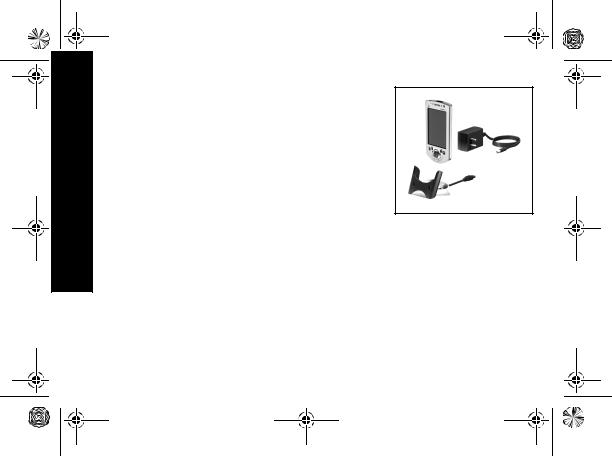
GS 5x3.book Page 2 Wednesday, September 5, 2001 1:28 PM
What Is in the Box?
What Is in the Box?
Your Compaq iPAQ Pocket PC ships with
•the Getting Started Guide
•Compaq iPAQ Pocket PC Companion CD-ROM
–Microsoft® ActiveSync 3.5 software on the Companion CD-ROM
–Add-on software and applications for some models
–detailed eBook guide, which you can copy to your Compaq iPAQ Pocket PC
–comprehensive printable reference guide
•a cradle
•an AC adapter
If items are missing, contact Customer Support at the numbers provided in the Worldwide Telephone Numbers booklet.
2
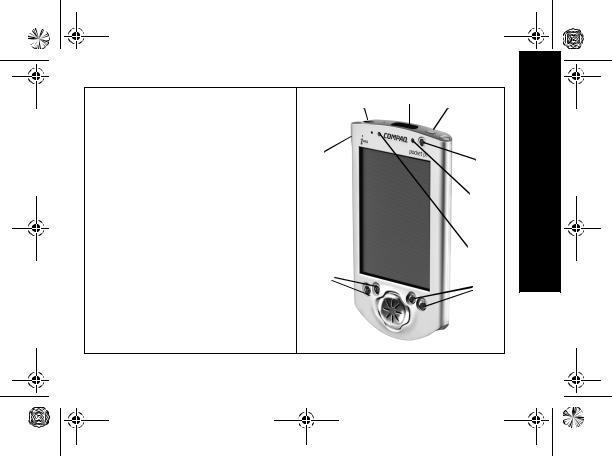
GS 5x3.book Page 3 Wednesday, September 5, 2001 1:28 PM
Front Panel
1 Stylus: tap, draw, or write
2 Power Button
3 Power Indicator: alarm charge light
4 Light sensor: adjusts backlight
5 Speaker
6iPAQ Navigation/Action Button 5: scroll through a list, open a selected item
7Programmable Application Buttons 1-4 (left to right): navigate to applications, default: button 1 is Calendar, button 2 is Contacts, button 3 is Inbox, button 4 is iPAQ Task
8 Record Button
9 Microphone
- Stereo Headphone Jack
qInfrared Port: exchange information with other Windows-powered devices
w Stylus Release Button: eject the stylus
: ; <
9 |
|
|
|
|
|
|
|
1 |
|
|
|
|
|
|
|
||
8 |
|
|
|
|
|
|
||
|
|
|
|
2 |
||||
|
|
|
|
|
|
|||
|
|
|
|
|
|
3 |
||
|
|
|
|
|
|
4 |
|
|
7 |
|
|
|
7 |
||||
|
|
|
|
|
|
|||
6 |
|
|
|
|
|
5 |
||
|
|
|
|
|
||||
|
|
|
|
|
|
|
||
|
|
|
|
|
|
|
||
What Is in the Box?
3
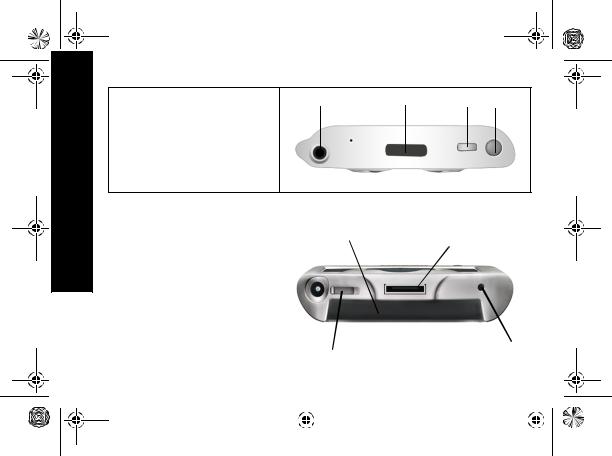
GS 5x3.book Page 4 Wednesday, September 5, 2001 1:28 PM
What Is in the Box?
4
Top Panel |
1 |
2 |
3 |
4 |
|
1 Stereo Headphone Jack |
|||||
|
|
|
|
2Infrared Port: exchange information with other Windows-powered devices
3 Stylus Release Button: eject the stylus
4 Stylus: tap, draw, or write
Bottom Panel |
|
|
|
|
5 |
1 |
|
|
|
|
|
|
|
|
|
|
|
|
|
||
1 Communications Port: connect to cradle, |
|
|
|
|
|
|
|
|
||
|
|
|
|
|
|
|
|
|
||
USB, or serial cable. |
|
|
|
|
|
|
|
|
|
|
2 Reset Button: reset with stylus |
|
|
|
|
|
|
|
|
|
|
3 On/Off Switch: clear all information |
4 |
|
|
|
|
|
|
|
|
|
|
|
|
|
|
|
|
|
|||
4 DC Jack: connect to external power |
|
|
|
|
|
|
|
|
|
|
5 iPAQ Expansion Pack Connector: |
|
|
|
|
|
|
|
|
|
|
connect to an optional Expansion Pack |
|
|
|
|
|
|
|
|
|
|
|
|
3 |
|
2 |
|
|
||||
|
|
|
|
|
|
|
||||
|
|
|
|
|
|
|
|
|
|
|
|
|
|
|
|
|
|
|
|
|
|
|
|
|
|
|
|
|
|
|
|
|
|
|
|
|
|
|
|
|
|
|
|
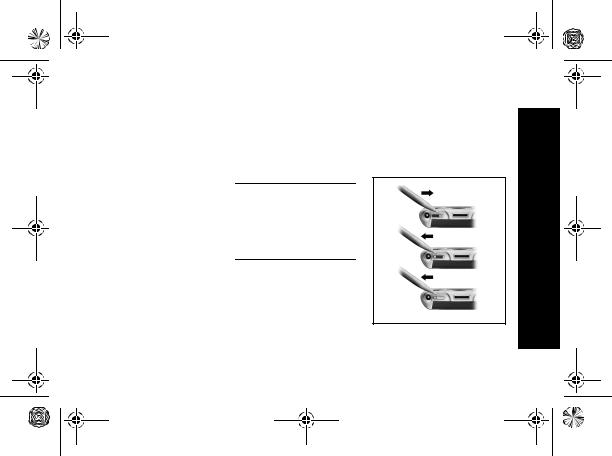
GS 5x3.book Page 5 Wednesday, September 5, 2001 1:28 PM
Register
You can receive the latest information on your Compaq iPAQ
Pocket PC, as well as special offers on Compaq iPAQ Pocket PC accessories and software, by registering with Compaq online at http://www.compaq.com/register or by completing and mailing the Register Now* card included in the shipping box.
*Not available in all countries
Set Up Your Compaq
iPAQ Pocket PC
To set up your Compaq iPAQ Pocket PC
1Turn on the battery
2Personalize your Compaq iPAQ Pocket PC (see page 6)
3Set up synchronization (see page 6)
Turn on the battery
Before you set up your Compaq iPAQ Pocket PC, turn on the battery.
CAUTION: For synchronization to work properly, install Microsoft ActiveSync 3.5 before you first connect your Compaq iPAQ Pocket PC to your computer.
Your Compaq iPAQ Pocket PC is shipped with a charge on the battery. You may want to ensure that it is fully charged before synchronizing.
1With the stylus, open the On/Off door at the bottom of your Compaq iPAQ Pocket PC
2Move the On/Off switch to the On position at the left
3Close the On/Off door
Register
5

GS 5x3.book Page 6 Wednesday, September 5, 2001 1:28 PM
Set YourUp iPAQCompaq PCPocket
6
Personalize your Compaq iPAQ Pocket PC
When you turn on the screen of your Compaq iPAQ Pocket PC for the first time, you are guided through Welcome screens. Follow the instructions to
•realign your screen
•learn about the stylus
•learn about the pop-up menus
•select your time zone
1Press the Power button to turn on the screen if necessary
2Follow the instructions on the Welcome screens
Set up Synchronization
Synchronizing allows you to share information between your Compaq iPAQ Pocket PC and your computer or your server. Please note that you should set up synchronization when you first connect your Compaq iPAQ Pocket PC to your computer.
CAUTION: For synchronization to work properly, install Microsoft ActiveSync 3.5 before your Compaq iPAQ Pocket PC is connected to your computer for the first time.
During installation,
•create partnerships, which allow you to synchronize information with multiple computers
•connect the cradle to your computer
•select the information to synchronize with your Compaq iPAQ Pocket PC, for example, Contacts, Calendar, Inbox, Tasks, Favorites, Files, Notes, and AvantGo

GS 5x3.book Page 7 Wednesday, September 5, 2001 1:28 PM
1Insert the Compaq iPAQ Pocket PC Companion CD-ROM
2Follow the instructions on the screen for installing Microsoft ActiveSync 3.5
For more help, click on the Microsoft ActiveSync 3.5 Help button during installation
3Locate the cradle
4Insert the AC adapter plug into the DC jack on the back of the cradle
5Attach either the USB or serial cable to your computer
6Slide the bottom of your Compaq iPAQ Pocket PC into the cradle and push firmly
Microsoft ActiveSync 3.5 installation will resume
7Select the information to synchronize with your Compaq iPAQ Pocket PC
The information you select will automatically synchronize when your installation is complete
8Leave your Compaq iPAQ Pocket PC in the cradle until the light stops blinking and the battery is charged
The setup of your Compaq iPAQ Pocket PC is now complete
9Go to the Companion CD-ROM to install extra soft-
ware to enhance your Compaq iPAQ Pocket PC
Charge Your Compaq
iPAQ Pocket PC
Charge your Compaq iPAQ Pocket PC on a regular basis with the AC adapter or the cradle.
Charge with the cradle
Charge your Compaq iPAQ Pocket PC with the cradle. Use the cradle to
Charge Your Compaq iPAQ Pocket PC
7

GS 5x3.book Page 8 Wednesday, September 5, 2001 1:28 PM
Charge Your Compaq iPAQ Pocket PC
8
•synchronize with your computer
•recharge the battery of an optional expansion pack, if you have purchased one (for example, recharge the battery of the Dual-slot PC Card Expansion Pack)
Slide the bottom of your Compaq iPAQ Pocket PC into the cradle and push firmly
The charge light blinks when your Compaq iPAQ Pocket PC is recharging the battery
The charge light is solid (non-blinking) when the battery is fully charged
Microsoft ActiveSync 3.5 opens on your computer and recognizes your Compaq iPAQ Pocket PC
Charge with the AC adapter
Because your Compaq iPAQ Pocket PC uses some power to maintain RAM and the clock, you need to recharge the battery regularly. Keep the Compaq iPAQ Pocket PC connected to the cradle or the AC adapter while you are at your desk. The best policy is to keep the Compaq iPAQ Pocket PC connected to your computer when working at your desk and carry your AC adapter with you when traveling.
CAUTION: Because most of the applications and data you install on your Compaq iPAQ Pocket PC are held in memory, you will need to reinstall them if
the battery completely discharges.
Use the AC adapter to also charge your optional expansion pack, if you have purchased one. For more information about expansion packs, see Expanding Functionality with Expansion Packs in the eBook guide or the printable reference guide available on the CD-ROM.
The standard adapter works in any household outlet. You can also purchase one that works in your car’s cigarette lighter or a 12-volt power outlet.
CAUTION: Use only Compaq recommended AC adapters.
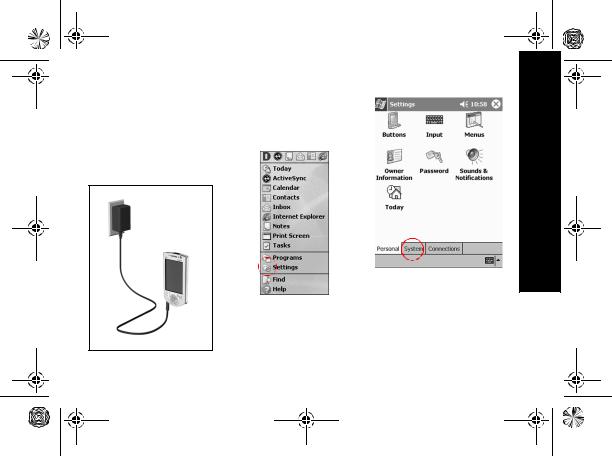
GS 5x3.book Page 9 Wednesday, September 5, 2001 1:28 PM
1Locate the AC adapter
2Plug the AC adapter into an outlet
3Insert the DC adapter plug into the bottom of your Compaq iPAQ Pocket PC
Change the backlight |
2 Tap System |
settings |
|
1From the Start menu, tap Settings
3 Tap Backlight
Charge Your Compaq iPAQ Pocket PC
9
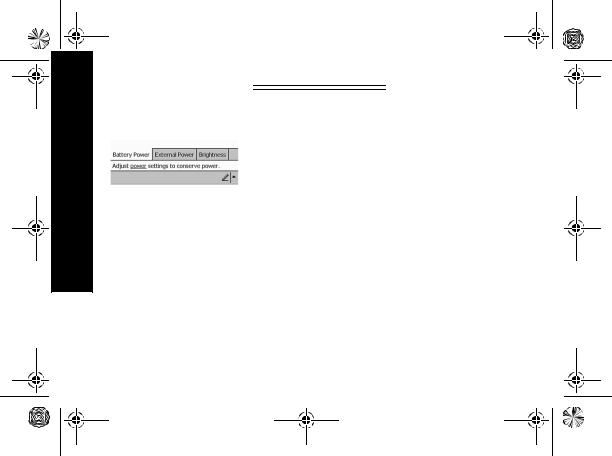
GS 5x3.book Page 10 Wednesday, September 5, 2001 1:28 PM
Charge Your Compaq iPAQ Pocket PC
10
4Select the backlight settings
On the Battery Power tab, select when to use the backlight on battery power
Tips
I cannot see anything on the screen
1Make sure the screen is on
Press the power button
On the External Power tab, select when to use the backlight on external power
On the Brightness tab, select the level of brightness for the backlight
Hint: Slide the bar to the lowest level to conserve the most power
2Make sure the Compaq iPAQ Pocket PC is connected to the AC adapter and the cradle
Plug the AC adapter into an outlet
Insert the DC adapter plug into the cradle
I cannot keep my battery charged
Always keep the Compaq iPAQ Pocket PC connected to a cradle or AC adapter when you are not using it
In the backlight settings slide the bar to the lowest level to conserve the most power
I do not see the charge light blinking when my Compaq iPAQ Pocket PC is connected to the cradle
1Make sure the cradle is plugged into an outlet
2Make sure the bottom of your Compaq iPAQ Pocket PC is pushed firmly into the cradle
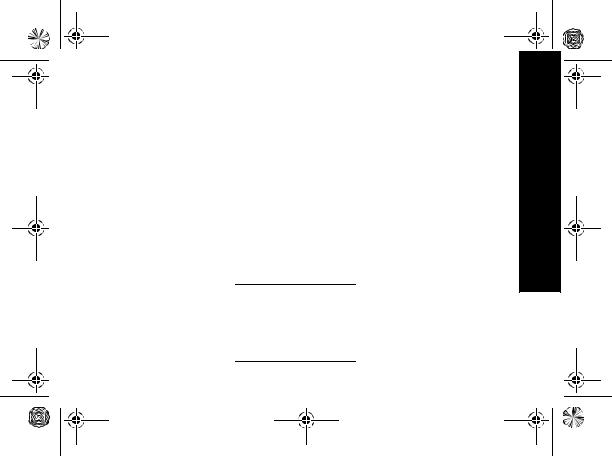
GS 5x3.book Page 11 Wednesday, September 5, 2001 1:28 PM
3Determine if the unit is fully charged
The charge light does not blink when the unit is fully charged.
From the Start menu, tap Settings
Tap System Tap Power
The backlight keeps turning off
The backlight turns off to conserve power
On the Battery Power tab, change the time the backlight stays on and choose to have the backlight turn on when you touch the screen or push a button
My Compaq iPAQ Pocket PC is not responding or an application hangs
Perform a soft reset of your Compaq iPAQ Pocket PC
1Insert the stylus into the unit reset switch at the bottom of your Compaq iPAQ Pocket PC
2Press the switch for 1 second
I forgot my password
Perform a hard reset of your Compaq iPAQ Pocket PC
CAUTION: Because most of the applications and data you install on your Compaq iPAQ Pocket PC are held in memory, you will need to reinstall them if you perform a hard reset.
1With the stylus, slide open the On/Off door at the bottom of your Compaq iPAQ Pocket PC
2Slide the On/Off switch to the Off position at the right
3Wait about 1 minute
4Slide the On/Off switch to the On position at the left
5Close the On/Off door
6Follow the instructions on the screen
Charge Your Compaq iPAQ Pocket PC
11

GS 5x3.book Page 12 Wednesday, September 5, 2001 1:28 PM
Navigate through the Interface
12
Navigate through the Interface
Navigate through the Compaq iPAQ Pocket PC interface in three ways:
•tap
•tap and hold
•press application buttons
Tap the screen with the pointed tip of your stylus to open applications and make selections. For example, tap the Start menu to see a list of applications available.
Tap and hold an area on the screen to see a pop-up menu.
Press an application button on the front panel to quickly turn on the screen and open your Calendar or your Contacts or make a recording.
Realign the screen
When you turn on the screen of your Compaq iPAQ Pocket PC for the first time, you are guided through the alignment process. Realign your screen if
•the Compaq iPAQ Pocket PC does not respond accurately to your taps
•you perform a hard reset of your Compaq iPAQ Pocket PC
1From the Start menu, tap Settings

GS 5x3.book Page 13 Wednesday, September 5, 2001 1:28 PM
2 Tap System
3Tap the Screen icon
4Tap the Align Screen button to begin the realignment process
5Tap the cross-hair object at each location to realign the screen
Be precise when you tap the cross-hair object
6Tap OK
Open applications
Most applications on your Compaq iPAQ Pocket PC are only two taps away from any screen. Open any application on your Compaq iPAQ Pocket PC from the Start menu.
Hint: Open any application by assigning it to an application button
1Tap Start or the Microsoft logo at the upper left of the
screen on the menu bar to open the Start menu
Otherwise, tap the application title on the menu bar to open the Start menu
Navigate through the Interface
13
