Compaq TFT 1501 User Manual

Compaq TFT1501
15-inch
LCD Monitor
(15-inch Viewable Image)
User’s Guide
1
The information in this document is subject to change without notice.
Hewlett-Packard® Computer Corporation (hereafter HP Company) makes no warranty of any kind with regard to this material, including, but not limited to, the implied warranties of merchantability and fitness for a particular purpose.
HP shall not be liable for errors contained herein or for incidental or consequential damages in connection with the furnishing, performance, or use of this material.
HP assumes no responsibility for the use or reliability of its software on equipment that is not furnishing by HP.
This document contains proprietary information that is protected by copyright. All rights are reserved. No part of this document may be photocopied, reproduced, or translated to another language without the prior written consent of HP.
Hewlett-Packard Company
Business Desktop Division
5, avenue Raymond Chanas – Eybens 38053 Grenoble Cedex 9
France
Printed in Taiwan
©Copyright Hewlett-Packard® Computer Corporation, 2002. All right reserved.
Compaq and the Compaq logo are trademarks of Compaq Information Technologies Group, L.P. in the U.S and/or other countries.
Windows is a registered trademark of Microsoft, Inc.
Other brand or product names are trademarks of their respective holders.
Compaq TFT1501 User's Guide
First Edition June 2002
Document Part Number: 302049-003
ii

Contents |
|
Introduction ............................................................................................................ |
1 |
Features................................................................................................................ |
1 |
For Your Safety...................................................................................................... |
2 |
Working in Comfort .............................................................................................. |
2 |
Installation .............................................................................................................. |
3 |
Unpacking the Monitor .......................................................................................... |
3 |
Locations and Functions of Controls ........................................................................ |
3 |
Connecting Your Monitor........................................................................................ |
4 |
How to Install the Drivers .................................................................................. |
6 |
Windows 2000 Users ............................................................................................ |
6 |
Windows Me Users ............................................................................................... |
6 |
Windows XP Users................................................................................................. |
7 |
Using Your Monitor ............................................................................................. |
8 |
Turning the Monitor On and Off ............................................................................. |
8 |
Tilting the Monitor ................................................................................................. |
9 |
Setting the Video Mode ......................................................................................... |
9 |
Setting the Refresh Rate .......................................................................................... |
9 |
Minimizing Power Consumption ............................................................................. |
10 |
Caring for and Cleaning the Monitor ...................................................................... |
10 |
Adjusting Your Monitor ...................................................................................... |
12 |
Summary of Control Buttons ................................................................................... |
12 |
Displaying the OSD Main Menu.............................................................................. |
12 |
Selecting Items in the OSD Menu............................................................................. |
14 |
Making Adjustments in the OSD Menu .................................................................... |
14 |
Using the Direct Keys ............................................................................................. |
20 |
iii
Troubleshooting .................................................................................................... |
22 |
LCD Monitor Quality and Pixel Policy for TFT1501 Monitor................... |
24 |
Technical Information.......................................................................................... |
25 |
Monitor Information .............................................................................................. |
25 |
Video Modes ........................................................................................................ |
26 |
Unknown Video Modes .......................................................................................... |
27 |
Declaration of Conformity ................................................................................. |
28 |
Agency Regulatory Notices............................................................................... |
29 |
Federal Communications Commission Notice............................................................ |
29 |
Declaration of Conformity for Products Marked with FCC Logo, |
|
United States Only ........................................................................ |
30 |
Canadian Notice .................................................................................................. |
30 |
Avis Canadien....................................................................................................... |
30 |
European Union Notice .......................................................................................... |
31 |
Japanese Notice.................................................................................................... |
31 |
Korean Notice……………………………………………………………………………. ..31 |
|
EPA Energy Star Compliance ................................................................................. |
31 |
Power Cord Set Requirements.................................................................................. |
32 |
Recycling Your Product………………………………………………………………….....32 |
|
TCO 99 Compliance .............................................................................................. |
33 |
iv

Introduction
This latest LCD monitor has a 15-inch active matrix TFT (thin film transistor) liquid crystal display module. It is designed for use with any Windows®-based PC. The monitor’s compact design provides great space savings on your computer desk.
Features
Important features include:
Automatic configuration to the PC video settings with maximum XGA (1024 x 768) resolution.
Three control buttons, plus OSD (on-screen display) for easy monitor settings adjustment and configuration with instant feedback.
Support analog video input for direct and immediate replacement of CRT displays.
Tilt feature to optimize viewing position.
Compliant with VESA Mounting standard for easy mounting on wall or mechanical arms.
Anti-glare coating on the panel to reduce the reflection of ambient light.
Flicker-free performance across all recommended video modes.
Support for high refresh rates up to 75 Hz.
VESA DDC2B Plug-and-Display compliant.
A Power-saving feature that is compatible with Microsoft® Windows
This monitor is compliant with ISO 13406-2 guidelines for ergonomics and picture quality.
Compliant with TCO99 guidelines for reduced electromagnetic emission.
Note: The lighting flash with the arrowhead symbol inside an equilateral triangle is intended to alert the user to the presence of uninsulated, dangerous voltage which may be of sufficient magnitude to constitute a risk of electric shock.
The exclamation point within an equilateral triangle is intended to alert the user to the presence of important operating and servicing instructions in the literature accompanying the appliance.
1
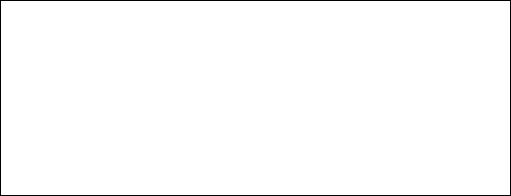
For Your Safety
For your safety and the protection of your monitor, follow these precautions:
Use only the factory-supplied power cord that shipped with your monitor.
To prevent electrical shock, do not disassemble the display. The cover should be removed only by qualified service personnel.
Do not cover the air vents.
To avoid the risk of damage to the display and electrical shock to yourself, do not expose the display to rain or moisture.
Make sure the computer is turned off before connecting or disconnecting a display peripheral.
 Warning
Warning
To completely disconnect power from your display, you must remove the power cord from the wall outlet and then remove the power cable from the display.
Only use with the power adapter supplied with the product. To avoid electrical shock, do not open the power adapter. There are no user-serviceable parts inside. Refer servicing to qualified service personnel.
If you are in any doubt that you can lift the equipment safely, do not try to move it without help.
If any of the following conditions occur, unplug the display and contact qualified service personnel:
The power cord or plug is frayed or damaged.
You have spilled liquid into the display.
The display has been exposed to rain or water.
The display does not operate correctly when the operating instructions are followed.
The display has been dropped or the cabinet has been damaged.
Working in Comfort
To optimize your comfort and productivity, it’s important that you set up your work area correctly and use your HP equipment properly. With that in mind, we have developed some setup and use recommendations for you to follow based on established ergonomic principles.
You can consult the online version of the Safety & Comfort Guide on the Web site at:
http://www.compaq.com/comfortguide
2

Installation
Please follow the instructions in this chapter to install your LCD monitor.
Note: Before connecting your monitor, first read through the instructions in this chapter and the safety precautions in the previous chapter.
Unpacking the Monitor
When you are unpacking the monitor, make sure that you have the following items:
The LCD monitor
AC power adapter with attached DC power cable
A power cord
Analog video signal cable
CD with User's Guide and Driver
Quick Start Guide
Warranty Booklet
Note: Place the monitor on a flat, sturdy surface. Choose an area free from excessive heat, moisture, and sunlight.
Locations and Functions of Controls
There are three control buttons and one power button on the front panel of the monitor, as well as an LED for power status indication.
3
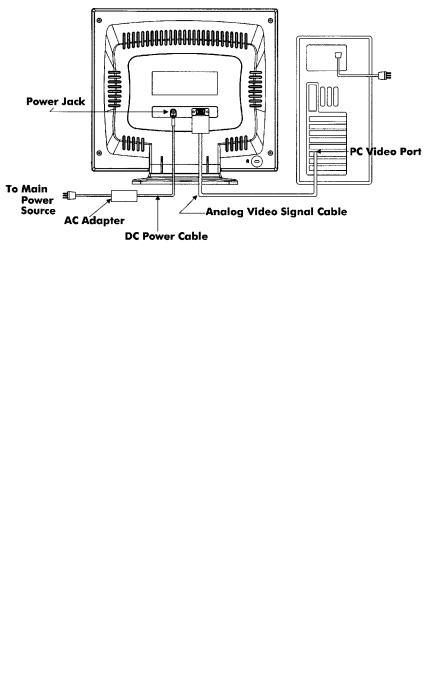
Use the power button located at the lower middle of the front panel of your monitor to turn on and off the monitor.
Three control buttons are also located at the lower middle of the front panel of your monitor. Their functions are described below:
Button |
|
|
Function Description |
|
|
|
(1) Opens the OSD Main Menu. |
||
Select ( |
) |
(2) |
Selects item for user adjustment. |
|
|
|
|
||
|
|
(1) Moves upward through items in the OSD Main Menu, |
||
Up ( ▲ ) |
|
|
or increases user-adjustable values. |
|
|
(2) Opens Brightness Menu (Direct-key function). |
|||
|
|
|||
|
|
|
||
|
|
(1) Moves downward through items in the OSD Main |
||
Down ( ▼ ) |
|
Menu, or decreases user-adjustable values. |
||
(2) |
Auto Configuration (Direct-key function). |
|||
|
||||
|
|
|
|
|
Connecting Your Monitor
Before connecting any cables, make sure that the computer and monitor are turned off.
To connect the power and video signal cables:
1.Locate the AC power adapter with attached DC power cable.
2.Connect the DC power cable to the power jack on the back of the monitor (as shown below).
3.Plug the power cord into the AC adapter and then into the main power source.
4
4.Plug the analog video signal cable into the Analog Video Input port on the back of the monitor (as shown above).
5.Connect the other end of the video cable into your computer’s video port. (Please check your computer’s documentation for port location.)
Note: For best monitor performance, it is strongly recommended that you use Auto Configuration to automatically configure your monitor’s settings.
5

How to Install the Drivers
The monitor comes with driver software that allows you to take advantage of the Plug and Play feature of the Windows ® Me, Windows 2000, or Windows XP operating system. This software enables the computer to communicate with the monitor and use all the monitor features. Without this software, the monitor settings and display images will not be correct.
NOTE: Computers may ship with the Plug and Play drivers preinstalled. If you have an older computer, these drivers may not be preinstalled and you may need to install the drivers from the CD-ROM disc that came with the monitor.
You can also download the latest version of a driver from the Monitor Support Web site at: http://www.hp.com/go/support
Windows 2000 Users
NOTE: The procedure for installing the driver for your operating system may vary.
To install the driver for your monitor:
1.Click Start, select Settings, and then click Control Panel.
2.Double-click Display.
3.Click the Settings tab.
4.Click Advanced Properties or Advanced, and select the Monitor tab.
5.Click Properties.
6.Click the Driver tab.
7.Click Update Driver and click Next.
8.Select the recommended option and then click Next.
9.Select the Specify a Location box.
10.Find and open the TFT1501.inf file on the CD-ROM disc in the Drivers directory, and click OK.
11.Click Next to install the selected monitor.
Windows Me Users
NOTE: The procedure for installing the driver for your operating system may vary.
To install the driver for your monitor:
1.Click Start, select Settings, and then click Control Panel
2.Click Display.
6
3.Select the Settings tab.
4.Click Advanced button.
5.Select the Monitor tab.
6.Click the Change button.
7.Select the Specify a Location box.
8.Find and open the TFT1501.inf file on the CD-ROM disc in the Drivers directory, and click OK.
9.Click Next to install the selected monitor.
Windows XP Users
NOTE: The procedure for installing the driver for your operating system may vary.
To install the driver for your monitor:
1.Click Start.
2.Click Control Panel.
3.Click Appearance and Themes.
4.Click Display.
5.Select the Settings tab.
6.Click the Advanced button.
7.Select the Monitor tab.
8.Click Properties button.
9.Select the Driver tab.
10.Click Update Driver and click Next.
11.Select the recommended option and then click Next.
12.Select the Specify a Location box.
13.Find and open the TFT1501.inf file on the CD-ROM disc in the Drivers directory, and click OK.
14.Click Next to install the selected monitor.
7

Using Your Monitor
This chapter contains information about using your LCD monitor.
Turning the Monitor On and Off
Use the power button located at the lower middle of the front panel of the monitor to turn the monitor on and off. When the monitor is on, the light (LED) near the Power button is illuminated. The light is green when both the monitor and PC are active, and amber when the monitor is in a reduced power mode.
If your PC sends power saving signals to the monitor, the monitor’s power management features reduce power consumption to low levels when your PC goes into its power-saving mode. See the “Minimizing Power Consumption” section for more information.
If your PC doesn’t use industry standard power-save signaling techniques, you can reduce power consumption by turning off the monitor when it won’t be used for an extended period. You can turn the monitor off even if you leave your PC running.
Note:
Because of the technology used in LCD panels, screen savers will not prolong the life of your monitor. So if the monitor will not be used for an extended period, be sure to turn it off.
 Warning
Warning
To completely disconnect power from your display, you must remove the power cord from the wall outlet and then remove the power cable from the display.
8
