CANON iR3025 User Manual

IR 3025
Special Features User Guide
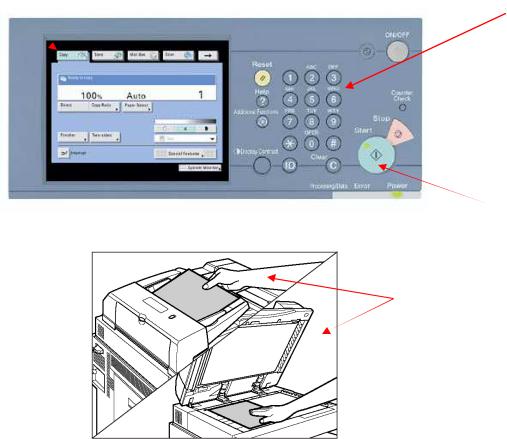
HOW TO COPY
1.Press <COPY> on the iRC 3570/4570.
2.Place originals face-up in the automatic document reader or face down on the glass.
3.Using the key pad, enter the desired number of copies.
4.If other functions are desired press <SPECIAL FEATURES> or <FINISHER> on the LCD panel
5.Press <START> to begin making copies.
*Auto paper selection is the standard mode setting. To manually select paper size, press <PAPER SELECT> and choose the appropriate size.
1. |
3. |
|
|
4. 
5.
2.
Page 2

BOOKLET
Booklet allows users to copy a single-sided or double-sided original in such a way that a booklet is created when a copy is folded in half.
Examples:
1.Menus, brochures, programs, invitations
2.Company newsletters, training manuals, user guides
DIVIDED BOOKLET
Enables you to copy a document with many pages and create multiple subbooklets (with each sub-booklet using up to 15 sheets of paper).
Since the Saddle Finisher can only fold a maximum of 15 sheets of paper, this mode will allow all of the output for a large document to be folded, which would not be possible with the booklet mode mentioned above.
Page 3

COVER SHEET/INSERTION
Cover Sheet/Insertion is used to add covers, chapter pages, or insertion sheets between specified pages.
Examples:
1.Cover Page
a.Specialty paper for the cover of your document (Colored paper, heavier paper stock, etc.)
Front Cover
Adds a front cover sheet to each set of copies. The cover sheet can also be copied. Printed front cover selected in the Cover/Sheet Insertion mode.
Page 4
Back Cover
Adds a back cover sheet to each set of copies. The cover sheet can also be copied.
Printed front cover selected in the Cover/Sheet Insertion mode.
2.Insertion Sheet
a.Chapter page, to indicate separate sections of a document.
b.Sheet insertion, to highlight a page within a document by using a different colored paper or heavier card stock.
Chapter Page
Adds chapter pages between the pages of copy sets. Since the chapter page is always copied on one side, it is useful when you want to divide the copy by chapter.
Printed sheet insertions selected in Cover/Sheet insertion mode.
Sheet Insertion
Adds sheet insertion between the pages of copy sets. It is useful when you want to divide your copy sets into different sections with a blank sheet. The cover sheet can also be copied.
Printed sheet insertions selected in the Cover/Sheet insertion mode.
DIFFERENT-SIZED ORIGINALS
Different-sized originals can be placed together, provided that the leading edge of each page is the same length.
Examples:
1.Use all documents in the same job, rather than running to different paper sizes as separate jobs.
2.Packets of information, such as HR new-hire documents may have some legal-sized documents.
Page 5
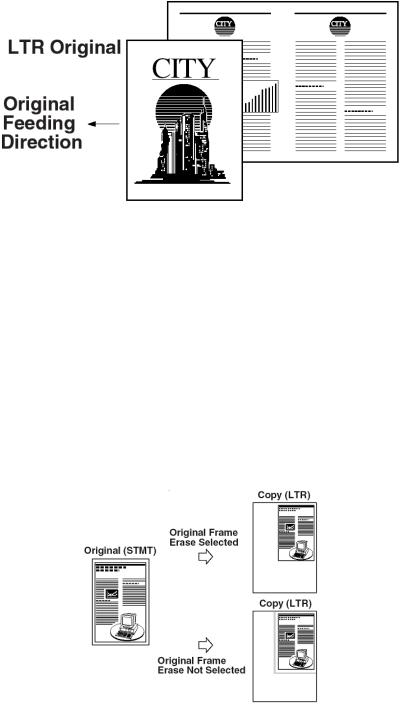
FRAME ERASE
Frame Erase eliminates shadows and dark lines to create clean copies of oddsize originals, bound documents, originals with ragged edges, hole punches, or notes in the margin. Four erase modes are accessible within Frame Erase.
Original Frame Erase
Eliminates dark borders and lines that appear on the copies when the original is smaller than the selected paper size.
Examples:
1.Pages from a book, note pad
2.Faxes images, skewed faxes
Page 6
