Canon imageRUNNER 2030i, imageRUNNER 2200, imageRUNNER 2220i, imageRUNNER 2220N, imageRUNNER 2870 Guide for Mac
...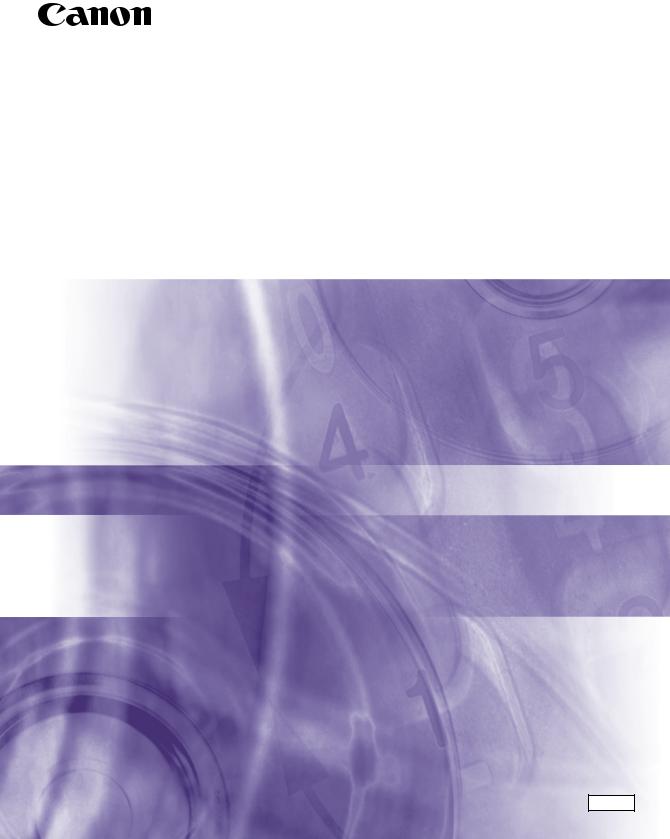
Mac Fax Driver Guide
Mac Fax Driver Ver. 1.40
Please read this guide before operating this equipment. |
ENG |
After you finish reading this guide, store it in a safe place for future reference. |
Mac Fax Driver Guide
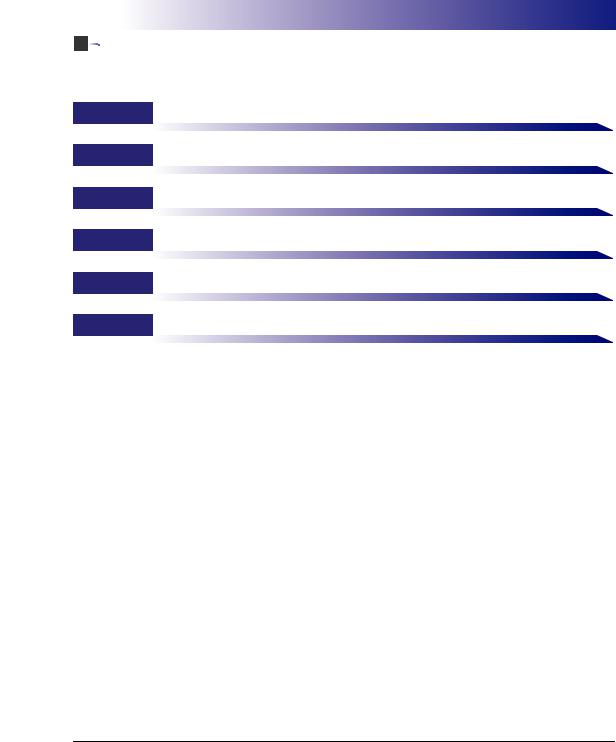



 How This Manual Is Organized
How This Manual Is Organized
Chapter 1 Before You Start
Chapter 2 Getting Started
Chapter 3 Fax Driver Options
Chapter 4 Special Fax Driver Options
Chapter 5 Troubleshooting
Chapter 6 Appendix
Includes the available paper sizes list, glossary, and index.
Considerable effort has been made to ensure that this manual is free of inaccuracies and omissions. However, as we are constantly improving our products, if you need an exact specification, please contact Canon.
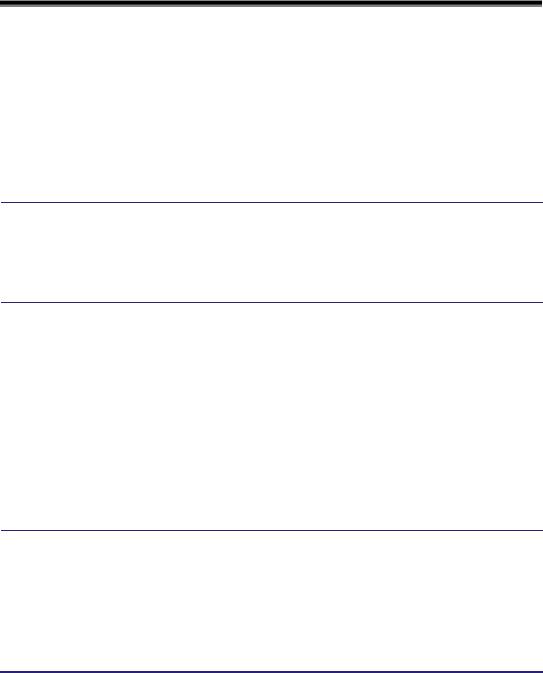
Contents
Preface . . . . . . . . . . . . . . . . . . . . . . . . . . . . . . . . . . . . . . . . . . . . . . . . . . . . . . . . . vii How to Use This Manual . . . . . . . . . . . . . . . . . . . . . . . . . . . . . . . . . . . . . . . . . . . vii
Symbols Used in This Manual . . . . . . . . . . . . . . . . . . . . . . . . . . . . . . . . . . . . . vii Buttons Used in This Manual . . . . . . . . . . . . . . . . . . . . . . . . . . . . . . . . . . . . . . vii Displays Used in This Manual . . . . . . . . . . . . . . . . . . . . . . . . . . . . . . . . . . . . . viii
Legal Notices . . . . . . . . . . . . . . . . . . . . . . . . . . . . . . . . . . . . . . . . . . . . . . . . . . . . .ix
Trademarks . . . . . . . . . . . . . . . . . . . . . . . . . . . . . . . . . . . . . . . . . . . . . . . . . . . . ix Copyright . . . . . . . . . . . . . . . . . . . . . . . . . . . . . . . . . . . . . . . . . . . . . . . . . . . . . . ix Disclaimers. . . . . . . . . . . . . . . . . . . . . . . . . . . . . . . . . . . . . . . . . . . . . . . . . . . . . ix
Chapter 1 Before You Start
Supported Canon Products . . . . . . . . . . . . . . . . . . . . . . . . . . . . . . . . . . . . . . . .1-2 System Requirements . . . . . . . . . . . . . . . . . . . . . . . . . . . . . . . . . . . . . . . . . . . . .1-5 Where to Find Help . . . . . . . . . . . . . . . . . . . . . . . . . . . . . . . . . . . . . . . . . . . . . . .1-6
Chapter 2 Getting Started
Installing the Software. . . . . . . . . . . . . . . . . . . . . . . . . . . . . . . . . . . . . . . . . . . . .2-2
Installing the Fax Driver . . . . . . . . . . . . . . . . . . . . . . . . . . . . . . . . . . . . . . . . . .2-2
Uninstalling the Fax Driver . . . . . . . . . . . . . . . . . . . . . . . . . . . . . . . . . . . . . . . .2-5
Specifying the Fax Settings . . . . . . . . . . . . . . . . . . . . . . . . . . . . . . . . . . . . . . .2-10
Mac OS X 10.2.8 - 10.3.9. . . . . . . . . . . . . . . . . . . . . . . . . . . . . . . . . . . . . . . .2-10
USB Connection . . . . . . . . . . . . . . . . . . . . . . . . . . . . . . . . . . . . . . . . . . . .2-10 TCP/IP Protocol Connection . . . . . . . . . . . . . . . . . . . . . . . . . . . . . . . . . . .2-12
Mac OS X 10.4 or later. . . . . . . . . . . . . . . . . . . . . . . . . . . . . . . . . . . . . . . . . .2-14
USB Connection . . . . . . . . . . . . . . . . . . . . . . . . . . . . . . . . . . . . . . . . . . . .2-14 TCP/IP Protocol Connection . . . . . . . . . . . . . . . . . . . . . . . . . . . . . . . . . . .2-16
Setting Up the Fax Configuration/Confirming the Printer Status . . . . . . . . .2-19
Chapter 3 Fax Driver Options
Faxing a Document . . . . . . . . . . . . . . . . . . . . . . . . . . . . . . . . . . . . . . . . . . . . . . .3-2
Sending a Document . . . . . . . . . . . . . . . . . . . . . . . . . . . . . . . . . . . . . . . . . . . .3-2 Sending to a Remote Memory Box . . . . . . . . . . . . . . . . . . . . . . . . . . . . . . . . .3-4
Specifying the Paper Orientation . . . . . . . . . . . . . . . . . . . . . . . . . . . . . . . . . . . .3-7
Scaling a Document. . . . . . . . . . . . . . . . . . . . . . . . . . . . . . . . . . . . . . . . . . . . . . .3-8
Specifying the Paper Size . . . . . . . . . . . . . . . . . . . . . . . . . . . . . . . . . . . . . . . . . .3-9
iv
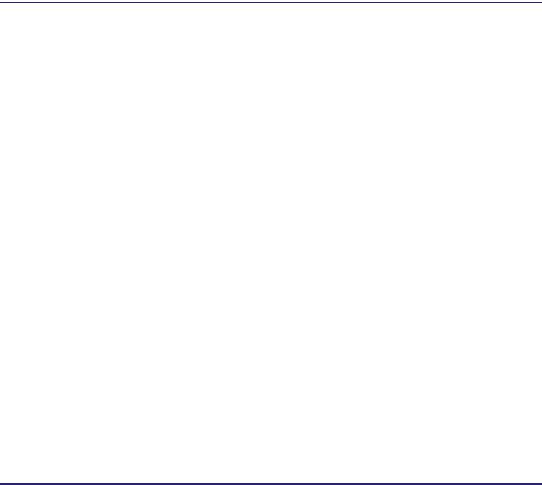
Specifying the Output Range . . . . . . . . . . . . . . . . . . . . . . . . . . . . . . . . . . . . . . 3-10 Faxing Multiple Pages on One Sheet. . . . . . . . . . . . . . . . . . . . . . . . . . . . . . . . 3-11 Saving the Fax Settings . . . . . . . . . . . . . . . . . . . . . . . . . . . . . . . . . . . . . . . . . . 3-13 Specifying Recipients . . . . . . . . . . . . . . . . . . . . . . . . . . . . . . . . . . . . . . . . . . . . 3-15
Adding a New Name and Fax Number . . . . . . . . . . . . . . . . . . . . . . . . . . . . . 3-15 Adding a Recipient from the Address Book . . . . . . . . . . . . . . . . . . . . . . . . . . 3-17
Defining Address Book Entries . . . . . . . . . . . . . . . . . . . . . . . . . . . . . . . . . . . . 3-19
Person (Single) Entry. . . . . . . . . . . . . . . . . . . . . . . . . . . . . . . . . . . . . . . . . . . 3-19
Group Entry . . . . . . . . . . . . . . . . . . . . . . . . . . . . . . . . . . . . . . . . . . . . . . . . . . 3-22
Importing/Exporting Address Book Entries . . . . . . . . . . . . . . . . . . . . . . . . . . 3-25
Importing Address Book Entries . . . . . . . . . . . . . . . . . . . . . . . . . . . . . . . . . . 3-25
Exporting Address Book Entries . . . . . . . . . . . . . . . . . . . . . . . . . . . . . . . . . . 3-27
Attaching a Cover Sheet to a Fax. . . . . . . . . . . . . . . . . . . . . . . . . . . . . . . . . . . 3-29 Registering an Original Cover Sheet as a Template . . . . . . . . . . . . . . . . . . . 3-36
Chapter 4 Special Fax Driver Options
Setting the Fax Send Time (Mac OS X 10.3 or later) . . . . . . . . . . . . . . . . . . . . 4-2 Changing the Order of Pages (Mac OS X 10.3 or later) . . . . . . . . . . . . . . . . . . 4-4 Specifying the Color Filter (Mac OS X 10.3 or later). . . . . . . . . . . . . . . . . . . . . 4-6 Saving a Document in PDF Format . . . . . . . . . . . . . . . . . . . . . . . . . . . . . . . . . . 4-7
Mac OS X 10.2.8 - 10.3.9 . . . . . . . . . . . . . . . . . . . . . . . . . . . . . . . . . . . . . . . . 4-7 Mac OS X 10.4 or Later . . . . . . . . . . . . . . . . . . . . . . . . . . . . . . . . . . . . . . . . . . 4-8
Saving a Document as a File (Mac OS X 10.2.8 - 10.3.9) . . . . . . . . . . . . . . . . 4-10 Specifying the Fax Resolution . . . . . . . . . . . . . . . . . . . . . . . . . . . . . . . . . . . . . 4-11 Specifying the Telephone Number Prefix . . . . . . . . . . . . . . . . . . . . . . . . . . . . 4-12 Selecting a Telephone Line for Fax Transmission . . . . . . . . . . . . . . . . . . . . . 4-14 Customizing Telephone Line Names . . . . . . . . . . . . . . . . . . . . . . . . . . . . . . . . 4-16 Specifying the Sender. . . . . . . . . . . . . . . . . . . . . . . . . . . . . . . . . . . . . . . . . . . . 4-18 Using the Sent Fax Notification Option. . . . . . . . . . . . . . . . . . . . . . . . . . . . . . 4-20 Setting the Fax Send Time . . . . . . . . . . . . . . . . . . . . . . . . . . . . . . . . . . . . . . . . 4-22 Job Accounting Feature . . . . . . . . . . . . . . . . . . . . . . . . . . . . . . . . . . . . . . . . . . 4-24
Job Accounting Overview . . . . . . . . . . . . . . . . . . . . . . . . . . . . . . . . . . . . . . . 4-24 Specifying the ID and Password . . . . . . . . . . . . . . . . . . . . . . . . . . . . . . . . . . 4-24 Faxing with Job Accounting . . . . . . . . . . . . . . . . . . . . . . . . . . . . . . . . . . . . . . 4-26
With Confirm ID/Password when Sending Fax Selected . . . . . . . . . . . . . 4-26 With Confirm ID/Password when Sending Fax Not Selected. . . . . . . . . . 4-27
Using the Faxmonitor . . . . . . . . . . . . . . . . . . . . . . . . . . . . . . . . . . . . . . . . . . . . 4-28
Starting the Faxmonitor . . . . . . . . . . . . . . . . . . . . . . . . . . . . . . . . . . . . . . . . . 4-28
File Menu . . . . . . . . . . . . . . . . . . . . . . . . . . . . . . . . . . . . . . . . . . . . . . . . . . . . 4-29
Printer Menu . . . . . . . . . . . . . . . . . . . . . . . . . . . . . . . . . . . . . . . . . . . . . . . . . 4-30
Faxmonitor Window . . . . . . . . . . . . . . . . . . . . . . . . . . . . . . . . . . . . . . . . . . . . 4-31
v
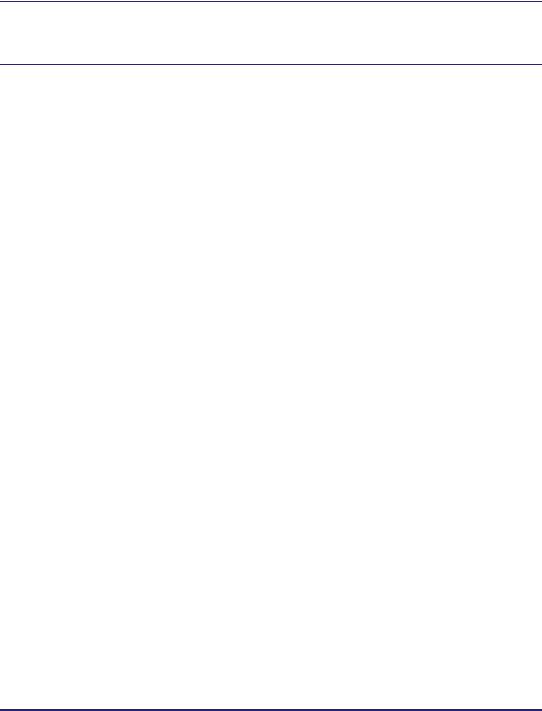
Confirming the Printer Status. . . . . . . . . . . . . . . . . . . . . . . . . . . . . . . . . . . . . .4-33
Chapter 5 Troubleshooting
Problems and Solutions . . . . . . . . . . . . . . . . . . . . . . . . . . . . . . . . . . . . . . . . . . .5-2
Chapter 6 Appendix
Available Paper Sizes List. . . . . . . . . . . . . . . . . . . . . . . . . . . . . . . . . . . . . . . . . .6-2 About the Address Book and Cover Sheets . . . . . . . . . . . . . . . . . . . . . . . . . . .6-3
Maximum Entries for the Address Book . . . . . . . . . . . . . . . . . . . . . . . . . . . . . .6-3 Maximum Recipients and Cover Sheet Options. . . . . . . . . . . . . . . . . . . . . . . .6-3
Glossary . . . . . . . . . . . . . . . . . . . . . . . . . . . . . . . . . . . . . . . . . . . . . . . . . . . . . . . .6-4
Index . . . . . . . . . . . . . . . . . . . . . . . . . . . . . . . . . . . . . . . . . . . . . . . . . . . . . . . . . . .6-5
vi

Preface
Thank you for purchasing this Canon product. Please read this manual thoroughly before operating the product in order to familiarize yourself with its capabilities, and to make the most of its many functions. After reading this manual, store it in a safe place for future reference.
How to Use This Manual
Symbols Used in This Manual
The following symbols are used in this manual to explain procedures, restrictions, handling precautions, and instructions that should be observed for safety.
IMPORTANT |
Indicates operational requirements and restrictions. Be sure to read |
|
these items carefully in order to operate the product correctly, and to |
|
avoid damage to the product. |
NOTE |
Indicates a clarification of an operation, or contains additional |
|
explanations for a procedure. Reading these notes is highly |
|
recommended. |
Buttons Used in This Manual
The following button names are a few examples of how buttons to be clicked are expressed in this manual:
Buttons on Computer Operation Screens: [Button Name] Examples: [OK]
[Print]
vii
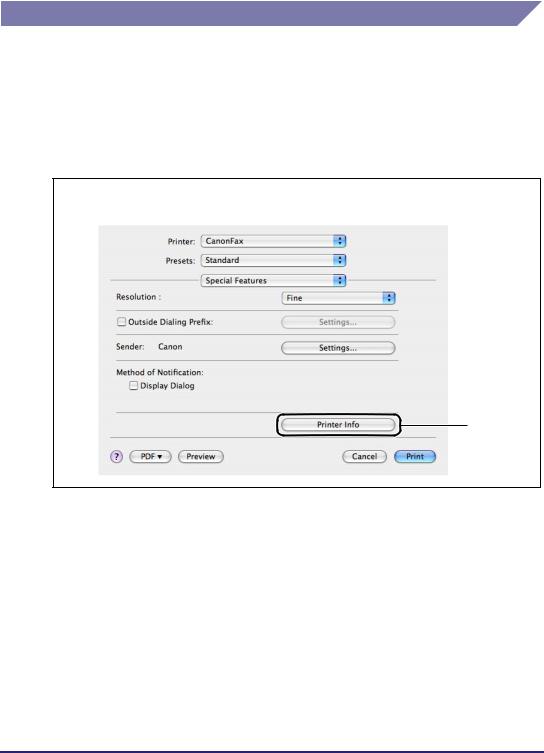
Displays Used in This Manual
Screen shots of computer operation screens used in this manual may differ from the ones you actually see, depending on the operating system and the model or options that come with your machine.
The buttons which you should click are marked with a  , as shown below.
, as shown below.
When multiple buttons can be clicked, they are highlighted and mentioned in the order in which they should be clicked.
3 Click [Printer Info].
Click this button for operation.
viii
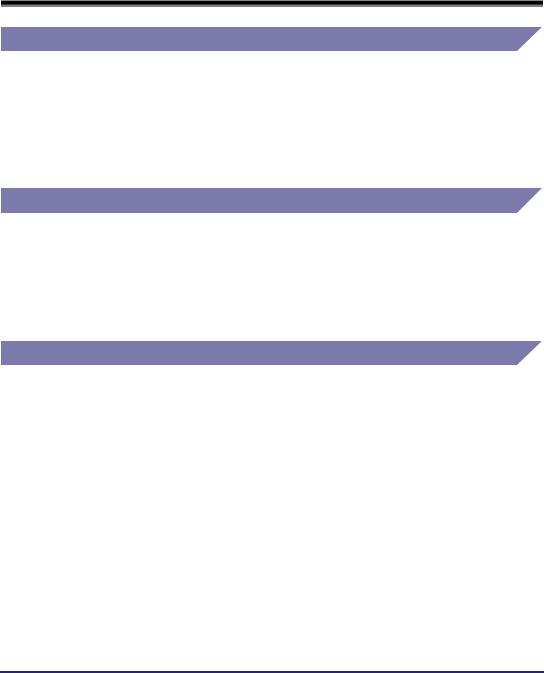
Legal Notices
Trademarks
Canon, the Canon logo, imageRUNNER, imageCLASS, imagePASS, and iR are trademarks of Canon Inc.
Apple, ColorSync, Mac OS, and Macintosh are trademarks of Apple Computer, Inc.
Other product and company names herein may be the trademarks of their respective owners.
Copyright
Copyright 2005 by Canon Inc. All rights reserved.
No part of this publication may be reproduced or transmitted in any form or by any means, electronic or mechanical, including photocopying and recording, or by any information storage or retrieval system without the prior written permission of Canon Inc.
Disclaimers
The information in this document is subject to change without notice.
CANON INC. MAKES NO WARRANTY OF ANY KIND WITH REGARD TO THIS MATERIAL, EITHER EXPRESS OR IMPLIED, EXCEPT AS PROVIDED HEREIN, INCLUDING WITHOUT LIMITATION, THEREOF, WARRANTIES AS TO MARKETABILITY, MERCHANTABILITY, FITNESS FOR A PARTICULAR PURPOSE OF USE OR AGAINST INFRINGEMENT OF ANY PATENT. CANON INC. SHALL NOT BE LIABLE FOR ANY DIRECT, INCIDENTAL, OR CONSEQUENTIAL DAMAGES OF ANY NATURE, OR LOSSES OR EXPENSES RESULTING FROM THE USE OF THIS MATERIAL.
ix

x

|
|
|
|
|
|
Before You Start |
1 |
|
|
CHAPTER |
|
|
|
|
This chapter describes the system environments required for using the fax driver. It also explains where to find help and information regarding the installation and use of this driver.
Supported Canon Products . . . . . . . . . . . . . . . . . . . . . . . . . . . . . . . . . . . . . . . . . . . . . . . 1-2
System Requirements . . . . . . . . . . . . . . . . . . . . . . . . . . . . . . . . . . . . . . . . . . . . . . . . . . . 1-5
Where to Find Help. . . . . . . . . . . . . . . . . . . . . . . . . . . . . . . . . . . . . . . . . . . . . . . . . . . . . . 1-6
1-1
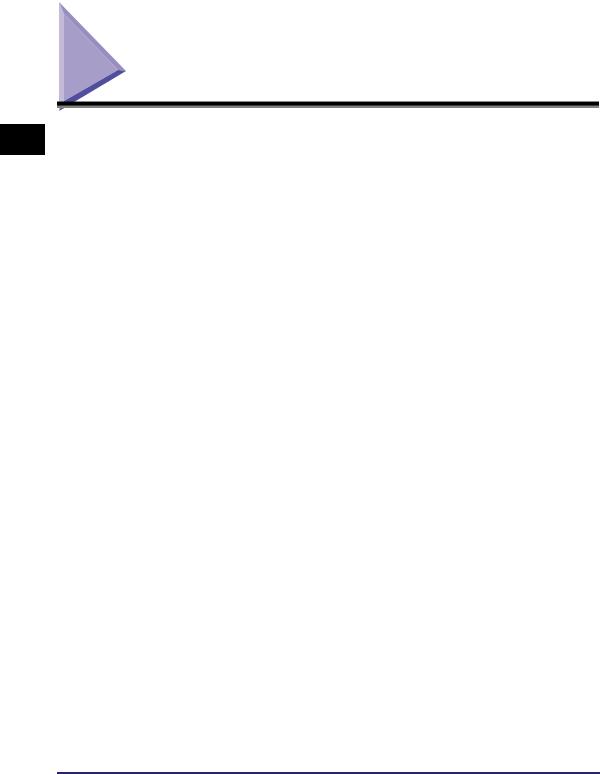
1
Before You Start
Supported Canon Products
The fax driver version 1.40 is available for the following Canon Products. Refer to the following table to select the driver name that corresponds to your printer.
Printer Name |
Driver Name |
|
|
Color imageRUNNER C2620 |
Canon iR C2620 (FAX) |
|
|
imagePASS-C1 (Color iR C2620-C1) |
Canon iR C2620-C1 (FAX) |
|
|
imagePASS-C2 (Color iR C2620-C2) |
Canon iR C2620-C2 (FAX) |
|
|
Color imageRUNNER C3200 |
Canon iR C3200 (FAX) |
|
|
imagePASS-C1 (Color iR C3200-C1) |
Canon iR C3200-C1 (FAX) |
|
|
Color imageRUNNER C3220 |
Canon iR C3220 (FAX) |
|
|
imagePASS-C1 (Color iR C3220-C1) |
Canon iR C3220-C1 (FAX) |
|
|
imagePASS-C2 (Color iR C3220-C2) |
Canon iR C3220-C2 (FAX) |
|
|
imageRUNNER C3100 |
Canon iR C3100 (FAX) |
|
|
imagePASS-E1 (iR C3100-E1) |
Canon iR C3100-E1 (FAX) |
|
|
imageRUNNER C3170i |
Canon iR C3170 (FAX) |
|
|
imageRUNNER C3170U |
Canon iR C3170 (FAX) |
|
|
imageRUNNER C5800 |
Canon iR C5800 (FAX) |
|
|
imagePASS-D1 (iR C5800-D1) |
Canon iR C5800-D1 (FAX) |
|
|
imageRUNNER C5870U |
Canon iR C5870 (FAX) |
|
|
imagePASS-G1 (iR C5870-G1) |
Canon iR C5870-G1 (FAX) |
|
|
imageRUNNER C6800 |
Canon iR C6800 (FAX) |
|
|
imagePASS-D1 (iR C6800-D1) |
Canon iR C6800-D1 (FAX) |
|
|
imageRUNNER C6870U |
Canon iR C6870 (FAX) |
|
|
imagePASS-G1 (iR C6870-G1) |
Canon iR C6870-G1 (FAX) |
|
|
imageRUNNER 2010F |
Canon iR1600-2000 (FAX) |
|
|
imageRUNNER 2016 |
Canon iR2016 (FAX) |
|
|
1-2 Supported Canon Products
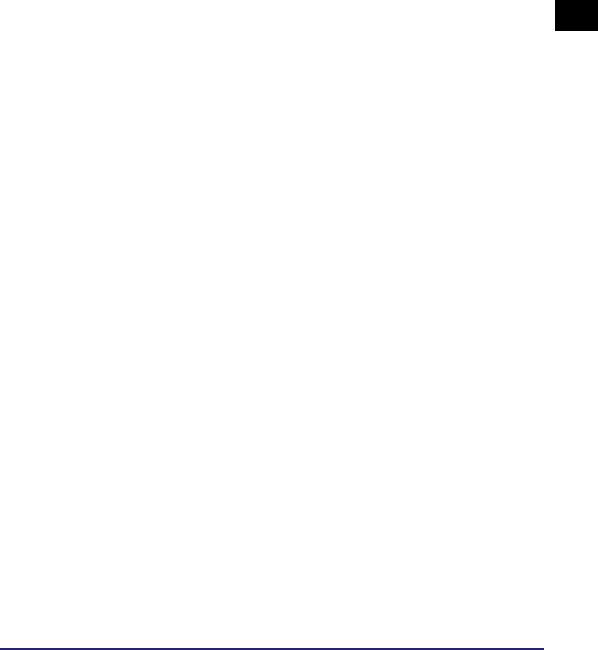
Printer Name |
Driver Name |
|
|
|
|
imageRUNNER 2020 |
Canon iR2020 (FAX) |
|
|
|
|
imageRUNNER 2230 |
Canon iR2230 (FAX) |
|
|
|
|
imageRUNNER 2830 |
Canon iR2830 (FAX) |
|
|
|
|
imageRUNNER 2870/2270 |
Canon iR2270/iR2870 (FAX) |
|
|
|
|
imageRUNNER 3300/2800/2200 |
Canon iR2200-3300 (FAX) |
|
imageRUNNER 3300i |
||
|
||
|
|
|
imageRUNNER 3320G |
|
|
imageRUNNER 3320i/2220i |
Canon iR2220/iR3320 (FAX) |
|
imageRUNNER 3320N/2220N |
|
|
|
|
|
imageRUNNER 3530 |
Canon iR3530 (FAX) |
|
|
|
|
imageRUNNER 4570/3570 |
Canon iR3570/iR4570 (FAX) |
|
|
|
|
imageRUNNER 5070 |
Canon iR5070 (FAX) |
|
|
|
|
imageRUNNER 6570/5570 |
Canon iR5570/iR6570 (FAX) |
|
|
|
|
imagePASS-M3 (iR6570/5570-M3) |
Canon iR5570/iR6570-M3 (FAX) |
|
|
|
|
imageCLASS 2300 |
Canon iC2300 (FAX) |
|
|
|
|
MF7200 Series |
Canon MF7200 Series (FAX) |
|
|
|
1
Before You Start
Supported Canon Products |
1-3 |
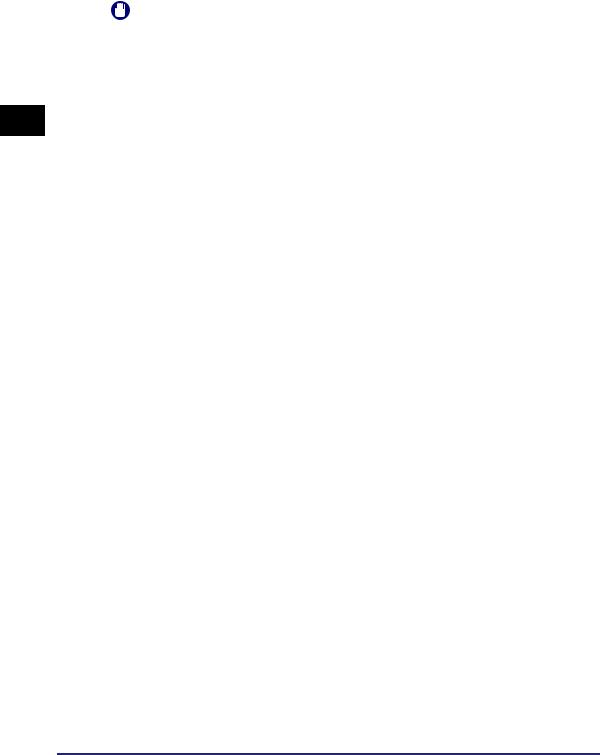
1
Before You Start
IMPORTANT
•The fax options are available only if a fax board is installed in your printer.
•In this guide, these printer names are hereafter referred to as the following:
-imagePASS-C1 (Color iR C2620-C1): Color imageRUNNER C2620-C1
-imagePASS-C1 (Color iR C3200-C1): Color imageRUNNER C3200-C1
-imagePASS-C1 (Color iR C3220-C1): Color imageRUNNER C3220-C1
-imagePASS-C2 (Color iR C2620-C2): Color imageRUNNER C2620-C2
-imagePASS-C2 (Color iR C3220-C2): Color imageRUNNER C3220-C2
-imagePASS-D1 (iR C5800-D1): imageRUNNER C5800-D1
-imagePASS-D1 (iR C6800-D1): imageRUNNER C6800-D1
-imagePASS-E1 (iR C3100-E1): imageRUNNER C3100-E1
-imagePASS-G1 (iR C5870-G1): imageRUNNER C5870-G1
-imagePASS-G1 (iR C6870-G1): imageRUNNER C6870-G1
-imagePASS-M3 (iR6570/5570-M3): imageRUNNER 6570/5570-M3
-imageRUNNER C3170i: imageRUNNER C3170
-imageRUNNER C3170U: imageRUNNER C3170
-imageRUNNER C5870U: imageRUNNER C5870
-imageRUNNER C6870U: imageRUNNER C6870
-imageRUNNER 3320G: imageRUNNER 3320i
-imageRUNNER 3320N/2220N: imageRUNNER 3320i/2220i
1-4 Supported Canon Products
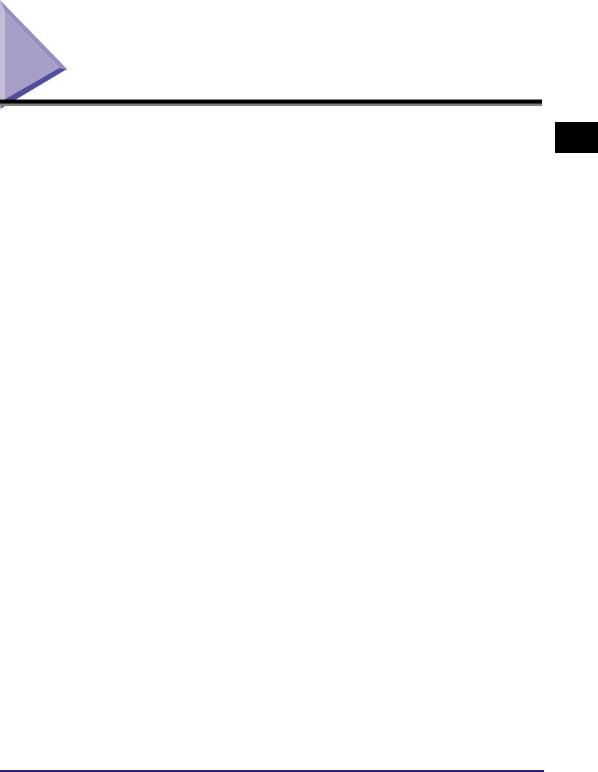
System Requirements
The fax driver can be used in the following system environments:
■Operating System Software
Mac OS X (version 10.2.8 or later)
■Computer
Any computer which runs Mac OS X properly
1
Before You Start
System Requirements |
1-5 |
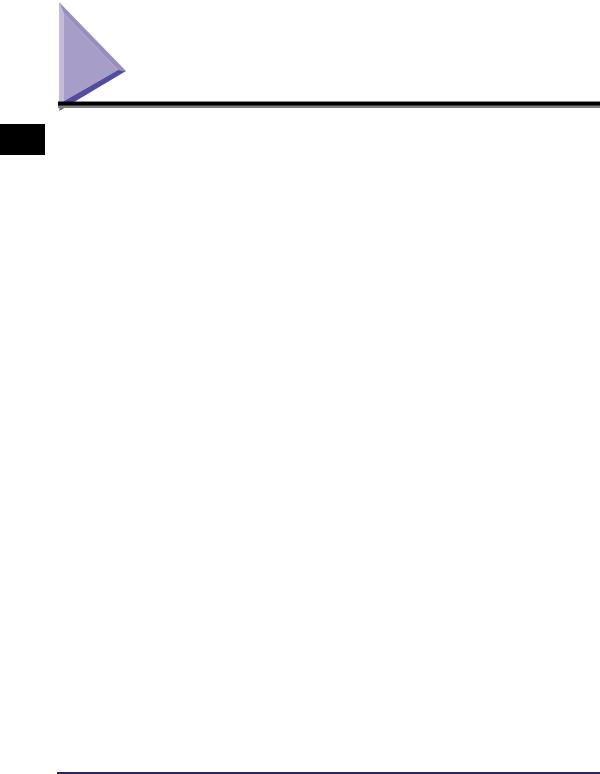
1
Before You Start
Where to Find Help
Here's where to get immediate help if you are having problems installing or using the fax driver.
■ReadMe.rtf file
Any hints, enhancements, limitations, and restrictions you need to be aware of when installing and using your fax driver are included in the ReadMe.rtf file provided with the driver. The ReadMe.rtf file is located in the [MacOSX] folder.
■Online Help
You can locate additional help for questions you may have regarding your fax in the Online
Help file provided with the driver software. In the [Page setup] dialog box or the [Print] dialog box, you can click [ ] to display additional information about every feature and option in the fax driver.
] to display additional information about every feature and option in the fax driver.
■Canon Authorized Dealers or Service Providers
If the Online Help file does not provide the information you need, contact your local authorized Canon dealer.
1-6 Where to Find Help
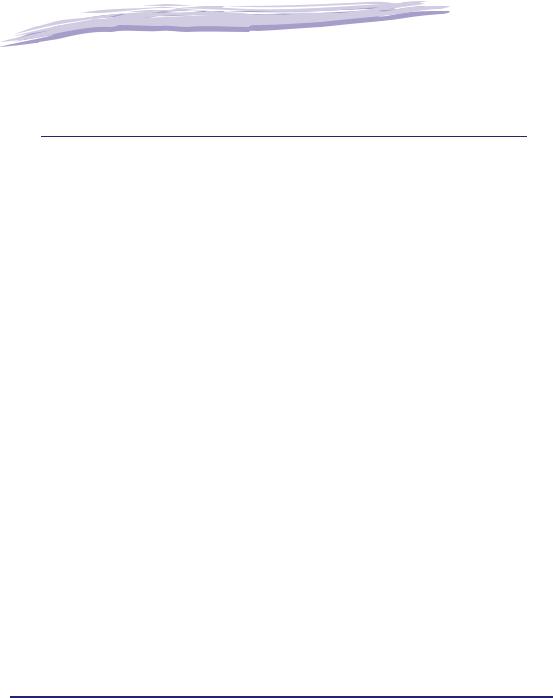
|
|
|
|
|
|
Getting Started |
2 |
|
|
CHAPTER |
|
|
|
|
This chapter describes instructions for installing the fax driver and setting the system configuration.
Installing the Software . . . . . . . . . . . . . . . . . . . . . . . . . . . . . . . . . . . . . . . . . . . . . . . . . . . 2-2
Installing the Fax Driver . . . . . . . . . . . . . . . . . . . . . . . . . . . . . . . . . . . . . . . . . . . . . . . . . . . . . . . .2-2
Uninstalling the Fax Driver . . . . . . . . . . . . . . . . . . . . . . . . . . . . . . . . . . . . . . . . . . . . . . . . . . . . . .2-5
Specifying the Fax Settings . . . . . . . . . . . . . . . . . . . . . . . . . . . . . . . . . . . . . . . . . . . . . . 2-10
Mac OS X 10.2.8 - 10.3.9 . . . . . . . . . . . . . . . . . . . . . . . . . . . . . . . . . . . . . . . . . . . . . . . . . . . . . .2-10
Mac OS X 10.4 or later . . . . . . . . . . . . . . . . . . . . . . . . . . . . . . . . . . . . . . . . . . . . . . . . . . . . . . . .2-14
Setting Up the Fax Configuration/Confirming the Printer Status . . . . . . . . . . . . . . . . . . 2-19
2-1
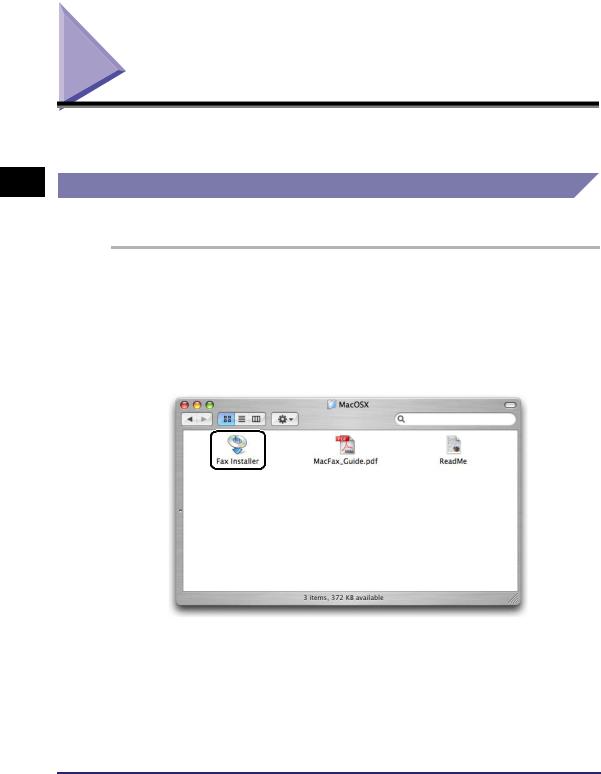
2
Getting Started
Installing the Software
This section describes instructions for installing the fax driver and uninstalling the fax driver.
Installing the Fax Driver
Before using the fax, you must install the fax driver for it.
1 Close all application software.
2 Open the [MacOSX] folder.
3 Double-click the [Fax Installer] icon.
The [Authenticate] dialog is displayed.
2-2 Installing the Software
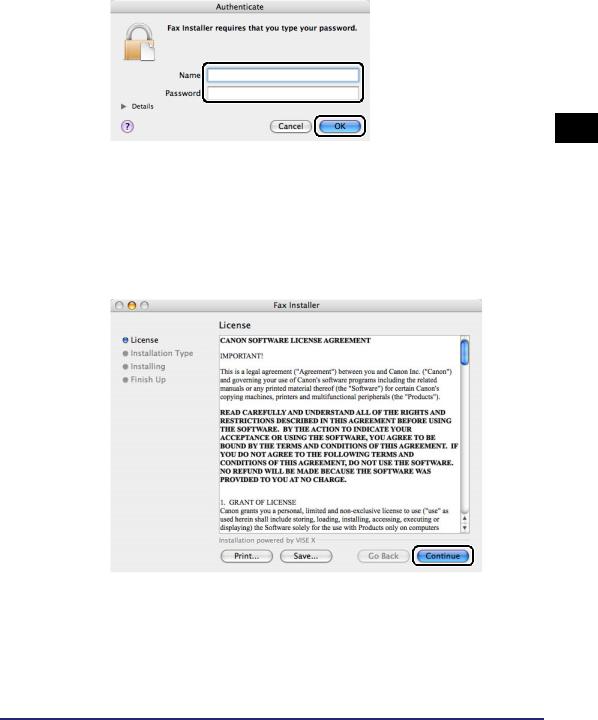
4 Enter the administrator’s name and password click [OK].
The installer starts.
 NOTE
NOTE
Depending on the system environment, the [Authenticate] dialog box may not be displayed. In that case, skip to step 5.
5 Read the Software License Agreement carefully. If you agree to the terms, click [Continue].
2
Getting Started
Installing the Software |
2-3 |
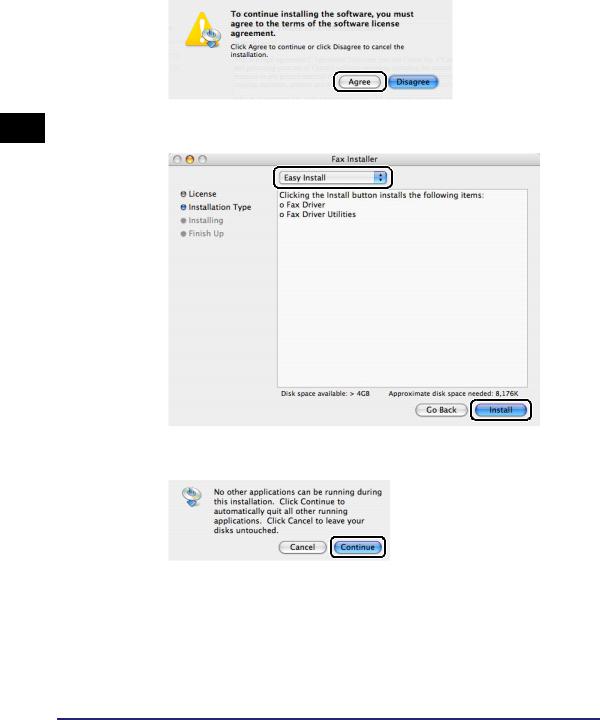
6 Click [Agree] in the message box to proceed.
2
Getting Started
7
8
Confirm that [Easy Install] is selected click [Install].
Click [Continue] in the message box to proceed.
Installation starts.
2-4 Installing the Software
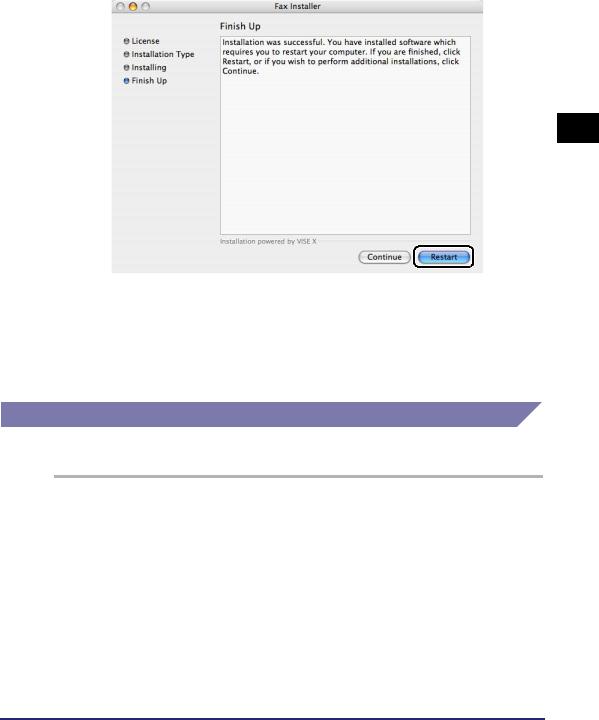
9 Click [Restart] to restart your computer.
2
Getting Started
The computer is restarted.
Installation is complete.
 NOTE
NOTE
•The fax utility software "Faxmonitor" is installed simultaneously.
•For details about using the Faxmonitor, see "Using the Faxmonitor," on p. 4-28.
Uninstalling the Fax Driver
It is recommended that you use the Installer to uninstall an unnecessary driver.
1
2
Close all application software.
Open the [MacOSX] folder.
Installing the Software |
2-5 |
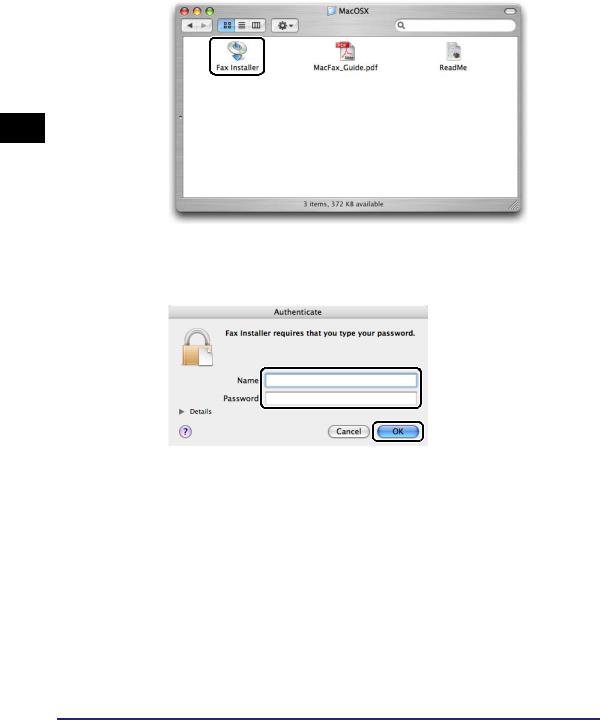
2
Getting Started
3 Double-click the [Fax Installer] icon.
The [Authenticate] dialog box is displayed.
4 Enter the administrator’s name and password click [OK].
The installer starts.
 NOTE
NOTE
Depending on the system environment, the [Authenticate] dialog box may not be displayed. In that case, skip to step 5.
2-6 Installing the Software
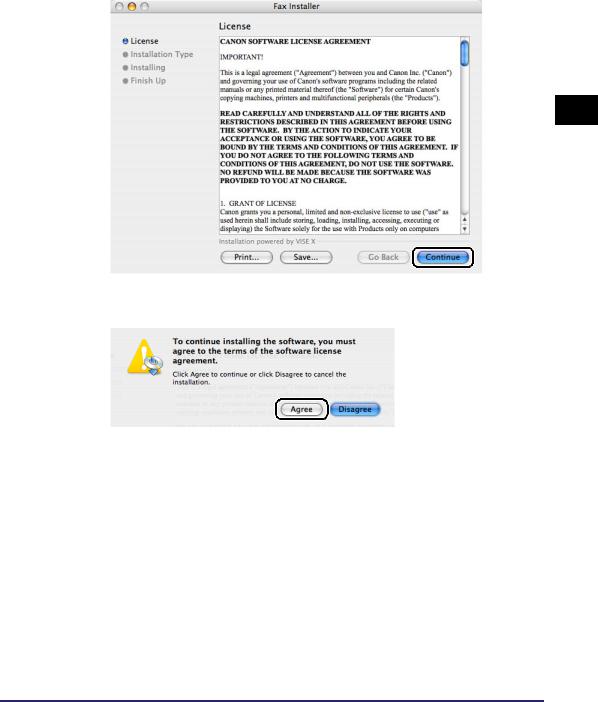
5 Read the Software License Agreement carefully. If you agree to the terms, click [Continue].
2
Getting Started
6 Click [Agree] in the message box to proceed.
Installing the Software |
2-7 |
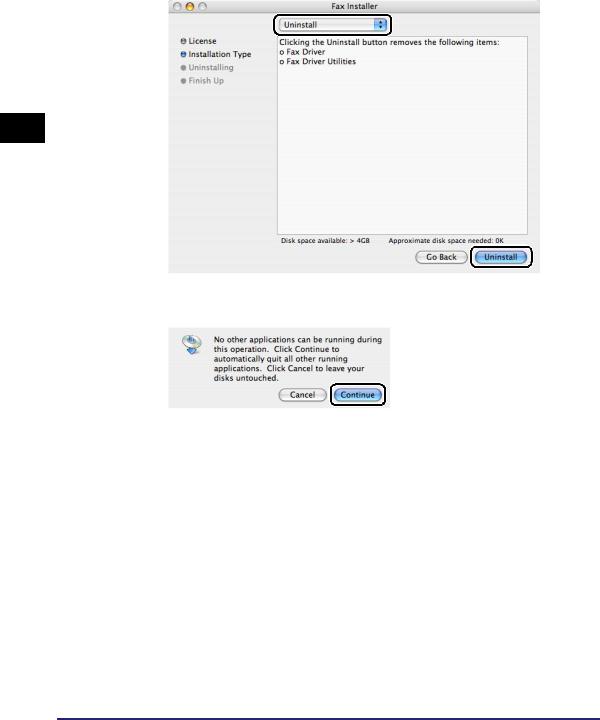
7 Select [Uninstall] from the drop-down list click [Uninstall].
2
Getting Started
8 Click [Continue] in the message box to proceed.
Uninstallation starts.
2-8 Installing the Software
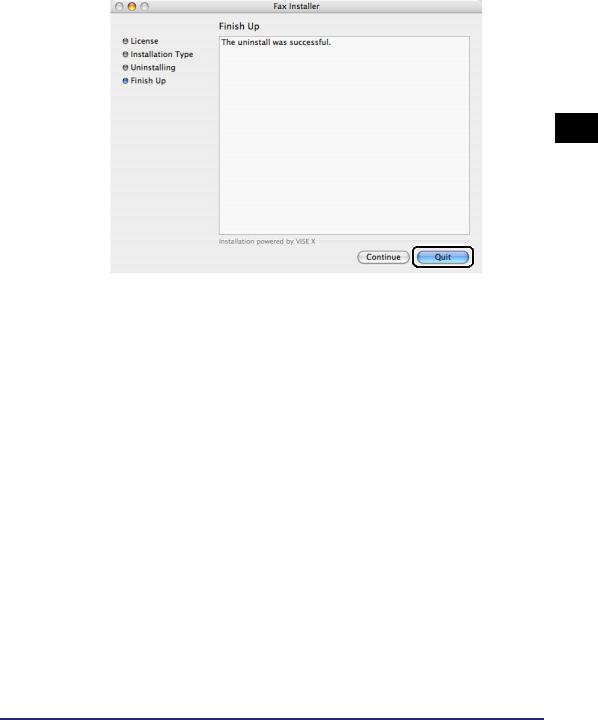
9 In the [Fax Installer] dialog box, click [Quit].
2
Getting Started
Uninstallation is complete.
Installing the Software |
2-9 |

2
Getting Started
Specifying the Fax Settings
After installing the fax driver, you need to specify the fax you want to use in the Printer Setup Utility in order to print a document.
NOTE
The Printer Setup Utility is called Print Center on Mac OS X 10.2.8.
Mac OS X 10.2.8 - 10.3.9
USB Connection
1 Select the hard disk drive you are using click [Applications][Utilities] double-click the [Printer Setup Utility] icon.
The [Printer List] dialog box is displayed.
2 Click the [Add] icon.
 NOTE
NOTE
The [Printer List] dialog box may vary in appearance depending on the version of Mac OS X you are using.
2-10 Specifying the Fax Settings
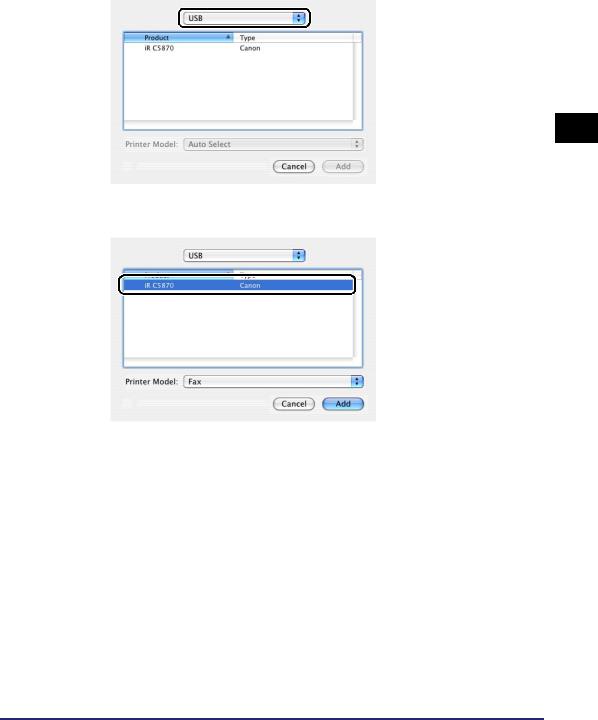
3
4
Select [USB].
Select the printer name.
2
Getting Started
5
6
For Mac OS X 10.2.8, select a printer whose [Type] is [Fax].
For Mac OS X 10.3, select a printer whose [Type] is [Canon] select [Fax] from [Printer Model].
Click [Add] in the [Printer List] dialog box.
Confirm that the printer has been added in the [Printer List] dialog box close the dialog box.
Specifying the Fax Settings |
2-11 |
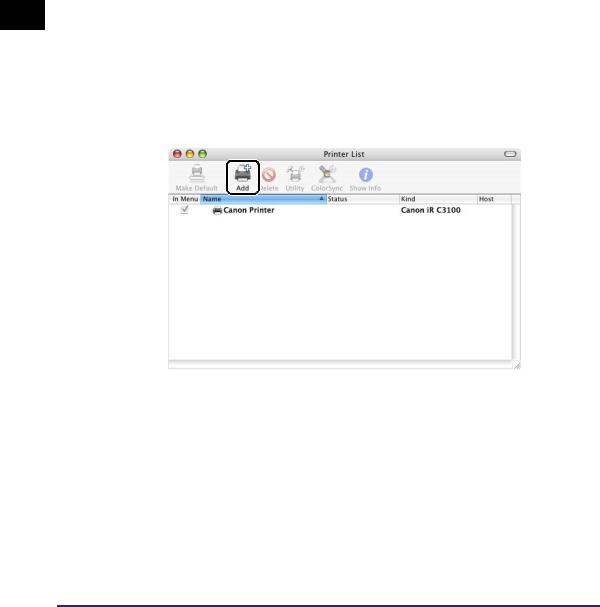
2
Getting Started
 NOTE
NOTE
•Confirm that the driver name corresponding to your printer is displayed under [Kind] in the [Printer List] dialog box.
•For the driver name corresponding to your printer, see "Supported Canon Products," on p. 1-2.
•If the driver name for your printer does not exist in the table on p. 1-2, [CanonFax] will be displayed.
TCP/IP Protocol Connection
1 Select the hard disk drive you are using click [Applications][Utilities] double-click the [Printer Setup Utility] icon.
The [Printer List] dialog box is displayed.
2 Click the [Add] icon.
 NOTE
NOTE
The [Printer List] dialog box may vary in appearance depending on the version of Mac OS X you are using.
2-12 Specifying the Fax Settings
