Canon 300eP, 300e User Manual
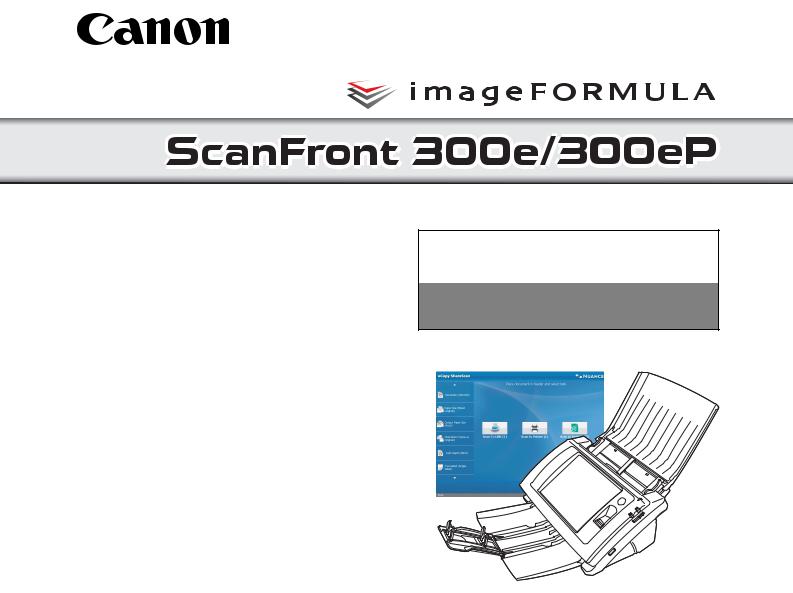
Setup Guide
Read This First
Please read this manual before using the device.
After you finish reading this manual, keep it in a safe place for future reference.
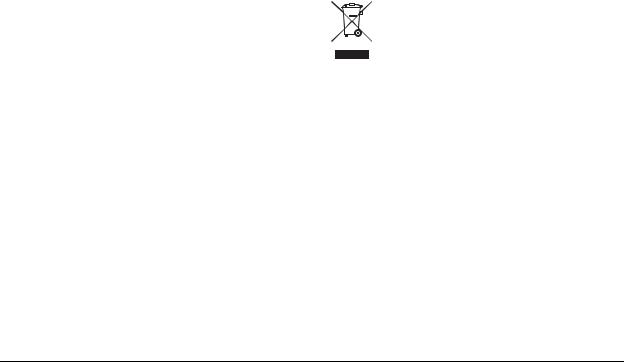
FCC REGULATIONS (For 120 V model)
Network Scanner, Model M11042/M11052
This device complies with Part 15 of the FCC Rules. Operation is subject to the following two conditions: (1) This device may not cause harmful interference, and (2) this device must accept any interference received, including interference that may cause undesired operation.
Note: This equipment has been tested and found to comply with the limits for a Class B digital device, pursuant to Part 15 of the FCC Rules. These limits are designed to provide reasonable protection against harmful interference in a residential installation. This equipment generates, uses, and can radiate radio frequency energy and, if not installed and used in accordance with the instructions, may cause harmful interference to radio communications. However, there is no guarantee that interference will not occur in a particular installation. If this equipment does cause harmful interference to radio or television reception, which can be determined by turning the equipment off and on, the user is encouraged to try to correct the interference by one or more of the following measures:
–Reorient or relocate the receiving antenna.
–Increase the separation between the equipment and receiver.
–Connect the equipment into an outlet on a circuit different from that to which the receiver is connected.
–Consult the dealer or an experienced radio/TV technician
for help.
Use of shielded cable is required to comply with class B limits in Subpart B of Part 15 of FCC Rules.
Do not make any changes or modifications to the equipment unless otherwise specified in the manual. If such changes or modifications should be made, you could be required to stop operation of the equipment.
Canon U.S.A. Inc.
One Canon Plaza, Lake Success NY 11042, U.S.A. Tel. No. (516)328-5000
RADIO INTERFERENCE REGULATIONS (For 120 V models)
This digital apparatus does not exceed the Class B limits for radio noise emissions from digital apparatus as set out in the Interference-causing equipment standard entitled “Digital Apparatus”, ICES-003 of the Industry Canada.
RÈGLEMENT SUR LE BROUILLAGE RADIOÉLECTRIQUE (For 120 V models)
Cet appareil numérique respecte les limites de bruits radioélectriques applicables aux appareils numériques de Classe B prescrites dans la norme sur le matériel brouilleur: “Appareils Numériques”, NMB-003 édictée par l’Industrie Canada.
European Union (and EEA) only.
This symbol indicates that this product is not to be disposed of with your household waste, according
to the WEEE Directive (2002/96/EC) and your national law. This product should be handed over to a designated collection point, e.g., on an
authorized one-for-one basis when you buy a new similar product or to an authorized collection site for recycling waste electrical and electronic equipment (EEE). Improper handling of this type of waste could have a possible negative impact on the environment and human health due to potentially hazardous substances that are generally associated with EEE. At the same time, your cooperation in the correct disposal of this product will contribute to the effective usage of natural resources. For more information about where you can drop off your waste equipment for recycling, please contact your local city office, waste authority, approved WEEE scheme or your household waste disposal service. For more information regarding return and recycling of WEEE products, please visit www.canon-europe.com/environment.
(EEA: Norway, Iceland and Liechtenstein)
Für EMVG
Dieses Produkt ist zum Gebrauch im Wohnbereich, Geschäfts-und Gewerbebereich sowie in Kleinbetrieben vorgesehen.
i

Für 3. GPSGV
„Maschinenlärminformations-Verordnung 3. GPSGV: Der höchste Schalldruckpegel beträgt 70 dB(A) oder weniger gemäß EN ISO 7779“
For CA, USA Only
Included battery contains Perchlorate Material - special handling may apply.
See http://www.dtsc.ca.gov/hazardouswaste/perchlorate/ for detail.
Model Names
The following names may be provided for the safety regulations in each sales region of the Network Scanner. ScanFront 300e: Model M11042
ScanFront 300eP: Model M11052
Hg LAMP(S) INSIDE THIS PRODUCT CONTAIN MERCURY AND MUST BE RECYCLED OR DISPOSED OF ACCORDING TO LOCAL, STATE OR FEDERAL LAWS.
Trademarks
•Canon and the Canon logo are registered trademarks of Canon Inc. in the United States and may also be trademarks or registered trademarks in other countries.
•imageFORMULA is a trademark of Canon Electronics Inc.
•Nuance, the Nuance logo, eCopy, the eCopy logo, and eCopy ShareScan are trademarks or registered trademarks of Nuance Communications, Inc.
•Nuance and the Nuance logo are trademarks or registered trademarks of Nuance Communications, Inc. or its affiliates in the United States and/or other countries.
•Opera® or Opera SoftwareTM are registered trademarks of Opera Software ASA in Norway or other countries.
•Microsoft, Windows, Internet Explorer, and Active Directory are registered trademarks or trademarks of Microsoft Corporation in the United States and other countries.
•Adobe, Acrobat, and Adobe Reader are registered trademarks or trademarks of Adobe Systems Incorporated in the United States and other countries.
•Other product and company names herein may be the trademarks of their respective owners.
Copyright
libtiff
Copyright (c) 1988-1996 Sam Leffler Copyright (c) 1991-1996 Silicon Graphics, Inc.
Permission to use, copy, modify, distribute, and sell this software and its documentation for any purpose is hereby granted without fee, provided that (i) the above copyright notices and this permission notice appear in all copies of the software and related documentation, and (ii) the names of Sam Leffler and Silicon Graphics may not be used in any advertising or publicity relating to the software without the specific, prior written permission of Sam Leffler and Silicon Graphics.
THE SOFTWARE IS PROVIDED “AS-IS” AND WITHOUT WARRANTY OF ANY KIND, EXPRESS, IMPLIED OR OTHERWISE, INCLUDING WITHOUT LIMITATION, ANY WARRANTY OF MERCHANTABILITY OR FITNESS FOR A PARTICULAR PURPOSE.
IN NO EVENT SHALL SAM LEFFLER OR SILICON GRAPHICS BE LIABLE FOR ANY SPECIAL, INCIDENTAL, INDIRECT OR CONSEQUENTIAL DAMAGES OF ANY KIND, OR ANY DAMAGES WHATSOEVER RESULTING FROM LOSS OF USE, DATA OR PROFITS, WHETHER OR NOT ADVISED OF THE POSSIBILITY OF DAMAGE, AND ON ANY THEORY OF LIABILITY, ARISING OUT OF OR IN CONNECTION WITH THE USE OR PERFORMANCE OF THIS SOFTWARE.
ii

libjpeg
Portions of this software are based in part on the work of the Independent JPEG Group.
MD5
derived from the RSA Data Security, Inc. MD5 MessageDigest Algorithm
Copyright (c) 1998 - 2002, Paul Johnston & Contributors All rights reserved.
Redistribution and use in source and binary forms, with or without modification, are permitted provided that the following conditions are met:
Redistributions of source code must retain the above copyright notice, this list of conditions and the following disclaimer. Redistributions in binary form must reproduce the above copyright notice, this list of conditions and the following disclaimer in the documentation and/or other materials provided with the distribution.
Neither the name of the author nor the names of its contributors may be used to endorse or promote products derived from this software without specific prior written permission.
THIS SOFTWARE IS PROVIDED BY THE COPYRIGHT HOLDERS AND CONTRIBUTORS “AS IS” AND ANY EXPRESS OR IMPLIED WARRANTIES, INCLUDING, BUT NOT LIMITED TO, THE IMPLIED WARRANTIES OF MERCHANTABILITY AND FITNESS FOR A PARTICULAR PURPOSE ARE DISCLAIMED. IN NO EVENT SHALL THE COPYRIGHT OWNER OR CONTRIBUTORS BE LIABLE FOR ANY DIRECT, INDIRECT, INCIDENTAL, SPECIAL, EXEMPLARY, OR CONSEQUENTIAL DAMAGES (INCLUDING, BUT NOT LIMITED TO, PROCUREMENT OF SUBSTITUTE GOODS OR SERVICES; LOSS OF USE, DATA, OR PROFITS; OR BUSINESS INTERRUPTION) HOWEVER CAUSED AND ON ANY THEORY OF LIABILITY, WHETHER IN CONTRACT, STRICT LIABILITY, OR TORT (INCLUDING NEGLIGENCE OR OTHERWISE) ARISING IN ANY WAY OUT OF THE USE OF THIS SOFTWARE, EVEN IF ADVISED OF THE POSSIBILITY OF SUCH DAMAGE.
Copyright (c) 1991-2, RSA Data Security, Inc. Created 1991. All rights reserved.
License to copy and use this software is granted provided that it is identified as the “RSA Data Security, Inc. MD5 MessageDigest Algorithm” in all material mentioning or referencing this software or this function.
License is also granted to make and use derivative works provided that such works are identified as “derived from the RSA Data Security, Inc. MD5 Message-Digest Algorithm” in all material mentioning or referencing the derived work. RSA Data Security, Inc. makes no representations concerning either the merchantability of this software or the suitability of this software for any particular purpose. It is provided “as is” without express or implied warranty of any kind.
These notices must be retained in any copies of any part of this documentation and/or software.
Copyright 2012 by CANON ELECTRONICS INC. All rights reserved.
No part of this publication may be reproduced or transmitted in any form or by any means, electronic or mechanical, including photocopying and recording, or by any information storage or retrieval system without the prior written permission of CANON ELECTRONICS INC.
Disclaimers
The information in this document is subject to change without notice.
CANON ELECTRONICS INC. MAKES NO WARRANTY OF ANY KIND WITH REGARD TO THIS MATERIAL, EITHER EXPRESS OR IMPLIED, EXPECT AS PROVIDED HERE IN, INCLUDING WITHOUT LIMITATION, THERE OF, WARRANTIES AS TO MARKETABILITY, MERCHANTABILITY, FITNESS FOR A PARTICULAR PURPOSE OF USE OR NONINFRINGEMENT. CANON ELECTRONICS INC. SHALL NOT BE LIABLE FOR ANY DIRECT, INCIDENTAL, OR CONSEQUENTIAL DAMAGES OF ANY NATURE, OR LOSSES OR EXPENSES RESULTING FROM THE USE OF THIS MATERIAL.
iii

Introduction
Thank you for purchasing the Canon ScanFront 300e/300eP network scanner.
Please read this manual thoroughly before using the device to familiarize yourself with its capabilities, and to make the most of its many functions. After reading this manual, store it in a safe place for future reference.
About ScanFront 300e/300eP
The ScanFront 300e/300eP is a network scanner that allows you to scan paper documents and send scanned images to eCopy ShareScan Administration Console, which then forwards the scanned images to multiple destinations, such as the Shared Folder, Mail Server (SMTP/Notes), FTP Server, Printer, Fax (via Email), or USB flash drive attached to the device.*
* The destinations to which the scanned images can be sent will vary depending on the license provided with your scanner model.
ScanFront

 USB flash drive
USB flash drive
 : Data route.
: Data route.
 : Requires optional Connector.
: Requires optional Connector.
eCopy ShareScan
• ShareScan Administration Console
• Connector (optional)
FAX |
Mail Server |
FTP Server |
PC |
PC |
Printer |
Backend |
|
|
|
(Shared folder) |
(eCopy PDF |
|
System Server |
|
|
|
|
Pro Office) |
|
|
1
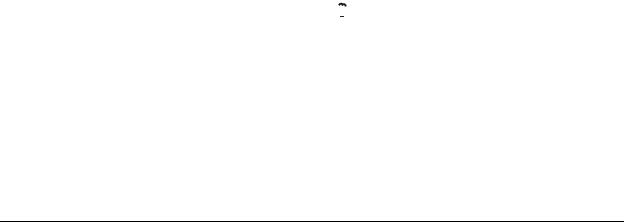
Manuals for the Device
The following manuals are provided with the Canon ScanFront 300e/300eP. Be sure to read these manuals thoroughly before using the device.
 Setup Guide (This Manual)
Setup Guide (This Manual)
Describes the basic setup procedure for the device, and provides information on establishing a connection between the device and ShareScan Administration Console, information on basic hardware operations, and supplemental information including troubleshooting. For details on configuring ShareScan Administration Console, please refer to the eCopy ShareScan 5.0 Installation Guide (electronic manual) and the Help.
 eCopy ShareScan 5.0 Installation Guide
eCopy ShareScan 5.0 Installation Guide
Describes each function of eCopy ShareScan 5.0 and how to configure the settings of the software to work with the device. This manual is stored as a PDF file on the Manuals CD-ROM and requires Adobe Reader to open.
 eCopy ShareScan®, version 5.0 for Canon ScanFront devices Release Notes
eCopy ShareScan®, version 5.0 for Canon ScanFront devices Release Notes
Describes limitations and precautions regarding the use of the device. Be sure to read this carefully before using the device.
Symbols Used in This Manual
The following symbols are used in this manual to explain procedures, restrictions, handling precautions, and instructions that should be observed for safety.
 WARNING
WARNING
Indicates a warning concerning operations that may lead to death or injury to persons if not performed correctly. To use the device safely, always pay attention to these warnings.
 CAUTION
CAUTION
Indicates a caution concerning operations that may lead to injury to persons, or damage to property if not performed correctly. To use the device safely, always pay attention to these cautions.
 IMPORTANT
IMPORTANT
Indicates operational requirements and restrictions. Be sure to read these items carefully to operate the device correctly, and avoid damage to the device.
 Hint
Hint
Indicates a clarification of an operation, or contains additional explanations for a procedure. Reading these notes is highly recommended.
2
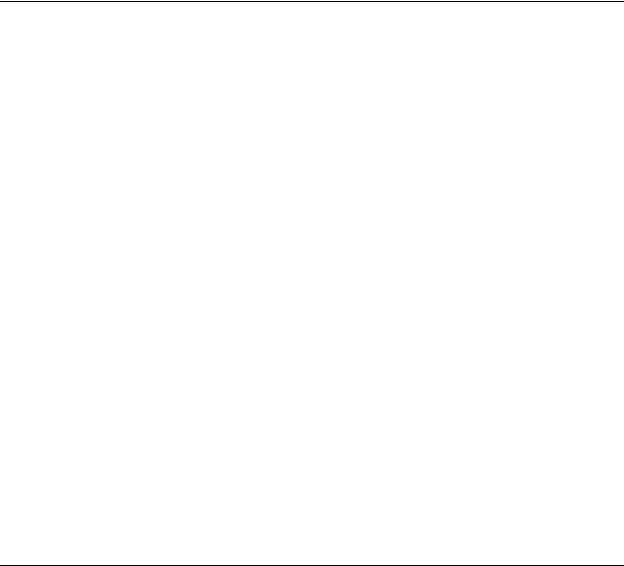
Table of Contents
Introduction .................................................................. |
1 |
|
|
Manuals for the Device............................................... |
2 |
|
Symbols Used in This Manual .................................... |
2 |
ScanFront Setup Overview .......................................... |
4 |
|
1. |
Important Safety Instructions.................................. |
5 |
|
Installation Location.................................................... |
5 |
|
Power ......................................................................... |
5 |
|
Moving the Device ...................................................... |
6 |
|
Handling ..................................................................... |
6 |
|
About the Fingerprint Sensor |
|
|
(ScanFront 300eP only).............................................. |
8 |
|
Disposal...................................................................... |
8 |
2. |
Names and Functions of Parts ............................... |
9 |
|
Front and Document Feed and Eject Trays........... |
9 |
|
Rear ..................................................................... |
10 |
3. |
Checking the Supplied Accessories ..................... |
11 |
4. |
Removing the Packing Materials and |
|
|
Attaching the Feed Roller..................................... |
13 |
5. |
Connecting the AC Adapter and Connecting to a |
|
|
Network ................................................................ |
16 |
|
Connecting the AC Adapter ................................. |
16 |
|
Connecting the Network Cable ............................ |
16 |
6. |
Turning the Power ON and OFF .......................... |
17 |
|
Turning the Power ON.............................................. |
17 |
|
Turning the Power OFF ............................................ |
17 |
7. |
Establishing the Connection between the Device |
|
|
and ShareScan Administration Console............... |
18 |
|
System Requirements .............................................. |
18 |
|
Installing ShareScan Administration Console........... |
18 |
|
Launching the ShareScan Administration |
|
|
Console .................................................................... |
19 |
|
Licensing and Activation........................................... |
20 |
|
Configuring and Registering the Device ................... |
21 |
8. |
Configuring ShareScan Administration |
|
|
Console ................................................................ |
25 |
9. |
Documents ........................................................... |
26 |
|
Plain Paper ............................................................... |
26 |
10. Preparing the Device............................................ |
27 |
Preparing the Document Feed Tray and |
|
Eject Tray ................................................................. |
27 |
Feed Selection Lever................................................ |
28 |
USB Port................................................................... |
28 |
11. Placing Documents .............................................. |
29 |
Placing a Document ................................................. |
29 |
12. Clearing a Paper Jam or Double Feed Error........ |
31 |
Removing the Jammed Document ........................... |
31 |
13. Fingerprint Sensor (ScanFront 300eP) ................ |
33 |
Cautions for Handling the Fingerprint Sensor .......... |
33 |
Fingerprint Authentication......................................... |
34 |
14. Basic Scanning Procedure................................... |
35 |
Preparing for Scanning............................................. |
35 |
Scanning Procedure ................................................. |
35 |
Preview Screen ........................................................ |
37 |
On-Screen Keyboard................................................ |
37 |
Restrictions............................................................... |
38 |
3
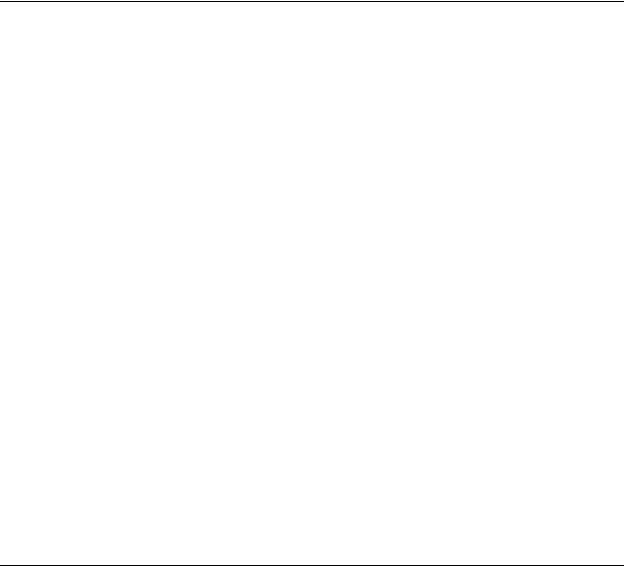
ScanFront Setup Overview
Follow the procedures below to set up the ScanFront 300e/300eP.
1.Important Safety Instructions (See p. 5)
Read the safety warnings and precautions to ensure safe operation of this device.
2.Names and Functions of Parts (See p. 9)
Learn the names and functions of the parts of this device.
3.Checking the Supplied Accessories (See p. 11)
Confirm that all of the supplied accessories are included.
4.Removing the Packing Materials and Attaching the Feed Roller (See p. 13)
Remove the packing materials protecting the device, and attach the supplied feed roller. (See p. 13.)
5.Connecting the AC Adapter and Connecting to a Network (See p. 16)
Move the device to the desired installation site, and connect the AC adapter and network cable.
6.Turning the Power ON and OFF (See p. 17)
Use the power switch to turn the device ON, and press [Power off] on the touch panel to turn it OFF.
7.Establishing the Connection between the Device and ShareScan Administration Console (See p. 18)
In order to configure the various settings of eCopy ShareScan to suit your requirements, you must first establish a connection between the ScanFront 300e/300eP and eCopy ShareScan Administration Console.
This section describes how to configure settings on the ScanFront 300e/300eP and eCopy ShareScan Administration Console to establish a connection.
8.Configuring ShareScan Administration Console (See p. 25)
After connection is established, you can configure the various settings of eCopy ShareScan to suit your requirements.
For details, please refer to the eCopy ShareScan 5.0 Installation Guide (electronic manual).
9.Documents (See p. 26)
This section describes the types of paper supported by the device.
10.Preparing the Device (See p. 27)
Prepare the device for document loading.
11. Placing Documents (See p. 29)
This section describes how to place documents in the device.
12.Clearing a Paper Jam or Double Feed Error (See p. 31)
This section describes how to clear paper jams.
13.Fingerprint Sensor (ScanFront 300eP) (See p. 33)
Register fingerprints on the device to enable use by authenticated users only. (ScanFront 300eP only)
14. Basic Scanning Procedure (See p. 35)
This section gives an overview of the procedure for scanning a document, using the example of scanning from the Home screen.
4
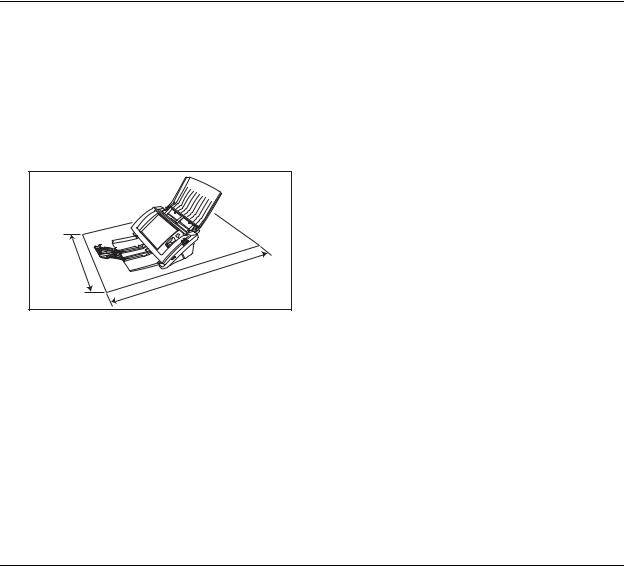
1. Important Safety Instructions
To ensure the safe operation of this device, be sure to read the safety warnings and precautions described below.
Installation Location
The performance of this device is affected by the environment in which it is installed. Make sure that the location where the device is installed meets the following environmental requirements.
●Provide adequate space around the device for operation, maintenance, and ventilation.
At least |
|
15.75" |
|
(40 cm) |
At least |
|
|
|
23.62" (60 cm) |
●Avoid installing the machine in direct sunlight. If this is unavoidable, use curtains to shade the device.
●Avoid locations where a considerable amount of dust accumulates.
●Avoid warm or humid locations, such as in the vicinity of a water faucet, water heater, or humidifier, and avoid locations where the fumes from ammonia, paint thinner, or other volatile chemicals may be present.
●Avoid locations that are subject to vibration.
●Avoid exposing the device to rapid changes in temperature. If the room in which the device is installed is cold but rapidly heated, water droplets (condensation) may form inside the device. This may result in a noticeable degradation in scanning quality.
The following conditions are recommended for optimal scanning quality:
Room temperature: 10 °C to 32.5 °C (50 °F to
90.5 °F)
Humidity: 20% to 80% RH
●Avoid installing the device near equipment that generates a magnetic field (e.g. speakers, televisions, or radios).
Power
●Connect only to a power outlet of the rated voltage and power supply frequency (either 120 V, 60 Hz or 220-240 V, 50/60 Hz, depending on your region).
●Do not connect other electrical equipment to the same power outlet to which the device is connected. Also, when using an extension cord, make sure that the extension cord is rated for the current requirements of the device.
●Never try to disassemble the AC adapter or modify it in any way, as this is extremely dangerous.
●The power cord and AC adapter may become damaged if they are often stepped on or if heavy objects are placed on them. Continued use of a damaged power cord and AC adapter can lead to an accident, such as a fire or electrical shock.
●Do not use the power cord while it is coiled.
5

●Do not pull directly on the power cord. When disconnecting the power cord, grasp the plug and remove it from the outlet.
●Keep the area around the power plug clear of objects so that the power cord can be disconnected easily in an emergency.
●Use only the AC adapter provided with this device. Also, do not use the AC adapter provided with any other electrical devices.
Model: MG1-4314
●If you have any questions regarding the power supply, contact your local authorized Canon dealer or service representative for further information.
Moving the Device
●When moving the device, always hold it with both hands to avoid dropping it. The weight of the device unit is approximately 7.9 lbs (3.6 kg).
●Before moving the device, make sure the document tray is closed and the network cable and AC adapter are disconnected. If the device is transported with these items connected, the plugs and connectors may be damaged due to excessive force applied to them during movement.
Handling
 WARNING
WARNING
Note the following precautions whenever using the device. Failure to do so may result in a fire or electric shock.
■Never use alcohol, benzene, paint thinner, aerosol sprays, or any other highly flammable substance near the device.
■Do not cut, damage, or modify the power cord or AC adapter. Do not place heavy objects on the power cord or AC adapter, and do not pull or excessively bend the power cord.
■Never connect the power cord when your hands are wet.
■Do not connect the device to a multiplug power strip.
■Do not knot or coil the power cord, as this may result in a fire or electric shock. When connecting the power cord, make sure that the power plug is securely and completely inserted into the power outlet.
■Do not use power cords and AC adapters other than the power cord and AC adapter provided with this device.
■Never try to take the device apart or modify it in any way.
■Never try to take the AC adapter apart or modify it in any way, as this is dangerous and may lead to a fire or electric shock.
■Do not use flammable aerosol sprays near the device.
■When cleaning the device, turn the power OFF and disconnect the power cord from the power supply.
■Clean the device using a slightly dampened cloth which has been well wrung out. Never use alcohol, benzene, paint thinner, or any other flammable substances.
■If the device makes strange noises, or gives off, smoke, heat, or strange odors, or the device does not function or other abnormalities occur when you use the machine, immediately turn the power OFF, and disconnect the power plug from the power outlet. Then, contact your local authorized Canon dealer or service representative for further information.
6

■Do not drop the device, or subject it to impact or strong shock. Should the device ever become damaged, immediately turn the power OFF, and disconnect the power plug from the power outlet. Then, contact your local authorized Canon dealer or service representative to have the unit serviced.
■Before moving the device, make sure to turn the power OFF, and disconnect the power plug from the power outlet.
 CAUTION
CAUTION
■Do not install the device on a surface that is unstable or tilted, or in an area subject to excessive vibrations, as this may cause the device to fall, resulting in personal injury or damage to the device.
■Do not block the ventilation openings. Doing so could cause the device to overheat, creating a risk of fire.
■Never place small metal objects such as staples, paper clips, or jewelry on the device. These items may fall into the device, and cause a fire or electric shock. Should such objects ever fall inside the device, immediately turn the power OFF, and disconnect the power plug from the power outlet. Then, contact your local authorized Canon dealer or service representative to have the unit serviced.
■Do not install the device in a humid or dusty location. Doing so may result in a fire or electric shock.
■Do not place objects on top of the device, as they may tip over and fall, resulting in personal injury.
■Do not use the device with a power supply voltage other than 120 V AC and 220-240 V AC, depending on the model in use. Doing so might cause fire or electric shock.
■When disconnecting the power cord, grasp it firmly by its plug. Do not pull directly on the power cord, as this may damage or expose the cord’s internal wiring, resulting in a fire or electric shock.
■Leave sufficient space around the power plug so that it can be disconnected easily. If objects are placed around the power plug, you will be unable to disconnect it in an emergency.
■Do not allow water or flammable substances (alcohol, paint thinner, benzene, etc.) to spill into the device, as this may result in a fire or electric shock.
■Turn OFF the power for safety when not using the device for a long period of time, such as overnight. Also, turn OFF the power, and disconnect the AC adapter from the device and disconnect the power cord from the power outlet for safety when the machine will not be used for an extended period of time, such as during consecutive holidays.
■Do not wear loose clothing or jewelry that may get caught in the device while you are using it. This may result in personal injury. Be extra careful of neckties and long hair. If anything becomes caught in the device, immediately disconnect the power cord to stop the device.
■Be careful when placing paper in the device and when removing jammed paper. It is possible to cut your hand on the edge of a sheet of paper.
7

About the Fingerprint Sensor (ScanFront 300eP only)
●The following actions may damage the sensor or cause it to malfunction:
–Dropping an object on the fingerprint sensor, or otherwise subjecting it to a strong impact
–Scratching the surface of the fingerprint sensor, or poking it with a pointed object
–Pressing a hard object such as a fingernail or metal item against the fingerprint sensor
–Touching the fingerprint sensor with dirty hands
–Placing a sticker on the surface of the fingerprint sensor, or covering the surface with ink or another substance
●If fingerprint authentication fails frequently, the fingerprint sensor may be dirty. Clean the surface of the fingerprint sensor regulary.
●When cleaning the fingerprint sensor, use a soft dry cloth to wipe dirt off the surface.
●Do not use a pointed object to remove any dirt that accumulates around the fingerprint sensor. Doing so may cause the fingerprint sensor to malfunction.
●Touching the fingerprint sensor while charged with static electricity may cause the fingerprint sensor or device unit to malfunction. Before touching the fingerprint sensor, discharge any static electricity by touching a piece of metal. Be especially careful during dry periods, such as the winter season, when the likelihood of being charged with static electricity is high.
Disposal
●Prior to disposing of the device, initialize the device to ensure that the registered data is deleted.
●When disposing of the device, make sure to follow all local ordinances and laws or consult with the retailer who sold you the device.
8

2. Names and Functions of Parts
The names and functions of the parts of the ScanFront 300e/300eP are shown below.
Front and Document Feed and Eject Trays
d |
e |
f |
g |
h |
i |
j |
k |
l |
a Tray Extension |
Open this to prevent scanned documents from slipping off. b Document Eject Tray
Open this tray when using the ScanFront. If scanned documents curl in the document eject tray, remove the entire tray.
c Panel Unit
Touch Panel
Touch this screen to operate the ScanFront.
Lock Lever
Locks the panel unit. Pull the lever toward you to unlock the panel unit.
Document Guides
Adjust these to match the width of the document.
Document Feed Tray
Place documents here.
USB Port (Front)
Connect a USB1.1/Hi-Speed USB2.0 compatible USB memory device, USB keyboard, or USB mouse.
Power Switch
Use this to turn the power ON.
*Use the Power OFF button on the touch panel to turn the power OFF.
Feed Selection Lever
Use this lever to change the feed method for documents.
Power Indicator
Lights when the power is ON.
Fingerprint Authentication Sensor (Only Available with the ScanFront 300eP)
This fingerprint sensor is for fingerprint registration and authentication. (See p. 33.)
Open this when there is a paper jam or to perform maintenance.
9

Rear
m USB Port (Rear Left)
Connect a USB1.1/Hi-Speed USB2.0 compatible USB memory device, USB keyboard, or USB mouse.
n Power Connector (24 VDC)
Connect the plug of the supplied AC adapter. o Kensington Slot
This is an anti-theft slot that enables a key chain or lock to be connected to prevent theft.
p LAN Port (RJ-45)
Connect an RJ-45 (10Base-T/100Base-TX) compatible network cable.
q USB Ports (Rear Right)
Connect a USB1.1/Hi-Speed USB2.0 compatible USB memory device, USB keyboard, or USB mouse.
r Ventilation Holes
10
