Canon 1724C045AA, 1724C046AA, 1725C041AA, 1725C042AA Instruction manual
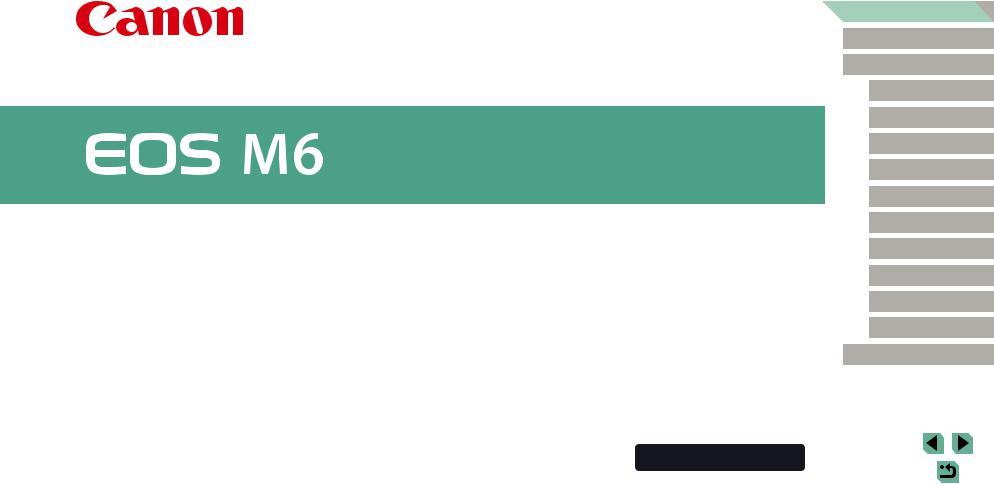
Camera User Guide
●● Make sure you read this guide, including the “Safety Instructions” (=14) section, before using the camera.
●● Reading this guide will help you learn to use the camera properly. ●● Store this guide safely so that you can use it in the future.
●● Click the buttons in the lower right to access other pages.
 : Next page
: Next page
 : Previous page
: Previous page
 : Page before you clicked a link
: Page before you clicked a link
●● To jump to the beginning of a chapter, click the chapter title at right.
Before Use
Basic Guide
Advanced Guide
Camera Basics
Auto Mode /
Hybrid Auto Mode
Other Shooting Modes
P Mode
Tv, Av, M, C1, and C2 Mode
Playback Mode
Wireless Features
Setting Menu
Accessories
Appendix
Index
|
ENGLISH |
|
© CANON INC. 2017 |
CEL-SW9TA210 |
1 |
|
|
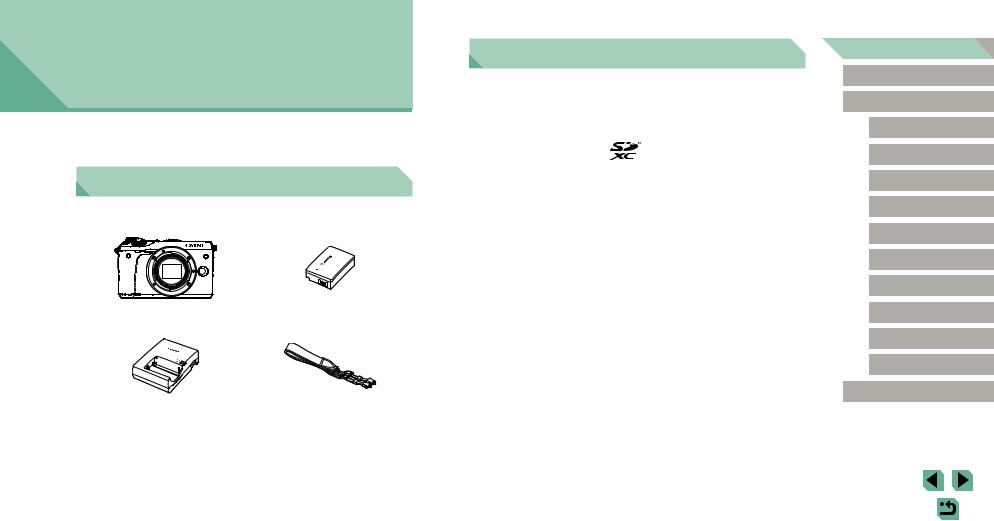
Before Use
Initial Information
Package Contents
Before |
items are included in the package. |
If |
camera |
Battery Pack LP-E17
(with terminal cover)
Battery Charger |
Neck Strap |
LC-E17E |
EM-300DB |
●● Printed matter is also included.
●● For details on the lens included in the lens kit, check information on the camera package.
●● A memory card is not included.
Compatible Memory Cards
The following memory cards (sold separately) can be used, regardless of capacity.
●● SD memory cards*1
●● SDHC memory cards*1*2 ●● SDXC memory cards*1*2
*1 Cards conforming to SD standards. However, not all memory cards have been verified to work with the camera.
*2 UHS-I memory cards are also supported.
Before Use
Basic Guide
Advanced Guide
Camera Basics
Auto Mode /
Hybrid Auto Mode
Other Shooting Modes
P Mode
Tv, Av, M, C1, and C2 Mode
Playback Mode
Wireless Features
Setting Menu
Accessories
Appendix
Index
2
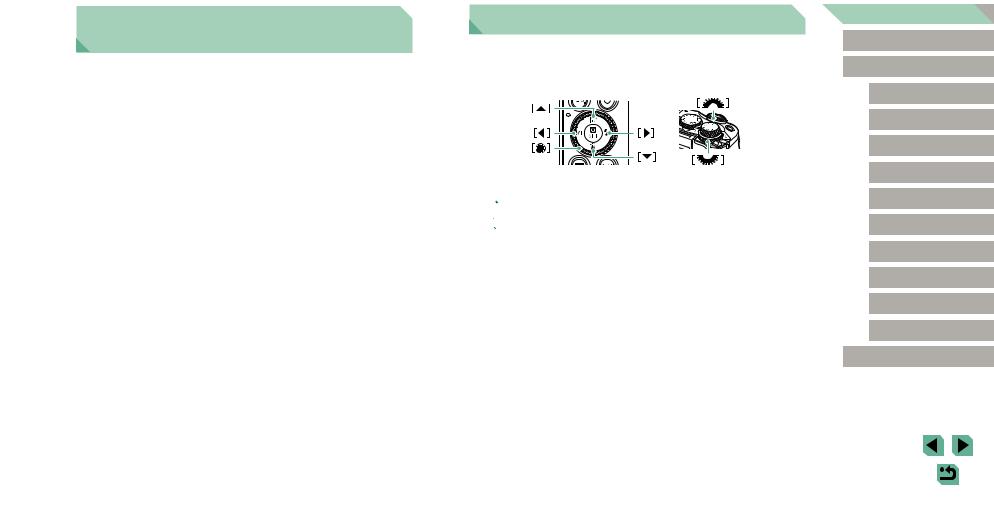
Preliminary Notes and Legal
Information
●● Take and review some test shots initially to make sure the images were recorded correctly. Please note that Canon Inc., its subsidiaries and affiliates, and its distributors are not liable for any consequential damages arising from any malfunction of a camera or accessory, including memory cards, that result in the failure of an image to be recorded or to be recorded in a way that is machine readable.
●● The user’s unauthorized photographing or recording (video and/or sound) of people or copyrighted materials may invade the privacy of such people and/or may violate others’ legal rights, including copyright and other intellectual property rights, even when such photographing or recording is intended solely for personal use.
●● For information on camera warranty or Canon Customer Support, please refer to the warranty information provided with your camera User Manual Kit.
●● Although the screen (monitor) is produced under extremely high-precision manufacturing conditions and more than 99.99% of the pixels meet design specifications, in rare cases some pixels may be defective or may appear as red or black dots. This does not indicate camera damage or affect recorded images.
●● When the camera is used over an extended period, it may become warm. This does not indicate damage.
Conventions in This Guide
●● In this guide, icons are used to represent the corresponding camera buttons and dials on which they appear or which they resemble.
●● The following camera buttons and controls are represented by icons.
●● Shooting modes and on-screen icons and text are indicated in brackets. ●●  : Important information you should know
: Important information you should know
●●  : Notes and tips for expert camera use ●●
: Notes and tips for expert camera use ●● 
 : Indicates touch-screen operations
: Indicates touch-screen operations
●● =xx: Pages with related information (in this example, “xx” represents a page number)
●● Instructions in this guide apply to the camera under default settings.
●● For convenience, all lenses and mount adapters are simply referred to as “lenses” and “mount adapters”, whether they are included or sold separately.
●● The illustrations in this guide show the camera with the EF-M15-45mm f/3.5-6.3 IS STM lens attached as an example.
●● For convenience, all supported memory cards are simply referred to as the “memory card”.
●● The symbols “ Still Images” and “
Still Images” and “ Movies” below titles indicate how the function is used—whether for still images or movies.
Movies” below titles indicate how the function is used—whether for still images or movies.
Before Use
Basic Guide
Advanced Guide
Camera Basics
Auto Mode /
Hybrid Auto Mode
Other Shooting Modes
P Mode
Tv, Av, M, C1, and C2 Mode
Playback Mode
Wireless Features
Setting Menu
Accessories
Appendix
Index
3
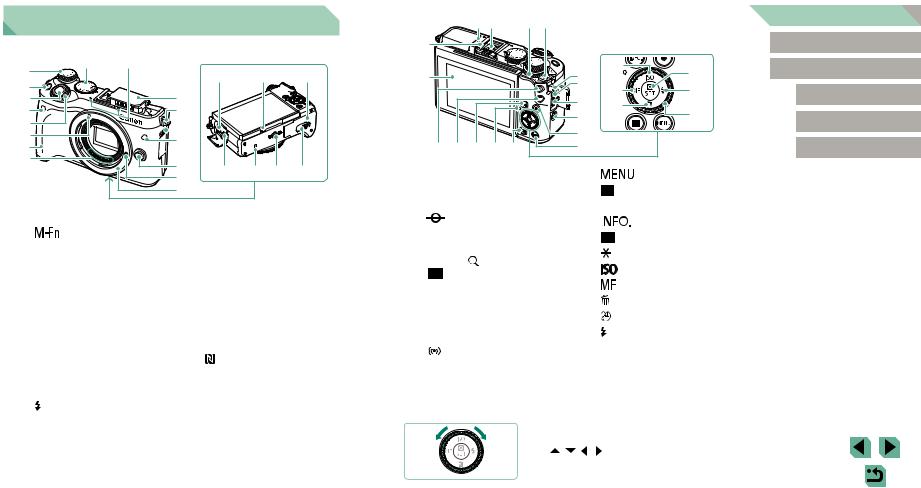
Part Names
(1) |
(9) |
|
|
(2) |
|
(3) |
|
(4) |
|
(5) |
|
(6) |
|
(7) |
|
(8) |
|
(10)
(11) |
(12) |
 (13)
(13)
(14)
 (15)
(15)
(16) |
(17) |
(18) |
(19) (20) (21)
(22) (23) (24) (25)
(1) |
Exposure compensation dial |
(14) |
Lamp |
|
(2) |
[ |
(Multi-function)] button |
(15) |
Terminal cover |
(3) |
Shutter button |
(16) |
Lens release button |
|
(4) |
Remote control sensor |
(17) |
Lens lock pin |
|
(5) |
Main dial |
(18) |
Lens mount |
|
(6) |
EF-M lens mount index |
(19) |
External microphone IN terminal |
|
(7) |
Grip |
(20) |
Speaker |
|
(8) |
Contacts |
(21) |
Memory card/battery cover |
|
(9) |
Mode dial |
(22) |
Digital terminal |
|
(10) |
Microphone |
(23) |
(N-Mark)*1 |
|
(11) |
Flash |
(24) |
Tripod socket |
|
(12) |
Strap mount |
(25) |
DC coupler terminal cover |
|
(13) |
[ |
(Flash pop up)] switch |
|
|
(3)(4) |
(5) (6) |
Before Use |
|
||
(1) |
|
Basic Guide |
(2) |
(7) |
(18) |
(21) |
Advanced Guide |
|
|
|||
|
(8) |
(19) |
(22) |
Camera Basics |
|
(9) |
|||
|
(20) |
|
||
|
(23) |
|
||
|
(10) |
Auto Mode / |
||
|
(11) |
|
|
Hybrid Auto Mode |
|
|
|
|
|
(17)(16)(15)(14)(13) |
(12) |
|
|
Other Shooting Modes |
(1) |
Hot shoe |
(12) |
|
|
] button |
|
P Mode |
||
(2) |
Screen (monitor)*2 / Touch-screen |
(13) |
[ |
|
(Playback)] button |
|
|
||
|
Tv, Av, M, C1, and C2 Mode |
||||||||
|
panel |
(14) |
Indicator |
|
|||||
(3) |
|
|
Focal plane mark |
(15) |
[ |
|
(Information)] button |
|
|
|
|
|
|
Playback Mode |
|||||
(4) |
Flash-sync contacts |
(16) |
|
|
(AF frame selector)] button |
|
|||
|
|
|
|
||||||
|
|
|
|
|
|
|
|
||
(5) |
Quick Control Dial |
(17) |
[ |
(AE lock)] button |
|
Wireless Features |
|||
|
Playback: [ (magnify)] / |
(18) |
[ |
|
] / Up button |
|
|
||
|
|
|
|
||||||
|
[ |
|
(index)] |
|
|
Setting Menu |
|||
|
|
(19) |
[ |
(Manual focus)] / Left button |
|
||||
(6) |
Power switch |
|
|||||||
(20) |
[ |
|
(Erase)] / Down button |
|
|
||||
(7) |
Strap mount |
|
|
Accessories |
|||||
(21) |
[ |
|
(Quick Set menu/Set)] button |
|
|||||
(8) |
Remote switch terminal |
|
|
|
|||||
(22) |
[ |
|
(Flash)] / Right button |
|
Appendix |
||||
(9) |
HDMITM terminal |
|
|
||||||
(10) |
[ |
|
(Wi-Fi)] button |
(23) |
Control dial |
|
|
||
|
Index |
||||||||
(11) |
Movie button |
|
|
|
|
||||
|
|
|
|
|
|
||||
*1 Used with NFC features (=127).
*2 Gestures may not be detected as easily if you apply a screen protector. In this case, increase the sensitivity of the touch-screen panel (=157).
●●You can turn the control dial to perform most of the operations possible with the [ ][ ][ ][ ] buttons, such as choosing items and switching images.
4
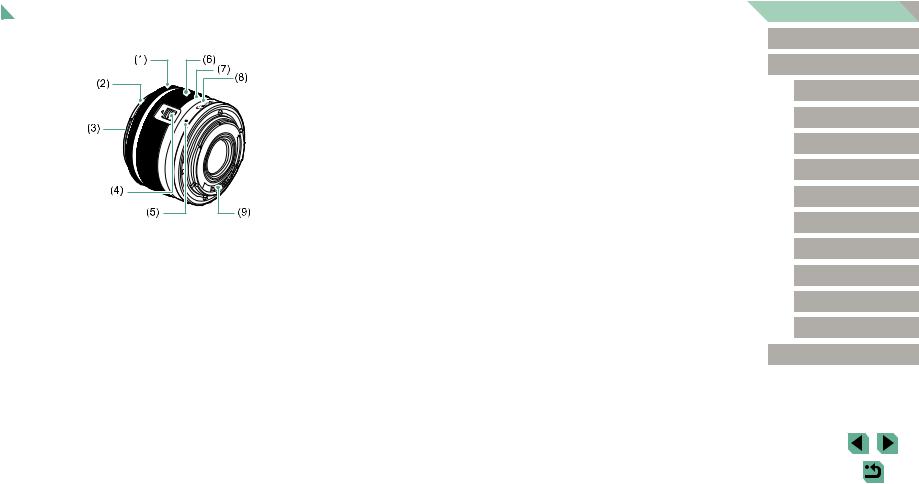
Lens
EF-M Lens
(1)Focusing ring
(2)Hood mount
(3)Filter-mounting thread
(4)Lens retraction switch
(5)Lens mount index
(6)Zoom ring
(7)Lens retraction index
(8)Zoom position index
(9)Contacts
Before Use
Basic Guide
Advanced Guide
Camera Basics
Auto Mode /
Hybrid Auto Mode
Other Shooting Modes
P Mode
Tv, Av, M, C1, and C2 Mode
Playback Mode
Wireless Features
Setting Menu
Accessories
Appendix
Index
5
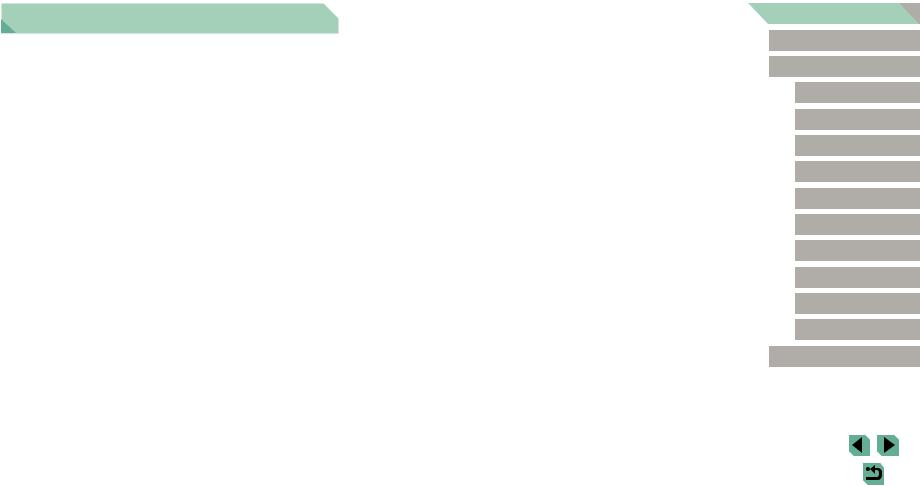
Table of Contents |
|
Before Use |
|
Initial Information............................................................... |
2 |
Package Contents..................................................................... |
2 |
Compatible Memory Cards....................................................... |
2 |
Preliminary Notes and Legal Information.................................. |
3 |
Conventions in This Guide........................................................ |
3 |
Part Names............................................................................... |
4 |
Lens......................................................................................... |
5 |
Common Camera Operations................................................. |
13 |
Safety Instructions.................................................................. |
14 |
Basic Guide |
|
Basic Operations............................................................. |
17 |
Initial Preparations.................................................................. |
17 |
Attaching the Strap..................................................................... |
17 |
Removing the Strap................................................................... |
18 |
Holding the Camera................................................................... |
18 |
Charging the Battery Pack......................................................... |
18 |
Inserting the Battery Pack and Memory Card............................ |
19 |
Removing the Battery Pack and Memory Card...................... |
20 |
Setting the Date and Time.......................................................... |
20 |
Changing the Date and Time................................................. |
21 |
Display Language...................................................................... |
22 |
Attaching a Lens........................................................................ |
22 |
Detaching a Lens................................................................... |
23 |
Lens Instruction Manuals....................................................... |
23 |
Attaching EF and EF-S Lenses.................................................. |
23 |
Detaching a Lens................................................................... |
24 |
Using a Tripod........................................................................ |
24 |
Using Lens Image Stabilization.............................................. |
25 |
Trying the Camera Out........................................................... |
25 |
Shooting (Scene Intelligent Auto)............................................... |
25 |
Viewing....................................................................................... |
27 |
Erasing Images...................................................................... |
28 |
Advanced Guide |
|
Camera Basics................................................................. |
29 |
On/Off..................................................................................... |
29 |
Power-Saving Features (Auto Power Down)............................. |
30 |
Shutter Button......................................................................... |
30 |
Shooting Modes...................................................................... |
31 |
Adjusting the Screen Angle..................................................... |
31 |
Tilting the Screen Downward................................................. |
31 |
Tilting the Screen Upward...................................................... |
31 |
Shooting Display Options........................................................ |
32 |
Using the Quick Set Menu...................................................... |
32 |
Using Touch-Screen Operations to Configure Settings.............. |
33 |
Using the Menu Screen.......................................................... |
33 |
Touch-Screen Operations.......................................................... |
34 |
On-Screen Keyboard.............................................................. |
35 |
Indicator Display..................................................................... |
36 |
Auto Mode / Hybrid Auto Mode...................................... |
37 |
Shooting with Camera-Determined Settings........................... |
37 |
Shooting (Scene Intelligent Auto)............................................... |
37 |
Before Use
Basic Guide
Advanced Guide
Camera Basics
Auto Mode /
Hybrid Auto Mode
Other Shooting Modes
P Mode
Tv, Av, M, C1, and C2 Mode
Playback Mode
Wireless Features
Setting Menu
Accessories
Appendix
Index
6
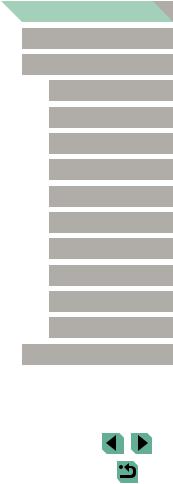
Shooting in Hybrid Auto Mode.................................................... |
39 |
Digest Movie Playback........................................................... |
39 |
Still Images/Movies................................................................ |
39 |
Still Images............................................................................. |
40 |
Movies.................................................................................... |
40 |
Scene Icons............................................................................... |
41 |
On-Screen Frames..................................................................... |
42 |
Common, Convenient Features.............................................. |
42 |
Using the Self-Timer................................................................... |
42 |
Using the Self-Timer to Avoid Camera Shake........................ |
43 |
Customizing the Self-Timer.................................................... |
43 |
Shooting by Touching the Screen (Touch Shutter)..................... |
44 |
Continuous Shooting.................................................................. |
44 |
Image Customization Features............................................... |
45 |
Changing Image Quality............................................................. |
45 |
Capturing in RAW Format...................................................... |
46 |
Using the Menu...................................................................... |
47 |
Changing the Aspect Ratio......................................................... |
47 |
Changing Movie Image Quality.................................................. |
48 |
Helpful Shooting Features...................................................... |
49 |
Using the Dual Axis Electronic Level.......................................... |
49 |
Using Auto Level........................................................................ |
49 |
Customizing Camera Operation.............................................. |
50 |
Preventing the AF-Assist Beam from Firing............................... |
50 |
Deactivating the Red-Eye Reduction Lamp............................... |
50 |
Changing the Image Display Period after Shots........................ |
50 |
Other Shooting Modes.................................................... |
51 |
Shooting with Your Favorite Settings (Creative Assist)........... |
51 |
Saving/Loading Settings............................................................ |
52 |
Saving Settings...................................................................... |
52 |
Loading Settings.................................................................... |
53 |
Using Settings from Images................................................... |
53 |
Viewing Settings......................................................................... |
53 |
Creative Zone Settings Corresponding to Creative Assist |
|
Mode Settings........................................................................ |
53 |
Specific Scenes...................................................................... |
54 |
Shooting Yourself under Optimal Settings (Self Portrait)........... |
55 |
Enhancing Colors in Shots of Food (Food)................................ |
56 |
Conveying a Sense of Speed by Blurring the Background |
|
(Panning).................................................................................... |
56 |
Shooting in Backlit Scenes (HDR Backlight Control)................. |
57 |
Image Effects (Creative Filters).............................................. |
58 |
Shooting in Monochrome (Grainy B/W)..................................... |
58 |
Shooting with a Soft Focus Effect.............................................. |
58 |
Shooting with a Fish-Eye Lens Effect (Fish-Eye Effect)............. |
59 |
Shots Resembling Oil Paintings (Art Bold Effect)...................... |
59 |
Shots Resembling Watercolors (Water Painting Effect)............. |
59 |
Shooting with a Toy Camera Effect (Toy Camera Effect)........... |
60 |
Shots Resembling Miniature Models (Miniature Effect)............. |
60 |
Playback Speed and Estimated Playback Time |
|
(for One-Minute Clips)............................................................ |
61 |
Shooting High-Contrast Scenes (High Dynamic Range)........... |
61 |
Adding Artistic Effects............................................................ |
62 |
Recording Movies in Movie Mode........................................... |
62 |
Locking or Changing Image Brightness..................................... |
63 |
Disabling Auto Slow Shutter....................................................... |
63 |
Recording Time-Lapse Movies (Time-Lapse Movie).................. |
64 |
Sound Settings........................................................................... |
65 |
Adjusting the Recording Volume............................................ |
65 |
Deactivating the Wind Filter................................................... |
65 |
Using the Attenuator.............................................................. |
65 |
P Mode.............................................................................. |
66 |
Shooting in Program AE ([P] Mode)........................................ |
66 |
Setting Up Shooting from a Single Screen............................. |
67 |
Before Use
Basic Guide
Advanced Guide
Camera Basics
Auto Mode /
Hybrid Auto Mode
Other Shooting Modes
P Mode
Tv, Av, M, C1, and C2 Mode
Playback Mode
Wireless Features
Setting Menu
Accessories
Appendix
Index
7
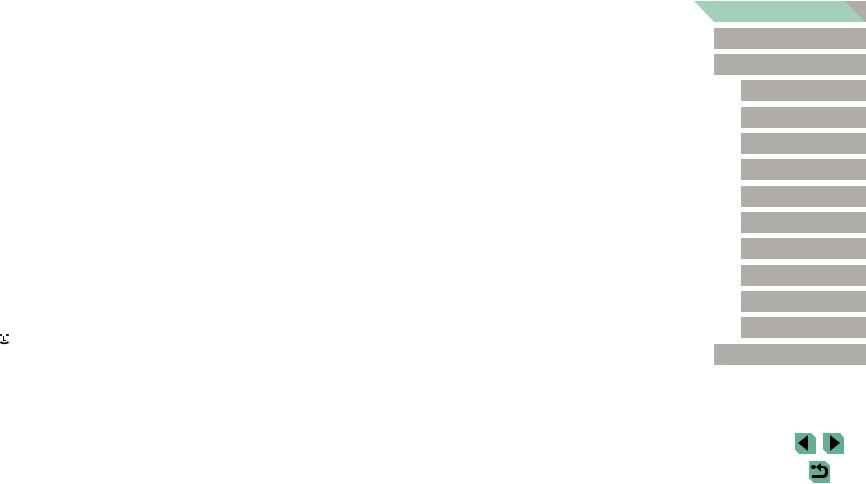
Image Brightness (Exposure)................................................. |
67 |
Adjusting Image Brightness (Exposure Compensation)............. |
67 |
Deactivating Exposure Simulation......................................... |
67 |
Locking Image Brightness / Exposure (AE Lock)....................... |
68 |
Changing the Metering Method.................................................. |
68 |
Changing the ISO Speed........................................................... |
69 |
Adjusting ISO Auto Settings................................................... |
69 |
Auto Exposure Bracketing (AEB Shooting)................................ |
69 |
Auto Correction of Brightness and Contrast |
|
(Auto Lighting Optimizer)........................................................... |
70 |
Shooting Bright Subjects (Highlight Tone Priority)..................... |
70 |
Image Colors........................................................................... |
71 |
Adjusting White Balance............................................................ |
71 |
Custom White Balance.......................................................... |
71 |
Manually Correcting White Balance....................................... |
72 |
Manually Setting White Balance Color Temperature.............. |
73 |
Customizing Colors (Picture Style)............................................ |
73 |
Customizing Picture Styles.................................................... |
74 |
Saving Customized Picture Styles......................................... |
75 |
Focusing................................................................................. |
76 |
Choosing the AF Method............................................................ |
76 |
1-point AF............................................................................... |
76 |
+Tracking............................................................................ |
76 |
Smooth Zone AF.................................................................... |
77 |
Choosing Subjects to Focus On (Touch AF).............................. |
77 |
Shooting with the AF Lock.......................................................... |
78 |
Shooting with Servo AF.............................................................. |
78 |
Changing the Focus Setting....................................................... |
79 |
Fine-Tuning the Focus............................................................... |
79 |
Shooting in Manual Focus Mode................................................ |
80 |
Easily Identifying the Focus Area (MF Peaking).................... |
80 |
Flash....................................................................................... |
81 |
Changing the Flash Mode.......................................................... |
81 |
Auto........................................................................................ |
81 |
On.......................................................................................... |
81 |
Slow Synchro......................................................................... |
81 |
Off.......................................................................................... |
81 |
Adjusting the Flash Exposure Compensation............................ |
82 |
Shooting with the FE Lock......................................................... |
82 |
Changing the Flash Timing........................................................ |
83 |
Changing the Flash Metering Mode........................................... |
83 |
Resetting Flash Settings............................................................ |
83 |
Other Settings......................................................................... |
84 |
Changing the IS Mode Settings................................................. |
84 |
Correcting Camera Shake when Shooting Movies................ |
84 |
Correcting Lens Aberrations....................................................... |
85 |
Lens Correction Data............................................................. |
85 |
Changing the Noise Reduction Level......................................... |
86 |
Using Multi Shot Noise Reduction......................................... |
86 |
Reducing Noise at Slow Shutter Speeds................................... |
87 |
Tv, Av, M, C1, and C2 Mode............................................. |
88 |
Specific Shutter Speeds ([Tv] Mode)...................................... |
88 |
Specific Aperture Values ([Av] Mode)..................................... |
89 |
Depth-of-Field Preview............................................................... |
89 |
Specific Shutter Speeds and Aperture Values ([M] Mode)...... |
89 |
Shooting Long Exposures (Bulb)............................................ |
90 |
Adjusting the Flash Output...................................................... |
91 |
Recording Movies at Specific Shutter Speeds and Aperture |
|
Values..................................................................................... |
91 |
Customizing Controls and Display.......................................... |
92 |
Customizing Display Information................................................ |
92 |
Customizing the Information Displayed................................. |
93 |
Before Use
Basic Guide
Advanced Guide
Camera Basics
Auto Mode /
Hybrid Auto Mode
Other Shooting Modes
P Mode
Tv, Av, M, C1, and C2 Mode
Playback Mode
Wireless Features
Setting Menu
Accessories
Appendix
Index
8
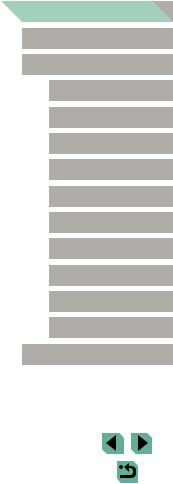
Configuring Custom Functions................................................... |
93 |
Assigning Functions to Buttons and Dials.............................. |
94 |
Customizing the Quick Set Menu............................................... |
96 |
Choosing Items to Include in the Menu.................................. |
96 |
Rearranging Menu Items....................................................... |
96 |
Saving Shooting Settings........................................................... |
97 |
Settings That Can Be Saved.................................................. |
97 |
Saving Commonly Used Shooting Menu Items (My Menu)....... |
98 |
Renaming My Menu Tabs...................................................... |
99 |
Deleting a My Menu Tab........................................................ |
99 |
Deleting All My Menu Tabs or Items....................................... |
99 |
Customizing My Menu Tab Display........................................ |
99 |
Playback Mode............................................................... |
100 |
Viewing................................................................................. |
100 |
Touch-Screen Operations........................................................ |
101 |
Switching Display Modes......................................................... |
102 |
Customizing the Shooting Information Displayed................ |
102 |
Overexposure Warning (for Image Highlights)..................... |
102 |
AF Point Display................................................................... |
102 |
Grid Display.......................................................................... |
102 |
Brightness Histogram........................................................... |
103 |
RGB Histogram.................................................................... |
103 |
Viewing Short Movies Created When Shooting Still Images |
|
(Digest Movies)........................................................................ |
103 |
Viewing by Date................................................................... |
104 |
Browsing and Filtering Images.............................................. |
104 |
Navigating through Images in an Index.................................... |
104 |
Touch-Screen Operations.................................................... |
105 |
Double-Touch Magnification................................................. |
105 |
Finding Images Matching Specified Conditions....................... |
105 |
Using the Main Dial to Jump between Images......................... |
106 |
Touch-Screen Operations.................................................... |
107 |
Image Viewing Options......................................................... |
107 |
Magnifying Images................................................................... |
107 |
Touch-Screen Operations.................................................... |
108 |
Viewing Slideshows................................................................. |
108 |
Protecting Images................................................................. |
109 |
Using the Menu........................................................................ |
109 |
Choosing Images Individually.............................................. |
109 |
Selecting a Range................................................................ |
110 |
Protecting All Images at Once.............................................. |
110 |
Clearing All Protection at Once............................................ |
111 |
Erasing Images...................................................................... |
111 |
Erasing Multiple Images at Once............................................. |
112 |
Choosing a Selection Method.............................................. |
112 |
Choosing Images Individually.............................................. |
112 |
Selecting a Range................................................................ |
112 |
Specifying All Images at Once............................................. |
113 |
Rotating Images..................................................................... |
113 |
Using the Menu........................................................................ |
113 |
Deactivating Auto Rotation....................................................... |
114 |
Rating Images (Rating).......................................................... |
114 |
Using the Menu........................................................................ |
114 |
Editing Still Images................................................................ |
115 |
Resizing Images....................................................................... |
115 |
Using the Menu.................................................................... |
116 |
Cropping................................................................................... |
116 |
Applying Filter Effects.............................................................. |
117 |
Correcting Red-Eye.................................................................. |
118 |
Processing RAW Images with the Camera............................ |
119 |
Using the Menu........................................................................ |
120 |
Choosing Images Individually.............................................. |
120 |
Selecting a Range................................................................ |
121 |
Before Use
Basic Guide
Advanced Guide
Camera Basics
Auto Mode /
Hybrid Auto Mode
Other Shooting Modes
P Mode
Tv, Av, M, C1, and C2 Mode
Playback Mode
Wireless Features
Setting Menu
Accessories
Appendix
Index
9
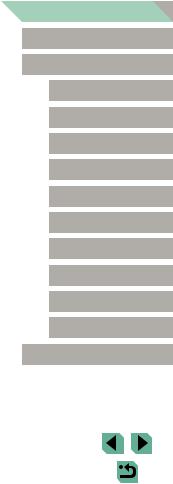
Editing Movies....................................................................... |
121 |
Reducing File Sizes................................................................. |
122 |
Editing Digest Movies............................................................... |
123 |
Wireless Features.......................................................... |
124 |
Available Wireless Features................................................. |
124 |
Using Wi-Fi Features............................................................... |
124 |
Using Bluetooth® Features....................................................... |
124 |
Transferring Images to a Smartphone.................................. |
125 |
Transferring Images to a Bluetooth Enabled Smartphone....... |
125 |
Transferring Images to an NFC-Compatible Smartphone........ |
127 |
Connecting via NFC When Camera Is in Shooting Mode.... |
127 |
Connecting via NFC When Camera Is in Playback Mode... |
129 |
Connecting to a Smartphone via the Wi-Fi Menu.................... |
129 |
Using Another Access Point..................................................... |
131 |
Confirming Access Point Compatibility................................ |
131 |
Using WPS-Compatible Access Points................................ |
132 |
Connecting to Listed Access Points..................................... |
133 |
Previous Access Points........................................................ |
133 |
Sending Images to a Registered Web Service..................... |
134 |
Registering Web Services........................................................ |
134 |
Registering CANON iMAGE GATEWAY.............................. |
134 |
Registering Other Web Services.......................................... |
136 |
Uploading Images to Web Services......................................... |
136 |
Viewing Images Using a Media Player................................. |
137 |
Printing Images Wirelessly from a Connected Printer.......... |
139 |
Sending Images to Another Camera..................................... |
140 |
Image Sending Options........................................................ |
141 |
Sending Multiple Images.......................................................... |
141 |
Choosing Images Individually.............................................. |
141 |
Selecting a Range................................................................ |
142 |
Sending Rated Images........................................................ |
142 |
Notes on Sending Images........................................................ |
143 |
Choosing the Number of Recording Pixels (Image Size)......... |
143 |
Adding Comments.................................................................... |
143 |
Sending Images Automatically (Image Sync)....................... |
144 |
Initial Preparations................................................................... |
144 |
Preparing the Camera.......................................................... |
144 |
Preparing the Computer....................................................... |
144 |
Sending Images....................................................................... |
145 |
Viewing Images Sent via Image Sync on a Smartphone..... |
145 |
Using a Smartphone to View Camera Images and |
|
Control the Camera............................................................... |
146 |
Geotagging Images on the Camera......................................... |
146 |
Controlling the Camera Remotely from a Smartphone............ |
146 |
Controlling the Camera via Wi-Fi......................................... |
146 |
Controlling the Camera via Bluetooth.................................. |
147 |
Editing or Erasing Wireless Settings..................................... |
148 |
Editing Connection Information................................................ |
148 |
Changing a Device Nickname.............................................. |
148 |
Erasing Connection Information........................................... |
149 |
Specifying Images Viewable from Smartphones.................. |
149 |
Changing the Camera Nickname......................................... |
150 |
Returning the Wireless Settings to Default.............................. |
150 |
Clearing Information of Devices Paired via Bluetooth.............. |
151 |
Setting Menu.................................................................. |
152 |
Adjusting Basic Camera Functions....................................... |
152 |
Date-Based Image Storage...................................................... |
152 |
File Numbering......................................................................... |
152 |
Formatting Memory Cards....................................................... |
153 |
Low-Level Formatting.......................................................... |
153 |
Changing the Video System..................................................... |
154 |
Electronic Level Calibration...................................................... |
154 |
Resetting the Electronic Level............................................. |
154 |
Before Use
Basic Guide
Advanced Guide
Camera Basics
Auto Mode /
Hybrid Auto Mode
Other Shooting Modes
P Mode
Tv, Av, M, C1, and C2 Mode
Playback Mode
Wireless Features
Setting Menu
Accessories
Appendix
Index
10

Using Eco Mode....................................................................... |
154 |
Power-Saving Adjustment........................................................ |
155 |
Screen Brightness.................................................................... |
155 |
Switching the Color of Screen Information............................... |
155 |
World Clock.............................................................................. |
156 |
Date and Time.......................................................................... |
156 |
Display Language.................................................................... |
156 |
Muting Camera Sounds........................................................... |
156 |
Activating Camera Sounds....................................................... |
157 |
Hiding Hints and Tips............................................................... |
157 |
Listing Shooting Modes by Icon............................................... |
157 |
Adjusting the Touch-Screen Panel........................................... |
157 |
Cleaning the Image Sensor...................................................... |
158 |
Disabling Auto Cleaning....................................................... |
158 |
Activating Sensor Cleaning.................................................. |
158 |
Cleaning the Sensor Manually............................................. |
158 |
Checking Certification Logos................................................... |
159 |
Setting Copyright Information to Record in Images................. |
159 |
Deleting All Copyright Information........................................ |
160 |
Adjusting Other Settings.......................................................... |
160 |
Restoring Default Camera Settings.......................................... |
160 |
Restoring All Camera Defaults............................................. |
160 |
Restoring Defaults for Individual Functions......................... |
161 |
Accessories.................................................................... |
162 |
System Map.......................................................................... |
163 |
Optional Accessories............................................................ |
164 |
Lens......................................................................................... |
164 |
Power Supplies........................................................................ |
164 |
Flash Units............................................................................... |
165 |
Microphone.............................................................................. |
165 |
Other Accessories.................................................................... |
165 |
Printers..................................................................................... |
166 |
Photo and Movie Storage......................................................... |
166 |
Using Optional Accessories.................................................. |
167 |
Playback on a TV..................................................................... |
167 |
Powering the Camera with Household Power.......................... |
168 |
Shooting Remotely................................................................... |
168 |
Using a Remote Switch (Sold Separately)............................... |
169 |
Using the Hot Shoe.................................................................. |
169 |
Using an Electronic Viewfinder (Sold Separately).................... |
169 |
Using an External Flash (Sold Separately).............................. |
171 |
Setting External Flash Functions......................................... |
171 |
Setting External Flash Custom Functions............................ |
173 |
Restoring External Flash Defaults....................................... |
173 |
Using External Microphones (Sold Separately)....................... |
173 |
Using the Software................................................................ |
175 |
Software................................................................................... |
175 |
Software Instruction Manual..................................................... |
175 |
Checking Your Computer Environment.................................... |
175 |
Installing the Software.............................................................. |
175 |
Saving Images to a Computer.................................................. |
176 |
Printing Images..................................................................... |
177 |
Easy Print................................................................................. |
177 |
Configuring Print Settings........................................................ |
178 |
Cropping Images before Printing......................................... |
178 |
Choosing Paper Size and Layout before Printing................ |
179 |
Available Layout Options..................................................... |
179 |
Printing ID Photos................................................................ |
179 |
Printing Movie Scenes............................................................. |
180 |
Movie Printing Options......................................................... |
180 |
Adding Images to the Print List (DPOF)................................... |
180 |
Configuring Print Settings.................................................... |
181 |
Setting Up Printing for Individual Images............................. |
182 |
Setting Up Printing for a Range of Images.......................... |
182 |
Before Use
Basic Guide
Advanced Guide
Camera Basics
Auto Mode /
Hybrid Auto Mode
Other Shooting Modes
P Mode
Tv, Av, M, C1, and C2 Mode
Playback Mode
Wireless Features
Setting Menu
Accessories
Appendix
Index
11
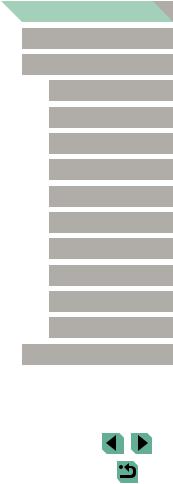
Setting Up Printing for All Images........................................ |
182 |
Clearing All Images from the Print List................................. |
182 |
Adding Images to a Photobook................................................ |
183 |
Choosing a Selection Method.............................................. |
183 |
Adding Images Individually.................................................. |
183 |
Adding All Images to a Photobook....................................... |
183 |
Removing All Images from a Photobook.............................. |
183 |
Appendix........................................................................ |
184 |
Troubleshooting.................................................................... |
184 |
On-Screen Messages........................................................... |
188 |
On-Screen Information.......................................................... |
190 |
When Shooting......................................................................... |
190 |
Battery Level........................................................................ |
190 |
During Playback....................................................................... |
191 |
Info Display 1....................................................................... |
191 |
Info Display 2....................................................................... |
191 |
Info Display 3....................................................................... |
191 |
Info Display 4....................................................................... |
191 |
Info Display 5....................................................................... |
192 |
Info Display 6....................................................................... |
192 |
Info Display 7....................................................................... |
192 |
Info Display 8....................................................................... |
192 |
Summary of Movie Control Panel........................................ |
192 |
Functions and Menu Tables.................................................. |
193 |
Functions Available in Each Shooting Mode............................ |
193 |
Quick Set Menu........................................................................ |
195 |
Shooting Tab............................................................................ |
197 |
C.Fn Tab................................................................................... |
204 |
INFO. Quick Control................................................................. |
206 |
Set Up Tab............................................................................... |
207 |
My Menu Tab............................................................................ |
207 |
Playback Tab............................................................................ |
208 |
Quick Set Menu in Playback Mode.......................................... |
208 |
Handling Precautions............................................................ |
209 |
Specifications........................................................................ |
210 |
Type..................................................................................... |
210 |
Image Sensor....................................................................... |
210 |
Focus Control....................................................................... |
210 |
Exposure Control................................................................. |
210 |
White Balance...................................................................... |
211 |
Shutter.................................................................................. |
211 |
Flash.................................................................................... |
212 |
Monitor................................................................................. |
212 |
Shooting............................................................................... |
212 |
Recording............................................................................. |
213 |
Playback............................................................................... |
214 |
Customizing......................................................................... |
214 |
Power................................................................................... |
215 |
Interface............................................................................... |
215 |
Operating Environment........................................................ |
215 |
Dimensions (CIPA compliant)............................................... |
216 |
Weight (CIPA compliant)...................................................... |
216 |
Battery Pack LP-E17............................................................ |
216 |
Battery Charger LC E17E.................................................... |
216 |
Index..................................................................................... |
217 |
Precautions for Wireless Features (Wi-Fi, Bluetooth, or |
|
Others)................................................................................. |
219 |
Radio Wave Interference Precautions................................. |
219 |
Security Precautions............................................................ |
219 |
Third-Party Software............................................................ |
220 |
Personal Information and Security Precautions................... |
220 |
Trademarks and Licensing................................................... |
220 |
Disclaimer............................................................................ |
221 |
Before Use
Basic Guide
Advanced Guide
Camera Basics
Auto Mode /
Hybrid Auto Mode
Other Shooting Modes
P Mode
Tv, Av, M, C1, and C2 Mode
Playback Mode
Wireless Features
Setting Menu
Accessories
Appendix
Index
12
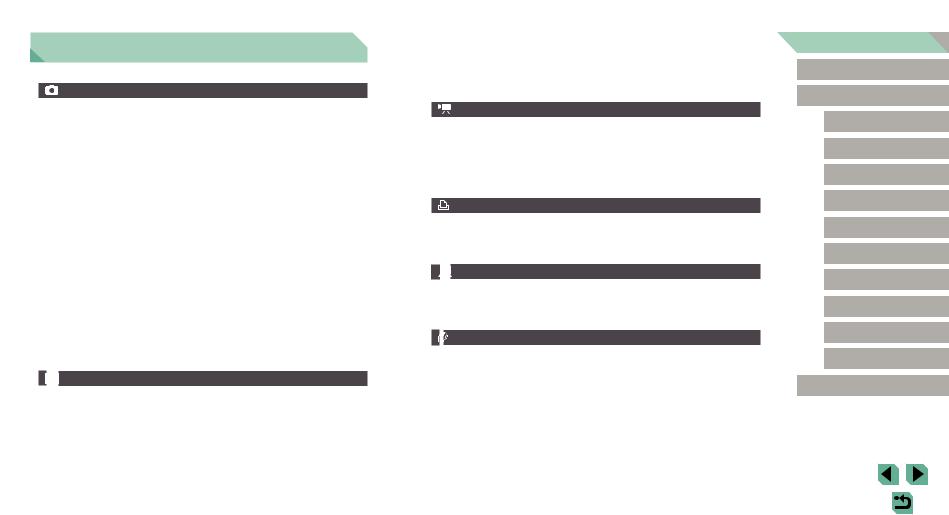
Common Camera Operations
Shoot
●● Use camera-determined settings (Auto Mode, Hybrid Auto Mode) -- =37, =39
●● Shoot with effects of your choice (Creative Assist)
-- =51
●● Blur the background / Keep the background in sharp focus (Av Mode) -- =89
●● Freeze the action / Blur the action (Tv Mode) -- =88
●● Shoot yourself under optimal settings (Self Portrait) -- =55
●● Apply special effects (Creative Filters)
-- =58
●● Shoot several shots at once (Continuous) -- =44
●● Without using the flash (Flash Off)
-- =37
●● Include yourself in the shot (Self-Timer) -- =42
View
●● View images (Playback Mode) -- =100
●● Automatic playback (Slideshow) -- =108
●● On a TV -- =167
●● On a computer -- =175
●● Browse through images quickly
-- =104
●● Erase images -- =111
Record/View Movies
●● Record movies -- =37, =62
●● View movies (Playback Mode) -- =100
●● Print pictures -- =177
Save
●● Save images to a computer -- =176
Use Wireless Features
●● Send images to a smartphone -- =125
●● Share images online -- =134
●● Send images to a computer -- =144
Before Use
Basic Guide
Advanced Guide
Camera Basics
Auto Mode /
Hybrid Auto Mode
Other Shooting Modes
P Mode
Tv, Av, M, C1, and C2 Mode
Playback Mode
Wireless Features
Setting Menu
Accessories
Appendix
Index
13
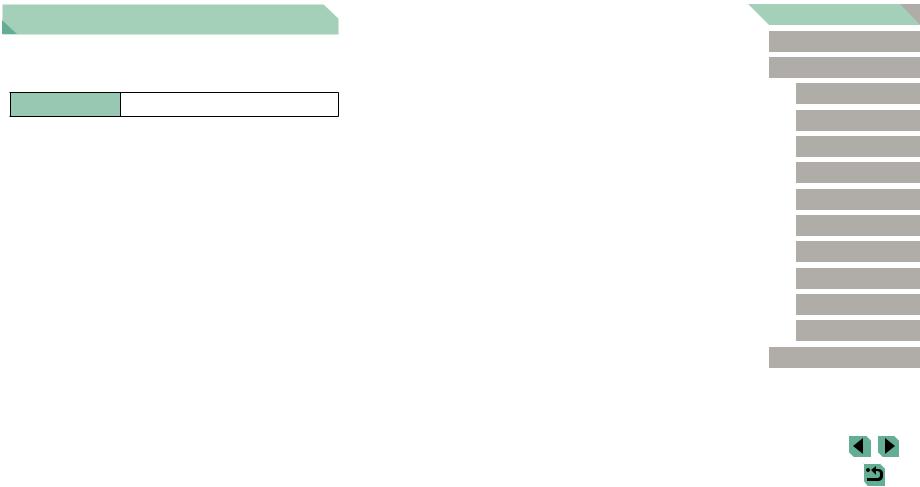
Safety Instructions
Be sure to read these instructions in order to operate the product safely. Follow these instructions to prevent injury or harm to the operator of the product or others.
 WARNING Denotes the risk of serious injury or death.
WARNING Denotes the risk of serious injury or death.
●● Keep the product out of the reach of young children.
A strap wrapped around a person’s neck may result in strangulation. The accessory shoe cover is dangerous if swallowed. If swallowed, seek immediate medical assistance.
●● Use only power sources specified in this instruction manual for use with the product.
●● Do not disassemble or modify the product.
●● Do not expose the product to strong shocks or vibration. ●● Do not touch any exposed internal parts.
●● Stop using the product in any case of unusual circumstances such as the presence of smoke or a strange smell.
●● Do not use organic solvents such as alcohol, benzine or paint thinner to clean the product.
●● Do not get the product wet. Do not insert foreign objects or liquids into the product.
●● Do not use the product where flammable gases may be present. This may cause electric shock, explosion or fire.
●● For products featuring a viewfinder, do not look through the viewfinder at strong light sources such as the sun on a bright day or lasers and other strong artificial light sources.
This may harm your vision.
●● Observe the following instructions when using commercially available batteries or provided battery packs.
-- Use batteries/battery packs only with their specified product. -- Do not heat batteries/battery packs or expose them to fire.
-- Do not charge batteries/battery packs using non-authorized battery chargers.
-- Do not expose the terminals to dirt or let them come into contact with metallic pins or other metal objects.
-- Do not use leaking batteries/battery packs.
-- When disposing of batteries/battery packs, insulate the terminals with tape or other means.
This may cause electric shock, explosion or fire.
If a battery/battery pack leaks and the material contacts your skin or clothing, flush the exposed area thoroughly with running water. In case of eye contact, flush thoroughly with copious amounts of clean running water and seek immediate medical assistance.
●● Observe the following instructions when using a battery charger.
●● Observe the following instructions when using a battery charger or AC adapter.
-- Periodically remove any dust buildup from the power plug and power outlet using a dry cloth.
-- Do not plug in or unplug the product with wet hands.
-- Do not use the product if the power plug is not fully inserted into the power outlet.
-- Do not expose the power plug and terminals to dirt or let them come into contact with metallic pins or other metal objects.
●● Do not touch the battery charger or AC adapter connected to a power outlet during lightning storms.
●● Do not place heavy objects on the power cord. Do not damage, break or modify the power cord.
●● Do not wrap the product in cloth or other materials when in use or shortly after use when the product is still warm in temperature.
●● Do not leave the product connected to a power source for long periods of time.
This may cause electric shock, explosion or fire.
Before Use
Basic Guide
Advanced Guide
Camera Basics
Auto Mode /
Hybrid Auto Mode
Other Shooting Modes
P Mode
Tv, Av, M, C1, and C2 Mode
Playback Mode
Wireless Features
Setting Menu
Accessories
Appendix
Index
14
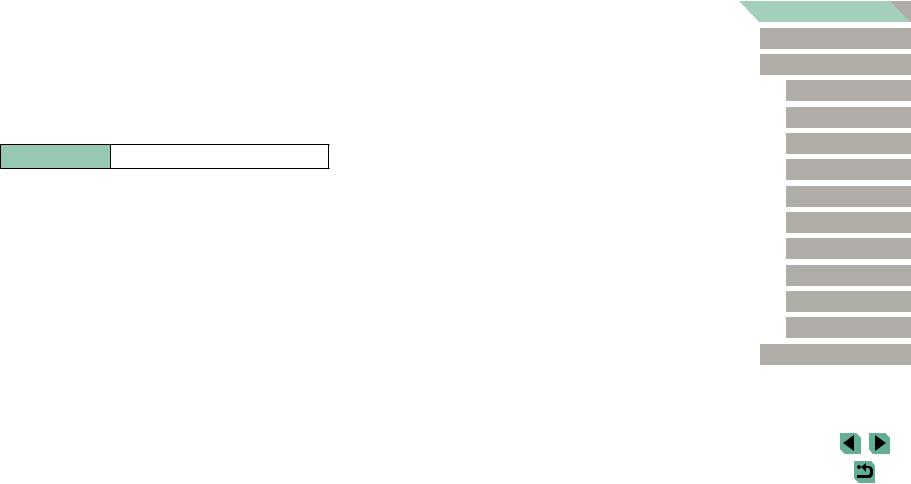
●● Do not allow the product to maintain contact with the same area of skin for extended periods of time during use.
This may result in low-temperature contact burns, including skin redness and blistering, even if the product does not feel hot. The use of a tripod or similar equipment is recommended when using the product in hot places and for people with circulation problems or less sensitive skin.
●● Follow any indications to turn off the product in places where its use is forbidden.
Not doing so may cause other equipment to malfunction due to the effect of electromagnetic waves and even result in accidents.
 CAUTION Denotes the risk of injury.
CAUTION Denotes the risk of injury.
●● Do not fire the flash near the eyes.
It may hurt the eyes.
●● Strap is intended for use on the body only. Hanging the strap with any product attached on a hook or other object may damage the product. Also, do not shake the product or expose the product to strong impacts.
●● Do not apply strong pressure on the lens or allow an object to hit it. This may cause injury or damage to the product.
●● Flash emits high temperatures when fired. Keep fingers, any other part of your body, and objects away from the flash unit while taking pictures.
This may cause burns or malfunction of the flash.
●● Do not leave the product in places exposed to extremely high or low temperatures.
The product may become extremely hot/cold and cause burns or injury when touched.
Caution |
Denotes the possibility of property damage. |
●● Do not aim the camera at intense light sources, such as the sun on a clear day or an intense artificial light source.
Doing so may damage the image sensor or other internal components.
●● When using the camera on a sandy beach or at a windy location, be careful not to allow dust or sand to enter the camera.
●● Wipe off any dust, grime, or other foreign matter on the flash with a cotton swab or cloth.
The heat emitted from the flash may cause foreign matter to smoke or the product to malfunction.
●● Remove and store the battery pack/batteries when you are not using the product.
Any battery leakage that occurs may cause product damage.
●● Before you discard the battery pack/batteries, cover the terminals with tape or other insulators.
Contacting other metal materials may lead to fire or explosions.
●● Unplug any battery charger used with the product when not in use. Do not cover with a cloth or other objects when in use.
Leaving the unit plugged in for a long period of time may cause it to overheat and distort, resulting in fire.
●● Do not leave any dedicated battery packs near pets.
Pets biting the battery pack could cause leakage, overheating, or explosion, resulting in product damage or fire.
●● If your product uses multiple batteries, do not use batteries that have different levels of charge together, and do not use old and new batteries together. Do not insert the batteries with the + and – terminals reversed.
This may cause the product to malfunction.
●● Do not sit down with the camera in your pant pocket. Doing so may cause malfunctions or damage the screen.
Before Use
Basic Guide
Advanced Guide
Camera Basics
Auto Mode /
Hybrid Auto Mode
Other Shooting Modes
P Mode
Tv, Av, M, C1, and C2 Mode
Playback Mode
Wireless Features
Setting Menu
Accessories
Appendix
Index
15
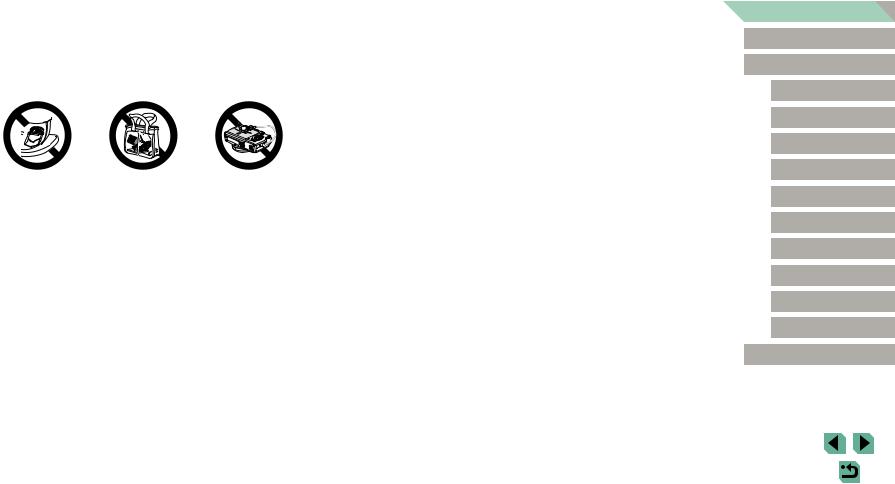
●● When putting the camera in your bag, ensure that hard objects do not come into contact with the screen. Also close the screen (so that it faces the body), if your product’s screen closes.
●● Do not attach any hard objects to the product.
Doing so may cause malfunctions or damage the screen.
Before Use
Basic Guide
Advanced Guide
Camera Basics
Auto Mode /
Hybrid Auto Mode
Other Shooting Modes
P Mode
Tv, Av, M, C1, and C2 Mode
Playback Mode
Wireless Features
Setting Menu
Accessories
Appendix
Index
16
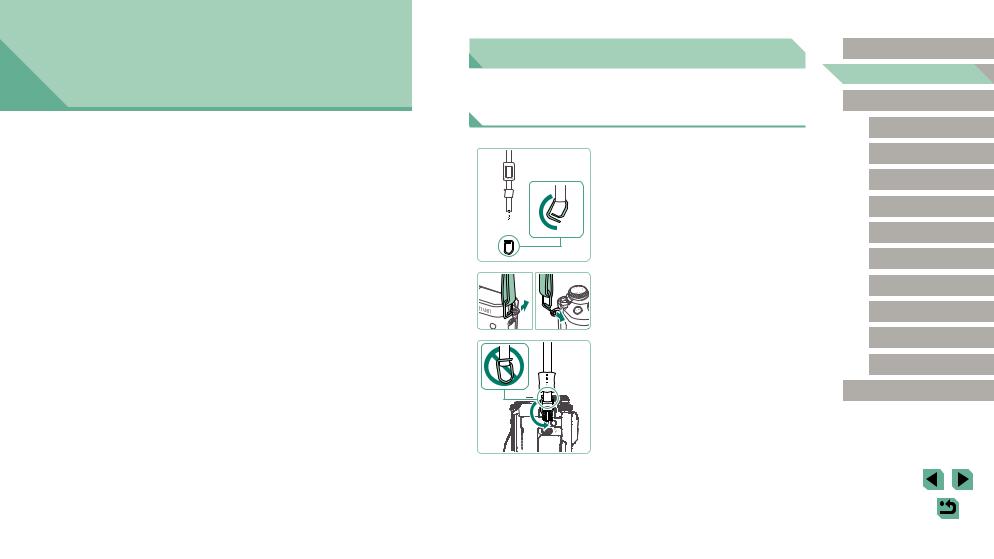
Basic Guide
Basic Operations
Basic information and instructions, from initial preparations to shooting and playback
Initial Preparations
Prepare for shooting as follows.
Attaching the Strap
1 Prepare the strap.
●●Pull the cap in the direction of (1) while holding the ring.
●●Rotate the ring in the direction of (2).
(1)

 (2)
(2)
2 Attach the ring.
●●Pass the end of the ring through the holder as shown.
3 Turn the ring around.
●●Rotate the ring in the direction of (1).
●●When rotating the ring, be careful not to pass the strap through the gap in the ring.
Before Use
Basic Guide
Advanced Guide
Camera Basics
Auto Mode /
Hybrid Auto Mode
Other Shooting Modes
P Mode
Tv, Av, M, C1, and C2 Mode
Playback Mode
Wireless Features
Setting Menu
Accessories
Appendix
Index
(1) |
17
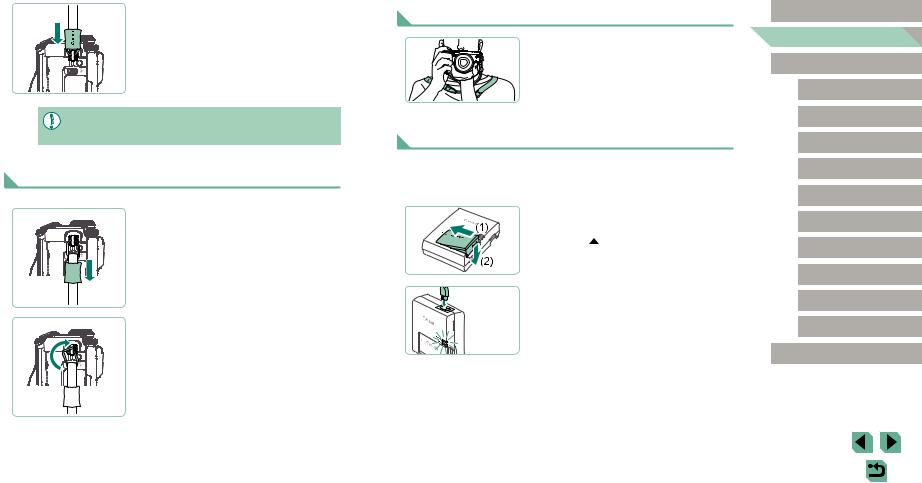
|
4 Secure the ring. |
|
●●To secure the ring, slide the cap in the |
(1) |
direction of (1) until it clicks into place. |
●●On the other side of the camera, secure |
|
|
the ring the same way. |
●● Always follow these steps to attach the strap correctly. If the strap is not attached correctly, the camera may fall.
Removing the Strap
1 Unfasten the cap.
●●Pull the cap in the direction of (1) to unfasten it from the ring.
(1)
2 Detach the ring.
|
●●Rotate the ring in the direction of (1). |
|
●●Pass the end of the ring (by the gap) out |
(1 |
of the holder to detach the ring. |
|
Holding the Camera
●●Place the strap around your neck.
●●When shooting, keep your arms close to your body and hold the camera securely to prevent it from moving. If you have raised the flash, do not rest your fingers on it.
Charging the Battery Pack
Before use, charge the battery pack with the included charger. Be sure to charge the battery pack initially, because the camera is not sold with the battery pack charged.
1 Insert the battery pack.
●●Remove the cover from the battery pack,
|
align the marks on the battery pack |
|
and charger, and insert the battery pack |
|
by pushing it in (1) and down (2). |
|
2 Charge the battery pack. |
|
●●LC-E17E: Plug the power cord into the |
|
charger, then plug the other end into a |
LC-E17E |
power outlet. |
●●The charging lamp turns orange, and |
|
|
charging begins. |
|
●●When charging is finished, the lamp turns |
|
green. |
Before Use
Basic Guide
Advanced Guide
Camera Basics
Auto Mode /
Hybrid Auto Mode
Other Shooting Modes
P Mode
Tv, Av, M, C1, and C2 Mode
Playback Mode
Wireless Features
Setting Menu
Accessories
Appendix
Index
18
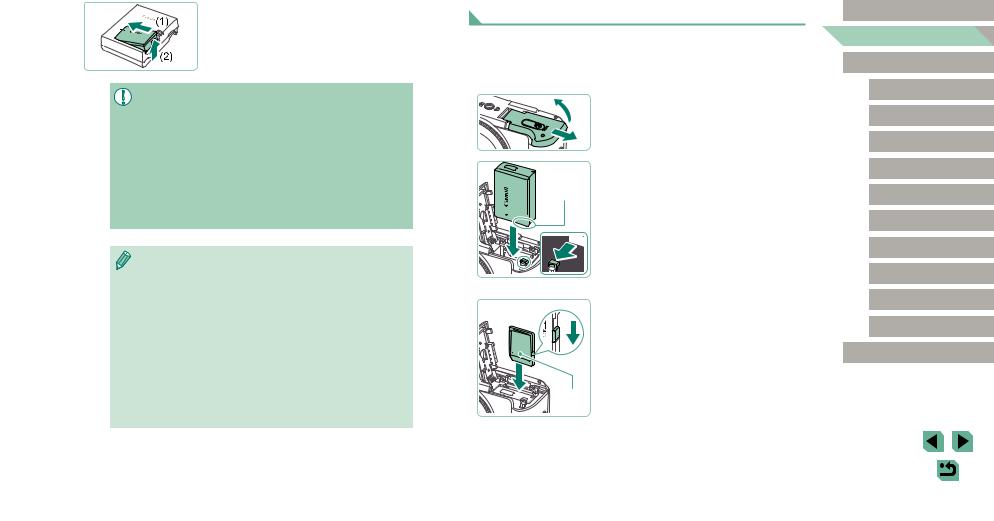
3 Remove the battery pack.
●●After unplugging the battery charger, remove the battery pack by pushing it in
(1) and up (2).
●● To protect the battery pack and keep it in optimal condition, do not charge it continuously for more than 24 hours.
●● For battery chargers that use a power cord, do not attach the charger or cord to other objects. Doing so could result in malfunction or damage to the product.
●● Battery charger problems may trigger a protective circuit that stops charging and makes the charge lamp blink in orange. If this happens, disconnect the charger’s power plug from the power outlet and remove the battery pack. Attach the battery pack to the charger again and wait a while before connecting the charger to a power outlet again.
●● For details on charging time, see “Battery Charger LC E17E” (=216), and for the number of shots and recording time possible with a fully charged battery pack, see “Power” (=215).
●● Charged battery packs gradually lose their charge, even when they are not used. Charge the battery pack on (or immediately before) the day of use.
●● As a visual reminder of the charge status, attach the battery cover with visible on a charged battery pack and concealed on an uncharged one.
visible on a charged battery pack and concealed on an uncharged one.
●● The charger can be used in areas with 100 – 240 V AC power
(50/60 Hz). For power outlets in a different format, use a commercially available adapter for the plug. Never use an electrical transformer designed for traveling, which may damage the battery pack.
Inserting the Battery Pack and Memory Card
Insert the included battery pack and a memory card (sold separately). Note that before using a memory card that is new or has been formatted in another device, you should format the memory card with this camera (=153).
 (2)
(2)
1)
(1)
(2)
 (1)
(1)
(2)
1 Open the cover.
●●Slide the cover (1) and open it (2).
2 Insert the battery pack.
●●With the battery pack terminals (1) in the position shown, hold the battery lock toward (2) and insert the battery pack until the lock clicks shut.
●●If you insert the battery pack facing the wrong way, it cannot be locked into the correct position. Always confirm that the battery pack is facing the right way and locks when inserted.
3 Check your card’s write-protect switch and insert the memory card.
●●Recording is not possible on memory cards with a write-protect switch when the switch is in the locked position. Move the switch toward (1).
●●Insert the memory card with the label (2) facing as shown until it clicks into place.
●●Make sure the memory card is facing the right way when you insert it. Inserting memory cards facing the wrong way may damage the camera.
Before Use
Basic Guide
Advanced Guide
Camera Basics
Auto Mode /
Hybrid Auto Mode
Other Shooting Modes
P Mode
Tv, Av, M, C1, and C2 Mode
Playback Mode
Wireless Features
Setting Menu
Accessories
Appendix
Index
19
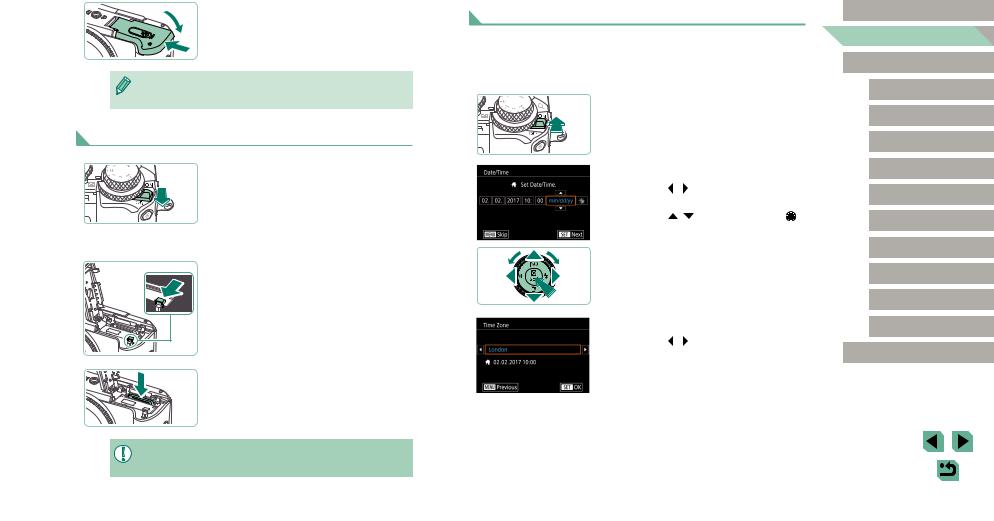
(1) |
4 Close the cover. |
|
●●Lower the cover (1) and hold it down as |
(2) |
you slide the switch, until it clicks into the |
|
closed position (2). |
●● You can check the number of shots and recording time per memory card in the information displayed (=25).
Removing the Battery Pack and Memory Card
1 Make sure the camera is off.
2 Remove the battery pack or memory card.
Remove the battery pack.
●●Open the cover and press the battery lock in the direction of the arrow.
●●The battery pack will pop up.
Remove the memory card.
●●Push the memory card in until it clicks, and then slowly release it.
●●The memory card will pop up.
●● Any setting you are currently adjusting may be cleared if you remove the battery pack while the camera is on.
Setting the Date and Time
Set the current date and time correctly as follows if the [Date/Time] screen is displayed when you turn the camera on. Information you specify this way is recorded in image properties when you shoot, and it is used when you manage images by shooting date or print images showing the date.
1 Turn the camera on.
●●Move the power switch to  ].
].
●●The [Date/Time] screen is displayed.
2 Set the date and time.
●●Press the [ ][ ] buttons to choose an item.
●●Press the [ ][ ] buttons or turn the |
] |
dial to specify the date and time. |
|
●●When finished, press the  ] button.
] button.
3 Specify your home time zone.
●●Press the [ ][ ] buttons to choose your home time zone.
Before Use
Basic Guide
Advanced Guide
Camera Basics
Auto Mode /
Hybrid Auto Mode
Other Shooting Modes
P Mode
Tv, Av, M, C1, and C2 Mode
Playback Mode
Wireless Features
Setting Menu
Accessories
Appendix
Index
20
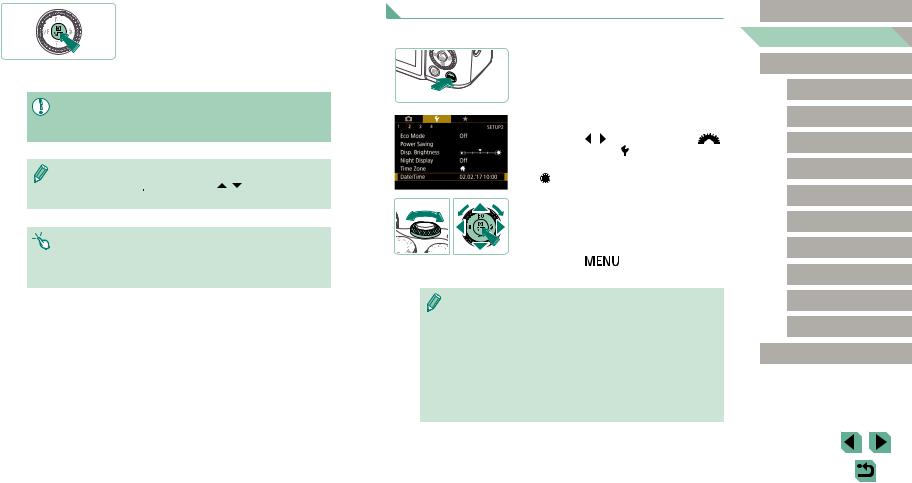
4 Finish the setup process.
●●Press the [ ] button when finished. After a confirmation message, the setting screen is no longer displayed.
] button when finished. After a confirmation message, the setting screen is no longer displayed.
●●To turn off the camera, move the power switch to [

 ].
].
●● Unless you set the date, time, and home time zone, the [Date/ Time] screen will be displayed each time you turn the camera on. Specify the correct information.
●● To set daylight saving time (1 hour ahead), choose [

 ] in step 2 and then choose [
] in step 2 and then choose [

 ] by pressing the [ ][ ] buttons or turning the [
] by pressing the [ ][ ] buttons or turning the [ ] dial.
] dial.
●● You can also set the date and time by touching the desired item on the screen in step 2 and then touching [ ][
][ ], followed
], followed
by [ ]. Similarly, you can also set your home time zone by touching [
]. Similarly, you can also set your home time zone by touching [ ][
][ ] on the screen in step 3, followed by [
] on the screen in step 3, followed by [ ].
].
Changing the Date and Time
Adjust the date and time as follows.
1 Access the menu screen.
●●Press the [ ] button.
] button.
2 Choose [Date/Time].
●●Press the [ ][ ] buttons or turn the [ |
] |
dial to choose the [ 2] tab. |
|
●●Press the [ ][
][ ] buttons or turn the
] buttons or turn the
[ ] dial to choose [Date/Time], and then press the [ ] button.
] button.
3 Change the date and time.
●●Follow step 2 in “Setting the Date and Time” (=20) to adjust the settings.
●●Press the [ |
] button to close the |
menu screen.
●● Date/time settings can be retained for about 3 weeks by the camera’s built-in date/time battery (backup battery) after the battery pack is removed.
●● The date/time battery will be charged in about 4 hours, even if the camera is off, once you insert a charged battery pack, or when you insert a DC coupler and connect an AC adapter (both sold separately, =164).
●● Once the date/time battery is depleted, the [Date/Time] screen will be displayed when you turn the camera on. Set the correct date and time as described in “Setting the Date and Time” (=20).
Before Use
Basic Guide
Advanced Guide
Camera Basics
Auto Mode /
Hybrid Auto Mode
Other Shooting Modes
P Mode
Tv, Av, M, C1, and C2 Mode
Playback Mode
Wireless Features
Setting Menu
Accessories
Appendix
Index
21
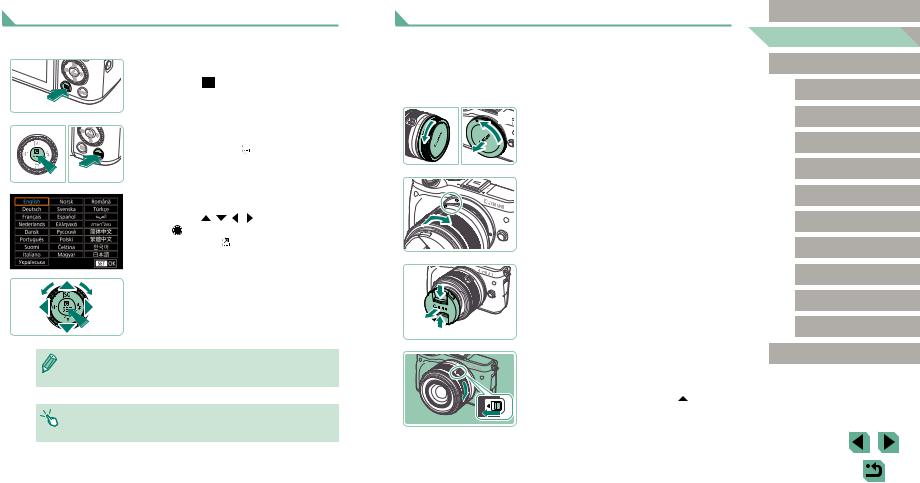
Display Language
Change the display language as needed.
1 Enter Playback mode.
●●Press the [ ] button.
2 Access the setting screen.
●●Press and hold the  ] button, and then press the
] button, and then press the  ] button.
] button.
3 Set the display language.
●●Press the [ ][ |
][ ][ ] buttons or turn |
the ] dial to choose a language, and |
|
then press the |
] button. |
●●Once the display language has been set, the setting screen is no longer displayed.
●● You can also change the display language by pressing the
[ ] button and choosing [Language
] button and choosing [Language  ] on the [
] on the [ 3] tab.
3] tab.
●● You can also set the display language by touching a language on the screen in step 3 and then touching it again.
Attaching a Lens
The camera is compatible with EF-M lenses. Additionally, the optional Mount Adapter EF-EOS M can be attached to use EF and EF-S lenses (=23).
|
1 |
Make sure the camera is off. |
|
(1) 2 Remove the caps. |
|
|
●●Remove the lens cap and body cap by |
|
|
|
turning them in the directions shown. |
|
(2) |
|
|
3 Attach the lens. |
|
|
●●Align the mount indexes (the white dots) |
|
|
|
on the lens and camera, and then turn |
|
|
the lens in the direction shown until it |
|
|
clicks into place. |
|
4 Remove the front lens cap. |
|
(1) |
|
|
(2) |
(1) |
|
|
|
|
|
5 Prepare to shoot. |
|
|
●●With the lens retraction index aligned |
|
|
|
with the zoom position index, hold the |
|
|
lens retraction switch toward [ ] as you |
|
|
turn the zoom ring a little in the direction |
|
|
shown, and then release the switch. |
|
●●Continue turning the zoom ring until it |
|
|
|
clicks, indicating that the lens is ready for |
|
|
shooting. |
Before Use
Basic Guide
Advanced Guide
Camera Basics
Auto Mode /
Hybrid Auto Mode
Other Shooting Modes
P Mode
Tv, Av, M, C1, and C2 Mode
Playback Mode
Wireless Features
Setting Menu
Accessories
Appendix
Index
22
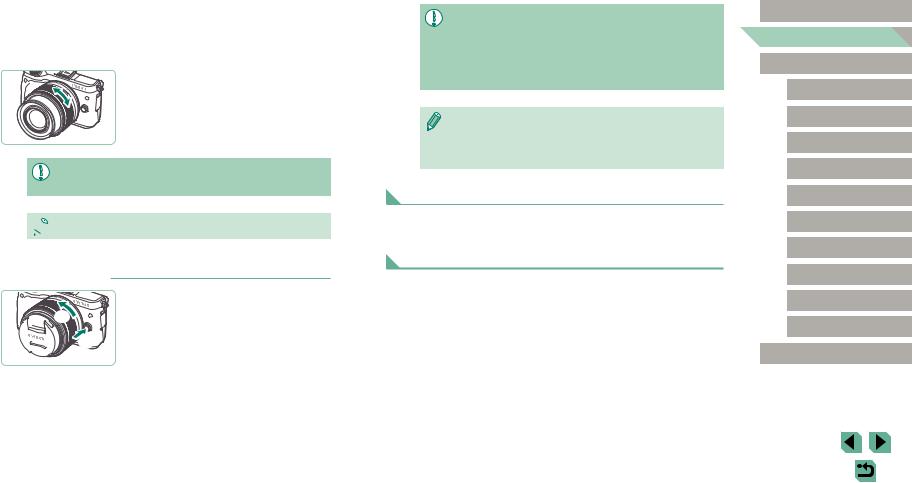
●●To retract the lens, hold the lens retraction switch toward [ ] as you turn the zoom ring. Align the lens retraction index with the zoom position index, and then release the switch.
] as you turn the zoom ring. Align the lens retraction index with the zoom position index, and then release the switch.
●●To zoom, turn the zoom ring on the lens with your fingers.
●●If you want to zoom, do it before focusing. Turning the zoom ring after achieving focus may throw off the focus slightly.
●● To protect the lens, keep the lens cap on when the camera is not in use.
 ●● Some lenses may cause vignetting if the built-in flash is used.
●● Some lenses may cause vignetting if the built-in flash is used.
 Detaching a Lens
Detaching a Lens


 (2)
(2) 
(3
●●Make sure the camera is off.
●●Hold down the lens release button (1) as you turn the lens in the direction shown
(2).
●●Turn the lens until it stops, and then remove it in the direction shown (3).
●●Attach the lens cap to the lens after removal.
●● Minimizing Dust
-- When changing lenses, do it quickly in a place with minimal dust.
-- When storing the camera without a lens attached, be sure to attach the body cap to the camera.
-- Remove dust on the body cap before attaching it.
●● Since the image sensor size is smaller than the 35mm film format, it will look like the lens focal length is increased by approx. 1.6x. For example, the focal length of a 15-45mm lens is approximately equivalent to a focal length of 24-72mm on a 35mm camera.
Lens Instruction Manuals
Download lens manuals from the following page.
http://www.canon.com/icpd/
Attaching EF and EF-S Lenses
To use EF and EF-S lenses, attach the optional Mount Adapter EF-EOS M.
1 Make sure the camera is off.
2 Remove the caps.
●●Follow step 2 in “Attaching a Lens” (=22) to remove the caps.
Before Use
Basic Guide
Advanced Guide
Camera Basics
Auto Mode /
Hybrid Auto Mode
Other Shooting Modes
P Mode
Tv, Av, M, C1, and C2 Mode
Playback Mode
Wireless Features
Setting Menu
Accessories
Appendix
Index
23
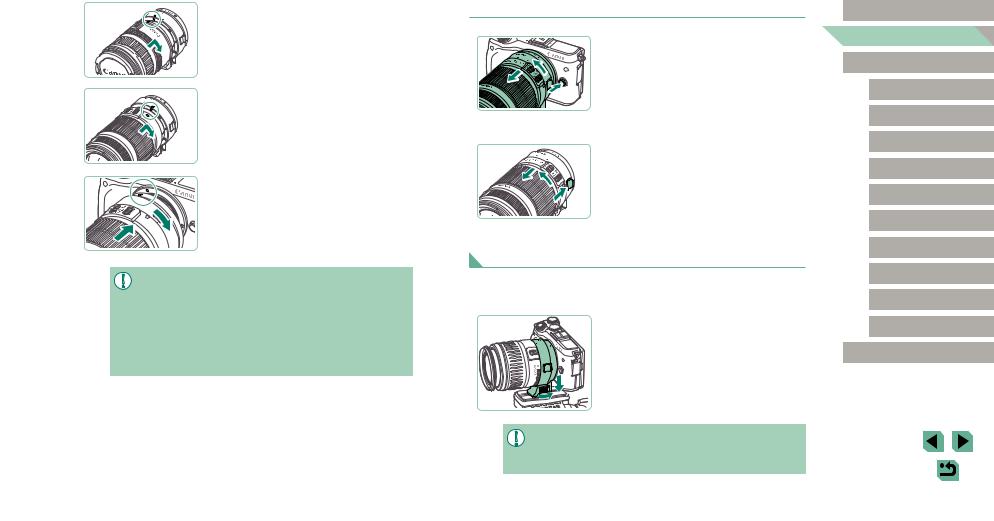
3 Attach the lens to the adapter.
●●To mount an EF lens, align the red dots on the lens and adapter, and then turn the lens in the direction shown until it clicks into place.
●●To mount an EF-S lens, align the white squares on the lens and adapter, and then turn the lens in the direction shown until it clicks into place.
4 Attach the adapter to the camera.
●●Align the mount indexes (the white dots) on the adapter and camera, and then turn the lens in the direction shown until it clicks into place.
●● When carrying or using a camera with a lens that is heavier than the camera, support the lens.
●● Adapters may extend the minimum focusing distance or affect the maximum magnification or shooting range of the lens.
●● If the front part (focusing ring) of the lens rotates during autofocusing, do not touch the rotating part.
●● The focus preset and power zoom features of some super telephoto lenses are not supported.
 Detaching a Lens
Detaching a Lens
1 Detach the adapter.
●●Make sure the camera is off.
●●Hold down the lens release button and
turn the adapter (with the lens attached)
in the direction shown.
●●Turn the adapter until it stops, then detach it.
2 Detach the lens.
●●Hold down the lens release lever
on the adapter and turn the lens
counterclockwise.
●●Turn the lens until it stops, then detach it.
●●Attach the lens cap to the lens after removal.
Using a Tripod
When using a tripod while the adapter is attached to the camera, use the tripod mount included with the adapter. Do not use the camera’s tripod socket.
●●Attach the tripod mount to the adapter.
Turn the tripod mount knob to ensure that
it is securely attached.
●●Attach the tripod to the tripod mount socket.
●● With EF lenses that incorporate a tripod mount (such as super telephoto lenses), attach the tripod to the tripod mount on the lens.
Before Use
Basic Guide
Advanced Guide
Camera Basics
Auto Mode /
Hybrid Auto Mode
Other Shooting Modes
P Mode
Tv, Av, M, C1, and C2 Mode
Playback Mode
Wireless Features
Setting Menu
Accessories
Appendix
Index
24
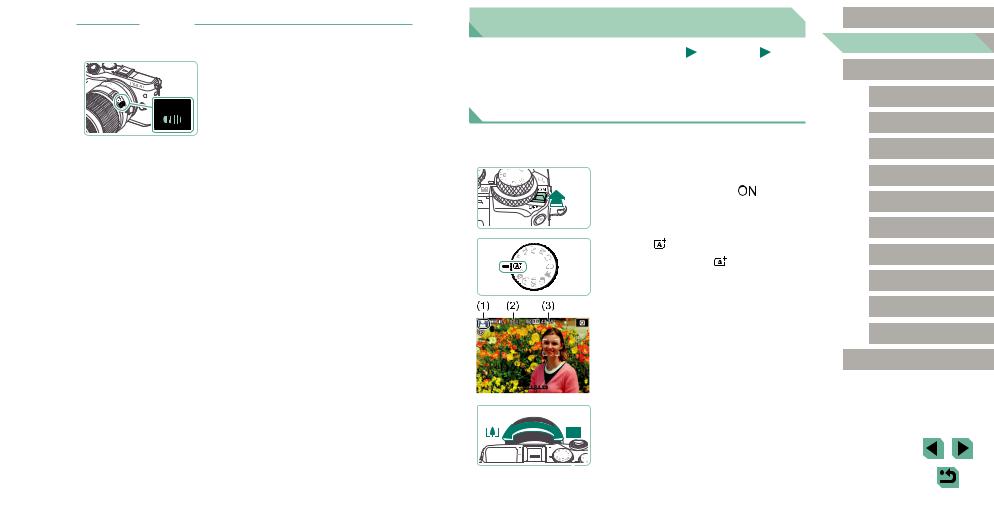
 Using Lens Image Stabilization
Using Lens Image Stabilization
Correct camera shake by using a lens with built-in image stabilization. Lenses with built-in image stabilization are named with “IS”.
●●Slide the image stabilization switch on the lens to [ON].
Trying the Camera Out
Still Images |
Movies |
Try out the camera by turning it on, shooting some still images or movies, and viewing them.
Shooting (Scene Intelligent Auto)
For fully automatic selection of the optimal settings for specific scenes, simply let the camera determine the subject and shooting conditions.
1 |
Turn the camera on. |
|
●●Move the power switch to |
]. |
|
2 |
Enter [ ] mode. |
|
●●Set the mode dial to [ ].
●●A scene icon (1) is displayed in the upper left of the screen.
●●Also shown on the top of the screen are the number of shots (2) and length of movies (3) that the card can hold.
●●Frames are displayed around faces and subjects that have been detected, indicating that they are in focus.
3 Compose the shot.
●●When using a zoom lens, zoom by turning the zoom ring on the lens with your fingers.
Before Use
Basic Guide
Advanced Guide
Camera Basics
Auto Mode /
Hybrid Auto Mode
Other Shooting Modes
P Mode
Tv, Av, M, C1, and C2 Mode
Playback Mode
Wireless Features
Setting Menu
Accessories
Appendix
Index
25
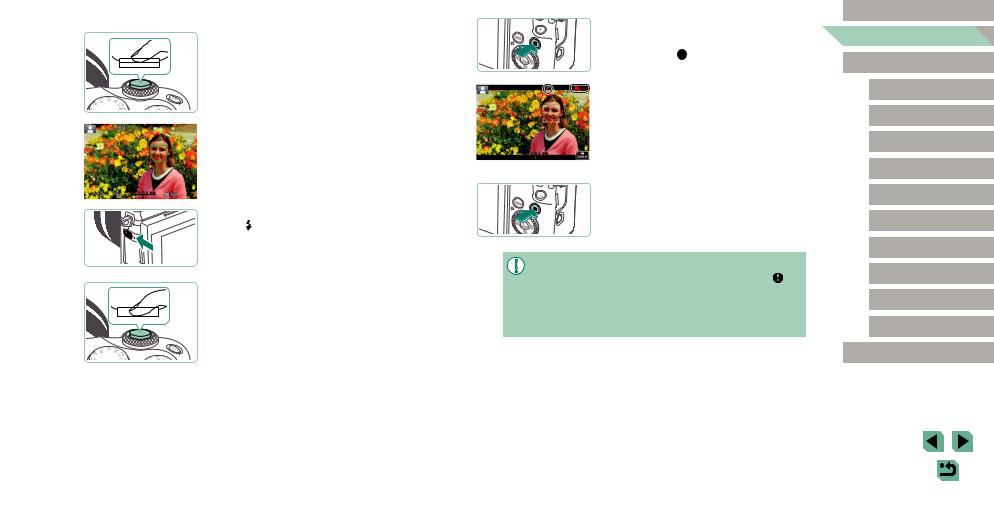
4 Shoot.
Shooting Still Images
1) Focus.
●●Press the shutter button lightly, halfway down. The camera beeps twice after focusing, and AF frames are displayed to indicate image areas in focus.
●●If [Raise the flash] is displayed, move the [ ] switch to raise the flash. It will fire when shooting. If you prefer not to use the flash, push it down with your finger, into the camera.
2) Shoot.
●●Press the shutter button all the way down to shoot. (In low-light conditions, the flash fires automatically when you have raised it.)
●●Your shot remains displayed on the screen for about two seconds.
●●Even while the shot is displayed, you can take another shot by pressing the shutter button again.
Recording Movies 1) Start recording.
●●Press the movie button. Recording begins, and Rec] is displayed with the elapsed time.
●●Black bars displayed on the top and bottom edges of the screen indicate image areas not recorded.
●●Frames displayed around any detected faces indicate that they are in focus.
●●Once recording begins, take your finger off the movie button.
2) Finish recording.
●●To stop movie recording, press the movie button again.
●● If the camera cannot focus on subjects when you press the shutter button lightly, an orange AF frame is displayed with ], and no picture is taken if you press the shutter button all the way down.
●● Once recording begins, the display area narrows, and subjects are enlarged.
Before Use
Basic Guide
Advanced Guide
Camera Basics
Auto Mode /
Hybrid Auto Mode
Other Shooting Modes
P Mode
Tv, Av, M, C1, and C2 Mode
Playback Mode
Wireless Features
Setting Menu
Accessories
Appendix
Index
26

Viewing
After shooting images or movies, you can view them on the screen as follows.
1 Enter Playback mode.
●●Press the [ ] button.
●●Your last shot is displayed.
2 Choose images.
●●To view the previous image, press the [ ] button or turn the ] dial counterclockwise. To view the next image, press the [ ] button or turn the  ] dial clockwise.
] dial clockwise.
●●Press and hold the [ ][ ] buttons to browse through images quickly.
●●To access this screen (Scroll Display
mode), turn the |
] dial rapidly. In this |
mode, turn the |
] dial to browse through |
images. |
|
●●To return to single-image display, press the  ] button.
] button.
●●Movies are identified by a |
] icon. |
To play movies, go to step 3. |
|
3 Play movies.
●●Press the [ ] button, press the [
] button, press the [ ][
][ ] buttons to choose [ ], and then press the [
] buttons to choose [ ], and then press the [ ] button again.
] button again.
●●Playback now begins, and after the movie is finished, [
 ] is displayed.
] is displayed.
●●To adjust the volume, press the [ ][
][ ] buttons during playback.
] buttons during playback.
●● To switch to Shooting mode from Playback mode, press the shutter button halfway (=30), press the [ ] button or movie button, or turn the mode dial.
] button or movie button, or turn the mode dial.
●● You can also start movie playback by touching [ ]. To adjust the volume, quickly drag up or down across the screen during playback.
]. To adjust the volume, quickly drag up or down across the screen during playback.
Before Use
Basic Guide
Advanced Guide
Camera Basics
Auto Mode /
Hybrid Auto Mode
Other Shooting Modes
P Mode
Tv, Av, M, C1, and C2 Mode
Playback Mode
Wireless Features
Setting Menu
Accessories
Appendix
Index
27
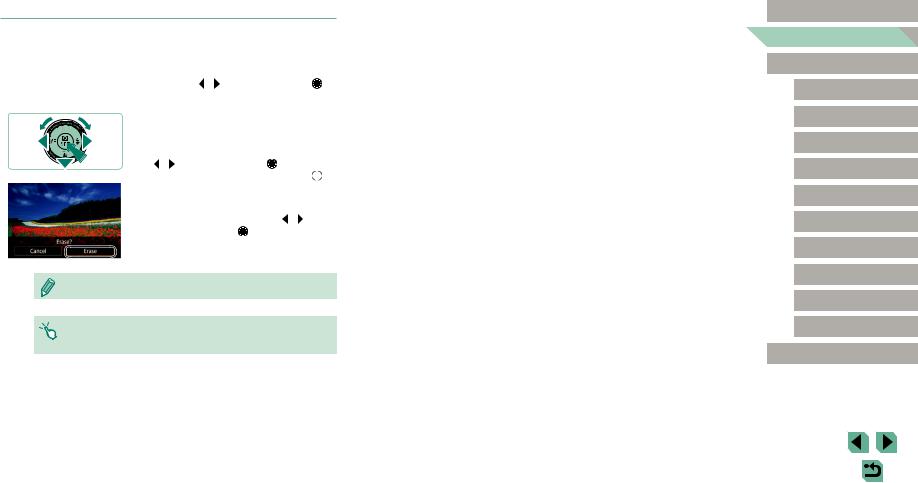
 Erasing Images
Erasing Images
You can choose and erase unneeded images one by one. Be careful when erasing images, because they cannot be recovered.
1 Choose an image to erase.
●●Press the [ ][ ] buttons or turn the [ ] dial to choose an image.
2 Erase the image.
●●Press the [ ] button.
] button.
●●After [Erase?] is displayed, press the
[ ][ ] buttons or turn the [ ] dial to choose [Erase], and then press the [ ] button.
] button.
●●The current image is now erased.
●●To cancel erasure, press the [ ][ ] buttons or turn the [ ] dial to choose [Cancel], and then press the [ ] button.
] button.
●● You can choose multiple images to erase at once (=112).
●● You can also erase the current image by touching [Erase] on the screen in step 2.
Before Use
Basic Guide
Advanced Guide
Camera Basics
Auto Mode /
Hybrid Auto Mode
Other Shooting Modes
P Mode
Tv, Av, M, C1, and C2 Mode
Playback Mode
Wireless Features
Setting Menu
Accessories
Appendix
Index
28
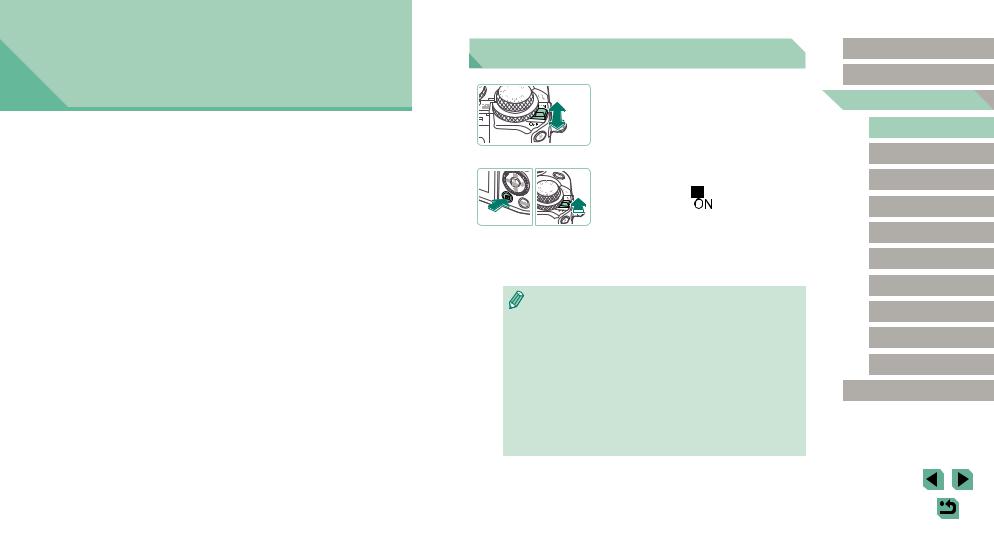
Advanced Guide
Camera Basics
Other basic operations and more ways to enjoy your camera, including shooting and playback options
On/Off
Shooting Mode
●●Slide the power switch to [ ] to turn the camera on in Shooting mode.
] to turn the camera on in Shooting mode.
●●To turn off the camera, move the power switch to [
 ].
].
Playback Mode
●●Hold down the [ |
] button and slide the |
power switch to [ |
] to turn the camera |
on in Playback mode.
●●To switch to Shooting mode, press the [ ] button again.
] button again.
●●To turn off the camera, move the power switch to [
 ].
].
●● When an EF-M lens is attached to the camera and the power is off, the aperture narrows to reduce the amount of light entering the camera and protect the internal components of the camera. Accordingly, the camera makes a small noise when turned on or off as the aperture is adjusted.
●● The sensor is cleaned when the camera is turned on or off, which may also make a small noise. Even when the camera is off, [ ] is displayed as the sensor is cleaned. However, the [
] is displayed as the sensor is cleaned. However, the [ ] icon may not be displayed if you switch the camera on and off quickly in succession.
] icon may not be displayed if you switch the camera on and off quickly in succession.
●● To switch to Shooting mode from Playback mode, press the shutter button halfway (=30), press the [ ] button or movie button, or turn the mode dial.
] button or movie button, or turn the mode dial.
Before Use
Basic Guide
Advanced Guide
Camera Basics
Auto Mode /
Hybrid Auto Mode
Other Shooting Modes
P Mode
Tv, Av, M, C1, and C2 Mode
Playback Mode
Wireless Features
Setting Menu
Accessories
Appendix
Index
29
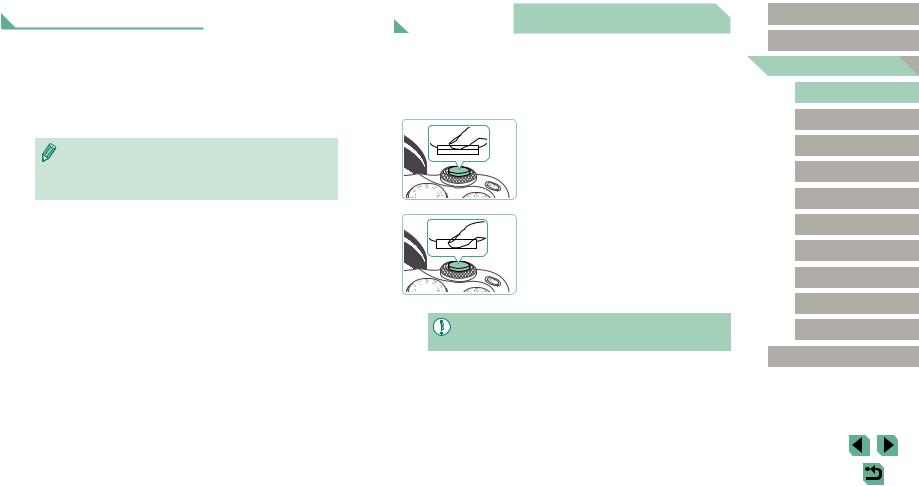
Power-Saving Features (Auto Power Down)
●● As a way to conserve battery power, the camera automatically deactivates the screen (Display Off) and then turns itself off after a specific period of inactivity.
●● The screen is automatically deactivated after about one minute of inactivity, and the camera turns itself off after about another minute. To activate the screen and prepare for shooting when the screen is off, press the shutter button halfway (=30).
●● If the screen goes off in Playback mode, you can also access the
shooting screen by pressing the shutter button halfway.
●● You can deactivate Auto Power Down and adjust the timing of
Display Off, if you prefer (=155).
Shutter Button
To ensure that the subject is in focus, begin by holding the shutter button halfway down, and once the subject is in focus, press the button all the way down to shoot.
In this guide, shutter button operations are described as pressing the button halfway or all the way down.
1 Press halfway. (Press lightly to focus.)
●●Press the shutter button halfway. The camera beeps twice, and frames are displayed around image areas in focus.
2 Press all the way down. (From the halfway position, press fully to shoot.)
●●The camera now shoots.
●● Subjects may be out of focus if you shoot without initially pressing the shutter button halfway.
Before Use
Basic Guide
Advanced Guide
Camera Basics
Auto Mode /
Hybrid Auto Mode
Other Shooting Modes
P Mode
Tv, Av, M, C1, and C2 Mode
Playback Mode
Wireless Features
Setting Menu
Accessories
Appendix
Index
30
