Canon 2983B013AA, iPF750 User Manual

Large Format Printer
User Manual
ENG
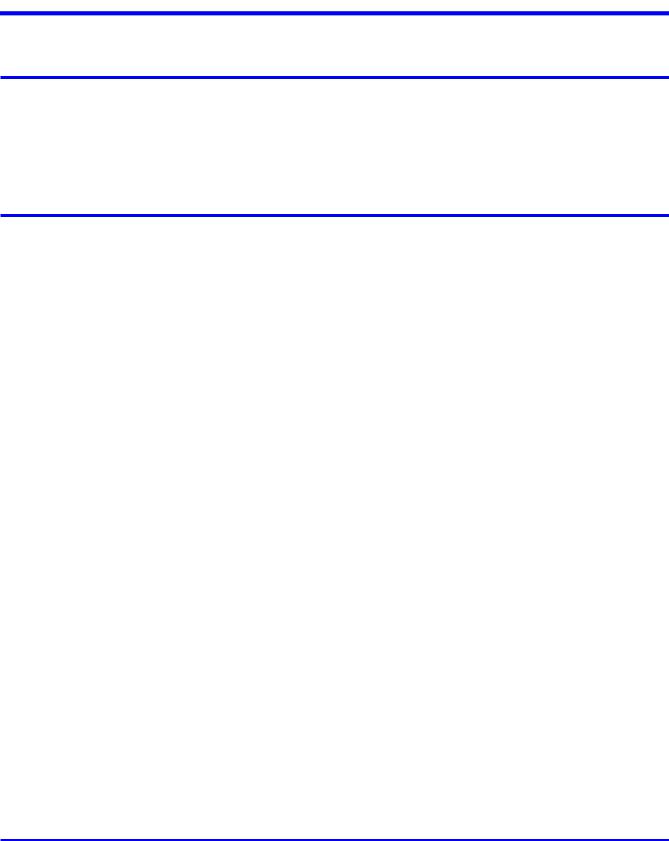
|
Contents |
Contents |
|
Introduction |
1 |
How to use this manual..................................................................................... |
1 |
About This User Manual............................................................................................................... |
1 |
Searching Topics.......................................................................................................................... |
3 |
HTML Version of the Manual for Printing..................................................................................... |
5 |
Printer Parts |
13 |
Printer parts..................................................................................................... |
13 |
Front........................................................................................................................................... |
13 |
Side............................................................................................................................................ |
15 |
Top Cover (Inside)...................................................................................................................... |
16 |
Roll Cover (Inside)..................................................................................................................... |
17 |
Carriage..................................................................................................................................... |
17 |
Ink Tank Cover (Inside).............................................................................................................. |
18 |
Stand.......................................................................................................................................... |
19 |
Control Panel............................................................................................................................. |
20 |
Control Panel................................................................................................... |
22 |
Control Panel............................................................................................................................. |
22 |
Turning the Printer On and Off................................................................................................... |
24 |
Control Panel Display................................................................................................................ |
26 |
How to View Instructions With Navigate.................................................................................... |
29 |
Printer Menu Operations............................................................................................................ |
30 |
Menu Operations....................................................................................................................... |
32 |
Menu Structure.......................................................................................................................... |
35 |
Menu Settings............................................................................................................................ |
49 |
Menu Settings (During Printing)................................................................................................. |
60 |
Status Print................................................................................................................................ |
62 |
Printing Interface Setting Reports.............................................................................................. |
65 |
Checking Instructions During Printer Operations....................................................................... |
69 |
Optional accessories....................................................................................... |
70 |
Roll Holder Set........................................................................................................................... |
70 |
Printer Specifications....................................................................................... |
71 |
Specifications............................................................................................................................. |
71 |
Print Area................................................................................................................................... |
75 |
Basic Printing Workflow |
76 |
Printing procedure........................................................................................... |
76 |
Printing Options Using Rolls and Sheets................................................................................... |
76 |
Loading and Printing on Rolls.................................................................................................... |
78 |
Loading and Printing on Sheets................................................................................................. |
81 |
Printing in Windows................................................................................................................... |
83 |
Contents

Contents |
|
Printing in Mac OS X.................................................................................................................. |
84 |
Specifying Paper in the Printer Driver (Windows)...................................................................... |
86 |
Specifying Paper in the Printer Driver (Mac OS X).................................................................... |
88 |
Canceling print jobs......................................................................................... |
90 |
Canceling Print Jobs from the Control Panel............................................................................. |
90 |
Canceling Print Jobs from Windows.......................................................................................... |
91 |
Canceling Print Jobs from Mac OS X........................................................................................ |
92 |
Pausing Printing.............................................................................................. |
94 |
Pausing Printing......................................................................................................................... |
94 |
Handling Paper |
95 |
Paper............................................................................................................... |
95 |
Types of Paper........................................................................................................................... |
95 |
Paper Sizes.............................................................................................................................. |
100 |
Handling rolls................................................................................................. |
103 |
Attaching the Roll Holder to Rolls............................................................................................ |
103 |
Loading Rolls in the Printer...................................................................................................... |
106 |
Changing the Type of Paper.................................................................................................... |
110 |
Specifying the Paper Length.................................................................................................... |
112 |
Printing From a Desired Starting Point.................................................................................... |
113 |
Removing the Roll from the Printer.......................................................................................... |
116 |
Removing the Roll Holder from Rolls....................................................................................... |
118 |
Clearing Jammed Roll Paper................................................................................................... |
120 |
Clearing Jammed Paper (Paper Feed Slot)............................................................................. |
123 |
Feeding Roll Paper Manually................................................................................................... |
125 |
Keeping Track of the Amount of Roll Paper Left...................................................................... |
126 |
Specifying the Ink Drying Time for Rolls.................................................................................. |
127 |
Specifying the Cutting Method for Rolls................................................................................... |
129 |
Cutting the Leading Edge of Roll Paper Automatically............................................................ |
133 |
Reducing Dust from Cutting Rolls............................................................................................ |
134 |
Roll Holder Set......................................................................................................................... |
135 |
Handling sheets............................................................................................. |
136 |
Loading Sheets in the Printer................................................................................................... |
136 |
Changing the Type of Paper.................................................................................................... |
139 |
Printing From a Desired Starting Point.................................................................................... |
141 |
Removing Sheets..................................................................................................................... |
144 |
Clearing a Jammed Sheet....................................................................................................... |
145 |
Clearing Jammed Paper (Paper Feed Slot)............................................................................. |
148 |
Output Stacker............................................................................................... |
150 |
Using the Output Stacker......................................................................................................... |
150 |
Working With Various Print Jobs |
152 |
Printing Photos and Images.......................................................................... |
152 |
Printing Photos and Images..................................................................................................... |
152 |
Printing Photos and Images (Windows)................................................................................... |
154 |
ii Contents

|
Contents |
Printing Photos and Images (Mac OS X)................................................................................. |
156 |
Printing CAD Drawings.................................................................................. |
159 |
Printing CAD Drawings............................................................................................................ |
159 |
Printing Line Drawings and Text............................................................................................... |
160 |
Printing Line Drawings and Text (Windows)............................................................................. |
162 |
Printing Line Drawings and Text (Mac OS X)........................................................................... |
164 |
Specifying Colors and Printing CAD Drawings........................................................................ |
167 |
Specifying Colors and Printing CAD Drawings (Windows)...................................................... |
168 |
HP-GL/2 Printing...................................................................................................................... |
170 |
Printing Office Documents............................................................................. |
171 |
Printing Office Documents....................................................................................................... |
171 |
Printing Office Documents (Windows)..................................................................................... |
172 |
Printing Office Documents (Mac OS X)................................................................................... |
174 |
Enhanced Printing Options |
177 |
Adjusting Images........................................................................................... |
177 |
Adjusting the Color in the Printer Driver................................................................................... |
177 |
Fine-Tuning Colors of Photos and Images (Windows)............................................................. |
181 |
Fine-Tuning Colors of Photos and Images (Mac OS X)........................................................... |
184 |
Giving Priority to Particular Graphic Elements and Colors for Printing.................................... |
187 |
Choosing the Document Type and Printing Conditions (Windows).......................................... |
190 |
Choosing the Document Type and Printing Conditions (Mac OS X)........................................ |
192 |
Choosing Paper for Printing.......................................................................... |
194 |
Choosing a Paper for Printing.................................................................................................. |
194 |
Changing the Type of Paper.................................................................................................... |
195 |
Specifying Paper in the Printer Driver...................................................................................... |
197 |
Specifying Paper in the Printer Driver (Windows).................................................................... |
197 |
Specifying Paper in the Printer Driver (Mac OS X).................................................................. |
199 |
Printing enlargements or reductions.............................................................. |
201 |
Resizing Originals to Match the Paper Size............................................................................. |
201 |
Resizing Originals to Match the Paper Size (Windows)........................................................... |
202 |
Resizing Originals to Match the Paper Size (Mac OS X)......................................................... |
204 |
Resizing Originals to Fit the Roll Width.................................................................................... |
207 |
Resizing Originals to Fit the Roll Width (Windows).................................................................. |
208 |
Resizing Originals to Fit the Roll Width (Mac OS X)................................................................ |
210 |
Resizing Originals by Entering a Scaling Value....................................................................... |
213 |
Resizing Originals by Entering a Scaling Value (Windows)..................................................... |
214 |
Resizing Originals by Entering a Scaling Value (Mac OS X)................................................... |
216 |
Printing at full size......................................................................................... |
219 |
Printing on Oversized Paper.................................................................................................... |
219 |
Printing at Full Size (Windows)................................................................................................ |
220 |
Printing at Full Size (Mac OS X).............................................................................................. |
222 |
Borderless Printing at Actual Size............................................................................................ |
225 |
Borderless Printing at Actual Size (Windows).......................................................................... |
227 |
Borderless Printing at Actual Size (Mac OS X)........................................................................ |
229 |
Contents iii
Contents |
|
Borderless Printing........................................................................................ |
232 |
Borderless Printing on Paper of Equivalent Size..................................................................... |
232 |
Borderless Printing by Resizing Originals to Match the Paper Size (Windows)...................... |
234 |
Borderless Printing by Resizing Originals to Match the Paper Size (Mac OS X)..................... |
236 |
Borderless Printing by Resizing Originals to Fit the Roll Width............................................... |
239 |
Borderless Printing by Resizing Originals to Fit the Roll Width (Windows)............................. |
241 |
Borderless Printing by Resizing Originals to Fit the Roll Width (Mac OS X)............................ |
243 |
Borderless Printing at Actual Size............................................................................................ |
246 |
Borderless Printing at Actual Size (Windows).......................................................................... |
248 |
Borderless Printing at Actual Size (Mac OS X)........................................................................ |
250 |
Printing banners or at other non-standard sizes........................................... |
253 |
Printing Vertical or Horizontal Banners (Large-Format Printing).............................................. |
253 |
Printing Vertical or Horizontal Banners (Large-Format Printing; Windows)............................. |
254 |
Printing Vertical or Horizontal Banners (Large-Format Printing; Mac OS X)........................... |
258 |
Printing on Non-Standard Paper Sizes.................................................................................... |
261 |
Printing on Non-Standard Paper Sizes (Windows).................................................................. |
262 |
Printing on Non-Standard Paper Sizes (Mac OS X)................................................................ |
266 |
Tiling and multiple pages per sheet............................................................... |
269 |
Printing Multiple Originals Next to Each Other......................................................................... |
269 |
Printing Multiple Originals Next to Each Other (Windows)....................................................... |
271 |
Printing Multiple Originals Next to Each Other (Mac OS X)..................................................... |
273 |
Printing Multiple Pages Continuously...................................................................................... |
275 |
Printing Multiple Pages Continuously (Windows).................................................................... |
276 |
Printing Multiple Pages Continuously (Mac OS X)................................................................... |
278 |
Printing Multiple Pages Per Sheet........................................................................................... |
280 |
Printing Multiple Pages Per Sheet (Windows)......................................................................... |
281 |
Printing Multiple Pages Per Sheet (Mac OS X)....................................................................... |
283 |
Printing Posters in Sections..................................................................................................... |
286 |
Printing Large Posters (Windows)........................................................................................... |
287 |
Centering originals......................................................................................... |
289 |
Printing Originals Centered on Rolls........................................................................................ |
289 |
Printing Originals Centered on Rolls (Windows)...................................................................... |
290 |
Printing Originals Centered on Rolls (Mac OS X).................................................................... |
292 |
Printing Originals Centered on Sheets..................................................................................... |
295 |
Printing Originals Centered on Sheets (Windows)................................................................... |
296 |
Printing Originals Centered on Sheets (Mac OS X)................................................................. |
298 |
Conserving roll paper.................................................................................... |
301 |
Conserving Roll Paper by Rotating Originals 90 Degrees....................................................... |
301 |
Conserving Roll Paper by Rotating Originals 90 Degrees (Windows)..................................... |
302 |
Conserving Roll Paper by Rotating Originals 90 Degrees (Mac OS X)................................... |
304 |
Conserving Roll Paper by Printing Originals Without Top and Bottom Margins....................... |
307 |
Conserving Roll Paper by Printing Originals Without Top and Bottom Margins (Windows)..... |
308 |
Conserving Roll Paper by Printing Originals Without Top and Bottom Margins (Mac OS X)... |
310 |
Checking Images Before Printing.................................................................. |
313 |
Checking the Layout in a Preview Before Printing................................................................... |
313 |
Checking the Layout in a Preview Before Printing (Windows)................................................. |
315 |
Checking the Layout in a Preview Before Printing (Mac OS X)............................................... |
317 |
iv Contents

|
Contents |
Other useful settings...................................................................................... |
318 |
Printing With Watermarks........................................................................................................ |
318 |
Printing with Watermarks-COPY, FILE COPY, and so on (Windows)...................................... |
319 |
Making the Original Orientation Match the Paper Orientation................................................. |
321 |
Making the Original Orientation Match the Paper Orientation (Windows)............................... |
322 |
Making the Original Orientation Match the Paper Orientation (Mac OS X).............................. |
324 |
Using Favorites........................................................................................................................ |
327 |
Using Favorites (Windows)...................................................................................................... |
328 |
Using Favorites (Mac OS X).................................................................................................... |
330 |
Cutting Roll Paper After Printing.............................................................................................. |
331 |
Cutting Roll Paper After Printing (Windows)............................................................................ |
332 |
Cutting Roll Paper After Printing (Mac OS X).......................................................................... |
333 |
Windows Software |
336 |
Printer Driver................................................................................................. |
336 |
Printer Driver Settings (Windows)............................................................................................ |
336 |
Specifying Paper in the Printer Driver (Windows).................................................................... |
338 |
Confirming Print Settings (Windows)....................................................................................... |
340 |
Checking the Layout in a Preview Before Printing (Windows)................................................. |
342 |
Using Favorites (Windows)...................................................................................................... |
344 |
Accessing the Printer Driver Dialog Box from Applications (Windows).................................... |
346 |
Accessing the Printer Driver Dialog Box from the Operating System Menu (Windows).......... |
348 |
Main Sheet (Windows)............................................................................................................. |
350 |
Paper Information on Printer Dialog Box (Windows)............................................................... |
353 |
Paper Detailed Settings Dialog Box (Windows)....................................................................... |
354 |
View Settings Dialog Box for the Printing Application (Windows)............................................ |
355 |
Color Adjustment Sheet: Color (Windows)............................................................................... |
356 |
Object Adjustment dialog box: Color........................................................................................ |
358 |
Matching Sheet (Windows)...................................................................................................... |
359 |
Color Adjustment Sheet: Monochrome (Windows).................................................................. |
361 |
Object Adjustment dialog box: Monochrome........................................................................... |
363 |
Page Setup Sheet (Windows).................................................................................................. |
364 |
Paper Size Options Dialog Box (Windows).............................................................................. |
367 |
Layout Sheet (Windows).......................................................................................................... |
368 |
Page Options Dialog Box (Windows)....................................................................................... |
370 |
Special Settings Dialog Box (Windows)................................................................................... |
371 |
Favorites Sheet (Windows)...................................................................................................... |
372 |
Utility Sheet (Windows)............................................................................................................ |
374 |
Support Sheet (Windows)........................................................................................................ |
375 |
Settings Summaries Dialog Box (Windows)............................................................................ |
376 |
Device Settings Sheet (Windows)............................................................................................ |
377 |
Preview.......................................................................................................... |
378 |
The Features of Preview.......................................................................................................... |
378 |
Operating Environment............................................................................................................ |
378 |
Starting Preview....................................................................................................................... |
379 |
Preview Main Window.............................................................................................................. |
380 |
Dialog Area.............................................................................................................................. |
382 |
Print on the Center................................................................................................................... |
384 |
Not Print Spaces at the Top/Bottom......................................................................................... |
385 |
Contents
Contents |
|
Priority setting for rotating 90 degrees..................................................................................... |
386 |
Printing with Selecting the Layout............................................................................................ |
387 |
Enlarge/Reduce the screen display......................................................................................... |
389 |
Moving a Page......................................................................................................................... |
389 |
Using the ruler.......................................................................................................................... |
389 |
Free Layout................................................................................................... |
390 |
The Features of Free Layout................................................................................................... |
390 |
Operating Environment............................................................................................................ |
390 |
Starting Free Layout................................................................................................................ |
391 |
Free Layout Main Window....................................................................................................... |
393 |
Detailed Settings...................................................................................................................... |
394 |
Preferences Dialog Box........................................................................................................... |
395 |
Page Options Dialog Box......................................................................................................... |
397 |
Zoom Dialog Box..................................................................................................................... |
398 |
Format Dialog Box................................................................................................................... |
399 |
Laying out a Multiple-File Document on One Page................................................................. |
401 |
Laying out a Document Created with Multiple Application Programs on One Page................ |
404 |
Selecting an Object.................................................................................................................. |
407 |
Changing the Object Size........................................................................................................ |
408 |
Moving an Object..................................................................................................................... |
409 |
Rotating an Object................................................................................................................... |
409 |
Laying out Objects Automatically............................................................................................. |
410 |
Aligning Objects....................................................................................................................... |
411 |
Changing the Object Overlapping Order.................................................................................. |
413 |
Pasting a Copied or Cut Object............................................................................................... |
415 |
Folded Duplex Window............................................................................................................ |
416 |
Prints using Folded Duplex...................................................................................................... |
418 |
Finished Size Settings Dialog Box........................................................................................... |
419 |
Binding Settings Dialog Box..................................................................................................... |
420 |
Color imageRUNNER Enlargement Copy..................................................... |
421 |
The Features of Color imageRUNNER Enlargement Copy..................................................... |
421 |
Operating Environment............................................................................................................ |
421 |
Starting Color imageRUNNER Enlargement Copy.................................................................. |
422 |
Color imageRUNNER Enlargement Copy Dialog Box............................................................. |
424 |
Hot Folder................................................................................................................................ |
425 |
Creating a New Hot Folder...................................................................................................... |
426 |
Specifying an Existing Shared Folder as a Hot Folder............................................................ |
429 |
Setting the Print Parameters.................................................................................................... |
431 |
Printing Enlargements of Scanned Originals from a Color imageRUNNER (Windows).......... |
432 |
Status Monitor............................................................................................... |
434 |
The Features of imagePROGRAF Status Monitor................................................................... |
434 |
Job Management Using imagePROGRAF Status Monitor...................................................... |
436 |
Accounting..................................................................................................... |
437 |
Accounting Manager................................................................................................................ |
437 |
Launching the Accounting Manager......................................................................................... |
437 |
Accounting Manager Main Window......................................................................................... |
438 |
Accounting Manager Basic Procedures................................................................................... |
441 |
Configuring Unit Costs in Accounting Manager....................................................................... |
441 |
vi Contents

|
Contents |
Setting the Unit Cost for Ink..................................................................................................... |
442 |
Setting the Unit Cost for Paper................................................................................................ |
443 |
Setting the Unit Cost for Items Other Than Ink and Paper....................................................... |
444 |
Configuring Units and Display Settings in Accounting Manager.............................................. |
445 |
Automatically Acquiring Print Job Logs at Regular Intervals.................................................... |
446 |
Canceling Regular Print Job Log Acquisition........................................................................... |
446 |
Switching Between Displaying Jobs on Printer and Regularly Acquired Jobs......................... |
447 |
Exporting Print Job Data as a CSV File................................................................................... |
447 |
Showing Job Properties........................................................................................................... |
448 |
Showing, Saving and Loading Selected Unit Cost Data.......................................................... |
448 |
Showing the Total Amount of Ink and Paper Consumed.......................................................... |
448 |
Digital Photo Front-Access............................................................................ |
449 |
Digital Photo Front-Access...................................................................................................... |
449 |
Using PosterArtist to Compose Originals...................................................... |
450 |
Using PosterArtist to Compose Originals ................................................................................ |
450 |
Device Setup Utility....................................................................................... |
452 |
imagePROGRAF Device Setup Utility..................................................................................... |
452 |
Installing imagePROGRAF Device Setup Utility...................................................................... |
452 |
Configuring the IP Address Using imagePROGRAF Device Setup Utility............................... |
453 |
Mac OS X Software |
454 |
Printer Driver................................................................................................. |
454 |
Printer Driver Settings (Mac OS X).......................................................................................... |
454 |
Specifying Paper in the Printer Driver (Mac OS X).................................................................. |
455 |
Confirming Print Settings (Mac OS X)..................................................................................... |
457 |
Checking the Layout in a Preview Before Printing (Mac OS X)............................................... |
459 |
Using Favorites (Mac OS X).................................................................................................... |
460 |
Accessing the Printer Driver Dialog Box from Applications (Mac OS X).................................. |
460 |
Main Pane (Mac OS X)............................................................................................................ |
461 |
Paper Information on Printer Dialog Box (Mac OS X).............................................................. |
464 |
Paper Detailed Settings Dialog Box (Mac OS X)..................................................................... |
465 |
View settings Dialog Box for the Printing Application (Mac OS X)........................................... |
466 |
Color Settings Pane: Color (Mac OS X)................................................................................... |
467 |
Color Settings Pane: Monochrome (Mac OS X)...................................................................... |
469 |
Page Setup Pane (Mac OS X)................................................................................................. |
471 |
Utility Pane (Mac OS X)........................................................................................................... |
473 |
Additional Settings Pane (Mac OS X)...................................................................................... |
474 |
Support Pane (Mac OS X)....................................................................................................... |
475 |
Preview.......................................................................................................... |
476 |
The Features of Preview.......................................................................................................... |
476 |
Operating Environment............................................................................................................ |
476 |
Starting Preview....................................................................................................................... |
477 |
Preview Main Window.............................................................................................................. |
478 |
Paper Settings Panel............................................................................................................... |
480 |
Easy Settings........................................................................................................................... |
482 |
Advanced Settings................................................................................................................... |
484 |
Output Settings Panel.............................................................................................................. |
485 |
Contents vii
Contents |
|
Color Settings Panel................................................................................................................ |
487 |
Color Adjustment...................................................................................................................... |
488 |
Matching.................................................................................................................................. |
490 |
Driver Matching Mode.............................................................................................................. |
492 |
ICC Matching Mode................................................................................................................. |
493 |
ColorSync................................................................................................................................ |
494 |
Preferences Dialog Box........................................................................................................... |
495 |
Zoom Dialog Box..................................................................................................................... |
495 |
Go to Page Dialog Box............................................................................................................ |
495 |
Print with No Borders............................................................................................................... |
496 |
Print on the Center................................................................................................................... |
497 |
Not Print Spaces at the Top/Bottom......................................................................................... |
498 |
Print Page Rotated 90 Degrees............................................................................................... |
499 |
Display with Fitting to the Width of the Paper.......................................................................... |
500 |
Display with All......................................................................................................................... |
501 |
Display with Actual Size........................................................................................................... |
502 |
Moving a Page......................................................................................................................... |
503 |
Free Layout................................................................................................... |
504 |
The Features of Free Layout................................................................................................... |
504 |
Operating Environment............................................................................................................ |
504 |
Starting Free Layout................................................................................................................ |
505 |
Free Layout Main Window....................................................................................................... |
506 |
Paper Settings Panel............................................................................................................... |
508 |
Easy Settings........................................................................................................................... |
510 |
Advanced Settings................................................................................................................... |
512 |
Color Settings Panel................................................................................................................ |
513 |
Color Adjustment...................................................................................................................... |
514 |
Matching.................................................................................................................................. |
516 |
Driver Matching Mode.............................................................................................................. |
518 |
ICC Matching Mode................................................................................................................. |
519 |
ColorSync................................................................................................................................ |
520 |
Preferences Dialog Box........................................................................................................... |
521 |
Page Setup Dialog Box............................................................................................................ |
523 |
Zoom Dialog Box..................................................................................................................... |
524 |
Format Dialog Box................................................................................................................... |
525 |
Laying out a Multiple-File Document on One Page................................................................. |
526 |
Laying out a Document Created with Multiple Application Programs on One Page................ |
526 |
Selecting an Object.................................................................................................................. |
527 |
Changing the Object Size........................................................................................................ |
528 |
Moving an Object..................................................................................................................... |
529 |
Rotating an Object................................................................................................................... |
529 |
Laying out Objects Automatically............................................................................................. |
530 |
Aligning Objects....................................................................................................................... |
531 |
Changing the Object Overlapping Order.................................................................................. |
533 |
Pasting a Copied or Cut Object............................................................................................... |
535 |
Color imageRUNNER Enlargement Copy..................................................... |
536 |
The Features of Color imageRUNNER Enlargement Copy..................................................... |
536 |
Operating Environment............................................................................................................ |
536 |
Starting Color imageRUNNER Enlargement Copy.................................................................. |
537 |
Color imageRUNNER Enlargement Copy Dialog Box............................................................. |
538 |
viii Contents

|
Contents |
Hot Folder................................................................................................................................ |
539 |
Creating a New Hot Folder...................................................................................................... |
539 |
Editing a Hot Folder (Setting Print Conditions)........................................................................ |
541 |
Deleting a Hot Folder............................................................................................................... |
543 |
Setting the Print Parameters.................................................................................................... |
544 |
Paper Settings Panel............................................................................................................... |
544 |
Easy Settings........................................................................................................................... |
546 |
Advanced Settings................................................................................................................... |
548 |
Output Settings Panel.............................................................................................................. |
549 |
Color Settings Panel................................................................................................................ |
551 |
Driver Matching Mode.............................................................................................................. |
552 |
ICC Matching Mode................................................................................................................. |
553 |
ColorSync................................................................................................................................ |
554 |
Printing Enlargements of Scanned Originals from a Color imageRUNNER (Mac OS X)........ |
555 |
Printmonitor................................................................................................... |
557 |
The Features of imagePROGRAF Printmonitor....................................................................... |
557 |
Job Management Using imagePROGRAF Printmonitor.......................................................... |
558 |
Network Setting |
560 |
Network Setting............................................................................................. |
560 |
Network Environment............................................................................................................... |
560 |
Configuring the IP Address on the Printer................................................................................ |
563 |
Configuring the IP Address Using imagePROGRAF Device Setup Utility............................... |
564 |
Configuring the IP Address Using the Printer Control Panel.................................................... |
565 |
Configuring the IP Address Using ARP and PING Commands................................................ |
567 |
Configuring TCP/IPv6 Network Settings.................................................................................. |
568 |
Using RemoteUI....................................................................................................................... |
569 |
Configuring the Printer's TCP/IP Network Settings.................................................................. |
570 |
Configuring the Printer's AppleTalk Network Settings.............................................................. |
574 |
Configuring the Printer's NetWare Network Settings............................................................... |
575 |
Specifying Printer-Related Information.................................................................................... |
577 |
Configuring the Communication Mode Manually..................................................................... |
578 |
Email Notification When Printing is Finished or Errors Occur.................................................. |
579 |
Initializing the Network Settings............................................................................................... |
580 |
Network Setting (Windows)........................................................................... |
581 |
Configuring the Printer Driver Destination (Windows)............................................................. |
581 |
Sharing the Printer in Windows................................................................................................ |
582 |
Configuring the Printer's NetWare Network Settings............................................................... |
584 |
Specifying the Printer's Frame Type........................................................................................ |
586 |
Specifying NetWare Print Services.......................................................................................... |
588 |
Specifying NetWare Protocols................................................................................................. |
591 |
Configuring NetWare Network Settings................................................................................... |
593 |
Installing imagePROGRAF Device Setup Utility...................................................................... |
594 |
Configuring the IP Address Using imagePROGRAF Device Setup Utility............................... |
595 |
Network Setting (Mac OS X)......................................................................... |
596 |
Configuring the Printer Driver Destination (Macintosh)............................................................ |
596 |
Configuring the Printer's AppleTalk Network Settings.............................................................. |
597 |
Configuring the Destination for AppleTalk Networks (Macintosh)............................................ |
598 |
Contents ix
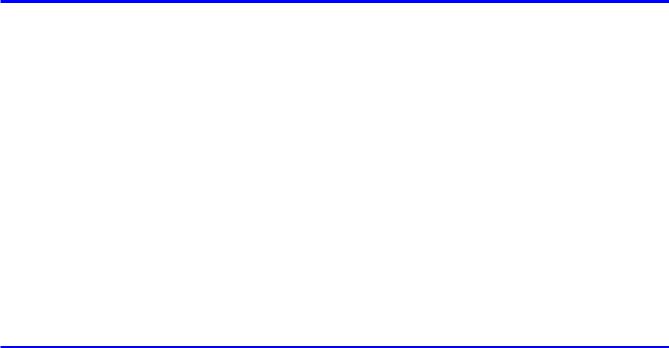
Contents |
|
Configuring the Destination in TCP/IP Networks (Macintosh).................................................. |
600 |
Configuring the Destination for Bonjour Network (Macintosh)................................................. |
602 |
Adjustments for Better Print Quality |
603 |
Adjusting the Printhead................................................................................. |
603 |
Adjusting the Printhead............................................................................................................ |
603 |
Automatic Adjustment to Straighten Lines and Colors (Head Posi. Adj.)................................. |
604 |
Manual Adjustment to Straighten Lines and Colors (Head Posi. Adj.)..................................... |
606 |
Adjusting Line Misalignment (Head Inc. Adj.).......................................................................... |
608 |
Troubleshooting Paper Abrasion and Blurry Images (Head Height)........................................ |
611 |
Adjusting the feed amount............................................................................. |
612 |
Adjusting the Feed Amount...................................................................................................... |
612 |
Selecting a Feed Amount Adjustment Method (Feed Priority)................................................. |
613 |
Automatic Banding Adjustment (Adj. Quality).......................................................................... |
614 |
Manual Banding Adjustment (Adj. Quality).............................................................................. |
616 |
Fine-Tuning the Paper Feed Amount (Adj. Fine Feed)............................................................ |
618 |
Adjusting Line Length (Adjust Length)..................................................................................... |
619 |
Adjusting the Vacuum Strength (VacuumStrngth).................................................................... |
621 |
Maintenance |
622 |
Ink Tanks....................................................................................................... |
622 |
Ink Tanks.................................................................................................................................. |
622 |
Replacing Ink Tanks................................................................................................................. |
623 |
Checking Ink Tank Levels........................................................................................................ |
628 |
When to Replace Ink Tanks..................................................................................................... |
629 |
Printheads..................................................................................................... |
630 |
Printhead.................................................................................................................................. |
630 |
Checking for Nozzle Clogging.................................................................................................. |
630 |
Cleaning the Printhead............................................................................................................ |
632 |
Replacing the Printhead........................................................................................................... |
633 |
Maintenance Cartridge.................................................................................. |
639 |
Maintenance Cartridge............................................................................................................. |
639 |
Replacing the Maintenance Cartridge...................................................................................... |
639 |
Checking the Remaining Maintenance Cartridge Capacity..................................................... |
644 |
When to Replace the Maintenance Cartridge.......................................................................... |
645 |
Cleaning the Printer....................................................................................... |
646 |
Cleaning the Printer Exterior.................................................................................................... |
646 |
Cleaning Inside the Top Cover................................................................................................. |
647 |
Cleaning the Printhead............................................................................................................ |
650 |
Other Maintenance........................................................................................ |
651 |
Preparing to Transfer the Printer.............................................................................................. |
651 |
Updating the Firmware............................................................................................................. |
654 |
Contents

|
Contents |
Troubleshooting |
655 |
Frequently Asked Questions.......................................................................... |
655 |
Frequently Asked Questions.................................................................................................... |
655 |
Problems Regarding Paper........................................................................... |
657 |
Clearing Jammed Paper (Paper Feed Slot)............................................................................. |
657 |
Clearing Jammed Roll Paper................................................................................................... |
659 |
Clearing a Jammed Sheet....................................................................................................... |
662 |
Roll Paper Cannot be Inserted into the Paper Feed Slot......................................................... |
665 |
Cannot load sheets.................................................................................................................. |
665 |
Paper is not cut straight........................................................................................................... |
665 |
Paper is not cut........................................................................................................................ |
665 |
Depression on the leading edge is left..................................................................................... |
665 |
The size of clear film cannot be detected................................................................................ |
665 |
Roll Paper is Continuously Ejected.......................................................................................... |
666 |
Printing does not start.................................................................................... |
667 |
The Data Reception Lamp on the Control Panel does not light up.......................................... |
667 |
The printer does not respond even if print jobs are sent.......................................................... |
667 |
Ink Filling.. is displayed............................................................................................................ |
667 |
The display screen indicates Agitating..................................................................................... |
667 |
The printer stops during a print job................................................................ |
668 |
An error message is shown on the Display Screen................................................................. |
668 |
The printer ejects blank, unprinted paper................................................................................ |
668 |
The printer stops when printing a HP-GL/2 job (the carriage stops moving)........................... |
668 |
Problems with the printing quality.................................................................. |
669 |
Printing is faint......................................................................................................................... |
669 |
Paper rubs against the Printhead............................................................................................ |
670 |
The edges of the paper are dirty.............................................................................................. |
671 |
The surface of the paper is dirty.............................................................................................. |
672 |
The back side of the paper is dirty........................................................................................... |
672 |
Printed colors are inaccurate................................................................................................... |
673 |
Banding in different colors occurs............................................................................................ |
674 |
Colors in printed images are uneven....................................................................................... |
675 |
Image edges are blurred or white banding occurs................................................................... |
676 |
The contrast becomes uneven during printing......................................................................... |
676 |
The length of printed images is inaccurate in the feeding direction......................................... |
677 |
Images are printed crooked..................................................................................................... |
677 |
Documents are printed in monochrome................................................................................... |
677 |
Line thickness is not uniform.................................................................................................... |
678 |
Lines are misaligned................................................................................................................ |
678 |
Problems with the printing quality caused by the type of paper............................................... |
678 |
Cannot print over a network.......................................................................... |
679 |
Cannot connect the printer to the network............................................................................... |
679 |
Cannot print over a TCP/IP network........................................................................................ |
679 |
Cannot print over a NetWare network...................................................................................... |
680 |
Cannot print over AppleTalk or Bonjour networks.................................................................... |
680 |
Contents xi

Contents |
|
Installation problems...................................................................................... |
681 |
Removing Installed Printer Drivers.......................................................................................... |
681 |
HP-GL/2 problems......................................................................................... |
682 |
With HP-GL/2, printing is misaligned....................................................................................... |
682 |
Lines or images are missing in printed HP-GL/2 jobs.............................................................. |
682 |
Lines are printed too thick or thin in HP-GL/2 print jobs.......................................................... |
682 |
HP-GL/2 jobs are printed in monochrome (or color)................................................................ |
682 |
Printed colors of lines are inaccurate during HP-GL/2 printing................................................ |
682 |
HP-GL/2 jobs are printed 6 mm larger than specified.............................................................. |
683 |
HP-GL/2 jobs are printed at maximum size, even if a standard size is specified.................... |
683 |
HP-GL/2 printing takes a long time.......................................................................................... |
683 |
Replotting with HP-GL/2 jobs is not possible........................................................................... |
683 |
The printer stops when printing a HP-GL/2 job (the carriage stops moving)........................... |
683 |
Other problems.............................................................................................. |
684 |
The printer does not go on....................................................................................................... |
684 |
If the Printer Makes a Strange Sound...................................................................................... |
685 |
Messages advising to check the maintenance cartridge are not cleared................................ |
686 |
The printer consumes a lot of ink............................................................................................. |
686 |
Ink Level Detection.................................................................................................................. |
687 |
Error Message |
689 |
Messages regarding paper............................................................................ |
689 |
MediaType Mismatch............................................................................................................... |
689 |
The paper is too small.............................................................................................................. |
690 |
The paper is too small.............................................................................................................. |
691 |
PaprWidth Mismatch................................................................................................................ |
692 |
Paper size not detected........................................................................................................... |
693 |
Insufficient paper for job........................................................................................................... |
694 |
This paper cannot be used...................................................................................................... |
694 |
Roll printing is selected............................................................................................................ |
694 |
Roll printing is selected, but sheets are loaded....................................................................... |
695 |
The roll is empty....................................................................................................................... |
695 |
Sheet printing is selected......................................................................................................... |
696 |
Regular printing is selected, but a roll is loaded...................................................................... |
696 |
Paper jam................................................................................................................................. |
697 |
Paper is crooked...................................................................................................................... |
698 |
Paper not aligned with right guide............................................................................................ |
699 |
Cannot detect papr.................................................................................................................. |
699 |
Paper cutting failed.................................................................................................................. |
700 |
End of paper feed.................................................................................................................... |
700 |
Rel lever is in wrong position................................................................................................... |
701 |
Borderless printng not possible................................................................................................ |
701 |
Paper position not suitable for borderless printing................................................................... |
702 |
Roll paper is not securely in contact with roll holder................................................................ |
702 |
Messages regarding ink................................................................................ |
703 |
Ink insufficient.......................................................................................................................... |
703 |
No ink left................................................................................................................................. |
703 |
xii Contents
|
Contents |
Remaining level of the ink cannot be correctly detected.......................................................... |
703 |
Unable to detect ink level correctly........................................................................................... |
703 |
Close Ink Tank Cover............................................................................................................... |
703 |
Ink tank is empty...................................................................................................................... |
704 |
Not much ink is left................................................................................................................... |
704 |
No ink tank loaded................................................................................................................... |
704 |
Wrong ink tank......................................................................................................................... |
704 |
Do not pull out ink tank............................................................................................................ |
704 |
Messages regarding printing or adjustment.................................................. |
705 |
Cannot adjust printhead........................................................................................................... |
705 |
Cannot adjust paper feed......................................................................................................... |
705 |
Check printed document.......................................................................................................... |
706 |
Messages regarding printheads.................................................................... |
707 |
Cannot adjust printhead........................................................................................................... |
707 |
Wrong printhead....................................................................................................................... |
707 |
Printhead error......................................................................................................................... |
707 |
No printhead............................................................................................................................ |
708 |
Execute printhead cleaning...................................................................................................... |
708 |
Messages regarding the maintenance cartridge........................................... |
709 |
Insert the maintenance cartridge............................................................................................. |
709 |
Wrong maintenance cartridge.................................................................................................. |
709 |
Maint. cart. The level is low...................................................................................................... |
709 |
No Maintenance Cartridge capacity......................................................................................... |
709 |
Maintenance cartridge full........................................................................................................ |
709 |
Maintenance cartridge problem............................................................................................... |
709 |
Messages regarding HP-GL/2....................................................................... |
710 |
This type of paper is not compatible with HP-GL/2.................................................................. |
710 |
GL2: Wxxxx The memory is full. (xxxx is 0501, 0903, or 0904)............................................... |
710 |
GL2: W0502 The parameter is out of range............................................................................. |
710 |
GL2: W0504 This command is not supported.......................................................................... |
710 |
Other Messages............................................................................................ |
711 |
GARO Wxxxx (x represents a number)................................................................................... |
711 |
ERROR Exxx-xxxx (x represents a letter or number).............................................................. |
711 |
Hardware error. xxxxxxxx-xxxx (x represents a letter or number)............................................ |
711 |
Top cover is open..................................................................................................................... |
711 |
Prepare for parts replacement................................................................................................. |
712 |
Parts replacement time has passed......................................................................................... |
712 |
Unknown file............................................................................................................................ |
712 |
Multi-sensor error..................................................................................................................... |
712 |
Error in cutter position.............................................................................................................. |
712 |
Contents xiii
Contents
xiv Contents
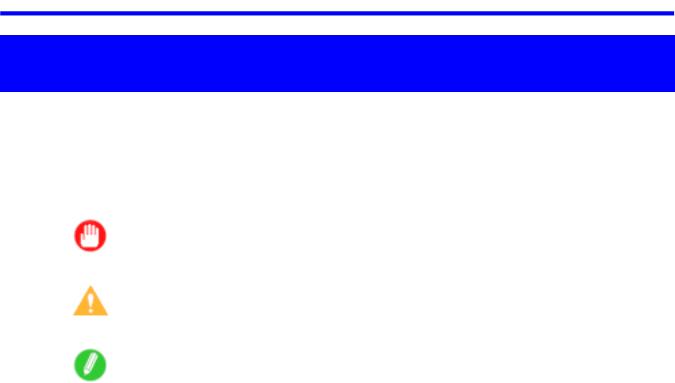
How to use this manual
Introduction
How to use this manual
 About This User Manual
About This User Manual
•Symbols
The following symbols are used in this User Manual to indicate safety information and explanations on restrictions or precautions in use.
|
Important |
Indicates important information that must be followed when using the |
|
|
printer. Be sure to read this information to prevent printer damage or |
|
|
operating errors. |
|
|
|
|
Caution |
Indicates caution items for which operating error poses a risk of injury or |
|
|
damage to equipment or property. To ensure safe use, always follow these |
|
|
precautions. |
|
|
|
|
Note |
Indicates helpful reference information and supplemental information on |
|
|
particular topics. |
|
|
|
•Button names and user interface elements
Key and button names on the control panel and user interface elements in software (such as menus and buttons) are indicated as follows in this User Manual.
Control panel buttons |
Example: Press the OK button. |
|
|
Control panel messages |
Example: Head Cleaning is displayed. |
|
|
Software interface items |
Example: Click OK. |
(Menus and Buttons) |
|
|
|
Keyboard keys |
Example: Press the Tab key. |
|
|
•Part names
Names of printer parts are indicated as follows in this User Manual.
Printer part names |
Example: Open the Top Cover. |
|
|
•Cross-reference
Other pages or manuals that provide related information are indicated as follows in this User Manual.
Cross-reference in the same user manual |
Example: see “Turning the Printer On and Off”. |
|
(→P.24) |
|
|
Cross-reference in related manuals |
Example: See the Paper Reference Guide. |
|
|
Other cross-reference |
Example: See the printer driver help. |
|
|
Introduction 1
How to use this manual
•Figures and software screens
•Figures in this User Manual may be different from the actual appearance of the printer in some cases.
•Screens depicted in this User Manual for the printer driver or other software may be different from the actual screens because of subsequent updates.
•Windows XP screens are used in explanations of Windows operations in this User Manual.
•Trademarks
•Canon, the Canon logo, and imagePROGRAF are trademarks or registered trademarks of Canon Inc.
•Microsoft and Windows are registered trademarks of Microsoft Corporation in the United States and other countries.
•Macintosh is a registered trademark of Apple Inc. in the United States and other countries.
•Other company and product names are trademarks or registered trademarks of their respective owners.
•Copyright
©2009 Canon Inc.
•Unauthorized reproduction of this User Manual in whole or part is prohibited.
•May we request
Thank you for understanding the following points.
•The information in this User Manual is subject to change without notice.
•We strive to ensure accuracy of information in this User Manual, but if you notice errors or omissions, please contact us.
2 Introduction
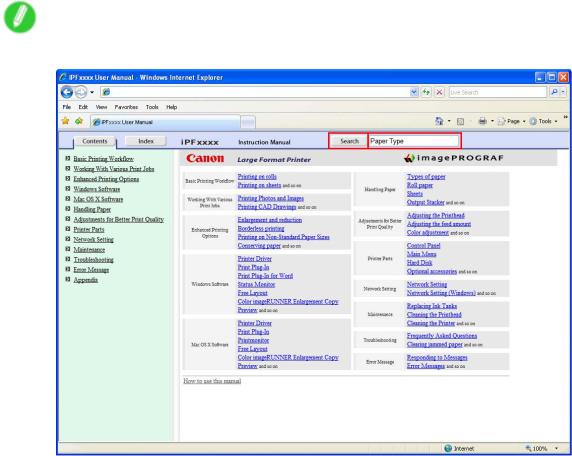
How to use this manual
 Searching Topics
Searching Topics
You can nd information in topics of this User Manual by searching for relevant terms.
1. Enter a term and click the Search button.
Note
• To search for multiple terms at once, enter a space between each term.
Search results are listed at left.
Introduction 3
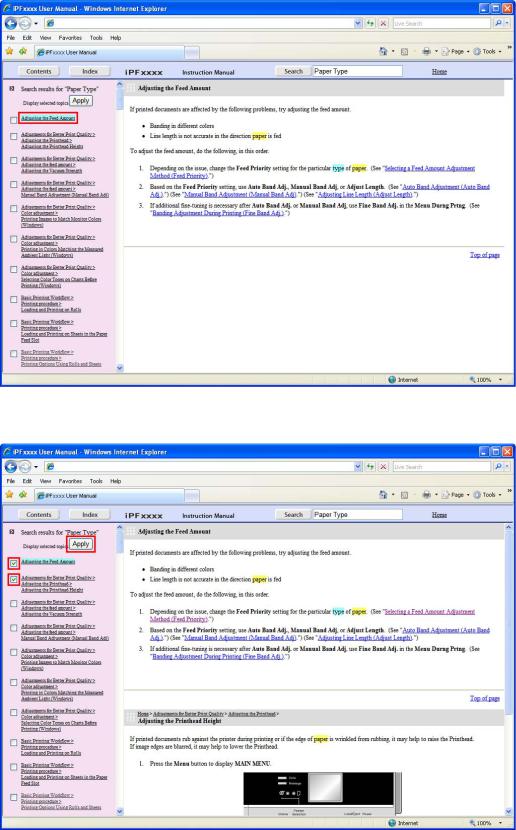
How to use this manual
2. Click a topic you want to read.
The terms you searched for will be highlighted in the topic.
To review multiple topics at once, select the check box of desired topics and click the Apply button.
4 Introduction

How to use this manual
 HTML Version of the Manual for Printing
HTML Version of the Manual for Printing
You can select a group of topics in the table of contents or individual topics in this manual for printing.
The following procedure describes how to do this, using the information in Basic Printing Work ow as an example.
Printing a group of topics in the manual
When you access printable HTML versions of the content from section titles in the table of contents, you can specify a group of topics to print.
1. Click a section title in the table of contents. Here, Basic Printing Work ow is used as an
example.
Introduction 5
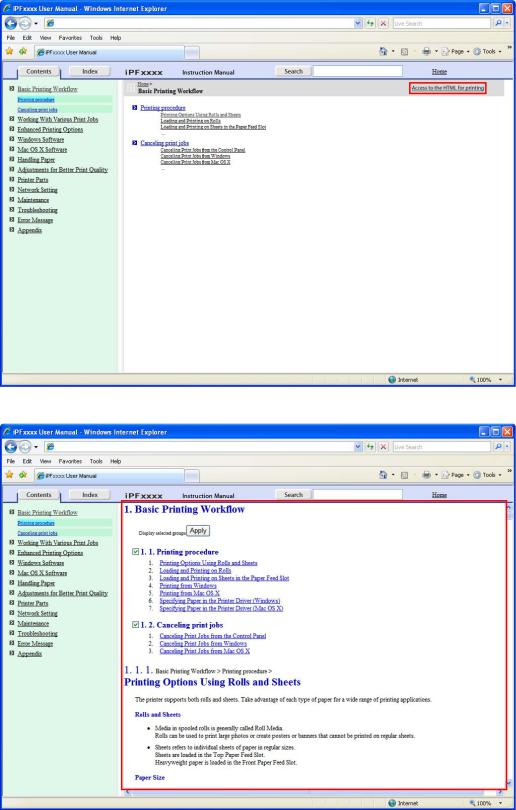
How to use this manual
2. Click Access to the HTML for printing in the title area.
The topics in Basic Printing Work ow are displayed together in HTML format, ready for printing.
6 Introduction
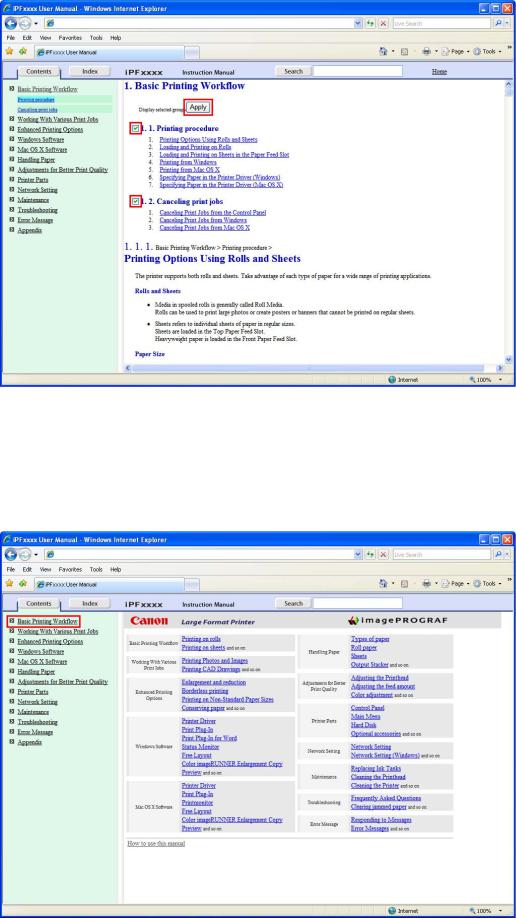
How to use this manual
3. Clear the sections you will not print and click the Apply button.
Printing a group of individual topics in the manual
When you access printable HTML versions from subtitles in the table of contents, you can specify a group of topics to print.
1. Click a section title in the table of contents. Here, Basic Printing Work ow is used as an
example.
Introduction 7

How to use this manual
2. Under Basic Printing Work ow, click Printing Procedure.
3. Click Access to the HTML for printing in the title area.
8 Introduction
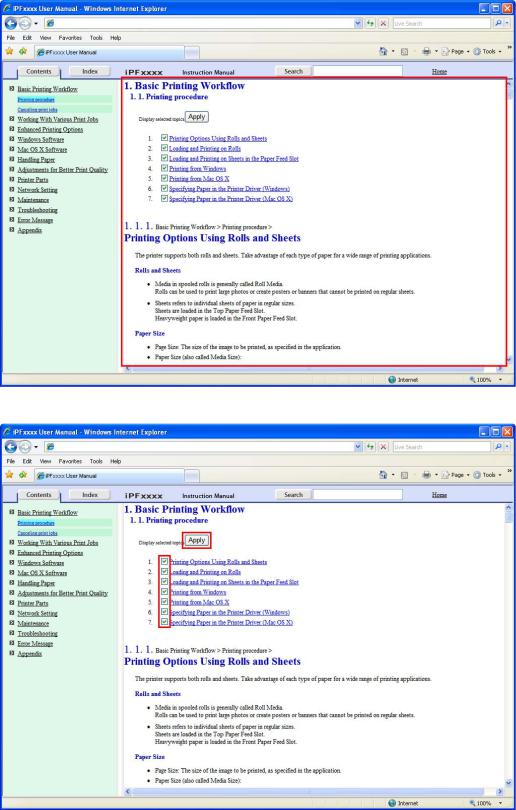
How to use this manual
The topics in Printing Procedure are displayed together in HTML format, ready for printing.
4. Clear the topics you will not print and click the Apply button.
Introduction 9
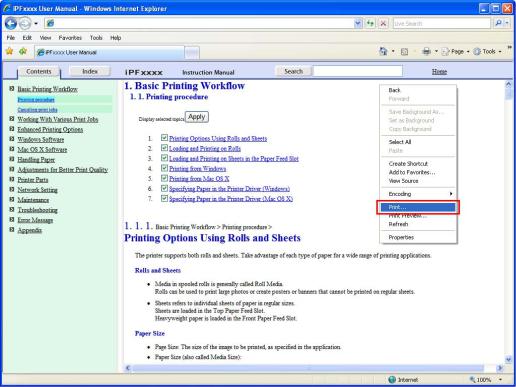
How to use this manual
Printing selected topics
Print selected topics as follows.
1. Access the printing dialog box as follows, depending on your computer’s operating system.
•Windows
In Windows, right-click anywhere in the explanation area except on a gure or a link.In the shortcut menu, click Print to display the Print dialog box.
10 Introduction

How to use this manual
•Macintosh
On a Macintosh computer, click anywhere in the explanation area except on a gure or a link while holding the Ctrl key. In the shortcut menu, click Print Frame to display the Print dialog box.
2. Specify conditions as needed, and then click Print (Windows) or Print (Macintosh).
• Windows
Introduction 11
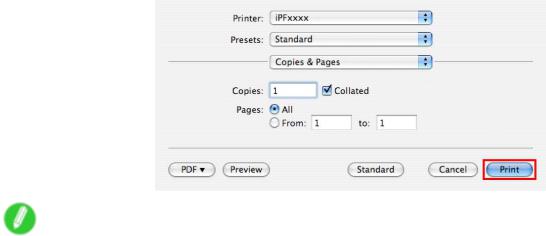
How to use this manual
• Macintosh
Note
• To print only individual topics that are displayed, use this method.
12 Introduction

Printer parts
Printer Parts
Printer parts
 Front
Front
a.Roll Cover
Open this cover to load rolls. (→P.17)
b.Paper Feed Slot
When loading paper, insert it here.
c.Roll Ledge
When loading rolls, rest the Roll Holder here before loading it in the Roll Holder Slot.
d.Release Lever
When releasing the Paper Retainer, push this lever back.
e.Control Panel
Use this panel to operate the printer and check the printer status. (→P.20)
f.Ink Tank Cover
Open this cover to replace an Ink Tank. (→P.18)
g.Paper Alignment Line
An orange line for alignment of paper.
h.Maintenance Cartridge Cover
Open this cover to replace the Maintenance Cartridge.
i.Maintenance Cartridge
Absorbs ink used for maintenance purposes such as head cleaning. (Replace the cartridge when it is full.)
Printer Parts 13
Printer parts
j.Cutter Unit
A round-bladed cutter for automatic roll cutting.
k.Cutter Rail
The Cutter Unit passes over this rail to cut paper.
l.Output Tray
All printed documents are ejected from this slot.
m.Ejection Guide
Guides printed documents as they are ejected.
n.Top Cover
Open this cover to install the Printhead and remove any jammed paper from inside the printer, as needed. (→P.16)
o.Width Guide
When loading the sheets , move the guide to match the paper size.
p.Stand
A stand that holds the printer. Equipped with casters to facilitate moving it. (→P.19)
14 Printer Parts
