Canon 3011C006, 3011C007AA, 3011C029 Instruction manual

Instruction Manual
Instruction manuals (PDF files) and software can be
downloaded from the Canon website (p.4, 311). ENGLISH www.canon.com/icpd

Introduction
The EOS 4000D is a digital single-lens reflex camera featuring
a fine-detail CMOS sensor with approx. 18.0 effective megapixels, DIGIC 4+, high-precision and high-speed 9-point AF, approx.
3.0 shots/sec. continuous shooting, Live View shooting, Full High-Definition (Full HD) movie shooting, and Wi-Fi (wireless communication) function.
Before Starting to Shoot, Be Sure to Read the Following
To avoid botched pictures and accidents, first read the “Safety Instructions” (p.20-22) and “Handling Precautions” (p.23-25). Also, read this manual carefully to ensure that you use the camera correctly.
Refer to This Manual while Using the Camera to Further Familiarize Yourself with the Camera
While reading this manual, take a few test shots and see how they come out. You can then better understand the camera. Be sure to store this manual safely, too, so that you can refer to it again when necessary.
Testing the Camera Before Use and Liability
After shooting, play images back and check whether they have been properly recorded. If the camera or memory card is faulty and the images cannot be recorded or downloaded to a computer, Canon cannot be held liable for any loss or inconvenience caused.
Copyrights
Copyright laws in your country may prohibit the use of your recorded images or copyrighted music and images with music in the memory card for anything other than private enjoyment. Also be aware that certain public performances, exhibitions, etc. may prohibit photography even for private enjoyment.
2
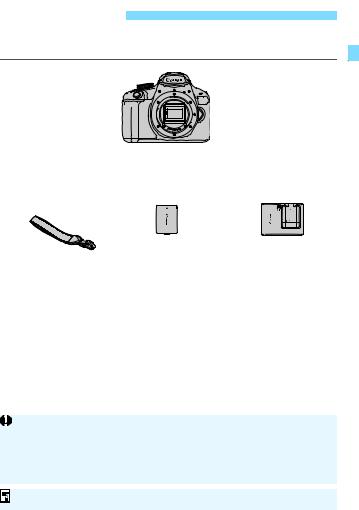
Item Check List
Before starting, check that all the following items are included with your camera. If anything is missing, contact your dealer.
Camera
(with eyecup and body cap)
|
Battery Pack LP-E10 |
Battery Charger |
Strap |
(with protective cover) |
LC-E10E* |
* Battery Charger LC-E10E comes with a power cord.
The camera does not come with the Software CD-ROM, an interface cable or HDMI cable.
The Instruction Manuals provided are listed on the next page.
If you purchased a Lens Kit, check that the lenses are included.
Be careful not to lose any of the above items.
For items sold separately, see the System Map (p.274).
When you need Lens Instruction Manuals, download them from the Canon website (p.4).
The Lens Instruction Manuals (PDF) are for lenses sold individually. Note that when purchasing the Lens Kit, some of the accessories included with the lens may not match those listed in the Lens Instruction Manual.
Software can be downloaded from the Canon website (p.311) for your use.
3
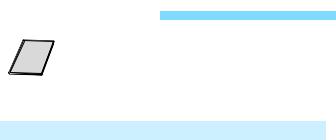
Instruction Manuals
Quick Reference Guide
The booklet describes the basic operations.
More detailed Instruction Manuals (PDF files) can be downloaded from the Canon website.
Downloading and Viewing the Instruction Manuals (PDF Files)
1 Download the Instruction Manuals (PDF files).
Connect to the Internet and access the following Canon website. www.canon.com/icpd
Select your country or region of residence and download the Instruction Manuals.
Instruction Manuals Available for Download
•Camera Instruction Manual
•Wireless Function Instruction Manual
•Quick Reference Guide
•Lens Instruction Manuals
•Software Instruction Manuals
2View the Instruction Manuals (PDF files).
Double-click the downloaded Instruction Manual (PDF file) to open it.
To view the Instruction Manuals (PDF files), Adobe Acrobat Reader DC or other Adobe PDF viewer (most recent version recommended) is required.
Adobe Acrobat Reader DC can be downloaded for free from the Internet.
To learn how to use PDF viewing software, refer to the software’s Help section.
4

Compatible Cards
The following cards can be used with the camera regardless of capacity: If the card is new or was previously formatted by another camera or computer, it is recommended that you format the card with this camera (p.52).
•SD memory cards
•SDHC memory cards
•SDXC memory cards
The camera can use UHS-I cards, but since it is not compatible with the UHS-I standard, writing/reading speeds will be equivalent to SD Speed Class 10 at most.
Cards that Can Record Movies
When shooting movies, use a large-capacity SD card rated SD Speed Class 6 “


 ” or higher.
” or higher.
If you use a slow-writing card when shooting movies, the movie may not be recorded properly. Also, if you play back a movie on a card with a slow reading speed, the movie may not play back properly.
To check the card’s writing/reading speed, refer to the card manufacturer’s website.
In this manual, “card” refers to SD memory cards, SDHC memory cards, and SDXC memory cards.
* The camera does not come with a card for recording images/ movies. Please purchase it separately.
5
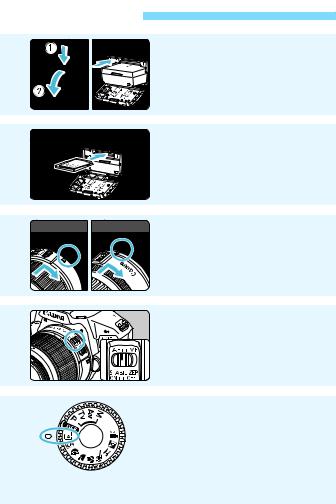
Quick Start Guide
1 |
|
Insert the battery (p.36). |
|
To charge the battery, see page 34. |
|
2 |
|
Insert the card (p.36). |
|
With the card’s label facing toward |
|
|
|
the back of the camera, insert it into |
|
|
the card slot. |
3 |
White index |
Red index Attach the lens (p.44). |
|
Align the lens’s white or red mount |
|
|
|
index with the camera’s mount index |
|
|
of the same color to attach the lens. |
4 |
|
Set the lens’s focus mode |
|
switch to <AF> (p.44). |
|
5 |
|
Set the Mode Dial to <A> |
|
(Scene Intelligent Auto) (p.58). |
|
|
|
All the necessary camera settings |
|
|
will be set automatically. |
When the LCD monitor displays the date/time/zone setting screen, see page 41.
6

Quick Start Guide
6Look through the viewfinder andFocus on the subject (p.47).
7 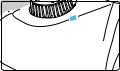
8 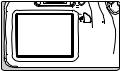
aim the viewfinder center over the subject.
Press the shutter button halfway, and the camera will focus on the subject.
If the <I> icon blinks in the viewfinder, raise the built-in flash with your fingers.
Take the picture (p.47).
Press the shutter button completely to take the picture.
Review the picture.
The captured image will be displayed for approx. 2 sec. on the LCD monitor.
To display the image again, press the <x> button (p.82).
To shoot while looking at the LCD monitor, see “Live View Shooting” (p.137).
To view the images captured so far, see “Image Playback” (p.82).
To delete an image, see “Erasing Images” (p.228).
7
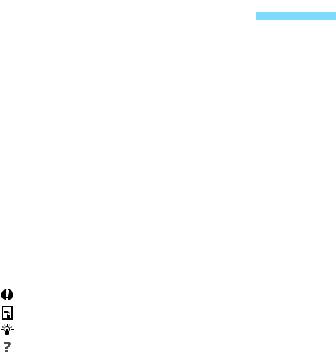
Conventions Used in this Manual 
Icons in this Manual
<6> : Indicates the Main Dial. <W><X><Y><Z> : Indicates the <S> cross keys on the top,
|
bottom, left, and right. |
<0> |
: Indicates the Setting button. |
0, 9, 7, 8 : Indicates that each function remains active for approx. 4 sec., 6 sec., 10 sec., or 16 sec. after you let go of the button.
*In addition to the above, the icons and symbols used on the camera’s buttons and displayed on the LCD monitor are also used in this manual when discussing relevant operations and functionality.
3: Indicates a function that can be changed by pressing the <M> button to change its settings.
M: This icon at the upper right of the page titles indicates that the function is available only in the Creative Zone modes (p.30).
(p.**) |
: Reference page numbers for more information. |
||
|
|
|
: Warning to prevent shooting problems. |
|
|
|
: Supplemental information. |
|
|
|
|
|
|
|
|
|
|
|
: Tips or advice for better shooting. |
|
|
|
: Troubleshooting advice. |
Basic Assumptions and Sample Photos
All operations explained in this manual assume that the Mode Dial is set to any mode other than <d> (p.39). Before performing an operation, turn the Mode Dial to the corresponding mode.
It is assumed that all the menu settings and Custom Functions are set to their defaults.
The illustrations in this manual show the camera attached with the EF-S18-55mm f/3.5-5.6 IS II lens as an example.
The sample photos used in this manual are only for illustrative purposes to show the effects more clearly.
8

Chapters
|
Introduction |
2 |
|
|
|
||
|
|
|
|
1 |
Getting Started |
33 |
|
|
|||
|
|
|
|
2 |
Basic Shooting and Image Playback |
57 |
|
|
|||
|
|
|
|
3 |
Creative Shooting |
83 |
|
|
|||
|
|
|
|
4 |
Advanced Shooting |
105 |
|
|
|||
|
|
|
|
5 |
Shooting with the LCD Monitor (Live View |
137 |
|
|
|||
Shooting) |
|
||
|
|
||
6 |
Shooting Movies |
157 |
|
|
|||
|
|
|
|
7 |
Handy Features |
181 |
|
|
|||
|
|
|
|
8 |
Image Playback |
205 |
|
|
|||
|
|
|
|
9 |
Post-Processing Images |
233 |
|
|
|||
|
|
|
|
10 |
Printing Images |
239 |
|
|
|||
|
|
|
|
11 |
Customizing the Camera |
255 |
|
|
|||
|
|
|
|
12 |
Reference |
267 |
|
|
|||
|
|
|
|
13 |
Software Start Guide / |
309 |
|
|
|||
Downloading Images to a Computer |
|
||
|
|
9
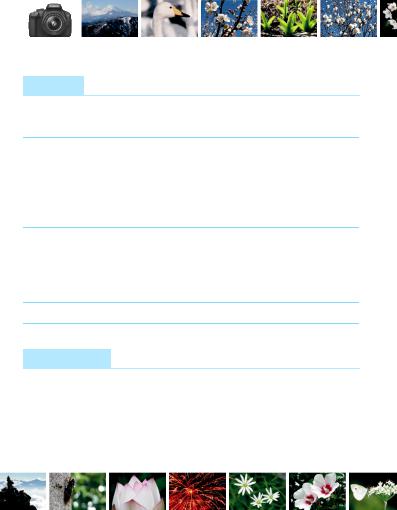
Contents at a Glance
Shooting
Shoot automatically |
p.57-81 (Basic Zone modes) |
|
|
Shoot continuously |
p.100 (iContinuous shooting) |
Take a picture of yourself in a group p.101 (jSelf-timer)
Freeze the action |
p.106 (sShutter-priority AE) |
Blur the action |
|
|
|
Blur the background |
p.63 (CCreative Auto) |
Keep the background in sharp focus p.108 (fAperture-priority AE)
Adjust the image brightness (exposure) p.114 (Exposure compensation)
Shoot in low light |
p.58, 103 (DFlash photography) |
|
p.90 (ISO speed setting) |
|
|
Shoot fireworks at night |
p.112 (Bulb exposure) |
Shoot while viewing the LCD monitor p.137 (ALive View shooting)
Shoot movies p.157 (kMovie shooting)
Image Quality
Shoot with image effects |
p.93 |
(Picture Style) |
matching the subject |
|
|
|
|
|
Make a large-size print of the picture p.86 |
(73, 83, 1) |
|
|
|
|
Take many pictures |
p.86 |
(7a, 8a, b, c) |
10
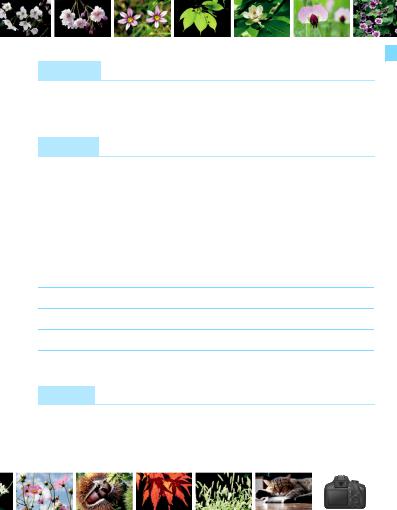
Focusing
Change the point of focus |
p.97 (SAF point selection) |
|
|
Shoot a moving subject |
p.69, 96 (AI Servo AF) |
Playback
View the images on the camera p.82 (xPlayback)
Search for pictures quickly |
p.206 |
(HIndex display) |
|
p.207 |
(IImage browsing) |
|
|
|
Rate images |
p.210 |
(Ratings) |
|
|
|
Prevent important images |
p.226 |
(KImage protect) |
from accidental deletion |
|
|
|
|
|
Delete unnecessary images |
p.228 |
(LDelete) |
Auto play back photos and movies p.220 (Slide show)
View the photos or movies on a TV set p.224 (TV set)
Adjust the LCD monitor brightness p.183 (LCD monitor brightness)
Apply special effect to images p.234 (Creative filters)
Printing
Print pictures easily p.239 (Direct printing)
11
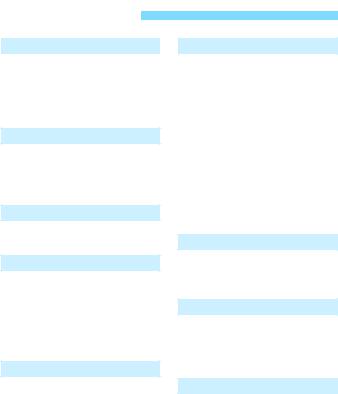
Index to Features
Power
Battery |
|
• Charging |
p.34 |
• Installing/Removing |
p.36 |
• Battery level |
p.40 |
Auto power off |
p.39 |
Cards
Installing/Removing |
p.36 |
Formatting |
p.52 |
Release shutter |
|
without card |
p.182 |
Lens
Attaching/Detaching |
p.44 |
Zoom |
p.45 |
Basic Settings
Language |
p.43 |
Date/Time/Zone |
p.41 |
Beeper |
p.182 |
LCD off/on button |
p.195 |
LCD brightness |
|
adjustment |
p.183 |
Recording Images
Creating/Selecting |
|
a folder |
p.184 |
File numbering |
p.186 |
Image Quality
Image-recording quality |
p.86 |
Picture Style |
p.93 |
White balance |
p.129 |
Color space |
p.135 |
Image enhancement features |
|
• Auto Lighting Optimizer |
p.121 |
• Lens peripheral |
p.122 |
illumination correction |
|
• Noise reduction for |
p.260 |
long exposures |
|
• Noise reduction for |
p.261 |
high ISO speeds |
|
• Highlight tone priority |
p.261 |
AF
AF operation |
p.95 |
AF point selection |
p.97 |
Manual focusing |
p.99 |
Drive
Drive mode |
p.28 |
Continuous shooting |
p.100 |
Self-timer |
p.101 |
Maximum burst |
p.88 |
Shooting
Shooting mode |
p.30 |
ISO speed |
p.90 |
Feature guide |
p.55 |
Bulb |
p.112 |
Metering mode |
p.113 |
Quick Control |
p.48 |
12
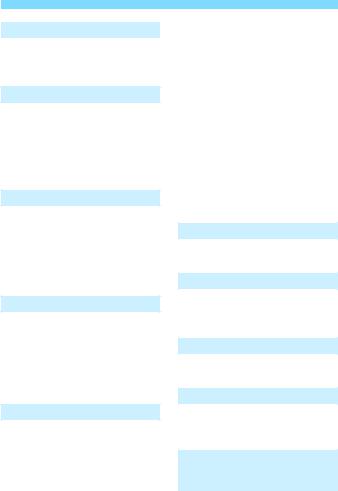
Index to Features
Exposure
Exposure compensation p.114 |
|
AEB |
p.116 |
AE lock |
p.118 |
Flash
Built-in flash |
p.103 |
• Flash exposure |
p.115 |
compensation |
|
• FE lock |
p.119 |
External flash |
p.268 |
Flash control |
p.196 |
Live View Shooting
Live View shooting |
p.137 |
Autofocusing (AF) |
|
methods |
p.146 |
Aspect ratio |
p.144 |
Grid |
p.143 |
Quick Control |
p.142 |
Movie Shooting
Movie shooting |
p.157 |
Sound recording |
p.176 |
Grid |
p.177 |
Manual exposure |
p.160 |
Quick Control |
p.165 |
Video snapshot |
p.168 |
Playback
Image review time |
p.182 |
Single-image display |
p.82 |
Shooting information |
|
display |
p.230 |
Index display |
p.206 |
Image browsing |
|
|
(Jump display) |
p.207 |
|
Magnified view |
p.208 |
|
Image rotate |
p.209 |
|
Rating |
p.210 |
|
Movie playback |
p.216 |
|
Editing out movie’s |
|
|
first/last scene |
p.218 |
|
Slide show |
p.220 |
|
Viewing images on a |
|
|
TV set |
p.224 |
|
Protect |
p.226 |
|
Erase |
p.228 |
|
Quick Control |
p.212 |
|
Image Editing
Creative filters |
p.234 |
Resize |
p.237 |
Printing
PictBridge |
p.242 |
Print Order (DPOF) |
p.249 |
Photobook Set-up |
p.253 |
Customization
Custom Functions (C.Fn) p.256
My Menu |
p.265 |
Software
Software Start Guide |
p.310 |
Software Instruction |
|
Manuals |
p.312 |
Wireless Functions
Wireless Function Instruction Manual
13
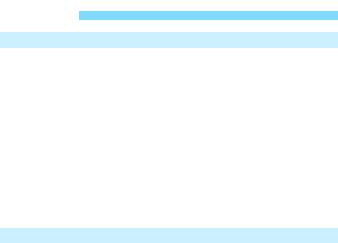
Contents |
|
Introduction |
2 |
Item Check List................................................................................. |
3 |
Instruction Manuals .......................................................................... |
4 |
Compatible Cards............................................................................. |
5 |
Quick Start Guide ............................................................................. |
6 |
Conventions Used in this Manual..................................................... |
8 |
Chapters........................................................................................... |
9 |
Contents at a Glance...................................................................... |
10 |
Index to Features ........................................................................... |
12 |
Safety Instructions.......................................................................... |
20 |
Handling Precautions ..................................................................... |
23 |
Nomenclature ................................................................................. |
26 |
1 Getting Started |
33 |
Charging the Battery ...................................................................... |
34 |
Installing and Removing the Battery and Card............................... |
36 |
Turning on the Power ..................................................................... |
39 |
Setting the Date, Time, and Zone................................................... |
41 |
Selecting the Interface Language................................................... |
43 |
Attaching and Detaching a Lens..................................................... |
44 |
Basic Operation.............................................................................. |
46 |
QQuick Control for Shooting Functions ....................................... |
48 |
3Menu Operations.................................................................. |
50 |
Formatting the Card ....................................................................... |
52 |
Switching the LCD Monitor Display ................................................ |
54 |
Feature Guide ................................................................................ |
55 |
14
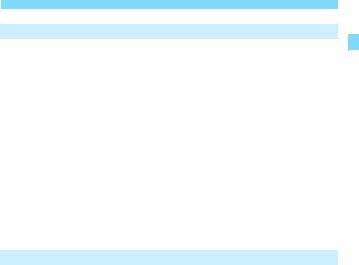
|
|
Contents |
2 |
Basic Shooting and Image Playback |
57 |
|
AFully Automatic Shooting (Scene Intelligent Auto) ................... |
58 |
|
AFull Auto Techniques (Scene Intelligent Auto).......................... |
61 |
|
CCreative Auto Shooting............................................................. |
63 |
|
2Shooting Portraits ...................................................................... |
66 |
|
3Shooting Landscapes ............................................................... |
67 |
|
4Shooting Close-ups.................................................................... |
68 |
|
5Shooting Moving Subjects ........................................................ |
69 |
|
PShooting Food ............................................................................ |
70 |
|
6Shooting Night Portraits ............................................................. |
71 |
|
QQuick Control............................................................................. |
73 |
|
Shooting with Ambience Selection.................................................. |
75 |
|
Shooting by Lighting or Scene Type ............................................... |
79 |
|
xImage Playback ........................................................................ |
82 |
3 |
Creative Shooting |
83 |
|
d: Program AE............................................................................... |
84 |
|
Setting the Image-Recording Quality .............................................. |
86 |
|
i: Changing the ISO Speed to Suit the Light Level..................... |
90 |
|
ASelecting Optimal Image Characteristics for the Subject |
|
|
(Picture Style).................................................................................. |
93 |
|
f: Changing the Autofocus Operation (AF operation) .................. |
95 |
|
SSelecting the AF Point .............................................................. |
97 |
|
Subjects Difficult to Focus on.......................................................... |
99 |
|
MF: Manual Focus ....................................................................... |
99 |
|
iContinuous Shooting ............................................................... |
100 |
|
jUsing the Self-timer ................................................................. |
101 |
|
DUsing the Built-in Flash ............................................................. |
103 |
15
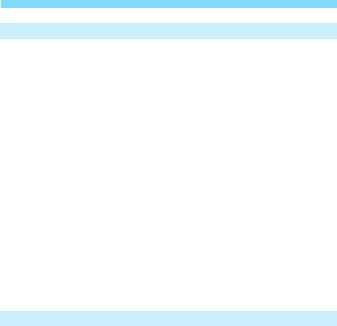
Contents |
|
4 Advanced Shooting |
105 |
s: Conveying the Subject’s Movement ..................................... |
106 |
f: Changing the Depth of Field ................................................ |
108 |
Depth-of-Field Preview ............................................................... |
110 |
a: Manual Exposure .................................................................... |
111 |
qChanging the Metering Mode .................................................. |
113 |
Setting Exposure Compensation................................................... |
114 |
Auto Exposure Bracketing............................................................. |
116 |
ALocking the Exposure .............................................................. |
118 |
ALocking the Flash Exposure..................................................... |
119 |
Auto Correction of Brightness and Contrast |
|
(Auto Lighting Optimizer).............................................................. |
121 |
Correcting the Image’s Dark Corners........................................... |
122 |
ACustomizing Image Characteristics (Picture Style) .............. |
124 |
ARegistering Preferred Image Characteristics (Picture Style)... |
127 |
B: Matching the Light Source (White balance)......................... |
129 |
uAdjusting the Color Tone for the Light Source......................... |
133 |
Setting the Color Reproduction Range (Color space) .................. |
135 |
5Shooting with the LCD Monitor (Live View Shooting) 137
AShooting with the LCD Monitor .............................................. |
138 |
Shooting Function Settings .......................................................... |
142 |
Menu Function Settings................................................................ |
143 |
Using AF to Focus (AF Method)................................................... |
146 |
MF: Focusing Manually ................................................................ |
154 |
16
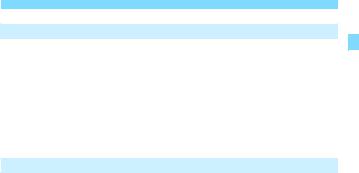
|
|
Contents |
6 |
Shooting Movies |
157 |
|
kShooting Movies ..................................................................... |
158 |
|
Autoexposure Shooting.............................................................. |
158 |
|
Manual Exposure Shooting ........................................................ |
160 |
|
Shooting Function Settings ........................................................... |
165 |
|
Setting the Movie Recording Size................................................. |
166 |
|
Shooting Video Snapshots............................................................ |
168 |
|
Menu Function Settings ................................................................ |
174 |
7 |
Handy Features |
181 |
|
Handy Features ............................................................................ |
182 |
|
Disabling the Beeper.................................................................. |
182 |
|
Card Reminder........................................................................... |
182 |
|
Setting the Image Review Time ................................................. |
182 |
|
Setting the Auto Power-off Time ................................................ |
183 |
|
Adjusting the LCD Monitor Brightness ....................................... |
183 |
|
Creating and Selecting a Folder................................................. |
184 |
|
File Numbering Methods ............................................................ |
186 |
|
Setting Copyright Information..................................................... |
188 |
|
Auto Rotation of Vertical Images ................................................ |
190 |
|
Checking Camera Settings ........................................................ |
191 |
|
Reverting the Camera to the Default Settings............................ |
192 |
|
Turning the LCD Monitor Off/On ................................................ |
195 |
|
Changing the Shooting Settings Screen Color........................... |
195 |
|
Setting the Flash ........................................................................... |
196 |
|
Appending Dust Delete Data ........................................................ |
200 |
|
Manual Sensor Cleaning............................................................... |
202 |
17

Contents |
|
|
8 |
Image Playback |
205 |
|
xSearching for Images Quickly ................................................ |
206 |
|
u/yMagnified View................................................................... |
208 |
|
bRotating the Image.................................................................. |
209 |
|
Setting Ratings ............................................................................. |
210 |
|
QQuick Control for Playback ..................................................... |
212 |
|
kEnjoying Movies ..................................................................... |
214 |
|
kPlaying Back Movies .............................................................. |
216 |
|
XEditing a Movie’s First and Last Scenes ................................. |
218 |
|
Slide Show (Auto Playback) ......................................................... |
220 |
|
Viewing Images on a TV Set ........................................................ |
224 |
|
KProtecting Images................................................................... |
226 |
|
LErasing Images........................................................................ |
228 |
|
BShooting Information Display............................................... |
230 |
9 |
Post-Processing Images |
233 |
|
UApplying Creative Filters......................................................... |
234 |
|
SResizing JPEG Images........................................................... |
237 |
10 |
Printing Images |
239 |
|
Preparing to Print.......................................................................... |
240 |
|
wPrinting................................................................................... |
242 |
|
Cropping the Image ................................................................... |
247 |
|
WDigital Print Order Format (DPOF) ......................................... |
249 |
|
WDirect Printing of Print-Ordered Images ................................. |
252 |
|
pSpecifying Images for a Photobook ......................................... |
253 |
18
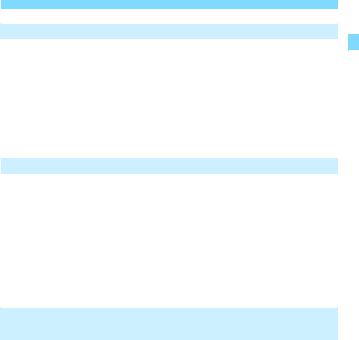
|
|
Contents |
11 |
Customizing the Camera |
255 |
|
Setting Custom Functions............................................................. |
256 |
|
Custom Function Settings............................................................. |
258 |
|
C.Fn I: Exposure ........................................................................ |
258 |
|
C.Fn II: Image ............................................................................ |
260 |
|
C.Fn III: Autofocus/Drive ............................................................ |
262 |
|
C.Fn IV: Operation/Others.......................................................... |
263 |
|
Registering My Menu .................................................................... |
265 |
12 |
Reference |
267 |
|
External Speedlites ....................................................................... |
268 |
|
HUsing Eye-Fi Cards ................................................................. |
269 |
|
Function Availability Table by Shooting Mode............................... |
272 |
|
System Map .................................................................................. |
274 |
|
Menu Settings ............................................................................... |
276 |
|
Troubleshooting Guide.................................................................. |
282 |
|
Error Codes................................................................................... |
294 |
|
Specifications ................................................................................ |
295 |
13 |
Software Start Guide / |
|
|
Downloading Images to a Computer |
309 |
|
Software Start Guide..................................................................... |
310 |
|
Downloading and Viewing the Software Instruction Manuals |
|
|
(PDF Files).................................................................................... |
312 |
|
Downloading Images to a Computer............................................. |
313 |
|
Index ............................................................................................. |
315 |
19

Safety Instructions
Be sure to read these instructions in order to operate the product safely. Follow these instructions to prevent injury or harm to the operator of the product or others.
 WARNING: Denotes the risk of serious injury or death.
WARNING: Denotes the risk of serious injury or death.
Keep the product out of the reach of young children.
A strap wrapped around a person’s neck may result in strangulation.
The parts or provided items of cameras or accessories are dangerous if swallowed. If swallowed, seek immediate medical assistance.
The battery is dangerous if swallowed. If swallowed, seek immediate medical assistance.
Use only power sources specified in this instruction manual for use with the product.
Do not disassemble or modify the product.
Do not expose the product to strong shocks or vibration.
Do not touch any exposed internal parts.
Stop using the product in any case of unusual circumstances such as the presence of smoke or a strange smell.
Do not use organic solvents such as alcohol, benzine or paint thinner to clean the product.
Do not get the product wet. Do not insert foreign objects or liquids into the product.
Do not subject the product to high water pressure or get it wet with large quantities of liquids. Do not insert foreign objects or liquids into the product.
Do not insert foreign objects or liquids into the product.
Do not use the product where flammable gases may be present.
This may cause electric shock, explosion or fire.
Do not leave a lens or a camera with a lens attached, exposed without the lens cap attached.
The lens may concentrate the light and cause fire.
Do not look through the viewfinder at strong light sources such as the sun on a bright day or lasers and other strong artificial light sources.
This may harm your vision.
Do not touch the product connected to a power outlet during lightning storms. This may cause electric shock.
Observe the following instructions when using commercially available batteries or provided battery packs.
•Use batteries/battery packs only with their specified product.
•Do not heat batteries/battery packs or expose them to fire.
•Do not charge batteries/battery packs using non-authorized battery chargers.
•Do not expose the terminals to dirt or let them come into contact with metallic pins or other metal objects.
•Do not use leaking batteries/battery packs.
•When disposing of batteries/battery packs, insulate the terminals with tape or
other means.
This may cause electric shock, explosion or fire.
If a battery/battery pack leaks and the material contacts your skin or clothing, flush the exposed area thoroughly with running water. In case of eye contact, flush thoroughly with copious amounts of clean running water and seek immediate medical assistance.
20

Safety Instructions
Observe the following instructions when using a battery charger or AC adapter.
•Periodically remove any dust buildup from the power plug and power outlet using a dry cloth.
•Do not plug in or unplug the product with wet hands.
•Do not use the product if the power plug is not fully inserted into the power outlet.
•Do not expose the power plug and terminals to dirt or let them come into contact with metallic pins or other metal objects.
Do not touch the battery charger or AC adapter connected to a power outlet during lightning storms.
Do not place heavy objects on the power cord. Do not damage, break or modify the power cord.
Do not wrap the product in cloth or other materials when in use or shortly after use when the product is still warm in temperature.
Do not unplug the product by pulling the power cord.
Do not leave the product connected to a power source for long periods of time.
Do not charge batteries/battery packs at temperatures outside the range of 6 - 40 °C
(43 - 104 °F).
This may cause electric shock, explosion or fire.
Do not allow the product to maintain contact with the same area of skin for extended periods of time during use.
This may result in low-temperature contact burns, including skin redness and blistering, even if the product does not feel hot. The use of a tripod or similar equipment is recommended when using the product in hot places and for people with circulation problems or less sensitive skin.
Follow any indications to turn off the product in places where its use is forbidden. Not doing so may cause other equipment to malfunction due to the effect of electromagnetic waves and even result in accidents.
To prevent fire, excessive heat, chemical leakage, explosions, and electrical shock, follow the safeguards below:
• Do not insert the battery’s plus and minus ends incorrectly.
Do not leave any cords near a heat source.
It can deform the cord or melt the insulation and cause a fire or electrical shock.
Do not fire the flash at anyone driving a car or other vehicle. It may cause an accident.
Do not use or store the equipment in dusty or humid places. Likewise, keep the battery away from metallic items and store it with its protective cover attached to prevent short-circuit.
This is to prevent fire, excessive heat, electrical shock, and burns.
To prevent a fire and electrical shock, follow the safeguards below:
•Do not connect too many power plugs to the same power outlet.
•Do not use a cord whose wire is broken or insulation is damaged.
Do not connect the battery directly to an electrical outlet or a car’s cigarette lighter outlet. The battery may leak, generate excessive heat or explode, causing fire, burns, or injuries.
A thorough explanation of how to use the product by an adult is required when the product is used by children. Supervise children while they are using the product.
Incorrect usage may result in electrical shock or injury.
21

Safety Instructions
 CAUTION: Denotes the risk of injury.
CAUTION: Denotes the risk of injury.
Do not fire the flash near the eyes. It may hurt the eyes.
Strap is intended for use on the body only. Hanging the strap with any product attached on a hook or other object may damage the product. Also, do not shake the product or expose the product to strong impacts.
Do not apply strong pressure on the lens or allow an object to hit it.
This may cause injury or damage to the product.
Flash emits high temperatures when fired. Keep fingers, any other part of your body, and objects away from the flash unit while taking pictures.
This may cause burns or malfunction of the flash.
Do not leave the product in places exposed to extremely high or low temperatures. The product may become extremely hot/cold and cause burns or injury when touched.
Only mount the product on a tripod that is sufficiently sturdy.
Do not carry the product when it is mounted on a tripod.
This may cause injury or may result in an accident.
Do not look at the screen or through the viewfinder for prolonged periods of time. This may induce symptoms similar to motion sickness. In such a case, stop using the product immediately and rest for a while before resuming use.
Do not touch any parts inside the product.
This may cause injury.
22

Handling Precautions
Camera Care
This camera is a precision instrument. Do not drop it or subject it to physical shock.
The camera is not waterproof and cannot be used underwater. If you accidentally drop the camera into water, promptly consult the nearest Canon Service Center. Wipe off any water droplets with a dry and clean cloth. If the camera has been exposed to salty air, wipe it with a well-wrung wet cloth.
Never leave the camera near anything having a strong magnetic field such as a magnet or electric motor. Also, avoid using or leaving the camera near anything emitting strong radio waves, such as a large antenna. Strong magnetic fields can cause camera misoperation or destroy image data.
Do not leave the camera in excessive heat, such as in a car in direct sunlight.
The camera contains precision electronic circuitry. Never attempt to disassemble the camera yourself.
Do not block the built-in flash or mirror operation with your finger, etc. Doing so may cause a malfunction.
Use only a commercially-available blower to blow away dust when it adheres to the lens, viewfinder, reflex mirror, focusing screen, etc. Do not use cleaners that contain organic solvents to clean the camera body or lens. For stubborn dirt, take the camera to the nearest Canon Service Center.
Do not touch the camera’s electrical contacts with your fingers. This is to prevent the contacts from corroding. Corroded contacts may cause camera misoperation.
If the camera is suddenly brought in from the cold into a warm room, condensation may form on the camera and internal parts. To prevent condensation, first put the camera in a sealed plastic bag and let it adjust to the warmer temperature before taking it out of the bag.
If condensation forms on the camera, do not use the camera. This is to avoid damaging the camera. If there is condensation, remove the lens, card and battery from the camera, and wait until condensation has evaporated before using the camera.
If the camera will not be used for an extended period, remove the battery and store the camera in a cool, dry, well-ventilated location. Even while the camera is in storage, press the shutter button a few times once in a while to check that the camera is still working.
23
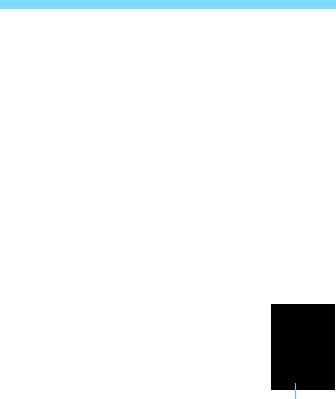
Handling Precautions
Avoid storing the camera where there are chemicals that result in rust and corrosion such as in a chemical lab.
If the camera has not been used for an extended period, test all its functions before using it. If you have not used the camera for some time or if there is an important shoot such as a foreign trip coming up, have the camera checked by your nearest Canon Service Center or check the camera yourself and make sure it is working properly.
If you use continuous shooting, Live View shooting, or movie shooting for a prolonged period, the camera may become hot. This is not a malfunction.
If there is a bright light source inside or outside the image area, ghosting may occur.
LCD Monitor
Although the LCD monitor is manufactured with very high precision technology with over 99.99% effective pixels, there may be a few dead pixels displaying only black or red, etc. among the remaining 0.01% or less pixels. Dead pixels are not a malfunction. They do not affect the images recorded.
If the LCD monitor is left on for a prolonged period, screen burn-in may occur where you see remnants of what was displayed. However, this is only temporary and will disappear when the camera is left unused for a few days.
The LCD monitor display may seem slow in low temperatures, or look black in high temperatures. It will return to normal at room temperature.
Look straight at the LCD monitor. The display may be difficult to see depending on the angle.
Lens Mount Maintenance
If dust adheres to the lens mount, wipe it off with a dry and clean cloth. Never use cleaners that contain organic solvents, such as alcohol wet wipes. Doing so may scratch the lens mount or make it difficult to attach or detach the lens.
Lens mount
24
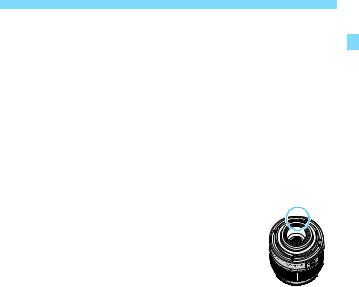
Handling Precautions
Cards
To protect the card and its recorded data, note the following:
Do not drop, bend, or wet the card. Do not subject it to excessive force, physical shock, or vibration.
Do not touch the card’s electronic contacts with your fingers or anything metallic.
Do not affix any stickers, etc. on the card.
Do not store or use the card near anything that has a strong magnetic field, such as a TV set, speakers, or magnets. Also avoid places prone to having static electricity.
Do not leave the card in direct sunlight or near a heat source.
Store the card in a case, etc.
Do not store the card in hot, dusty, or humid locations.
Lens
After detaching the lens from the camera, put down the lens |
Contacts |
|
with the rear end up and attach the rear lens cap to avoid |
|
|
|
|
|
scratching the lens surface and electrical contacts. |
|
|
Smudges Adhering to the Front of the Sensor
Besides dust entering the camera from outside, in rare cases lubricant from the camera’s internal parts may adhere to the front of the sensor. If smudges are visible on the images, having the sensor cleaned by a Canon Service Center is recommended.
25

Nomenclature
Built-in flash/AF-assist beam emitter |
|
(p.103/98) |
|
Mode Dial (p.30, 39) |
EF Lens mount index (p.44) |
|
|
|
EF-S Lens mount index (p.44) |
<6> Main Dial |
|
|
Hot shoe |
Shutter button (p.47) |
Microphone |
|
(p.158, 176) |
|
<V> Focal plane |
|
mark (p.68) |
|
Strap mount |
Grip |
(p.33) |
|
|
Mirror (p.202) |
|
Contacts (p.25) |
|
Lens mount (p.24) |
Lens release button |
|
(p.45) |
Lens lock pin |
|
Body cap (p.44)
26
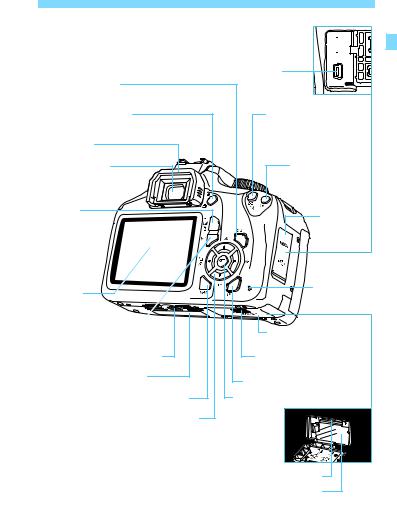
Nomenclature
HDMI mini OUT terminal (p.224) 


|
Digital terminal (p.240, 313) |
|
<B> Display button |
|
|
(p.54, 82, 140, 162, 191) |
|
|
<A> Live View shooting/ |
<A/Hy> AE lock/ |
|
Movie shooting button (p.138/158) |
FE lock button/Index/ |
|
|
Reduce button |
|
Eyecup (p.102) |
(p.118/119/206/208, 247) |
|
Viewfinder eyepiece |
<S/u> AF point |
|
|
selection button/ |
|
|
Magnify button |
|
|
(p.97/208, 247) |
|
<O/L> |
Terminal |
|
Aperture/Exposure |
||
cover |
||
compensation |
||
|
||
button/ |
|
|
Erase button |
|
|
(p.111/114/228) |
|
LCD monitor |
Access/ |
||
Wi-Fi lamp |
|||
(p.50, 183) |
|
||
|
(p.38) |
||
|
|
||
<Q> Quick Control button |
Card slot/Battery |
||
(p.48) |
|
||
|
|
compartment cover (p.36) |
|
|
Tripod socket |
Card slot/Battery compartment |
|
|
Serial number |
cover release lever (p.36) |
|
|
<x> Playback button (p.82) |
||
|
|
||
|
<M> Menu button (p.50) |
<0> Setting button (p.50) |
|
<W><X><Y><Z>: <S> Cross keys (p.50) |
|
||
<Wi> ISO speed setting button (p.90) |
|
||
<XB> White balance selection button (p.129) |
|
||
<Yi/j> Drive/Self-timer selection button |
|
||
|
(p.100-101) |
|
|
<Zf> |
AF operation selection button (p.95) |
Card slot (p.36) |
|
|
|
||
|
|
Battery compartment (p.36) |
|
27

Nomenclature
Shooting Function Settings (in Creative Zone modes, p.30)
cMain Dial pointer (p.105) Shooting mode
Exposure level indicator Exposure compensation amount (p.114) AEB range (p.116)
Picture Style (p.93)
AF operation (p.95)
X:
One-Shot AF
9: AI Focus AF
Z:
AI Servo AF
MF:
Manual Focus
Quick Control icon (p.48, 73)
Battery level (p.40) zxcn
White balance (p.129)
QAuto: Ambience priority Qw Auto: White priority
WDaylight
EShade
RCloudy
Y Tungsten light
U White fluorescent light
I Flash
O Custom
Drive/self-timer (p.100-101)
u Single shooting
iContinuous shooting
jSelf-timer: 10 sec.
lSelf-timer: 2 sec.
qSelf-timer: Continuous
Shutter speed
Aperture
Highlight tone priority (p.261)
ISO speed (p.90)
yFlash exposure compensation (p.115) 0External flash exposure compensation
Auto Lighting Optimizer (p.121)
Image-recording quality (p.86)
73 Large/Fine
83 Large/Normal
74 Medium/Fine
84 Medium/Normal
7a Small 1/Fine
8a Small 1/Normal b Small 2 (Fine) c Small 3 (Fine)
1+73
RAW+Large/Fine 1 RAW
Possible shots
 Possible shots during white balance bracketing
Possible shots during white balance bracketing
Self-timer countdown
uWhite balance correction (p.133) BWhite balance bracketing (p.134)
Metering mode (p.113) qEvaluative metering wPartial metering
eCenter-weighted average metering
Eye-Fi transmission status (p.269)
The display will show only the settings currently applied.
28

Nomenclature
Viewfinder Information
Focusing screen
<A> AE lock/  AEB in-progress
AEB in-progress
<D> Use of flash recommended (blinking) Flash-ready (illuminated)
FE lock out of range warning (blinking)
<e> High-speed sync (FP flash)
<d> FE lock/
FEB in-progress
<y> Flash exposure compensation
Shutter speed FE lock (FEL)
Busy (buSY)
Built-in flash recycling (DbuSY)
AF point activation indicator <•>
AF point
<i> ISO speed
<u>
White balance correction
<o> Focus indicator
Maximum burst
<0> Monochrome shooting
ISO speed
<A> Highlight tone priority
Exposure level indicator
Exposure compensation amount
AEB range
Aperture
Card full warning (FuLL)
Card error warning (Card)
No card warning (Card)
The display will show only the settings currently applied.
29

Nomenclature
Mode Dial
The Mode Dial includes the Basic Zone modes, Creative Zone modes, and the Movie shooting mode.
Creative Zone
These modes give you more control for shooting various subjects as desired.
d : Program AE (p.84)
s : Shutter-priority AE (p.106) f : Aperture-priority AE (p.108) a : Manual exposure (p.111)
d: Power off (p.39)
Basic Zone
All you do is press the shutter button. The camera sets everything to suit the subject or scene for shooting.
A: Scene Intelligent Auto (p.58) C : Creative Auto (p.63)
k: Movie Shooting |
(p.157) |
Image Zone
2: Portrait (p.66)
3: Landscape (p.67)
4: Close-up (p.68)
5: Sports (p.69)
P : Food (p.70)
6 : Night Portrait (p.71)
30
