Brother MFC-210C, MFC-4200CN User Guide
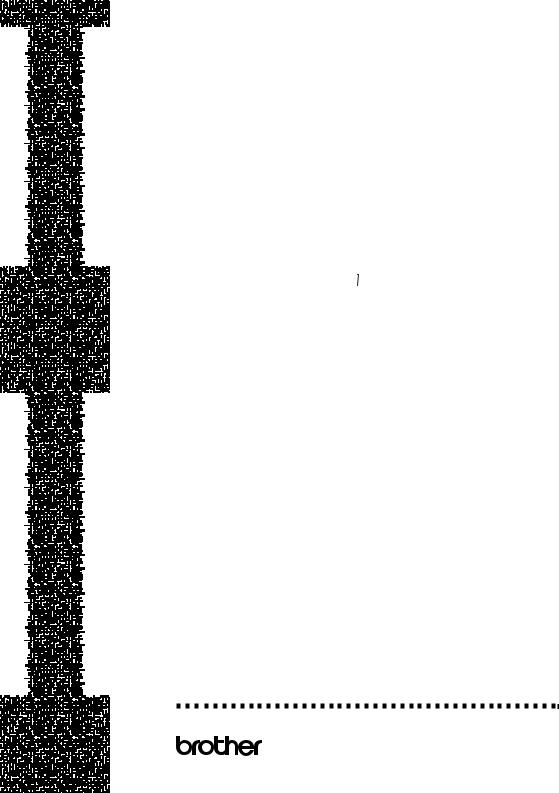



 G U I D E
G U I D E

















 U S E R ’ S
U S E R ’ S











MFC-210C MFC-420CN
®
Version A

If you need to call Customer Service
Please complete the following information for future reference:
Model Number: MFC-210C and MFC-420CN (Circle your model number)
Serial Number:*
Date of Purchase:
Place of Purchase:
*The serial number is on the back of the unit. Retain this User’s Guide with your sales receipt as a permanent record of your purchase, in the event of theft, fire or warranty service.
Register your product on-line at
http://www.brother.com/registration
By registering your product with Brother International Corporation, you will be recorded as the original owner of the product. Your registration with Brother:
■may serve as confirmation of the purchase date of your product should you lose your receipt;
■may support an insurance claim by you in the event of product loss covered by insurance; and,
■will help us notify you of enhancements to your product and special offers.
The most convenient and efficient way to register your new product is on-line at http://www.brother.com/registration
©1996-2004 Brother Industries, Ltd.

Brother numbers
IMPORTANT
For technical help, you must call the country where you bought the MFC. Calls must be made from within that country.
Register your product
By registering your product with Brother International Corporation, you will be recorded as the original owner of the product. Your registration with Brother:
■may serve as confirmation of the purchase date of your product should you lose your receipt;
■may support an insurance claim by you in the event of product loss covered by insurance; and,
■will help us notify you of enhancements to your product and special offers.
Please complete and fax the Brother Warranty Registration And Test Sheet or, for your convenience and most efficient way to register your new product, register on-line at
http://www.brother.com/registration
Frequently asked questions (FAQs)
The Brother Solutions Center is our one-stop resource for all your Fax Machine/Multi-Function Center needs. You can download the latest software and utilities, read FAQs and troubleshooting tips to learn how to get the most from your Brother product.
http://solutions.brother.com
 You can check here for Brother driver updates.
You can check here for Brother driver updates.
For Customer Service
In USA: 1-800-284-4329 (voice) 1-901-379-1215 (fax)
1-800-284-3238 (TTY service for the hearing-impaired) In Canada: 1-877-BROTHER (voice)
(514) 685-4898 (fax)
Service Center Locator (USA only)
For the location of a Brother authorized service center, call 1-800-284-4357.
Service Center Locations (Canada only)
For the location of a Brother authorized service center, call 1-877-BROTHER.
i

Brother fax back system (USA only)
Brother has installed an easy-to-use fax back system, so you can get instant answers to common technical questions and product information for all Brother products. This system is available 24 hours a day, 7 days a week. You can use the system to receive faxed instructions and an Index of fax back subjects.
In USA only: |
1-800-521-2846 |
Ordering accessories and supplies
For best quality results use only genuine Brother accessories, which are available at most Brother retailers. If you cannot find the accessory you need and you have a Visa, MasterCard, Discover, or American Express credit card, you can order accessories directly from Brother. (In the USA, you can visit us online for a complete selection of the Brother accessories and supplies that are available for purchase.)
In USA: 1-888-879-3232 (voice)
1-800-947-1445 (fax)
http://www.brothermall.com
In Canada: 1-877-BROTHER (voice)
Description |
Item |
Ink Cartridge<black> |
LC41BK (Prints up to 500 pages) |
|
|
Ink Cartridge<cyan>(blue) |
LC41C (Prints up to 400 pages) |
|
|
Ink Cartridge<magenta>(red) |
LC41M (Prints up to 400 pages) |
|
|
Ink Cartridge<yellow> |
LC41Y (Prints up to 400 pages) |
|
|
Premium Glossy Photo Paper |
BP60 GLL |
(Letter size / 20 sheets) |
|
|
|
Matte Inkjet Paper |
BP60 ML |
(Letter size / 25 sheets) |
|
|
|
Inkjet Plain Paper |
BP60 PL |
(Letter size / 250 sheets) |
|
|
|
Telephone Line Cord |
LG3077001 |
|
|
Power Protector for A/C Power |
QPD120 |
Telephone Line Surges and |
|
Voltage Spikes (2 outlets) |
|
|
|
Power Protector for A/C Power |
FX120 |
Telephone Line Surges and |
|
Voltage Spikes (8 outlets) |
|
|
|
User's Guide |
LF5070001 (English for USA and Canada) |
|
LF5447001 (French For Canada) |
|
|
ii
Notice - Disclaimer of Warranties
(USA and Canada)
BROTHER’S LICENSOR(S), AND THEIR DIRECTORS, OFFICERS, EMPLOYEES OR AGENTS (COLLECTIVELY BROTHER’S LICENSOR) MAKE NO WARRANTIES, EXPRESS OR IMPLIED, INCLUDING WITHOUT LIMITATION THE IMPLIED WARRANTIES OF MERCHANTABILITY AND FITNESS FOR A PARTICULAR PURPOSE, REGARDING THE SOFTWARE. BROTHER’S LICENSOR(S) DOES NOT WARRANT, GUARANTEE OR MAKE ANY REPRESENTATIONS REGARDING THE USE OR THE RESULTS OF THE USE OF THE SOFTWARE IN TERMS OF ITS CORRECTNESS, ACCURACY, RELIABILITY, CURRENTNESS OR OTHERWISE. THE ENTIRE RISK AS TO THE RESULTS AND PERFORMANCE OF THE SOFTWARE IS ASSUMED BY YOU. THE EXCLUSION OF IMPLIED WARRANTIES IS NOT PERMITTED BY SOME STATES IN THE USA AND SOME PROVINCES IN CANADA. THE ABOVE EXCLUSION MAY NOT APPLY TO YOU.
IN NO EVENT WILL BROTHER’S LICENSOR(S) BE LIABLE TO YOU FOR ANY CONSEQUENTIAL, INCIDENTAL OR INDIRECT DAMAGES (INCLUDING DAMAGES FOR LOSS OF BUSINESS PROFITS, BUSINESS INTERRUPTION, LOSS OF BUSINESS INFORMATION, AND THE LIKE) ARISING OUT OF THE USE OR INABILITY TO USE THE SOFTWARE EVEN IF BROTHER’S LICENSOR HAS BEEN ADVISED OF THE POSSIBILITY OF SUCH DAMAGES. BECAUSE SOME STATES IN THE USA AND SOME PROVINCES IN CANADA DO NOT ALLOW THE EXCLUSION OR LIMITATION OF LIABILITY FOR CONSEQUENTIAL OR INCIDENTAL DAMAGES, THE ABOVE LIMITATIONS MAY NOT APPLY TO YOU. IN ANY EVENT BROTHER’S LICENSOR’S LIABILITY TO YOU FOR ACTUAL DAMAGES FROM ANY CAUSE WHATSOEVER, AND REGARDLESS OF THE FORM OF THE ACTION (WHETHER IN CONTRACT, TORT (INCLUDING NEGLIGENCE), PRODUCT LIABILITY OR OTHERWISE), WILL BE LIMITED TO $50.
Compilation and Publication Notice
Under the supervision of Brother Industries Ltd., this manual has been compiled and published, covering the latest product descriptions and specifications.
The contents of this manual and the specifications of this product are subject to change without notice.
Brother reserves the right to make changes without notice in the specifications and materials contained herein and shall not be responsible for any damages (including consequential) caused by reliance on the materials presented, including but not limited to typographical and other errors relating to the publication.
iii

Brother® One Year Limited Warranty and Replacement Service
(USA only)
Who is covered:
•This limited warranty ("warranty") is given only to the original end-use/retail purchaser (referred to in this warranty as "Original Purchaser") of the accompanying product, consumables and accessories (collectively referred to in this warranty as "this Product").
•If you purchased a product from someone other than an authorized Brother reseller in the United States or if the product was used (including but not limited to floor models or refurbished product), prior to your purchase you are not the Original Purchaser and the product that you purchased is not covered by this warranty.
What is covered:
•This Product includes a Machine and Consumable and Accessory Items. Consumable and Accessory Items include but are not limited to print heads, toner, drums, ink cartridges, print cartridges, refill ribbons, therma PLUS paper and thermal paper.
•Except as otherwise provided herein, Brother warrants that the Machine and the accompanying Consumable and Accessory Items will be free from defects in materials and workmanship, when used under normal conditions.
•This warranty applies only to products purchased and used in the United States. For products purchased in, but used outside, the United States, this warranty covers only warranty service within the United States (and does not include shipping outside the United States).
What is the length of the Warranty Periods:
•Machines: one year from the original purchase date.
•Accompanying Consumable and Accessory Items: 90 days from the original purchase date or the rated life of consumable, whichever comes first.
What is NOT covered:
This warranty does not cover:
(1)Physical damage to this Product;
(2)Damage caused by improper installation, improper or abnormal use, misuse, neglect or accident (including but not limited to transporting this Product without the proper preparation and/or packaging);
(3)Damage caused by another device or software used with this Product (including
but not limited to damage resulting from use of non Brother®-brand parts and Consumable and Accessory Items);
(4)Consumable and Accessory Items that expired in accordance with a rated life; and,
(5)Problems arising from other than defects in materials or workmanship.
(6)Normal Periodic Maintenance Items, such as Paper Feeding Kit, Fuser and Laser Units.
This limited warranty is VOID if this Product has been altered or modified in any way (including but not limited to attempted warranty repair without authorization from Brother and/or alteration/removal of the serial number).
What to do if you think your Product is eligible for warranty service:
Report your issue to either our Customer Service Hotline at 1-800-284-4329 for Fax, MFC and DCP and 1-800-276-7746 for Printers, or to a Brother Authorized Service Center within the applicable warranty period. Supply Brother or the Brother Authorized Service Center with a copy of your dated bill of sale showing that this Product was purchased within the U.S. For the name of local Brother Authorized Service Center(s), call 1-800-521-2846.
What Brother will ask you to do:
After contacting Brother or a Brother Authorized Service Center, you may be required to deliver (by hand if you prefer) or send the Product properly packaged, freight prepaid, to the Authorized Service Center together with a photocopy of your bill of sale.
You are responsible for the cost of shipping, packing product, and insurance (if you desire). You are also responsible for loss or damage to this Product in shipping.
What Brother will do:
If the problem reported concerning your Machine and/or accompanying Consumable and Accessory Items is covered by this warranty and if you first reported the problem to Brother or an Authorized Service Center within the applicable warranty period, Brother or its Authorized Service Center will repair or replace the Machine and/or accompanying Consumable and Accessory Items at no charge to you for parts or labor. The decision as to whether to repair or replace the Machine and/or accompanying Consumable and Accessory Items is made
iv
Brother® One Year Limited Warranty and Replacement Service
(USA only)
by Brother in its sole discretion. Brother reserves the right to supply a refurbished or remanufactured replacement Machine and/or accompanying Consumable and Accessory Items and use refurbished parts provided such replacement products conform to the manufacturer's specifications for new product/parts. The repaired or replacement Machine and/or accompanying Consumable and Accessory Items will be returned to you freight prepaid or made available for you to pick up at a conveniently located Authorized Service Center.
If the Machine and/or accompanying Consumable and Accessory Items are not covered by this warranty (either stage), you will be charged for shipping the Machine and/or accompanying Consumable and Accessory Items back to you and charged for any service and/or replacement parts/products at Brother's then current published rates.
The foregoing are your sole (i.e., only) and exclusive remedies under this warranty.
What happens when Brother elects to replace your Machine:
When a replacement Machine is authorized by Brother, and you have delivered the Machine to an Authorized Service Center, the Authorized Service Center will provide you with a replacement Machine after receiving one from Brother. If you are dealing directly with Brother, Brother will send to you a replacement Machine with the understanding that you will, after receipt of the replacement Machine, supply the required proof of purchase information, together with the Machine that Brother agreed to replace. You are then expected to pack the Machine that Brother agreed to replace in the package from the replacement Machine and return it to Brother using the pre-paid freight bill supplied by Brother in accordance with the instructions provided by Brother. Since you will be in possession of two machines, Brother will require that you provide a valid major credit card number. Brother will issue a hold against the credit card account number that you provide until Brother receives your original Product and determines that your original Product is entitled to warranty coverage. Your credit card will be charged up to the cost of a new Product only if: (i) you do not return your original Product to Brother within five (5) business days; (ii) the problems with your original Product are not covered by the limited warranty; (iii) the proper packaging instructions are not followed and has caused
damage to the product; or (iv) the warranty period on your original Product has expired or has not been sufficiently validated with a copy of the proof of purchase (bill of sale). The replacement Machine you receive (even if refurbished or remanufactured) will be covered by the balance of the limited warranty period remaining on the original Product, plus an additional thirty (30) days. You will keep the replacement Machine that is sent to you and your original Machine shall become the property of Brother. Retain your original
Accessory Items and a copy of the return freight bill, signed by the courier.
Limitations:
Brother is not responsible for damage to or loss of any equipment, media, programs or data related to the use of this Product. Except for that repair or replacement as described above, Brother shall not be liable for any direct, indirect, incidental or consequential damages or specific relief. Because some states do not allow the exclusion or limitation of consequential or incidental damages, the above limitation may not apply to you.
THIS WARRANTY IS GIVEN IN LIEU OF ALL OTHER WARRANTIES, WRITTEN OR ORAL, WHETHER EXPRESSED BY AFFIRMATION, PROMISE, DESCRIPTION, DRAWING, MODEL OR SAMPLE. ANY AND ALL WARRANTIES OTHER THAN THIS ONE, WHETHER EXPRESS OR IMPLIED, INCLUDING IMPLIED WARRANTIES OF MERCHANTABILITY AND FITNESS FOR A PARTICULAR PURPOSE, ARE HEREBY DISCLAIMED.
•This Limited Warranty is the only warranty that Brother is giving for this Product. It is the final expression and the exclusive and only statement of Brother's obligations to you. It replaces all other agreements and understandings that you may have with Brother or its representatives.
•This warranty gives you certain rights and you may also have other rights that may vary from state to state.
•This Limited Warranty (and Brother's obligation to you) may not be changed in any way unless you and Brother sign the same piece of paper in which we (1) refer to this Product and your bill of sale date, (2) describe the change to this warranty and
(3) agree to make that change.
Important: We recommend that you keep all original packing materials, in the event that you ship this Product.
© 2003 Brother International Corporation
v

BROTHER MULTIFUNCTION CENTER/FACSIMILE MACHINE
LIMITED WARRANTY (Canada only)
Pursuant to this limited warranty of 1 year from the date of purchase for labour and parts, Brother International Corporation (Canada) Ltd. (“Brother”), or its Authorized Service Centers, will repair this MFC/Facsimile machine free of charge if defective in material or workmanship. This Limited Warranty does not include cleaning, consumables (including, without limitation, print cartridges, print head, toner and drum) or damage caused by accident, neglect, misuse or improper installation or operation, any damage caused from service, maintenance, modifications, or tampering by anyone other than a Brother Authorized Service Representative, or from the use of supplies or consumable items that are non-Brother products. Operation of the MFC/Facsimile machine in excess of the specifications or with the Serial Number or Rating Label removed shall be deemed abuse and all repairs thereafter shall be the sole liability of the end-user/purchaser. In order to obtain warranty service, the MFC/Facsimile machine must be delivered or shipped freight prepaid by the end user/purchaser to a “Brother” Authorized Service Center, together with your Proof of Purchase in the form of a Sales Receipt.
For laser products: Failure to remove the Toner Cartridge (and Toner Drum Unit on applicable models) during shipping will cause severe damage to the MFC/Facsimile and will VOID the Warranty. (Refer to your User’s Guide for proper packaging.)
For ink-jet products: Do not remove the ink cartridges during shipping. Damage to your print head resulting from packing without the ink cartridges will VOID your warranty. (Refer to your User’s Guide for proper packaging.)
BROTHER DISCLAIMS ALL OTHER WARRANTIES EXPRESSED OR IMPLIED INCLUDING, WITHOUT LIMITATION, ANY IMPLIED WARRANTIES OF MERCHANTABILITY OR FITNESS FOR A PARTICULAR PURPOSE, EXCEPT TO THE EXTENT THAT ANY WARRANTIES IMPLIED BY LAW CANNOT BE VALIDLY WAIVED.
No oral or written information, advice or representation provided by Brother, its Authorized Service Centers, Distributors, Dealers, Agents or employees, shall create another warranty or modify this warranty. This warranty states Brother’s entire liability and your exclusive remedy against Brother for any failure of the MFC/Facsimile machine to operate properly.
Neither Brother nor anyone else involved in the development, production, or delivery of this MFC/Facsimile machine shall be liable for any indirect, incidental, special, consequential, exemplary, or punitive damages, including lost profits, arising from the use of or inability to use the product, even if advised by the end user/purchaser of the possibility of such damages. Since some Provinces do not allow the above limitation of liability, such limitation may not apply to you.
This Limited Warranty gives you specific legal rights and you may also have other rights which vary from Providence to Providence.
Warranty Service is available at Brother Authorized Service Centers throughout Canada. For Technical Support or for the name and location of your nearest Authorized Service Center call 1-877-BROTHER.
Internet support: support@brother.ca or browse Brother’s Web Site: www.brother.com
Brother International Corporation (Canada) Ltd. 1 Rue Hôtel de Ville
Dollard-Des-Ormeaux, QC H9B 3H6
vi

Safety precautions
To use the MFC safely
Please refer to these instructions for later reference and before attempting any maintenance.
 WARNING
WARNING
There are high voltage |
Do not handle the plug with wet |
electrodes inside the MFC. |
hands. Doing this might cause |
Before you clean the MFC, |
an electrical shock. |
make sure you have |
|
unplugged the telephone line |
|
cord first and then the power |
|
cord from the AC power outlet. |
|
To prevent injuries, be careful |
To prevent injuries, be careful |
not to put your hands on the |
not to touch the area shaded in |
edge of the MFC under the |
the illustration. |
scanner cover. |
|
When you move the MFC, place a hand at each side of the unit so you are supporting the base when you lift it. (See the illustration on the right.) Do not carry the MFC by holding the scanner cover.
Most of the illustrations in this User’s Guide show the MFC-210C.
vii
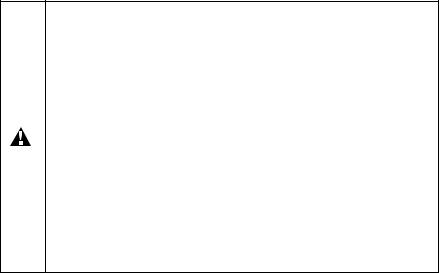
 WARNING
WARNING
■Use caution when installing or modifying telephone lines. Never touch telephone wires or terminals that are not insulated unless the telephone line has been disconnected at the walljack. Never install telephone wiring during a lightning storm. Never install a telephone wall jack in a wet location.
■This product must be installed near an AC power outlet that is easily accessible. In case of emergencies, you must disconnect the power cord from the AC power outlet in order to shut off power completely.
■To reduce the risk of shock or fire, use only a No. 26 AWG or larger telecommunication line cord.
 Caution
Caution
■Lightning and power surges can damage this product! We recommend that you use a quality surge protection device on the AC power line and on the telephone line, or unplug the cords during a lightning storm.
IMPORTANT SAFETY INSTRUCTIONS
When using your telephone equipment, basic safety precautions should always be followed to reduce the risk of fire, electric shock and injury to persons, including the following:
1. Do not use this product near water, for example, near a bath tub, wash bowl, kitchen sink or washing machine, in a wet basement or near a swimming pool.
2.Avoid using this product during an electrical storm. There may be a remote risk of electric shock from lightning.
3.Do not use this product to report a gas leak in the vicinity of the leak.
4.Use only the power cord provided with the MFC.
SAVE THESE INSTRUCTIONS
viii

Choosing a location
Place your MFC on a flat, stable surface that is free of vibration and shocks, such as a desk. Put the MFC near a telephone wall jack and a standard, grounded AC power outlet. Choose a location where the temperature remains between 50°F and 95°F (10°-35°C).
 Caution
Caution
■Avoid placing your MFC in a high-traffic area.
■Avoid placing your MFC on the carpet.
■Do not place near heaters, air conditioners, water, chemicals, or refrigerators.
■Do not expose the MFC to direct sunlight, excessive heat, moisture, or dust.
■Do not connect your MFC to electrical outlets controlled by wall switches or automatic timers.
■Disruption of power can wipe out information in the MFC’s memory.
■Do not connect your MFC to electrical outlets on the same circuit as large appliances or other equipment that might disrupt the power supply.
■Avoid interference sources, such as speakers or the base units of cordless phones.
ix
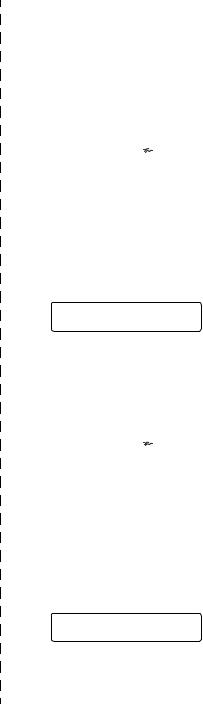
Quick Reference Guide
Sending Black & White
Faxes
Automatic Transmission
Sending a fax
1 If it is not illuminated in green, press  (Fax).
(Fax).
2 Load your document.
3 Enter the fax number using Speed-Dial, Search or the dial pad.
4 Press Black Start.
The MFC starts scanning the first page.
Next Page?
1.Yes 2.No(Dial)
5 Press 2 to begin dialing.
6 Press Stop/Exit to cancel.
Sending more than one page
1 If it is not illuminated in green, press  (Fax).
(Fax).
2 Load your document.
3 Enter the fax number using Speed-Dial, Search or the dial pad.
4 Press Black Start or Color Start.
The MFC starts scanning the first page.
Next Page?
1.Yes 2.No(Dial)
5 Press 1.
6 Place the next page on the scanner glass.
Press Menu/Set.
The MFC starts scanning. (Repeat step 5 and 6 for each additional page.)
7 Press 2 to begin dialing.
8 Press Stop/Exit to cancel.
Storing numbers
Storing Speed-Dial numbers
1 Press Menu/Set, 2, 3, 1.
2 Using the dial pad, enter a two-digit Speed-Dial location number, and then press Menu/Set.
3 Enter a number (up to 20 digits), and then press
Menu/Set.
4 Enter a name up to 15 characters (or leave it blank), and then press
Menu/Set.
5 Press Stop/Exit.
x

Dialing operations
Speed-Dialing
1 If it is not illuminated in green, press  (Fax).
(Fax).
2 Load your document.
3 Press Search/Speed Dial, press #, and then press the two-digit Speed-Dial number.
4 Press Black Start or Color Start.
Using Search
1 If it is not illuminated in green, press  (Fax).
(Fax).
2 Load your document.
3 Press Search/Speed Dial, and then enter the first letter of the name you’re looking for.
4 Press ▲ |
or |
▲ to search the |
memory.
5 Press Black Start or Color Start.
Making copies
1 Press  (Copy) to illuminate it in green.
(Copy) to illuminate it in green.
2 Load your document.
3 Press Black Start or Color Start.
xi

Table of Contents
1 |
Introduction .......................................................................... |
1-1 |
|
Using this Guide ............................................................... |
1-1 |
|
Finding information..................................................... |
1-1 |
|
Symbols used in this Guide ........................................ |
1-1 |
|
Control panel overview ..................................................... |
1-2 |
|
Turning the MFC on and off........................................ |
1-4 |
|
On/Off Setting............................................................. |
1-4 |
|
Load documents ............................................................... |
1-6 |
|
Using the automatic document feeder (ADF) |
|
|
(Not available for MFC-210C) ................................ |
1-6 |
|
Using the scanner glass ............................................. |
1-8 |
|
About paper ...................................................................... |
1-9 |
|
Recommended Paper................................................. |
1-9 |
|
Handling and using special paper ............................ |
1-10 |
|
Paper type and size for each operation................ |
1-11 |
|
Paper weight, thickness and capacity .................. |
1-12 |
|
Paper capacity of the output paper tray .............. |
1-12 |
|
Printable area ....................................................... |
1-13 |
|
How to load paper, envelopes and post cards ......... |
1-14 |
|
To load paper or other media ............................... |
1-14 |
|
To load envelopes ................................................ |
1-16 |
|
To load post cards................................................ |
1-17 |
|
About fax machines ........................................................ |
1-18 |
|
Custom features ....................................................... |
1-18 |
|
Do you have Voice Mail on the phone line? ......... |
1-18 |
|
Why should there be problems?........................... |
1-18 |
|
How can you avoid possible problems? ............... |
1-18 |
|
Fax tones and handshake ........................................ |
1-19 |
|
ECM (Error Correction Mode)................................... |
1-20 |
2 |
Getting started ..................................................................... |
2-1 |
|
Initial Setup....................................................................... |
2-1 |
|
Setting the Date and Time.......................................... |
2-1 |
|
Setting Tone and Pulse dialing mode......................... |
2-1 |
|
Setting the Station ID.................................................. |
2-2 |
|
General Setup .................................................................. |
2-3 |
|
Setting the Mode Timer .............................................. |
2-3 |
|
Setting the Paper Type .............................................. |
2-3 |
|
Setting the Paper Size ............................................... |
2-4 |
|
Setting the Ring Volume............................................. |
2-4 |
|
Setting the Beeper Volume......................................... |
2-5 |
xii

|
Setting the Speaker Volume....................................... |
2-5 |
|
Turning on Automatic Daylight Savings Time............. |
2-6 |
|
Setting the LCD Contrast............................................ |
2-6 |
3 |
Setup Send ........................................................................... |
3-1 |
|
How to enter Fax mode .................................................... |
3-1 |
|
How to dial ........................................................................ |
3-1 |
|
Manual dialing............................................................. |
3-1 |
|
Speed-Dialing ............................................................. |
3-2 |
|
Search ........................................................................ |
3-2 |
|
Manual and automatic fax Redial ............................... |
3-2 |
|
How to Fax (B&W and Color) ........................................... |
3-3 |
|
Color fax transmission ................................................ |
3-3 |
|
Faxing from the ADF (MFC-420CN only) ................... |
3-3 |
|
Faxing from the scanner glass.................................... |
3-4 |
|
Automatic transmission............................................... |
3-5 |
|
Manual transmission .................................................. |
3-5 |
|
Out of Memory message ............................................ |
3-5 |
|
Basic sending operations.................................................. |
3-6 |
|
Sending faxes using multiple settings......................... |
3-6 |
|
Contrast ...................................................................... |
3-6 |
|
Fax Resolution............................................................ |
3-7 |
|
Dual Access (Not available for color faxes) ................ |
3-8 |
|
Real Time Transmission............................................. |
3-9 |
|
Checking job status .................................................. |
3-10 |
|
Canceling a fax in progress ...................................... |
3-10 |
|
Canceling a scheduled job........................................ |
3-10 |
|
Advanced sending operations ........................................ |
3-11 |
|
Broadcasting (Not available for color faxes)............. |
3-11 |
|
Overseas Mode ........................................................ |
3-12 |
|
Delayed Fax (Not available for color faxes) |
|
|
(MFC-420CN only) ............................................... |
3-13 |
|
Setting up Polled Transmit |
|
|
(Not available for color faxes) (MFC-420CN only) ... |
3-13 |
|
Delayed Batch Transmission |
|
|
(Not available for color faxes) (MFC-420CN only) ... |
3-14 |
|
Faxing A4 size documents from the scanner glass ... |
3-14 |
4 |
Setup Receive ...................................................................... |
4-1 |
|
Basic receiving operations ............................................... |
4-1 |
|
Choosing the Receive Mode ...................................... |
4-1 |
|
To select or change your Receive Mode ................ |
4-2 |
|
Setting the Ring Delay ............................................... |
4-2 |
|
Setting the F/T Ring Time (Fax/Tel mode only).......... |
4-3 |
xiii

|
Easy Receive ............................................................. |
4-4 |
|
Printing a reduced incoming fax (Auto Reduction) ..... |
4-5 |
|
Printing a fax from the memory (MFC-420CN only) ... |
4-5 |
|
Polling (MFC-420CN only).......................................... |
4-6 |
|
Setting up Polling Receive ..................................... |
4-6 |
|
Setting up Sequential Polling Receive ................... |
4-6 |
5 |
Quick-Dial numbers and dialing options ........................... |
5-1 |
|
Storing numbers for easy dialing ...................................... |
5-1 |
|
Storing Speed-Dial numbers ...................................... |
5-1 |
|
Changing Speed-Dial numbers .................................. |
5-2 |
|
Setting up Groups for Broadcasting ........................... |
5-3 |
|
Dialing options .................................................................. |
5-5 |
|
Access codes and credit card numbers...................... |
5-5 |
|
Pause ......................................................................... |
5-5 |
|
Tone or Pulse ............................................................. |
5-6 |
6 |
Remote Fax Options (MFC-420CN only) |
|
|
(Not available for color faxes) ............................................ |
6-1 |
|
Setting up Fax Forwarding ......................................... |
6-1 |
|
Programming your pager number............................... |
6-2 |
|
Setting Fax Storage.................................................... |
6-3 |
|
Setting PC Fax Rx ...................................................... |
6-3 |
|
Turning off Remote Fax Options ................................ |
6-4 |
|
Setting your Remote Access Code............................. |
6-4 |
|
Remote Retrieval.............................................................. |
6-5 |
|
Using your Remote Access Code............................... |
6-5 |
|
Remote commands .................................................... |
6-6 |
|
Retrieving fax messages ............................................ |
6-7 |
|
Changing your Fax Forwarding number ..................... |
6-7 |
7 |
Printing reports .................................................................... |
7-1 |
|
Fax settings and activity ................................................... |
7-1 |
|
Customizing the Transmission Verification Report..... |
7-1 |
|
Setting the Journal Period .......................................... |
7-2 |
|
Printing reports ........................................................... |
7-3 |
|
How to print a report............................................... |
7-3 |
8 |
Making copies ..................................................................... |
8-1 |
|
Using the MFC as a copier ............................................... |
8-1 |
|
Enter Copy mode........................................................ |
8-1 |
|
Making a single copy .................................................. |
8-2 |
|
Making multiple copies ............................................... |
8-2 |
|
Stop copying............................................................... |
8-2 |
xiv

|
Using the Copy Options key (Temporary settings) ........... |
8-3 |
|
Changing the temporary copy settings ....................... |
8-4 |
|
Increasing copy speed or quality ............................ |
8-5 |
|
Enlarging or reducing the image copied................. |
8-6 |
|
Setting paper type .................................................. |
8-7 |
|
Setting paper size................................................... |
8-8 |
|
Adjusting brightness ............................................... |
8-8 |
|
Sorting copies using the ADF (MFC-420CN only)... |
8-9 |
|
Making N in 1 copies or a poster (Page Layout) |
|
|
(MFC-420CN only) ........................................... |
8-10 |
|
Changing the default copy settings................................. |
8-13 |
|
Increasing copy speed or quality .............................. |
8-13 |
|
Adjusting brightness ................................................. |
8-13 |
|
Adjusting contrast ..................................................... |
8-13 |
|
Adjusting color saturation ......................................... |
8-14 |
|
Out of Memory message .......................................... |
8-14 |
|
Legal limitations .............................................................. |
8-15 |
9 |
Walk-Up PhotoCapture Center™ ......................................... |
9-1 |
|
Introduction....................................................................... |
9-1 |
|
PhotoCapture Center™ requirements ..................... |
9-2 |
|
Getting started .................................................................. |
9-3 |
|
Printing the Index (Thumbnails)........................................ |
9-5 |
|
Printing images ................................................................. |
9-6 |
|
Number of Copies................................................... |
9-7 |
|
DPOF printing............................................................. |
9-8 |
|
Changing the default settings ..................................... |
9-9 |
|
Increasing print speed or quality............................. |
9-9 |
|
Setting the paper & size ......................................... |
9-9 |
|
Adjusting brightness ............................................. |
9-10 |
|
Adjusting contrast ................................................. |
9-10 |
|
Color enhancement (True2Life®) |
|
|
(MFC-420CN only) ........................................... |
9-10 |
|
Cropping ............................................................... |
9-12 |
|
Borderless ............................................................ |
9-12 |
|
Understanding the Error Messages .......................... |
9-13 |
|
Using PhotoCapture Center™ from your PC................... |
9-14 |
|
Using PhotoCapture Center™ for scanning documents... |
9-14 |
10 |
Important information ........................................................ |
10-1 |
|
Standard telephone and FCC Notices |
|
|
These notices are in effect on models sold and |
|
|
used in the United States only.............................. |
10-1 |
xv

|
Federal Communications Commission (FCC) |
|
|
Declaration of Conformity (USA only) .................. |
10-3 |
|
Important .............................................................. |
10-4 |
|
Industry Canada Compliance Statement |
|
|
(Canada only)....................................................... |
10-4 |
|
For your safety.......................................................... |
10-4 |
|
LAN connection (MFC-420CN only) ......................... |
10-4 |
|
International ENERGY STAR® Compliance |
|
|
Statement ............................................................. |
10-5 |
|
Important safety instructions..................................... |
10-6 |
|
Trademarks .............................................................. |
10-8 |
11 |
Troubleshooting and routine maintenance ..................... |
11-1 |
|
Troubleshooting ............................................................. |
11-1 |
|
Error messages ........................................................ |
11-1 |
|
Document jams (MFC-420CN only) ......................... |
11-5 |
|
Document is jammed in the top of the ADF unit..... |
11-5 |
|
Document is jammed inside the ADF unit. ........... |
11-5 |
|
Printer jam or paper jam ........................................... |
11-6 |
|
Paper is jammed inside the paper tray ................. |
11-6 |
|
Paper is jammed inside the MFC ......................... |
11-7 |
|
If you are having difficulty with your MFC................. |
11-9 |
|
Compatibility ........................................................... |
11-13 |
|
How to improve print quality ......................................... |
11-14 |
|
Cleaning the print head .......................................... |
11-14 |
|
Checking the print quality ....................................... |
11-15 |
|
Checking the printing alignment ............................. |
11-17 |
|
Checking the ink volume .............................................. |
11-18 |
|
Packing and shipping the MFC............................... |
11-19 |
|
Routine maintenance.................................................... |
11-22 |
|
Cleaning the scanner.............................................. |
11-22 |
|
Cleaning the MFC printer platen............................. |
11-23 |
|
Replacing the ink cartridges ................................... |
11-24 |
A |
Appendix A .......................................................................... |
A-1 |
|
Setting up telephone services .......................................... |
A-1 |
|
Distinctive Ring........................................................... |
A-1 |
|
What does your telephone company’s |
|
|
‘Distinctive Ring’ do?.......................................... |
A-1 |
|
What does Brother’s ‘Distinctive Ring’ do? ............ |
A-2 |
|
Do you have Voice Mail?........................................ |
A-2 |
|
Before you choose the ring pattern to register ....... |
A-3 |
|
Registering the Distinctive Ring pattern ..................... |
A-4 |
|
Turning off the Distinctive Ring .............................. |
A-4 |
xvi

|
Caller ID........................................................................... |
A-5 |
|
Viewing Caller ID List................................................. |
A-6 |
|
Printing Caller ID List................................................. |
A-6 |
|
Advanced receiving operations........................................ |
A-7 |
|
Operation from extension telephones........................ |
A-7 |
|
Fax/Tel mode when power key is On ........................ |
A-7 |
|
Fax/Tel mode when power key is Off ........................ |
A-7 |
|
Using a cordless external handset............................. |
A-8 |
|
Changing the remote codes....................................... |
A-8 |
|
Connecting an external device to your MFC.................... |
A-9 |
|
Connecting an external telephone............................. |
A-9 |
|
Connecting an external telephone answering |
|
|
device (TAD)........................................................ |
A-10 |
|
Sequence ............................................................ |
A-10 |
|
Connections......................................................... |
A-12 |
|
Recording outgoing message (OGM) on |
|
|
an external TAD............................................... |
A-12 |
|
Special line considerations ...................................... |
A-13 |
|
Roll over phone lines ........................................... |
A-13 |
|
Two-line phone system........................................ |
A-13 |
|
Converting telephone wall outlets........................ |
A-14 |
|
Installing MFC, external two-line TAD and |
|
|
two-line telephone ........................................... |
A-15 |
|
Multi-line connections (PBX).................................... |
A-16 |
|
If you are installing the MFC to work |
|
|
with a PBX ....................................................... |
A-16 |
|
Custom features on your phone line........................ |
A-16 |
B |
Appendix B .......................................................................... |
B-1 |
|
On-screen programming.................................................. |
B-1 |
|
Menu table................................................................. |
B-1 |
|
Memory storage......................................................... |
B-1 |
|
Navigation keys ............................................................... |
B-2 |
|
Entering Text ........................................................... |
B-11 |
|
Inserting spaces .................................................. |
B-11 |
|
Making corrections .............................................. |
B-11 |
|
Repeating letters ................................................. |
B-11 |
|
Special characters and symbols ......................... |
B-12 |
G |
Glossary ............................................................................... |
G-1 |
S |
Specifications ...................................................................... |
S-1 |
|
Product description.......................................................... |
S-1 |
|
General ............................................................................ |
S-1 |
xvii
Print media ....................................................................... |
S-2 |
Copy ................................................................................. |
S-3 |
PhotoCapture Center........................................................ |
S-4 |
Fax.................................................................................... |
S-5 |
Scanner ............................................................................ |
S-6 |
Printer ............................................................................... |
S-7 |
Interfaces ......................................................................... |
S-7 |
Computer requirements .................................................... |
S-8 |
Consumable items............................................................ |
S-9 |
Network (LAN) (MFC-420CN only) ................................. |
S-10 |
Optional External Wireless Print/Scan Server |
|
(NC-2200w) ................................................................. |
S-11 |
Index ...................................................................................... |
I-1 |
Remote Retrieval Access card (MFC-420CN only) .......... |
R-1 |
xviii

1 Introduction
Using this Guide
Thank you for buying a Brother Multi-Function Center (MFC). Your MFC is simple to use, with LCD screen instructions to guide you through programming it. You can make the most of your MFC by reading through this Guide.
Finding information
All the chapter headings and subheadings are listed in the Table of Contents. You will be able to find information about a specific feature or operation by checking the Index at the back of this Guide.
Symbols used in this Guide
Throughout this Guide you will see special symbols alerting you to important warnings, notes and actions. To make things clearer and to help you press the correct keys, we used special fonts and added some of the messages that will appear in the LCD.
Bold |
Bold typeface identifies specific keys on the MFC |
|
control panel. |
Italics |
Italicized typeface emphasizes an important point |
|
or refers you to a related topic. |
Courier New Courier New type face identifies the messages on the LCD of the MFC.
Warnings inform you what to do to avoid possible personal injury.
Cautions specify procedures you must follow or avoid to prevent possible damage to the MFC.
Notes tell you how you should respond to a situation that may arise or give tips about how the current operation works with other features.
Improper Setup alerts you to devices and operations that are not compatible with the MFC.
INTRODUCTION 1 - 1

Control panel overview
1Redial/Pause
Redials the last number you called. It also inserts a pause in quick dial numbers.
2Hook
Press before dialing if you want to make sure a fax machine will answer, and then press Black Start or Color Start.
3Ink
Lets you clean the print head, check the print quality, and check the available ink volume.
4Dial Pad
Use these keys to dial telephone or fax numbers and as a keyboard for entering information into the MFC. The # key lets you temporarily switch the dialing mode during a telephone call from Pulse to Tone.
5 Mode keys:
PhotoCapture
Lets you access the PhotoCapture Center™ mode.
Copy
Lets you access Copy mode.
Fax
Lets you access Fax mode.
Scan
Lets you access Scan mode.
6Copy Options
You can quickly and easily select temporary settings for copying.
7Fax Resolution
Sets the resolution when you send a fax.
8 






 Black Start
Black Start
Lets you start sending faxes or making copies in black and white. Also lets you start a scanning operation (in color or mono, depending on the scanning setting on your PC).
1 - 2 INTRODUCTION

9 


 Color Start
Color Start
Lets you start sending faxes or making copies in full color. Also lets you start a scanning operation (in color or mono,
depending on the scanning setting on your PC).
< 


 Stop/Exit
Stop/Exit
Stops an operation or exits from the menu.
ANavigation keys: Menu/Set
The same key is used for Menu and Set operations.
Lets you access the Menu to program and store your settings in the MFC.
When using the speaker or during ringing in fax mode, you can press these keys to adjust the volume.
▲ Search/Speed Dial
Lets you look up numbers that are stored in the dialing memory. It also lets you dial stored numbers by pressing # and a two-digit number.
▲
Press to scroll backward to a menu selection.
▲ or ▼
Press to scroll through the menus and options.
BLiquid Crystal Display (LCD)
Displays messages on the screen to help you set up and use your MFC. The LCD examples in this guide are for models with a two-line display.
There may be slight differences between the examples provided and models with a one-line display.
C On/Off
You can turn the MFC on or off. Also, you can set the On/Off Setting so the MFC can still receive faxes when it is turned off.
INTRODUCTION 1 - 3

Turning the MFC on and off
When the machine is idle, you can turn it on and off by pressing the On/Off key. In Off mode, no MFC operations will be available. Even if you turned the MFC off, it will periodically clean the print head to preserve print quality.
Turning the MFC off
Press and hold down the On/Off key until the LCD shows:
The LCD light will go off.
Turning the MFC on
Press and hold down the On/Off key until the LCD shows:
The LCD will show the date and time (Fax mode).
Shutting Down
Please Wait
Even in Off mode, you can receive fax and telephone calls by customizing the On/Off key as explained below.
If you have connected an external telephone, it is always available.
On/Off Setting
You can customize the MFC’s On/Off key. The default setting is Fax Receive:Off. Your MFC will not work when it is switched Off, but it will purge the ink head periodically. If you turn this setting to On, you can receive faxes or calls even when the MFC is switched
Fax Receive:Off.
1 |
Press Menu/Set, 1, 6. |
General Setup |
2 |
Press ▲ or ▼ to select On (or Off). |
6.On/Off Setting |
3 |
Press Menu/Set. |
|
4 |
Press Stop/Exit. |
|
1 - 4 INTRODUCTION
(For MFC-420CN)
On/Off Setting |
Receive Mode |
Available Operations |
|
|
|
Fax Receive:Off |
— |
No machine operations will be |
(default) |
|
available. |
|
|
|
Fax Receive:On |
Fax Only |
Fax Receive, Easy Receive, Delayed |
|
External TAD |
Fax, Remote Fax Options, Remote |
|
|
Retrieval. |
|
|
■ You cannot receive a fax with |
|
|
Black Start or Color Start. |
|
|
■ Delayed Fax and Remote Fax |
|
|
Options should be set before you |
|
|
switch off the machine. |
|
|
|
|
Manual |
Delayed Fax, Easy Receive |
|
Fax/Tel* |
■ You cannot receive a fax with |
|
|
Black Start or Color Start. |
|
|
■ * You cannot receive a fax |
|
|
automatically even if you have set |
|
|
the receive mode to Fax/Tel. |
|
|
■ Delayed Fax should be set before |
|
|
you switch off the MFC. |
|
|
|
(For MFC-210C)
On/Off Setting |
Receive Mode |
Available Operations |
|
|
|
Fax Receive:Off |
— |
No machine operations will be |
(default) |
|
available. |
|
|
|
Fax Receive:On |
Fax Only |
Fax Receive and Easy Receive. |
|
External TAD |
■ You cannot receive a fax with |
|
|
Black Start or Color Start. |
|
|
|
|
Manual |
Easy Receive |
|
Fax/Tel* |
■ You cannot receive a fax with |
|
|
Black Start or Color Start. |
|
|
■ * You cannot receive a fax |
|
|
automatically even if you have set |
|
|
the receive mode to Fax/Tel. |
|
|
|
 The external telephone is always available.
The external telephone is always available.
INTRODUCTION 1 - 5
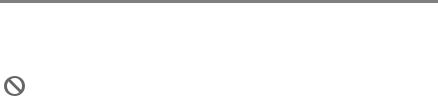
Load documents
You can send a fax, make copies, and scan from the ADF (automatic document feeder) and from the scanner glass.
Using the automatic document feeder (ADF) (Not available for MFC-210C)
The ADF can hold up to 10 pages and feeds each sheet individually. Use standard (20 lb) paper and always fan the pages before putting them in the ADF.
DO NOT use paper that is curled, wrinkled, folded, ripped, stapled, paper clipped, pasted or taped.
DO NOT use cardboard, newspaper or fabric. (To fax, copy or scan this kind of document, see Using the scanner glass on page 1-8.)
■Make sure documents written with ink are completely dry.
■Documents to be faxed must be from 5.8 to 8.5 inches wide and 5.8 to 14 inches long.
1 - 6 INTRODUCTION

1 Fan the pages well. Make sure you put the documents face down, top edge first in the ADF until you feel them touch the
2
3
feed roller.
Adjust the paper guides to fit the width of your documents.
Unfold the ADF Document Output Support Flap.
ADF Document
Output Support Flap
DO NOT pull on the document while it is feeding.
To use the ADF, the scanner glass must be empty.
INTRODUCTION 1 - 7
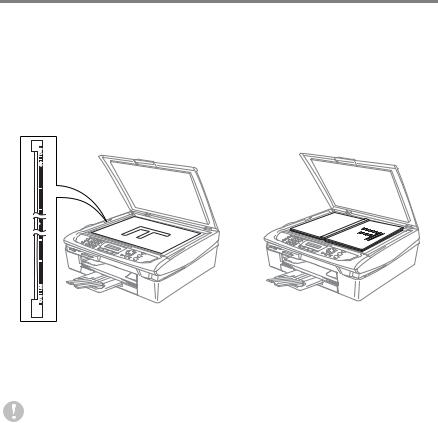
Using the scanner glass
You can use the scanner glass to fax pages of a book or one page at a time. Documents can be up to letter size (8.5 inches to 11 inches).
 To use the scanner glass, the ADF must be empty.
To use the scanner glass, the ADF must be empty.
1 Lift the document cover.
Place documents Face
Down on the
Scanner Glass
2 Using the document guidelines on the left, center the document face down on the scanner glass.
3 Close the document cover.
If the document is a book or is thick, do not slam the cover or press on it.
1 - 8 INTRODUCTION
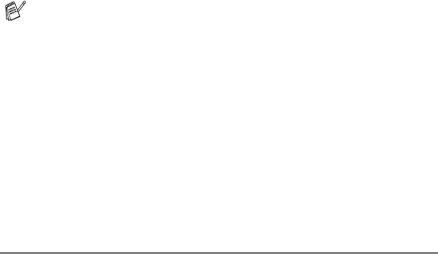
About paper
The print quality can be affected by the kind of paper you use in the MFC.
To get the best print quality for the settings you’ve chosen, always set the Paper Type to match the type of paper you load.
You can use plain paper, inkjet paper (coated paper), glossy paper, transparencies and envelopes.
We recommend testing various paper types before purchasing large quantities.
For best results, use the recommended paper.
■When you print on inkjet paper (coated paper), transparencies and glossy paper, be sure to select the proper media in the “Basic” tab of the printer driver or in the Paper Type setting of the menu (Menu/Set, 1, 2).
■When you print on Brother glossy paper, load the instruction sheet included with the glossy paper in the paper tray first, and then place the glossy paper on the instruction sheet.
■When you use transparencies or glossy paper, remove each sheet immediately to prevent smudging or paper jams.
■Avoid touching the printed surface of the paper immediately after printing; the surface may not be completely dry and stain your fingers.
Recommended Paper
To get the best print quality, we suggest using Brother paper. (See table below.)
We recommend using “3M Transparency Film” when you print on transparencies.
Brother Paper
Paper Type |
Item |
|
|
Letter Plain |
BP60PL |
|
|
Letter Glossy |
BP60GLL |
|
|
Letter Inkjet (Photo Matte) |
BP60ML |
|
|
INTRODUCTION 1 - 9

Handling and using special paper
■Store paper in its original packaging, and keep it sealed. Keep the paper flat and away from moisture, direct sunlight and heat.
■The coated side of glossy paper is shiny. Avoid touching the shiny (coated) side. Load glossy paper with the shiny side facing down.
■Avoid touching either side of transparencies, because they absorb water and perspiration easily, and this may cause decreased output quality. Transparencies designed for laser printers/copiers may stain your next document. Use only transparencies recommended for inkjet printing.
Do not use paper:
■ that are damaged, curled, wrinkled, or irregularly shaped
0.08 in. or longer
0.08 in. or longer 
■that are extremely shiny or highly textured
■that were previously printed by a printer
■that cannot be arranged uniformly when stacked
■that are made with a short grain
1 - 10 INTRODUCTION
