Brother Innov-is NQ1600E Operation Manual

Operation Manual
Embroidery Machine
Product Code: 888-G90
Be sure to read this document before using the machine.
We recommend that you keep this document nearby for future reference.

INTRODUCTION
INTRODUCTION
Thank you for purchasing this machine. Before using this machine, carefully read the “IMPORTANT SAFETY INSTRUCTIONS”, and then study this manual for the correct operation of the various functions.
In addition, after you have finished reading this manual, store it where it can quickly be accessed for future reference.
IMPORTANT SAFETY INSTRUCTIONS
Please read these safety instructions before attempting to use the machine.
 DANGER - To reduce the risk of electrical shock
DANGER - To reduce the risk of electrical shock
1Always unplug the machine from the electrical outlet immediately after using, when cleaning, making any user servicing adjustments mentioned in this manual, or if you are leaving the machine unattended.
 WARNING - To reduce the risk of burns, fire, electrical shock, or injury to
WARNING - To reduce the risk of burns, fire, electrical shock, or injury to
persons.
2Always unplug the machine from the electrical outlet when making any adjustments mentioned in the instruction manual.
•To unplug the machine, switch the machine to the symbol “O” position to turn it off, then grasp the plug and pull it out of the electrical outlet. Do not pull on the cord.
•Plug the machine directly into the electrical outlet. Do not use an extension cord.
•Always unplug your machine if there is a power failure.
3Electrical Hazards:
•This machine should be connected to an AC power source within the range indicated on the rating label. Do not connect it to a DC power source or converter. If you are not sure what kind of power source you have, contact a qualified electrician.
•This machine is approved for use in the country of purchase only.
4Never operate this machine if it has a damaged cord or plug, if it is not working properly, has been dropped or
damaged, or water is spilled on the unit. Return the machine to the nearest authorized Brother dealer for examination, repair, electrical or mechanical adjustment.
•While the machine is stored or in use if you notice anything unusual, such as an odor, heat, discoloration or deformation, stop using the machine immediately and unplug the power cord.
•When transporting the machine, be sure to carry it by its handle. Lifting the machine by any other part may damage the machine or result in the machine falling, which could cause injuries.
•When lifting the machine, be careful not to make any sudden or careless movements, which may cause a personal injury.
i
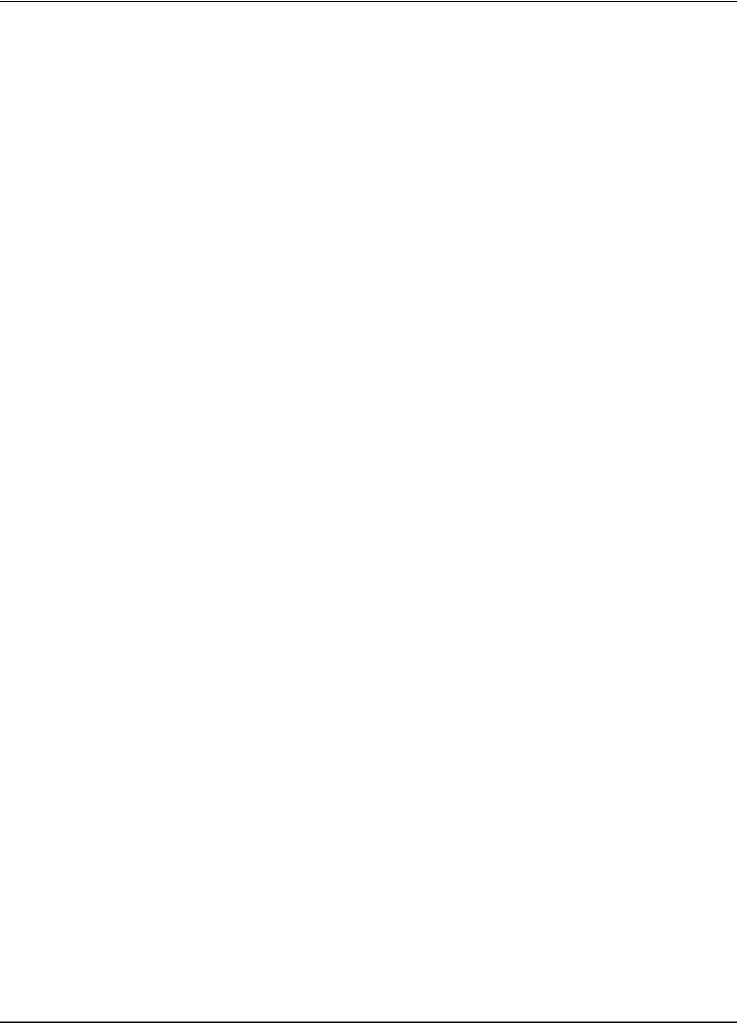
IMPORTANT SAFETY INSTRUCTIONS
5Always keep your work area clear:
•Never operate the machine with any air openings blocked. Keep ventilation openings of the machine and foot control free from the build up of lint, dust, and loose cloth.
•Do not use extension cords. Plug the machine directly into the electrical outlet.
•Never drop or insert foreign objects in any opening.
•Do not operate where aerosol (spray) products are being used or where oxygen is being administered.
•Do not use the machine near a heat source, such as a stove or iron; otherwise, the machine, power cord or garment being sewn may ignite, resulting in fire or an electric shock.
•Do not place this machine on an unstable surface, such as an unsteady or slanted table, otherwise the machine may fall, resulting in injuries.
6Special care is required when embroidering:
•Always pay close attention to the needle. Do not use bent or damaged needles.
•Keep fingers away from all moving parts. Special care is required around the machine needle.
•Switch the machine to the symbol “O” position to turn it off when making any adjustments in the needle area.
•Do not use a damaged or incorrect needle plate, as it could cause the needle to break.
7This machine is not a toy:
•Your close attention is necessary when the machine is used by or near children.
•The plastic bag that this machine was supplied in should be kept out of the reach of children or disposed of. Never allow children to play with the bag due to the danger of suffocation.
•Do not use outdoors.
8For a longer service life:
•When storing this machine, avoid direct sunlight and high humidity locations. Do not use or store the machine near a space heater, iron, halogen lamp, or other hot objects.
•Use only neutral soaps or detergents to clean the case. Benzene, thinner, and scouring powders can damage the case and machine, and should never be used.
•Always consult the Operation Manual when replacing or installing needle or other parts to assure correct installation.
9For repair or adjustment:
•If the light unit is damaged, it must be replaced by an authorized Brother dealer.
•In the event a malfunction occurs or adjustment is required, first follow the troubleshooting table in the back of the Operation Manual to inspect and adjust the machine yourself. If the problem persists, please consult your local authorized Brother dealer.
Use this machine only for its intended use as described in the manual.
Use accessories recommended by the manufacturer as contained in this manual.
The contents of this manual and specifications of this product are subject to change without notice. For additional product information and updates, visit our website at www.brother.com
ii
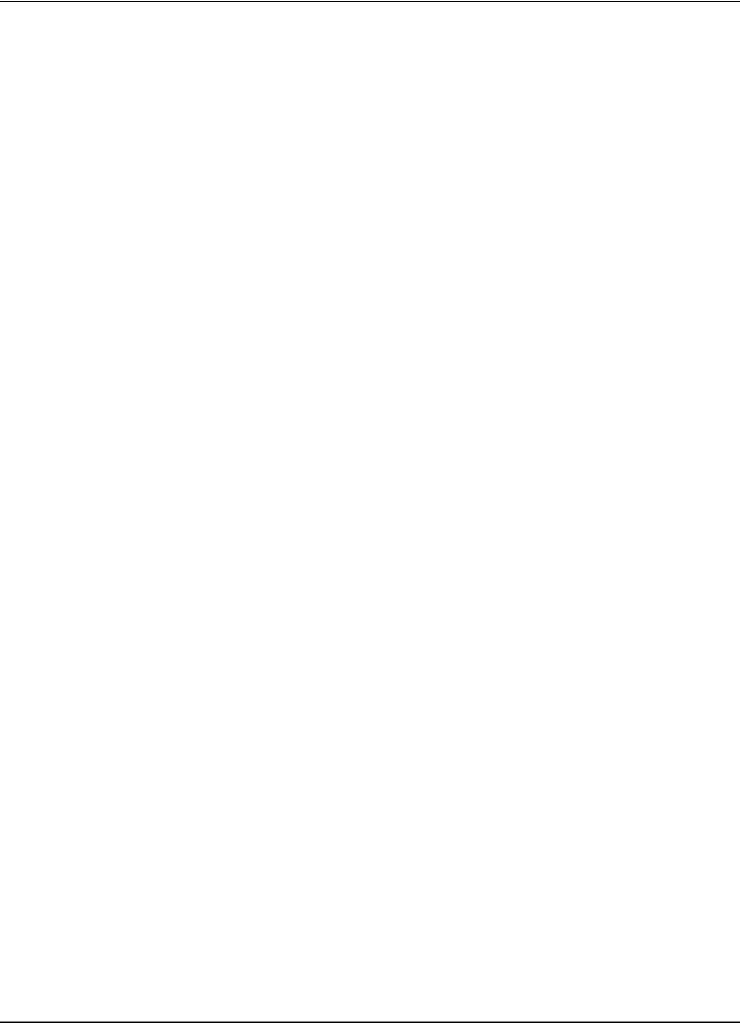
IMPORTANT SAFETY INSTRUCTIONS
SAVE THESE INSTRUCTIONS
This machine is intended for household use.
FOR USERS IN COUNTRIES EXCEPT CENELEC COUNTRIES
This appliance is not intended for use by persons (including children) with reduced physical, sensory or mental capabilities, or lack of experience and knowledge, unless they have been given supervision or instruction concerning use of the appliance by a person responsible for their safety. Children should be supervised to ensure that they do not play with the appliance.
FOR USERS IN CENELEC COUNTRIES
This appliance can be used by children aged from 8 years and above and persons with reduced physical, sensory or mental capabilities or lack of experience and knowledge if they have been given supervision or instruction concerning use of the appliance in a safe way and understand the hazards involved. Children shall not play with the appliance. Cleaning and user maintenance shall not be made by children without supervision.
FOR USERS IN THE UK, EIRE, MALTA
AND CYPRUS ONLY
IMPORTANT
•In the event of replacing the plug fuse, use a fuse approved by ASTA to BS 1362, i.e. carrying the  mark, rating as marked on plug.
mark, rating as marked on plug.
•Always replace the fuse cover. Never use plugs with the fuse cover omitted.
•If the available electrical outlet is not suitable for the plug supplied with this equipment, you should contact your authorized Brother dealer to obtain the correct lead.
iii
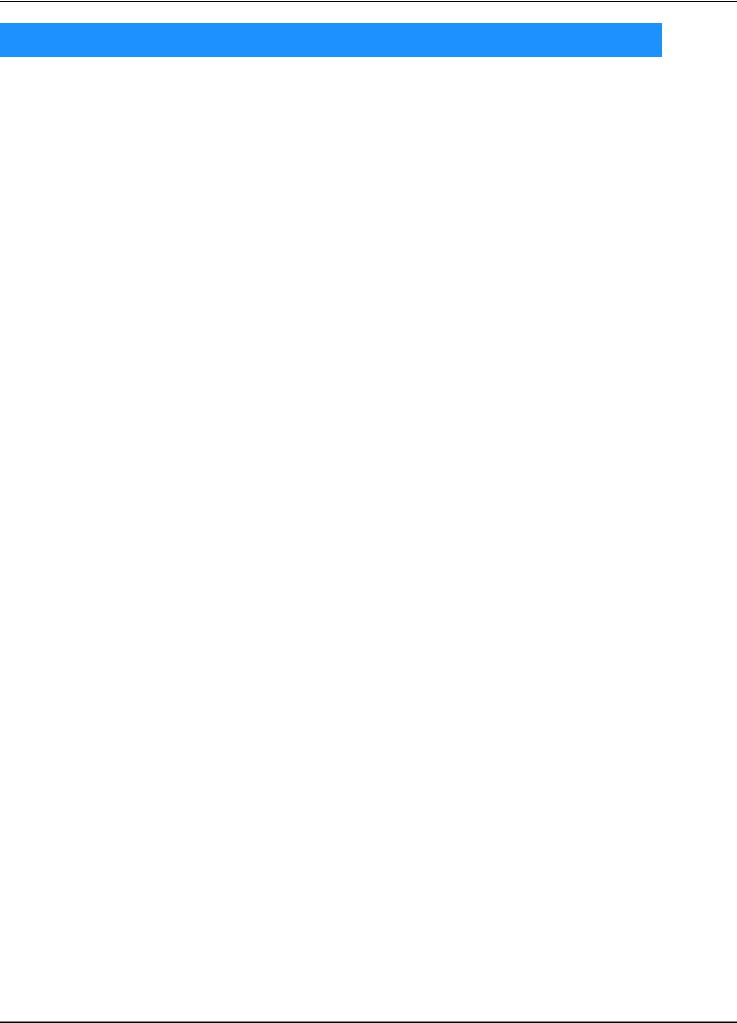
TRADEMARKS
TRADEMARKS
IMPORTANT:
READ BEFORE DOWNLOADING, COPYING, INSTALLING OR USING.
By downloading, copying, installing or using the software you agree to this license. If you do not agree to this license, do not download, install, copy or use the software.
Intel License Agreement For Open Source Computer Vision Library
Copyright © 2000, Intel Corporation, all rights reserved. Third party copyrights are property of their respective owners.
Redistribution and use in source and binary forms, with or without modification, are permitted provided that the following conditions are met:
•Redistribution’s of source code must retain the above copyright notice, this list of conditions and the following disclaimer.
•Redistribution’s in binary form must reproduce the above copyright notice, this list of conditions and the following disclaimer in the documentation and/or other materials provided with the distribution.
•The name of Intel Corporation may not be used to endorse or promote products derived from this software without specific prior written permission.
This software is provided by the copyright holders and contributors “as is” and any express or implied warranties, including, but not limited to, the implied warranties of merchantability and fitness for a particular purpose are disclaimed. In no event shall Intel or contributors be liable for any direct, indirect, incidental, special, exemplary, or consequential damages (including, but not limited to, procurement of substitute goods or services; loss of use, data, or profits; or business interruption) however caused and on any theory of liability, whether in contract, strict liability, or tort (including negligence or otherwise) arising in any way out of the use of this software, even if advised of the possibility of such damage.
All information provided related to future Intel products and plans is preliminary and subject to change at any time, without notice.
iv
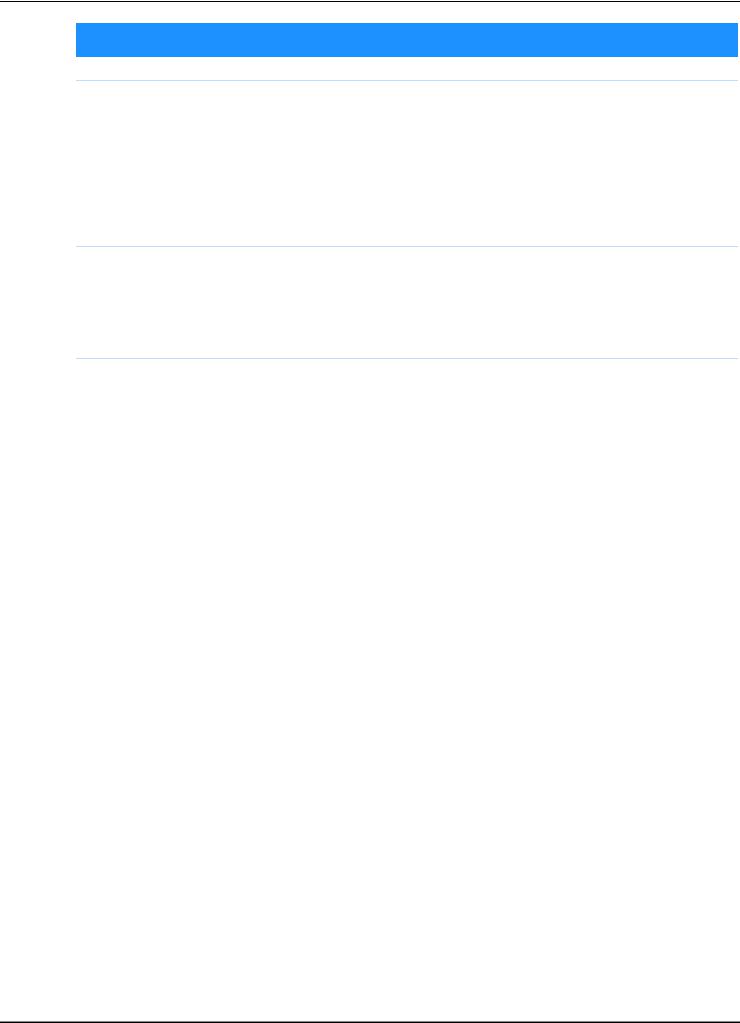
WHAT YOU CAN DO WITH THIS MACHINE
WHAT YOU CAN DO WITH THIS MACHINE
B Basic operations
After purchasing your machine, be sure to read this section first. This section provides details on the initial setup procedures as well as descriptions of this machine’s more useful functions.
Chapter 1 GETTING READY |
Page B-2 |
To learn the operation of the principal parts and the screens |
Page B-25 |
Chapter 2 STARTING TO EMBROIDER |
|
To learn how to prepare for embroidering and basic embroidering operations |
|
E Embroidering
This section provides instruction on editing embroidery patterns and recalling stored embroidery patterns.
Chapter 1 EMBROIDERY |
Page E-2 |
Embroider artistically; by editing the built-in patterns you can easily create your own original designs.
A Appendix
This section provides important information for operating this machine. |
Page A-2 |
Chapter 1 MAINTENANCE AND TROUBLESHOOTING |
The various maintenance and troubleshooting procedures are described.
v

CONTENTS
CONTENTS |
|
INTRODUCTION .................................................. |
i |
IMPORTANT SAFETY INSTRUCTIONS ................. |
i |
TRADEMARKS ..................................................... |
iv |
WHAT YOU CAN DO WITH THIS MACHINE ..... |
v |
B Basic operations |
|
Chapter 1 GETTING READY |
2 |
Names of Machine Parts and Their Functions....... |
2 |
Machine................................................................................. |
2 |
Needle and presser foot section ................................................... |
3 |
Embroidery Unit..................................................................... |
3 |
Operation buttons .................................................................. |
4 |
Operation panel and operation keys....................................... |
4 |
Included accessories .............................................................. |
5 |
Optional accessories .............................................................. |
6 |
Turning the Machine On/Off................................ |
7 |
Turning on the machine ......................................................... |
8 |
Turning off the machine ......................................................... |
8 |
Select machine setting for the first time .................................. |
8 |
LCD Operation ..................................................... |
9 |
Viewing the LCD.................................................................... |
9 |
Using the settings key........................................................... |
10 |
Adjusting input sensitivity for operation keys........................ |
12 |
Saving a settings screen image to USB flash drive................. |
13 |
Checking machine operating procedures.............................. |
13 |
Winding/Installing the Bobbin............................ |
14 |
Winding the bobbin ............................................................. |
14 |
Installing the bobbin............................................................. |
17 |
Upper Threading ................................................ |
19 |
Threading the upper thread .................................................. |
19 |
Threading the needle............................................................ |
21 |
Threading the needle manually (without using the needle |
|
threader)............................................................................... |
22 |
Replacing the Needle.......................................... |
23 |
Checking the needle............................................................. |
23 |
Replacing the needle............................................................ |
23 |
Chapter 2 STARTING TO EMBROIDER |
25 |
Embroidery Step by Step..................................... |
25 |
Attaching the Embroidery Unit........................... |
26 |
Embroidery Attractive Finishes ........................... |
28 |
Preparing the Fabric ........................................... |
29 |
Attaching iron-on stabilizers (backing) to the fabric .............. |
29 |
Hooping the fabric in the embroidery frame......................... |
30 |
Embroidering small fabrics or fabric edges ........................... |
32 |
Attaching the Embroidery Frame ........................ |
33 |
Selecting Embroidery Patterns ............................ |
34 |
Copyright information .......................................................... |
34 |
Embroidery pattern types...................................................... |
34 |
Selecting an embroidery pattern ........................................... |
34 |
Confirming the Pattern Position ......................... |
35 |
Checking the pattern position............................................... |
35 |
Previewing the selected pattern ............................................ |
35 |
Embroidering ...................................................... |
36 |
Embroidering a pattern ......................................................... |
36 |
Changing the thread color display ........................................ |
37 |
E Embroidering |
|
Chapter 1 EMBROIDERY |
2 |
Selecting Patterns................................................. |
2 |
Selecting embroidery patterns/Brother “Exclusives”/floral |
|
alphabet patterns ................................................................... |
2 |
Selecting character patterns ................................................... |
2 |
Selecting frame patterns......................................................... |
4 |
Editing Patterns .................................................... |
5 |
Moving the pattern ................................................................ |
6 |
Changing the size of the pattern............................................. |
6 |
Rotating the pattern ............................................................... |
6 |
Changing the thread color ..................................................... |
7 |
Creating a horizontal mirror image ........................................ |
7 |
Changing the density (alphabet character and frame |
|
patterns only)......................................................................... |
7 |
Deleting the pattern ............................................................... |
7 |
Displaying patterns in the screen magnification ..................... |
8 |
After editing........................................................................... |
8 |
Editing Character Patterns ................................... |
9 |
Changing the colors of alphabet character patterns................ |
9 |
Switching between text written vertically and horizontally .... |
9 |
Changing the font of entered characters............................... |
10 |
Changing character spacing................................................. |
10 |
Reducing character spacing ................................................. |
10 |
Separating combined character patterns .............................. |
10 |
Editing single characters ...................................................... |
11 |
Changing the configuration of character patterns ................. |
12 |
Combining Patterns............................................ |
13 |
Editing combined patterns ................................................... |
13 |
Embroidering combined patterns ......................................... |
14 |
Editing All Patterns............................................. |
15 |
Moving the pattern .............................................................. |
15 |
Rotating the pattern ............................................................. |
15 |
Aligning the pattern and the needle ..................................... |
15 |
Embroidering linked characters............................................ |
16 |
Embroidery Applications.................................... |
18 |
Sewing embroidery patterns which use appliqué ................. |
18 |
Using a frame pattern to make an appliqué (1)..................... |
20 |
Using a frame pattern to make an appliqué (2)..................... |
21 |
Sewing split embroidery patterns ......................................... |
22 |
Adjustments During the Embroidery Process ..... |
23 |
If the bobbin runs out of thread............................................ |
23 |
If the thread breaks during sewing ....................................... |
24 |
Restarting from the beginning .............................................. |
24 |
Resuming embroidery after turning off the power ................ |
24 |
Making Embroidery Adjustments ....................... |
26 |
Adjusting thread tension ...................................................... |
26 |
Adjusting the bobbin case (with no color on the screw) ....... |
27 |
Using the automatic thread cutting function |
|
(END COLOR TRIM)............................................................ |
28 |
Using the Thread Trimming Function |
|
(JUMP STITCH TRIM) .......................................................... |
28 |
Adjusting the embroidery speed........................................... |
28 |
Changing the “Embroidery Frame Display”.......................... |
29 |
Selecting/displaying patterns according to the embroidery |
|
frame size ............................................................................ |
30 |
Changing the background colors of the embroidery |
|
patterns................................................................................ |
30 |
Specifying the size of pattern thumbnails ............................. |
31 |
Using the Memory Function............................... |
32 |
Embroidery data precautions ............................................... |
32 |
Saving embroidery patterns in the machine’s memory ......... |
33 |
Saving embroidery patterns to USB flash drive..................... |
34 |
Retrieving patterns from the machine’s memory .................. |
34 |
Recalling from USB flash drive ............................................ |
35 |
vi
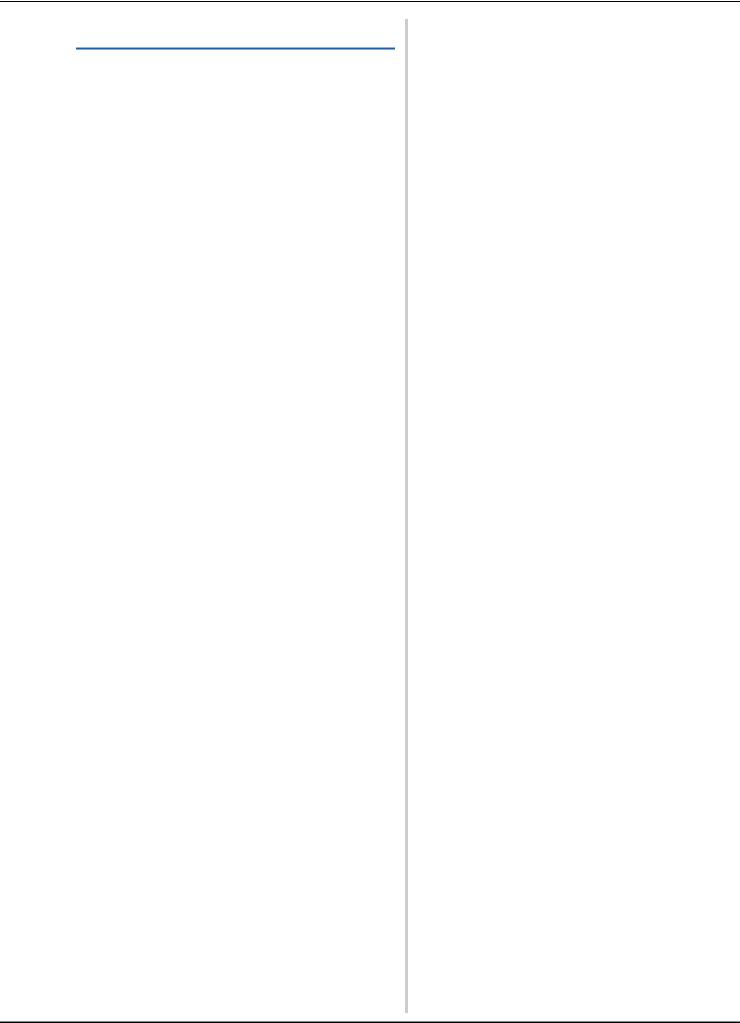
CONTENTS
A Appendix |
|
Chapter 1 MAINTENANCE AND |
|
TROUBLESHOOTING |
2 |
Care and Maintenance ......................................... |
2 |
Restrictions on oiling ............................................................. |
2 |
Precautions on storing the machine ....................................... |
2 |
Cleaning the LCD Screen ....................................................... |
2 |
Cleaning the machine surface ................................................ |
2 |
Cleaning the race ................................................................... |
2 |
About the maintenance message ............................................ |
4 |
Touch panel is malfunctioning ............................................... |
4 |
Operation beep...................................................................... |
4 |
Replacing the embroidery foot ............................................... |
5 |
Troubleshooting ................................................... |
6 |
List of symptoms .................................................................... |
6 |
Error messages ..................................................................... |
10 |
Specifications ..................................................... |
12 |
Upgrading your machine’s software using |
|
USB flash drive................................................... |
13 |
Index .................................................................. |
14 |
vii
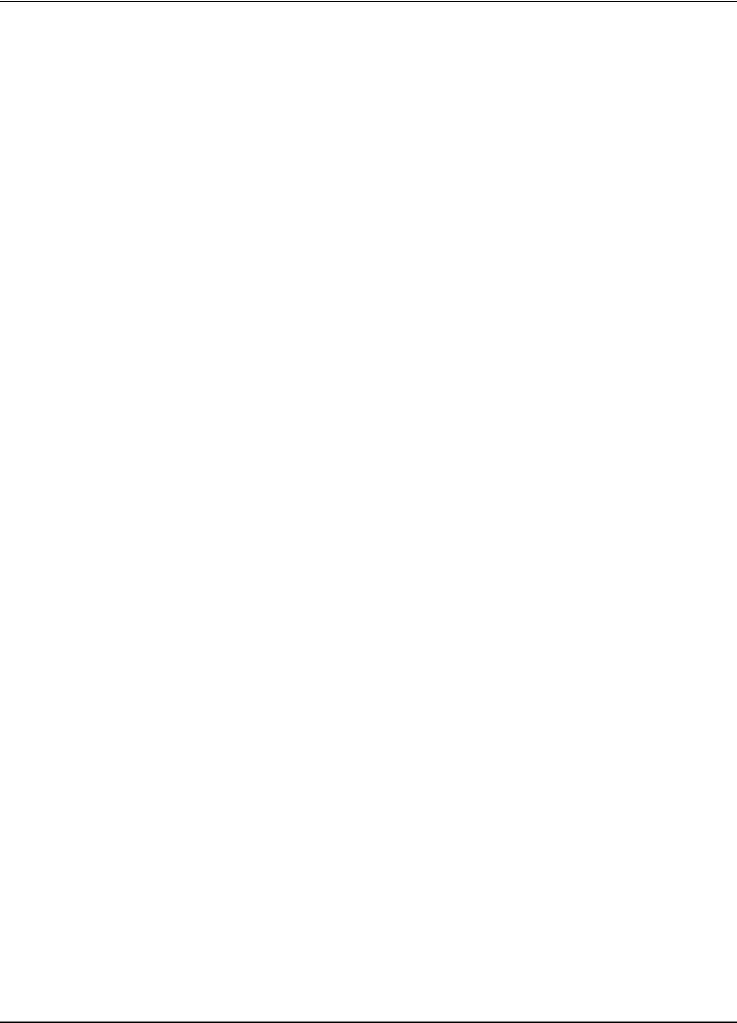
CONTENTS
viii

Basic operations
This section provides details on the initial setup procedures as well as descriptions of this machine’s more useful functions.
Page number starts with “B” in this section. |
|
Chapter1 GETTING READY....................................................... |
B-2 |
|
|
Chapter2 STARTING TO EMBROIDER................................. |
B-25 |
|
|
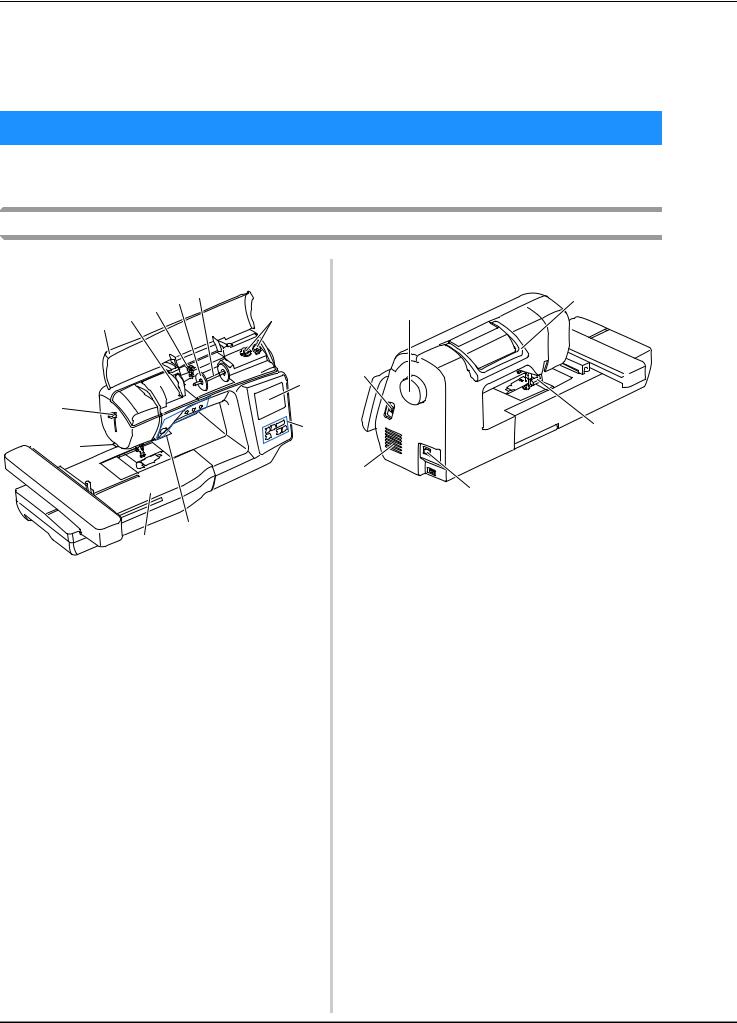
Names of Machine Parts and Their Functions
Chapter 1 GETTING READY
Names of Machine Parts and Their Functions
The names of the various parts of the machine and their functions are described below. Before using the machine, carefully read these descriptions to learn the names of the machine and their locations.
Machine
■ Front view
|
c |
d e |
|
a b |
f |
||
|
|||
|
|
g |
|
l |
|
|
|
|
|
h |
|
k |
|
|
i
j
1Top cover
Open the top cover to place the spool of thread on the spool pin.
2Thread guide plate
Pass the thread around the thread guide plate when threading the upper thread.
3Bobbin winding thread guide and pretension disk
Pass the thread under this thread guide and around the pretension disk when winding the bobbin thread.
4Spool cap
Use the spool cap to hold the spool of thread in place.
5Spool pin
Place a spool of thread on the spool pin.
6Bobbin winder
Use the bobbin winder when winding the bobbin.
7LCD (liquid crystal display)
Settings for the selected pattern and error messages appear in the LCD. (page B-9)
8Operation panel
From the operation panel, embroidery patterns can be selected and edited, and operations for using the machine can be selected (page B-4).
9Operation buttons
Use these buttons to operate the machine. (page B-4)
0Embroidery unit
Attach embroidery unit to embroider. (page B-26)
AThread cutter
Pass the threads through the thread cutter to cut them.
BNeedle threader lever
Use the needle threader lever to thread the needle.
■ Right-side/rear view
b
a
g
c
f
 d e
d e
1Handwheel
Turn the handwheel toward you (counterclockwise) to raise and lower the needle.
2Handle
Carry the machine by its handle when transporting.
3Presser foot lever
Raise and lower the presser foot lever to raise and lower the presser foot.
4Main power switch
Use the main power switch to turn the machine on and off.
5Power supply jack
Insert the plug on the power cord into the power supply jack.
6Air vent
The air vent allows the air surrounding the motor to circulate. Do not cover the air vent while the machine is being used.
7USB port (for a USB flash drive)
In order to import patterns from a USB flash drive, insert the USB flash drive directly into the USB port.
B-2

Needle and presser foot section
a
f
b
c
e
d
1Needle bar thread guide
Pass the upper thread through the needle bar thread guide.
2Needle plate
3Needle plate cover
Remove the needle plate cover to clean the bobbin case and race.
4Bobbin cover/bobbin case
Remove the bobbin cover and then insert the bobbin into the bobbin case.
5Embroidery foot
The embroidery foot helps control fabric flexibility for better stitch consistency.
6Embroidery foot screw
Use the embroidery foot screw to hold the embroidery foot in place.
Names of Machine Parts and Their Functions
Embroidery Unit
|
b |
a |
c |
|
e 




 d
d
1Embroidery frame holder
Insert the embroidery frame into the embroidery frame holder to hold the frame in place. (page B-33)
2Frame-securing lever
Press the frame-securing lever down to secure the embroidery frame. (page B-33)
3Embroidery unit connection
Insert the embroidery unit connection into the connection port when attaching the embroidery unit. (page B-26)
4Carriage
The carriage moves the embroidery frame automatically when embroidering. (page B-26)
5Release button (located under the embroidery unit)
Press the release button to remove the embroidery unit. (page B-27)
 CAUTION
CAUTION
•Before inserting or removing the embroidery unit, turn the main power to OFF.
•After the embroidery frame is set in the frame holder, be sure the frame-securing lever is
correctly lowered.
B
READY GETTING
Basic operations B-3
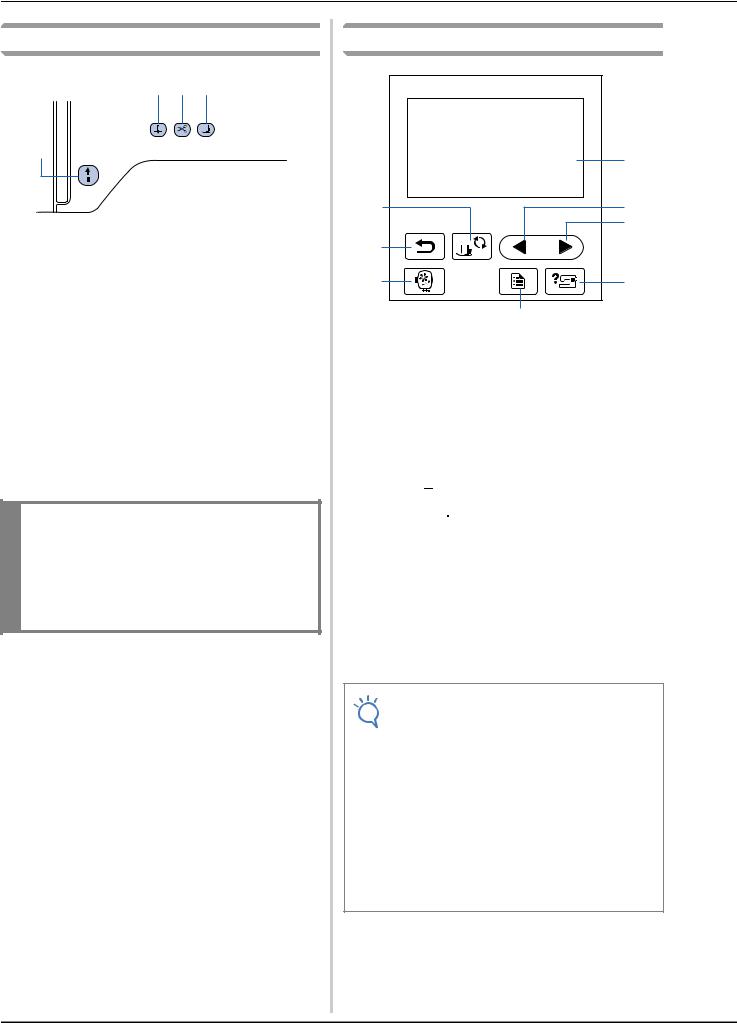
Names of Machine Parts and Their Functions
Operation buttons
b c d
a
1“Start/Stop” button 
Press the “Start/Stop” button to start or stop embroidering. The button changes color according to the machine’s operation mode.
Green: |
The machine is ready to embroider or is |
|
embroidering. |
Red: |
The machine can not embroider. |
Orange: |
The machine is winding the bobbin thread, or |
|
the bobbin winder shaft is moved to the right |
|
side. |
2Needle position button 
Press the needle position button to raise or lower the needle.
3Thread cutter button 
Press the thread cutter button after embroidering is stopped to cut both the upper and the bobbin threads.
4Presser foot lifter button 
Press this button to lower the presser foot and apply pressure to the fabric. Press this button again to raise the presser foot.
 CAUTION
CAUTION
•Do not press  (Thread cutter button) after the threads have already been cut, otherwise the needle may break, the threads may become tangled or damage to the machine may occur.
(Thread cutter button) after the threads have already been cut, otherwise the needle may break, the threads may become tangled or damage to the machine may occur.
Operation panel and operation keys
|
a |
h |
b |
|
c |
g |
|
f |
d |
|
e |
1LCD (liquid crystal display) (touch panel)
Selected pattern settings and messages are displayed. Touch the keys displayed on the LCD to perform operations. For details, refer to “LCD Operation” on page B-9.
2Previous page key 
Displays the previous screen when there are items that are not displayed on the LCD.
3Next page key 
Displays the next screen when there are items that are not displayed on the LCD.
4Help key 
Press to get help on using the machine.
5Settings key 
Press to set the needle stop position, the buzzer sound, and more.
6Embroidery key 
Press this key to sew embroidery.
7Back key 
Press to return to the previous screen.
8Presser foot/Needle exchange key 
Press this key before changing the needle, the presser foot, etc. This key locks all key and button functions to prevent operation of the machine.
Note
•The operation keys of this machine are capacitive touch sensors. Operate the keys by directly touching them with your finger.
The response of the keys varies according to the user. The pressure exerted on the keys does not affect the response of the keys.
•Since the operation keys react differently depending on the user, adjust the setting for “Adjusting input sensitivity for operation keys” on page B-12.
•When using an electrostatic touch pen, make sure that its point is 8 mm or more. Do not use a touch pen with a thin point or a unique shape.
B-4

Names of Machine Parts and Their Functions
Included accessories
Included accessories may differ from the table below depending on the machine model you purchased. For more details on included accessories and their part codes of your machine, refer to the Quick Reference Guide.
1. |
2. |
3. |
4. |
5. |
6. |
U
Embroidery foot “U” |
Needle set |
Bobbin (4) |
Seam ripper |
Scissors |
Cleaning brush |
|
75/11 3 needles |
One is on machine. |
|
|
|
|
90/14 1 needle |
|
|
|
|
7. |
8. |
9. |
10. |
11. |
12. |
Screwdriver (large) |
Screwdriver (small) |
L-shaped screwdriver |
Disc-shaped screwdriver |
Spool cap (large) |
Spool cap (medium) |
|
|
|
|
|
On machine |
13. |
14. |
15. |
16. |
17. |
|
Spool cap (small) |
Thread spool insert |
Spool net |
Bobbin case |
Embroidery frame set (extra large) |
|
|
(mini king thread spool) |
|
(no color on the screw) |
26 cm (H) × 16 cm (W) (10-1/4 inches (H) × 6-1/4 inches (W)) |
|
|
|
|
(on machine) |
|
|
18. |
19. |
20. |
21. |
22. |
23. |
Poly 90 weight bobbin thread Accessory bag |
Dust cover |
Operation Manual |
Quick Reference Guide |
Embroidery Design Guide |
B
READY GETTING
Basic operations B-5
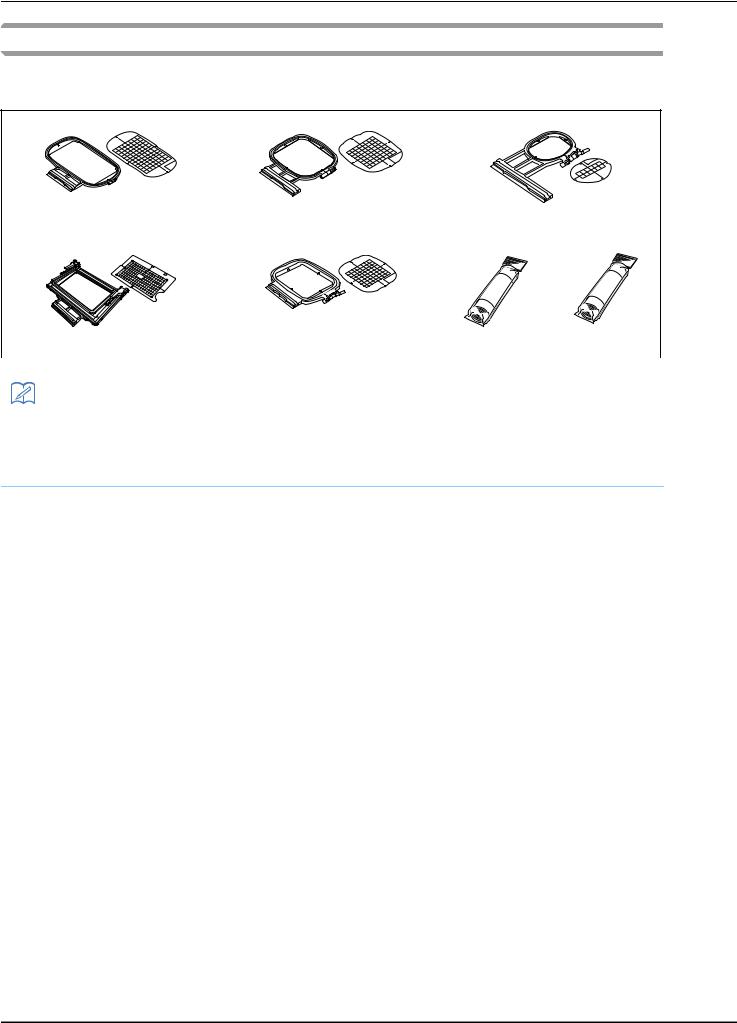
Names of Machine Parts and Their Functions
Optional accessories
The following are available as optional accessories to be purchased separately. For more optional accessories and their part codes, refer to the Quick Reference Guide.
1. |
2. |
3. |
Embroidery frame set (large) |
Embroidery frame set (medium) |
Embroidery frame set (small) |
|
18 cm (H) × 13 cm (W) (7 inches (H) × 5 inches (W)) |
10 cm (H) × 10 cm (W) (4 inches (H) × 4 inches (W)) |
2 cm (H) × 6 cm (W) (1 inch (H) × 2-1/2 inches (W)) |
|
4. |
5. |
6. |
7. |
Border embroidery frame set |
Square embroidery frame |
Stabilizer material for |
Water soluble stabilizer |
|
18 cm (H) × 10 cm (W) (7 inches (H) × 4 inches (W)) |
15 cm (H) × 15 cm (W) (6 inches (H) x 6 inches (W)) |
embroidery |
|
|
|
|
|
|
|
Memo
•To obtain optional accessories or parts, contact your authorized Brother dealer.
•All specifications are correct at the time of printing. Please be aware that some specifications may change without notice.
•Visit your nearest authorized Brother dealer for a complete listing of optional accessories available for your machine.
•Always use accessories recommended for this machine.
B-6

Turning the Machine On/Off
Turning the Machine On/Off
 WARNING
WARNING
•Use only regular household electricity for the power source. Using other power sources may result in fire, electric shock, or damage to the machine.
•Make sure that the plugs on the power cord are firmly inserted into the electrical outlet and the power cord receptacle on the machine. Otherwise, a fire or electric shock may result.
•Do not insert the plug on the power cord into an electrical outlet that is in poor condition.
•Turn the main power to OFF and remove the plug in the following circumstances: When you are away from the machine
After using the machine
When the power fails during use
When the machine does not operate correctly due to a bad connection or a disconnection During electrical storms
 CAUTION
CAUTION
•Use only the power cord included with this machine.
•Do not use extension cords or multi-plug adapters with any other appliances plugged into them. Fire or electric shock may result.
•Do not touch the plug with wet hands. Electric shock may result.
•When unplugging the machine, always turn the main power to OFF first. Always grasp the plug to remove it from the electrical outlet. Pulling on the cord may damage the cord, or lead to fire or electric shock.
•Do not allow the power cord to be cut, damaged, modified, forcefully bent, pulled, twisted, or bundled. Do not place heavy objects on the cord. Do not subject the cord to heat. These things may damage the cord, or cause fire or electric shock. If the cord or plug is damaged, take the machine to your authorized Brother dealer for repairs before continuing use.
•Unplug the power cord if the machine is not to be used for a long period of time. Otherwise, a fire may result.
•When leaving the machine unattended, either the main switch of the machine should be turned to OFF or the plug must be removed from the electrical outlet.
•When servicing the machine or when removing covers, the machine must be unplugged.
•For USA only
This appliance has a polarized plug (one blade wider than the other). To reduce the risk of electrical shock, this plug is intended to fit in a polarized electrical outlet only one way.
If the plug does not fit fully in the electrical outlet, reverse the plug. If it still does not fit, contact a qualified electrician to install the proper electrical outlet. Do not modify the plug in any way.
B
READY GETTING
Basic operations B-7

Turning the Machine On/Off
Turning on the machine
aMake sure that the machine is turned off (the main power switch is set to “  ”), and then plug the power cord into the power supply jack on the right side of the machine.
”), and then plug the power cord into the power supply jack on the right side of the machine.
bInsert the plug of the power cord into a household electrical outlet.
1 
2
1Power supply jack
2Main power switch
cPress the right side of the main power switch on the right side of the machine to turn the machine on (set it to “I”).
The light, LCD and the “Start/Stop” button light up when the machine is turned on.
Memo
•When the machine is turned on, the machine will make a sound when it moves; this is not a malfunction.
•If the machine is turned off in the middle of embroidering, the operation will resume after turning the power on again.
dWhen the machine is turned on, the opening movie is played. Press anywhere on the screen.
Turning off the machine
When you are finished using the machine, turn it off. In addition, before transporting the machine to another location, be sure to turn it off.
aMake sure that the machine is not embroidering.
bPress the main power switch on the right side of the machine in the direction of the “  ” symbol to turn the machine off.
” symbol to turn the machine off.
Select machine setting for the first time
When you first turn on the machine, select the language of your choice. Follow the procedure below when the settings screen appears automatically.
aPress  and
and  to select your choice of language.
to select your choice of language.
bPress  .
.
B-8

LCD Operation
LCD Operation
Viewing the LCD
An opening movie may be displayed when the power is turned on. When the opening movie is displayed, the screen will be displayed if you touch the LCD with your finger. Press a key with your finger to select the embroidery pattern, to select a machine function, or to select an operation indicated on the key.
The screen below appears after the embroidery carriage moves to its initial position.
a b
c |
|
|
|
|
|
|
|
|
|
|
|
|
|
|
e |
|
|
|
|
|
|
|
|
|
|
|
|
|
|
||
|
|
|
|
|
|
|
|
|
|
|
|
|
|
||
|
|
|
|
|
|
|
|
|
|
|
|
|
|
||
|
|
|
|
|
|
|
|
|
|
|
|
|
|
||
f |
|
|
|
|
|
|
|
|
|
|
|
|
|
|
|
|
|
|
|
|
|
|
|
|
|
|
|
|
|
h |
|
|
|
|
|
|
|
|
|
|
|
|
|
|
|
||
|
|
|
|
|
|
|
|
|
|
|
|
|
|
||
|
|
|
|
|
|
|
|
|
|
|
|
|
|
|
|
d |
|
|
|
|
|
|
|
|
|
|
|
|
|
|
g |
|
|
|
|
|
|
|
|
|
|
|
|
|
|
||
|
|
|
|
|
|
|
|
|
|
|
|
|
|
||
|
|
|
|
|
|
|
|
|
|
|
|
|
|
|
|
|
|
|
|
|
|
|
|
|
|
|
|
|
|
|
|
|
|
|
|
|
|
|
|
|
|
|
|
|
|
|
|
B
READY GETTING
1Embroidery patterns
2Brother “Exclusives”
3Floral alphabet patterns
4Character patterns
5Frame patterns
6Press this key to position the embroidery unit for storage
7Patterns saved in the machine's memory
8Patterns saved in USB flash drive
Basic operations B-9

LCD Operation
Using the settings key
Press  to change the default machine settings (needle stop position, embroidery speed, opening display, etc.). Press
to change the default machine settings (needle stop position, embroidery speed, opening display, etc.). Press  , after you changed necessary settings.
, after you changed necessary settings.
■ Embroidery settings
Page 1 Page 2 Page 3
|
|
|
|
3 |
|
6 |
|
|
|
|
|
|
|
|
|
|
|
|
|
||||||||
|
|
|
|
4 |
|
|
|
|
|
|
|
|
|
|
|
|
|
7 |
|
|
|
|
|
|
|||
|
|
|
1 |
5 |
|
|
|
|
|
8 |
|||
|
|
|
|
|
|
|
|
||||||
|
|
|
|
|
|||||||||
|
|
|
|
|
|||||||||
|
|
|
|||||||||||
|
|
|
|
|
|||||||||
|
|
|
|
|
|
|
|
|
|
|
|
|
|
|
|
|
|
|
|
|
|
|
|
|
|
|
|
2 |
|
|
9 |
|
|||||||||
1Select the embroidery frame to be used and displayed as a guide. For details, refer to “Changing the “Embroidery Frame Display”” in the “Embroidering” section.
2When set to “ON”, the embroidery pattern can be selected according to the embroidery frame size that you have selected in number 1. For details, refer to “Selecting/displaying patterns according to the embroidery frame size” in the “Embroidering” section.
3Change the thread color display on the “Embroidery” screen; thread number, color name. (page B-37).
4When the thread number “#123” is selected, select from six thread brands. (page B-37).
5Adjust the maximum embroidery speed setting. For details, refer to “Adjusting the embroidery speed” in the “Embroidering” section.
6Adjust the upper thread tension for embroidering. For details, refer to “Adjusting thread tension” in the “Embroidering” section.
7Select the height of the embroidery foot during embroidering. (page B-29).
8Change the color of the background for the embroidery display area. For details, refer to “Changing the background colors of the embroidery patterns” in the “Embroidering” section.
9Change the color of the background for the thumbnail area. For details, refer to “Changing the background colors of the embroidery patterns” in the “Embroidering” section.
Page 4
0
A
0Press to specify the size of pattern thumbnails. For details, refer to “Specifying the size of pattern thumbnails” in the “Embroidering” section.
A Change the display units (mm/inch).
B-10

LCD Operation
■ General settings
Page 5 Page 6 Page 7
B F H
C G I
D J
E K
BSelect the needle stop position (the needle position for when the machine is not being operated) to be up or down.
CSelect whether to hear the beep operation sound. For details, refer to “Operation beep” in the “Appendix” section.
DSelect whether to display the opening screen when the machine is turned on.
ESelect the display language. (page B-12)
FSelect whether to turn on the light for the needle area and work area.
GSelect the level of the input sensitivity for operation keys. (page B-12)
HDisplay the service count which is a reminder to take your machine in for regular servicing. (Contact your authorized Brother dealer for details.)
IDisplay the total number of stitches sewn on this machine.
JThe “No.” is the internal machine number for your machine.
KDisplay the program version of the LCD panel.
Memo
•The latest version of software is installed in your machine. Check with your local authorized Brother dealer or at
“ http://support.brother.com/ ” for available updates. For details, refer to “Upgrading your machine’s software using USB flash drive” in the “Appendix” section.
• Press  to save the current settings screen image to USB flash drive. (page B-13)
to save the current settings screen image to USB flash drive. (page B-13)
B
READY GETTING
Basic operations B-11
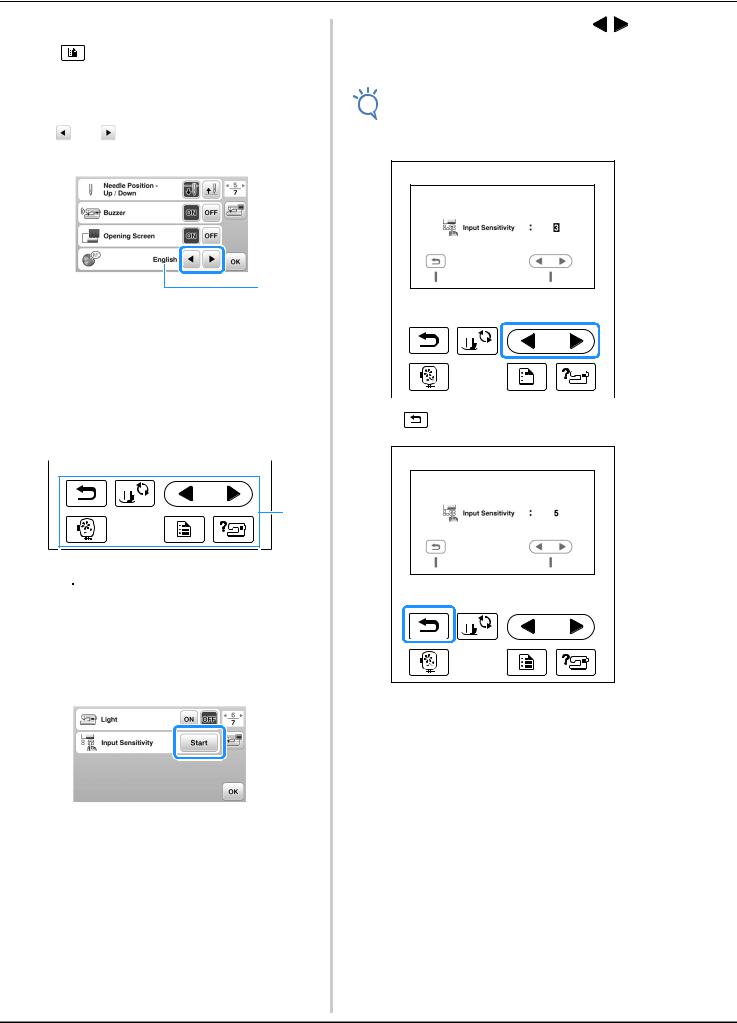
LCD Operation
■ Choosing the display language |
dAdjust the “Input Sensitivity” by pressing / . |
||
aPress |
. |
|
• The higher the setting, the more sensitive the keys |
|
will be. The default setting is “3”. |
||
bDisplay page 5. |
|
Note |
|
|
• We recommend selecting the highest setting if |
||
|
|
|
|
cUse |
and |
to choose the display language. |
an electrostatic touch pen is being used. |
|
|||
|
|||
1
1 Display language
dPress  to return to the original screen.
to return to the original screen.
|
|
|
|
|
|
|
Adjusting input sensitivity for operation keys |
|
|
|
|
|
|
|
|
|
|
|
|
|
|
|
|
|
|
|
|
|
|
|
|
|
|
|
You can adjust the sensitivity of the operation keys to five |
e |
Press |
to return to previous screen. |
|||
levels. Display the settings screen to set desired level. |
|
|
|
|
|
|
1 |
1 Operation keys
aPress  to display the settings screen.
to display the settings screen.
bDisplay page 6 by pressing  /
/ .
.
cPress “Start”.
■ If the machine does not respond when an operation key is pressed
Hold down  (Thread cutter button) and turn on the machine to reset the setting. Display the settings screen, and then adjust the setting again.
(Thread cutter button) and turn on the machine to reset the setting. Display the settings screen, and then adjust the setting again.
The adjusting screen is displayed.
B-12

|
|
|
|
|
|
|
|
|
LCD Operation |
|
|
dPress the item to be displayed. |
|
|
|||||
|
|
|
|
||||||
|
Saving a settings screen image to USB flash |
|
|
||||||
|
drive |
1 |
2 |
3 |
4 |
||||
|
|
|
|
|
|
|
|
|
|
|
|
|
|
|
|
|
|
|
|
An image of the settings screen can be saved as a BMP file.
aInsert the USB flash drive into the USB port on the right side of the machine.
|
|
|
|
5 |
6 |
7 |
|
|
|
|
1 |
Upper threading |
|
|
|||
|
|
2 |
Bobbin winding |
|
|
|||
|
|
3 |
Bobbin installation |
|
|
|||
|
|
4 |
Needle replacement |
|
|
|||
|
|
5 |
Embroidery unit attachment |
|
||||
1 USB port |
6 |
Embroidery frame attachment |
|
|||||
7 |
Embroidery foot attachment |
|
||||||
2 USB flash drive |
|
|||||||
The first screen describing the procedure for the |
||||||||
|
|
|||||||
bPress |
. |
|
selected topic appears. |
|
|
|||
The settings screen appears. Select the settings screen |
• |
Pressing |
, returns you to the item selection |
|||||
page, make the changes that you want, and then save |
|
screen. |
|
|
|
|||
the screen image. |
ePress |
to switch to the next page. |
|
|||||
Press |
. |
|
||||||
c The image file will be saved to the USB flash drive. |
If you press |
, you return to the previous page. |
||||||
|
|
|
|
|
|
|||
Remove the USB flash drive, and then for future |
fAfter you have finished viewing, press |
two times. |
||||||
dreference, check the saved image using a computer. |
|
|
|
|
|
|
||
•The files for settings screen images are saved with the name “S######.bmp” in a folder labeled “bPocket”.
Checking machine operating procedures
aTurn on the machine.
The LCD comes on.
bPress anywhere on the LCD screen.
cPress  on the operation panel.
on the operation panel.
The machine help screen appears.
B
READY GETTING
Basic operations B-13
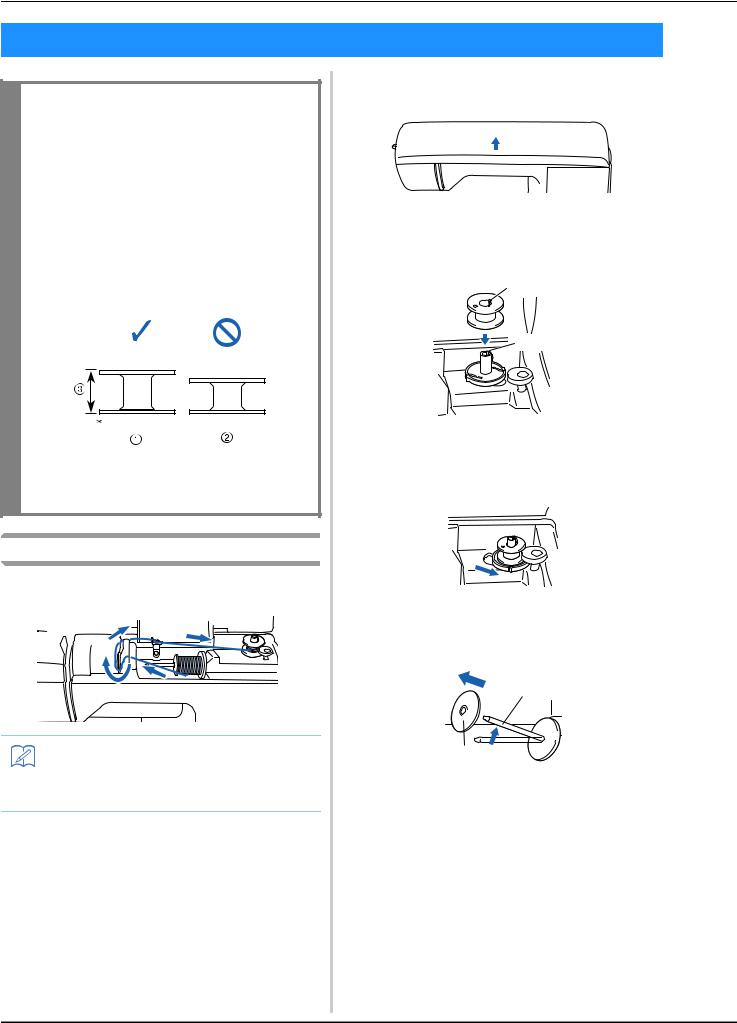
Winding/Installing the Bobbin
Winding/Installing the Bobbin
 CAUTION
CAUTION
•Only use the Bobbin (part code: SA156, SFB: XA5539-151) designed specifically for this machine. Use of any other bobbin may result in injuries or damage to the machine.
•The included bobbin was designed specifically for this machine.
If bobbins from other models are used, the machine will not operate correctly. Use only the included bobbin or bobbins of the same type (part code: SA156, SFB: XA5539-151). SA156 is Class15 type bobbin.
*Actual size
1This model
2Other models
311.5 mm (approx. 7/16 inch)
Winding the bobbin
This section describes how to wind thread onto a bobbin.
Memo
•When winding bobbin for embroidery be sure to use the recommended bobbin thread for this machine.
aOpen the top cover.
bPlace the bobbin on the bobbin winder shaft so that the spring on the shaft fits into the notch in the bobbin.
Press down on the bobbin until it snaps into place.
1
2
1Notch
2Bobbin winder shaft spring
cSlide the bobbin winder in the direction of the arrow until it snaps into place.
• The “Start/Stop” button lights up in orange.
dRemovepin. the spool cap that is inserted onto the spool
1
2
1Spool pin
2Spool cap
B-14

Winding/Installing the Bobbin
ePlacepin. the spool of thread for the bobbin onto the spool
Slide the spool onto the pin so that the spool is horizontal and the thread unwinds to the front at the bottom.
•If the spool is not positioned so that the thread unwinds correctly, the thread may become tangled around the spool pin.
fSlide the spool cap onto the spool pin.
Slide the spool cap as far as possible to the right, as shown, with the rounded side on the left.
 CAUTION
CAUTION
•If the spool or the spool cap is not installed correctly, the thread may become tangled around the spool pin, causing the needle to break.
•Three spool cap sizes are available, allowing you to choose a spool cap that best fits the size of spool being used. If the spool cap is too small for the spool being used, the thread may catch on the slit in the spool or the machine may be damaged.
Memo
•When sewing with fine, cross-wound thread, use the small spool cap, and leave a small space between the cap and the spool.
c b
a 
1 Spool cap (small)
2 Spool (cross-wound thread)
3 Space
• When using thread that winds off quickly, such as metallic thread, place the spool net over the spool before placing the spool of thread onto the spool pin.
If the spool net is too long, fold it to fit the size of the spool.
1 2
3

4
1Spool net
2Spool
3Spool cap
4Spool pin
•If a spool of thread whose core is 12 mm (1/2 inch) in diameter and 75 mm (3 inches) high is inserted onto the spool pin, use the thread spool insert (mini king thread spool).
1Thread spool insert (mini king thread spool)
212 mm (1/2 inch)
375 mm (3 inches)
B
READY GETTING
Basic operations B-15

Winding/Installing the Bobbin
gWhile holding the thread near the spool with your right hand, as shown, pull the thread with your left hand, and then pass the thread behind the thread guide cover and to the front.
1
1 Thread guide cover
hPass the thread under the thread guide plate, and then pull it to the right.
1
1Thread guide plate
iPass the thread under the hook on the thread guide, and then wind it counterclockwise under the pretension disk.
2
1
3
1Thread guide
2Pretension disk
3Pull it in as far as possible
Note
•Make sure that the thread passes under the pretension disk.
jWhile holding the thread with your left hand, wind the thread that was pulled out clockwise around the bobbin five or six times with your right hand.
Note
•Make sure that the thread between the spool and the bobbin is pulled tight.
•Be sure to wind the thread clockwise around the bobbin, otherwise the thread will become wrapped around the bobbin winder shaft.
kPass the end of the thread through the guide slit in the bobbin winder seat, and then pull the thread to the right to cut it.
1
1Guide slit in bobbin winder seat (with built-in cutter)
 CAUTION
CAUTION
•Be sure to cut the thread as described. If the bobbin is wound without cutting the thread using the cutter built into the slit in the bobbin winder seat, the thread may become tangled in the bobbin or the needle may bend or break when the bobbin thread starts to run out.
lTurn on the machine.
mPressbobbin.the “Start/Stop” button once to start winding the
 1
1
1 “Start/Stop” button
nWhen the bobbin winding becomes slow, press the “Start/Stop” button once to stop the machine.
 CAUTION
CAUTION
•When the bobbin winding becomes slow, stop the machine, otherwise the machine may be damaged.
B-16
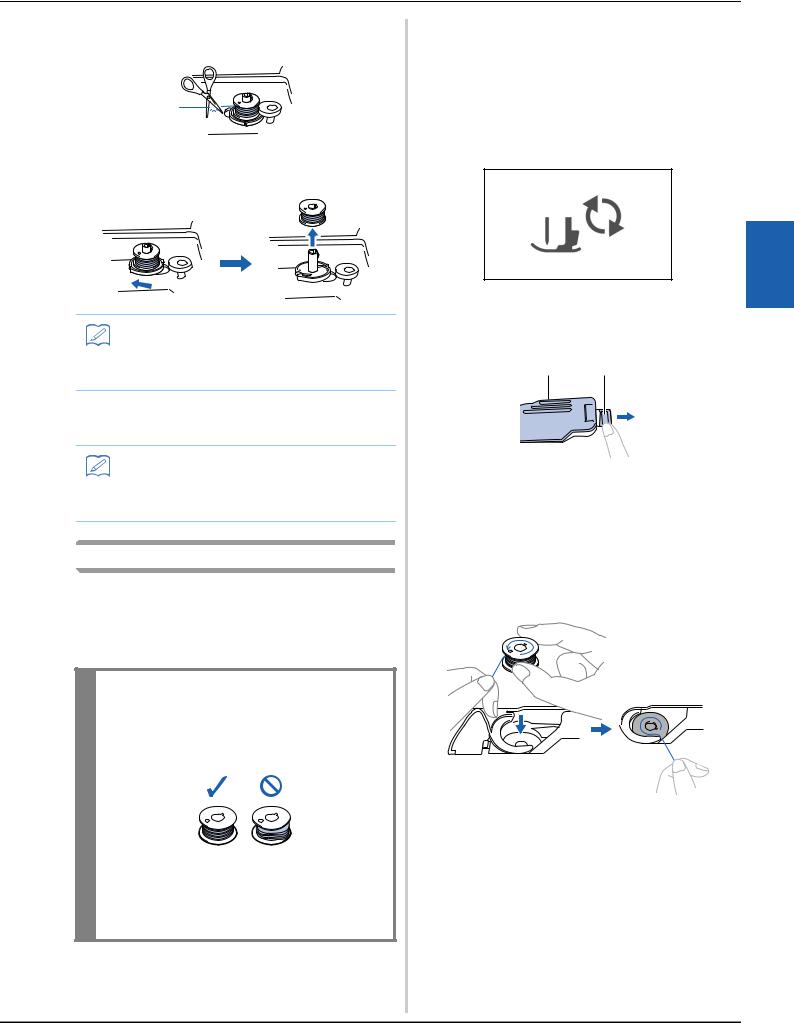
Winding/Installing the Bobbin
oUsethe bobbin.scissors to cut the end of the thread wound around
pSlide the bobbin winder shaft to the left, and then remove the bobbin from the shaft.
Memo
•If the bobbin winder shaft is set to the right side, the needle will not move. (Embroidering is impossible.)
qRemovepin. the spool for the bobbin thread from the spool
Memo
•When the machine is started or the handwheel is turned after winding the bobbin, the machine will make a clicking sound; this is not a malfunction.
Installing the bobbin
Install the bobbin wound with thread.
You can begin embroidering immediately without pulling up the bobbin thread by simply inserting the bobbin in the bobbin case and guiding the thread through the slit in the needle plate cover.
 CAUTION
CAUTION
•Use a bobbin that has been correctly wound with thread, otherwise the needle may break or the thread tension will be incorrect.
•Before inserting or changing the bobbin, be
sure to press  on the operation panel to lock all keys and buttons, otherwise injuries may occur if the “Start/Stop” button or any other button is pressed and the machine starts.
on the operation panel to lock all keys and buttons, otherwise injuries may occur if the “Start/Stop” button or any other button is pressed and the machine starts.
aPress  (Needle position button) once or twice to raise the needle.
(Needle position button) once or twice to raise the needle.
bPress  .
.
•When the message “OK to automatically lower the
presser foot? ” appears on the LCD screen, press  to continue.
to continue.
The screen changes, and all keys and operation buttons are locked (except  ).
).
cRaise the presser foot lever.
dSlide the bobbin cover latch to the right.
1 2
1Bobbin cover
2Latch
eRemove the bobbin cover.
fHold the bobbin with your right hand with the thread unwinding to the left, and hold the end of the thread with your left hand. Then, with your right hand, place the bobbin in the bobbin case.
B
READY GETTING
Basic operations B-17

Winding/Installing the Bobbin
gLightly hold down the bobbin with your right hand (1), and then guide the end of the thread around the tab of the needle plate cover with your left hand (2).
1 Tab
CAUTION
•Be sure to hold down the bobbin with your finger and unwind the bobbin thread correctly, otherwise the thread may break or the thread tension will be incorrect.
Memo
•The order that the bobbin thread should be passed through the bobbin case is indicated by marks around the bobbin case. Be sure to thread the machine as indicated.
hWhile lightly holding down the bobbin with your right hand (1), guide the thread through the slit in the needle plate cover (2) and lightly pull it with your left hand (3).
•The thread enters the tension spring of the bobbin case.
iWhile lightly holding down the bobbin with your right hand (1), continue guiding the thread through the slit with your left hand (2). Then, cut the thread with the cutter (3).
Note
•If the thread is not correctly inserted through the tension-adjusting spring of the bobbin case, it may cause incorrect thread tension.
1
1 Tension-adjusting spring
jReattach the bobbin cover.
Insert the tab in the lower-left corner of the bobbin cover, and then lightly press down on the right side.
The bobbin threading is finished.
Next, thread the upper thread. Continue with the procedure in “Upper Threading” on page B-19.
kPress  to unlock all keys and buttons.
to unlock all keys and buttons.
B-18

Upper Threading
Upper Threading
 CAUTION
CAUTION
•Three spool cap sizes are available, allowing you to choose a spool cap that best fits the size of spool being used. If the spool cap is too small for the spool being used, the thread may catch on the slit in the spool or the needle may break. For more information regarding the choice of spool caps for your thread choice, see page B-15.
•When threading the upper thread, carefully follow the instructions. If the upper threading is not correct, the thread may become tangled or the needle may bend or break.
•Never use a thread weight of 20 or lower.
Threading the upper thread
aTurn on the machine.
bRaise the presser foot lever to raise the presser foot.
1
1 Presser foot lever
The upper thread shutter opens so the machine can be threaded.
Note
•If the presser foot is not raised, the machine cannot be threaded.
cPress  (Needle position button) once or twice to raise the needle.
(Needle position button) once or twice to raise the needle.
1
1 Needle position button
The needle is correctly raised when the mark on the handwheel is at the top, as shown below. Check the
handwheel and, if this mark is not at this position, press  (Needle position button) until it is.
(Needle position button) until it is.
1
1 Mark on handwheel
dRemovepin. the spool cap that is inserted onto the spool
1
2
1Spool pin
2Spool cap
ePlace the spool of thread onto the spool pin.
Slide the spool onto the pin so that the spool is horizontal and the thread unwinds to the front at the bottom.
 CAUTION
CAUTION
•If the spool or the spool cap is not positioned correctly, the thread may become tangled around the spool pin or the needle may break.
B
READY GETTING
Basic operations B-19

Upper Threading
fSlide the spool cap onto the spool pin.
Slide the spool cap as far as possible to the right, as shown, with the rounded side on the left.
gWhile holding the thread lightly with your right hand, pull the thread with your left hand, and then pass the thread behind the thread guide cover and to the front.
1
1 Thread guide cover
hPasspull ittheup.thread under the thread guide plate, and then
1 Thread guide plate
iWhile using your right hand to lightly hold the thread passed under the thread guide plate, pass the thread through the guides in the order shown below.
Note
•If the presser foot has been lowered and the shutter is closed, the machine cannot be threaded. Be sure to raise the presser foot to open the shutter before threading the machine. In addition, before removing the upper thread, be sure to raise the presser foot to open the shutter.
•This machine is equipped with a window that allows you to check the position of the take-up lever. Look through this window and check that the thread is correctly fed through the take-up lever.
jPress  .
.
•When the message “OK to automatically lower the
presser foot? ” appears on the LCD screen, press  to continue.
to continue.
The screen changes, and all keys and operation buttons are locked (except  ).
).
kSlide the thread behind the needle bar thread guide.
The thread can easily be slid behind the needle bar thread guide by holding the thread in your left hand, then feeding the thread with your right hand, as shown.
1
1 Needle bar thread guide
lRaise the presser foot lever.
B-20
