Brother INTELLIFAX 600 User Manual
hitelliF/iX(MUmi M
OWNER'S MANUAL
biXDthec

IMPORTANT NOTICE
INCLUDES
A Starter Roll
OFOUR NEW
THEKMA/^
PLUSPAKH
I T f i c i s U H E P L A I N P A P E R
ALSO USES STANDARD
FAX PAPER
This is to remind you that your new Fax unit Includes a starter roll
of our new Therma PLUS Fax paper.
*feels like plain paper
*reduces print fading
(under normal filing conditions)
*easy to write on
*you can even use a highlighter
Remember, it is your choice to either use Therma PLUS paper (Brother reorder #6890) or
to use standard Fax paper (Brother reorder #6825).
IMPORTANT USER INFORMATION
The following operational information should be included in our Owner’s Manual.
—PLEASE READ BEFORE CONTINUING —
1)USING THE TAD INTERFACE FOR TELEPHONE ANSWERING MACHINE HOOK-UP (ADDENDUM TO PAGE 9-5 FOR MODEL INTELLIFAX 600/ 650M OWNER'S MANUAL).
In some cases, your fax may not be able to detect a phone call from a fax call until after your answering machine has completely played the outgoing message. This is a standard telecommunication protocol and not a product problem.
Therefore, the following procedure must be followed when you connect your fax with a telephone
answering device (TAD)....
STEP 1) The number of rings on your telephone answering device, if adjustable, should be set to its lowest value (less than 4 rings).
STEP 2) The outgoing message on your telephone answering device, should be recorded at less than 20 seconds in length.
For best operation, we recommend a five second blank area in the beginning of the outgoing message.
A calling fax unit will send a calling tone for only 35 seconds after it dials your telephone/fax number. Therefore, in order for your telephone answering device to pick-up, the length of your outgoing message plus the number of rings of your answering device should not exceed 35 seconds.
2) RADIO STATION INTERFERENCE (ADDENDUM TO PAGE 10-1 FOR MODEL INTELLIFAX 600/650M OWNER'S MANUAL).
With the number of cellular phones and microwave towers, it is possible that you may experience radio station noise while using your fax handset as a telephone (depending on your geographic location in relation to these towers).
If you experience this handset noise, simply |
us the following information to FAX # (908) 469-4547. |
*Your Name
*Address
*Phone Number
*Fax Number
*Explanation of the frequency problem
We will then immediately contact you with an easy, no cost solution for your location.
YOUR BROTHER FAX REFERENCE SECTION
■lntelMFAX600/650M FUNCTION SELECTION CHART
1.Press FUNCTION key, select function (1 -6).
2.Press SET.
3.Select sub-function (1-9).
4.Follow prompt message, if displayed.
Main Function |
|
Sub Function |
|||
|
Selections |
|
Selections |
||
|
|
|
|||
Funct. |
Item |
Funct. |
Item |
||
NO. |
|
Description |
NO. |
|
Description |
|
|
|
|
|
|
|
|
|
1 |
|
Contrast |
|
|
|
|
|
|
|
|
|
2 |
|
Resolution |
1 |
|
Temp. Settings |
|
|
|
|
3 |
|
Overseas Mode |
||
|
|
|
|
||
|
|
|
|
|
|
2 |
|
Cancel Job |
|
|
Not available |
|
|
|
|
||
|
|
|
|
|
|
|
|
|
1 |
|
Act. Report |
|
|
|
|
|
|
|
|
|
2 |
|
All Dial |
|
|
|
|
|
|
3 |
|
Print Reports |
3 |
|
Coverpage |
|
|
|
|
||
|
|
|
4 |
|
Call Back Msg |
|
|
|
|
|
|
|
|
|
5 |
|
User Options |
|
|
|
|
|
|
|
|
|
6 |
|
Xmit Report |
|
|
|
|
|
|
4 |
|
Set Auto Dial |
1 |
|
One-Touch Dial |
|
|
|
|
||
|
2 |
|
Speed-Dial |
||
|
|
|
|
||
|
|
|
|
|
|
Funct. |
Main Function |
Funct. |
Sub Function |
|
NO. |
Selections |
NO. |
Selections |
|
|
|
|
|
|
|
|
1 |
Tone/Pulse |
|
|
|
|
|
|
|
|
2 |
Ring Delay |
|
|
|
|
|
|
|
|
3 |
Auto Redial |
|
|
|
|
|
|
5 |
User Options |
4 |
Speaker Volume |
|
|
|
|||
5 |
F/T Ring Time |
|||
|
|
|||
|
|
|
|
|
|
|
6 |
Smoothing |
|
|
|
|
|
|
|
|
7 |
Beeper |
|
|
|
|
|
|
|
|
8 |
Coverpage |
|
|
|
9 |
Ring Volume |
|
|
|
|
|
|
|
|
1 |
Date/Time |
|
|
|
|
|
|
|
|
2 |
Daily Timer |
|
|
|
|
|
|
|
|
3 |
Interval |
|
|
|
|
|
|
6 |
Setup System |
4 |
Station ID |
|
|
|
5 |
Remote Code |
|
|
|
|
|
|
|
|
6 |
SeLpbvcipagc |
|
|
|
|
(only for |
|
|
|
|
Intellifax650M) |
|
|
|
|
|
YOUR BROTHER FAX REFERENCE SECTION
The control pane] keys
A description of the control panel is shown on page 3-1.
Loading paper
Paper loading is described on page 2-2.
Connecting your fax to the telephone line.
The method for connecting the machine to a telephone line is described on page 2-5.
Making a copy
Setting the date and time
YOUR BROTHER FAX REFERENCE SECTION
Registering the station ID
Sending a fax (Manual Transmission, No CNG tone will be sent.)
/^7
Set the document
face down in the
^eder.
Manual reception of faxes
Ml

YOUR BROTHER FAX REFERENCE SECTION
Registering one-touch numbers
Sending a one-touch fax
05
|
1 ___ |
) |
|
Press the one- |
|
Press START. |
|
touch number |
|
|
|
1 keypad. |
|
|
|
Registering speed-dial numbers
IV
YOUR BROTHER FAX REFERENCE SECTION
• Sending speed-dial faxes
Sending a fax with a super COVERPAGE
YOUR BROTHER FAX REFERENCE SECTION
Sending a fax with Call Reservation
4
Enter the fax number at the destination.
Standard Polling
• Setting a document to be polled
VI
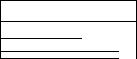
YOUR BROTHER FAX REFERENCE SECTION
Interrupting a transmission
• Cancelling a job
3 ^
___1
—> 5fr :______ ) 1
Use the cursor keys to select the job you want to cancel, then press SET.
Auto Redial can be cancelled by simply pressing the STOP key.
VII
CONTENTS
1. GENERAL INFORMATION |
1 -1 |
Introduction.................................................................................................................. |
1-1 |
StandardTelephone And FCC Notices ....................................................................... |
1-2 |
Important Safety Instructions.................................................................................... . |
1-4 |
2. INSTALLATION |
2-1 |
Unpacking The Machine.............................................................................................. |
2-1 |
Loading Paper ............................................................................................................. |
2-2 |
Selecting A Location.................................................................................................... |
2-3 |
Connecting The Handset............................................................................................. |
2-3 |
Installing The Wire Extensions.................................................................................... |
2-4 |
Connecting The Unit To A Power Outlet..................................................................... |
2-4 |
Connecting The Unit To A Telephone Line................................... .............................. |
2-5 |
Jacks............................................................................................................................ |
2-6 |
Multi line Connections (PBXs)..................................................................................... |
2-6 |
Connecting To a Private Branch Exchange ............................................................... |
2-6 |
Connecting The Unit To An External Telephone......................................................... |
2-7 |
Installing The One-Touch Dial LAbel........................................................................... |
2-8 |
3. BASIC OPERATION |
3-1 |
The Control Panel Keys .............................................................................................. |
3-1 |
The Control Panel .................. .................................................................................... |
3-2 |
Making A Copy............................................................................................................. |
3-6 |
Suitable Types Of Document....................................................................................... |
3-7 |
4. USING THE FUNCTIONS |
4-1 |
Viewing And Choosing Function Options ................................................................... |
4-1 |
Using The Stop Key .................................................................................................... |
4-3 |
Entering Data And Changing Settings............... ......................................................... |
4-3 |
Choice Of Options ........................... ........................................................................... |
4-3 |
Entering Fixed Length Numbers............... ................................................................. |
4-4 |
Entering Variable Length Numbers............................................................................. |
4-4 |
Using The Numeric Keypad To Enter Text.................................................................. |
4-5 |
Entering Repeated Characters.................................................................................... |
4-6 |
Special Characters, Symbols And Punctuation Marks................................................ |
4-7 |
Correcting Mistakes .................................................................................................... |
4-7 |
5. SETTING THE USER OPTIONS |
5-1 |
Tone/pulse....................................................................................................... .. |
5-2 |
Ring Delay .................................................................................................................. |
5-3 |
Auto Redial................................................................................................................... |
5-4 |
Speaker Volume ......................................................................................................... |
5-5 |
F/T Ring Time ............................................................................................................. |
5-6 |
Smoothing .............................. .................................................................................... |
5-7 |
Beeper ........................................................................................................................ |
5-8 |
Coverpage On/Off ....................................................................................................... |
5-9 |
Ring Volume .................................................................................................................. |
5-10 |
6. SYSTEM SETUP |
6-1 |
Date/Time ................................................................................................................... |
6-2 |
Daily Timer................................................................................................................... |
6-4 |
Activity Report Interval................................................................................................. |
6-5 |
Station ID............................................................................................. ........................ |
6-6 |
Remote ID ........................................................................... ....................................... |
6-7 |
Coverpage Comment................................................................................................... |
6-10 |
Vili
CONTENTS |
|
7. AUTO DIALING |
7-1 |
Chain Dialing............................................................................................................... |
7-1 |
Storing Auto Dial Numbers............................................................................................ |
7-2 |
Using The Redial/Pause Key........................................................................................ |
7-2 |
Storing One-Touch Dial Numbers ........................................................................... . |
7-2 |
Storing A Speed-Dial Number ...................................................................................... |
7-5 |
8. SENDING FAXES |
|
8-1 |
Sending A Fax Automatically........................................................................................ |
|
8-1 |
Sending A Fax Manually ........................................... |
'............................................... |
8-3 |
Sending A Fax Using Chain Dialing.............................................................................. |
|
8-4 |
Automatic And Manual Redialing................................................................................. |
|
8-5 |
Resolution..................................................................................................................... |
|
8-5 |
Contrast....................................................................................................................... |
|
8-7 |
Overseas Mode........................................................................................................... |
|
8-7 |
Temporary Settings....................................................................................................... |
|
8-7 |
Temporary Setting Of Contrast .................................................................................. |
|
8-8 |
Multiple Resolution Transmission................................................................................. |
|
8-9 |
Temporary Setting Of OverseasMode ........................................................................ |
|
8-11 |
TheCoverpage ............................................................................................................. |
|
8-12 |
Sending A Fax With A Coverpage ............................................................................ |
|
8-13 |
Call Reservation And The Call Back Message ......................................................... |
|
8-15 |
Sending A Fax With CallReservation............................................................................ |
|
8-15 |
9. RECEIVING FAXES AND OTHER CALLS |
9-1 |
|
Manual Reception................................................................................................ |
... . |
9-1 |
Automatic Fax Reception ............................................................................................. |
|
9-2 |
The F/T Switch ............................................................................................................. |
|
9-3 |
Answering A Telephone Call In F/T Mode .................................................................. |
|
9-4 |
Remote Activation ..................................................................................................... |
|
9-4 |
The TAD Mode ............................................................................................................. |
|
9-5 |
Smoothing................................................................................................................... |
|
9-7 |
Reception Into Memory (Only for lntelliFAX650M) ...................................................... |
9-7 |
|
10. USING THE UNIT AS A TELEPHONE |
10-1 |
|
Manual Dialing ............................................................................................................ |
|
19-1 |
One-touch Dialing ..................................................................................................... |
|
10-1 |
Speed Dialing.......................................................................................................... |
|
19-1 |
Using Keys With The Telephone .............................................................................. |
|
19-1 |
11. POLLING |
|
11-1 |
What Is Polling?.......................................................................................................... |
|
11-1 |
Why Is Polling Used?................................................................................................. |
|
11-1 |
Secure Polling........................................................................................................... |
|
11-1 |
Setting Up The lntelliFAX600/650M To Be Polled .................................................... |
11-2 |
|
Polling Another Fax Machine With The lntelliFAX600/650M ..................................... |
11-4 |
|
12. USING THE TIMER |
|
12-1 |
Delayed Sending ....................................................................................................... |
|
12-1 |
I nterrupting A Timer Or Polled Job .................................................. |
........................ |
12-2 |
Cancelling A Timer Or Polled Job.............................................................................. |
|
12-4 |
13. PRINTING LISTS AND REPORTS |
|
13-1 |
Activity Report............................................................................................................. |
|
13-1 |
All Dial List .................................................................................................................. |
|
13-2 |
Coverpage ................................................................................................................. |
|
13-3 |
Call Back Message ..................................................................................................... |
- |
13-4 |
User Options ................................................. |
13-5 |
|
Transmission Verification (Xmit) Report...................................................................... |
|
13-6 |
IX
CONTENTS |
|
14. TROUBLESHOOTING |
14-1 |
image Quality.............................................................................................................. |
14-1 |
General Machine Errors And Paper Jams ...................................................................................... |
14-1 |
Problems When Copying ........................................................................................... |
14-3 |
Problems When Dialing............................................................................................... |
14-3 |
Problems When Sending A Fax.................................................................................. |
14-4 |
Problems When Receiving A Fax................................................................................ |
14-5 |
Problems When Polling............................................................................................... |
14-6 |
15. CLEANING |
15-1 |
Cleaning The Printer And Scanner |
.............................................................................15-1 |
16. SPECIFICATIONS |
16-1 |
17. INDEX |
17-1 |
GENERAL INFORMATION
1. GENERAL INFORMATION
Introduction
Thank you for purchasing this Brother IntelliFAX600/650M.
This modem, desktop facsimile machine can be used for sending and receiving faxes, nationally and internationally, via the public telephone network. It has a wide range of functions that facilitate fax transmission and reception.
The IntelliFAX600/650M has been designed to be simple to use, but please take a little time to read this owner’s manual, to ensure that your IntelliFAX600/650M gives the best performance, and years of trouble-free service.
1-1
GENERAL INFORMATION
Standard Telephone And FCC Notices
(Only applies to 120 V model)_______________________
These notices are in effect on models sold and used in U.S.A.
This equipment is hearing-aid compatible.
When programming emergency numbers and/or making test calls to emergency numbers:
•Remain on the line and briefly explain to the dispatcher the reason for the call before hanging up.
•Perform such activities in the off-peak hours, such as early morning or late evening.
This equipment complies with Part 68 of the FCC Rules. On the rear panel of this equipment
is a label that contains, among otiicr information, the FCC Registration Number and Ringer
Equivalence Number (REN) for this equipment. You must, upon request, provide this information to your telephone company.
You may safely connect this equipment to the telephone network by means of the standard modular jack, USOC RJllC.
The REN is useful to determine the quantity of devices you may connect to your telephone line and still have those devices ring when your telephone number is called. In most, but not ail areas, the sum of the RENs of all devices connected to one line should not exceed five (5). To be certain of the number of devices yon may connect to your line, as determined by the REN, you should contact your local telephone company to determine the maximum REN for your calling area.
If your IntelliFAX600/650M causes harm to the telephone network, the telephone company may discontinue your service temporarily. If possible, they will notify you in advance. But if advanced notice is not practical, you will be notified as soon as possible. You will be informed of your right to file a complaint with the FCC.
Your telephone company may make changes in its facilities, equipment, operations or procedures that could affect the proper functioning of your equipment. If they do, you will be notified in advance to give you an opportunity to maintain uninterrupted telephone service.
If you experience trouble with this IntelliFAX600/650M, please contact the manufacturer’s authorized service agency for information on obtaining service or repair. The telephone company may ask that you disconnect this equipment from the network until the problem
has been corrected or until you arc sure that the equipment is not malfunctioning.
If you are not able to solve a problem with your fax machine, contact Brother service personnel at 1-800-284-4 FAX (U.S.A. Only).
Warning
For protection against the risk of electrical shock, always disconnect all cables from the wall outlet before servicing, modifying or installing the equipment.
This equipment may not be used on coin service provided by the telephone company nor connected to party lines.
1-2
GENERAL INFORMATION
This equipment has been tested and found to comply with the limits for a Class B digital device, pursuant to Part 15 of the FCC Rules. These limits are designed to provide reasonable protection against harmful interference in a residential installation. This equipment generates, uses, and can radiate radio frequency energy and, if not installed and used in accordance with the instructions, may cause harmful interference to radio communications. However, there is no guarantee that interference will not occur in a particular installation. If this equipment does cause harmful interference to radio or television reception, which can be determined by turning the equipment off and on, the user is encouraged to try to correct the interference by one or more of the following measures;
•Re-orient or relocate the receiving antenna.
•Increase the separation between the equipment and receiver.
•Connect the equipment into an outlet on a circuit different from that to which the receiver is connected.
•Consult the dealer or an experienced radio/TV technician foi help.
Brother cannot accept any financial or other responsibilities that may be the result of your use of this information, including direct, indirect, special or consequential damages. There are no warranties extended or granted by this document.
The serial number may be found on the label affixed to the back of the unit. For your convenience, note the number below and retain this owner’s manual to serve as a permanent record of your purchase, in the event of a theft or fire, or for future reference.
MODEL NO. IntelliFAX600/650M SERIAL NO.
NAME OF DEALER_________________________
DATE OF PURCHASE ______________________
1-3
GENERAL INFORMATION
Important Safety Instructions
1.Read all of these instructions.
2.Save them for later reference.
3.Follow all warnings and instructions marked on the product.
4.Unplug this product from the wall outlet before cleaning. Do not use liquid or aerosol cleaners. Use a damp cloth for cleaning.
5.Do not use this product near water.
6.Do not place this product on an unstable cart, stand, or table. The product may fall, causing serious damage to the product.
7.Slots and openings in the cabinet and the back or bottom are provided for ventilation; to ensure reliable operation of the product and to protect it from overheating, these openings must not be blocked or covered. The openings should never be blocked by placing the product on a bed, sofa, rug, or other similar surface. I’his product should never be placed near or over a radiator or heat register. This product should not be placed in a built-in installation unless proper ventilation is provided.
8.This products should be operated from the type of power source indicated on the marking label. If you are not sure of the type of power available, consult your dealer or local power company.
9.This product is equipped with a 3-wire grounding type plug, a plug having a third (grounding) pin. This plug will only fit into a grounding-type power outlet. This is a safety feature. If you are unable to insert the plug into the outlet, contact your electrician
to replace your obsolete outlet. Do not defeat the purpose of the grounding-type plug.
10.Do not allow anything to rest on the power cord. Do not locate this product where persons will walk on the cord.
11.If an extension cord is use with this product, make sure that the total of the ampere ratings on the products plugged into the extension cord do not exceed the extension cord ampere rating. Also, make sure that the total of all products plugged into the wall outlet does not exceed 15 amperes (U.S.A. only).
12.Never push objects of any kind into this product through cabinet slots as they may touch dangerous-voltage points or short out parts that could result in a risk of fire or electric shock. Never spill liquid of any kind on the product.
13.Do not attempt to service this product yourself, as opening or removing covers may expose you to dangerous voltage points or other risks. Refers all servicing to service personnel at 1-800-284-4 FAX.
14.Unplug this product from the wall outlet and refer servicing to qualified service personnel under the following conditions:
1-4
GENERAL INFORMATION
A.When the power cord or plug is damaged or frayed.
B.If liquid has been spilled into the product.
C.If the product has been exposed to rain or water.
D.If the product does not operate normally when the operating instructions are followed. Adjust only those controls that are covered by the operating instructions since improper adjustment of other controls may result in damage and will often require extensive work by a qualified technician to restore the product to normal operation.
E.If the product has been dropped or the cabinet has been damaged.
F.If the product exhibits a distinct change in performance, indicating a need for service.
1-5
INSTALLATION
2. INSTALLATION
Unpacking The Machine
Unpack the unit and accessories from the box. Check that you have all the
items shown below.
Receive wire extension
2-1
INSTALLATION
Loading Paper
1)Open the top cover of the machine by pressing the release button.
2)Remove the protective wrapping from the roll of recording paper, and unroll about 4 inches of paper from the roll.
3)Insert paper roll into paper bin, with paper coming off the top of the roll. (Otherwise fax messages will not print on the thermal coated side of the paper).
4)Insert the roll of recording paper placing paper between guide lines. Leave about 4 inches protruding from the back of the machine. Take slack out of paper by pulling the paper tight.
5)Close the top cover of the machine, pressing down gently but firmly until the latches click.
2-2
INSTALLATION
Selecting A Location
The following points should be kept in mind when selecting a place to set up your fax machine.
•Place the fax machine on aflat, stable surface such as a desk or stand.
•Select a place where the machine will not be subjected to bumping or excessive vibration.
•Do not set it up in a high-traffic area.
•Locate the unit near a telephone wall jack and a standard, grounded power outlet.
•Avoid setting up the machine near heaters, air conditioners, water, chemicals or refrigerators.
•Avoid direct sunlight, excessive heat, moisture, or dust.
•Do not connect the unit to electrical outlets controlled by wall switches or automatic timers. Disruption of power can wipe out information in the unit’s page memory.
•Do not connect the unit to electrical outlets on the same circuit as large appliances and other equipment that might disturb the power supply.
•A void interference sources, such as speakers or the base units of cordless telephones.
Connecting The Handset
1)Connect the handset by locating the insert opening on the left side of the telephone cradle and plugging in the curled handset cord.
Push firmly and listen for the click as it locks in place.
2)Insert the other end of the handset cord in the opening at the mouthpiece end of the handset. This should click into place as well.
2-3
INSTALLATION
Installing The Wire Extensions
1) Pinch the ends of the receive wire extension together slightly and insert the prongs into the holes provided at the rear of the machine as shown in the illustration.
2)Pull the ends of the document wire extension apart slightly and insert them into the holes provided on the machine as shown in the illustration.
•ImtaU^mreextemionswdhtheaffvedparisofthewireextension
poin^ibwnmird.
Connecting The Unit To A Power Outlet
Important
The machine must always be connected to the power outlet before you connect it to a telephone line.
Similarly, when moving the unit, the telephone line connection should be removed before unplugging the power cord. This is because the machine relies on the ground from the plug to protect you from any hazardous electrical conditions occuring on the telephone network.
The IntelliFAX600/650M can be plugged into any standard, grounded, power outlet.
2-4
INSTALLATION
Make sure that the socket is grounded and is not on the same circuit as any large appliances or office machines such as refrigerators or photocopiers, since these can generate interference that may affect the operation of the IntelUFAX600I650M, The power requirements for the IntelUFAX600l650M can be found in the SPECIFICATIONS section, (page 16-1).
There is no ONIOFF switch. As soon as the machine is plugged to a live power outlet it is ON and the datellime display will appear on the LCD screen.
When the machine is plugged in, the recording paper will be fed through automatically.
WARNING: This apparatus must be grounded using 3 prong piug.
Connecting The Unit To A Telephone Line
If you plan to use a single telephone line connection follow the instractions below. This is straightforward if your telephone receiver is connected using modular telephone jacks.
1)Plug one end of the telephone line cord into the back of the fax machine.
Use the LINE soekcl located faidiest to the left. Make sure it clicks into place.
2)Plug the other end of the cord into the telephone wall jack socket. Make sure this end clicks into place.
If you have call waiting, ring master, or any other custom calling
feature on your telephone line it may create a problem in the
operation of your fax unit.
2-5
INSTALLATION
Jacks
If you have the older 4-prong telephone wall jack, you must use a modular 4-prong adapter (USOC RJAIX). Plug the adapter into the wall jack and then plug the telephone cord into the adapter, as shown in the illustration below.
Multi Line Connections (PBXs)
Most offices use a central telephone system. While it is often relatively simple to connect the machine to a key system or a PB X (private branch exchange),
wc suggest that you contact the company which iiisLalled your téléphoné
system and ask them to connect the fax machine for you.
It is advisable to have a separate line for the fax machine. You can then leave the machine in AUTO ANSWER mode to receive faxes at any time of the day or night.
If the fax machine is to be connected to a multi-line system, ask your installer to connect the unit to the last line on the system. This will prevent the unit from being activated each time a telephone call is received.
•As with all fax units this machine must be connected to a two wire system. If your line has more than two wires proper connection of the
fax machine can not be made.
Connecting To A Private Branch Exchange____________
The following points should be kept in mind if you are installing the machine to work with a private branch exchange (PBX).
1) It is not guaranteed that the unit will operate correctly under all circumstances with PBXs. Any cases of difficulty should be reported first to the company that handles your PBX.
2) If all incoming calls will be answered by a switchboard operator, it is recommended that the AUTO ANSWER function be set to be manual.
(see page 9—1) All incoming calls should initially be regarded as
telephone calls.
3) The unit may be used with either the pulse or tone dialing telephone types.
2-6
INSTALLATION
Connecting The Unrt To An External Telephone
Connect an external telephone to the Ext. Device Jack as shown.
You can remotely activate the machine using your external telephone.
This is described in the section "Remote Activation" (See 9^).
You can also attach a Telephone Answering Machine to the Ext. device jack instead of a telephone.
2-7
INSTALLATION
Installing The One-Touch Dial Label_________________
Luuiite tlie oiie-Louch dial label as shown in the diagram below and cover it
with the plastic sheet.
01 |
02 |
03 |
04 |
05 |
2-8
CO The Control Panel Keys
brother |
|
|
|
|
|
|
|
|
|
|
|
|
|
•FINE |
||||
|
|
|
|
|
|
|
|
|
|
|
|
|
I—PHOTO |
|||||
|
|
|
|
|
|
|
|
|
|
|
|
|
|
|
• S.FINE |
|||
|
|
|
|
|
|
|
|
|
|
|
|
|
|
|
( |
|
|
|
HOOK I ( c 1 X |
|
|
|
|
|
|
|
|
|
|
|
|
|
|
|
|
|
|
|
|
|
|
|
|
|
|
|
|
|
|
|
|
|
|
|
||
®Q '^(T)(7)(3 |
|
|
|
|
|
|
|
|
|
|
|
|
|
|
|
|
||
HOLD |
|
® 0(e) |
|
|
|
|
|
|
|
|
|
|
|
|
|
|
|
|
|
|
|
|
|
|
|
|
|
|
|
|
|
|
|
|
|||
|
|
|
|
|
|
02 |
|
03 |
04 |
|
|
05 |
|
|
|
|||
REDIAUPAUSE |
PRS |
TUV . WXY^— |
|
|
|
|
SET |
|
|
|
|
CLEAR |
|
|
||||
® |
(?)G^CQ |
|
|
1^ a2o®8ï |
|
|
|
|
iXIpaion |
|
|
|||||||
|
|
|
|
|
|
|
|
|
|
|
||||||||
SPEED DIAL |
|
QZ |
|
|
|
|
|
• cm. riMCfi Kune imnnupT mcrm |
|
|
||||||||
|
|
|
|
|
|
|
|
|
|
[®3pa@DC@D |
|
|||||||
® |
o * ° |
/ |
|
|
|
|
|
|
|
|
|
|||||||
|
|
|
|
|
|
|
|
|
|
|
|
|
|
|
||||
|
|
|
|
|
|
|
|
|
|
|
|
|
|
|
|
|
|
|
•AUTO ANS
I—TAD
m FfT |
• COVERPAGE |
|
._■■ iizz.(ijY ,.-.i |
^ |
|
COPY
STOP
C
START
@
01
>
0)
Ô
o
■D
m
33
>
5
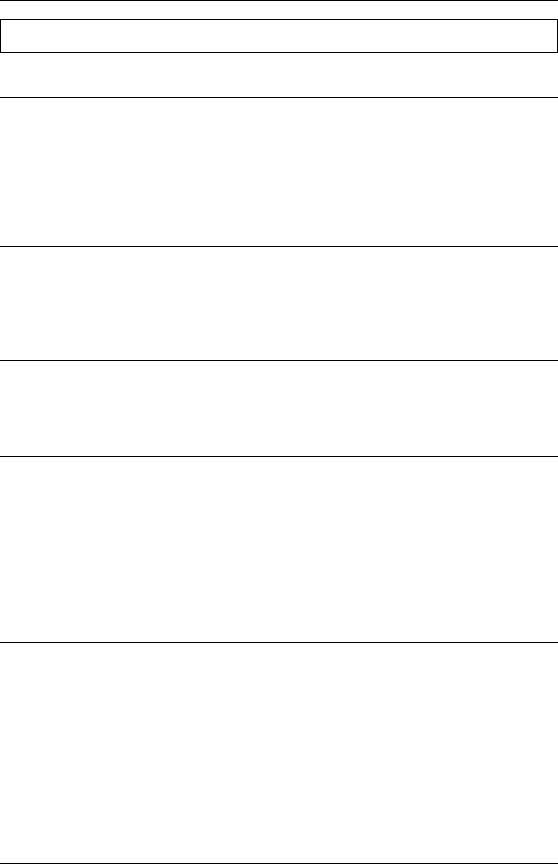
BASIC OPERATION
3. BASIC OPERATION
The Control Panel
1. Hook
HOOK
o
2. Hold
HOLD
o
A summary and brief description of the controls and indicators on the IntelHFAX600/650M control panel is given below. This should be used with reference to the accompanying, numbered diagram of the control panel. More detailed descriptions of the function of each control will be found in the relevant section of this manual.
This key is used to dial telephone or fax numbers without lifting the handset.
For automatic transmission, neither the HOOK button nor the
handset are necessary for transmission.
This key is used to put an incoming call on hold.
(Pressing this key a second time will cancel the hold status.)
3. Redial/Pause
REDIAmUSE
O
This key has two functions. When numbers are being stored in the auto dialing memories, PAUSE inserts a short delay into the number at the point where the PAUSE key is pressed. For more information on PAUSE see page 7-2.
If an outgoing call fails to be connected for any reason, pressing REDIAL allows the number to be re-dialed. Automatic re-dialing is also available on the IntelliFAXbOO/ 650M. See pages 5-4 for more information.
4. Speed-Dial Key
SPEED DfAL
o
The SPEED-DIAL key is pressed before entering a two-digit speed-dial (abbreviated code) number for dialing. Pressing this
key tells the IntelHFAXfinn/fi50M to expect an abbreviated
code instead of a full-length, manually-dialed number. For
more information on storing and using speed-dial numbers, see
page 7—5 and 8—1.
3-2
BASIC OPERATION
5. Numeric Keypad
The 12 key numeric keypad on the left of the control panel is used for manual dialing and speed-dialing. It is also used for entering numbers and text when setting up the IntelliFAXbOO/ 650M. For more information on using the numeric keypad see pages 4—5.
6, Liquid Crystal Display Screen
|
|
|
The 16-character, alphanumeric liquid crystal display (LCD) |
f |
|
A |
|
|
is used to display helpful messages to facilitate operation of |
||
|
B R O T H E R |
|
|
|
|
the IntelliFAX600/650M. |
|
|
|
|
|
|
|
|
Also, displays Date and Time in idle mode. |
|
|
|
7-10 One-Touch Dial Keys
Each of the five, labelled one-touch dial keys can have a frequently used fax or telephone number assigned to it. These numbers can then be dialed simply by pressing the correct one-touch key. For more information on storing and using one-touch numbers, see page 7-2 and 8-1.
Four of the five one-touch dial keys also have a secondary
function. See following.
7. Left Cursor
Pressing the left cursor key scrolls the function back to the previous item, or moves the cursor one place to the left on the display when data is being entered.
8. Set
SET
This key is used to confirm selection of an option in the function, or to confirm that data entry is complete.
9. Clear
CLEAR
This key is used to go back one step in a function procedure, or to clear data from the display. The character above the cursor and everything to the right of the cursor will be cleared.
3-3
