Brother IntelliFax-4750 Owner's Manual
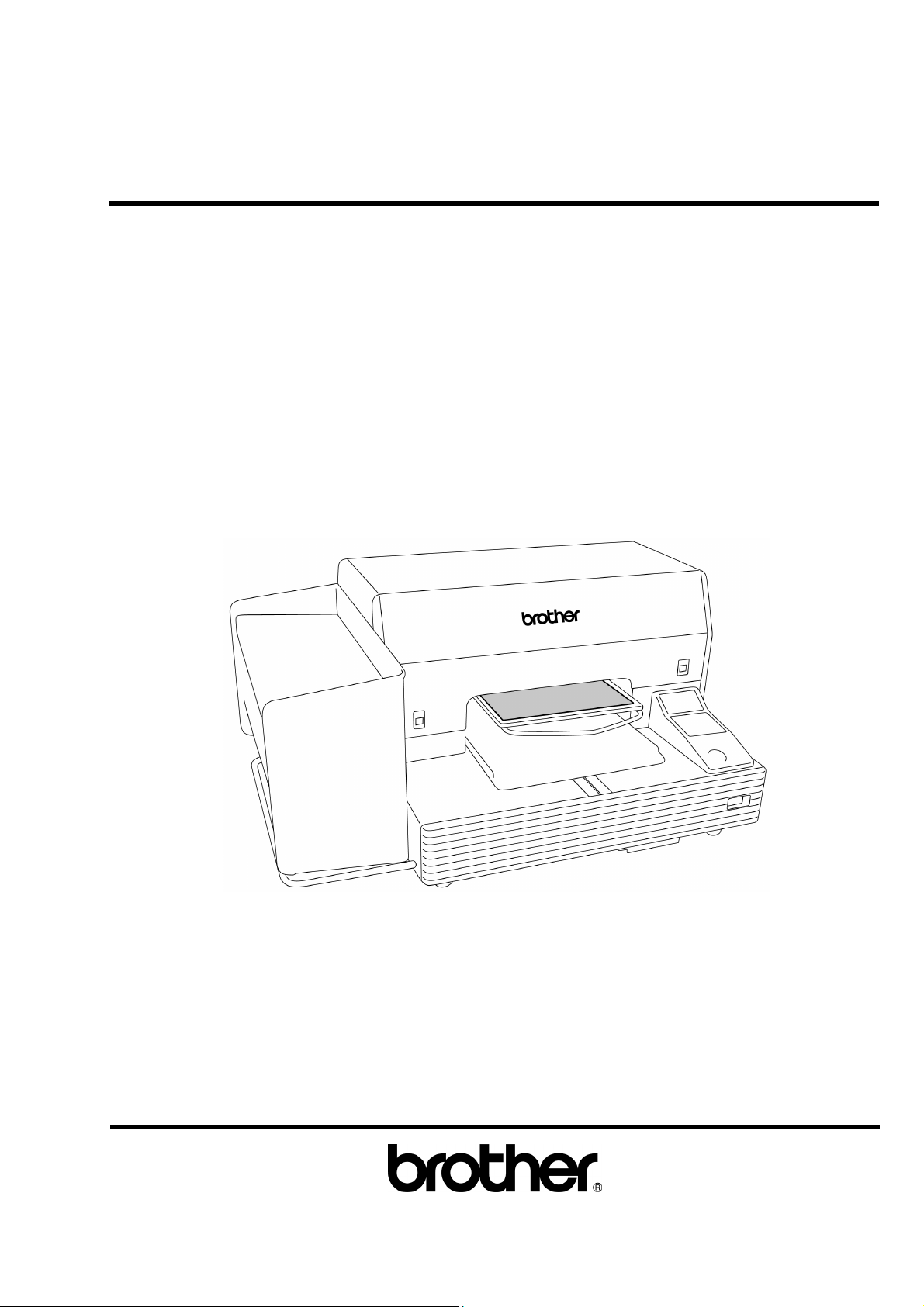
GT-541
GARMENT PRINTER
Please read this manual before using the printer.
Please keep this manual within easy reach for quick reference.
Basic Operation Manual
GT-541 US support homepage http://www.brother-usa.com/Garmentprinters/
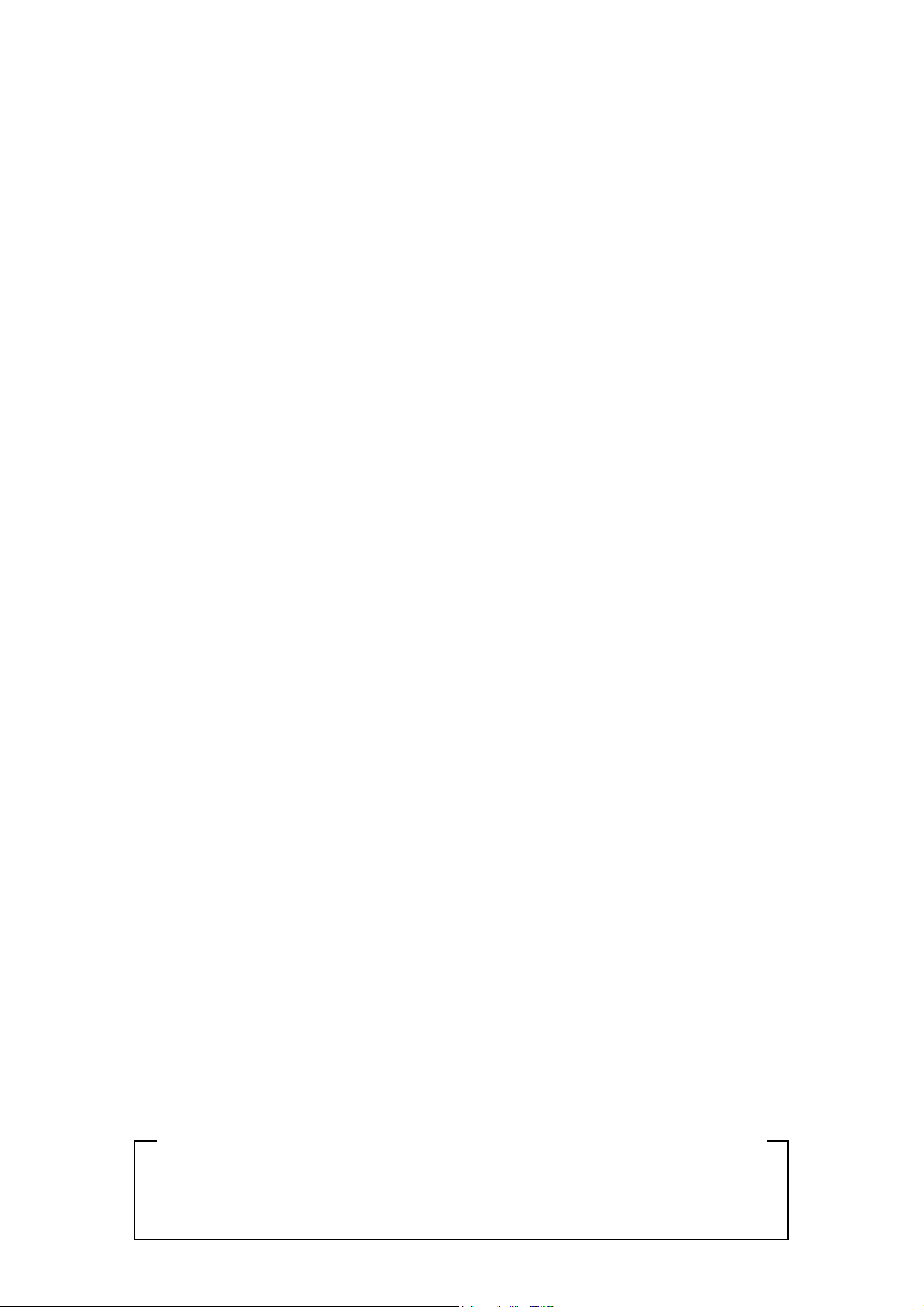
Note based on California law (USA) on the use and handling of Perchlorate
This product contains a CR Coin Lithium Battery which contains
Perchlorate Material – special handling may apply.
See http://www.dtsc.ca.gov/hazardouswaste/perchlorate.
GT-541
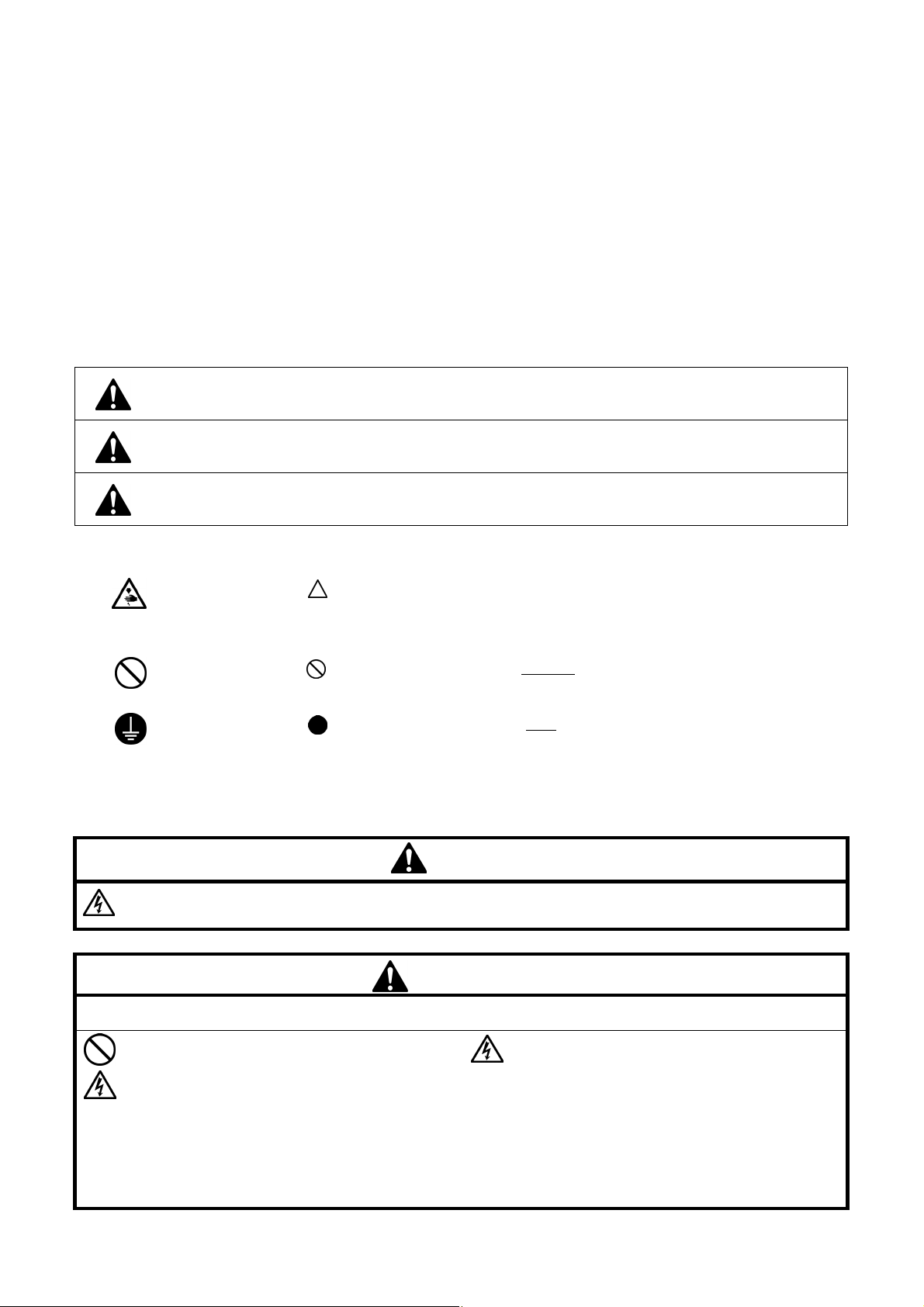
Thank you very much for buying a BROTHER printer. Before using your new printer, please read the safety instructions below
and the explanations given in the instruction manual.
SAFETY INSTRUCTIONS
[1] Safety indications and their meanings
This instruction manual and the indications and symbols that are used on the printer itself are provided in order to ensure safe
operation of this printer and to prevent accidents and injury to yourself or other people.
The meanings of these indications and symbols are given below.
Indications
DANGER
WARNING
CAUTION
Symbols
This symbol ( ) indicates something that you should be careful of. The picture inside the triangle
· · · · ·
· · · · ·
· · · · ·
[2] Notes on safety
indicates the nature of the caution that must be taken.
(For example, the symbol at left means “beware of injury”.)
This symbol ( ) indicates something that you must not do.
This symbol ( ) indicates something that you must do. The picture inside the circle indicates the
nature of the thing that must be done.
(For example, the symbol at left means “you must make the ground connection”.)
The instructions which follow this term indicate situations where failure to follow the
instructions will result in death or serious injury.
The instructions which follow this term indicate situations where failure to follow the
instructions could result in death or severe injury.
The instructions which follow this term indicate situations where failure to follow the
instructions could cause injury when using the machine or physical damage to
equipment and surroundings.
DANGER
Wait at least 5 minutes after turning off the power switch and disconnecting the power cord from the wall outlet
before opening the cover of the control unit. Do not touch as high voltage can result in severe injury.
WARNING
Basic precautions
Do not disassemble or modify the printer, otherwise
it may cause fire or electric shocks or problems with
correct operation.
Ask the place of purchase or a qualified technician to
carry out any internal inspections, adjustments or
repairs that may be required.
(Any problems with correct operation that occur as a
result of the customer attempting to disassemble or
modify the printer will not be covered by the
warranty.)
GT-541
Do not handle the power cord with wet hands,
otherwise it may cause electric shocks.
i
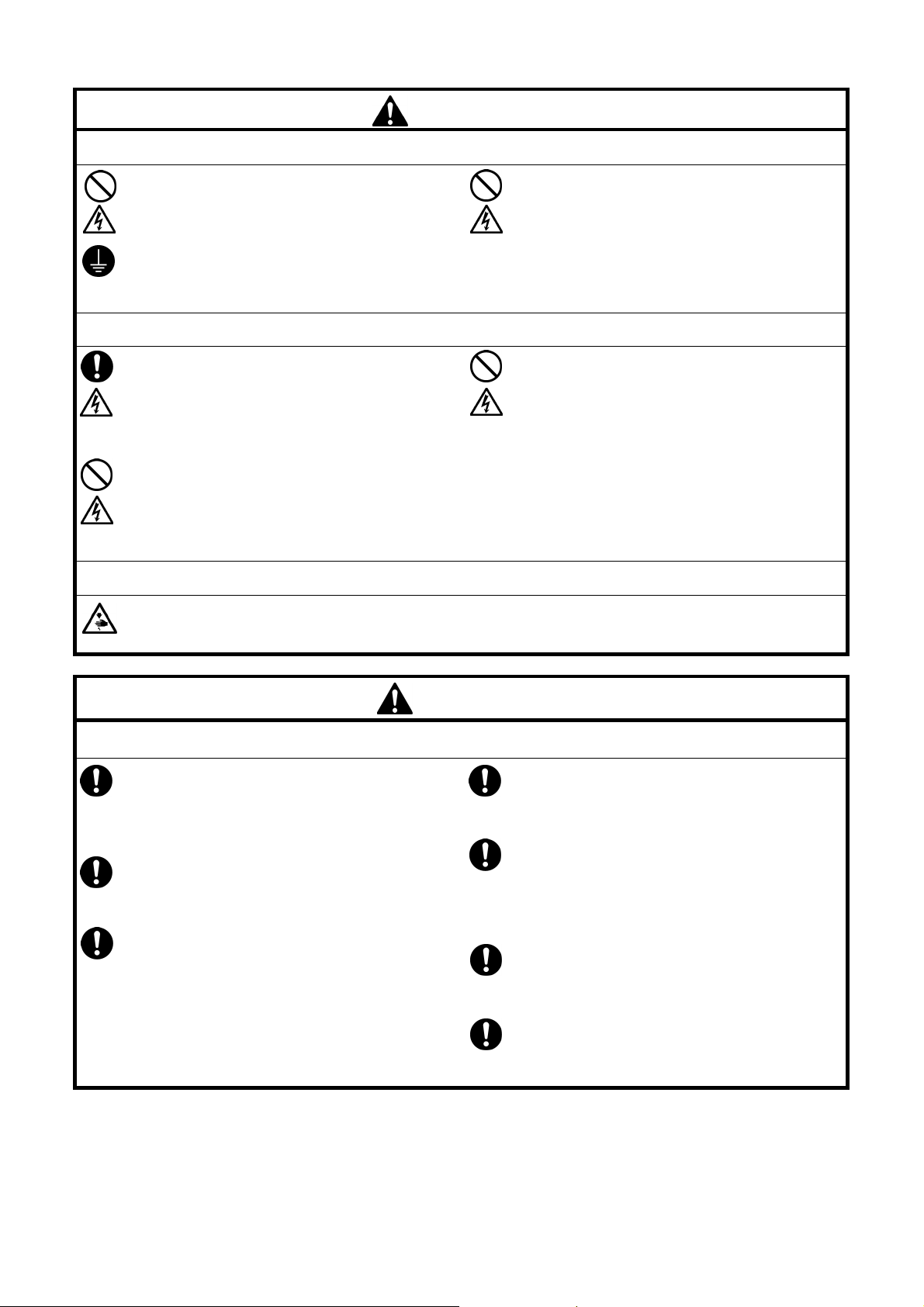
WARNING
Installation
Do not set up the printer in a dusty environment. If
dust collects inside the printer, it may cause fire or
electric shocks or problems with correct operation.
Be sure to connect the ground. If the ground
connection is not secure, you run a high risk of
receiving a serious electric shock, and problems with
correct operation may also occur.
Do not bend the cords excessively or fasten them
too hard with staples or anything similar to secure
cords, otherwise there is the danger that fire or
electric shocks could occur.
Printing
If a foreign object gets inside the printer, immediately
turn off the power switch and disconnect the power
cord, and arrange for a service call to resolve.
If you continue to use the printer while there is a
foreign object inside, it may result in fire or electric
shocks or problems with correct operation.
Do not allow water or oil to get onto the printer,
otherwise it may cause fire or electric shocks or
problems with correct operation.
If any liquids get onto the printer, immediately turn
off the power switch and disconnect the power cord,
and arrange for a service call to resolve.
Do not use the printer when smoke or a bad odor
coming from the printer, otherwise it may cause fire
or electric shocks or problems with correct
operation.
Immediately turn off the power switch and
disconnect the power cord, and arrange for a
service call to resolve.
Maintenance
Do not put your hands in the ink cartridge slot, otherwise the needle inside the slot may cause injury.
CAUTION
Environmental requirements
Use the printer in an area which is free from
sources of strong electrical noise such as electrical
line noise or static electric noise.
Sources of strong electrical noise may cause
problems with correct operation.
Any fluctuations in the power supply voltage should
be within ±10% of the rated voltage for the printer.
Voltage fluctuations which are greater than this
may cause problems with correct operation.
The power supply capacity should be greater than
the requirements for the printer’s power
consumption.
Insufficient power supply capacity may cause
problems with correct operation.
The ambient temperature should be within the
range of 15°C to 30°C during use.
Temperatures which are lower or higher than this
may cause problems with correct operation.
The relative humidity should be within the range of
20% to 85% during use, and no dew formation
should occur in any devices.
Excessively dry or humid environments and dew
formation may cause problems with correct
operation.
Use the printer in a place which is adequately
ventilated.
A slight odor is generated when the printed articles
are being fixed by heat.
In the event of an electrical storm, turn off the power
and disconnect the power cord from the wall outlet.
Lightning may cause problems with correct
operation.
ii
GT-541
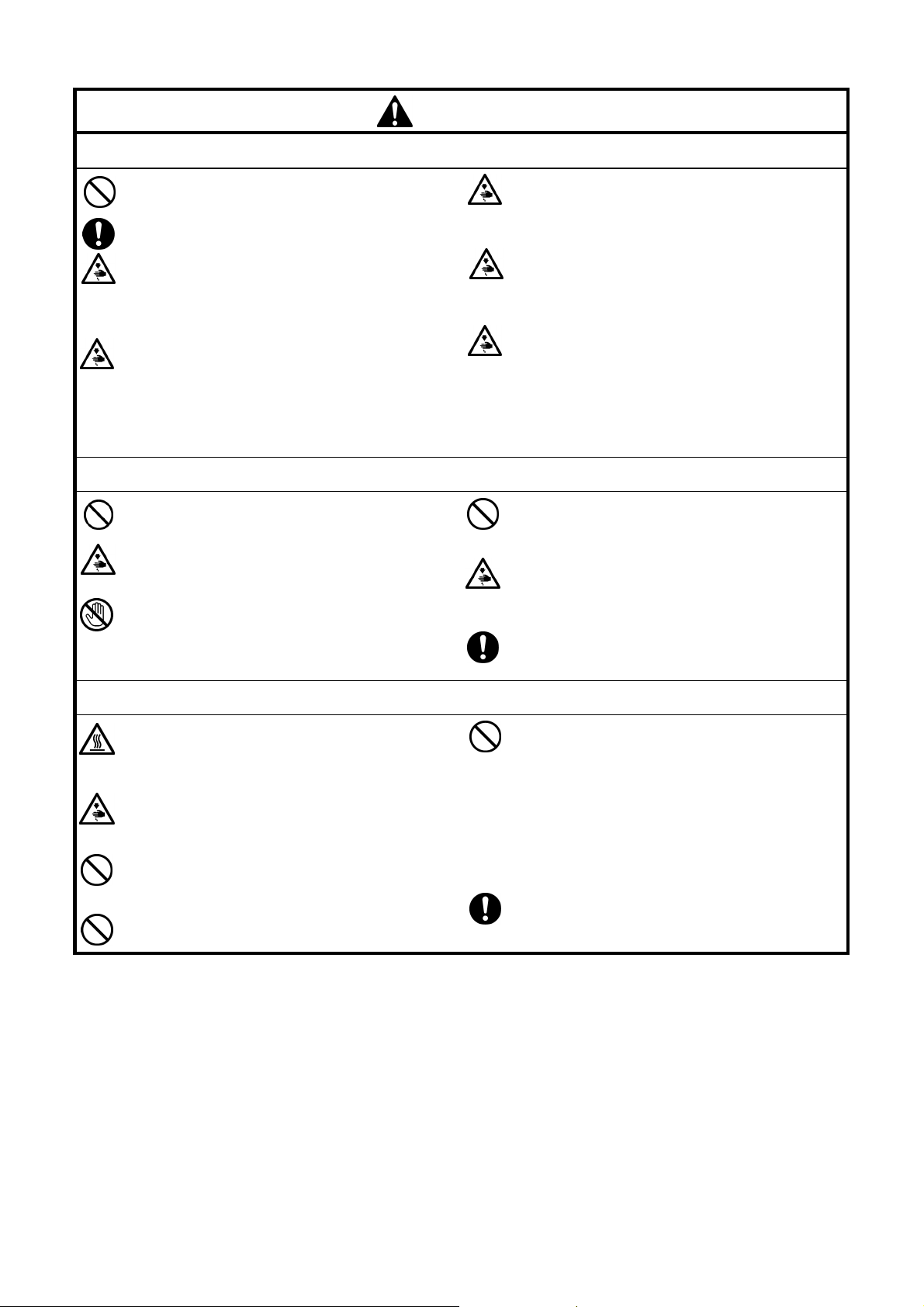
CAUTION
Installation
Setting up and moving of the printer should only be
carried out by a qualified technician.
The printer machine weighs approximately 100 kg.
Transporting and setting up of the printer should be
carried out by four or more people.
The machine must be transported using the correct
handling points only. Do not use the cartridge
housings to move the machine. The machine may
fall down and cause injury.
The printer must be used on a suitable stable
surface, otherwise it may tip over or fall down and
cause injury.
Furthermore, the table that supports the printer
should be at least 100 cm in width and 80 cm in
depth, and should be able to bear a weight of 150
kg or more.
This printer should only be used by operators who
are appropriately trained in its operation.
Ensure there is adequate space left for safe
working. The Platen moves forward while operating
and it may be injured.
Do not handle the platen while printing. If your hand
gets caught between the platen or the T-shirt tray
and the covers, it may be injured.
Printing
Do not set up the printer in a place where it will be
affected by vibration. It may become unbalanced
and fall down, which cause injury or damage to the
printer.
Do not connect the power cord until setup is
complete, otherwise the printer may operate if the
power switch is turned on by mistake, which could
result in injury.
Do not climb onto the printer or place heavy objects
on top of it, otherwise it may become unbalanced
and tip over or fall down and cause injury.
Do not move the Platen by hand.
The Printer may be mechanically and electrically
damaged.
Do not put your hands inside the covers while the
printer’s power is turned on, otherwise your hands
may touch against moving parts and this may result
in injury.
When a problem occurs with the operation of the
printer, contact the place of purchase or a qualified
technician.
Maintenance
Wait at least 1 minute after turning off the power
switch before opening the front cover.
Do not touch the head heat sink as it may be HOT
and may cause a burn.
Be careful not to get your fingers caught when
closing the front cover, otherwise it may result in
injury to your fingers.
Do not move the Platen by hand.
The Printer may be mechanically and electrically
damaged.
Do not disassemble the ink cartridge or the waste
ink cartridge.
Take care not to let the ink, waste liquid or wash
liquid come into contact with your eyes or onto your
skin, otherwise inflammation can result. In case of
contact with eyes, do not rub but immediately rinse
the eyes with water.
Furthermore, do not drink the ink, waste liquid or
wash liquid under any circumstances, as they can
cause vomiting and diarrhea.
Keep the ink, waste liquid and wash liquid out of the
reach of children.
Use only the proper replacement parts as specified
by Brother.
GT-541
iii
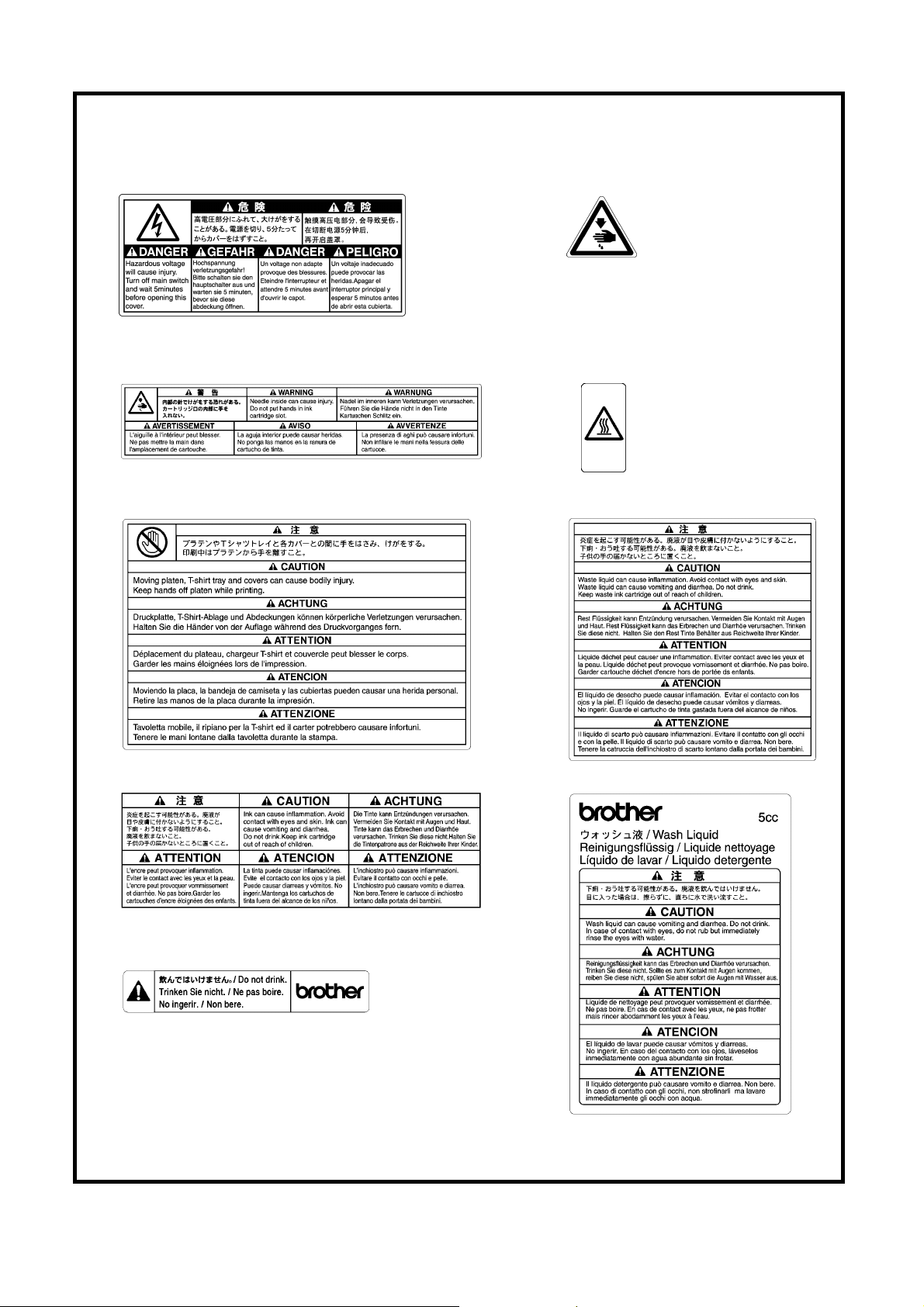
[3] Warning labels
The following warning labels appear on the printer.
Please follow the instructions on the labels at all times when using the printer. If the labels have been removed or are
difficult to read, please contact your nearest Brother dealer.
1
2
Watch your fingers, or you
may be injured.
3
4
High temperature
warning display
5
6
7
8
9
iv
GT-541
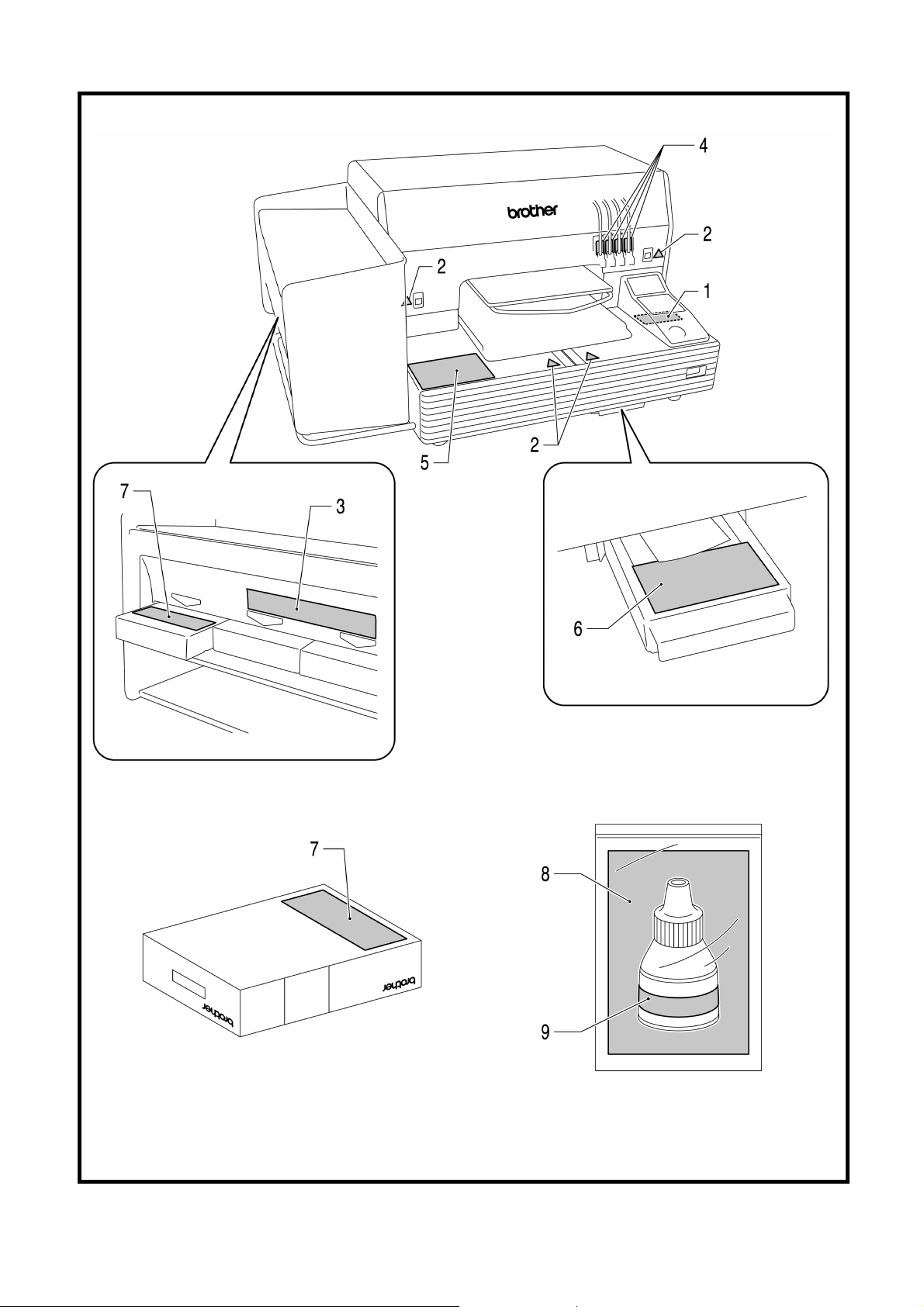
Ink Cartridge
Wash Liquid
3932M
GT-541
v
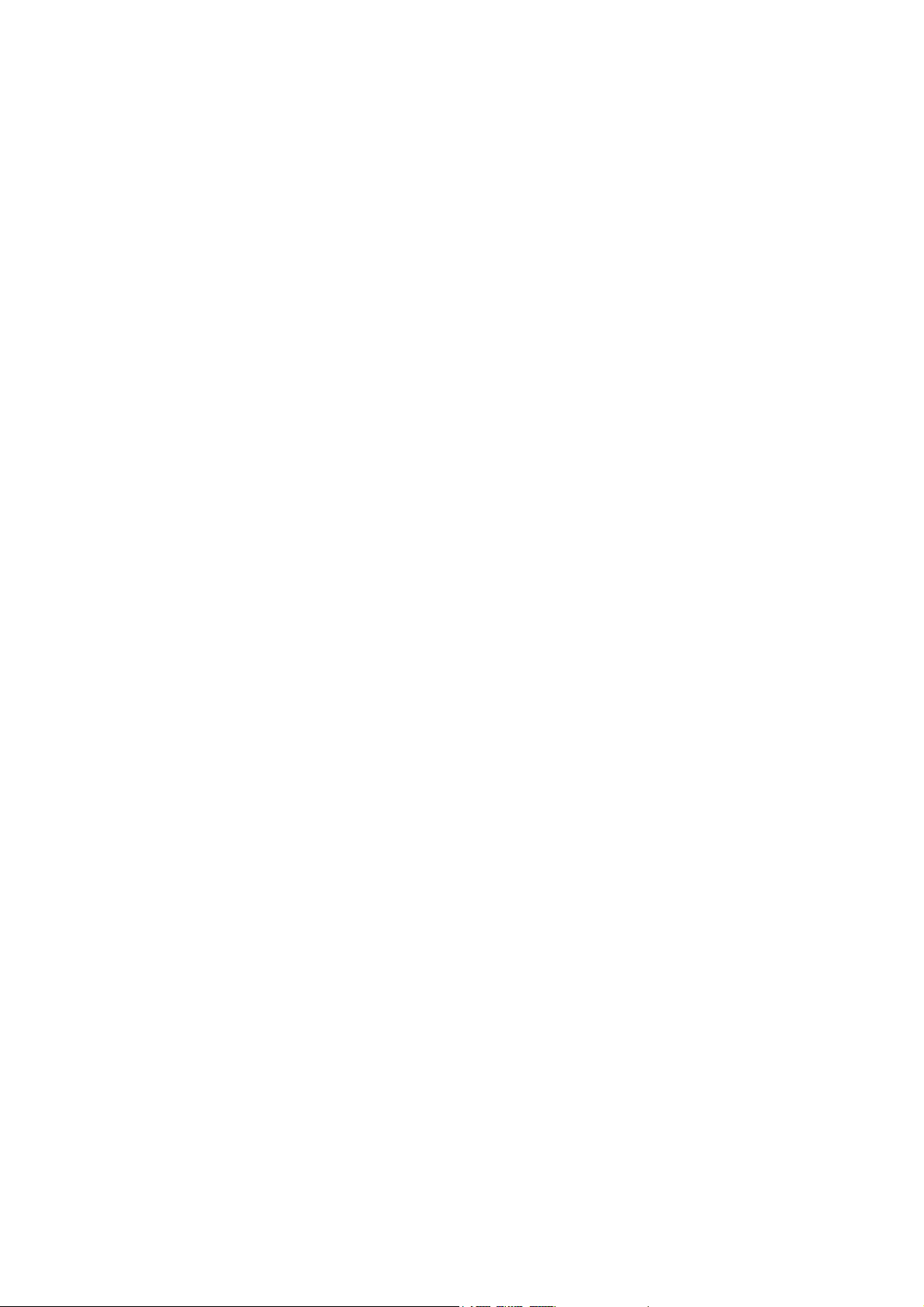
Table of Contents
1. Read This First............................................................................................................................................................ 1
1-1. Precautions......................................................................................................................................................... 1
1-2. Unpacking Your Printer....................................................................................................................................... 3
1-3. Required Condition............................................................................................................................................. 4
1-3-1. Environment ................................................................................................................................................ 4
1-3-2. Electrical Requirements.............................................................................................................................. 4
1-3-3. Software Information................................................................................................................................... 4
1-3-4. Other Requirements................................................................................................................................... 5
1-3-5. Consumable Requirements....................................................................................................................... 5
2. Identifying Your Printer’s Parts................................................................................................................................... 6
2-1. Front..................................................................................................................................................................... 6
2-2. Left ....................................................................................................................................................................... 7
2-3. Right..................................................................................................................................................................... 7
2-4. Rear..................................................................................................................................................................... 8
2-5. Inside of the Front Cover.................................................................................................................................... 9
2-6. Under the Platen...............................................................................................................................................10
2-7. Control Panel .................................................................................................................................................... 11
2-7-1. Indication Lamps.......................................................................................................................................12
2-7-2. Display ....................................................................................................................................................... 13
3. Getting Started..........................................................................................................................................................14
3-1. Placing Your Printer .......................................................................................................................................... 15
3-2. Turning On/Off Your Printer.............................................................................................................................. 16
3-2-1. Turning On Your Printer............................................................................................................................ 16
3-2-2. Turning Off Your Printer ............................................................................................................................ 16
3-3. Preparing Your PC ............................................................................................................................................ 17
3-3-1. PC preparation: For Windows XP / 2000 (32 bit).................................................................................... 17
3-3-2. Connection with USB 2.0 Cable: for Windows XP................................................................................. 18
3-3-3. Connection with USB 2.0 Cable: for Windows 2000..............................................................................21
3-3-4. Opening the installed manuals................................................................................................................. 22
3-3-5. Installing Useful Tools................................................................................................................................ 23
3-3-6. Installation of PC for Windows Vista / Windows 7 (32 bit / 64 bit).......................................................... 23
3-4. Setting Up Your Printer.....................................................................................................................................26
3-4-1. Adjusting the Display Contrast .................................................................................................................26
3-4-2. Adjusting the Speaker Volume................................................................................................................. 26
3-4-3. Language...................................................................................................................................................27
3-4-4. Temperature ..............................................................................................................................................27
4. Printing Directly from Applications........................................................................................................................... 28
4-1. Basic Printing Procedure..................................................................................................................................29
5. Maintenance............................................................................................................................................................. 30
5-1. Replacing Consumables.................................................................................................................................. 31
5-1-1. Replacing the Ink Cartridge...................................................................................................................... 31
5-1-2. Replacing the Wiper Cleaner................................................................................................................... 32
5-1-3. Replacing the Waste Ink Cartridge.......................................................................................................... 37
5-1-4. Replacing the Platen Sheet...................................................................................................................... 39
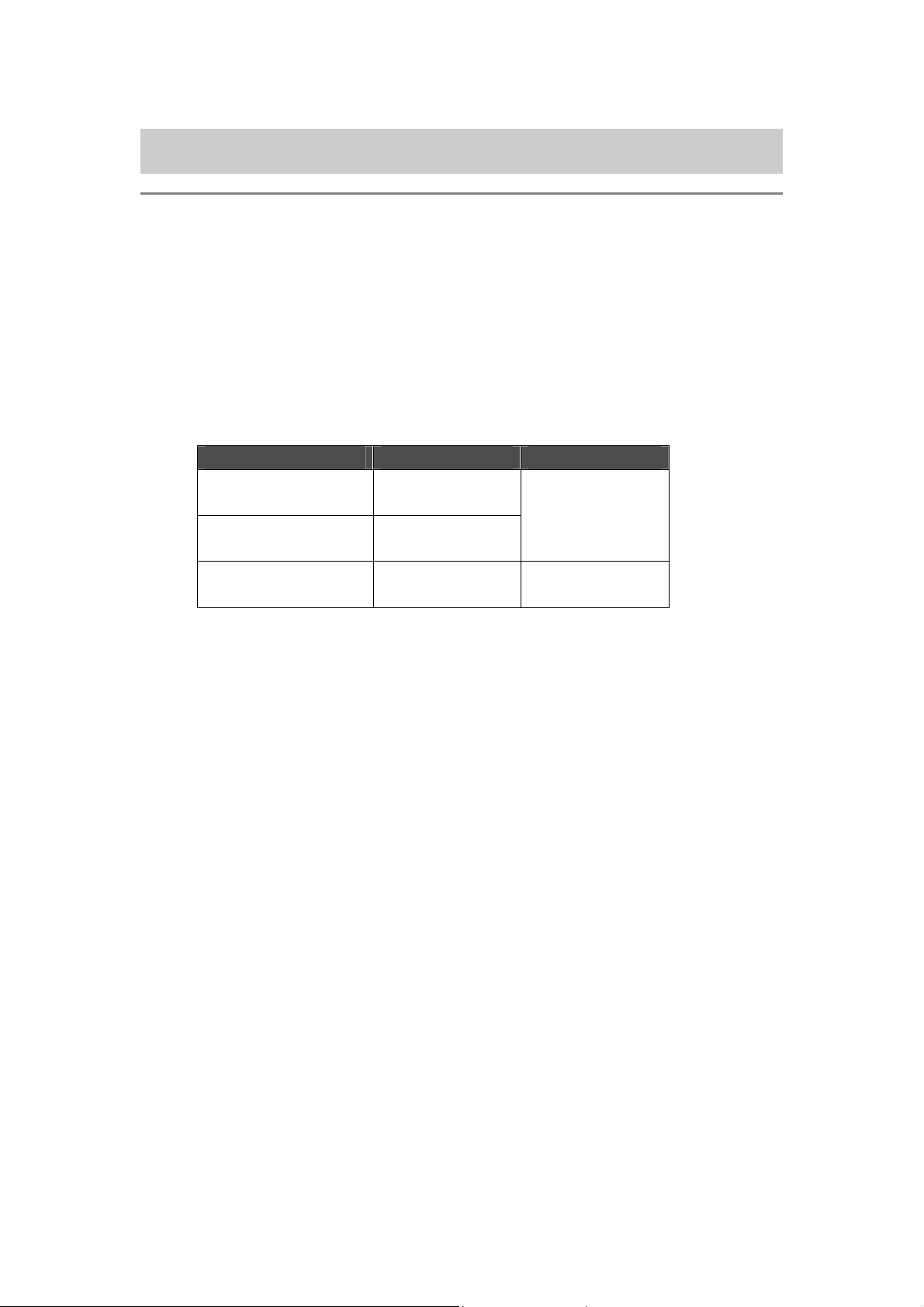
1. Read This First
1. Read This First
1-1. Precautions
Please observe the following precautions before using your printer.
Please advise the following to customers.
Printed colors may transfer when a printed surface rubs on a white or light-colored synthetic
leather made of PVC (polyvinyl chloride). In that case, clean the stains with a soft cloth or
toothbrush with a household cleaner or alcohol.
The machine is designed to be used within the temperature and humidity levels below. Less
humidity may cause ink clogging in Print Head nozzles.
Keeping your printer
Operating your printer
For the best print result
Temperature Humidity
32 °F to 104 °F
(0 °C to 40 °C)
20 % to 85 %
(no condensation)
50 °F to 95 °F
(10 °C to 35 °C)
59 °F to 86 °F
(15 °C to 30 °C)
35 % to 85 %
(no condensation)
Do not pull out Ink Cartridge(s) during the operation; it may result in poor print quality or cause
damage to your printer.
Do not turn off your printer, or open the Front Cover during the operation; otherwise the printer
may be damaged or spoil the print job.
Be careful in handling a printed T-shirt that has not yet fixed by heat. Ink is difficult to wash
from stained clothes.
When you replace Yellow Ink Cartridge, replace Wiper Cleaner and clean the Head Caps and
Wiper Blade at the same time. This regular treatment helps you to keep your printer in good
condition. If not, it may cause poor print quality or your printer may be damaged.
Never use alcohol when you clean Head Caps and Wiper Blade; it will cause damage to the
Print Heads. Use Wash Liquid.
Install the Ink Cartridges in the correct positions as shown. Confirm both the colors of labels
on your printer and the Ink Cartridges.
When the ink cartridge is used your printer will show "empty" status. At this point you will need
to replace with a new Ink Cartridge. A small amount of ink remains to avoid damage to your
printer.
New consumables should be stored away from direct sunlight until they are required. Use up
within six months by the date written on the cartridge.
GT-541
1
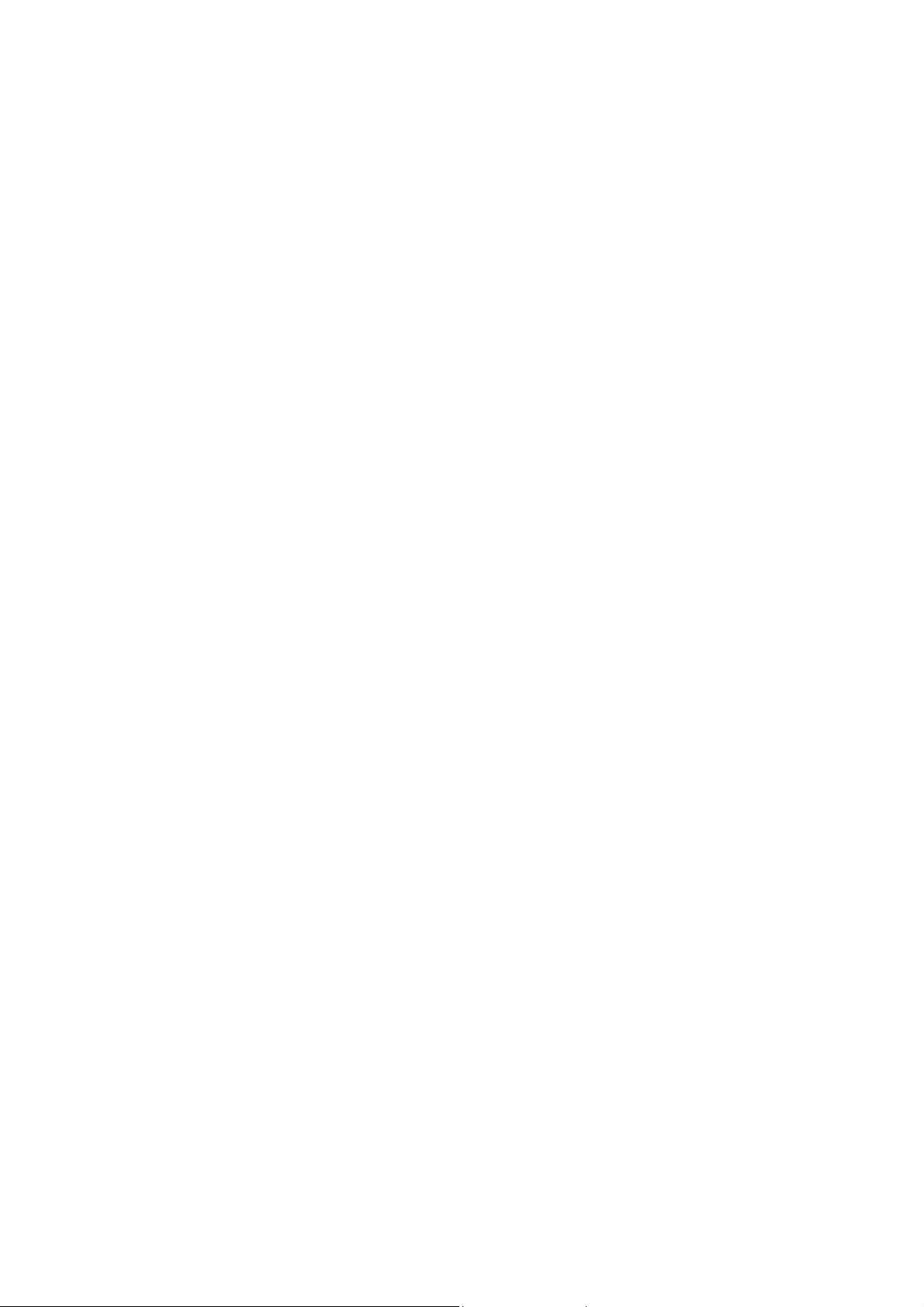
1. Read This First
Never refill ink, never reconstruct ink cartridges; ink may cohere inside the cartridge bag, tube
or even Print Head and may cause serious damage to your printer. We assume no
responsibility for any problem caused by using them.Only genuine new ink cartridges should
be used.
The ink cartridges should always be installed; otherwise the needles may stopped up with ink
and your printer may be damaged.
If the printer is unused for a period of time there is a possibility that Print Heads may become
blocked as ink dries. To avoid this, we recommend that the printer should be turned on at least
once a week and press the Head Cleaning Button to clean the Print Head. If you are planning
not to use your printer for more than two weeks, follow “6-1-5. Required Maintenance for the
Long Storage" to prevent ink clogging.
<Note> Only for the use in the United States
This device complies with Part 15 of the FCC Rules. Operation is subject to the following two
conditions: (1) this device may not cause harmful interference, and (2) this device must accept any
interference received, including interference that may cause undesired operation.
<Note>
Product names used in this manual are, in general, trademarks or registered trademarks of their
respective developer or manufacture. However, in this manual, the ® marks or
TM
marks are not used.
Microsoft and Windows are either registered trademarks of Microsoft Corporation in the United States
and/or other countries.
Corel, CorelDRAW and Paint Shop Pro are registered trademarks of Corel Corporation.
Adobe, Adobe Photoshop, Adobe Illustrator and Adobe Photoshop Elements are either registered
trademarks of Adobe Systems Incorporated in the United States and/or other countries.
CompactFlash is a trademark of SanDisk Corporation.
Beefy-T is a trademark of Hanes Corporation.
Other product and company names mentioned herein may be the trademarks or registered trademarks
of their respective owners.
Screen shots used in this document are in accordance with the guidelines of Microsoft Corporation.
2
GT-541
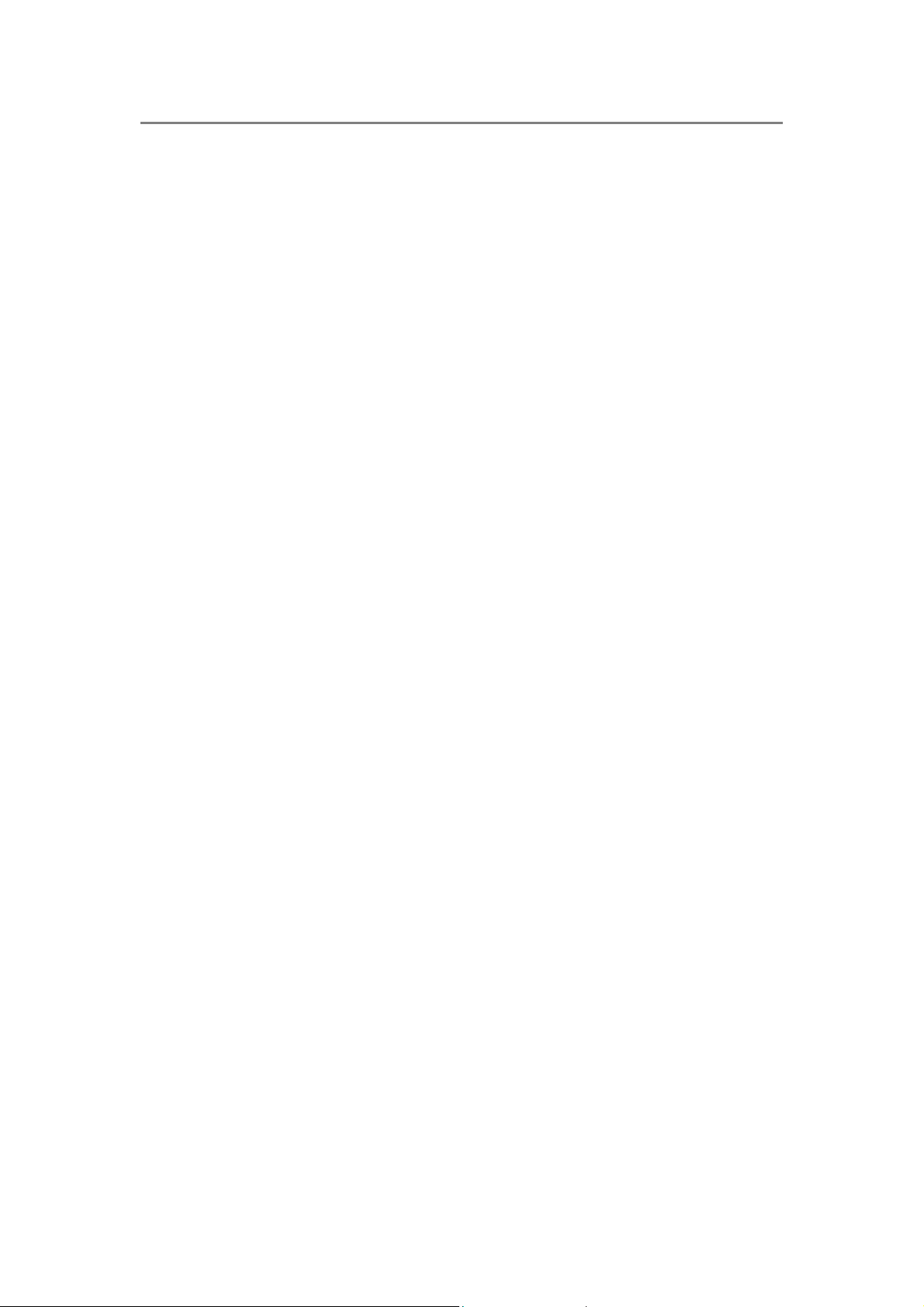
1. Read This First
1-2. Unpacking Your Printer
<Note>
Your printer must be unpacked by a Brother representative or a Brother authorized shipping company.
After unpacking, check that the following parts are included.
Contact Brother Customer Service Hot Line if any of these is missing.
GT-541 Printer
Rear Cover
4 Print Heads
Install CD
AC cord, UL/CSA 13A
Ink Cartridges:
Ink GC-50K (black), Ink GC-50M (magenta), Ink GC-50C (cyan), and Ink GC-51Y (yellow)
Nozzle Cleaning Kit
Basic Operation Manual
"How to uncrate" Manual
<Note>
Four Filter Cartridges are installed in the Ink Cartridge Slots. Keep them since they should be used for
maintenance & transport operations.
GT-541
3
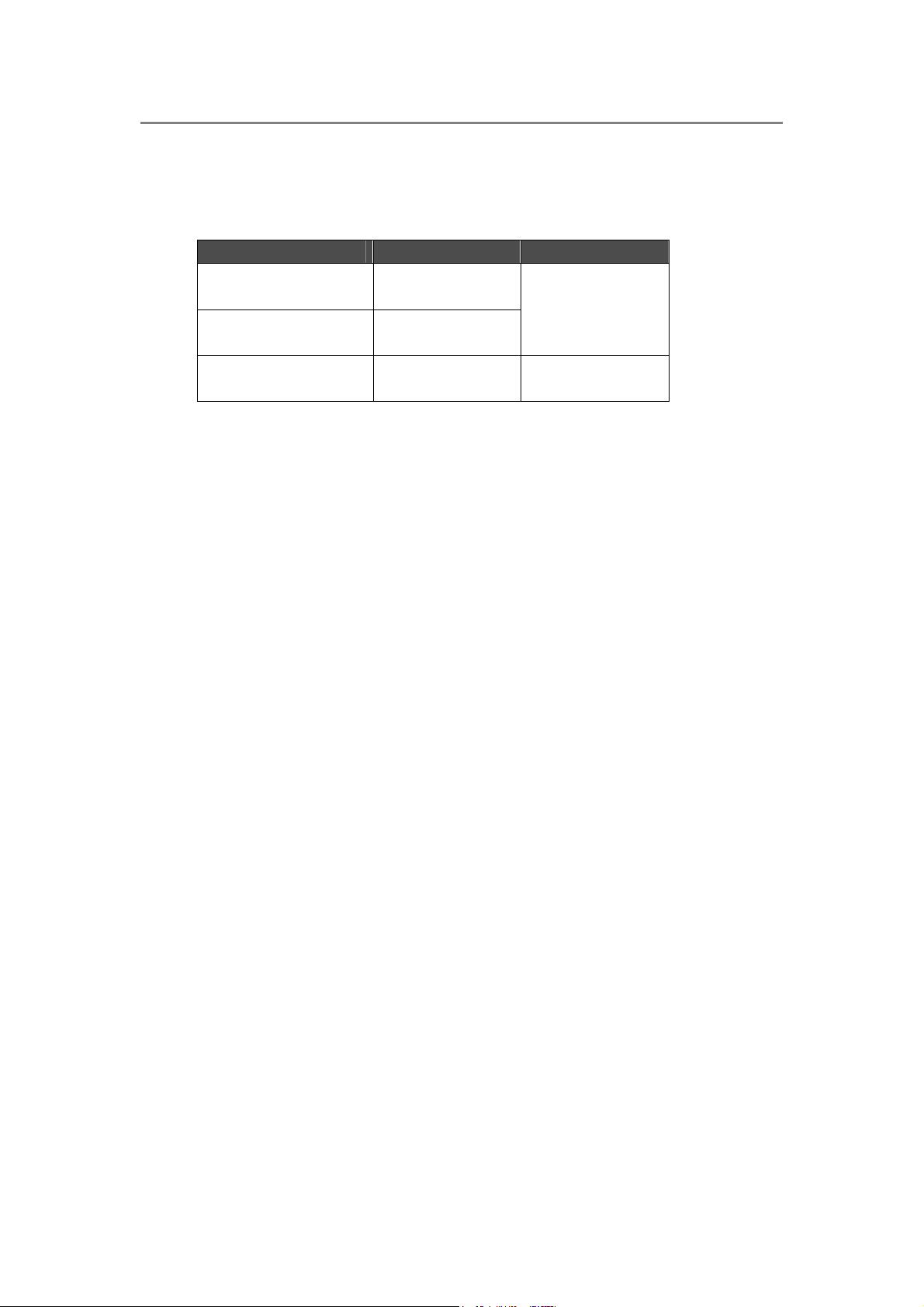
1. Read This First
1-3. Required Condition
Please use your printer under the conditions described in this section.
1-3-1. Environment
Temperature Humidity
Keeping your printer
Operating your printer
For the best print result
32 °F to 104 °F
(0 °C to 40 °C)
50 °F to 95 °F
(10 °C to 35 °C)
59 °F to 86 °F
(15 °C to 30 °C)
If your room is dry, we recommend using a humidifier to avoid Print Heads from clogging with dried
ink.
1-3-2. Electrical Requirements
Power:
120 V, 50/60 Hz (USA)
230 V, 50/60 Hz (Europe)
100 V, 50/60 Hz (Japan)
Power Consumptions:
0.8 A (average)
20 % to 85 %
(no condensation)
35 % to 85 %
(no condensation)
1-3-3. Software Information
Supported OS:
Latest Windows 2000 Professional, Windows XP (32 bit), Windows Vista (32 bit / 64 bit),
Windows 7 (32 bit / 64 bit)
Supported Interface:
USB 1.1/ 2.0
Minimum System Requirements:
256 MB RAM (512 MB or more is recommended),
128 MB free disk space (256 MB or more is recommended),
1 GHz CPU (2 GHz or more is recommended.)
Recommended Applications for precise output:
Adobe Photoshop, Adobe Photoshop Elements, Paint Shop Pro (for BMP editing)
Adobe Illustrator, CorelDRAW (for Vector Data editing)
4
GT-541
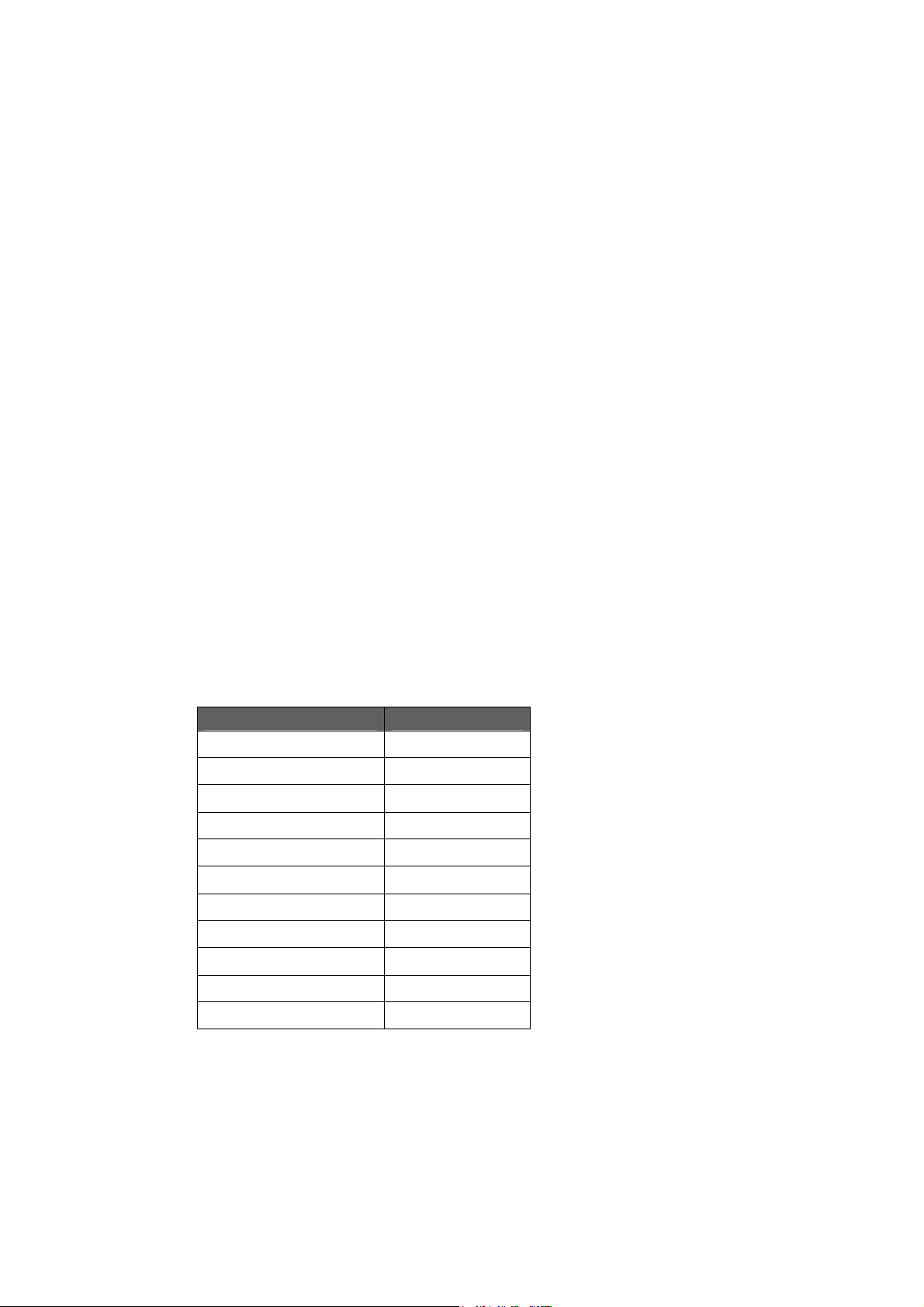
1. Read This First
1-3-4. Other Requirements
When purchasing optional tools, choose one that meets the following requirements.
USB cable:
USB 2.0-compliant device cable (A/B)
<Note>
Using other USB 2.0-compliant device cable may result in improper connection.
CompactFlash:
Type I Memory Card, Capacity of 64 MB to 2 GB,
FAT16 formatted,
SanDisk CompactFlash is recommended.
Heat Press:
Must be able to handle the Platen 14 x 16, and maintain heat production of 356 °F (180 °C) for 35
seconds.
T-shirt:
White or light-colored
Made with 100 % cotton, or 50 % cotton and 50 % polyester
“Hanes Beefy-T” is recommended.
1-3-5. Consumable Requirements
For ordering new or replacement items please use the codes below.
Consumable Item Code
Black Ink Cartridge GC-50K
Magenta Ink Cartridge GC-50M
Cyan Ink Cartridge GC-50C
Yellow Ink Cartridge GC-51Y
Waste Ink Cartridge SA5629
Cap Cleaning Kit SA5774
Nozzle Cleaning Kit SA5885
Platen Sheet SA5620
Platen Sheet S SA6401
Platen Sheet SS SA8211
Wash Liquid SA6248
GT-541
5
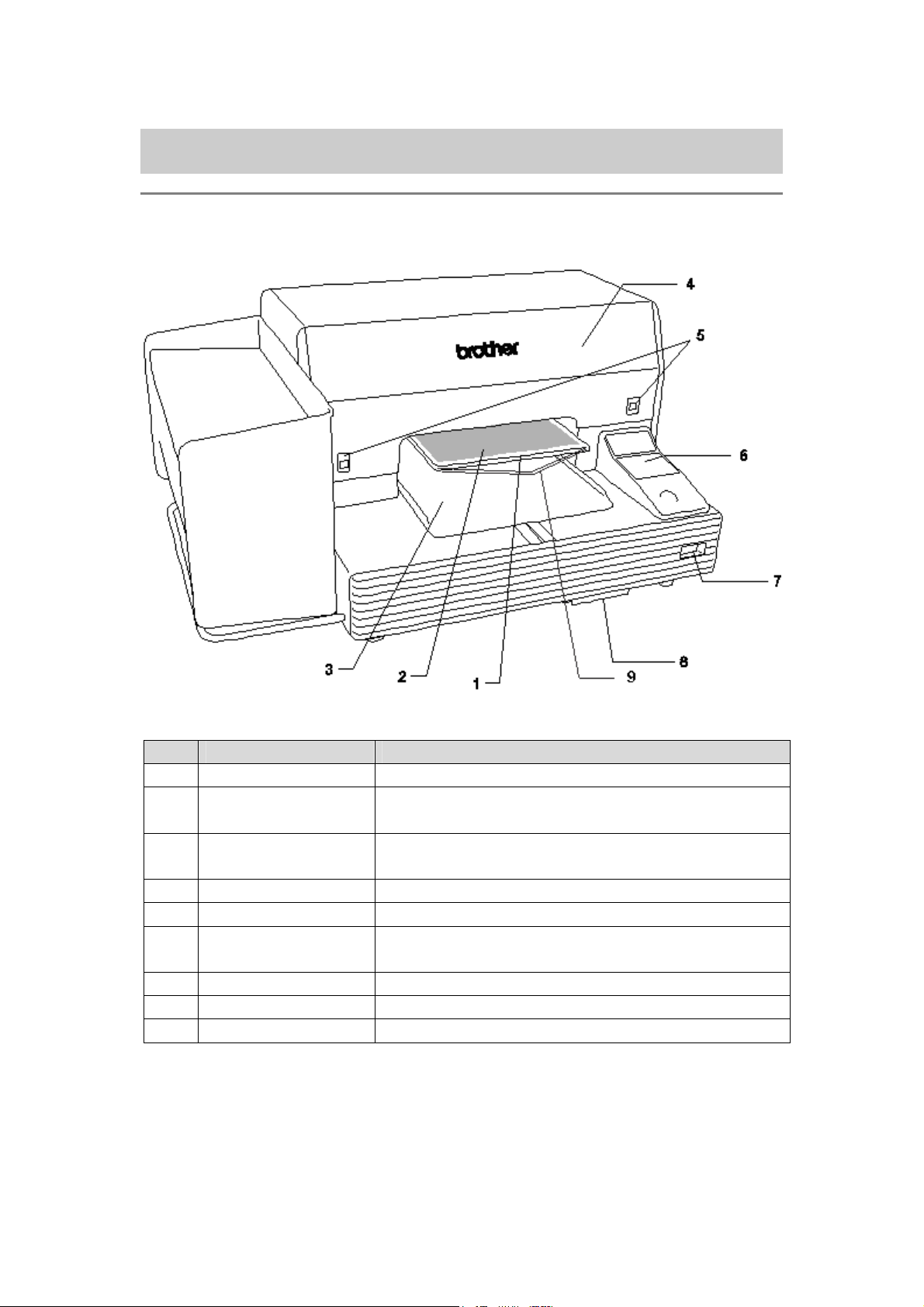
2. Identifying Your Printer’s Parts
2. Identifying Your Printer’s Parts
2-1. Front
No. Name Description
1 Platen Holds the T-shirt to be printed.
2 Platen Sheet Prevents a T-shirt from slipping so that an image is printed on
your desired position.
3 T-shirt Tray Keeps parts of T-shirt hanging from the Platen (e.g. sleeves)
on this T-shirt Tray.
4 Front Cover Open this to work on the inside of your printer.
5 Cover Locks Push this up to open the Front Cover.
6 Control Panel Use this to operate your printer.
See “2-7. Control Panel” for the details.
7 Power Switch Turns on/off your printer.
8 Waste Cartridge Tray Contains the Waste Ink Cartridge.
9 Shoulder Bar Adjusts the T-shirt position.
6
GT-541
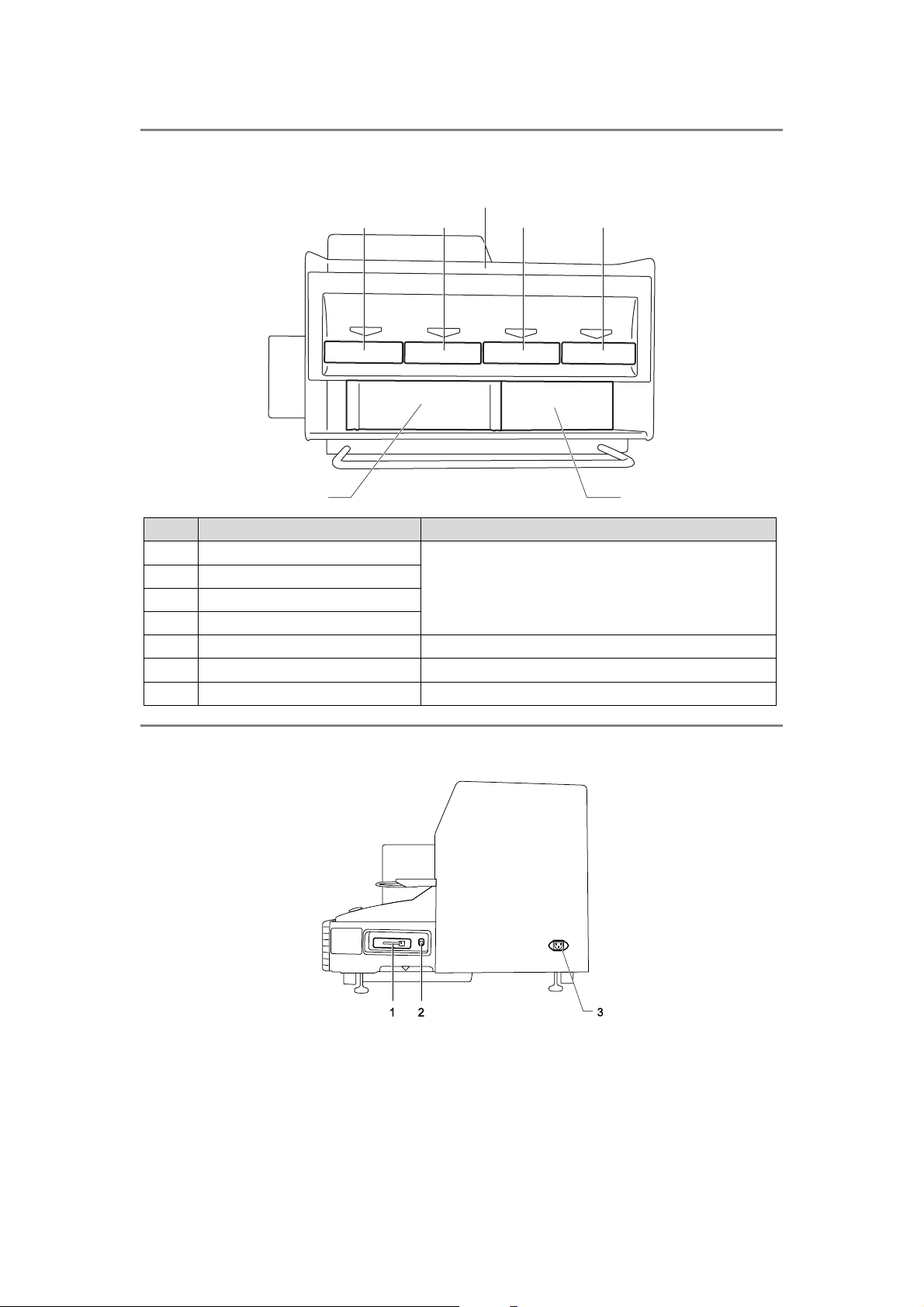
2-2. Left
2. Identifying Your Printer’s Parts
5
1234
67
No. Name Description
1 Black Ink Cartridge Slot
Load an Ink Cartridge of the appropriate color.
2 Magenta Ink Cartridge Slot
3 Cyan Ink Cartridge Slot
4 Yellow Ink Cartridge Slot
5 Ink Cartridge Storage Store the new Ink Cartridges.
6 Cleaning Tool Storage Store the Cleaning Kits.
7 Filter Cartridge Storage Store the four Filter Cartridges.
2-3. Right
1. CompactFlash slot
2. USB port
3. Power cord socket
GT-541
7
