Brother DCP-T220, DCP-T425W, DCP-T420W, DCP-T428W Quick Setup Guide
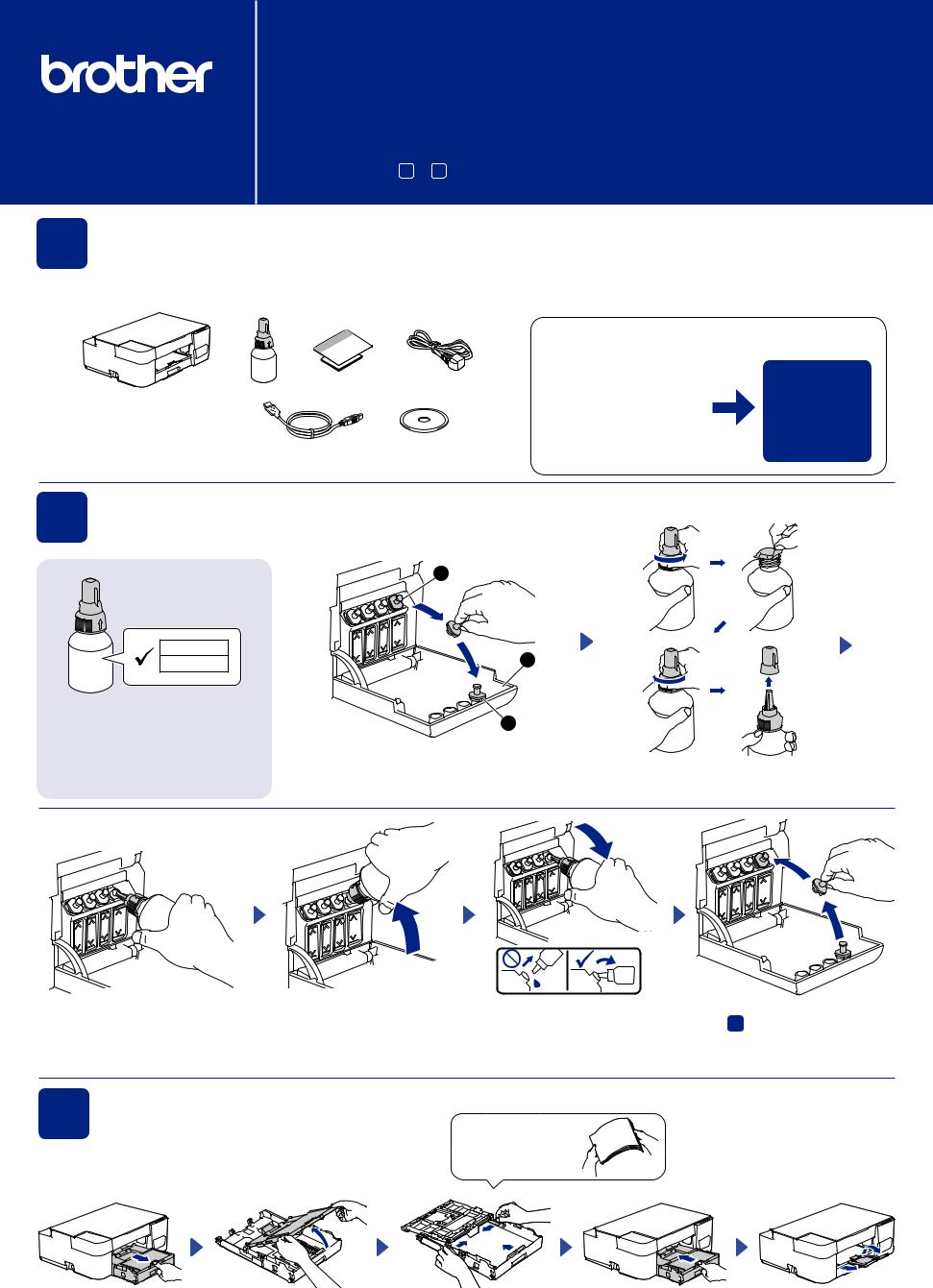
Quick Setup Guide
Read the Product Safety Guide first, then read this guide for the correct installation procedure. Keep this guide next to your machine for quick reference.
DCP-T220 / DCP-T420W
DCP-T425W / DCP-T428W
You must follow steps 1 to 5 to complete the setup.
CHN-ENG
Version 0
1 |
Unpack the machine and check the components |
|
Inbox Ink Bottles*4 |
Remove the protective tape and the film covering the machine.
NOTE
•Save all packing materials and the box in case you must ship your machine.
•We recommend using a USB 2.0 cable (Type A/B) that is no more than 2 meters long.
Operation Videos
www.95105369.com
Installation
& Using
Videos
2 |
Fill the ink tanks with inbox ink |
BTD60BK
BT5009CMY
IMPORTANT
Check the ink bottle model name on the label. Using the incorrect ink may cause damage to the machine.
2
1
3
Open the ink tank cover A, remove the cap B, and place it on the back of the cover C.
Remove the film and tighten the cap firmly.
Remove the nozzle cap and insert the bottle nozzle firmly into the ink tank so |
When finished, remove the bottle, |
Replace the ink tank cap. Repeat |
|
that the ink does not spill. |
pointing the nozzle upward so the ink |
step 2 for the other ink tanks, and |
|
The bottle is self-standing and the ink fills automatically until the bottle is empty. |
does not spill. |
then close the ink tank cover. |
|
|
|
||
To fill the ink tank faster, squeeze the bottle on both sides. |
|
|
|
3 |
Load plain A4 paper in the paper tray |
|
|
Fan the paper well.

4 |
Start the initial cleaning |
Lit
Blinking
Check the Print Quality Check Sheet.
Good |
|
Poor |
|
The machine prints the Print Quality
Check Sheet.
Blinking
Press and hold for |
|
3 seconds |
Initial cleaning begins |
To improve the print quality, clean the print head. See Improve Print Quality in this guide.
5 |
Connect your computer or mobile device |
Install Brother software to use your machine. Visit one of the following websites:
For Computers: |
For Mobile Devices: |
|
(DCP-T420W/DCP-T425W/ |
setup.brother.com |
DCP-T428W) |
|
|
|
brother.com/apps |
Connect your Brother machine and computer/mobile device to the same network.
Follow the on-screen instructions.
For USB Connection:
Use the USB port inside the machine, as shown.
For Windows only, CD installation is also |
|
|
|
|
|
|
|
|
|
|
|
|
|
|
|
|
|
|
|
|
|
|
|
|
|
|
|
|
|
|
|
|
|
|
|
|
|
|
|
|
|
|
|
|
|
|
|
|
|
|
|
|
|
|
|
|
|
|
|
|
|
|
|
|
|
|
|
|
|
|
|
|
|
|
|
|
|
|
|
|
|
|
|
|
|
|
|
|
|
|
|
|
|
|
|
||
Install the Brother iPrint&Scan |
||||||||||||||||||||||||||||||||||||||||||||||||
available. |
||||||||||||||||||||||||||||||||||||||||||||||||
application. |
||||||||||||||||||||||||||||||||||||||||||||||||
|
||||||||||||||||||||||||||||||||||||||||||||||||
Setup Complete
Connect with WeChat (DCP-T420W / DCP-T425W)
Your machine can print through an applet of WeChat, which is called " ".
" " lets you wirelessly print photos and documents without the need to install an app or a driver.
Binding your printer before using WeChat print function for the first time.
Please scan the QR code on the right for operation instructions.
1
