Brother Dsmobile 620, Dsmobile 720D User Manual
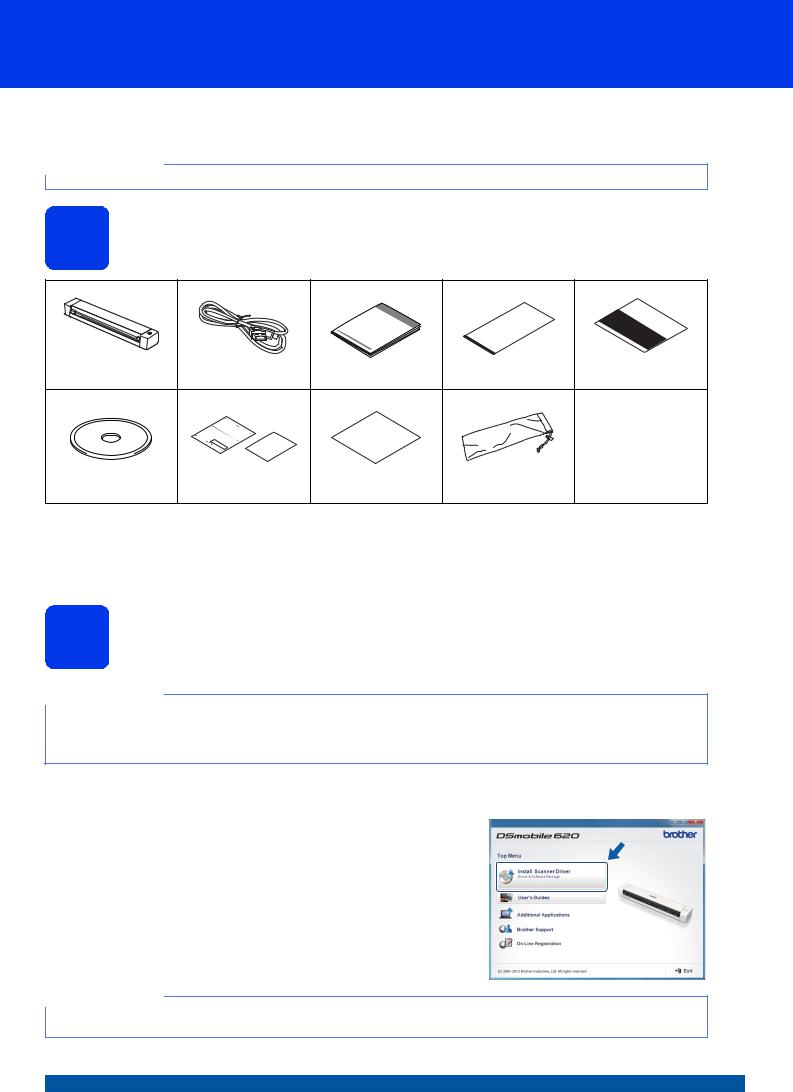
Quick Setup Guide
Start Here DSmobile 620
DSmobile 720D
Thank you for choosing Brother. Your support is important to us and we value your business. Before using your machine, read this Quick Setup Guide for the correct setup and installation.
NOTE
• For DSmobile 720D users: This guide uses DSmobile 620 screen images.
1 Unpack the machine and check the components
DSmobile 620 |
Micro USB Cable |
Quick Setup Guide |
Carrier Sheet |
Calibration Sheet |
|
or DSmobile 720D |
|||||
|
|
|
|
DVD-ROM |
Product Registration Sheet / |
Cleaning Cloth |
Soft Carrying Bag |
|
Warranty Card |
|
|
* If your computer does not have a DVD-ROM drive, the supplied DVD-ROM does not contain drivers for your operating system, or you want
to download manuals and utilities, visit your model page at http://solutions.brother.com/.
a b
2 Install scanner drivers and scanning software
NOTE
•Make sure that your computer is ON and you are logged on with Administrator rights.
•DO NOT connect the USB cable yet.
•If your computer does not have a DVD-ROM drive, download the scanner driver from Brother Solutions Center at http://solutions.brother.com/.
For Windows® users a Driver installation
Insert the DVD-ROM.
When the Top Menu appears, click Install Scanner Driver and follow the on-screen instructions.
NOTE
•When you install the scanner driver, DSmobileCapture (a scanning application) will be installed at the same time. For more information on using DSmobileCapture, see Using DSmobileCapture (for Windows®) in the User’s Guide.
USA Version A
1
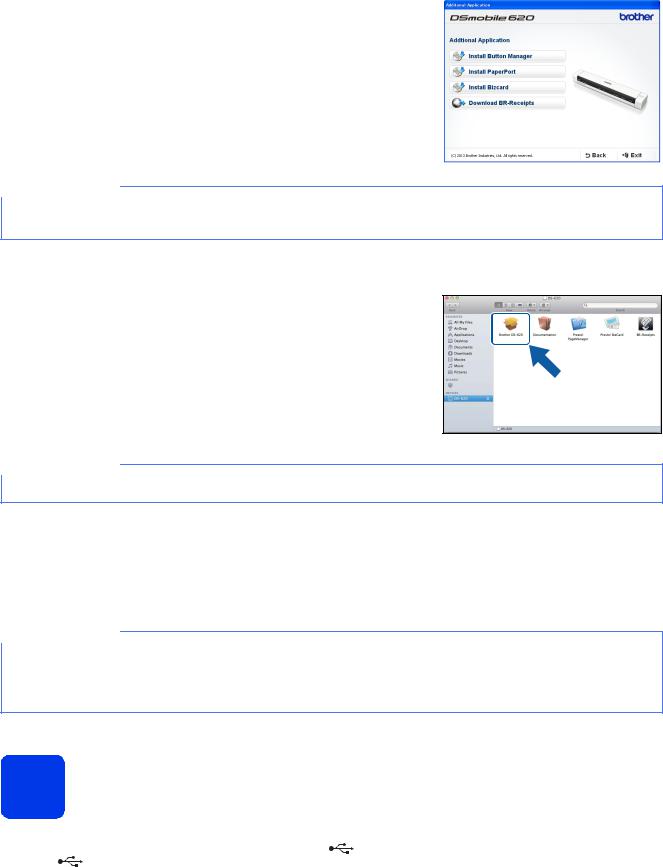
b Software installation
Click Additional Applications on the Top Menu, and then you can install these applications:
•Button Manager V2: document browsing and storing
•PaperPortTM 12SE: document scanning, editing and management
•Presto! BizCard 6: business card scanning, editing and management
•BR-Receipts: receipt scanning, editing and management
NOTE
•For more information on which scanning application will work best for you, see Choosing your scanning software in the User’s Guide.
•To register your product and download BR-Receipts, click Download BR-Receipts to access the Brother Online site at http://www.brother.com/product/brotheronline/. BR-Receipts is included with the DS-720D and available for purchase with the DS-620.
For Macintosh users a Driver installation
Insert the DVD-ROM.
Double-click the DVD icon, and then double-click the DS-620 (DS-720D) folder to open it.
Double-click Brother DS-620 (DS-720D), and follow the on-screen instructions.
NOTE
•When you install the scanner driver, DSmobileCapture (a scanning application) will be installed at the same time. For more information on using DSmobileCapture, see Using DSmobileCapture (for Macintosh) in the User’s Guide.
b Software installation
You can install these applications during the setup:
•Presto! PageManager 9: document scanning, editing and management
•Presto! BizCard 6: business card scanning, editing and management
•BR-Receipts: receipt scanning, editing and management
NOTE
•For more information on which scanning application will work best for you, see Choosing your scanning software in the User’s Guide.
•Double-clicking Presto! PageManager or Presto! BizCard will bring you to NewSoft Technology Corporation’s website. Download the application from this website.
•To register your product and download BR-Receipts, double-click BR-Receipts to access the Brother Online site at http://www.brother.com/product/brotheronline/. BR-Receipts is included with the DS-720D and available for purchase with the DS-620.
3 Scan a document
a |
Connect the supplied Micro USB Cable to the micro USB port |
on your scanner. Connect the other end of the cable to the USB |
|
|
port |
on your computer. |
|
2
