Brother DCP-T310, MFC-T810W, DCP-T710W, DCP-T510W User Manual
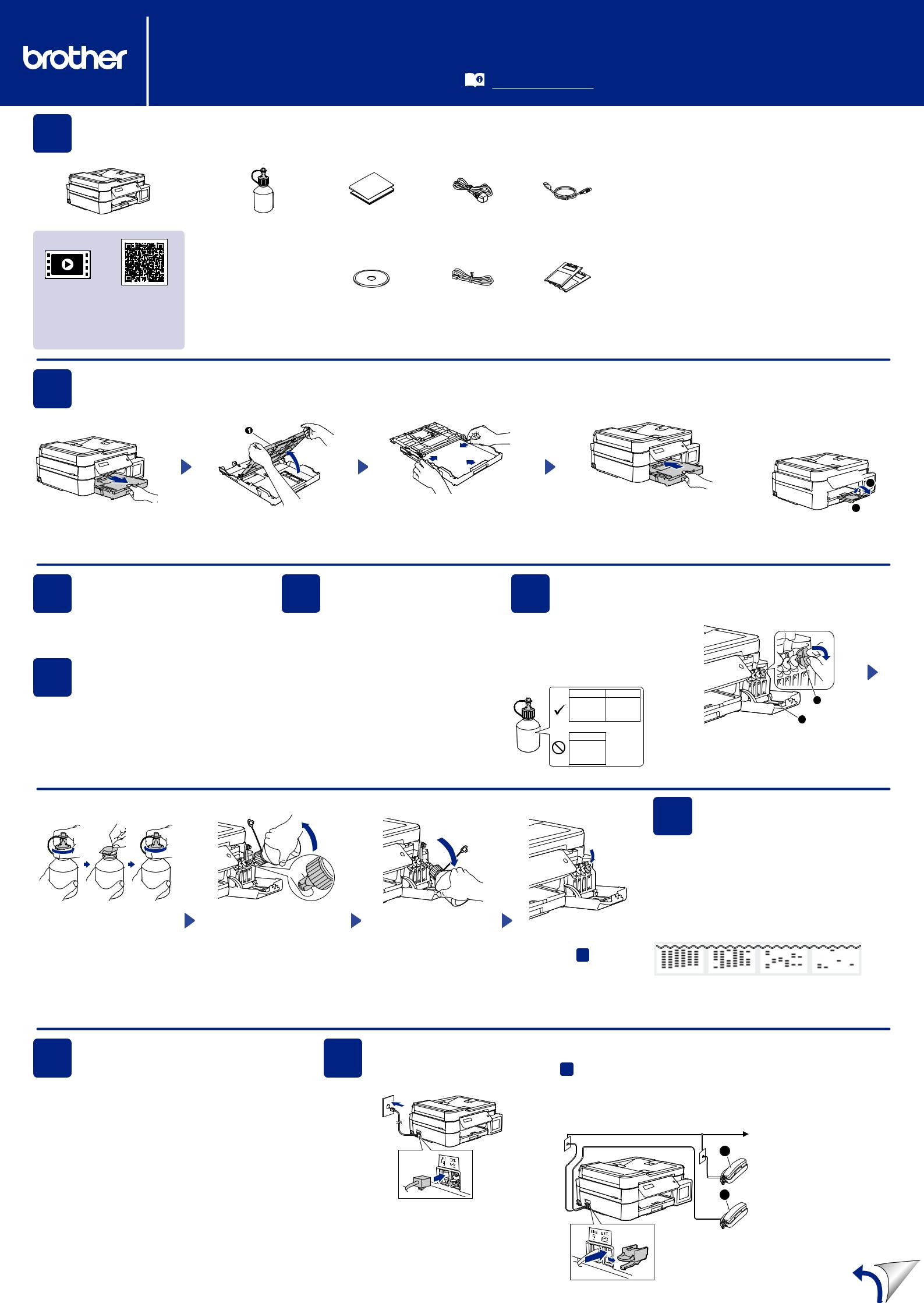
DCP-T310 / DCP-T510W / DCP-T710W / MFC-T810W
Quick Setup Guide
The latest manuals are available at the Brother Solutions Center:
Read the Product Safety Guide first, then read this Quick Setup Guide support.brother.com/manuals for the correct installation procedure.
D00BTU001-00 ASA/SAF/GLF Version 0
1 |
Unpack the machine and check the components |
|
The components included in the box may differ depending on your country. |
||
|
||
|
Remove the protective tape and film covering the machine and the ink tank cover. |
|
Inbox Ink Bottles* |
Quick Setup Guide |
Power Cord |
USB Interface Cable |
|
• Black |
Product Safety Guide |
|
(For some countries) |
|
• Yellow |
|
|
|
|
• Cyan |
|
|
|
|
• Magenta |
|
|
|
|
* Inbox ink bottles contain |
|
|
|
|
the following yield of |
|
|
|
Watch our FAQ videos for help |
replacement bottles: |
|
|
|
- Black: approx. 95% yield |
Brother Installation Disc |
Telephone Line Cord |
Cleaning Kit |
|
with setting up your Brother |
- Others: approx. 90% yield |
|||
machine. |
uu Reference Guide: |
|
(MFC-T810W only) |
(For some countries) |
support.brother.com/videos |
Supply Specifications |
|
|
|
NOTE
•The Reference Guide for these models is available on the enclosed installation disc.
•The illustrations in this Quick Setup Guide show the MFC-T810W.
•Save all packing materials and the box in case you must ship your machine.
•You must purchase the correct interface cable for the interface you want to use. A USB cable is included with some models.
USB cable
We recommend using a USB 2.0 cable (Type A/B) that is no more than 2 metres long.
Ethernet (Network) cable (MFC-T810W only)
Use a straight-through Category 5 (or greater) twisted-pair cable for 10BASE-T or 100BASE-TX Fast Ethernet Network.
2Load paper in the paper tray
For more information about paper handling and sizes, see the Reference Guide.
Pull the paper tray completely |
Open the output paper tray |
Adjust the paper guides. |
|
||
out of the machine. |
cover A. |
Fan the paper well and load it in the tray. |
Close the output paper tray cover, and then slowly push the tray completely into the machine.
NOTE
Pull out the paper support A, and unfold the paper support flap B so that the printed pages do not fall.
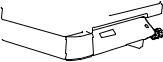

3 Connectcord the power
Connect the power cord. The machine will power on automatically.
4 |
Select your country |
or language |
|
|
(Initial setup only) |
After turning the machine on, you may need to set your country or language (depending on your machine).
If required, follow the steps on the LCD.
5Settimethe date and
For DCP models:
Press a, b, d or c to select the number, and then press OK to set the date and time.
For MFC model:
Follow the prompts displayed on the LCD to set the date and time.
6 Fill the ink tanks with the inbox ink
IMPORTANT
Check the ink bottle model name on the label. Incorrect ink may cause damage to the machine.
BK (Dye) |
CMY |
BT5000CMY
BTD60BK BT5001CMY
BT5009CMY
DO NOT USE
BK (Pigment)
BT6000BK
BT6001BK
BT6009BK
2
1
Open the ink tank cover A and pull the tab B downwards to open the cap of the ink tank.
Remove the cap and protective film from the ink bottle, and then replace the cap.
NOTE
Fasten the ink bottle cap tightly to avoid leakage.
Remove the tip of the ink bottle. Insert the nozzle of the ink bottle firmly so that the ink does not spill. Fill the ink tank by gently squeezing the bottle as shown. Empty the entire bottle into the ink tank.
Point the nozzle upward so that the ink does not spill, and then remove the nozzle from the ink tank.
Push down on the cap of the ink tank to close it tightly.
Repeat step 6 for the three other ink tanks.
Close the ink tank cover. The machine will prepare the ink tube system for printing.
7 Machine settings
When the machine has finished the initial cleaning process, follow the steps on the LCD to configure the machine settings.
•Check print quality
•Print the installation sheet
NOTE
Refer to the sample below to check the print quality.
None |
A Few About Half |
Many |
8 |
Select your language |
9 |
Connect the telephone line cord (MFC-T810W only) |
(if needed and only for |
If you are not using your machine as a fax, go to 10 . |
||
|
certain models) |
|
|
NOTE
1.For DCP models:
a.Press Menu.
b.Press a or b to select [Initial Setup], and then press OK.
c.Press a or b to select [Local Language], and then press OK.
For MFC model:
Press Menu, 0, 0.
2.Press a or b to select your language, and then press OK.
3.Press Stop/Exit.
If you are sharing one telephone line with an external telephone, connect it as shown below.
1
2
Connect the telephone line cord. Use the socket marked LINE.
A. Extension telephone B. External telephone
