Brother DCP-L2550DW, HL-L2370DWXL, HL-L2350DW, MFC-L2690DW, MFC-L2750DWXL User Manual
...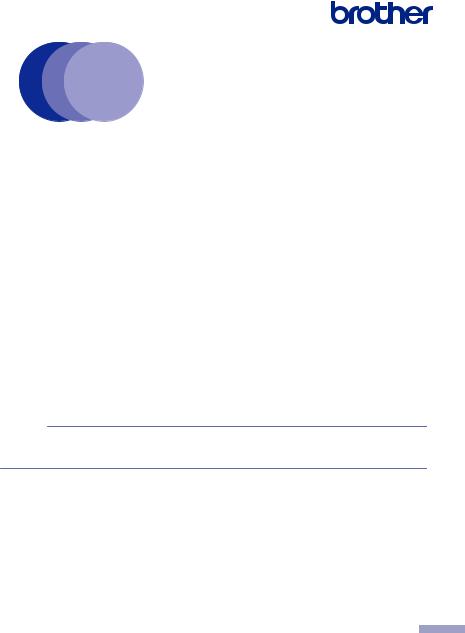
Product Safety Guide
HL-L2350DW / HL-L2370DW / HL-L2370DWXL / HL-L2390DW /
DCP-L2550DW / HL-L2395DW / MFC-L2690DW / MFC-L2690DWXL /
MFC-L2710DW / MFC-L2717DW / MFC-L2730DW / MFC-L2750DW /
MFC-L2750DWXL
Brother Industries, Ltd.
15-1, Naeshiro-cho, Mizuho-ku, Nagoya 467-8561, Japan
Read this guide before attempting to operate the product, or before attempting any maintenance. Failure to follow these instructions may result in an increased risk of personal injury or damage to property, including through fire, electrical shock, burns or suffocation. Brother shall not be liable for damage caused where the product owner has failed to follow instructions set out in this guide.
How to use this guide:
1.Read the whole guide before using your product and keep it for later reference.
2.Carefully follow the instructions set out in this guide and always ensure that you follow all warnings and instructions marked on the product.
3.If you have concerns about how to use your product after reading this guide, contact Brother customer service or your local Brother dealer.
4.To ensure you understand all of the instructions, study the Symbols and Conventions used in the documentation.
NOTE
For more advanced instructions, information, and product specifications, see the Online User's Guide at support.brother.com/manuals
1
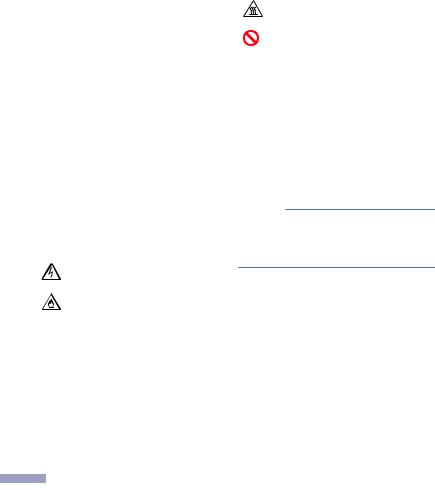
Symbols and Conventions Used in the
Documentation
The following symbols and conventions are used throughout the documentation. Follow all warnings and instructions marked on the product.
 WARNING
WARNING
WARNING indicates a potentially hazardous situation which, if not avoided, could result in death or serious injuries.
Hot Surface icons warn you not to touch product parts that are hot.
Prohibition icons indicate actions that must not be performed.
 CAUTION
CAUTION
CAUTION indicates a potentially hazardous situation which, if not avoided, may result in minor or moderate injuries.
IMPORTANT
IMPORTANT indicates a potentially hazardous situation which, if not avoided, may result in damage to property or loss of product functionality.
Bold Bold typeface identifies specific keys on the product's control panel or on the computer screen.
Italics Italicized style emphasizes an important point or refers you to a related topic.
Courier Text in Courier New font identifies New messages on the LCD of the
product.
NOTE
NOTE specifies the operating environment, conditions for installation, or special conditions of use.
Electrical Hazard icons alert you to possible electrical shock.
Fire Hazard icons alert you to the possibility of a fire.
NOTE
•Not all models are available in all countries.
•The illustrations in this guide show the HL-L2370DW/MFC-L2750DW.
Compilation and Publication Notice
Under the supervision of Brother Industries, Ltd., this product's manuals have been compiled and published, covering the latest product descriptions and specifications.
The contents of all manuals and the specifications of this product are subject to change without notice.
Brother reserves the right to make changes without notice in the specifications and materials contained herein and shall not be responsible for any damages (including consequential)
2 |
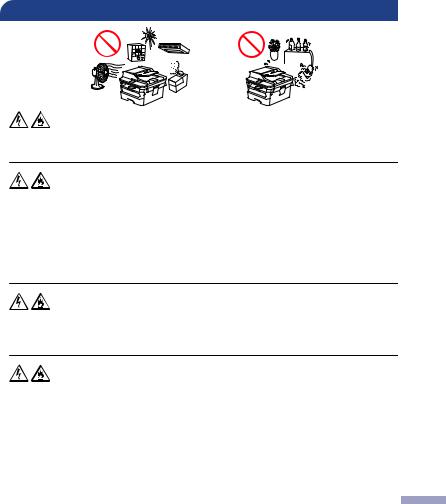
caused by reliance on the materials presented, including but not limited to typographical and other errors relating to the publication.
Choose a Safe Location for Your Product
 WARNING
WARNING
Choose a location where the temperature remains between 50°F and 90°F (10°C and 32°C), the humidity is between 20% and 80%, and where there is no condensation.
DO NOT place the product near heaters, air conditioners, electrical fans, refrigerators, or water. Doing so may create the risk of an electrical shock, short circuit, or fire, as water may come into contact with the product (including condensation caused by heating/air conditioning/ventilation equipment).
DO NOT allow this product to come into contact with water. This product should not be used around standing water, including a bathtub, sink, or swimming pool; around appliances containing water, including a refrigerator; or in a wet basement.
DO NOT expose the product to direct sunlight, excessive heat, open flames, corrosive gasses, moisture, or dust. Doing so may create a risk of an electrical shock, short circuit, or fire, causing damage to the product and/or rendering it inoperable.
DO NOT place the product near chemicals or in a place where chemicals could be spilled on it. Should chemicals come into contact with the product, there may be a risk of fire or electrical shock. In particular, organic solvents or liquids such as benzene, paint thinner, polish remover, or deodorizer may melt or dissolve the plastic cover and/or cables, resulting in a risk of fire or electrical shock. These or other chemicals may cause the product to malfunction or become discolored.
3
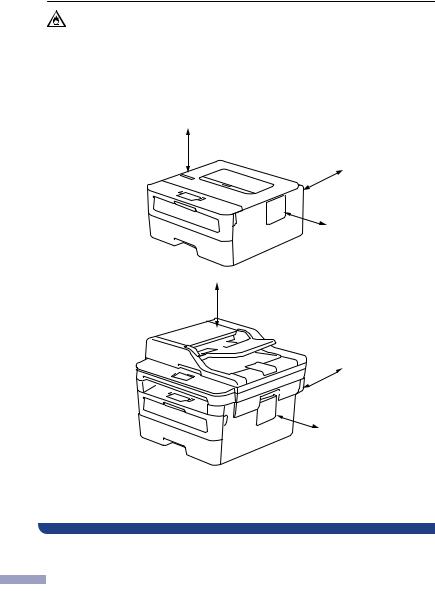
DO NOT put the product in a location that blocks or obstructs any slot or opening in the product. These slots and openings are provided for ventilation. Blocking the machine's ventilation could create a risk of overheating and/or fire.
Instead:
•Keep a minimum gap around the product as shown in the illustration.
Products without scanning function
4 IN.
(100 MM)
5 IN.
(120 MM)
4 IN.
(100 MM)
Products with scanning function
10 IN.
(250 MM)
4 IN.
(100 MM)
4 IN.
(100 MM)
•Place the product on a solid level surface.
•DO NOT place this product near or over a radiator or heater.
•DO NOT place this product in any installation unless adequate ventilation is provided.
4 |
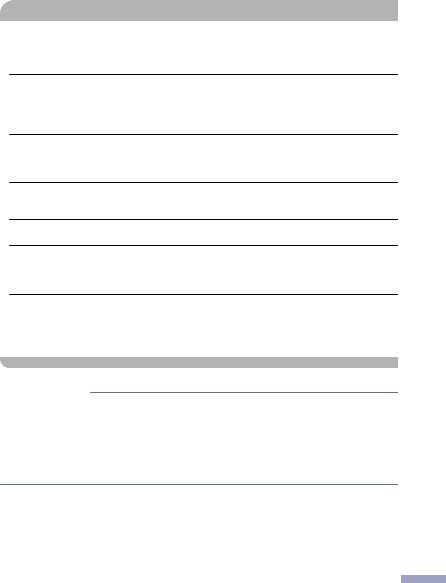
 CAUTION
CAUTION
Put your product on a flat, level, stable surface (such as a desk), that is free from vibration and shocks. Put the product near a telephone wall jack (MFC models only) and a standard grounded AC power outlet.
DO NOT place this product on an unstable cart, stand, or table, particularly if children are expected to be near the product. The product is heavy and may fall, causing injury to you or others and serious damage to the product. For the products with scanning functionality, there is an added risk of injury if the scanner glass should break.
Avoid placing your product in a busy area. If you must place it in a busy area, ensure that the product is in a safe location where it cannot be accidentally knocked over, which could cause injury to you or others and serious damage to the product.
Ensure that cables and cords leading to the product are secured so as not to pose a tripping hazard.
DO NOT place heavy objects on the product.
DO NOT place any objects around the product. Such objects block the access to the power outlet in case of emergency. It is important that the product can be unplugged whenever needed.
The product may generate odorous gas such as ozone if used for a large volume of printing or used in a poorly ventilated room for multiple hours. In addition, the product emits some chemical substances during the printing process. Ensure adequate ventilation for the product to avoid injury or discomfort.
IMPORTANT
•DO NOT place your product next to devices that contain magnets or generate magnetic fields. Doing so may interfere with the operation of the product, causing print quality problems.
•DO NOT place your product next to sources of interference, such as speakers or the base units of non-Brother cordless telephones. Doing so may interfere with the operation of the product's electronic components.
5

Connect the Product Safely
 WARNING
WARNING
ELECTRICAL HAZARDS
Failure to follow the warnings in this section may create the risk of an electrical shock. In addition, you could create an electrical short, which may create the risk of a fire.
There are high-voltage electrodes inside the product. Before you access the inside of the product, including for routine maintenance such as cleaning, make sure you have unplugged the telephone line cord first (MFC models only) and then the power cord from the AC power outlet, as well as any telephone/RJ-11 (MFC models only) or Ethernet/RJ-45 cables (Network models only) from the product.
DO NOT push objects of any kind into this product through slots or openings in the product, as they may touch dangerous voltage points or short-out parts.
DO NOT handle the plug with wet hands. Doing this might cause an electrical shock.
Always make sure the plug is fully inserted. DO NOT use the product or handle the cord if the cord has become worn or frayed.
Unplug the power plug regularly to clean it. Use a dry cloth to clean the root of the plug blades and between the blades. If the power plug is plugged into the outlet over a long period, dust accumulates around the plug blades, which may cause a short circuit, resulting in a fire.
6 |
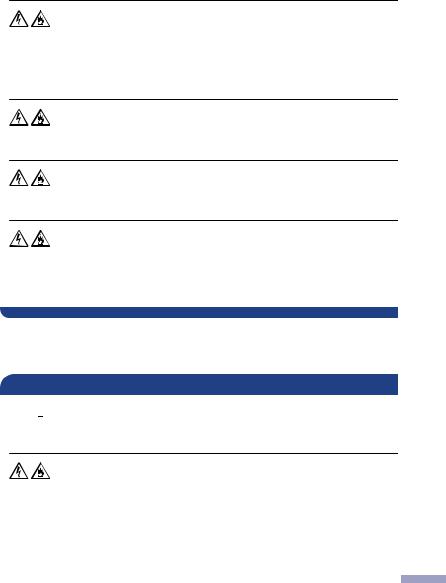
DO NOT dismantle this product. Dismantling this product could cause a fire or electrical shock.
DO NOT attempt to service this product yourself. Opening or removing covers may expose you to dangerous voltage points and other risks and may void your warranty. Refer all servicing to Brother Authorized Service Center.
DO NOT drop any metallic hardware or any type of liquid on the power plug of the product. It may cause an electrical shock or a fire.
If water, other liquids, or metal objects get inside the product, immediately unplug the product from the AC power outlet and contact Brother Authorized Service Personnel.
This product should be connected to an AC power source within the range indicated on the rating label (You can find the rating label on your machine). DO NOT connect it to a DC power source or inverter. If you are not sure what kind of power source you have, contact a qualified electrician.
Use the Product Safely
 WARNING
WARNING

 ELECTRICAL HAZARDS
ELECTRICAL HAZARDS
Failure to follow the warnings in this section may create the risk of an electrical shock. In addition, you could cause an electrical short, which may lead to a fire.
If the product has been dropped or the casing has been damaged, there may be the possibility of an electrical shock. Unplug the product from the AC power outlet and contact Brother Authorized Service Personnel.
7
