Bmw X3 2018 Owners Guide
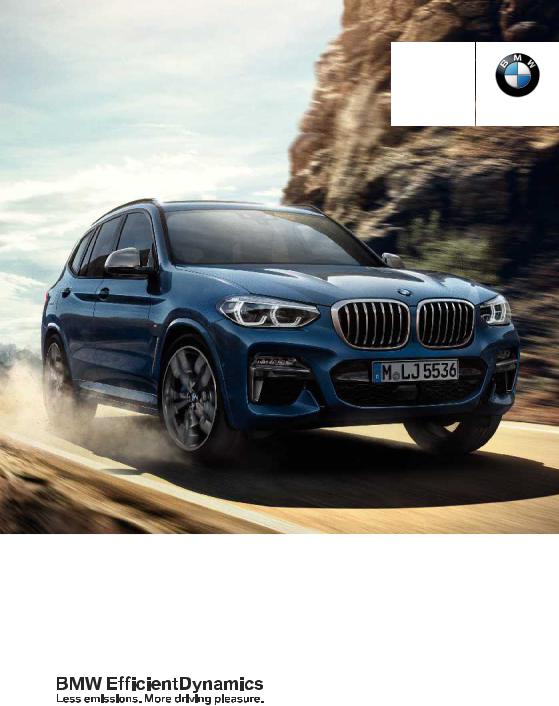
Contents
A-Z
Owner's Manual for Vehicle
The Ultimate
Driving Machine®
THEBMWX3.
OWNER'SMANUAL.
Online Edition for Part no. 01402984955 - X/17
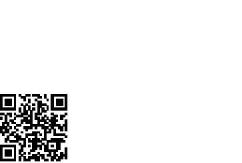
X3 Owner's Manual for the vehicle
Thank you for choosing a BMW.
The more familiar you are with your vehicle, the better control you will have on the road. We therefore strongly suggest:
Read this Owner's Manual before starting off in your new BMW. Also use the Integrated Owner's Manual in your vehicle. It con tains important information on vehicle operation that will help you make full use of the technical features available in your BMW. The manual also contains information designed to en hance operating reliability and road safety, and to contribute to maintaining the value of your BMW.
Any updates made after the editorial deadline can be found in the appendix of the printed Owner's Manual for the vehicle.
You can find supplementary information in the additional bro chures in the onboard literature.
We wish you a safe and enjoyable ride.
The Owner's Manual is available in many countries as an app. Additional information on the Internet:
www.bmw.com/bmw_drivers_guide
Online Edition for Part no. 01402984955 - X/17
© 2017 Bayerische Motoren Werke Aktiengesellschaft
Munich, Germany
Reprinting, including excerpts, only with the written consent of BMW AG, Munich.
US English X/17, 11 17 490
Printed on environmentally friendly paper, bleached without chlorine, suitable for recycling.
Online Edition for Part no. 01402984955 - X/17
Contents
The fastest way to find information on a partic ular topic or item is by using the index, refer to page 332.
The topics of Navigation, Entertainment, and Communication can be called up via the fol lowing Owner's Manuals: Integrated Owner's Manual in the vehicle, Online Owner's Manual, BMW Driver's Guide app.
6Information
At a glance
16 Cockpit
21Idle state, standby state, and drive-ready state
23 iDrive
33 BMW Gesture Control
36 Voice activation system
39 General settings
52 Owner's Manual media
Controls
58 Opening and closing
82 Settings
94 Transporting children safely
99 Driving
118 Displays
134 Lights
140 Safety
168 Driving stability control systems
173 Driver assistance systems
208Driving comfort
209Climate control
223Interior equipment
229Storage compartments
233Cargo area
Driving tips
242 Things to remember when driving
247 Trailer towing
251 Saving fuel
Mobility
260 Refueling
262 Fuel
268 Wheels and tires
296 Engine compartment
299 Engine oil
303 Coolant
305 Maintenance
307 Replacing components
315 Breakdown assistance
322 Care
Reference
328 Technical data
331Appendix
332Everything from A to Z
Online Edition for Part no. 01402984955 - X/17
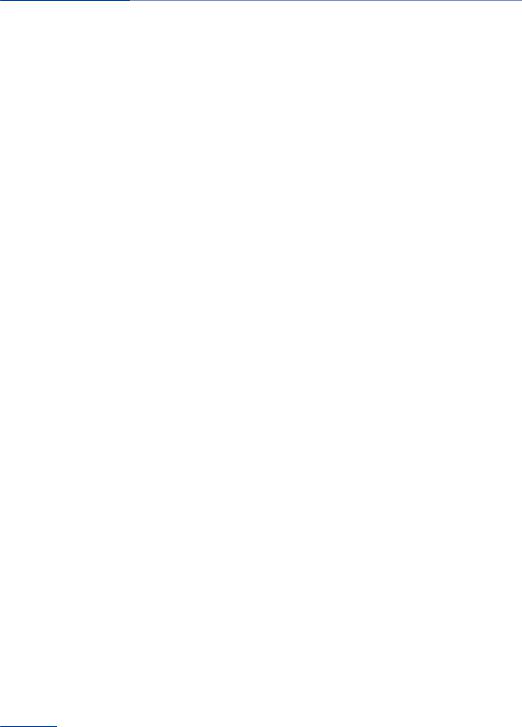
 Information
Information
Information
Using this Owner's Manual
Orientation
The fastest way to find information on a partic ular topic is by using the index.
An initial overview of the vehicle is provided in the first chapter.
Updates made after the editorial deadline
Due to updates after the editorial deadline, dif ferences may exist between the printed Own er's Manual and the following Owner's Man uals:
Integrated Owner's Manual in the vehicle.
Online Owner's Manual.
BMW Driver’s Guide app.
Notes on updates can be found in the appen dix of the printed Owner's Manual for the vehi cle.
Owner's Manual for Navigation, Entertainment, Communication
The Owner's Manual for Navigation, Entertain ment, and Communication can be obtained as printed book from the service center.
The topics of Navigation, Entertainment, and Communication can be called up via the fol lowing Owner's Manuals:
Integrated Owner's Manual in the vehicle.
Online Owner's Manual.
BMW Driver’s Guide app.
Additional sources of information
Dealer’s service center
A dealer’s service center will be glad to answer questions at any time.
Internet
The Owner's Manual and general information on BMW, for example on technology, are avail able on the Internet: www.bmwusa.com.
Integrated Owner's Manual in the vehicle
The Integrated Owner's Manual specifically describes features and functions found in the vehicle. The Integrated Owner's Manual can be displayed on the Control Display. Additional in formation, refer to page 52.
BMW Driver’s Guide App
The BMW Driver's Guide app specifically de scribes features and functions found in the ve hicle. The app can be displayed on smart phones and tablets. Additional information, refer to page 53.
Online Owner's Manual
The Online Owner's Manual specifically de scribes features and functions found in the ve hicle. The Online Owner's Manual can be dis played in any of today's browsers. Additional information, refer to page 54.
6
Online Edition for Part no. 01402984955 - X/17
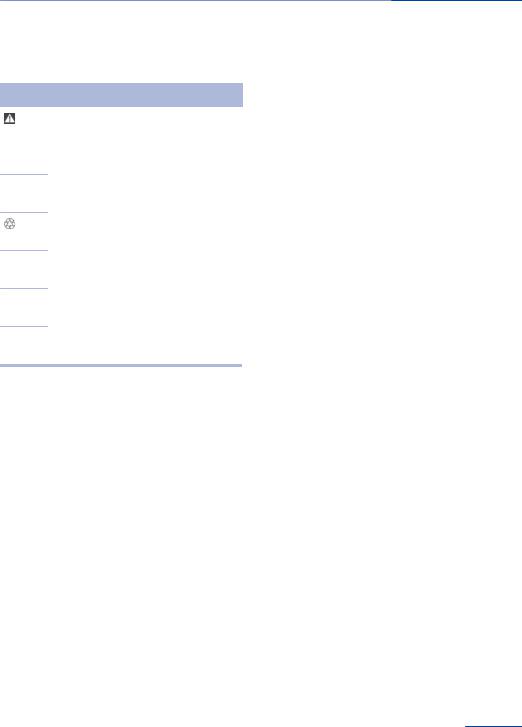
Information 
Symbols and displays
Symbols in the Owner's Manual
Symbol Meaning
Precautions that must be followed. To avoid the possibility of personal injury and serious damage to the vehicle.
◄End of a specific item of information.
Measures that can be taken to help protect the environment.
"..." Texts in vehicle used to select
individual functions.
›...‹ Verbal instructions to use with the
voice activation system.
››...‹‹ Answers generated by the voice activation system.
Action steps
Action steps to be carried out are presented as numbered list. The steps must be carried out in the defined order.
1.First action step.
2.Second action step.
Enumerations
Enumerations without mandatory order or al ternative possibilities are presented as list with bullet points.
First possibility.
Second possibility.
Symbols on vehicle components
 Refers to the relevant section of this Owner's Manual for further information on a particular part or assembly.
Refers to the relevant section of this Owner's Manual for further information on a particular part or assembly.
Vehicle features and options
This Owner's Manual describes all models and all standard, country-specific and optional equipment that is offered in the model series. Therefore, this Owner's Manual also describes and illustrates features and functions that are not available in your vehicle, for example be cause of the selected optional features or the country-specific version.
This also applies to safety-related functions and systems.
When using these functions and systems, the applicable laws and regulations must be ob served.
For any options and equipment not described in this Owner's Manual, refer to the Supple mentary Owner's Manuals.
Your BMW dealer’s service center is happy to answer any questions that you may have about the features and options applicable to your ve hicle.
Status of the Owner's
Manual
Basic information
The manufacturer of your vehicle pursues a policy of constant development that is con ceived to ensure that our vehicles continue to embody the highest quality and safety stan dards. In rare cases, therefore, the features de scribed in this Owner's Manual may differ from those in your vehicle.
Updates made after the editorial deadline
Due to updates after the editorial deadline, dif ferences may exist between the printed Own er's Manual and the following Owner's Man uals:
Integrated Owner's Manual in the vehicle.
Online Owner's Manual.
7
Online Edition for Part no. 01402984955 - X/17
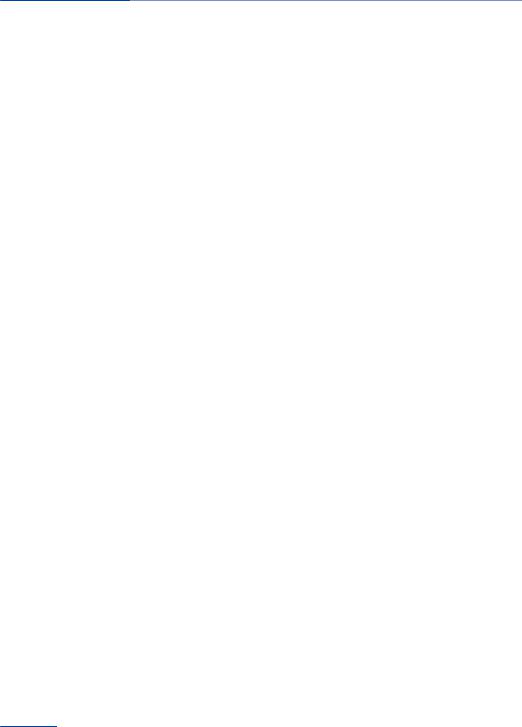
 Information
Information
BMW Driver’s Guide app.
Notes on updates can be found in the appen dix of the printed Owner's Manual for the vehi cle.
For Your Own Safety
Intended use
Follow the following when using the vehicle:
Owner's Manual.
Information on the vehicle. Do not remove stickers.
Technical vehicle data.
The traffic, speed, and safety laws where the vehicle is driven.
Vehicle documents and statutory docu ments.
Warranty
Your vehicle is technically configured for the operating conditions and registration require ments applying in the country of first delivery, also known as homologation. If your vehicle is to be operated in a different country it might be necessary to adapt your vehicle to potentially differing operating conditions and registration requirements. If your vehicle does not comply with the homologation requirements in a cer tain country you may not be able to lodge war ranty claims for your vehicle there. Further in formation on warranty is available from a dealer’s service center.
Maintenance and repairs
Advanced technology, e. g. the use of modern materials and high-performance electronics, requires suitable maintenance and repair work.
The manufacturer of the vehicle recommends that you entrust corresponding procedures to a BMW dealer’s service center. If you choose to use another service facility, BMW recom mends use of a facility that performs work, for instance maintenance and repair, according to
BMW specifications with properly trained per sonnel, referred to in this Owner's Manual as "another qualified service center or repair shop".
If work is performed improperly, for instance maintenance and repair, there is a risk of sub sequent damage and related safety risks.
Parts and accessories
BMW recommends the use of parts and ac cessory products approved by BMW.
Approved parts and accessories, and advice on their use and installation are available from a BMW dealer's service center.
BMW parts and accessories have been tested by BMW for their safety and suitability in BMW vehicles.
BMW warrants genuine BMW parts and acces sories.
BMW does not evaluate whether each individ ual product from another manufacturer can be used with BMW vehicles without presenting a safety hazard, even if a country-specific official approval was issued. BMW does not evaluate whether these products are suitable for BMW vehicles under all usage conditions.
California Proposition 65 Warning
California laws require us to state the following warning:
Engine exhaust and a wide variety of automo bile components and parts, including compo nents found in the interior furnishings in a vehi cle, contain or emit chemicals known to the State of California to cause cancer and birth defects and reproductive harm. In addition, certain fluids contained in vehicles and certain products of component wear contain or emit chemicals known to the State of California to cause cancer and birth defects or other repro ductive harm. Battery posts, terminals and re lated accessories contain lead and lead com pounds. Wash your hands after handling. Used engine oil contains chemicals that have caused
8
Online Edition for Part no. 01402984955 - X/17
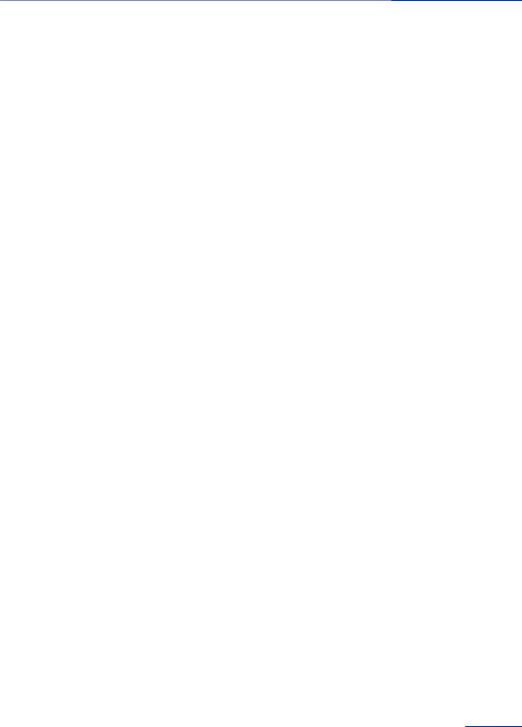
Information 
cancer in laboratory animals. Always protect your skin by washing thoroughly with soap and water.
Service and warranty
We recommend that you read this publication thoroughly. Your vehicle is covered by the fol lowing warranties:
New Vehicle Limited Warranty.
Rust Perforation Limited Warranty.
Federal Emissions System Defect War ranty.
Federal Emissions Performance Warranty.
California Emission Control System Lim ited Warranty.
Detailed information about these warranties is listed in the Service and Warranty Information Booklet for US models or in the Warranty and Service Guide Booklet for Canadian models.
Your vehicle has been specifically adapted and designed to meet the particular operating con ditions and homologation requirements in your country and continental region in order to de liver the full driving pleasure while the vehicle is operated under those conditions. If you wish to operate your vehicle in another country or region, you may be required to adapt your ve hicle to meet different prevailing operating conditions and homologation requirements. You should also be aware of any applicable warranty limitations or exclusions for such country or region. In such case, please contact Customer Relations for further information.
Warranty and Service Guide Booklet for Canadian models.
If the vehicle is not maintained according to these specifications, this could result in seri ous damage to the vehicle. Such damage is not covered by the BMW New Vehicle Limited Warranty.
Data memory
General information
Electronic control devices are installed in the vehicle. Some of these are necessary for the vehicle to function safely or provide assistance during driving, for instance driver assistance systems. Furthermore, control devices facili tate comfort or infotainment functions.
Electronic control devices contain data memo ries, which are able to temporarily or perma nently store information about the condition of the vehicle, component load, maintenance re quirements, technical events or faults.
This information generally records the state of a component, a module, a system, or the envi ronment, for instance:
Operating states of system components, e.g., fill levels, tire inflation pressure, bat tery status.
Status messages for the vehicle and its in dividual components, e.g., wheel rotational speed, wheel speed, deceleration, trans verse acceleration, engaged safety belt in dicator.
Maintenance
Maintain the vehicle regularly to sustain the road safety, operational reliability and the New Vehicle Limited Warranty.
Specifications for required maintenance meas ures:
BMW Maintenance system.
Service and Warranty Information Booklet for US models.
Malfunctions and faults in important sys tem components, for instance lights and brakes.
Information on vehicle-damaging events.
Responses by the vehicle to special situa tions such as airbag deployment or en gagement of the stability control systems.
Ambient conditions, e.g., temperature, rain sensor signals.
9
Online Edition for Part no. 01402984955 - X/17
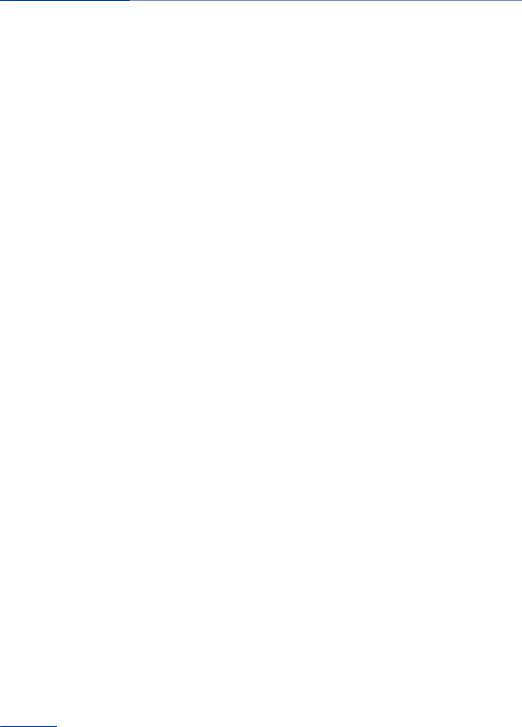
 Information
Information
The data is required to perform the control de |
Data entry and data transfer into the |
|
vice functions. Furthermore, it also serves to |
vehicle |
|
recognize and correct malfunctions, and helps |
General information |
|
the vehicle manufacturer to optimize vehicle |
||
functions. The majority of this data is transient |
Depending on the vehicle equipment, some |
|
and is only processed within the vehicle itself. |
data can be transferred into the vehicle when |
|
Only a small proportion of the data is stored in |
using comfort and infotainment functions, |
|
event or fault memories and, if needed, in the |
for instance: |
|
vehicle key. |
Multimedia data such as music, films or |
|
|
||
Reading out data |
photos for playback in an integrated multi |
|
media system. |
||
When servicing, for instance during repairs, |
||
Address book data for use in conjunction |
||
service processes, warranty cases, and quality |
||
with an integrated hands-free system or an |
||
assurance measures, this technical information |
||
integrated navigation system. |
||
can be read out from the vehicle together with |
||
Entered navigation destinations. |
||
the vehicle identification number. A dealer’s |
||
service center or another qualified service cen |
Data on the use of Internet services. |
|
ter or repair shop can read out the information. |
This data can be stored locally in the vehicle or |
|
The socket for OBD Onboard Diagnosis re |
||
is found on a device that has been connected |
||
quired by law in the vehicle is used to read out |
||
to the vehicle, e.g., a smartphone, USB stick or |
||
the data. The data is collected, processed, and |
||
MP3 player. If this data is stored in the vehicle, |
||
used by the relevant organizations in the serv |
it can be deleted at any time. This data is only |
|
ice network. The data documents the technical |
||
transmitted to third parties if expressly desired. |
||
conditions of the vehicle, helps in locating |
This depends on the personal settings se |
|
faults and improving quality, and is transferred |
||
lected for using online services. |
||
to the vehicle manufacturer, if needed. |
||
Depending on the vehicle equipment, the fol |
||
Furthermore, the manufacturer has product |
||
lowing comfort and individual settings can be |
||
monitoring duties to meet in line with product |
||
stored in the vehicle and modified at any time, |
||
liability law. To fulfill these duties, the vehicle |
||
for instance: |
||
manufacturer needs technical data from the |
||
Settings for the seat and steering wheel |
||
vehicle. Fault and event memories in the vehi |
||
positions. |
||
cle can be reset when a dealer’s service center |
||
Suspension and climate control settings. |
||
or another qualified service center or repair |
||
shop performs repair or servicing work. |
Individual settings, for instance lighting in |
|
Data on the scope of servicing work performed |
the car's interior. |
|
and maintenance records are stored in the ve |
Control via mobile devices |
|
hicle by means of the service history and trans |
||
ferred to the vehicle manufacturer. The vehicle |
Depending on the vehicle equipment, mobile |
|
owner can contact a dealer's service center to |
devices connected to the vehicle, for instance |
|
object to the data being stored and transferred |
smartphones, can be controlled via the vehicle |
|
to the vehicle manufacturer. This objection ap |
control elements. The sound and picture from |
|
plies for as long as the vehicle owner remains |
the mobile device can be played back and dis |
|
the proprietor of the vehicle. |
played through the multimedia system. Certain |
information is transferred to the mobile device at the same time. Depending on the type of
10
Online Edition for Part no. 01402984955 - X/17
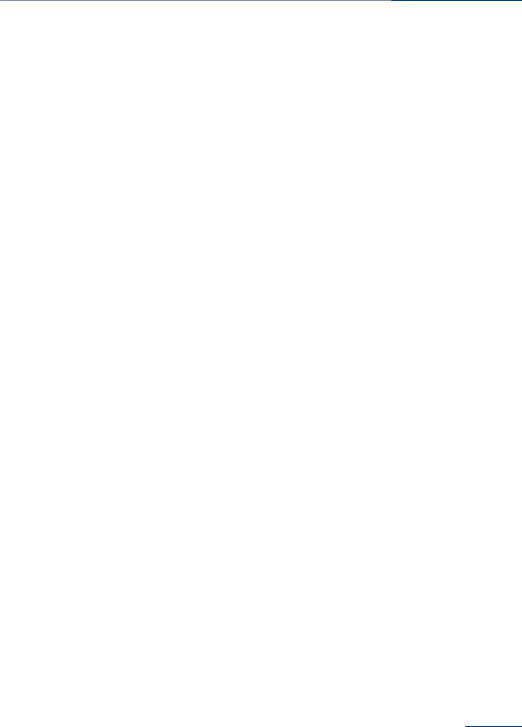
Information 
connection, this includes, for instance position data and other general vehicle information. This optimizes the way in which selected apps, for instance navigation or music playback, work.
There is no further interaction between the mobile device and the vehicle, for instance ac tive access to vehicle data. How the data will be processed further is determined by the pro vider of the particular app being used. The ex tent of the possible settings depends on the respective app and the operating system of the mobile device.
Services
General information
If the vehicle has a wireless network connec tion, this enables data to be exchanged be tween the vehicle and other systems. The wireless network connection is realized via an in-vehicle transmitter and receiver unit or via personal mobile devices brought into the vehi cle, for instance smartphones. This wireless network connection enables 'online functions' to be used. These include online services and apps supplied by the vehicle manufacturer or by other providers.
Services from the vehicle manufacturer
Where online services from the vehicle manu facturer are concerned, the corresponding functions are described in the appropriate place, for instance the Owner's Manual or manufacturer's website. The relevant legal in formation pertaining to data protection is pro vided there too. Personal data may be used to perform online services. Data is exchanged over a secure connection, for instance with the IT systems of the vehicle manufacturer in tended for this purpose. Any collection, proc essing, and use of personal data above and be yond that needed to provide the services must always be based on a legal permission, con tractual arrangement or consent.
In addition, the vehicle manufacturer evaluates anonymized information on transport infra structure and how the infotainment system is used. This information cannot be traced back to individual vehicles or people. Evaluating the data enables the manufacturer to further im prove its products or services, for instance by incorporating the most up-to-date traffic bulle tins. The data transfer feature can be deacti vated in the vehicle. Certain services and func tions, some of which are subject to a charge, can be deactivated by the driver. It is also pos sible to activate or deactivate the data connec tion as a whole. That is, with the exception of functions and services required by law such as Assist systems.
Services from other providers
When using online services from other provid ers, these services are the responsibility of the relevant provider and subject to their data pri vacy conditions and terms of use. The vehicle manufacturer has no influence on the content exchanged during this process. Information on the way in which personal data is collected and used in relation to services from third parties, the scope of such data, and its purpose, can be obtained from the relevant service provider.
Event Data Recorder EDR
This vehicle is equipped with an event data re corder EDR. The main purpose of an EDR is to record, in certain crash or near crash-like situa tions, such as an air bag deployment or hitting a road obstacle, data that will assist in under standing how a vehicle’s systems performed. The EDR is designed to record data related to vehicle dynamics and safety systems for a short period of time, typically 30 seconds or less.
The EDR in this vehicle is designed to record such data as:
How various systems in your vehicle were operating.
11
Online Edition for Part no. 01402984955 - X/17

 Information
Information
Whether or not the driver and passenger safety belts were fastened.
How far, if at all, the driver was depressing the accelerator and/or brake pedal.
How fast the vehicle was traveling.
This data can help provide a better under standing of the circumstances in which crashes and injuries occur.
EDR data is recorded by your vehicle only if a nontrivial crash situation occurs; no data is re corded by the EDR under normal driving condi tions and no personal data, for instance name, gender, age, and crash location, are recorded.
However, other parties, such as law enforce ment, could combine the EDR data with the type of personally identifying data routinely ac quired during a crash investigation.
To read data recorded by an EDR, special equipment is required, and access to the vehi cle or the EDR is needed. In addition to the ve hicle manufacturer, other parties, such as law enforcement, that have the special equipment, can read the information if they have access to the vehicle or the EDR.
The vehicle identification number can be found on the type label, on the right-hand side of the vehicle.
The vehicle identification number can also be found behind the windshield.
It is also possible to display the vehicle identifi cation number via iDrive, refer to page 44.
Vehicle identification number
The vehicle identification number can be found in the engine compartment, on the right-hand side of the vehicle.
Reporting safety defects
For US customers
The following only applies to vehicles owned and operated in the US.
If you believe that your vehicle has a defect which could cause a crash or could cause in jury or death, you should immediately inform the National Highway Traffic Safety Adminis tration NHTSA, in addition to notifying BMW of North America, LLC, P.O. Box 1227, West wood, New Jersey 07675-1227, Telephone 1-800-831-1117.
If NHTSA receives similar complaints, it may open an investigation, and if it finds that a
12
Online Edition for Part no. 01402984955 - X/17

Information 
safety defect exists in a group of vehicles, it may order a recall and remedy campaign.
However, NHTSA cannot become involved in individual problems between you, your dealer, or BMW of North America, LLC.
To contact NHTSA, you may call the Vehicle Safety Hotline toll-free at 1-888-327-4236 (TTY: 1-800-424-9153); go to http:// www.safercar.gov; or write to: Administrator, NHTSA, 400 Seventh Street, SW., Washing ton, DC 20590. You can also obtain other in formation about motor vehicle safety from http://www.safercar.gov.
For Canadian customers
Canadian customers who wish to report a safety-related defect to Transport Canada, De fect Investigations and Recalls, may call the toll-free hotline 1-800-333-0510. You can also obtain other information about motor vehicle safety from http://www.tc.gc.ca/roadsafety.
13
Online Edition for Part no. 01402984955 - X/17

Online Edition for Part no. 01402984955 - X/17
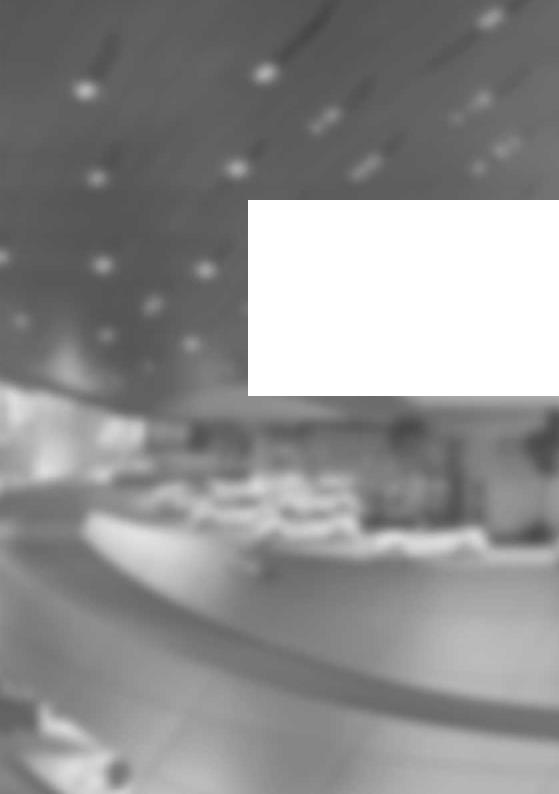
At a glance
This chapter shows the arrangement of the buttons, switches and displays. Moreover, you will become familiar with the available control concepts and options quickly.
Online Edition for Part no. 01402984955 - X/17
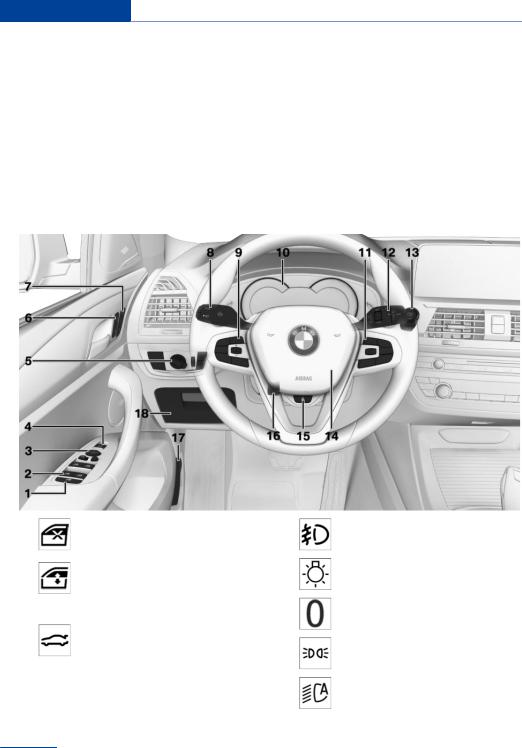
At a glance Cockpit
Cockpit
Vehicle features and options
This chapter describes all standard, countryspecific and optional features offered with the series. It also describes features that are not necessarily available in your vehicle, e. g., due
to the selected options or country versions. This also applies to safety-related functions and systems. When using these functions and systems, the applicable laws and regulations must be observed.
In the vicinity of the steering wheel
1 |
Safety switch 79 |
Front fog lights 138 |
|
2 |
Power windows 78 |
Light switch 134 |
|
3 |
Exterior mirror operation 88 |
Lights off |
|
Daytime running lights 135 |
|||
4 |
Opening/closing the tail |
||
Parking lights 134 |
|||
|
gate 69 |
||
5 |
Lights |
Automatic headlight control 135 |
|
|
|
Adaptive light functions 136
High-beam Assistant 136
16
Online Edition for Part no. 01402984955 - X/17

Cockpit At a glance
Low beams 134
Instrument lighting 138
Right roadside parking light 134
Left roadside parking light 134
6Central locking system  Unlock 67
Unlock 67
Locking 67
7Seating comfort features
Memory function 90
8Steering column stalk, left
Turn signal 106
High beams, head light flasher 106
High-beam Assistant 136
Onboard Computer 128
9Steering wheel buttons, left
Cruise control on/off 173
Active Cruise Control on/off 175
Steering and lane control assis tant on/off 182
Cruise control: store speed
Pause or continue cruise control
Active Cruise Control: increase distance
Active Cruise Control: reduce dis tance
With steering and lane control as sistant: adjust distance
Cruise control rocker switch
10Instrument cluster 118
11Steering wheel buttons, right
Entertainment source, see Own er's Manual for Navigation, Enter tainment and Communication 6
Volume, see Owner's Manual for Navigation, Entertainment and Communication 6
Voice activation system 36
Telephone, see Owner's Manual for Navigation, Entertainment and Communication 6
Thumbwheel for selection lists 127
12Steering column stalk, right  Wipers 106
Wipers 106
Rain sensor 107
Clean the windshield and head lights 108
17
Online Edition for Part no. 01402984955 - X/17
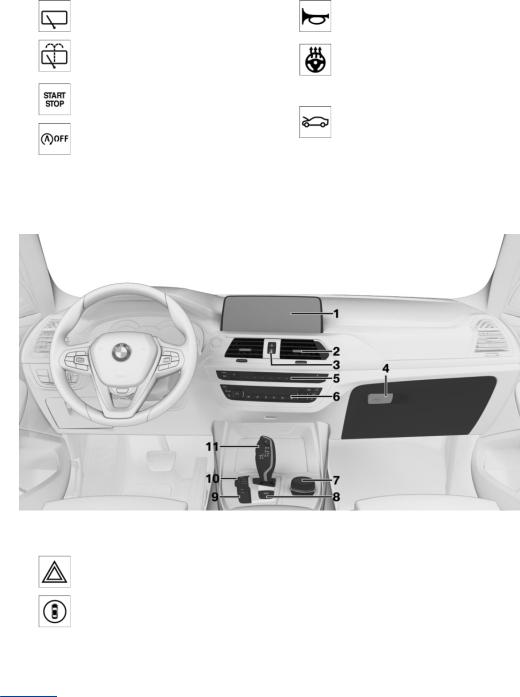
|
At a glance |
Cockpit |
|
|
|
Rear window wiper 108 |
14 |
Horn, entire surface |
|
|
Clean the rear window 108 |
15 |
Heated steering wheel 90 |
|
13 |
Switch drive-ready state on/ |
16 Adjust the steering wheel 90 |
||
|
off 99 |
17 |
Unlock hood 297 |
|
|
Auto Start/Stop function 100 |
|||
|
|
|
||
|
|
|
18 |
Glove compartment 230 |
In the vicinity of the center console
1Control Display 23
2Ventilation 215
3 |
Hazard warning system 315 |
|
Intelligent Safety 143 |
4Glove compartment 229
5Radio/multimedia, see Owner's Manual for Navigation, Entertainment, and Communi cation 6
6 Automatic climate control 209
7Controller with buttons 24
18
Online Edition for Part no. 01402984955 - X/17
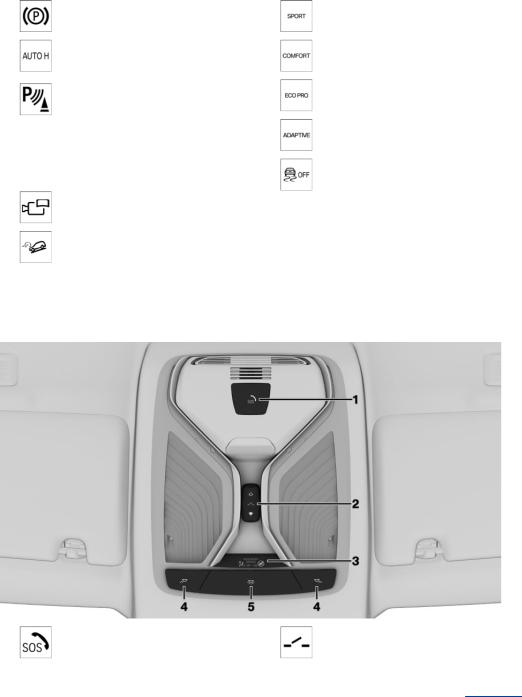
|
|
|
Cockpit |
At a glance |
8 |
Parking brake 103 |
10 |
Driving Dynamics Control 115 |
|
|
|
|
SPORT driving mode |
|
|
Automatic Hold 104 |
|
COMFORT driving mode |
|
9PDC Park Distance Control 186
Without Surround View: rearview camera 190
Surround View 193 Crossing traffic warning 205 Parking assistant 200
Surround View: Panorama View 193
HDC Hill Descent Control 171
ECO PRO driving mode
ADAPTIVE driving mode
DSC Dynamic Stability Con trol 168
11Steptronic transmission selector lever 110
In the vicinity of the roofliner
1 |
Emergency Request, SOS 317 |
2 |
Glass sunroof 79 |
19
Online Edition for Part no. 01402984955 - X/17
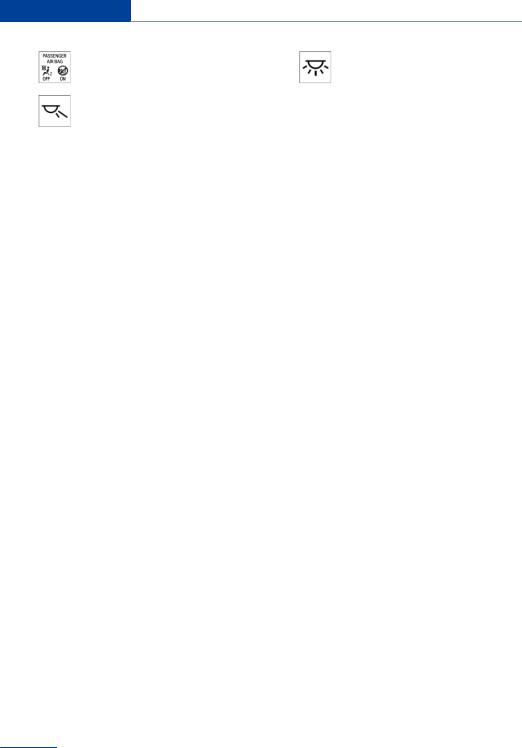
At a glance Cockpit
3 |
Indicator light, front-seat passen |
5 |
Interior lights 138 |
|
ger airbag 143 |
|
|
4 |
Reading lights 138 |
|
|
20
Online Edition for Part no. 01402984955 - X/17
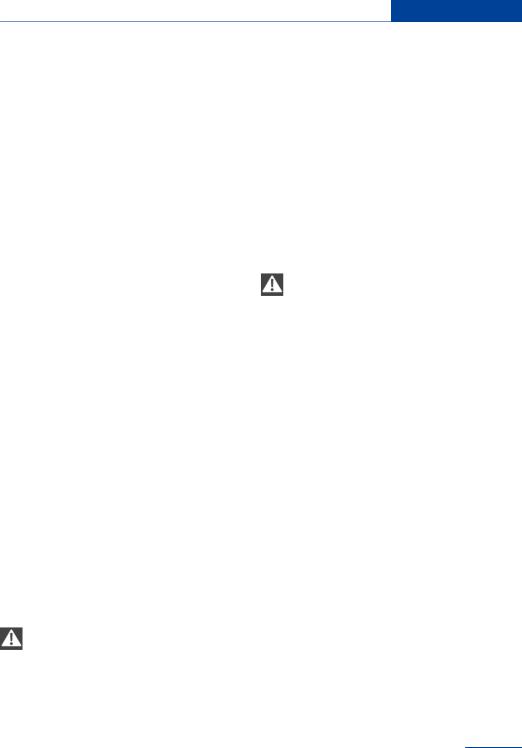
Idle state, standby state, and drive-ready state At a glance
Idle state, standby state, and drive-ready state
Vehicle features and options
This chapter describes all standard, countryspecific and optional features offered with the series. It also describes features that are not necessarily available in your vehicle, e. g., due to the selected options or country versions.
This also applies to safety-related functions and systems. When using these functions and systems, the applicable laws and regulations must be observed.
General information
Depending on the situation, the vehicle is in one of the three states:
Idle state.
Standby state.
Drive-ready state.
Idle state
Concept
If the vehicle is in idle state, it is switched off.
All power consumers are deactivated.
General information
The vehicle is in idle state prior to opening from the outside and after exiting and locking.
Safety information
WARNING
An unsecured vehicle can begin to move and possibly roll away. There is a risk of an ac cident. Before exiting, secure the vehicle against rolling.
In order to ensure that the vehicle is secured against rolling away, follow the following:
Set the parking brake.
On uphill grades or on a downhill slope, turn the front wheels in the direction of the curb.
On uphill grades or on a downhill slope, also secure the vehicle, for instance with a wheel chock.
WARNING
Unattended children or animals can cause the vehicle to move and endanger them selves and traffic, for instance due to the fol lowing actions:
Pressing the Start/Stop button.
Releasing the parking brake.
Opening and closing the doors or win dows.
Engaging selector lever position N.
Using vehicle equipment.
There is a risk of accidents or injuries. Do not leave children or animals unattended in the ve hicle. Take the remote control with you when exiting and lock the vehicle.
Automatic idle state
The idle state is automatically established un der the following conditions:
After several minutes, if no operation takes place on the vehicle.
If the charge state of the vehicle battery is low.
Depending on the setting via iDrive, if one of the front doors is opened when exiting the vehicle.
The idle state is not automatically established while a phone call is active.
21
Online Edition for Part no. 01402984955 - X/17

At a glance Idle state, standby state, and drive-ready state
Establishing idle state when opening the front doors
Via iDrive:
1."My Vehicle"
2."Vehicle settings"
3."Doors/Key"
4."Turn off after door opening"
Manual idle state
To establish idle state in the vehicle after end of trip:
Hold button down until the OFF indicator on the instrument clus ter goes out.
Standby state
Concept
When standby state is switched on, most func tions can be used while the vehicle is station ary. Desired settings can be adjusted.
General information
The vehicle is in the standby state after the front doors are opened from the outside.
Display in the instrument cluster
OFF is displayed in the instru ment cluster. The drivetrain is switched off and standby state switched on.
Drive-ready state
Concept
Switching on drive-ready state corresponds to starting the engine.
General information
Some functions, such as DSC Dynamic Stabil ity Control, can only be used with drive-ready state switched on.
Follow further information on the drive-ready state, refer to page 99.
Switching on drive-ready state
Drive-ready state is switched on via the Start/Stop button:
1.Depress the brake pedal.
2.Press the Start/Stop button.
Display in the instrument cluster
When drive-ready state is switched on, the tachometer shows the current engine speed.
Switching off drive-ready state
Press the Start/Stop button to switch off driveready state. The vehicle switches into standby state.
22
Online Edition for Part no. 01402984955 - X/17
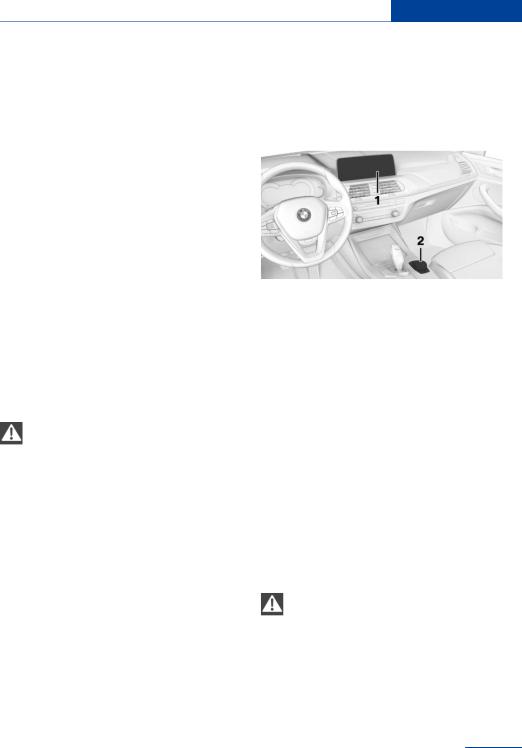
iDrive At a glance
iDrive
Vehicle features and options
This chapter describes all standard, countryspecific and optional features offered with the series. It also describes features that are not necessarily available in your vehicle, e. g., due to the selected options or country versions.
This also applies to safety-related functions and systems. When using these functions and systems, the applicable laws and regulations must be observed.
Concept
The iDrive combines the functions of many switches. These functions can be operated via the Controller and, depending on the equip ment version, the touchscreen.
Safety information
WARNING
Operating the integrated information systems and communication devices while driving can distract from traffic. It is possible to lose control of the vehicle. There is a risk of an accident. Only use the systems or devices when the traffic situation allows. If necessary, stop and use the systems and devices while the vehicle is stationary.
Control elements
Overview
1Control Display, with touchscreen depend ing on the equipment version
2Controller with buttons and, depending on the equipment version, with touchpad
Control Display
General information
To clean the Control Display, follow the care instructions, refer to page 325.
In the case of very high temperatures on the Control Display, for instance due to intense so lar radiation, the brightness may be reduced down to complete deactivation. Once the tem perature is reduced, for instance through shade or air conditioning, the normal functions are restored.
Safety information
NOTE
Objects in the area in the front of the Control Display can shift and damage the Con trol Display. There is a risk of damage to prop erty. Do not place objects in the area in front of the Control Display.
23
Online Edition for Part no. 01402984955 - X/17
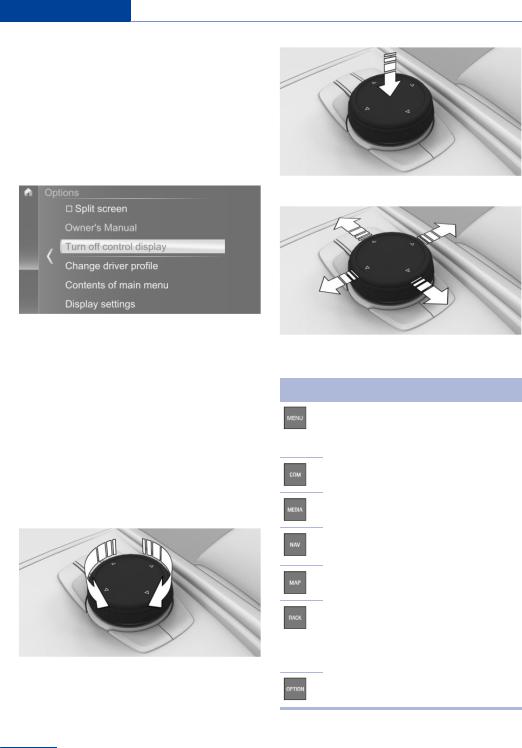
At a glance iDrive
Switching on
1.Switch on standby state.
2.Press the Controller.
Switching off
1. Press button.
Press button.
2."Turn off control display"
Move in four directions.
Controller with navigation system
General information
The buttons can be used to open the menus directly. The Controller can be used to select menu items and enter the settings.
Some iDrive functions can be operated using the touchpad on the Controller, refer to page 29.
Operation
Turn.
Press.
Buttons on the Controller
Button Function
Press once: call up main menu.
Press twice: display all menu items of the main menu.
Open the Communication menu.
Open the Media/Radio menu.
Open destination input menu for navigation.
Open navigation map.
Press once: open the previous dis play.
Press and hold: open the menus used last.
Open the Options menu.
24
Online Edition for Part no. 01402984955 - X/17
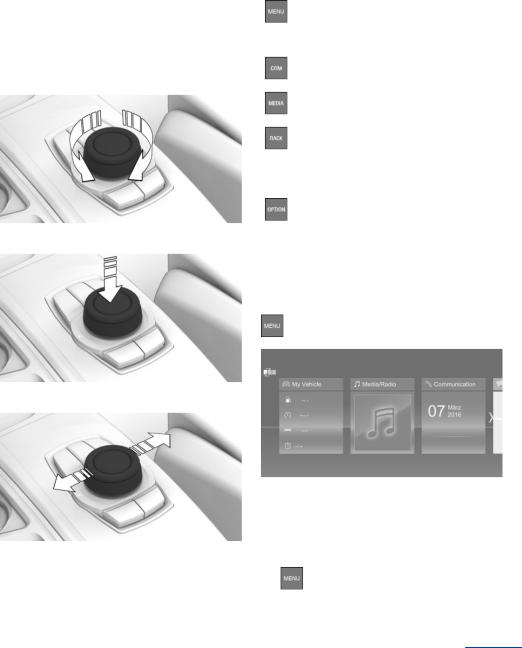
|
|
|
|
iDrive |
At a glance |
|
Controller without navigation system |
|
Buttons on the Controller |
|
|||
General information |
|
|
|
|
|
|
|
Button |
Function |
|
|||
The buttons can be used to open the menus |
|
|
Press once: call up main menu. |
|
||
directly. The Controller can be used to select |
|
|
|
|||
|
|
Press twice: display all menu items |
|
|||
menu items and enter the settings. |
|
|
|
|||
|
|
of the main menu. |
|
|||
|
|
|
|
|
||
Operation |
|
|
|
|
|
|
|
|
Open the Communication menu. |
|
|||
|
Turn. |
|
|
|
|
|
|
|
|
|
Open the Media/Radio menu. |
|
|
|
|
|
|
|
|
|
|
|
|
|
Press once: open the previous dis |
|
|
|
|
|
|
play. |
|
|
|
|
|
|
Press and hold: open the menus |
|
|
|
|
|
|
used last. |
|
|
|
|
|
|
Open the Options menu. |
|
|
|
Press. |
|
|
|
|
|
|
Operating with the Controller |
|
||||
|
|
|
|
|||
|
|
Opening the main menu |
|
|||
|
|
|
Press button. |
|
||
Move in two directions. |
|
|
|
|
|
|
|
|
|
The main menu is displayed. |
|
||
|
|
|
All iDrive functions can be called up via the |
|
||
|
|
|
main menu. |
|
||
|
|
|
Adapting the main menu |
|
||
|
|
1. |
Press the button twice. |
|
||
All menu items of the main menu are dis played.
25
Online Edition for Part no. 01402984955 - X/17

At a glance iDrive
2.Select a menu item.
3.To move the menu item to the desired po sition, tilt the Controller to the right or left.
Selecting menu items
Highlighted menu items can be selected.
1.Turn the Controller until the desired menu item is highlighted.
2. Press the Controller.
Menu items in the Owner's Manual
In the Owner's Manual, menu items that can be selected are set in quotation marks, for in stance "iDrive settings".
Changing between displays
After a menu item is selected, for instance "iDrive settings", a new display appears.
Move the Controller to the left.
Closes the current display and shows the previous display.
 Press button.
Press button.
The previous display opens.
Move the Controller to the right. New display is opened.
The arrow indicates that additional displays can be opened.
Opening recently used menus
The recently used menus can be displayed.  Press and hold this button.
Press and hold this button.
Opening the Options menu
 Press button.
Press button.
The "Options" menu is displayed.
The Options menu consists of various areas:
Screen settings, for instance "Split screen".
Control options for the selected main menu, for instance for "Media/Radio".
If applicable, further operating options for the selected menu, for instance "Save station".
Changing settings
1. Select a field.
26
Online Edition for Part no. 01402984955 - X/17
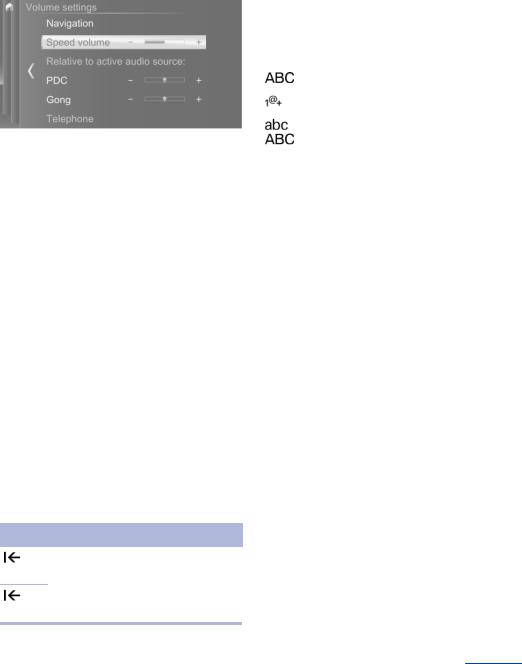
|
|
iDrive |
At a glance |
|
2. Turn the Controller until the desired set |
Switching between upper/lower case, |
|
||
ting is displayed. |
numbers and characters |
|
||
|
Depending on the menu, you can switch be |
|
||
|
tween entering upper and lower case, letters |
|
||
|
and numbers. |
|
|
|
|
Symbol |
Function |
|
|
|
|
Enter the letters. |
|
|
|
|
|
|
|
|
|
Enter the numbers. |
|
|
|
or |
Change between capital and |
|
|
3. Press the Controller. |
|
lower-case letters. |
|
|
Activating/deactivating the functions
Several menu items are preceded by a check box. The checkbox indicates whether the func tion is activated or deactivated. Selecting the menu item activates or deactivates the func tion.
 Function is activated.
Function is activated.  Function is deactivated.
Function is deactivated.
Entering letters and numbers
General information
Entry comparison
When entering names and addresses, the choice is narrowed down with every letter en tered and letters may be added automatically.
Entries are continuously compared with data stored in the vehicle.
Only those letters are offered during entry for which data is available.
Destination search: place names can be entered in all languages that are available in iDrive.
Letters and numbers can be entered using the Controller or the touchscreen. The keyboard's display changes automatically.
Input
1.Turn the Controller: select letters or num bers.
2. : confirm entry.
: confirm entry.
Deleting
Symbol Function
Press the Controller: delete letters or number.
Hold the Controller down: delete all letters or numbers.
Using alphabetical lists
For alphabetical lists with more than 30 en tries, the letters for which there is an entry are displayed at the left edge.
1.Turn the Controller to the left or right quickly.
All letters for which there are entries are displayed on the left edge.
2.Select the first letter of the desired entry.
The first entry of the selected letter is dis played.
27
Online Edition for Part no. 01402984955 - X/17
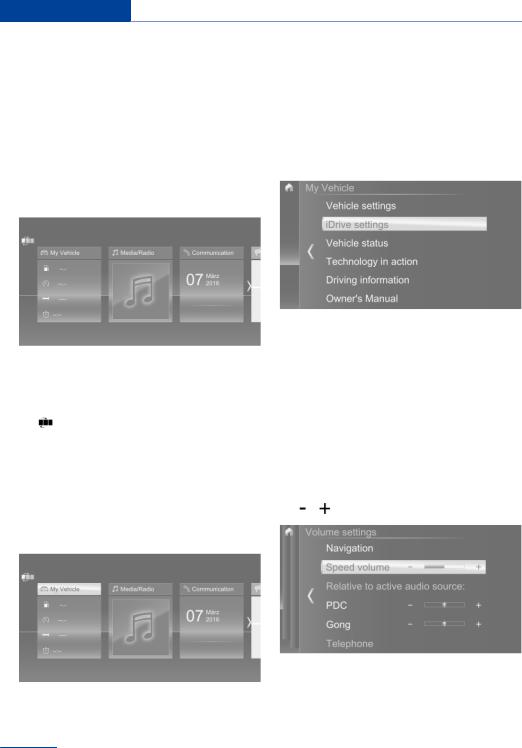
At a glance iDrive
Operating via touchscreen Menu items in the Owner's Manual
General information
The Control Display is equipped with a touch screen.
Touch screen with your fingers. Do not use any objects.
Opening the main menu
 Tap on symbol.
Tap on symbol.
In the Owner's Manual, menu items that can be selected are set in quotation marks, for in stance "iDrive settings".
Changing between displays
After a menu item is selected, a new display opens.
|
|
The arrow indicates that additional displays |
||
|
|
can be opened. |
||
All iDrive functions can be called up via the |
Swipe to the left. |
|||
main menu. |
|
Tap on symbol. |
||
Adapting the main menu |
New display is opened. |
|||
Changing settings |
||||
1. |
Tap on symbol. |
|||
|
All menu items of the main menu are dis |
Settings such as volumes can be changed via |
||
|
played. |
the touchscreen. |
||
2. Drag the menu item to the desired position |
Slide in the selected field to the right or |
|||
|
on the right or left. |
|
left, until the desired setting is displayed. |
|
Selecting menu items |
|
, Tap on symbol. |
||
|
|
|||
Tap desired menu item.
Activating/deactivating the functions
Several menu items are preceded by a check box. The checkbox indicates whether the func tion is activated or deactivated. Selecting the
28
Online Edition for Part no. 01402984955 - X/17
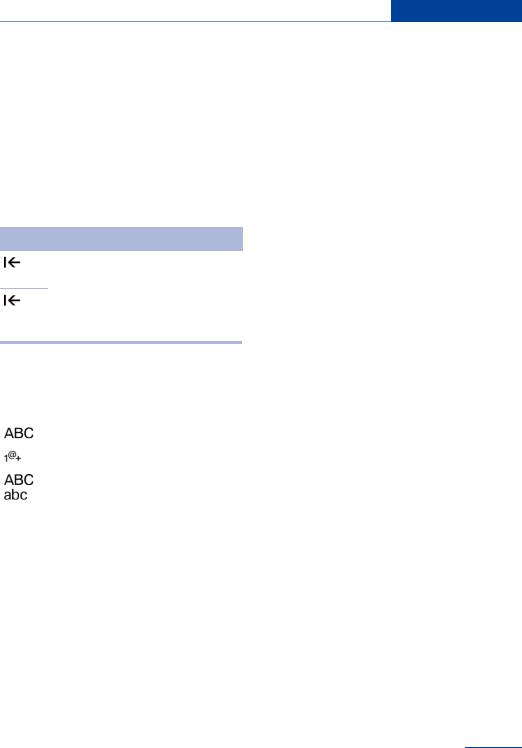
iDrive At a glance
menu item activates or deactivates the func |
Touchpad |
tion. |
|
 Function is activated.
Function is activated.
 Function is deactivated.
Function is deactivated.
Entering letters and numbers
General information
Letters and numbers can be entered using the Controller or the touchscreen.
The keyboard's display changes automatically.
Symbol Function
Tapping the symbol: delete the let ter or number.
Tapping and holding the symbol for an extended period: delete all letters or numbers.
General information
Some iDrive functions can be operated using the touchpad on the Controller.
Selecting functions
1."My Vehicle"
2."iDrive settings"
3."Touchpad"
4.Select the desired setting.
"Speller": enter letters and numbers.
"Map": using the map.
"Search fields": write letters without selecting the list field.
"Audio feedback": pronounces entered letters and numbers.
Switching between upper/lower case, numbers and characters
Symbol |
Function |
|
Enter the letters. |
|
|
|
Enter the numbers. |
|
|
or |
Change between capital and |
|
lower-case letters. |
Operating navigation map
The navigation map can be moved with the touchscreen.
Function |
Operation |
Enlarge/shrink |
Drag in or out with the fin |
map. |
gers. |
Entering letters and numbers
Entering letters requires some practice at the beginning. When entering, pay attention to the following:
The system distinguishes between upper and lower-case letters and numbers. To make entries, it may be necessary to change between upper and lower-case let ters, numbers and characters, refer to page 27.
Enter characters as they are displayed on the Control Display.
Always enter associated characters, such as accents or periods so that the letter can be clearly recognized. The set language determines what input is possible. Where necessary, enter special characters via the Controller.
29
Online Edition for Part no. 01402984955 - X/17
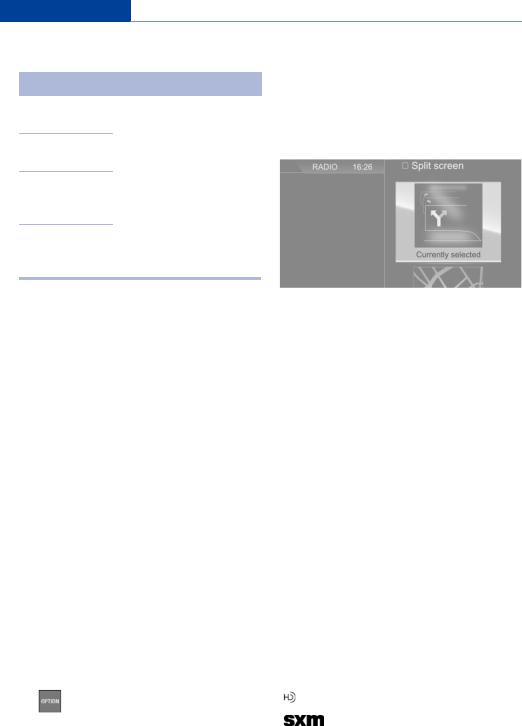
At a glance iDrive
Entering special characters Selecting the display
Input Operation
Delete a charac Swipe to the left on the ter. touchpad.
Enter a blank |
Swipe to the right in the |
space. |
center of the touchpad. |
Enter a hyphen. Swipe to the right in the upper area of the touch pad.
Enter an under Swipe to the right in the score. lower area of the touch pad.
The display can be selected in menus, where the split screen is supported.
1.Move the Controller to the right until the split screen is selected.
2.Press the Controller.
Using the map
The map in the navigation system can be moved via the touchpad.
Function |
Operation |
Move map. |
Swipe in the appropriate di |
|
rection. |
Enlarge/shrink |
Drag in or out on the touch |
map. |
pad with fingers. |
Display menu. |
Tap once. |
3. Select the desired setting.
Specifying the number of displays
It is possible to specify the number of displays.
1.Move the Controller to the right until the split screen is selected.
2.Press the Controller.
3."Personalize menu"
4.Select the desired setting.
5.Move the Controller to the left.
Split screen |
|
Status information |
||
General information |
|
General information |
||
Additional information can be displayed in sev |
The status field can be found in the upper area |
|||
eral menus on the right side of the split screen, |
of the Control Display. Status information is |
|||
for instance information from the Onboard |
displayed in the form of symbols. |
|||
Computer. |
|
Status field symbols |
||
In the divided screen view, the so-called split |
||||
screen, this information remains visible even |
Radio |
|||
when switching to another menu. |
||||
|
|
|
||
Switching the split screen on/off |
Symbol Meaning |
|||
1. |
|
Press button. |
|
HD Radio station is being received. |
|
|
|
||
|
Satellite radio is switched on. |
|||
2. |
"Split screen" |
|
||
|
|
|||
|
|
|
|
|
|
30 |
Online Edition for Part no. 01402984955 - X/17 |
||
|
|
|
||
