BMW X5 xDrive35i, X5 xDrive50i, X5 xDrive35d, X6 xDrive35i, X6 xDrive50i Owner's Manual
...
Owner's Manual for
Vehicle
The Ultimate Driving
Machine
Contents
A-Z
Online Edition for Part no. 01 40 2 606 735 - 03 11 500

X5 xDrive35i
X5 xDrive50i
X5 xDrive35d
X6 xDrive35i
X6 xDrive50i
X5 M
X6 M
Owner's Manual for Vehicle
Thank you for choosing a BMW.
Themorefamiliaryouarewithyourvehicle,thebettercontrolyou will have on the road. We therefore strongly suggest:
Read this Owner's Manual before starting off in your new BMW. It contains important information on vehicle operation that will help you make full use of the technical features available in your BMW. The manual also contains information designed to en hance operating reliability and road safety, and to contribute to maintaining the value of your BMW.
Pleasealsonotetheadditionalitemsofonboardliterature,forin stance the BMW X5 M / BMW X6 M Supplementary Owner's Manual.
We wish you a safe and enjoyable drive. BMW AG
Online Edition for Part no. 01 40 2 606 735 - 03 11 500
© 2011 Bayerische Motoren Werke Aktiengesellschaft
Munich, Germany
Reprinting, including excerpts, only with the written consent of BMW AG, Munich.
US English II/11, 03 11 500
Printed on environmentally friendly paper, bleached without chlorine, suitable for recycling.
Online Edition for Part no. 01 40 2 606 735 - 03 11 500

Contents
The fastest way to find information on a partic ular topic or item is by using the index, refer to page 302.
Using this Owner's Manual
6Notes
At a glance
12 Cockpit
18 iDrive
24 Voice activation system
Controls
28 |
Opening and closing |
45 |
Adjusting |
56 |
Transporting children safely |
61 |
Driving |
71 |
Displays |
81 |
Lamps |
86 |
Safety |
96 |
Driving stability control systems |
102 |
Driving comfort |
119 |
Climate |
127 |
Interior equipment |
134 |
Storage compartments |
Driving tips
142 Things to remember when driving
Navigation
152Navigation system
153Destination entry
161Destination guidance
168What to do if...
Entertainment
172 |
Tone |
174 |
Radio |
181 |
CD/multimedia |
200 |
DVD system in rear |
Communication
216 Telephone
227 Office
235 Contacts
237 ConnectedDrive
Mobility
246 |
Refueling |
248 |
Fuel |
252 |
Wheels and tires |
263 |
Engine compartment |
268 |
Maintenance |
270 |
Replacing components |
280 |
Breakdown assistance |
285 |
Care |
Reference
290 Technical data
295Short commands for voice activation system
302 Everything from A to Z
Online Edition for Part no. 01 40 2 606 735 - 03 11 500
Reference Mobility Communication Entertainment Navigation Driving tips Controls At a glance
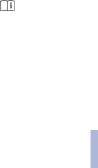
Notes
Notes
Using this Owner's Manual
The fastest way to find information on a partic ular topic is by using the index.
An initial overview of the vehicle is provided in the first chapter.
Additional sources of information
Should you have any questions, your service center will be glad to advise you at any time.
Information on BMW, e.g., on technology, is available on the Internet: bmwusa.com.
Symbols
 Indicates precautions that must be followed precisely in order to avoid the possibility of per sonal injury and serious damage to the vehicle.
Indicates precautions that must be followed precisely in order to avoid the possibility of per sonal injury and serious damage to the vehicle.
◄ Marks the end of a specific item of informa tion.
* Indicates special equipment, country-specific equipment and optional accessories, as well as equipmentandfunctionsnotyetavailableatthe time of printing.
"..." Identifies Control Display texts used to se lect individual functions.
›...‹ Verbal instructions to use with the voice ac tivation system.
››...‹‹ Identifies the answers generated by the voice activation system.
 Referstomeasuresthatcanbetakentohelp protect the environment.
Referstomeasuresthatcanbetakentohelp protect the environment.
Your individual vehicle
You have decided in favor of a vehicle with indi vidualized equipment and features.
This Owner's Manual describes the entire array ofoptionsandequipmentavailableforaspecific model.
Asaresult,themanualmaycontainaccessories and equipment that you may not have specified for your own vehicle.
All options and special equipment are marked with an asterisk*.
Foroptionsandequipmentnotdescribedinthis Owner's Manual, please refer to the Supple mentary Owner's Manuals.
StatusofthisOwner'sManual at time of printing
Themanufacturerofyourvehiclepursuesapol icy of constant development that is conceived to ensure that our vehicles continue to embody the highest quality and safety standards. In rare cases, therefore, the features described in this Owner's Manual may differ from those in your vehicle.
Updates made after the editorial deadline
Anyupdatesmadeaftertheeditorialdeadlinefor the Owner's Manuals are located in the appen dixoftheprintedquickreferenceforthevehicle.
Symbols on vehicle components |
For your own safety |
Indicates that you should consult the rele |
Maintenance and repairs |
vant section of this Owner's Manual for infor |
|
mation on a particular part or assembly. |
Advanced technology, e.g., the use of modern |
|
materialsandhigh-performanceelectronics,re |
|
quires suitable maintenance and repair meth |
|
ods. |
6
Online Edition for Part no. 01 40 2 606 735 - 03 11 500

Therefore, have this work performed only by a |
California Proposition 65 Warning |
|||
BMW center or a workshop that works accord |
California laws require us to state the following |
|||
ing to BMW repair procedures with appropri |
warning: |
|||
ately trained personnel. |
Engineexhaustandawidevarietyofautomobile |
|||
|
||||
If this work is not carried out properly, there is |
components and parts, including components |
|||
the danger of subsequent damage and related |
foundintheinteriorfurnishingsinavehicle,con |
|||
safety hazards. |
tainoremitchemicalsknowntotheStateofCal |
|||
Parts and accessories |
iforniatocausecancerandbirthdefectsandre |
|||
productive harm. In addition, certain fluids |
||||
For your own safety, use genuine parts and ac |
contained in vehicles and certain products of |
|||
cessories approved by BMW. When you pur |
component wear contain or emit chemicals |
|||
chase accessories tested and approved by |
knowntotheStateofCaliforniatocausecancer |
|||
BMW and Genuine BMW Parts, you simultane |
and birth defects or other reproductive harm. |
|||
ouslyacquiretheassurancethattheyhavebeen |
Batteryposts,terminalsandrelatedaccessories |
|||
thoroughly tested by BMW to ensure optimum |
contain lead and lead compounds. Wash your |
|||
performance when installed on your vehicle. |
hands after handling. Used engine oil contains |
|||
BMW warrants these parts to be free from de |
chemicalsthathavecausedcancerinlaboratory |
|||
fectsinmaterialandworkmanship.BMWwillnot |
animals. Always protect your skin by washing |
|||
acceptanyliabilityfordamageresultingfromin |
thoroughly with soap and water. |
|||
stallationofpartsandaccessoriesnotapproved |
Service and warranty |
|||
byBMW.BMWcannottesteveryproductmade |
||||
byothermanufacturerstoverifyifitcanbeused |
We recommend that you read this publication |
|||
on a BMW safely and without risk to either the |
thoroughly. Your vehicle is covered by the fol |
|||
vehicle, its operation, or its occupants. Genuine |
lowing warranties: |
|||
BMW Parts, BMW Accessories and other prod |
New Vehicle Limited Warranty |
|||
ucts approved by BMW, together with profes |
Rust Perforation Limited Warranty |
|||
sionaladviceonusingtheseitems,areavailable |
||||
fromallBMWcenters.Installationandoperation |
FederalEmissionsSystemDefectWarranty |
|||
of non-BMW approved accessories such as |
Federal Emissions Performance Warranty |
|||
alarms, radios, amplifiers, radar detectors, |
CaliforniaEmissionControlSystemLimited |
|||
wheels, suspension components, brake dust |
||||
Warranty |
||||
shields, telephones, including operation of any |
||||
Detailed information about these warranties is |
||||
mobile phone from within the vehicle without |
||||
listed in the Service and Warranty Information |
||||
using an externally mounted antenna, or trans |
||||
ceiver equipment, for instance, CBs, walkie- |
Booklet for US models or in the Warranty and |
|||
Service Guide Booklet for Canadian models. |
||||
talkies, ham radios or similar accessories, may |
||||
Your vehicle has been specifically adapted and |
||||
cause extensive damage to the vehicle, com |
||||
promise its safety, interfere with the vehicle's |
designed to meet the particular operating con |
|||
electrical system or affect the validity of the |
ditions and homologation requirements in your |
|||
BMW Limited Warranty. See your BMW center |
countryandcontinentalregioninordertodeliver |
|||
for additional information. Maintenance, re |
the full driving pleasure while the vehicle is op |
|||
placement, or repair of the emission control de |
eratedunderthoseconditions.Ifyouwishtoop |
|||
vicesandsystemsmaybeperformedbyanyau |
erate your vehicle in another country or region, |
|||
tomotive repair establishment or individual |
you may be required to adapt your vehicle to |
|||
using any certified automotive part. |
meet different prevailing operating conditions |
|||
|
and homologation requirements. You should |
|||
|
also be aware of any applicable warranty limita |
|||
|
tionsorexclusionsforsuchcountryorregion.In |
|||
|
7 |
|
|
|
|
|
|
||
Online Edition for Part no. 01 40 2 606 735 - 03 11 500 |
|
|
||
Reference Mobility Communication Entertainment Navigation Driving tips Controls At a glance

Notes
such case, please contact Customer Relations for further information.
Maintenance
Maintainthevehicleregularlytosustaintheroad safety, operational reliability and the New Vehi cle Limited Warranty.
Specifications for required maintenance meas ures:
BMW Maintenance system
Service and Warranty Information Booklet for US models
Warranty and Service Guide Booklet for Canadian models
If the vehicle is not maintained according to these specifications, this could result in serious damagetothevehicle.Suchdamageisnotcov ered by the BMW New Vehicle Limited War ranty.
Reporting safety defects
For US customers
The following only applies to vehicles owned and operated in the US.
If you believe that your vehicle has a defect which could cause a crash or could cause injury ordeath,youshouldimmediatelyinformtheNa tional Highway Traffic Safety Administration NHTSA, in addition to notifying BMW of North America, LLC, P.O. Box 1227, Westwood, New Jersey 07675-1227, Telephone 1-800-831-1117.
If NHTSA receives similar complaints, it may openaninvestigation,andifitfindsthatasafety defect exists in a group of vehicles, it may order a recall and remedy campaign.
However, NHTSA cannot become involved in individual problems between you, your dealer, or BMW of North America, LLC.
To contact NHTSA, you may call the Vehicle Safety Hotline toll-free at 1-888-327-4236 (TTY:1-800-424-9153);gotohttp://www.safe rcar.gov;orwriteto:Administrator,NHTSA,400
Seventh Street, SW., Washington, DC 20590. Youcanalsoobtainotherinformationaboutmo tor vehicle safety from http://www.safercar.gov
For Canadian customers
Canadian customers who wish to report a safety-relateddefecttoTransportCanada,De fect Investigations and Recalls, may telephone the toll-free hotline 1-800-333-0510. You can also obtain other information about motor vehi cle safety from http://www.tc.gc.ca/roadsafety.
8
Online Edition for Part no. 01 40 2 606 735 - 03 11 500

9
Online Edition for Part no. 01 40 2 606 735 - 03 11 500
Reference Mobility Communication Entertainment Navigation Driving tips Controls At a glance
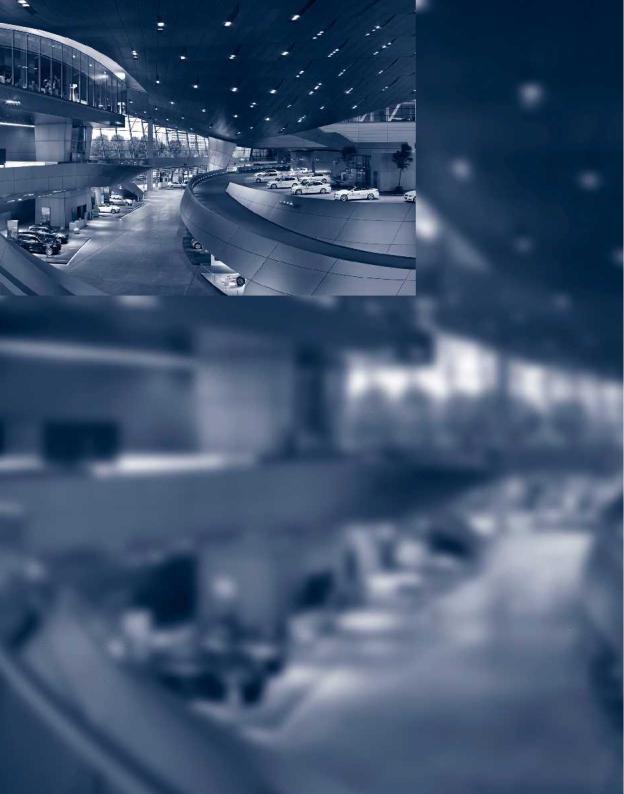
Online Edition for Part no. 01 40 2 606 735 - 03 11 500
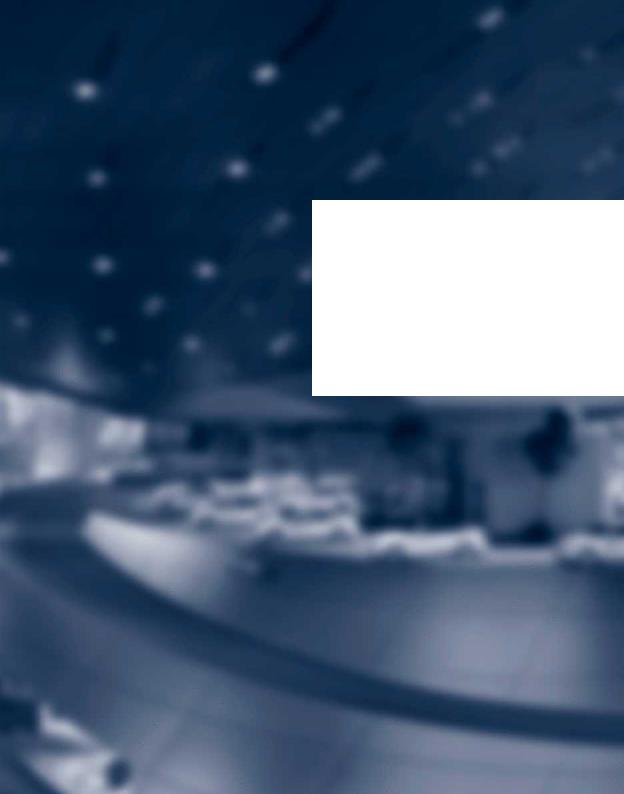
At a glance
These overviews of buttons, switches and displays are intended to familiarize you with your vehicle. You will also become quickly acquainted with the available control concepts and options.
Online Edition for Part no. 01 40 2 606 735 - 03 11 500
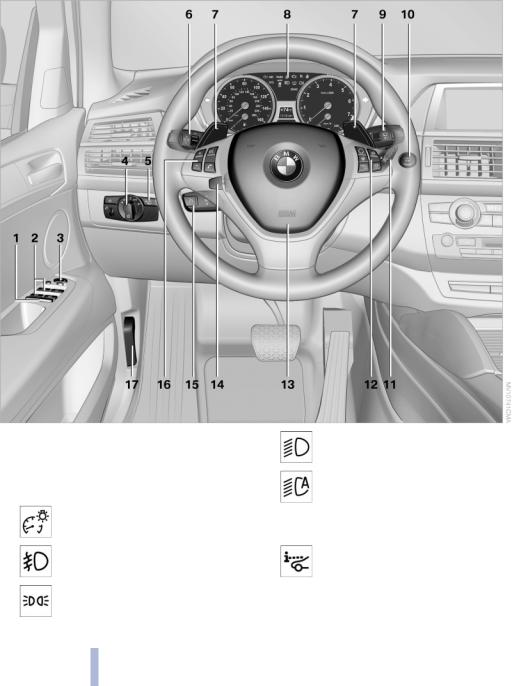
Cockpit
Cockpit
All around the steering wheel
1 |
Rear window safety switch 41 |
|
Low beams 81 |
2 |
Power windows 40 |
|
|
3 |
Exterior mirror operation 53 |
|
Automatic headlamp con |
4 |
Lamps |
|
trol* 82 |
|
Instrument lighting 84 |
|
Adaptive light control* 82 |
|
|
|
High-beam Assistant* 83 |
|
Front fog lamps* 84 |
5 |
Head-up Display* 117 |
|
Parking lamps 81 |
6 |
Steering column stalk, left |
12
Online Edition for Part no. 01 40 2 606 735 - 03 11 500

Turn signal 66
High beams, head lamp flasher 83
High-beam Assistant* 83
Roadside parking lamps* 83
Computer 73
Settingsandinformationaboutthe vehicle 71
7BMWX6:shiftingupordownwithautomatic transmission 69
8Instrument cluster 14
9Steering column stalk, right
Windshield wipers 67
Rain sensor 67
BMW X5: rear window wip ers 68
10Start/stop the engine and switch the ignition on/off 61
11Ignition lock 61
12Steering wheel buttons, right
Change the radio station
Stopping a traffic announcement
Select a music track
Scrolling through the redial list
Next entertainment source
Recirculated-air mode 122
Steering wheel heating* 55
Lane departure warning* 93
13Horn, the entire surface
14
15Cruise control lever
Cruise control* 108
Active cruise control* 102
16Steering wheel buttons, left
 Telephone* 216
Telephone* 216
 Volume
Volume
Activate/deactivate the voice acti vation system* 24
17 Releasing the hood 264
13
Online Edition for Part no. 01 40 2 606 735 - 03 11 500
Reference Mobility Communication Entertainment Navigation Driving tips Controls At a glance

Cockpit
Instrument cluster
1 Turn signal indicator lamp
2Speedometer
3 Indicator/warning lamps 15
4 Active cruise control* 102
5Tachometer 72
6BMW X5: current fuel consumption 72
BMW X6: engine oil temperature 72 or current fuel consumption 72
7Display for
Clock 71
External temperature 71
Indicator/warning lamps 15
Cruise control* 108
Active Cruise Control* 102
BMW X5: reserve display for diesel ex haust fluid 249
8Display for
Automatic transmission position 69
HDC Hill Descent Control 98
Computer 73
Date of next scheduled service, and re maining distance to be driven 75
Odometer and trip odometer 71
High-beam Assistant* 83
 Check Control message present 76
Check Control message present 76
Adaptive Drive*:Sportchassisandsus pension tuning 99
9Fuel gauge 73
10Resetting the trip odometer 71 Viewing service requirement display 71
14
Online Edition for Part no. 01 40 2 606 735 - 03 11 500
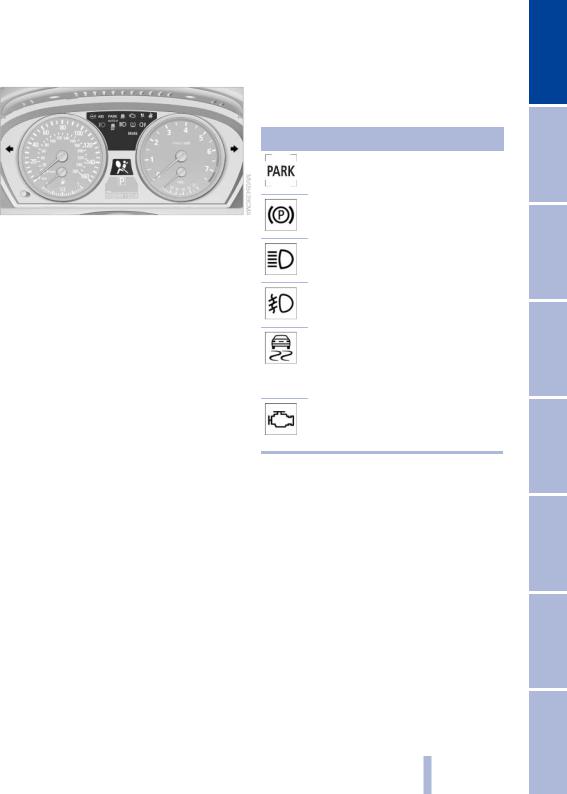
Indicator/warning lamps
The concept
The indicator and warning lamps can light up in a variety of combinations and colors.
Several of the lamps are checked for proper functioningwhentheengineisstartedortheig nition is switched on, and light up briefly.
Text messages
TextmessagesattheupperedgeoftheControl Displayexplainthemeaningofthedisplayedin dicator and warning lamps.
Supplementary text messages
You can call up more information, e.g., on the cause of a malfunction and on how to respond, via Check Control, refer to page 76.
In urgent cases, this information will be shown as soon as the corresponding lamp comes on.
Indicator lamps without text messages
The following indicator lamps notify you that certain functions are active:
Symbol Function or system
Parking brake set, refer to page 63
Canada: parking brake set, refer to page 63
High beams/headlamp flasher, refer to page 83
Front fog lamps*, refer to page 84
Lamp flashes:
DSC or DTC controls the drive and braking forces for maintaining vehi cle stability, refer to page 96
Engine malfunction with adverse ef fect on emissions, refer to
page 269
15
Online Edition for Part no. 01 40 2 606 735 - 03 11 500
Reference Mobility Communication Entertainment Navigation Driving tips Controls At a glance
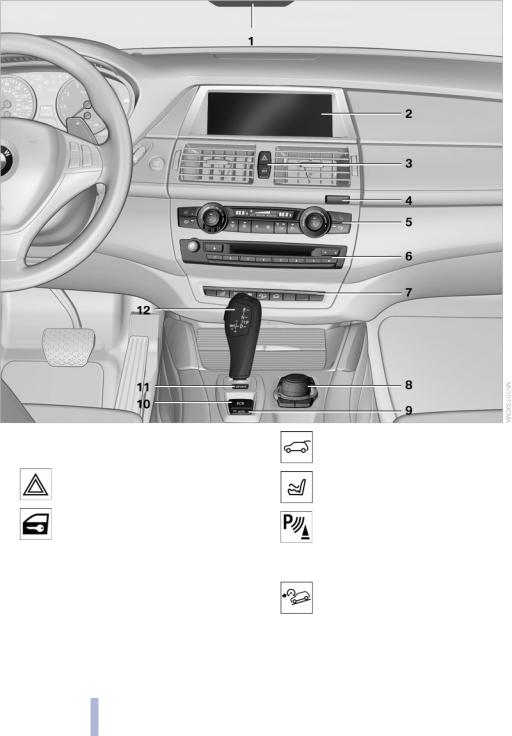
Cockpit
All around the center console
1 Headliner 17 |
7 |
Open the tailgate 33 36 |
2Control Display 19
3 |
Hazard warning system 280 |
Active seat* 49 |
|
|
Central locking system 33 |
Park Distance Control |
|
|
|
PDC* 110 |
|
4 |
Opening glove compartment 134 |
Top View* 114 |
|
Backup camera* 112 |
|||
5 |
Automatic climate control with 2-zone con |
||
HDC Hill Descent Control 97 |
|||
|
trol 120 |
Automatic climate control with 4-zone con trol* 124
6Radio and CD/DVD drive* 174
16
Online Edition for Part no. 01 40 2 606 735 - 03 11 500
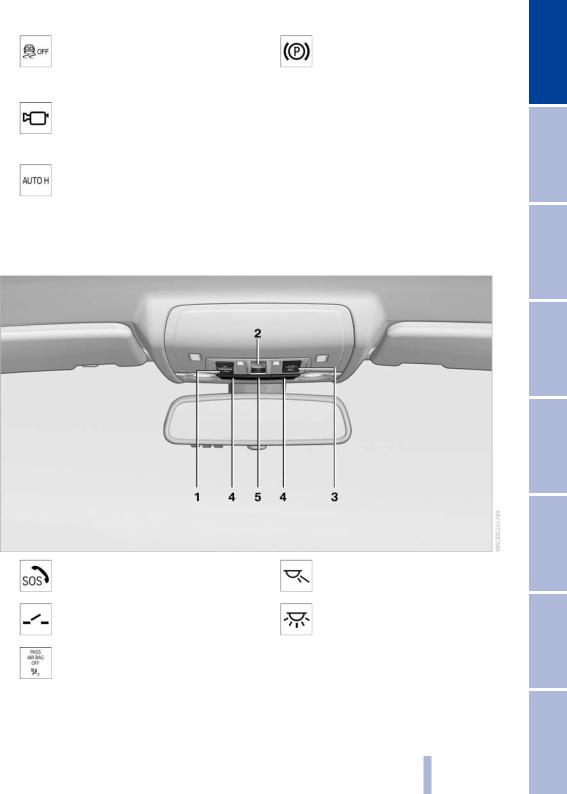
DSC Dynamic Stability Con |
10 |
Parking brake 63 |
trol 96 |
|
|
DTC Dynamic Traction Con |
11 |
Adaptive Drive* 99 |
trol 97 |
||
Side View* 116 |
12 |
Selector lever for automatic transmis |
|
|
sion 69 |
8Controller with buttons 18
9 |
Automatic Hold 64 |
All around the headliner
1 |
Emergency Request* 280 |
4 |
Reading lamps 85 |
2 |
Glass sunroof* 42 43 |
5 |
Interior lamps 85 |
3Indicator lamp for the front pas senger airbags* 87
17
Online Edition for Part no. 01 40 2 606 735 - 03 11 500
Reference Mobility Communication Entertainment Navigation Driving tips Controls At a glance
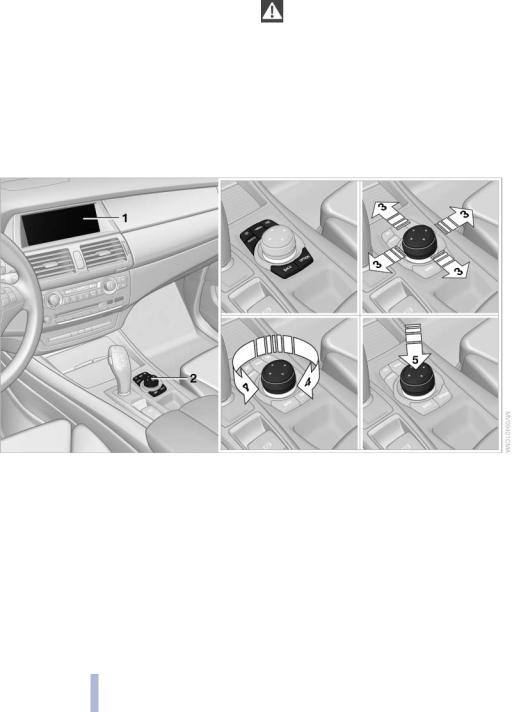
iDrive
iDrive
The concept
TheiDrivecombinesthefunctionsofamultitude ofswitches.Thus,thesefunctionscanbeoper ated from a central location.
Using the iDrive during a trip
To avoid becoming distracted and posing an unnecessary hazard to your vehicle's occu pants and to other road users, never attempt to usethecontrolsorenterinformationunlesstraf fic and road conditions allow this.
Controls at a glance
Controls
1 |
Control Display |
Move in four directions, arrow 3 |
|
2 |
Controller with buttons |
|
Turn, arrow 4 |
|
Thebuttonscanbeusedtoopenthemenus |
|
Push, arrow 5 |
directly.Thecontrollercanbeusedtoselect menu items and create the settings.
Thebuttonscanbeusedtoopenthemenus directly.Thecontrollercanbeusedtoselect menu items and create the settings.
18
Online Edition for Part no. 01 40 2 606 735 - 03 11 500

Buttons on controller
Press the button |
Function |
MENU |
Opens the main menu. |
RADIO |
Opens the Radio menu. |
|
|
CD |
Opens the CD/Multimedia |
|
menu. |
NAV |
Opens the Navigation |
|
menu. |
TEL |
Opens the Telephone |
|
menu. |
BACK |
Displays the previous |
|
panel. |
OPTION |
Opens the Options menu. |
|
|
Control Display
Notes
TocleantheControlDisplay,followthecare instructions, refer to page 287.
Operating concept
Opening the main menu
 Press the button.
Press the button.
The main menu is displayed.
AlliDrivefunctionscanbecalledupviathemain menu.
Selecting menu items
Menu items shown in white can be selected.
1.Turn the controller until the desired menu item is highlighted.
Do not place objects close to the Control Display; otherwise, the Control Display can be damaged.
Switching off
1.  Press the button.
Press the button.
2. "Switch off control display"
2. Press the controller.
Menu items in the Owner's Manual
In the Owner's Manual, menu items that can be selected are set in quotation marks, e.g., "Settings".
|
Changing between panels |
||
|
After a menu item is selected, e.g., "Radio", a |
||
Switching on |
new panel is displayed. Panels can overlap. |
||
Press the controller again to switch the screen |
Move the controller to the left. |
||
back on. |
Thecurrentpanelisclosedandtheprevious |
||
|
panel is displayed. |
||
|
19 |
|
|
|
|
|
|
Online Edition for Part no. 01 40 2 606 735 - 03 11 500 |
|
|
|
Reference Mobility Communication Entertainment Navigation Driving tips Controls At a glance
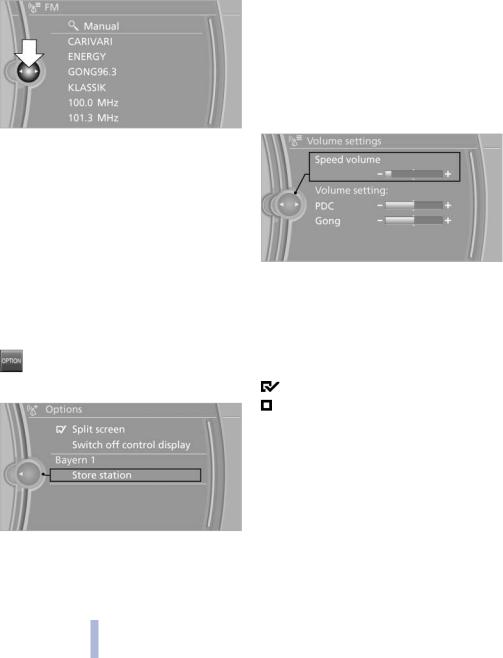
iDrive
The previous panel is opened again by pressing the BACK button. In this case, the current panel is not closed.
Move the controller to the right.
Anewpanelisopenedontopoftheprevious display.
Options menu
The "Options" menu consists of various areas:
Screen settings, e.g., "Switch off control display".
Controloptionsfortheselectedmainmenu, e.g., for "Radio".
If applicable, further operating options for the selected menu, for instance "Store station".
Changing settings
1. Select a field.
2. Turn the controller until the desired setting is displayed.
Whitearrowspointingtotheleftorrightindicate that additional panels can be opened.
View of an opened menu
Whenamenuisopened,itgenerallyopenswith thepanelthatwaslastselectedinthatmenu.To display the first panel of a menu:
Move the controller to the left repeatedly |
|
until the first panel is displayed. |
3. Press the controller. |
Press the menu button on the controller |
Activating/deactivating the functions |
twice. |
|
Opening the Options menu |
Several menu items are preceded by a check |
box. It indicates whether the function is acti |
|
Press the button. |
vated or deactivated. Selecting the menu item |
|
activates or deactivates the function. |
The "Options" menu is displayed. |
The function is activated. |
|
The function is deactivated. |
Additional options: move the controller to the rightrepeatedlyuntilthe"Options"menuisdis played.
20
Online Edition for Part no. 01 40 2 606 735 - 03 11 500
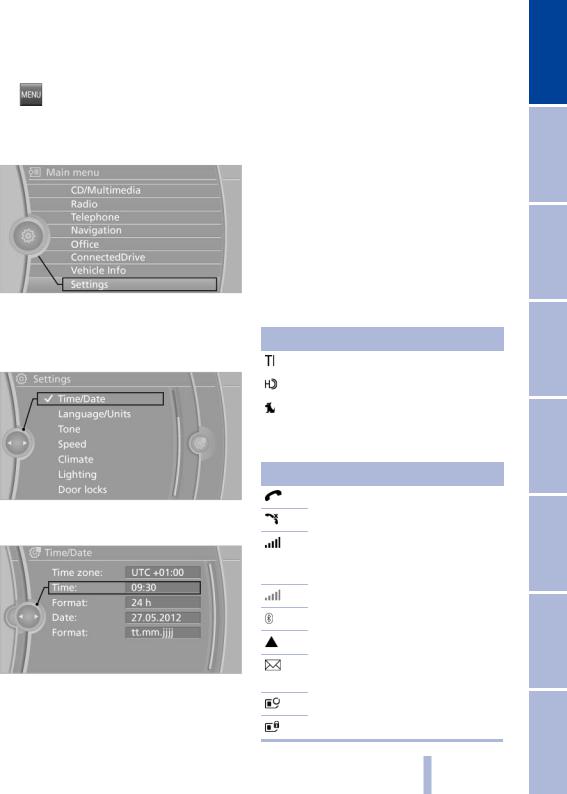
Example: setting the clock |
Status information |
|||
Setting the clock |
Status field |
|||
1. |
Press the button. The main menu is |
Thefollowinginformationisdisplayedinthesta |
||
tus field at the top right: |
||||
|
displayed. |
|
Time. |
|
2. |
Turn the controller until "Settings" is high |
|||
|
Current entertainment source. |
|||
|
lighted, and then press the controller. |
|||
|
|
Sound output, on/off. |
||
|
|
|||
|
|
Wireless network reception strength. |
||
|
|
|
Telephone status. |
|
|
|
|
Traffic bulletin reception. |
|
|
|
Status field symbols |
||
|
|
The symbols are grouped into various catego |
||
|
|
ries. |
||
3. |
If necessary, move the controller to the left |
Radio symbols |
||
|
to display "Time/Date". |
Symbol Meaning |
||
4. |
Turnthecontrolleruntil"Time/Date"ishigh |
|||
lighted, and then press the controller. |
Traffic bulletins* switched on. |
|
|
|
|
|
|
HD Radio* is switched on. |
|
|
|
|
|
Satellite radio* is switched on. |
|
|
|
Telephone symbols
5.Turn the controller until "Time:" is high lighted, and then press the controller.
6.Turn the controller to set the hours and press the controller.
7.Turn the controller to set the minutes and press the controller.
Symbol Meaning
Incoming or outgoing call*.
Missed call*.
Wireless network reception strength* Symbol flashes: searching for network.
Wireless network is not available*.
Bluetooth* is switched on.
Roaming* is active.
Text message*, e-mail* was re
ceived.
Check the SIM card*.
SIM card* is blocked.
21
Online Edition for Part no. 01 40 2 606 735 - 03 11 500
Reference Mobility Communication Entertainment Navigation Driving tips Controls At a glance
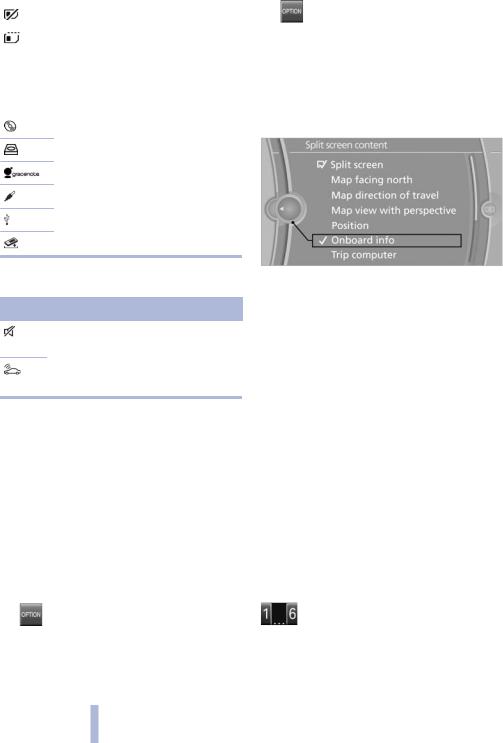
iDrive
Symbol |
Meaning |
Selecting* the display |
|
|
SIM card* is missing. |
1. |
Press the button. |
|
Enter the PIN*. |
2. |
"Split screen" |
|
|
3. |
Move the controller until the split screen is |
|
|
||
Entertainment symbols |
|
selected. |
|
|
|
4. |
Press the controller or select "Split screen |
Symbol |
Meaning |
|
content". |
|
|
5. |
Select the desired menu item. |
CD/DVD* player.
Music collection*.
Gracenote® database*.
AUX-IN port.
USB audio interface*.
Mobile phone audio interface*.
Additional symbols
Symbol Meaning
Spoken instructions* are switched off.
Request of the current vehicle posi tion*.
Split screen*
General information
Additional information can be displayed on the right side of the split screen, e.g., information from the computer.
In the divided screen view, the so-called split screen, this information remains visible even when you change to another menu.
Programmable memory buttons
General information
The iDrive functions can be stored on the pro grammable memory buttons and called up di rectly, e.g., radio stations, navigation destina tions, phone numbers and entry points into the menu.
The settings are stored for the remote control currently in use.
Saving a function
1.Highlight the function via the iDrive.
2. Press the desired button for more than two seconds.
Press the desired button for more than two seconds.
Switching the split screen on and off* |
Running a function |
|
1. |
Press the button. |
Press the button. |
The function will run immediately. This |
||
2. |
"Split screen" |
means, for example, that the number is dialed |
|
|
when a phone number is selected. |
22
Online Edition for Part no. 01 40 2 606 735 - 03 11 500

Displaying the button assignment
Use a finger to touch the buttons. Do not wear gloves or use objects.
Thekeyassignmentisdisplayedatthetopedge of the screen.
To display short information: touch the but ton.
To display detailed information: touch the button for an extended period.
Entering letters and numbers
1.Turn the controller: select letters or num bers.
2.Select additional letters or numbers if needed.
3."OK": confirm the entry.
Symbol Function
Pressthecontroller:deletetheletter or number.
Press the controller for an extended period: delete all letters or numbers.
Enter a blank space.
Switching between letters and numbers
Depending on the menu, you can switch be tween entering letters and numbers.
Switching between upper and lower case letters
Depending on the menu, you can switch be tween entering uppercase and lowercase let ters.
Symbol Function
Move the controller forward: switch from upper to lower case letters.

 Move the controller forward: switch from lower to upper case letters.
Move the controller forward: switch from lower to upper case letters.
Entry comparison
Entry of names and addresses: the selection is narroweddowneverytimealetterisenteredand letters may be added automatically.
The entries are continuously compared to the data stored in the vehicle.
Onlythoselettersareofferedduringtheen try for which data is available.
Destinationsearch:town/citynamescanbe enteredusingthespellingoflanguageavail able on the Control Display.
Symbol Function
Enter the letters.
Enter the numbers.
23
Online Edition for Part no. 01 40 2 606 735 - 03 11 500
Reference Mobility Communication Entertainment Navigation Driving tips Controls At a glance

Voice activation system
Voice activation system*
The concept
The voice activation system can be used to operatefunctionsbymeansofspokencom mands. The system prompts you to make your entries.
Functions that can only be used when the vehicleisstationarycannotbeoperatedus ing the voice activation system.
The system uses a special microphone lo catedintheareaoftheinteriorrearviewmir ror.
›...‹ Verbal instructions in the Owner's Manual to use with the voice activation sys tem.
Requirements
Via the Control Display, set a language that is also supported by the voice activation system sothatthespokencommandscanbeidentified.
Set the language, refer to page 80.
Using voice activation
Activating the voice activation system
1. Press the button on the steering wheel.
Press the button on the steering wheel.
2.Wait for the signal.
3.Say the command.
The command appears on the Control Dis play.
 The symbol on the Control Display indicates that the voice activation system is active.
The symbol on the Control Display indicates that the voice activation system is active.
If no other commands are available, continue operating the function via iDrive.
Terminating the voice activation system
Briefly press the button on the steering wheel or ›Cancel‹.
Possible commands
MostmenuitemsontheControlDisplaycanbe voiced as commands.
The available commands depend on the menu that is currently displayed on the Control Dis play.
Thefunctionsofthemainmenuhaveshortcom mands.
Some list items, such as the phone book en tries*, can also be selected via the voice activa tionsystem.Saythelistitemsexactlyastheyare displayed on the list.
Having possible commands read aloud
To have the available commands read out loud: ›Voice commands‹
Forexample,ifthe"Settings"menuisdisplayed, thecommandsforthesettingsarereadoutloud.
Executing functions using short commands
Functions on the main menu can be performed directlybymeansofshortcommands,irrespec tiveofwhichmenuitemiscurrentlyselected,for instance ›Vehicle status‹.
List of short commands of the voice activation system, refer to page 295.
Help dialog for the voice activation system
Calling up help dialog: ›Help‹
Additional commands for the help dialog:
›Help with examples‹: information about the current operating options and the most im portantcommandsforthemareannounced.
24
Online Edition for Part no. 01 40 2 606 735 - 03 11 500

›Help with voice activation‹: information abouttheprincipleofoperationforthevoice activation system is announced.
Example: playing back a CD
1.Switch on the Entertainment sound output if necessary.
2. Press the button on the steering wheel.
Press the button on the steering wheel.
3.›C D and multimedia‹
The medium last played is played back.
4. Press the button on the steering wheel.
Press the button on the steering wheel.
5.›C D track ...‹ e.g., CD track 4.
Setting the voice dialog
You can set whether the system should use the standard dialog or a shorter version.
Intheshortervariantofthevoicedialog,thean nouncements from the system are issued in an abbreviated form.
On the Control Display:
1."Settings"
2."Language/Units"
3."Speech mode:"
4.Select the setting.
Adjusting the volume
Turn the volume button while giving an instruc tion until the desired volume is set.
The volume remains constant even if the volume of other audio sources is changed.
The volume is stored for the remote control currently in use.
Notes on Emergency
Requests
Donotusethevoiceactivationsystemtoinitiate an Emergency Request. In stressful situations, the voice and vocal pitch can change. This can unnecessarily delay the establishment of a tel ephone connection.
Instead, use the SOS button*, refer to page 280, in the vicinity of the interior mirror.
Environmental conditions
Say the commands, numbers, and letters smoothly and with normal volume, empha sis, and speed.
Always say commands in the language of the voice activation system.
Whenselectingaradiostation,usethecom mon pronunciation of the station name.
Keep doors, windows and */panoramic glass sunroof* closed to prevent noise in terference.
Avoid making other noise in the vehicle while speaking.
Communication Entertainment Navigation Driving tips Controls At a glance
25
Online Edition for Part no. 01 40 2 606 735 - 03 11 500
Reference Mobility
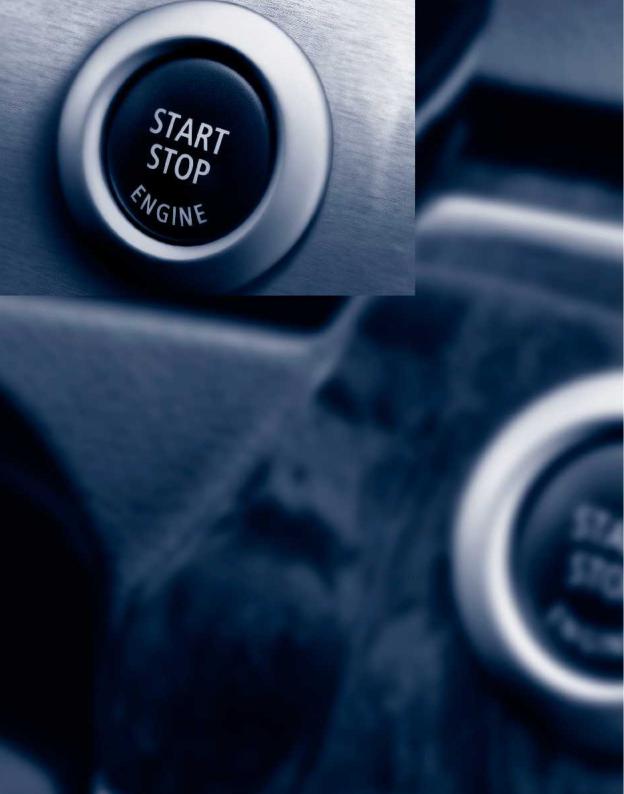
Online Edition for Part no. 01 40 2 606 735 - 03 11 500
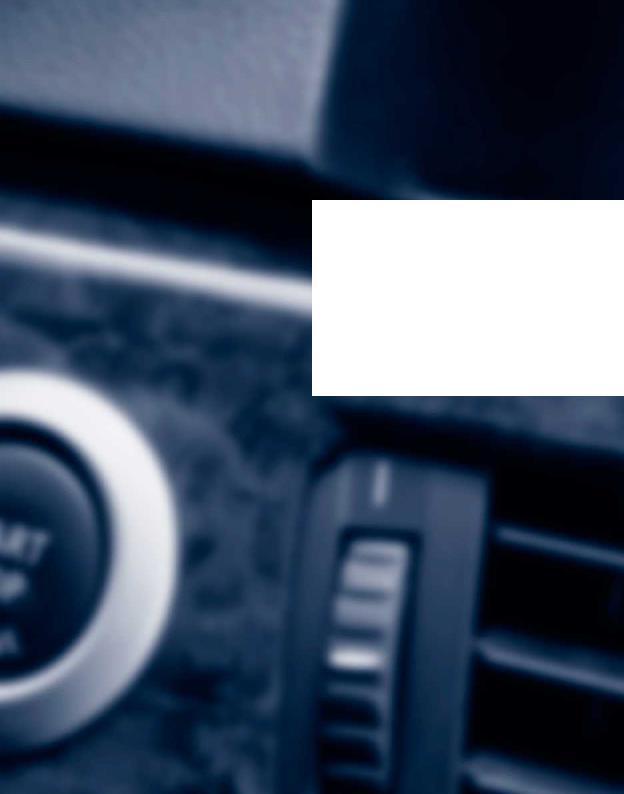
Controls
This chapter is intended to provide you with information that will give you complete control of yourvehicle.Allfeaturesandaccessoriesthatare useful for driving and your safety, comfort and convenience are described here.
Online Edition for Part no. 01 40 2 606 735 - 03 11 500
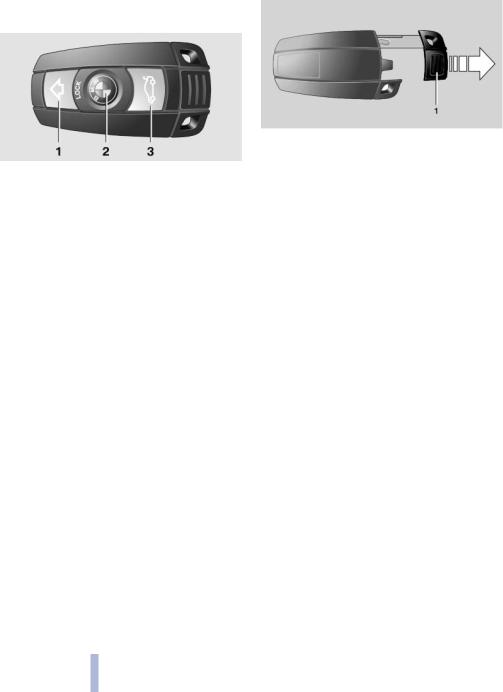
Opening and closing
Opening and closing
Remote control/key |
Integrated key |
Buttons on the remote control
1 Unlocking
2Locking
3Opening tailgate
General information
Thevehicleissuppliedwithtworemotecontrols with keys.
Each remote control contains a rechargeable battery that is automatically recharged when it isintheignitionlockwhilethecarisbeingdriven. Useeachremotecontrolatleasttwiceayearfor longerroadtripsinordertomaintainthebatter ies' charge status.
InvehiclesequippedwithComfort Access*, the remote control contains a replaceable battery, refer to page 39.
The settings called up and implemented when thevehicleisunlockeddependonwhichremote control is used to unlock the vehicle, refer to Personal Profile.
In addition, information about service require ments is stored in the remote control, Service data in the remote control, refer to page 268.
Press button 1 and pull out the key.
The integrated key fits the following locks:
Driver's door, refer to page 32.
Cargo floor cover in cargo area, refer to page 137.
New remote controls
You can obtain new remote controls from your service center.
Loss of the remote controls
Lost remote controls can be blocked by your service center.
Personal Profile
The concept
You can set several of your vehicle's functions to suit your personal needs and preferences.
The settings are automatically saved in the profilecurrentlyactivatedintheremotecon trol.
The remote control used is detected when thevehicleisunlockedandthestoredprofile is called up.
Your personal settings will be recognized and called up again even if the vehicle has beenusedinthemeantimebysomeoneelse with another remote control.
28
Online Edition for Part no. 01 40 2 606 735 - 03 11 500

Theindividualsettingsarestoredforamaximum of four remote controls. They are stored for two remote controls if Comfort Access* is in use.
Personal Profile settings
The following functions and settings can be stored in a profile.
More information on the settings can be found under:
Assigning the programmable memory but tons, refer to page 22.
Response of the central locking system when the car is being unlocked, refer to page 30.
Automatic locking of the vehicle, refer to page 33.
Driver's seat, exterior mirror and steering wheel positions*, refer to page 53.
Settings for the display on the Control Dis play and in the instrument cluster:
12h/24h clock format, refer to page 79.
Date format, refer to page 79.
Brightness of the Control Display, refer to page 80.
Language on the Control Display, refer to page 80.
Units of measure for fuel consumption, distance covered/remaining distances, and temperature, refer to page 80.
Adaptive Drive*: selected chassis and sus pension tuning, refer to page 99.
Light settings:
Triple turn signal activation, refer to page 66.
Welcome lamps, refer to page 81.
Headlamp courtesy delay feature, refer to page 81.
Daytime running lights, refer to page 82.
High-beam Assistant*, refer to page 83.
Automatic climate control with 2-zone con trol: settings, refer to page 120.
Navigation:
Voice activation, refer to page 163.
Route criteria, refer to page 161.
Map view settings, refer to page 164.
Entertainment:
Tone control, refer to page 172.
Radio, stored stations, refer to page 180.
CD/multimedia,audiosourcelistenedto last, refer to page 181.
Telephone: volume, refer to page 220.
Central locking system
Show visual warning for the Park Distance |
The concept |
|||
Control PDC*, refer to page 111. |
The central locking system becomes active |
|||
Show visual warning for Top View*, refer to |
when the driver's door is closed. |
|||
page 114. |
The system simultaneously engages and re |
|||
Show Side View*, refer to page 116. |
leases the locks on the following: |
|||
Backup camera*: |
|
Doors. |
||
Function selection, refer to page 113. |
|
Tailgate. |
||
Type of display, refer to page 114. |
|
Fuel filler flap. |
||
Lane departure warning*: last setting, on/ |
Operating from the outside |
|||
off, refer to page 93. |
||||
Head-upDisplay*:selection,brightnessand |
Via the remote control. |
|||
position of the display, refer to page 117. |
Via the door lock*. |
|||
|
|
29 |
|
|
|
|
|
|
|
Online Edition for Part no. 01 40 2 606 735 - 03 11 500 |
|
|
||
At a glance
Controls |
Reference Mobility Communication Entertainment Navigation Driving tips
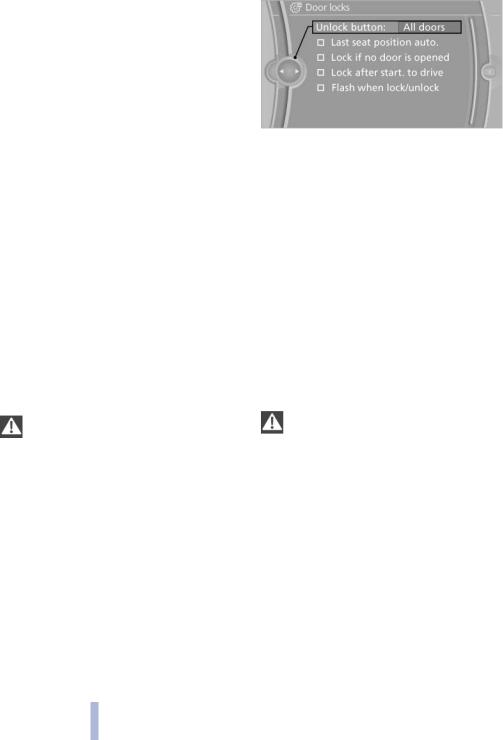
Opening and closing
In cars with Comfort Access*, via the door handles.
The following takes place simultaneously when locking/unlocking the vehicle via the remote control:
The welcome lamps, interior lamps and courtesy lamps* are switched on and off.
The alarm system* is armed or disarmed, refer to page 39.
Operating from the inside
Viathebuttonforthecentrallockingsystem,re fer to page 33.
If the vehicle is locked from the inside, the fuel filler flap remains unlocked.
If an accident of a certain severity occurs, the central locking system unlocks automatically.
The hazard warning system and interior lamps come on.
Openingandclosing:fromthe outside
Using the remote control
General information
Take the remote control with you
People or animals left unattended in a parked vehicle can lock the doors from the in side. Always take the remote control with you when leaving the vehicle so that the vehicle can then be opened from the outside.
Unlocking
 Press the button. The vehicle is unlocked. You can set how the vehicle is to be unlocked.
Press the button. The vehicle is unlocked. You can set how the vehicle is to be unlocked.
Thesettingisstoredfortheremotecontrolcur rently in use.
3. "Unlock button:"
4.Select the desired function:
"All doors"
 The entire vehicle is unlocked.
The entire vehicle is unlocked.
"Driver's door only"
 Only the driver's door and the fuel filler flap are unlocked. Pressing again unlocks the entire vehicle.
Only the driver's door and the fuel filler flap are unlocked. Pressing again unlocks the entire vehicle.
Convenient opening
 Press and hold the button on the remote control.
Press and hold the button on the remote control.
Thewindowsandtheglasssunroof*/panoramic glass sunroof* open.
Locking
 Pressthebuttonontheremotecontrol. Locking from the outside
Pressthebuttonontheremotecontrol. Locking from the outside
Do not lock the vehicle from the outside if there are people in it, as the vehicle cannot be unlocked from inside without special knowl edge.
Switching on the interior lamps, courtesy lamps*, and welcome lamps
 Press the button on the remote control with the vehicle locked.
Press the button on the remote control with the vehicle locked.
Youcanalsousethisfunctiontolocateyourve hicle in parking garages, etc.
1. |
"Settings" |
Panic mode* |
2. |
"Door locks" |
You can trigger the alarm system if you find |
|
|
yourself in a dangerous situation. |
30
Online Edition for Part no. 01 40 2 606 735 - 03 11 500
