Blackberry ICQ MISE EN ROUTE User Manual

ICQ for BlackBerry Smartphones
Version: 2.5
User Guide
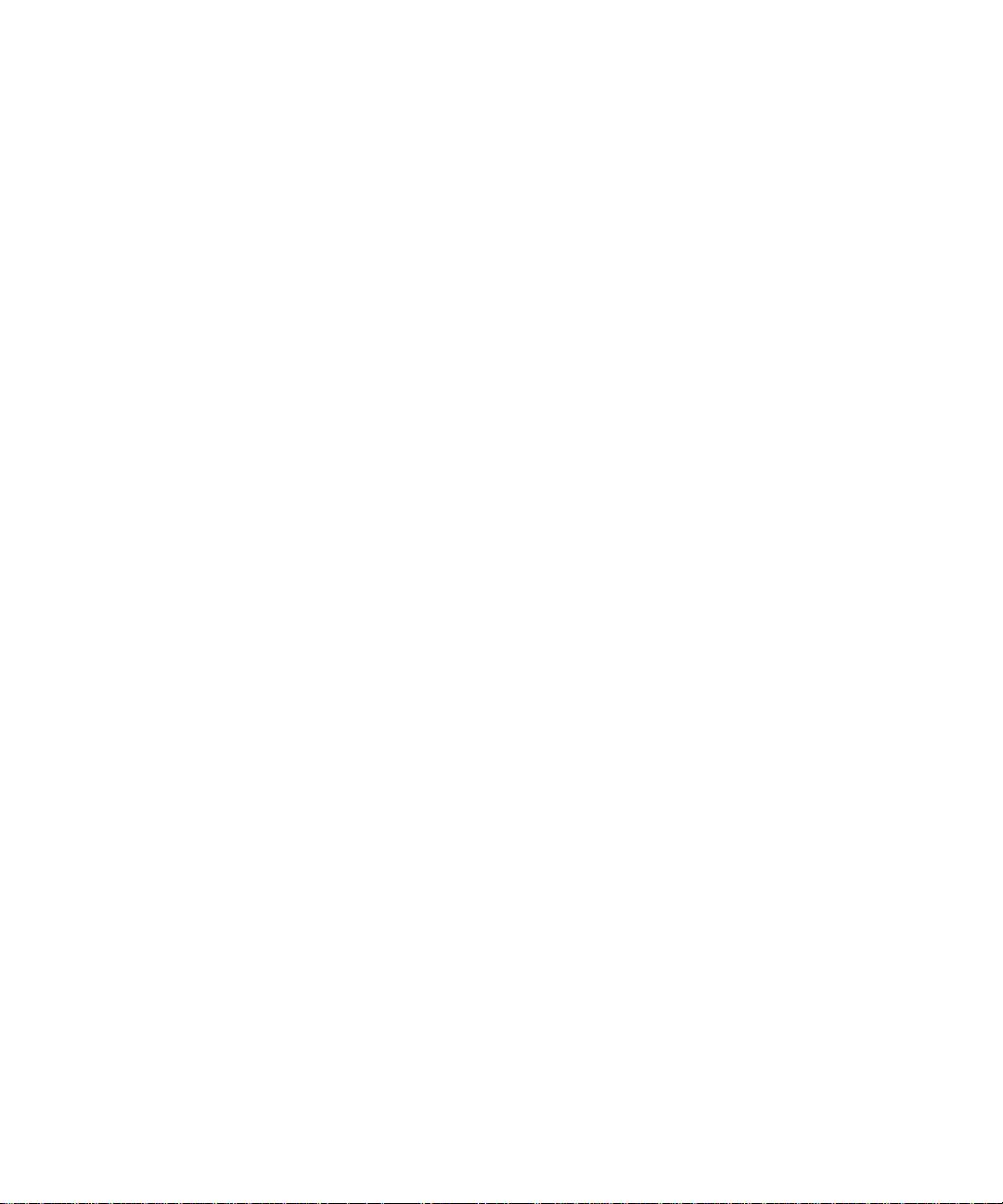
SWDT397091-561296-0709111613-001
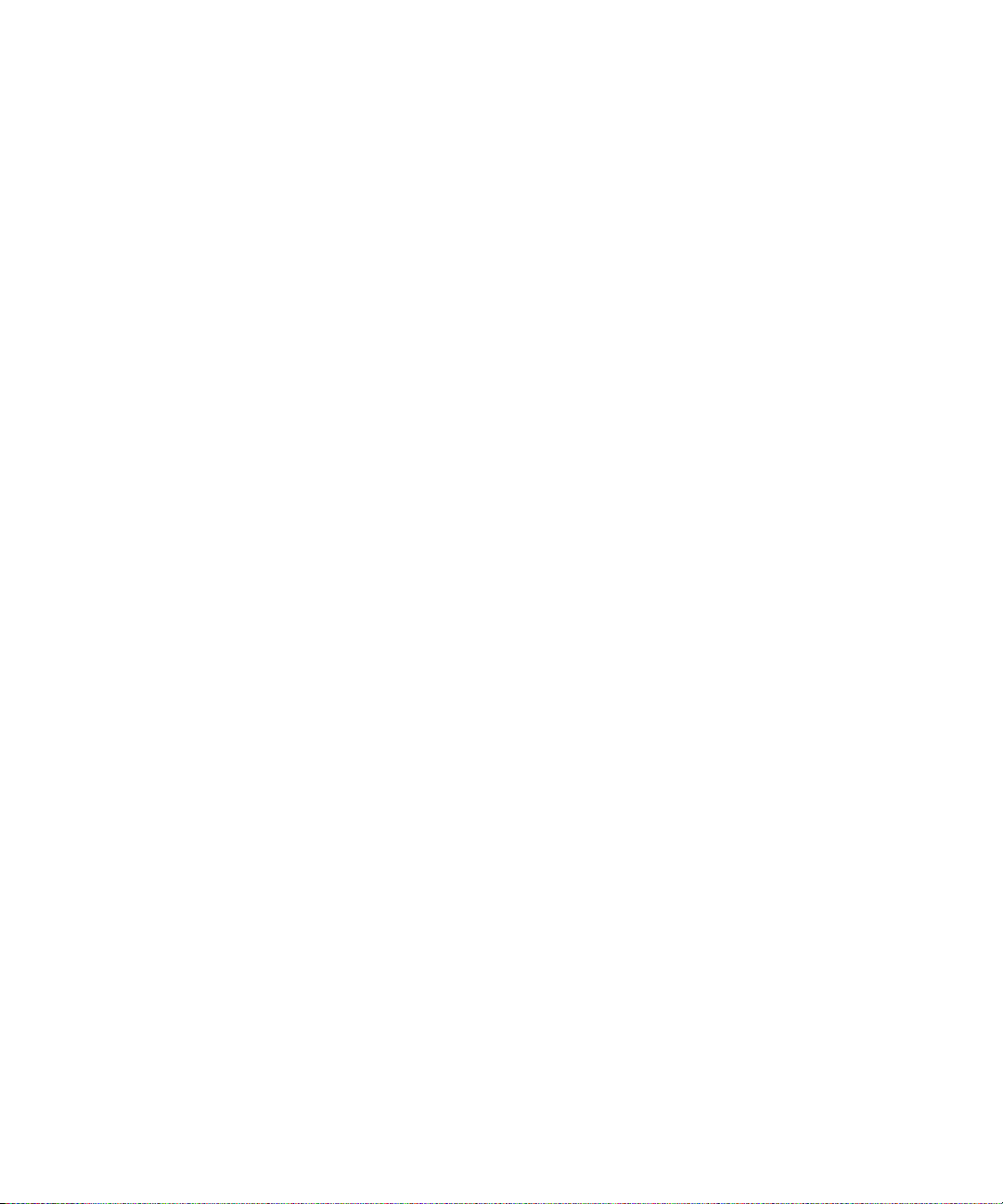
Contents
Basics........................................................................................................................................................................................................................................................... 3
About ICQ for BlackBerry devices............................................................................................................................................................................................................ 3
Connect to ICQ for BlackBerry devices................................................................................................................................................................................................... 3
About sound profiles.................................................................................................................................................................................................................................. 3
Availability................................................................................................................................................................................................................................................... 4
About your status....................................................................................................................................................................................................................................... 4
Change your status.................................................................................................................................................................................................................................... 4
Add a status message................................................................................................................................................................................................................................ 4
Create a custom status.............................................................................................................................................................................................................................. 4
Receive notification when a contact is online........................................................................................................................................................................................ 5
Contacts...................................................................................................................................................................................................................................................... 6
Add a contact.............................................................................................................................................................................................................................................. 6
View a contact's information.................................................................................................................................................................................................................... 6
Link a contact with a contact in the contacts application.................................................................................................................................................................... 6
Delete a contact......................................................................................................................................................................................................................................... 7
Block a contact........................................................................................................................................................................................................................................... 7
Hide blocked contacts............................................................................................................................................................................................................................... 7
Hide offline contacts.................................................................................................................................................................................................................................. 7
A contact no longer appears in my contact list...................................................................................................................................................................................... 8
Contact groups........................................................................................................................................................................................................................................... 9
Add a contact group.................................................................................................................................................................................................................................. 9
Rename a contact group........................................................................................................................................................................................................................... 9
Delete a contact group.............................................................................................................................................................................................................................. 9
Conversations............................................................................................................................................................................................................................................. 10
Send a message.......................................................................................................................................................................................................................................... 10
Send a message to a user that is not in your contact list...................................................................................................................................................................... 10
Add an emoticon........................................................................................................................................................................................................................................ 10
Email a conversation.................................................................................................................................................................................................................................. 10
Copy a conversation................................................................................................................................................................................................................................... 11
Clear a conversation.................................................................................................................................................................................................................................. 11
Switch conversations................................................................................................................................................................................................................................. 11
End a conversation..................................................................................................................................................................................................................................... 11
Prevent conversations from appearing in the messages application.................................................................................................................................................. 11
Stop grouping messages in conversations.............................................................................................................................................................................................. 12
I am not receiving notification for incoming messages........................................................................................................................................................................ 12
Text sometimes changes after I type it.................................................................................................................................................................................................... 12
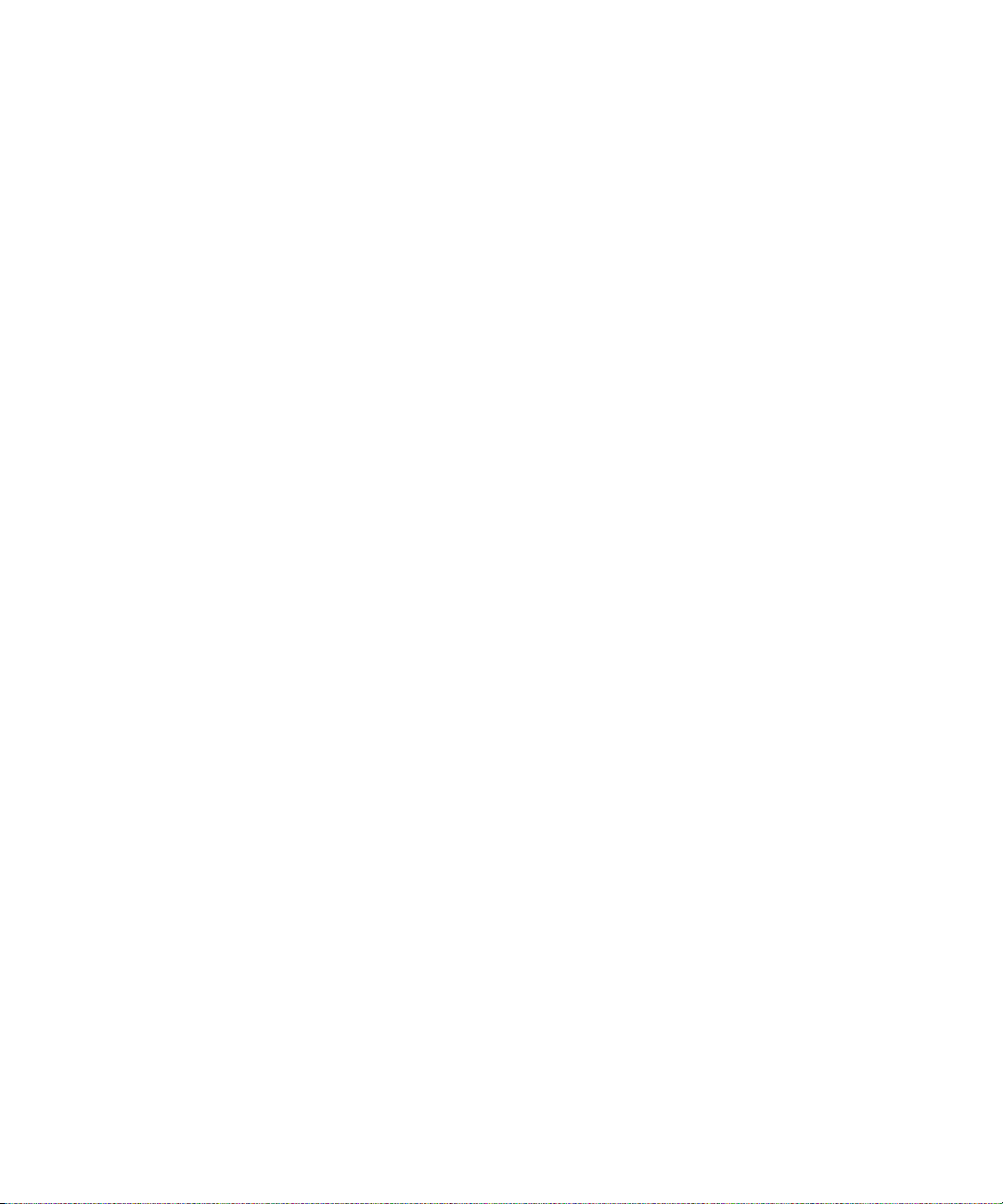
Conversation history.................................................................................................................................................................................................................................. 13
Turn on conversation history.................................................................................................................................................................................................................... 13
View the conversation history for a contact........................................................................................................................................................................................... 13
Search for text in a conversation history................................................................................................................................................................................................. 13
Delete a conversation history................................................................................................................................................................................................................... 13
Provide feedback........................................................................................................................................................................................................................................ 15
Legal notice................................................................................................................................................................................................................................................. 16
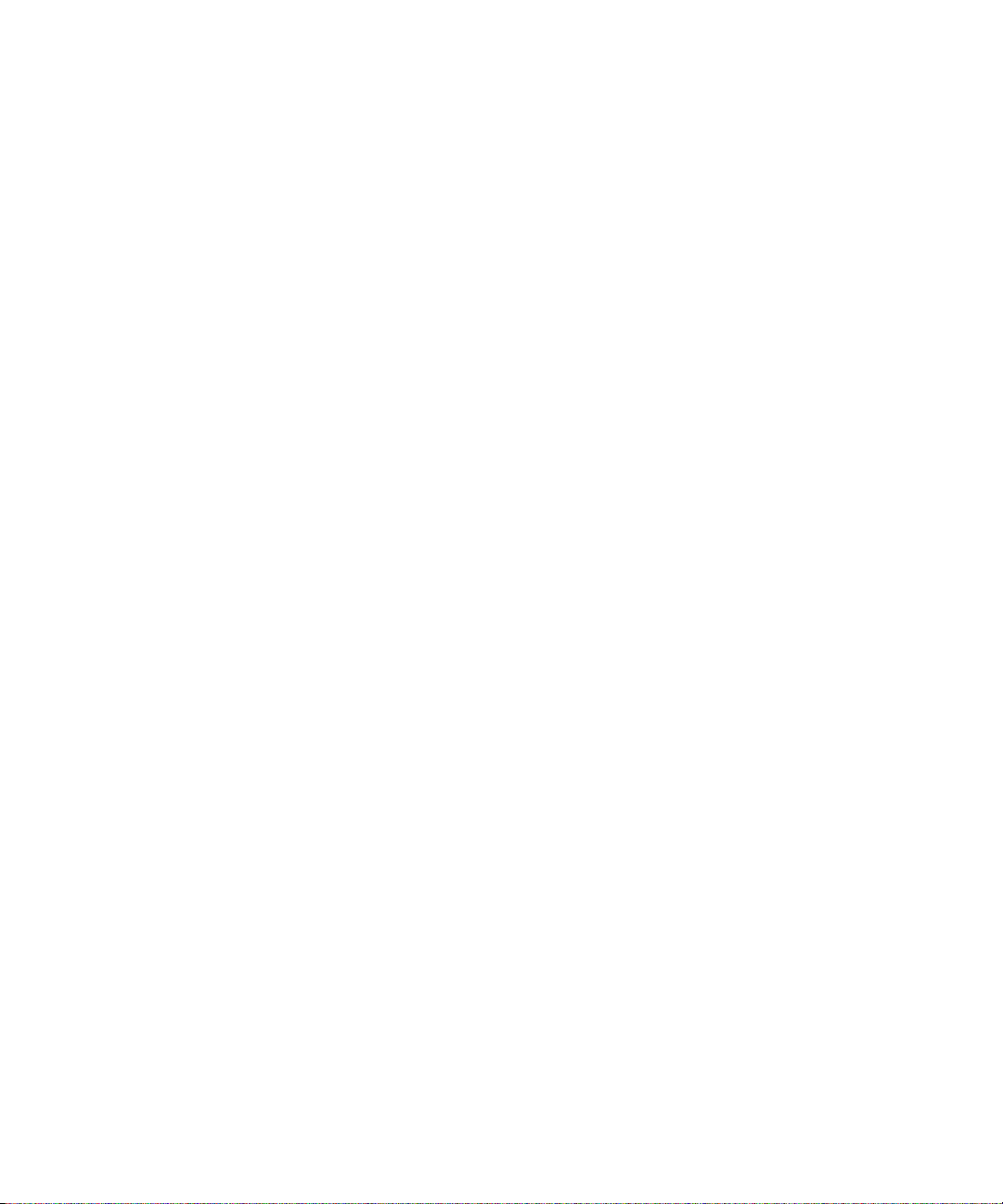
User Guide
Basics
Basics
About ICQ for BlackBerry devices
You can use ICQ® for BlackBerry® devices to chat with other ICQ® users from your BlackBerry device. To use ICQ for BlackBerry devices, you
must have an ICQ number. To get an ICQ number, visit www.icq.com/register/. For more information about ICQ, visit www.icq.com.
Connect to ICQ for BlackBerry devices
1. On the Home screen or in the application list, click the ICQ icon.
2. Type your ICQ® number and password.
3. Click Connect.
To disconnect from ICQ for BlackBerry devices, on the contact list screen, press the Menu key. Click Disconnect.
About sound profiles
You can set notification options, such as vibrate or tone, for ICQ® for BlackBerry® devices in the sounds application. The ICQ Alert item specifies
how you are notified when a contact that you have set an availability notification for becomes available. The ICQ New Message item specifies
how you are notified of incoming ICQ® messages.
Depending on the sound profile that is set in the sounds application on your device, you might not hear the audible notification that you have
set for ICQ for BlackBerry devices. For more information about sounds, click the Help icon on the Home screen of your BlackBerry device.
3
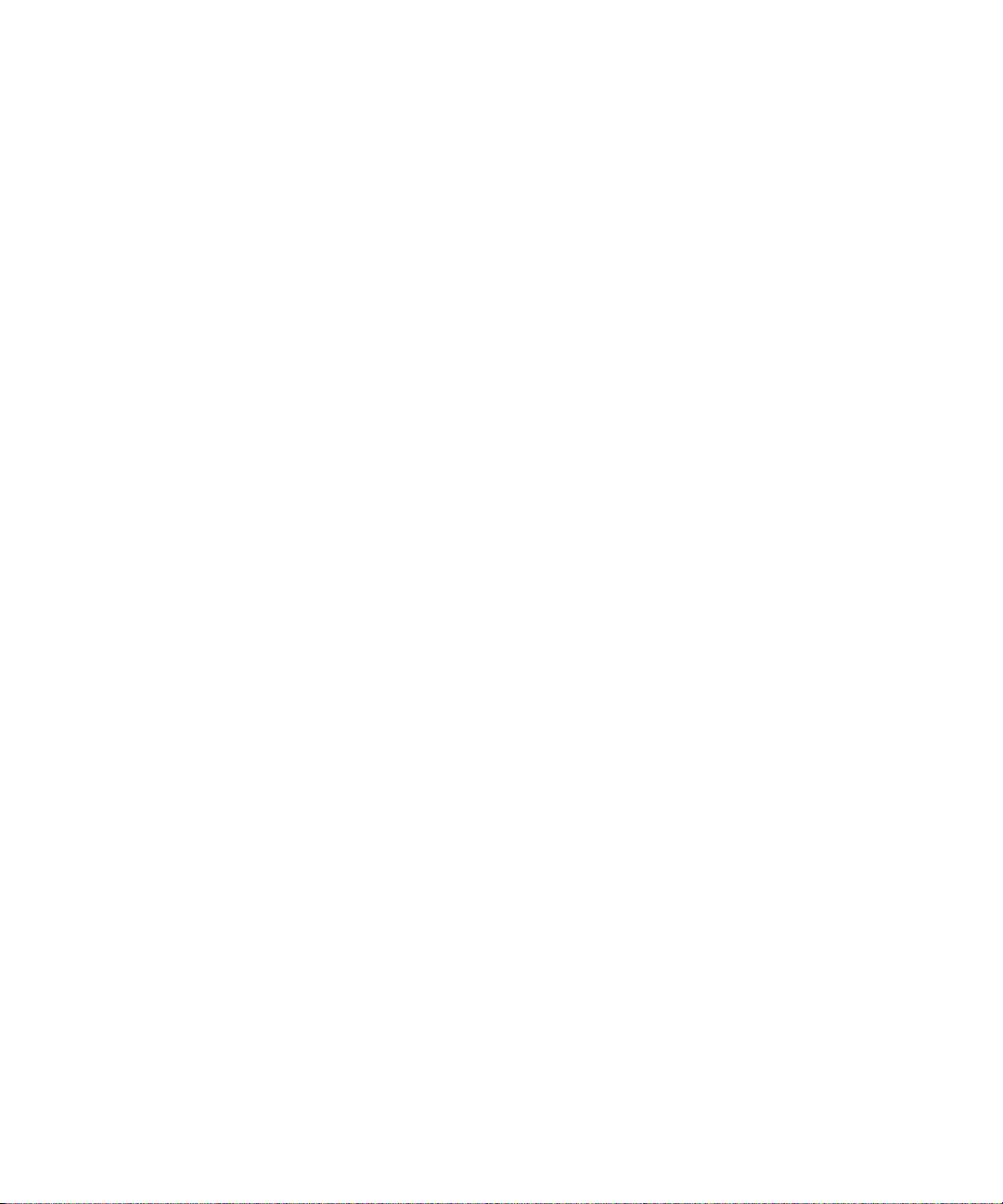
User Guide
Availability
Availability
About your status
Your status is made up of a status indicator and a status message. You can create a custom status by typing your own status message and
choosing a status indicator.
Change your status
If you change your status to invisible, you appear as offline to your contacts and they cannot send you messages.
1. On the contact list screen, press the Menu key.
2. Click My Info.
3. Change the Status field.
Add a status message
1. On the contact list screen, press the Menu key.
2. Click My Info.
3. Type a status message.
4. Press the Menu key.
5. Click Save.
Create a custom status
1. On the contact list screen, press the Menu key.
2. Click My Info.
3. Change the Status field.
4. Click Personal Status.
5. Type a status message.
6. To add the custom status to the status list, select the Add to personal status list check box.
7. Click OK.
4
