Page 1

BeoSound Moment
Page 2
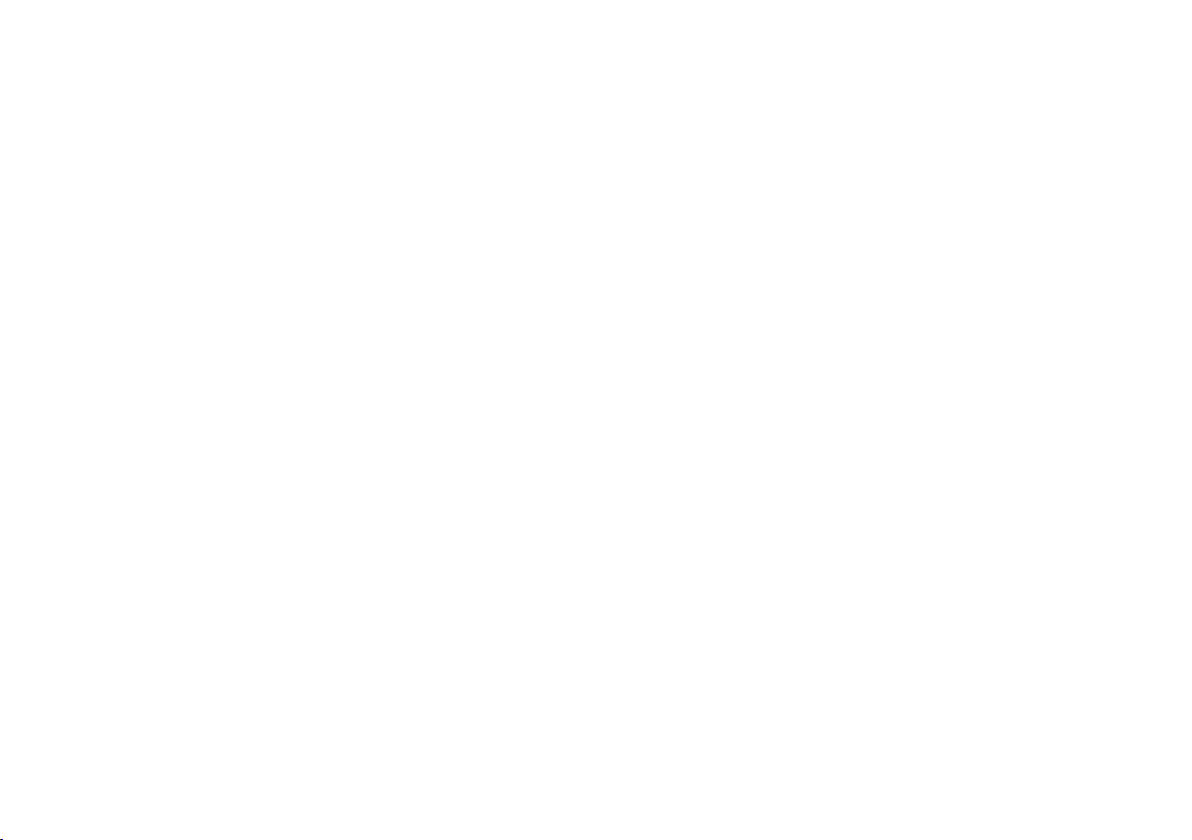
Page 3
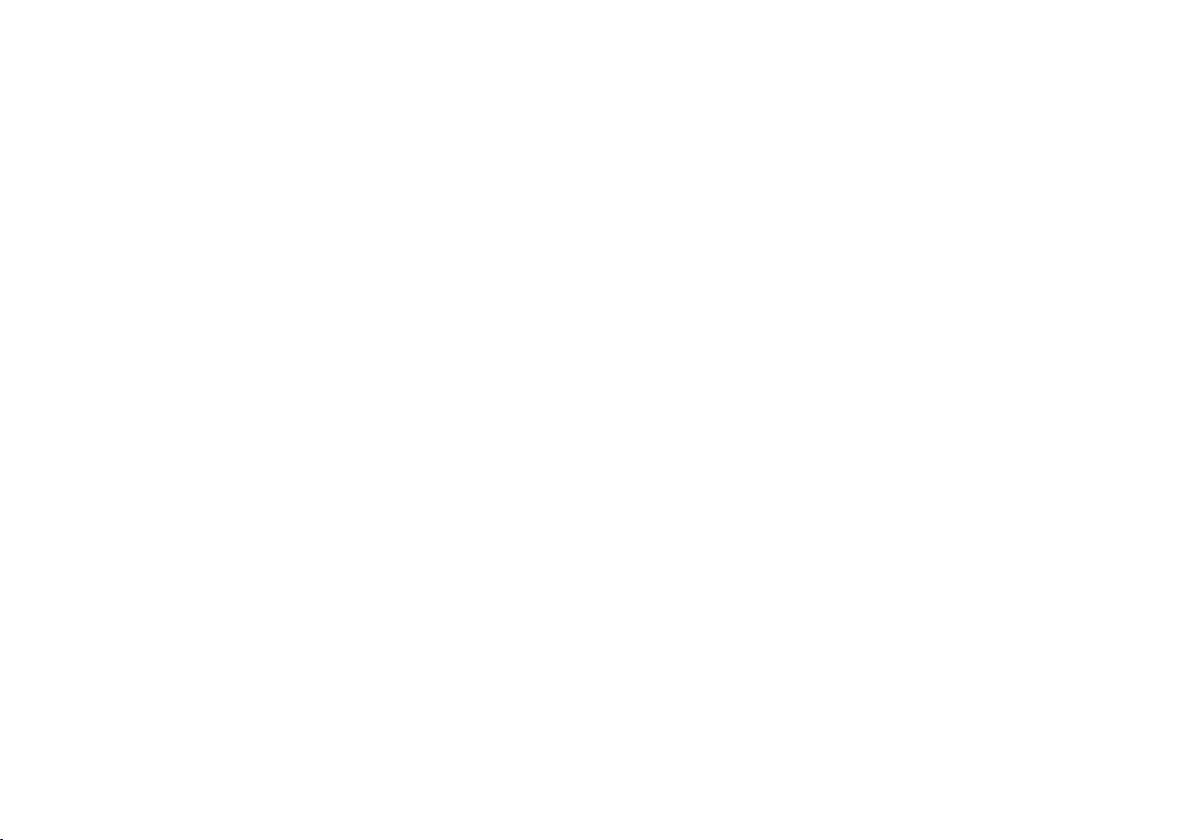
English, 4
日本語 (Japanese), 14
한국어 (Korean), 24
简体中文 (Simplified Chinese), 34
繁体中文 (Traditional Chinese), 44
Technical specifications, features and the use
thereof are subject to change without notice.
35 113 8 0 Version 3.0 1501
Page 4
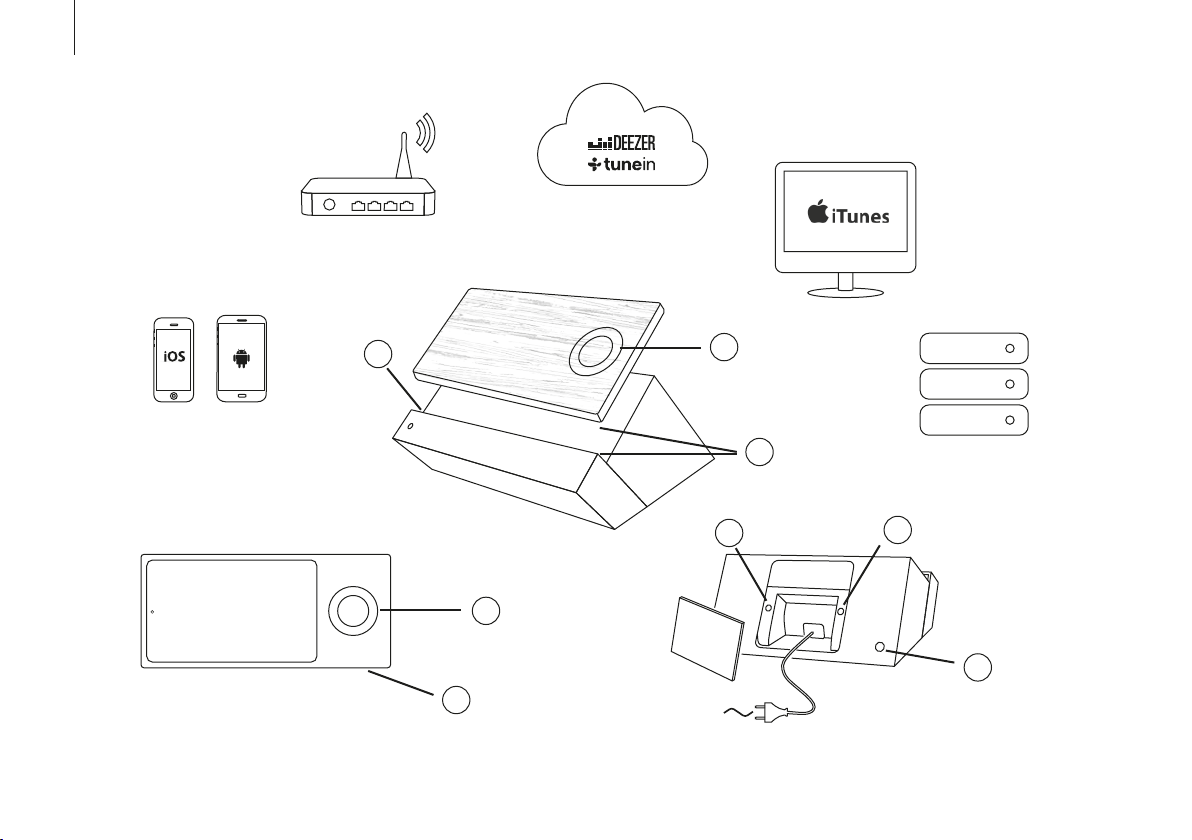
English
4
Wireless router
Wooden side – interface (Jukebox)
iTunes (music collection)
BeoMusic App
Display side – interface (Jukebox)
3
Hub (SoundHeart)
1
2
4
Media server
(music collection)
5
1
Socket cover,
2
see page 13
6
Page 5
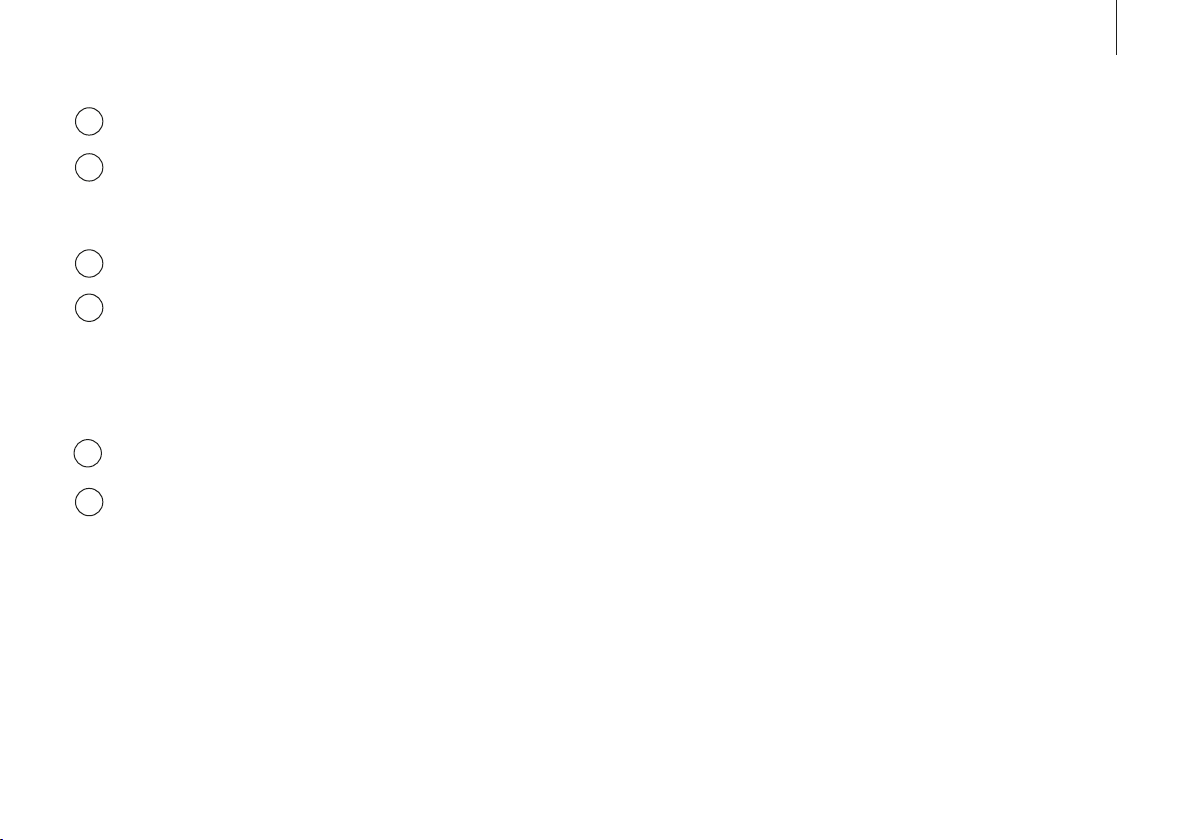
BeoSoundMoment elements
The touch wheel, see page 10.
1
The charging points of the interface and
2
the hub must be aligned for charging to
take place.
Mute button.*1
3
The wireless button. When the LED
4
flashes green the network module is in
setup mode. When it shines white, the
network signal is strong. If it flashes
orange, there is no network connection.
Wireless speaker button, see page 7.
5
The on/o button. When you switch
6
BeoSoundMoment on, the LED turns
green. When the BeoSoundMoment
switches o, the LED flashes red shortly.
Music collection
For BeoSoundMoment to work, you must put in
the music and radio stations that you care about.
You can build your collection from the on-line
services by adding content to your profile.
However, a quick way to get started, especially if
you have spent time in the past maintaining a
digital music collection, is to add it to your
BeoSoundMoment. You can choose an ‘always
on’ media server, i.e.. a NAS or iTunes on your
computer.
See www.bang-olufsen.com/mediaserver for
information on how to use your iTunes library.
5
BeoMusic App
The BeoMusic App is a fast and easy way to find
and add the music you want. You can have the
BeoMusic App on as many devices you want.
Download the app from Apple App Store or
Google Play store, free of charge.
1
*To mute (pause) sound, press the mute button in
the left corner of the hub’s ledge. While the sound
is muted, the indicator placed above the mute
button shines green. To unmute, press the button
again.
Page 6
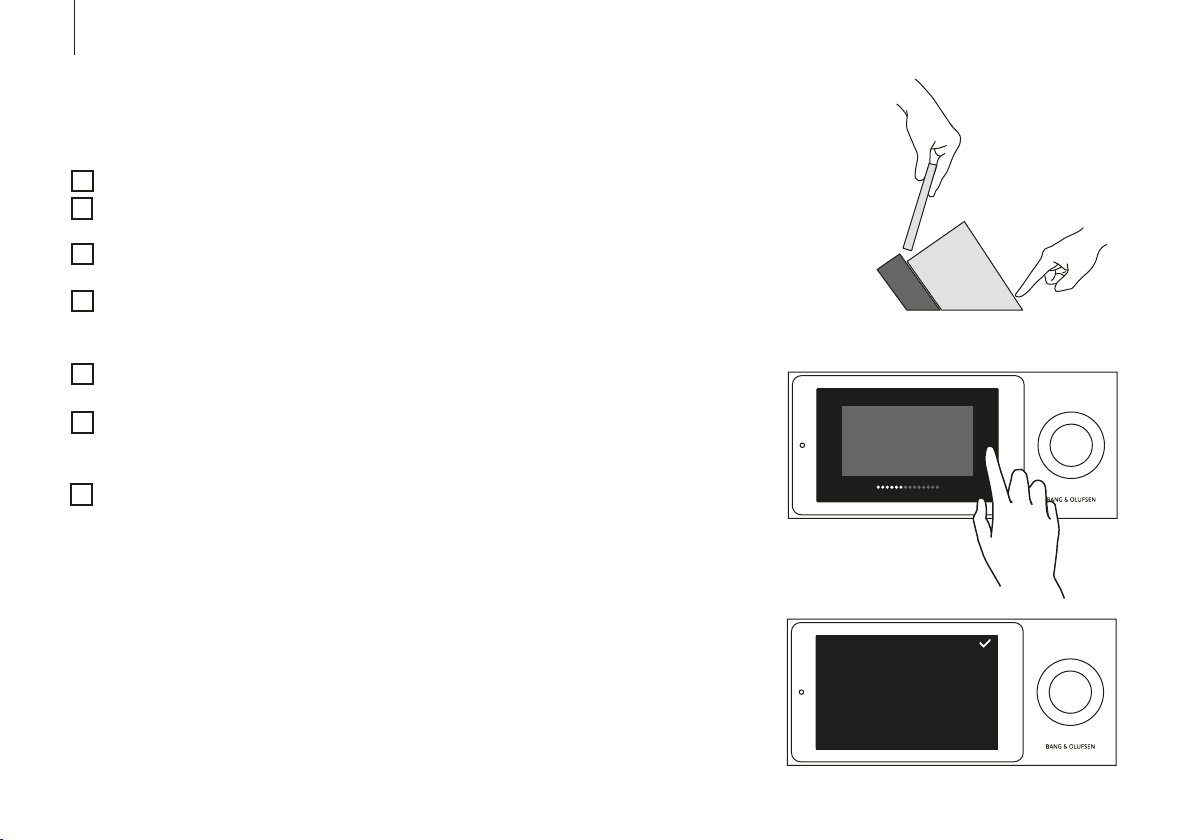
6
First-time setup
Before first-time setup, we recommend that you
prepare the following:
BeoSoundMoment.
A wireless router (network name and
password).
A TuneIn® account with your favourite radio
stations (www.tunein.com).
A Deezer® Premium+ subscription for music
service with your favourite music (www.
deezer.com).
Your personal music collection – A media
server with music, see page 5.
The BeoMusic App – download to your
device from Apple App Store or Google Play
store.
Loudspeakers, see next page.
Connect the BeoSound Moment hub
(SoundHeart) via LAN cable, if you want a cabled
connection. Connect it to the mains, switch it on
and leave the interface (Jukebox) docked on the
hub while carrying out first-time setup to ensure
charging.
Navigation in first-time setup
To move to the next screen, tap the arrow to the
right.
To move back through screens, tap the arrow to
the left. You can skip steps and return to them
later through the settings menu.
To make changes in the settings menu later,
remove the socket cover on the back of the hub
(SoundHeart) and settings menus are displayed.
Loading your music for the first time takes some
time. Depending on your music collection, it may
take several hours.
< >
About Finished. Put the lid on to go entertainment mode.
Software update
About
Add your content
adipiscing elit, ed diam
BeoMusic App
Lorem ipsum dolor sit
Bluetooth
How to remove paired devices. Lorem ipsum dolor sit amet,
consectetuer adipiscing elit, ed diam nonummy nibh euismod
Network
tincidunt ut laoreet dolore magna.
Sound
General
BeoLink
Reset
Page 7
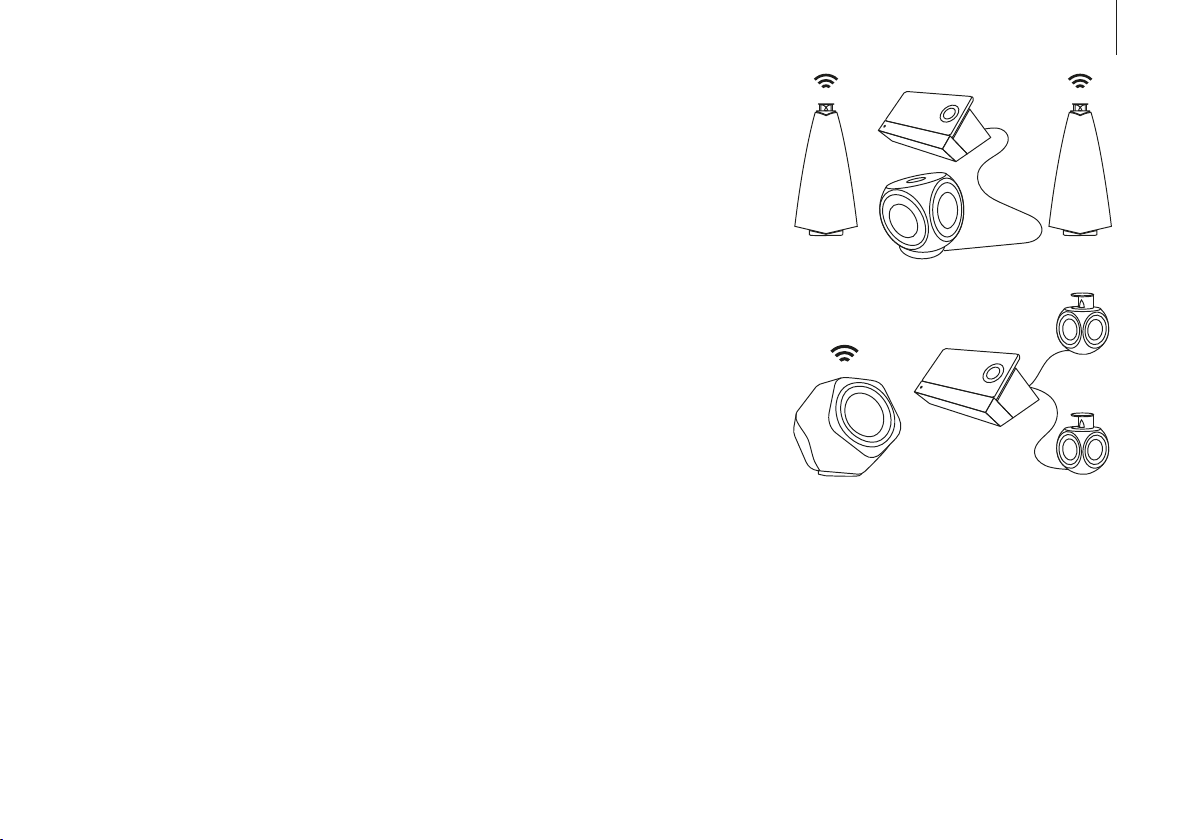
Connecting speakers
You can use BeoSoundMoment with both wired
and wireless speakers or integrate it with your
Network Link TV.
Prepare your speakers by placing them and
switching them on before initiating first-time
setup on BeoSoundMoment. For additional
information on how to set up your speakers or
television, refer to their own guides.
Add up to 8 speakers to your setup and mix both
wired and wireless speakers. During first-time
setup, you can only set up either wired or
wireless speakers.
7
Wired speakers are connected to the speaker
sockets on the hub (SoundHeart). To connect to
wireless speakers, make sure they are switched
on and in pairing mode (refer to the guides
enclosed with your speakers). Speaker setup
menus appear automatically during First-time
setup, but when setting up speakers later, you
just press the wireless speaker button on the hub
(SoundHeart) to search for speakers.
Page 8
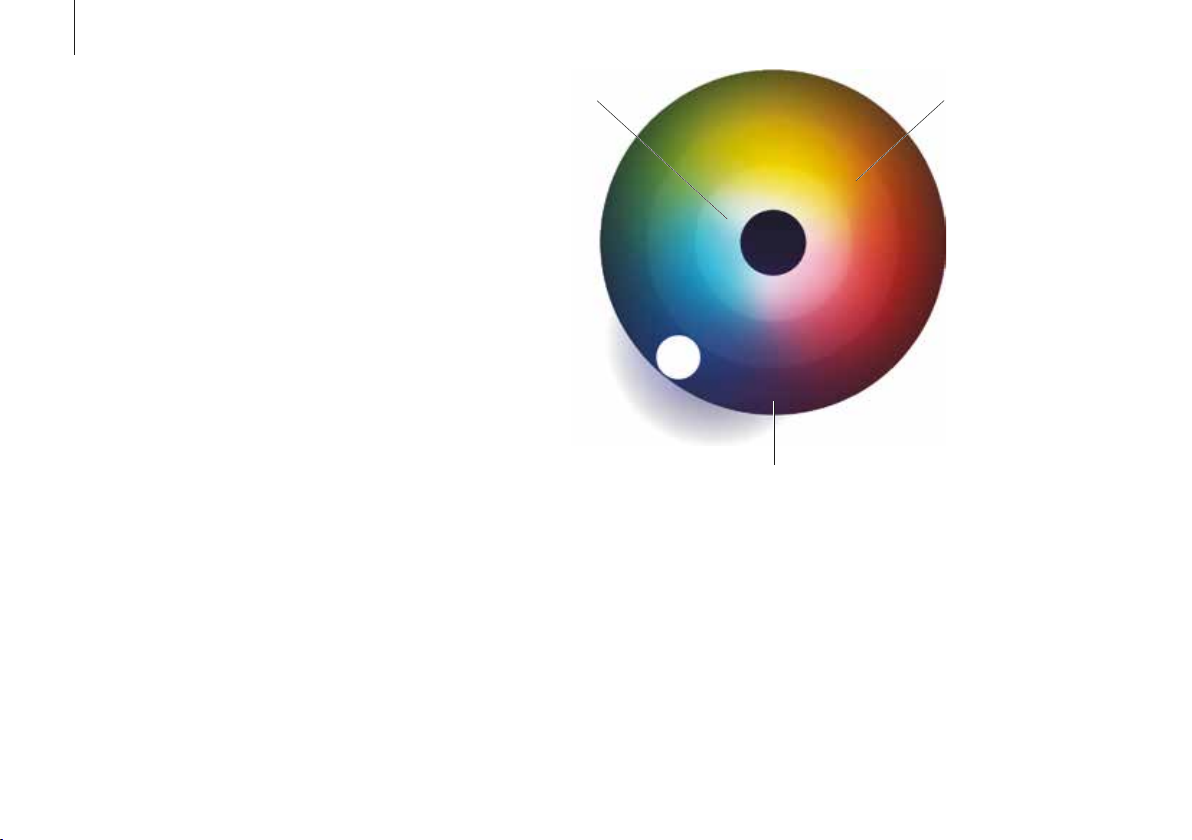
8
MoodWheel
MoodWheel is an instant one-touch interface on
top of the music service and your own music
collection. Every time you touch the MoodWheel,
the music will be dierent. At the top music is
more bright and happy, at the bottom more dark
and contemplative. On the left music is more
relaxing and on the right it’s much more
energetic. Touch anywhere on the MoodWheel
and we will create a continuous stream of music
for you.
To learn more about the MoodWheel go to the
BeoSoundMoment product page on www.bang-
olufsen.com.
In the inner ring is your
own collection. This is a
combination of your
digital file collection and
the albums and tracks
you have favorited and
or added to playlists in
your music service.
The outer ring lets you discover music from the music service that is not in your collection.
The middle ring is a
mixture of the two other
rings. By analysing the
music you have in your
collection we blend a
playlist of music for you
that is both old and new
to you.
Page 9
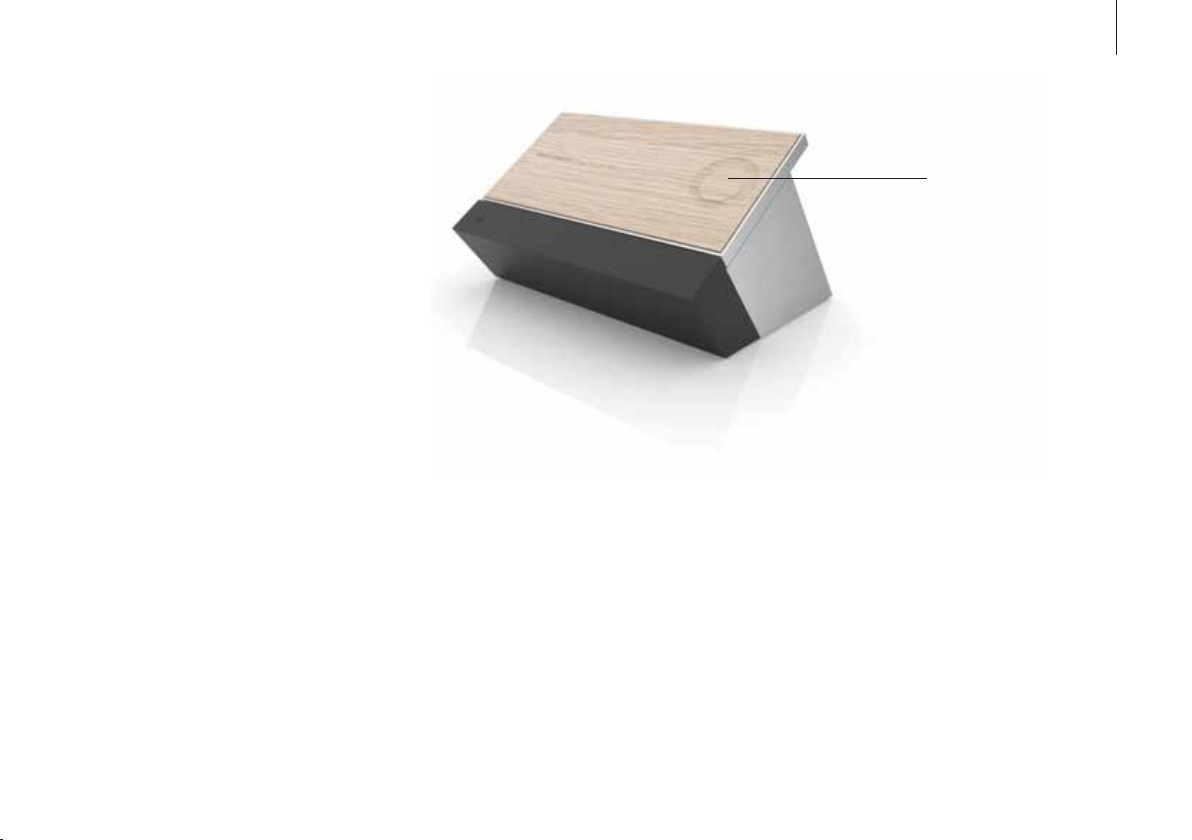
PatternPlay
PatternPlay is an instant one-touch way of
setting the atmosphere, with the music you want,
without even having to look at a screen.
When the wooden side is facing up, and no music
is playing, a single touch in the middle of the
wooden circle will automatically start playing a
stream of music that you would be likely to listen
to at this time. PatternPlay learns the rhythm of
your home. To do this, PatternPlay tracks what
your BeoSound Moment is playing, what day of
the week it is and what time of the day. If the
music that starts playing was not what you
wanted, turn over to the display side and select
what you really want to hear. PatternPlay learns
from every interaction. The more you use
BeoSound Moment, the smarter PatternPlay gets
and the better it works. PatternPlay only works when the wooden side of
the interface (Jukebox) is facing upwards. You
activate PatternPlay by tapping the middle of the
wooden circle or you can use BeoRemoteOne
and bring up ‘PatternPlay’ in the remote control
display and press the centre button. For more
information, see the FAQ section on www.bang-
olufsen.com.
9
PatternPlay
Page 10
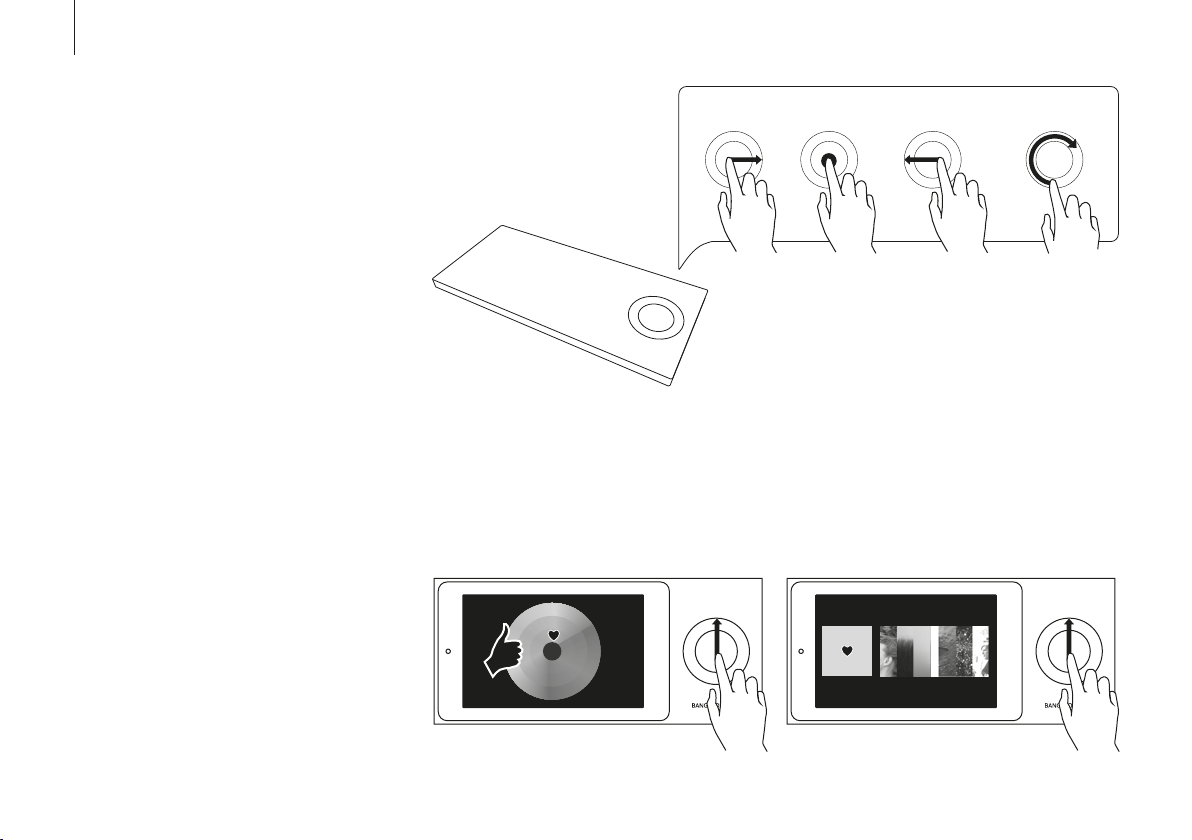
10
Operating BeoSoundMoment
Use the wheel on either side of the interface
(Jukebox) to adjust volume, start and stop
playback and step.
You can mute (pause) the sound by making a
short tap in the middle of the touch circle.
Playlists Radio Artists Discover
Swipe from the bottom and up in the middle of the
touch circle. This will add the track to your Deezer
favourites and the inner ring of the MoodWheel.
Loved Tracks
Playlist Playlist
Page 11
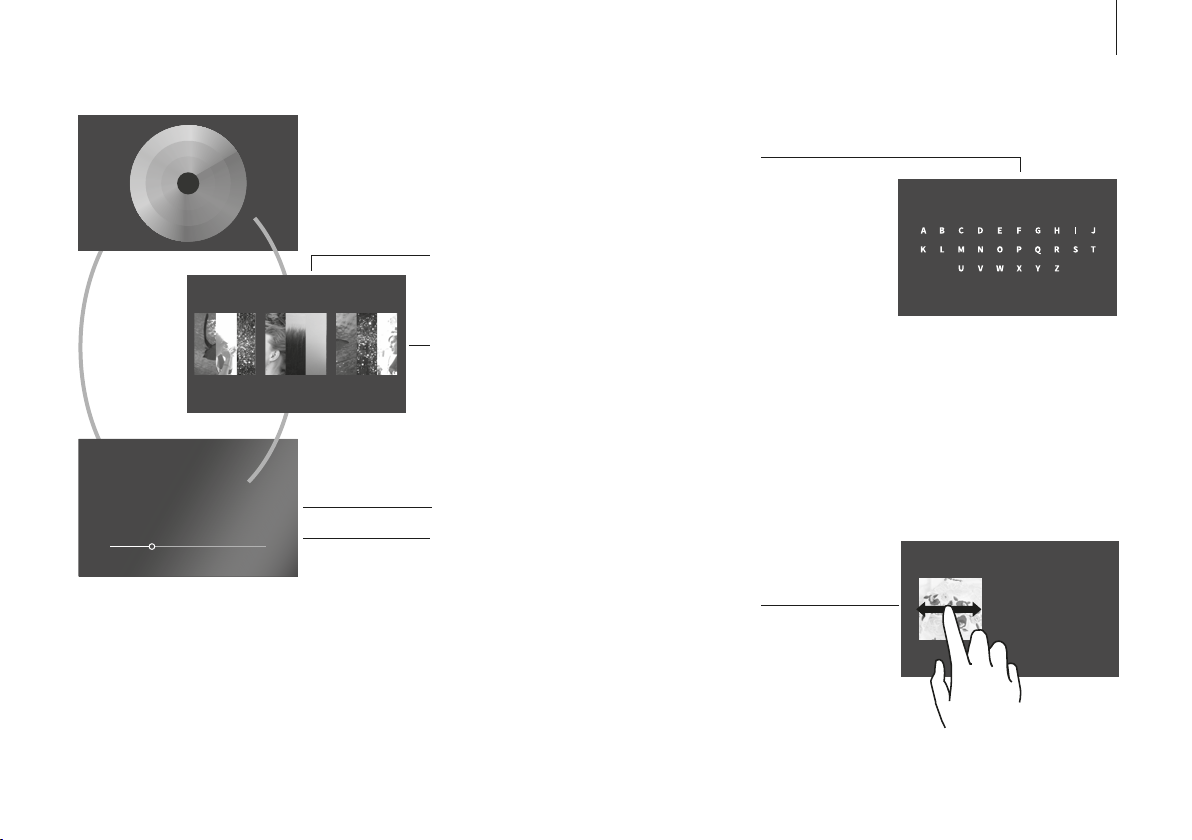
Swipe up or down to navigate between the three main
views.
Playlists Radio Artists Discover
Loved Tracks
Playlist Playlist
When browsing ‘Artists’, tap on ‘Artists’ again to
bring up the ‘Artist index’
Tap ‘Playlists’, ‘Radio’, ‘Artists’ or ‘ Discover’ to
switch between views
Tap tile to open or play.
Double tap on an album for random playback
Playlists Radio
Artists
11
Discover
The First Track The Following One And The Next
Tap on a track to play it
Double tap on the playing track name to reveal
duration bar
Swipe on a tile to move between tiles or move up a
level
Playlists Radio
Artists
Discover
1. First Track
2. Second Track
3. Third Track before
4. Forth Track
5. Is not the last
Page 12
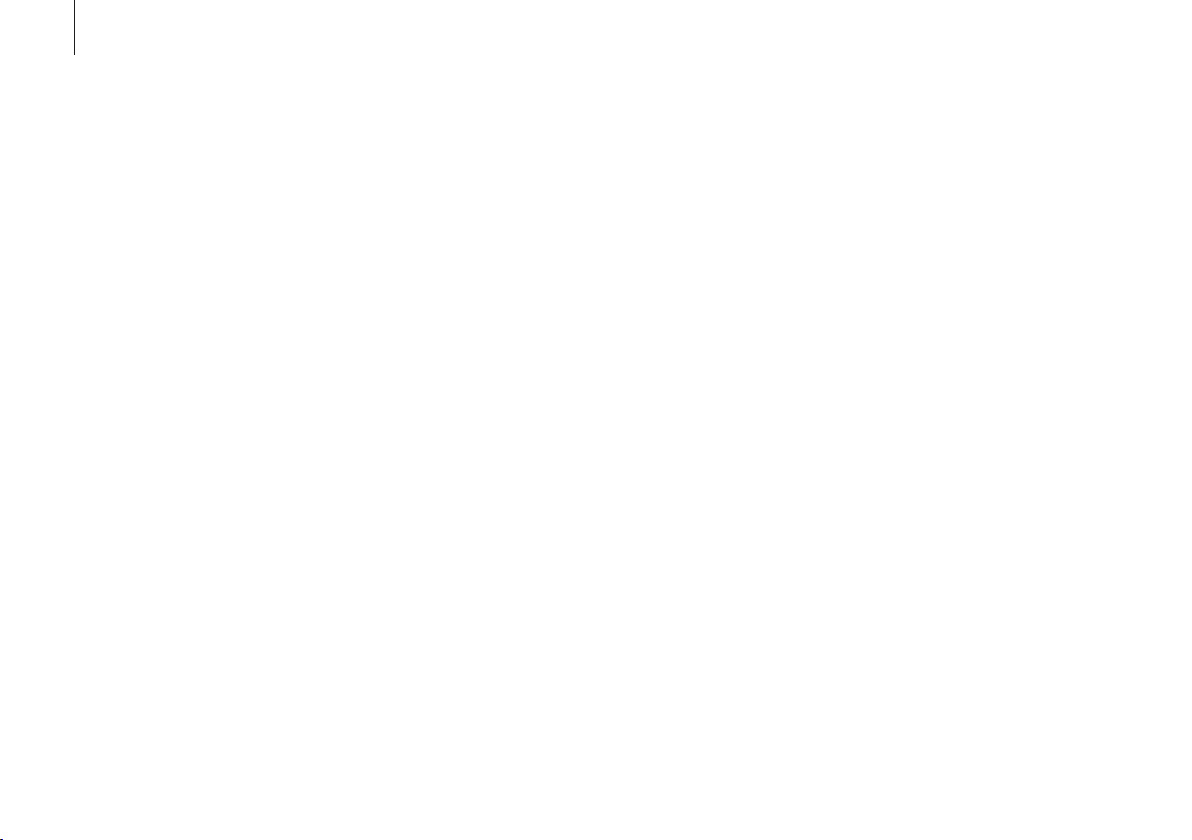
12
Radio – TuneIn
Use the internet radio service TuneIn to listen to
radio on BeoSoundMoment. You can use the
BeoMusic App to select your favorite stations to
be displayed on BeoSoundMoment.
Music services – Deezer
BeoSoundMoment is able to access playlists and
favorited artists from your Deezer account. In the
radio view, you can also select from Deezer’s
radio channels.
Bluetooth
If you want to stream from a music service, such
as Spotify, or directly from your mobile device,
connect it to the BeoSoundMoment via
Bluetooth.
®
You can create and organise your playlists and
select your favourite music directly from the
Deezer application on your mobile device and
computer or use the BeoMusic App to do so.
Bluetooth pairing
To open BeoSoundMoment for Bluetooth pairing,
simply remove the socket cover. Then select
BeoSoundMoment in the list of Bluetooth
speakers on your device. Once you have paired
your device and BeoSoundMoment, you can put
the socket cover back on.
Page 13
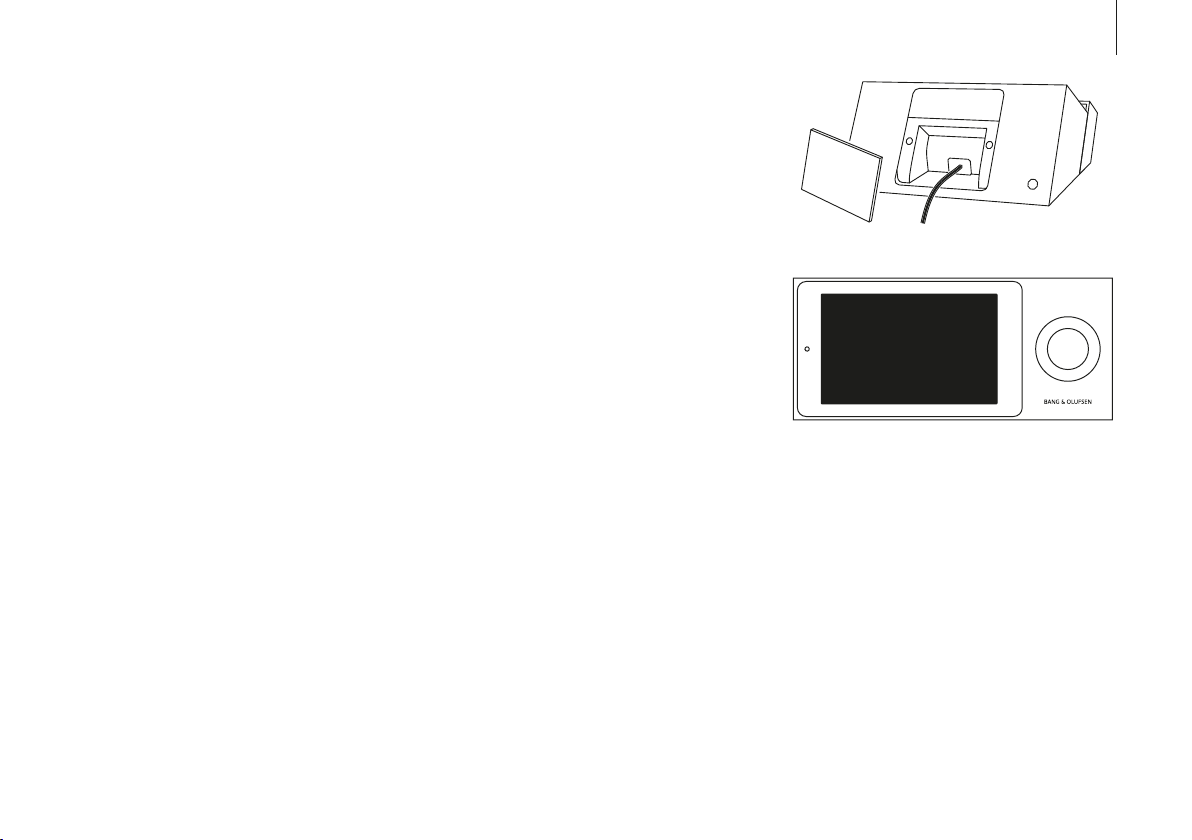
Access to settings
Removing the socket cover on BeoSound
Moment gives you additional options. Once the
cover is removed, the settings menu is displayed.
To return to normal operation, put the socket
cover back on.
Troubleshooting
If there is a problem with your
BeoSoundMoment, a small icon will appear in
the display. The music will keep on playing if
possible. You can see the details regarding the
problem by lifting the socket cover.
If a wireless symbol or yellow triangle appears,
press it to see additional information.
Additional information can also be found on the
product pages on www.bang-olufsen.com and in
the FAQ section under Customer Support.
To ensure that your BeoSoundMoment is always
up to date with the latest software, you should
leave the automatic software update setting on.
Automatic software update will then take place
at night when the interface (Jukebox) is docked
and the product is not in use.
About
About
Software update
Bluetooth paring
Add your content
Lorem ipsum dolor sit
BeoMusic App
How to remove paired devices. Lorem ipsum dolor
Bluetooth
sit amet,
Network
consectetuer adipiscing elit, ed diam nonummy
nibh euismod
Sound
tincidunt ut laoreet dolore magna.
General
BeoLink
Reset
13
Page 14
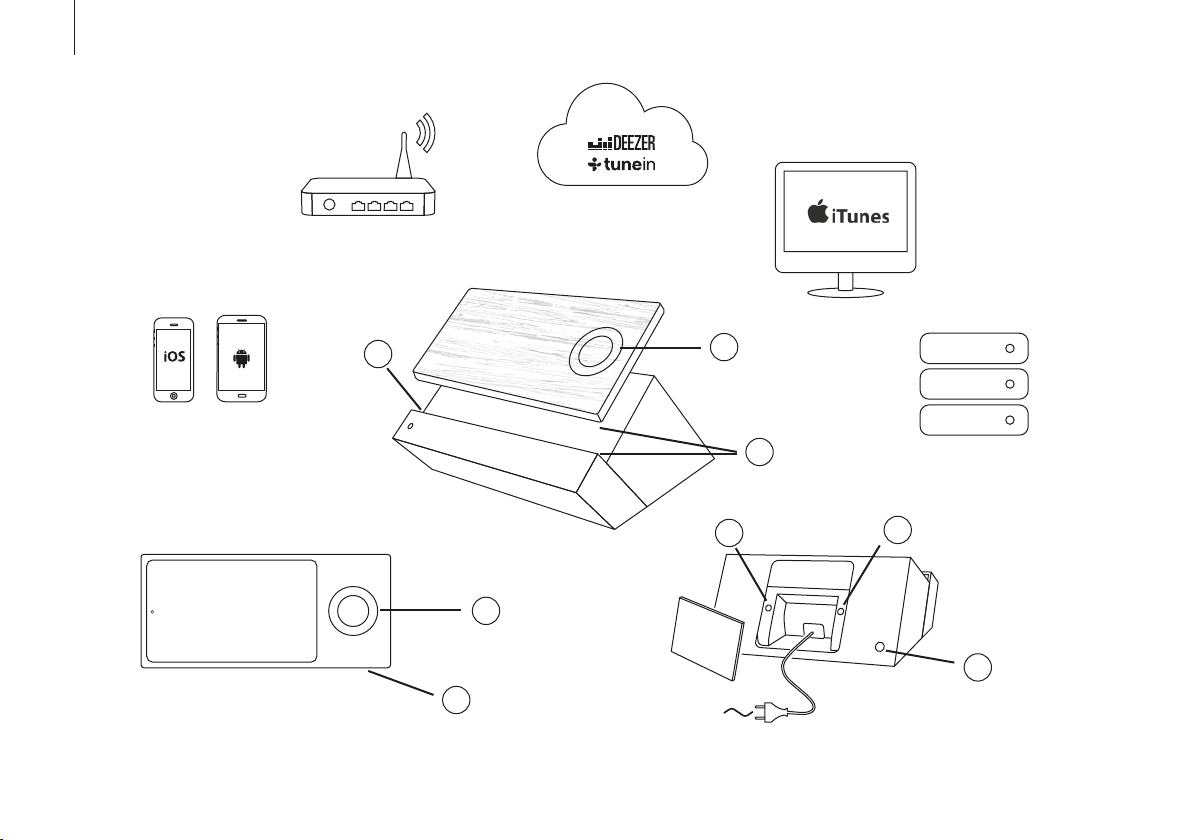
14
日本語
ワイヤ レス ル ーター
木製面-インターフェース(ジュークボックス)
i T u n e s( 音 楽 コ レ ク シ ョ ン )
3
BeoMusic App
ハ ブ( サ ウ ン ド ハ ー ト )
ディスプレ イ面-インターフェース(ジュークボックス)
2
1
2
4
メディア サ ー バー
(音 楽 コレ クション )
5
1
ソケ ットカ バ ー
23 ペー ジ 参 照
6
Page 15
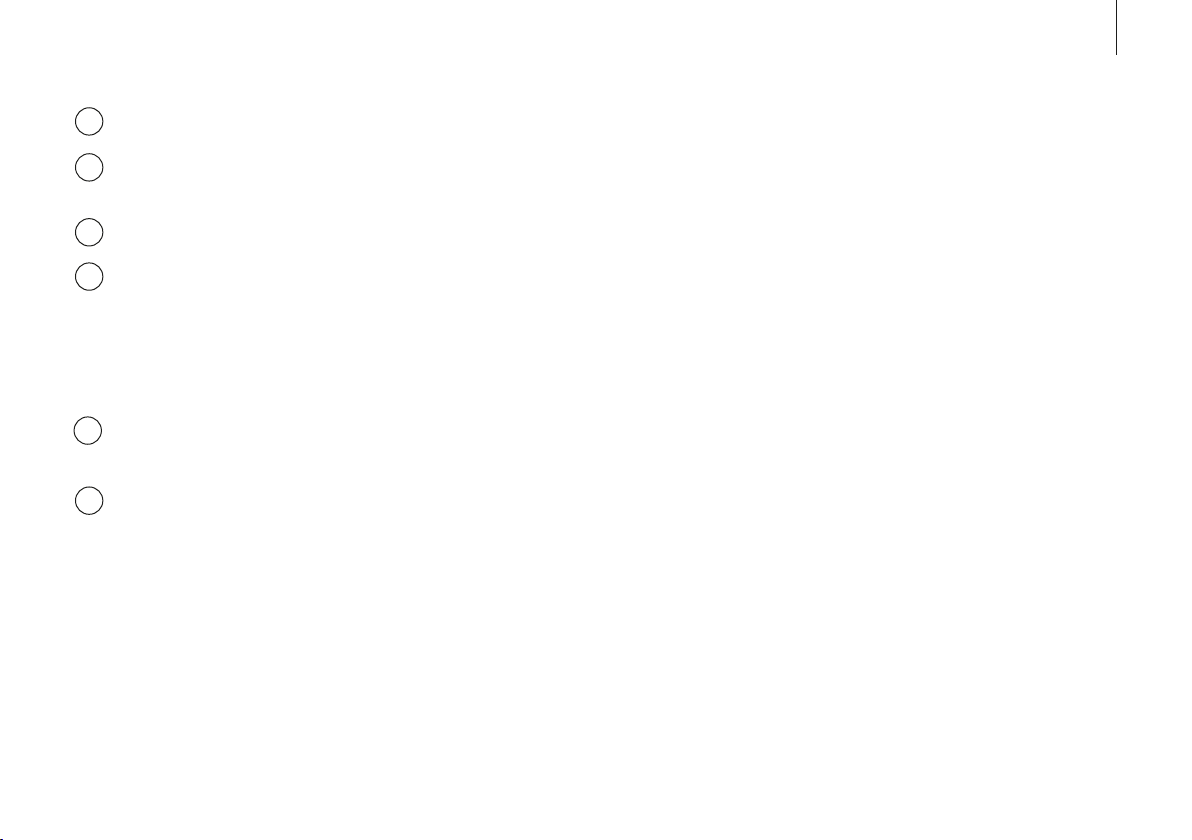
BeoSound Moment の各部位の名称
タ ッ チ ホ イ ー ル 。2 0 ペ ー ジ 参 照 。
1
イ ン タ ーフ ェ ー ス と ハ ブ の 充 電 用 接 続 点 が
2
ずれていると充電できません。
3
ミ ュ ー ト ボ タ ン 。*1
4
ワイヤレスボタン。ネットワークモジュール
がセットアップモードのとき、L ED ランプが
緑色に点 滅します。ネットワーク信号が 強い
時は白色に点灯します。ネットワークに接
続していない時はオレンジ色に点滅します。
ワイヤレススピーカーボタン。17ページ参
5
照。
オン/オフボタン。BeoSound Moment の電
6
源を入れるとLEDランプが緑に点灯します。
BeoSound Moment の電源を切ると、
LED ランプが数秒間赤色に点滅します。
音楽コレクション
BeoSound Moment をお使いいただくには、お好
きな音楽やラジオ局の入力が必要です。音楽コレ
クションは、オンラインサービスからご自分 のプロ
フィール にコンテン ツを 追 加して作 成 できま す。お
気に入りの デ ジタル 音 楽 をすで に お 持ちの方 は 、
お使いの機器を BeoSound Moment に追加する
だ け で 音 楽 の 再 生 が 可 能 で す。お 使 い の コ ン ピ ュ
ーターの NAS や iTune など、「常にオン」状態にあ
るメディア サー バ ー を 選 ぶ こと が で きま す。
iTune ライブラリの使 い方については ww w.ba n g olufsen.com/mediaserver をご覧ください。
BeoMusic App
BeoMusic App は、欲しい音楽をすばやく簡単に探し
て追加するためのツールです。BeoMusic App は数
制限なく、複数の機器でお使いいただけます。
Apple App Store または Google Play ストアから無
料でダウンロードできます。
1
* 音声をミュート(一時 停止)にするには、ハブの棚
部分 の 左 端にあ るミュートボタンを押してくださ い 。
音声 がミュートになってい るときは 、ミュートボタンの
上にあるインジケーターランプが緑色に点灯します。
ミュートを解 除 する にはもう一度 ボタンを押してく
ださい。
の
15
Page 16
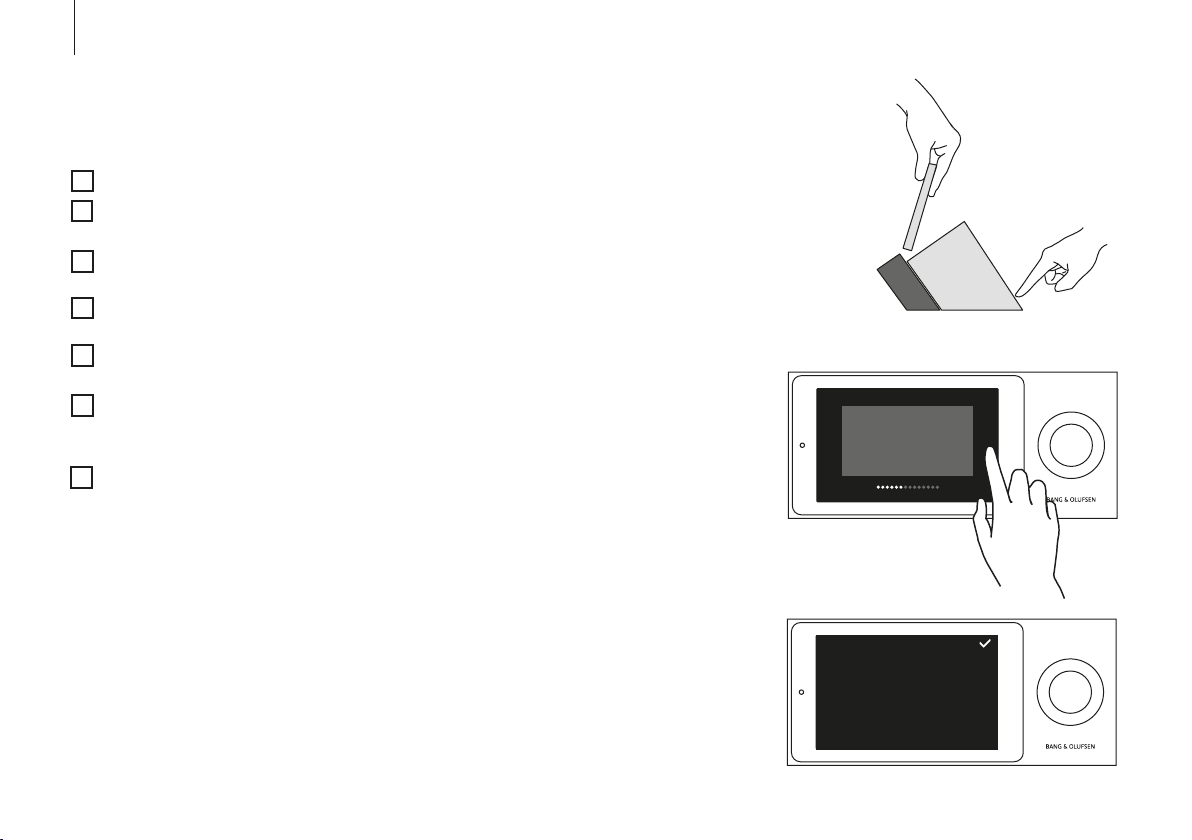
16
初 回 のセ ットアップ
初 回 の セ ッ ト ア ッ プ を 始 め る 前 に 、次 の も の を 用 意
することをおすすめします。
BeoSound Moment。
ワイヤレスルーター(ネットワーク名およびパ
ス ワ ー ド )。
好きなラジオ局とつながるTu n eIn® アカウン
ト(www.tunein.com)。
好きな音楽とつながる音楽配信サービス
Deezer® Premium+ (www.deezer.com)。
あなた独自の音楽コレクション - 音楽メディア
サ ー バ ー 。1 5 ペ ー ジ を ご 参 照 く だ さ い 。
BeoMusic App – Apple App Storeまたは
Google Playストアからお使いの機器へダウン
ロード。
スピーカー。次ページをご参 照ください。
ケーブル接続をしたい方は BeoSound Moment の
ハブ(サウンドハート)を LAN ケーブルに接続して
ください。コンセントにつないで電源を入れ、充電
が切れないようインターフェース(ジュークボックス)
をハブにドッキングしたまま初回セットアップを行
います。
初 回 セットアップ の 進 め方
次の画面に進むには右の矢印をタップします。
以 前 の 画 面 へ 戻 る に は 左 の 矢 印 を タ ップ し ま す 。一
部の手順をスキップし、後で設定メニューから戻る
こともで きま す。
一度入力した設定メニューを変更するにはハブ(サ
ウンドハート) の 背 面に あるソケットカバ ーを 外 して
ください。設定メニューが表示されます。
初めて音楽をロードする場合はしばらく時間がかか
ります。音楽コレクションの種類によっては、数時
間 か かる 場 合 もありま す。
< >
About Finished. Put the lid on to go entertainment mode.
Software update
About
Add your content
adipiscing elit, ed diam
BeoMusic App
Lorem ipsum dolor sit
Bluetooth
How to remove paired devices. Lorem ipsum dolor sit amet,
consectetuer adipiscing elit, ed diam nonummy nibh euismod
Network
tincidunt ut laoreet dolore magna.
Sound
General
BeoLink
Reset
Page 17
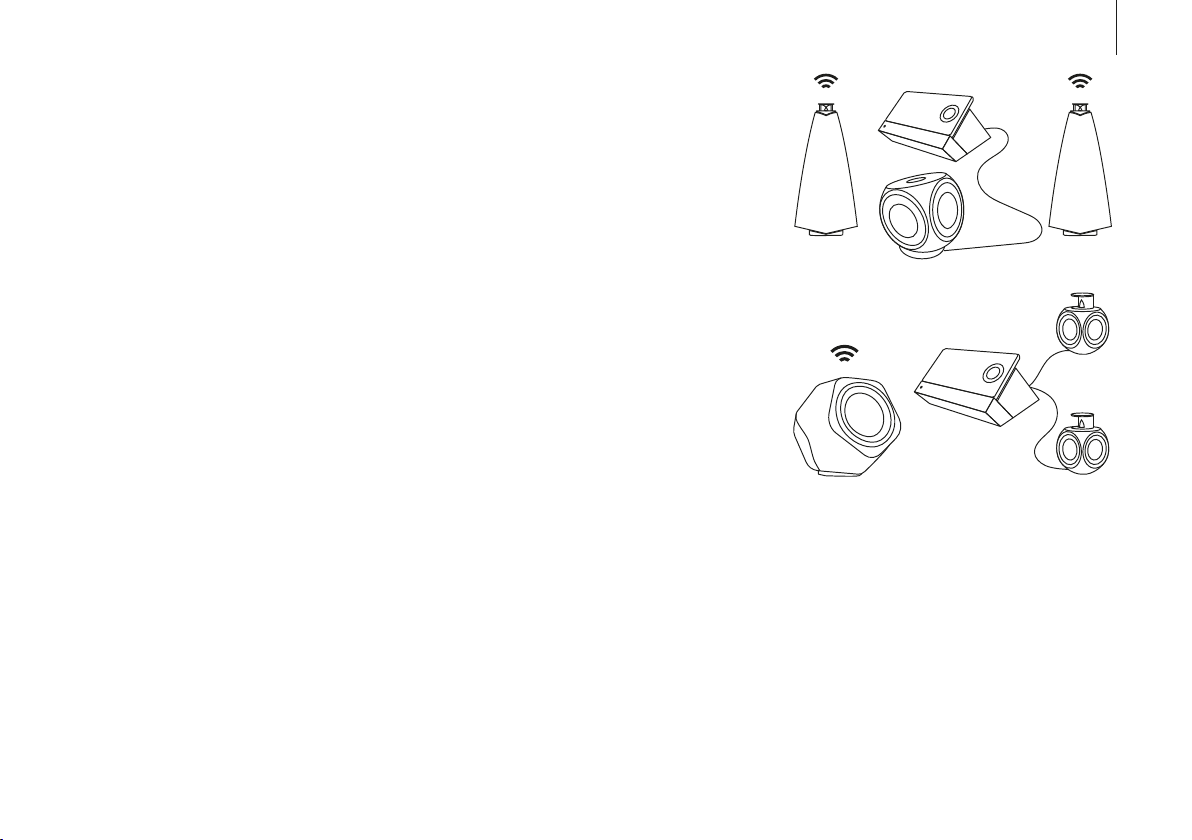
スピーカーを接 続する
BeoSound Moment は有線・無線スピーカーの両
方を利用したり、お使いの Network Link TV と統合
したりできます。
BeoSound Moment の初回セットアップを行う前
に、スピーカーを配置して電源を入れておきます。
スピーカーやテレビの詳しいセットアップ方法につ
いては、それぞれの取扱説明書をご覧ください。
無線 か 有 線かを 問 わず、最 高 8 セットのスピーカー
を セットアップ に 追 加 で きま す。初 回 セ ットアップ で
は、有線または無線のどちらか一方しかセットアッ
プができません。
17
有線 スピーカ ー は ハブ(サウンドハート)のスピーカ
ーソケットに接 続します。ワイヤレス(無線)スピー
カーを接続するには、スピーカーの電源が入ってい
ること、ペアリング モードであることを確 認します(
スピーカに付 属している説 明 書を 参 照してくださ
い ) 。初回 セットアップ で は スピ ー カー の セ ットアッ
プメニューが自動的に表示されますが、後からスピ
ー カ ー を セ ッ ト ア ッ プ す る 場 合 は ハ ブ( サ ウ ン ド ハ
ート)のワイヤレススピーカーボタンを押し 、スピー
カーを検 索し ま す。
Page 18

18
MoodWheel
MoodWheel は音楽サービスやお使いの音楽コレ
クション上で使 用できる簡単 なワンタッチインター
フェースです。MoodWheel に触れるたびに、音楽
は変化していきます。上は明るくて幸せな音楽、下は
暗くて瞑想的な音楽です。左はリラックスした音楽、
右はエネルギッシュな音楽です。MoodWheel の好
きな場所に触れると、次から次へと音楽が再生さ
れま す。
MoodWheel についての詳しい情報は www.bangolufsen.com. の BeoSound Moment 製品ページで
ご 覧 いた だけま す。
内側のリングがあなた の
音楽コレクションです。
あなたが 所有するデジタ
ル音楽と、お使いの音楽
サービスで お 気 に 入りに
登録された、またはプレ
イリストに 追 加さ れ たア
ルバ ムやトラックを 混 ぜ
て再 生します。
外側のリングを使うと、あなたの音楽コレクションにない、音楽サービスからの新しい音楽を聴くことができます。
真ん 中のリングは残りの 2
つ のリン グ の 音 楽 のミック
ス で す 。コ レ ク シ ョ ン に 入
ってい る 音 楽を 分析する
ことで、知っている音楽 か
ら初 めての 音 楽まで、様々
な音 楽 が入り混じったプ レ
イリスト を 作成します。
Page 19

PatternPlay
Pa t t e r n Play は、画面を見ることなくワンタッチで
気分に合った音 楽 を再生し 、一瞬で 雰 囲 気作りをし
てくれ るツ ー ル です。
木製の面を上に向けて、音楽が再生されていない
状態で木製のサークルの中央に一度触れるだけ
で 、そ の 時 々 に 合 わ せ た 音 楽 を 自 動 的 に 再 生 し 始
めます。PatternPlay はあなたの家のリズムを学習
する機 能です。この機能を実行するために、
PatternPlay はお使いの BeoSound Moment が再
生している曲、曜日、時刻を追跡します。再生され
始めた音楽が気に入らなか った場合は、ディスプレ
イ面を出して、聴きたい 音 楽を 選 択してくださ い。
PatternPlayはあらゆる相互作用から学習します。
BeoSound Momentを使えば使うほど、PatternPlay
は賢くなり、より適切に 機 能するようになります。
19
PatternPlay
Pat t e rn Pl a y はインターフェース(ジュークボックス)
の木 製 面が上を向いているときにの み 有 効となり
ます。PatternPlay を有効にするには、木製のサー
クルの中央をタップするか、BeoRemote One を使っ
てリモコン画面に「Patte r n Play」を表示させ、中央の
ボタンを押します。詳細については、www.bangolufsen.com の FAQ のセクションをご覧ください。
Page 20

20
BeoSound Moment の操作
インターフェース(ジュークボックス)のどちらか の
面にあるホイールを使って、音量の調節、再生開始、
停止、スキップなどの操作を行います。
音 声 を ミ ュ ー ト( 一 時 停 止 )に す る に は タ ッ チ サ ー
クルの中央を軽くタップします。
Playlists Radio Artists Discover
タッチサークルの真 ん中で下から上にスワイプする
と、そのトラックが D e ezer のお気に入りリストと
MoodWheel の内側のリングに追加されます。
Loved Tracks
Playlist Playlist
Page 21

上下にスワイプすると3つのメインビューを切り替える
こと が できます。
Playlists Radio Artists Discover
Loved Tracks
Playlist Playlist
「 ア ー ティスト」を 閲 覧 す る に は 、「 ア ー テ ィ ス ト 」を
再 度 タ ッ プ す る と「 ア ー テ ィス ト 索 引 」が 表 示 さ れ ま
す。
「 P l a y l i s t s 」 、「 ラ ジ オ 」 、「 ア ー テ ィ ス ト 」 、「 ジ ャ ン ル
別にソート」をタップすると表示内容が切り替わりま
す。
そのアイテムを開きたいときや再生したいときはタイ
ルを タップ し ま す。
ランダム再生するにはそのアルバムをダブルタップし
てくだ さい 。
Playlists Radio
Artists
21
Discover
The First Track The Following One And The Next
トラ ックを タップ する と 再 生 が 始まり ま す。
再生中のトラック名をダブルタップするとタイムバー
が 表 示され ま す。
前後のタイルへ移動したり、異なるレベルへ移動す
るにはタ イル上でスワイプ し ま す。
Playlists Radio
Artists
Discover
1. First Track
2. Second Track
3. Third Track before
4. Forth Track
5. Is not the last
Page 22

22
ラジオ – TuneIn
インターネットラジオサービス TuneIn を使うと
BeoSound Moment でラジオを聴くことができま
す。BeoMusic App からお好きなラジオ局を選択
し BeoSound Moment に表示してください。
音楽サービス – Deezer
BeoSound Moment は、Deezer アカウントに保存
されているプレイリストやお気に入りのアーティス
トにアクセスすることが で きます。ラジオ画 面 から
も Deezer のラジオ局を選ぶことができます。
プレイリストの作成や編集、お気に入りの音楽の
選択は、お使い のモバイル機器やコンピューター上
の Deezer アプリから直接行うことも、BeoMusic
App から行うこともできます。
Bluetooth®
Spotify などの音楽サービスやモバイル機器から直
接 ス ト リ ー ミ ン グ し た い 場 合 は 、B l u e t o o t h で
BeoSound Moment に接続してください。
Bluetooth ペアリング
BeoSound Moment で Bluetooth ペアリングを使
いたい場 合は、ソケットカバーを外してください。
お使 いの 機 器で B lu etoo t h スピーカー のリストの
中から BeoSound Moment を選択します。機器と
BeoSound Moment のペアリングが成功したらソ
ケットカ バー を 元 に 戻 し ます。
Page 23

設定画面へのアクセス
BeoSound Moment のソケットカバーを外すと追
加オプションにアクセスすることが で きま す。カバ
ーを外すと設定メニューが表示されます。通常の操
作に戻るには、カバーを元に戻してください。
トラブ ル シュー ティング
お使いの BeoSound Moment に問題が生じた場
合は、画面に小さなアイコンが表示されます。この
場合も障害がない限り音楽の再生は継続します。
問題の詳 細を調べるにはソケットカバーを外してく
ださい。
ワイヤ レスの シ ン ボル また は 黄 色 の三 角が 表示 さ
れる場合は、これを押すと追加情報を見ることが
できます。
また、www.bang-olufsen.com の製品ページやお
客様サポートの FAQ セクションでもトラブルシュー
ティングのヒントを ご 紹介して いま す。
お使いの BeoSound Moment を常に最新の状態
に保つため、ソフトウェアの自動更新 機能はオンに
設定してください。ソフトウェアの自動更新はイン
ターフェース(ジュー クボックス)がドッキングされ
ており、製品が使用されていない夜間に実行され
ます。
About
About
Software update
Bluetooth paring
Add your content
Lorem ipsum dolor sit
BeoMusic App
How to remove paired devices. Lorem ipsum dolor
Bluetooth
sit amet,
Network
consectetuer adipiscing elit, ed diam nonummy
nibh euismod
Sound
tincidunt ut laoreet dolore magna.
General
BeoLink
Reset
23
Page 24

24
한국어
무선 라우터
목재 측면 – 인터페이스(Jukebox)
iTunes(음악 컬렉션)
3
BeoMusic App
허브(SoundHeart)
디스플레이 측면 – 인터페이스(Jukebox)
1
2
4
미디어 서버
(음악 컬렉션)
5
1
소켓 커버
2
(33페이지 참조)
6
Page 25

BeoSound Moment 구성 요소
음악 컬렉션
25
BeoMusic App
터치 휠(30페이지 참조).
1
인터페이스와 허브의 충전 접점이 맞아야
2
충전이 됩니다.
음소거 버튼.*1
3
4
무선 버튼. LED가 녹색으로 깜박이면
네트워크 모듈이 설정 모드 상태이고,
흰색으로 켜지면 네트워크 신호가
강하다는 뜻이고, 오렌지색으로 깜박이면
네트워크가 연결되지 않았다는 뜻입니다.
5
무선 스피커 버튼(27페이지 참조).
전원 버튼. BeoSound Moment를 켜면
6
LED에 녹색불이 들어옵니다. BeoSound
Moment가 꺼지면 LED가 빨간색으로
빠르게 점멸합니다.
BeoSound Moment가 제대로 작동하려면 먼저
원하는 음악과 라디오 방송국을 입력해야 합니다.
프로파일에 컨텐츠를 추가하면 온라인 서비스에서
컬렉션을 만들 수 있습니다. 하지만 이미
만들어놓은 디지털 음악 컬렉션이 있다면 이것을
BeoSound Moment에 추가하는 것이 빠르게
시작하는 방법입니다. ‘항상 켜져 있는’ 미디어
서버, 즉 컴퓨터에서 NAS 또는 iTunes를 선택할
수 있습니다.
www.bang-olufsen.com/mediaserver를 방문해
iTunes 라이브러리를 사용하는 방법을
알아보십시오.
BeoMusic App을 사용하면 원하는 음악을 쉽고
빠르게 찾아 추가할 수 있습니다. 갯수에 제한
없이 원하는 기기에 BeoMusic App을 설치할 수
있습니다. Apple App Store 또는 Google Play
스토어에서 무료로 다운로드할 수 있습니다.
1
*음소거(일시 중지)하려면 허브 왼쪽 하단에
있는 음소거 버튼을 누르십시오. 음소거 중에는
음소거 버튼 위에 위치한 표시등에 녹색불이
들어옵니다. 음소거를 해제하려면 음소거 버튼을
다시 누르십시오.
Page 26

26
최초 설치
최초 설치 전에 다음 사항을 확인하십시오.
BeoSound Moment.
무선 라우터(네트워크 이름과 암호).
즐겨 찾는 라디오 방송국에 등록한
TuneIn® 계정(www.tunein.com).
즐겨 듣는 음악을 청취하기 위한 음악
서비스로서 Deezer® Premium+ 가입
(www.deezer.com).
개인 음악 컬렉션 - 음악 미디어 서버
(25페이지 참조).
BeoMusic App – 애플 App Store나 구글
Play에서 다운로드하십시오.
라우드스피커(다음 페이지 참조).
유선으로 연결하려면 LAN 케이블을 통해
BeoSound Moment 허브(SoundHeart)를
연결하십시오. 최초 설치하는 동안 충전을 위해
전원에 연결하고 켠 다음, 인터페이스(Jukebox)를
허브에 도크로 연결해두십시오.
최초 설정시 탐색
다음 화면으로 이동하려면 오른쪽 화살표를
터치합니다.
이전 화면으로 이동하려면 왼쪽 화살표를
터치합니다. 여러 단계를 건너뛰었다가 나중에
설정 메뉴를 통해 돌아갈 수 있습니다.
나중에 설정 메뉴에서 설정을 변경하려면 허브
(SoundHeart) 뒷면의 소켓 커버를 분리하십시오.
그러면 설정 메뉴가 표시됩니다.
< >
처음으로 음악을 로딩할 때는 약간의 시간이
걸립니다. 음악 컬렉션에 따라 몇 시간이 걸릴
수도 있습니다.
About Finished. Put the lid on to go entertainment mode.
Software update
About
Add your content
adipiscing elit, ed diam
BeoMusic App
Lorem ipsum dolor sit
Bluetooth
How to remove paired devices. Lorem ipsum dolor sit amet,
consectetuer adipiscing elit, ed diam nonummy nibh euismod
Network
tincidunt ut laoreet dolore magna.
Sound
General
BeoLink
Reset
Page 27

스피커 연결하기
BeoSound Moment는 유무선 스피커와 함께
사용하거나 Network Link TV에 연결할 수
있습니다.
BeoSound Moment에서 최초 설정을 시작하기
전에 스피커를 배치하고 켭니다. 스피커 또는 TV
설정 방법에 관해서는 해당 제품의 설명서를
참조하십시오.
최대 8개의 스피커를 유무선으로 혼합하여
연결할 수 있습니다. 최초 설정 중에는 유선 또는
무선 스피커만 설정할 수 있습니다.
27
유선 스피커는 허브(SoundHeart)의 스피커
소켓에 연결합니다. 무선 스피커에 연결하려면
무선 스피커를 켜고 페어링 모드로 설정해야
합니다(스피커에 동봉된 설명서 참조). 스피커
설정 메뉴는 최초 설정 중에 자동으로 나타납니다.
하지만 나중에 스피커를 설정할 때는 허브
(SoundHeart)에서 무선 스피커 버튼을 눌러
스피커를 찾아야 합니다.
Page 28

28
MoodWheel
MoodWheel은 음악 서비스와 사용자의 음악
컬렉션을 즉시 재생할 수 있는 원터치
인터페이스입니다. MoodWheel을 터치할 때마다
음악이 바뀝니다. 위쪽에서는 밝고 행복한 음악을,
아래쪽에서는 어둡고 관조적인 음악을 감상할 수
있고 왼쪽에서는 편안한 음악을, 오른쪽에서는
활력이 넘치는 음악을 감상할 수 있습니다.
MoodWheel의 어디를 터치하건 사용자를 위한
음악을 선사합니다.
MoodWheel에 관한 보다 상세한 정보는 ww w.
bang-olufsen.com의 BeoSound Moment
제품 페이지에서 찾아볼 수 있습니다.
사용자의 개인 컬렉션이
중앙 링에는
저장됩니다. 디지털 파일
컬렉션과 음악 서비스의
재생 목록에 추가한 앨범
및 트랙으로 구성됩니다.
바깥 링을 이용하면 컬렉션에 저장되지 않은 음악을 음악 서비스에서 찾을 수 있습니다.
중간 링은 중앙 링과
바깥 링의 혼합입니다.
사용자의 컬렉션에
들어있는 음악을
분석하여 사용자에게
친숙한 음악과 새로운
음악을 적절히 섞어서
들려줍니다.
Page 29

PatternPlay
PatternPlay는 화면을 볼 필요도 없이 원터치
방식으로 즉시 원하는 음악으로 멋진 분위기를
만들어줍니다.
나무로 된 면이 위로 향하고 음악이 재생되지
않을 때 나무 원의 가운데를 한 번 터치하기만
하면 사용자의 기분에 맞는 음악이 자동으로
재생됩니다. PatternPlay는 사용자의 사용 패턴을
기억합니다. 이를 위해 PatternPlay는 BeoSound
Moment가 재생하는 음악을 요일과 시간별로
기억합니다. 마음에 들지 않는 음악이 재생되면
디스플레이로 넘어가 원하는 음악을 선택하십시오.
PatternPlay는 사용자의 마음을 읽습니다.
BeoSound Moment를 더 많이 사용할수록
PatternPlay는 사용자의 사용 패턴을 기억해 더
똑똑해집니다.
29
PatternPlay
PatternPlay는 인터페이스(Jukebox)의 나무로
된 면이 위로 향할 때만 작동합니다. 나무 원의
가운데를 터치하여 PatternPlay를 작동하거나
BeoRemote One을 이용해 리모컨
디스플레이에서 ‘PatternPlay’를 불러와 가운데
버튼을 누릅니다. 자세한 내용은 www.bang-
olufsen.com의 FAQ 섹션을 참조하십시오.
Page 30

30
BeoSound Moment 작동하기
인터페이스(Jukebox)의 한쪽에 달린 휠을
이용하면 볼륨 조절, 재생 시작 및 정지, 트랙 이동
등을 할 수 있습니다.
터치 원의 가운데를 살짝 터치하면 음소거(일시
중지)를 할 수 있습니다.
Playlists Radio Artists Discover
터치 원 가운데를 아래에서 위로 밉니다. 이렇게
하면 Deezer 즐겨듣기와 MoodWheel의 중앙 링에
트랙이 추가됩니다.
Loved Tracks
Playlist Playlist
Page 31

위나 아래로 밀면 세 가지 메인 보기를 탐색할 수
있습니다.
Playlists Radio Artists Discover
Loved Tracks
Playlist Playlist
‘아티스트’를 탐색할 때 ‘아티스트’를 다시 터치하면
‘아티스트 색인’을 불러올 수 있습니다.
‘재생 목록’, ‘무선’, ‘아티스트’ 또는 ‘자세히 보기’를
터치하면 보기를 전환할 수 있습니다
타일을 터치해 열거나 재생합니다.
임의 재생을 하려면 앨범을 두 번 터치합니다.
Playlists Radio
Artists
31
Discover
The First Track The Following One And The Next
트랙을 터치하여 재생합니다.
재생 중인 트랙 이름을 두 번 터치하면 작동
표시줄이 표시됩니다.
타일을 밀어 움직이면 다른 타일로 이동하거나 한
단계 위로 이동합니다.
Playlists Radio
Artists
Discover
1. First Track
2. Second Track
3. Third Track before
4. Forth Track
5. Is not the last
Page 32

32
라디오 – Tu ne In
인터넷 라디오 서비스 TuneIn을 이용하면
BeoSound Moment에서 라디오를 들을 수
있습니다. BeoMusic App을 사용하면 즐겨찾는
방송국을 선택해 BeoSound Moment에 표시할
수 있습니다 .
음악 서비스 – Deezer
BeoSound Moment를 통해 사용자의 Deezer
계정에서 재생 목록과 좋아하는 아티스트에
액세스할 수 있습니다. 라디오 보기에서는
Deezer의 라디오 채널을 선택할 수 있습니다.
모바일 기기나 컴퓨터의 Deezer
애플리케이션에서 직접 재생 목록을 생성 및
정리하고 좋아하는 음악을 선택할 수 있습니다.
또는 BeoMusic App을 사용해도 이런 작업이
가능합니다.
Bluetooth
Spotif y 등의 음악 서비스나 모바일 기기에서
바로 음악을 스트리밍하려면 블루투스를 통해
BeoSound Moment에 연결하십시오.
블루투스 페어링
블루투스 페어링을 위해 BeoSound Moment을
열려면 소켓 커버를 분리하십시오. 그런 다음
기기의 블루투스 스피커 목록에서
BeoSound Moment를 선택하십시오. 기기와
BeoSound Moment의 페어링이 되면 소켓
커버를 다시 조립합니다.
®
Page 33

설정 액세스
33
문제 해결
BeoSound Moment의 소켓 커버를 분리하면
여러 가지 옵션을 선택할 수 있습니다. 커버가
분리되면 설정 메뉴가 표시됩니다. 정상 작동으로
돌아가려면 소켓 커버를 다시 조립합니다.
BeoSound Moment에 문제가 발생하면
디스플레이에 작은 아이콘이 표시됩니다.
가능하면 음악은 계속 재생됩니다. 소켓 커버를
들어올리면 문제에 관한 세부 사항을 볼 수
있습니다.
무선 기호나 노란색 삼각형이 나타날 때 그것을
누르면 추가 정보를 볼 수 있습니다.
추가 정보는 www.bang-olufsen.com의 제품
페이지와 고객 지원 아래 FAQ 섹션에서도 볼
수 있습니다.
최신 소프트웨어로 BeoSound Moment를
항상 최신 상태로 유지하려면 자동 소프트웨어
업데이트 설정을 켜두어야 합니다. 자동
소프트웨어 업데이트는 인터페이스(Jukebox)가
도크로 연결되어 있고 제품을 사용하지 않는
야간에 이루어집니다.
About
About
Software update
Bluetooth paring
Add your content
Lorem ipsum dolor sit
BeoMusic App
How to remove paired devices. Lorem ipsum dolor
Bluetooth
sit amet,
Network
consectetuer adipiscing elit, ed diam nonummy
nibh euismod
Sound
tincidunt ut laoreet dolore magna.
General
BeoLink
Reset
Page 34

34
简体中文
无线路由器
-
接 口( 自 动 点 唱 机 )
木质侧
iTune s(音乐收 藏)
BeoMusic App
显示屏侧 - 接 口( 自 动 点 唱 机 )
3
集线器(音乐魔盒)
1
2
4
媒体服务器
(音乐收 藏)
5
1
插孔护盖,
2
请参阅第43页
6
Page 35

BeoSound Moment 元件
触 控 轮 ,请 参 阅 第 40页。
1
接口和集线器的充电点必须对齐才能充电。
2
静 音 按 钮 。*1
3
4
无线按钮。LED 闪烁绿色时网络模块处于
设置模式。当它闪烁白色时,网络信号强。
如果闪烁橘黄色,则没有网 络连接。
无线扬声器按钮,请参阅第37页。
5
音乐收藏
要让 BeoSound Moment 工作,您必须放入您感兴
趣的音乐和电台。通过将内容添加到您的配置文
件 ,您 可 以 借 助 在 线 服 务 建 立 自 己 的 收 藏 。快 速 开
始的方法是将它添加到您的 BeoSound M om ent
中 ,如 果 您 过 去 已 经 花 时 间 保 存 数 字 音 乐 收 藏 ,则
此方法尤其适合。您可以选择一个“始终打开的”媒
体服务器,例如您电脑上的 NAS 或 iTun e s。
有关如何使用 iTunes 库 的 信 息 ,请 参 阅 http:www.
bang-olufsen.com/mediaserver。
35
BeoMusic App
BeoMusic App 可快速简便地查找并添加您想要的
音乐。您可在任意数量的设备上打开 BeoM usic Ap p。
从 Apple 应用商店或 Google Play 商店免费下载应
用程 序。
打开/关 闭 按 钮 。打 开 BeoSound Moment 时,
6
LED 变 成 绿 色 。关 闭 BeoSound Moment 时,
LED 短暂闪 烁红色。
1
* 若 要 静 音( 暂 停 ),可按下集 线 器突 出部分左侧的
静音按钮。静音时,位于静音按钮上方的指示灯闪烁
绿 色 。若 要 取 消 静 音 ,可再次按下该按钮..
Page 36

36
首次设置
首次设置前,我们建议您准备下列物品:
BeoSound Moment。
无线路由器(网络名称和密码)。
Tu neIn ® 帐 户和您最喜爱的电台 (www.tunein.
com)。
Deezer® Premium+ 音乐订阅服务和您最喜爱
的音乐 (www.deezer.com)。
您 的 个人 音 乐收 藏 - 存有音乐的媒体服务器,
请参阅第 35 页。
BeoMusic App - 从 Apple 应用商店或 Google
Play 应用商店下载 BeoMusic App 到您的设
备中。
扬 声 器 ,请 参 阅 下 一 页 。
如果您希望进行有线连接,请通 过 LAN 线缆连接
BeoSound Moment 集线器(音乐魔盒)。将其连接
到电源,打开开关并使接口(自动点唱机)保持停靠
在 集 线 器 上 ,同 时 进 行 首 次 设 置 以 确 保 充 电 。
首次设 置导航
要移动至下一屏幕,请点击右侧的箭头。
要返回上一屏幕,请点击左侧的 箭头。您可以跳过这
些步骤,稍后通过设置菜单返回。
要稍后在设置菜单中进行更改,请移除集线器(音乐
魔盒)背面的插孔护盖,此时会显示设置菜单。
< >
首次加载您的音乐需要一些时间。根据您的音乐
收藏,可能需要数小 时。
About Finished. Put the lid on to go entertainment mode.
Software update
About
Add your content
adipiscing elit, ed diam
BeoMusic App
Lorem ipsum dolor sit
Bluetooth
How to remove paired devices. Lorem ipsum dolor sit amet,
consectetuer adipiscing elit, ed diam nonummy nibh euismod
Network
tincidunt ut laoreet dolore magna.
Sound
General
BeoLink
Reset
Page 37

连接扬声器
您可以使用具备有线和无线扬声器的
BeoSound Moment,或 将 它 与 您 的 Network Link
电视进行集成。
在 BeoSound Moment 上开始首次设置前,请先摆
放好扬声器并将其打开,以使扬声器准备就绪。有关
如何设置您的扬声器或电视的更多信息,请参阅相
应的指南。
向您的系统添加多达8个扬声器并同时混合有线和
无线扬声器。首次设置期间,您只能设置有线或无
线扬声器。
37
有线扬声器连接到集线器(音乐魔盒)上的扬声器
插孔。若要连接到无线扬声器,请确保它们均已打开
并处于配对模式(请参阅您的扬声器附带的指南)。
扬声器设置菜单在首次设置过程中自动出现,但稍
后设置扬声器时,您只需按下集线器(音乐魔盒)上
的无线扬声器 按钮,即可搜索扬声器。
Page 38

38
MoodWheel
MoodWheel 是基于音乐服务和您自身音乐收藏的
即时一键式界面。每次当您触摸 MoodWheel 时 ,播
放的音乐都会不同。顶部的音乐比较阳光和欢快,
而底部的音乐则比较忧郁和深沉。左侧的音乐比较
舒缓,右侧的音乐更加刚劲有力。触摸 MoodWheel
上的任何位置,可为您创建连续音乐流。
如需 了解 有关 MoodWheel 的更多信息,请转至
www.bang-olufsen.com 上的 BeoSound Moment
产品页面。
内部圆圈里是 您自己 的收
藏 。其 中 包 含 您 的 数 字 文
件收藏,以及您已收藏或
添加至音乐服务中的播放
列表的唱片和曲目。
中间圆圈是其他两个圆圈
的 混 合 。通 过 对 您 收 藏 的
音乐进行分析,我们创建
了混合音乐播 放列表,
其中包含您 熟悉或陌生的
音乐。
外部圆圈可让您从您的收藏 未包含的音乐服务中发现音乐。
Page 39

PatternPlay
PatternPlay 提供一键式触控方式,用于即时设置您
需要的音乐播放氛围,您甚至不需要看屏幕。
当木质侧朝上,而且没有播放任何音乐时,只需触摸
木质圆圈中间,即会自动开始播 放您 现在要 聆听的
音乐流。PatternPlay 可以感知您家庭的音乐播放习
惯 。为 了 实 现 这 一 功 能 ,PatternPlay 跟踪您的
BeoSound Moment 播放内容,以及在每周星期几
和每天什么时间播放。如果开始播放的不是您想听
的音乐,请翻转到显示屏侧,选择您真正想听的音
乐。PatternPlay 通过每次互动积累信息。您使用
BeoSound Moment 越多,PatternPlay 的智能化程
度越高,工作越好。
39
PatternPlay
PatternPlay 仅在接口(自动点唱机)的木质侧朝上
时工作。您可以通过点击木质圆圈的中心激 活
PatternPlay,或 者 使 用 BeoRemote One 并在遥控
显 示 屏 中 调 出“ PatternPlay”,然后按下中心按钮。
如需了解更多信息,请参阅 www.bang-olufsen.com
上的常 见 问 题 部 分。
Page 40

40
操作 BeoSoundMoment
使用接口(自动点唱机)两侧的滚轮来调节音量、
开始或停止播放,以及前进和后退。
您可以通过在触摸圆圈的中间短暂点击进行静音
( 暂 停 )。
Playlists Radio Artists Discover
从底部向上滑动到触摸圆圈的中间。这会将曲目添加到
您的 Deezer 收藏和 MoodWheel 的内部圆圈。
Loved Tracks
Playlist Playlist
Page 41

上 下 滑 动 ,在 三 个 主 要 视 图 之 间 导 航 。
Playlists Radio Artists Discover
Loved Tracks
Playlist Playlist
浏览“艺术家”时,请再次点击“艺术家”以调出“艺
术家索引”
点 击 “ 播 放 列 表 ” 、“ 电 台 ” 、“ 艺 术 家 ” 或 “ 探 索 ” 以
在各个视图之间进行切换
点击方块可打开或播放。
双击专辑可随机播放
Playlists Radio
Artists
41
Discover
The First Track The Following One And The Next
点击某个曲目进 行播 放
双击正在播放的曲目名称可显示时间条
在方块上滑动可在方块之间移动或移至上一层
Playlists Radio
Artists
Discover
1. First Track
2. Second Track
3. Third Track before
4. Forth Track
5. Is not the last
Page 42

42
电台 – TuneIn
借助互联网电台服务 TuneIn 可在 BeoSound Moment
上 收 听 电 台 。您 可 使 用 BeoMusic App 选择您最喜
爱 的 电 台 ,使 其 显 示 在 BeoSound Moment 上。
音乐服务 – Deezer
BeoSound Moment 能够通过您的 Deezer 帐户访
问播放列表和您最喜爱的艺术家。在电台视图中,
您还可从 Deezer 电台频道进行选择。
®®
蓝牙
如果您希望从音乐服务(如 Spotify),或直接从您
的移动设备传输音频流,请通过蓝牙将其连接到
BeoSound Moment。
您可直接从您的移动设备和电脑上的 Deezer 应用
程序创建和整 理您的播放列表,选择您最喜爱的音
乐 ,亦 可 使 用 BeoMusic App 执行这些操作。
蓝牙配对
若要打开 BeoSound Moment 进行蓝牙配对,只需
移除插孔护盖。然后,在设备上的蓝牙扬声器列表
中选择 BeoSound Moment。将 您 的 设 备 与
BeoSound Moment 配对好后,就可以重新装上插
孔护盖。
Page 43

查看设置
43
故障诊断
移除 BeoSound Moment 上的插孔护盖将显示更多
选项。移除插孔护盖后会立即显示设置菜单。要返
回到正常操作,请重新装上插孔护盖。
如果您的 BeoSound Moment 存 在 问 题 ,则 显 示 屏
中将出现一个小图标。音乐将继续播放(如果可能)。
您可通过提起插孔护盖查看有关该问题的详细信息。
如果出现无线符号或黄色三角形,请将其按下以查
看其他信息。
其他信息也可 在 www.bang-olufsen.com 上的产品
页面和客户支持下的常见问题部分找到。
为确保您的 BeoSound Moment 及其软件始终保持
最新状态,建议您启用自动软件更新 设置。启用设
置后,在夜晚接口(自动点唱机)已经连接且产品不
使用时将进行自动软件更新。
About
About
Software update
Bluetooth paring
Add your content
Lorem ipsum dolor sit
BeoMusic App
How to remove paired devices. Lorem ipsum dolor
Bluetooth
sit amet,
Network
consectetuer adipiscing elit, ed diam nonummy
nibh euismod
Sound
tincidunt ut laoreet dolore magna.
General
BeoLink
Reset
Page 44

44
繁体中文
無線路由器
木頭側邊 - 介面 (點唱機)
iTune s (音樂收藏)
BeoMusic App
顯示螢幕側邊 - 介面 (點唱機)
3
機座 (SoundHeart)
1
2
4
媒體伺服器
(音樂收藏)
5
1
插座蓋,
2
請參閱第 53 頁
6
Page 45

BeoSound Moment 按鍵介紹
觸 控 轉 輪 ,請 參 閱 第 50 頁。
1
介面的充電接觸點必須連接機座才能成功
2
充電。
靜 音 按 鍵 。*1
3
4
無線按鍵。網路模組在設定模式時,LED 鍵
會閃綠燈。網路訊號強度良好時,會閃白
燈。如果 沒有網路連線,則 閃橘燈。
無線揚聲器按鍵,請參閱第47頁。
5
on/of f 鍵 。開 啟 BeoSound Moment 時,
6
LED
鍵將顯示綠燈。關閉 BeoSound Moment
後,LED 鍵 會短暫閃紅 燈。
音樂收藏
若想使用 BeoSound Moment,您 必 須 新 增 您 喜 歡
的音樂與電台。您可以透過線上服務來建立自己的
音樂收藏,將內容加至自己的個人資料檔案中。但是,
若想快速使用系統,尤其是若您之前已建立過數位
音樂收藏庫,則可將音樂收藏庫直接加入您的
BeoSound Moment。您可選擇「永遠開啟」媒體伺
服器功能,亦即您電腦上的 NAS 或 iTun es。
請上 www.bang-olufsen.com/mediaserver,了 解
如何使用您的 iTunes 資料庫。
BeoMusic App
BeoMusic App 可協助您迅速輕鬆地尋找並加入您
想要的音樂。您可以在想要的多個裝置上使用
BeoMusic App。請 至 Apple App 商店或 Google Play
商店免費下載。
45
1
*若要開啟靜音 (暫停) 功 能,請 按下機座台 最左邊
角落的靜音按鍵。靜音播放時,靜音按鍵上方的指
示燈會亮起綠燈。再按一次即可關閉靜音功能。
Page 46

46
初次設定
初次設定前,我們建議您準備好下列項目:
BeoSound Moment。
無線路由器 ( 網 路名 稱 與 密 碼 )。
包含 您最愛的電台清單的 TuneIn® 帳戶 (www.
tunein.com)。
訂閱 Deezer® Premium+ 提供的音樂服務,
享受您喜愛的音樂 (www.deezer.com)。
您的個人音樂收藏 - 音 樂 媒 體 伺 服 器 ,請 參
閱 第 4 5 頁。
BeoMusic App - 可從 Apple App 商店或
Google Play 商店下載至您的裝置。
揚 聲 器 ,請 見 下 一 頁 。
初次設定功能導航
若想移動至下一個畫面,請點擊右側箭頭。
若想返回之前的畫面,請點擊左側箭頭。您可以先
跳過步驟,稍後再透過設定功能表返回這些步驟。
稍後若想變更設定功能表的設定值,請移除機座
(SoundHeart) 後方的插座蓋,便會顯示設定功能表單。
若 您 想 使 用 有 線 連 接 方 式 ,請 以 LAN 纜線連接
BeoSound Moment 機座 (SoundHeart)。連 接 機 座
至主電源,開啟電源,將介面(點唱機) 搭載在機座
上,同時執行初次設定,以確保充電狀態。
初次載入您的音樂檔案時需要一點時間。根據您音樂
收藏的大小不同,可能需要幾個小時。
< >
About Finished. Put the lid on to go entertainment mode.
Software update
About
Add your content
adipiscing elit, ed diam
BeoMusic App
Lorem ipsum dolor sit
Bluetooth
How to remove paired devices. Lorem ipsum dolor sit amet,
consectetuer adipiscing elit, ed diam nonummy nibh euismod
Network
tincidunt ut laoreet dolore magna.
Sound
General
BeoLink
Reset
Page 47

連接揚聲器
您可使用有線或 無線揚聲器來播放
BeoSound Moment,或整合至您的 Network Link
電視來使用。
請 先 放 置 好 揚 聲 器 並 開 啟 ,再 開 始 在
BeoSound Moment 上執行初次設定。有關揚聲器或
電視的設定方式,請參考產品隨附的操作指南。
您最多可新增8支揚聲器至您的配置,並混合使用
無線與有線揚聲器。初次設定期間,您只能設定無
線或有線揚 聲器。
47
將有線揚聲器連接至機座 (SoundHeart) 的揚聲器
插座。若要連接無線揚聲器,請確認揚聲器已開啟
並處於配對模式 (請參考揚聲器隨附的操作指南)。
初次設定期間,揚聲器設定功能表單會自動顯示,
但 稍 後 要 再 設 定 揚 聲 器 時 ,您 只 要 按 下 機 座
(SoundHeart) 上的無線揚聲器按鍵便可搜尋揚
聲器。
Page 48

48
心情轉輪
心情轉輪是位於音樂服務和您收藏曲目上端的即時
單鍵觸控介面。每次觸碰心情轉輪,都會播放不同
音樂。上方的音樂風格較明亮愉悅,而下方音樂則
較深沉抑鬱。左方的音樂較輕鬆,而右方則更有活
力。點擊心情轉輪上的任何部位,我們就會為您播
放一系列音樂。
若 想 進 一 步 了 解 心 情 轉 輪 功 能 ,請 至 www.bang-
olufsen.com 參閱 BeoSound Moment 產品網頁
說明。
內環區是您的個人音樂收
藏。這裡結合了您的數位檔
案收藏與您音樂服務的最
愛或播放列表專輯與曲目。
轉輪的外環讓您探索音樂服務當中,您沒有收藏的音樂曲目。
中環 區 混 合了其他 兩 環的
音 樂 類 型 。在 分 析 您 收 藏
中 的 音 樂 後 ,我 們 為 您 列
出一份融合新 舊曲目的音
樂播放清單。
Page 49

PatternPlay
PatternPlay 是設定情境氛圍的即時單鍵觸控功能,
讓您不用注視螢幕畫面便能聆聽您想要的音樂。
當木頭側邊朝上,而且沒有播放音樂時,單擊木圈
中央便會自動開始播放您此時想聽的一連串音
樂。PatternPlay 會 記下您家中的旋律。PatternPlay
會記錄 BeoSound Moment 的播放內容、在星期幾
播放,以及播放時刻。如果開始播放的音樂不是您
想要的,請翻到顯示側邊然後選取您想要聆聽的曲
目。PatternPlay 會 記 下 每 次 互 動 。越 常 使 用
BeoSound Moment,PatternPlay 便會變得更聰明,
更好用。
49
PatternPlay
PatternPlay 只有在介面 (點唱機) 的木頭側邊朝上
時才能使用。按木圈中央可啟動 PatternPlay,或 者
使用 BeoRemote One 遙控器,在遙控器上叫出
「PatternPlay」,再按下中央鍵。如需更多詳細資訊,
請瀏覽 www.bang-olufsen.com,參 閱 FAQ 小節。
Page 50

50
操作 BeoSound Moment
使用介面 (點唱機) 兩側的轉輪來調整音量、啟動與
停止播放,以及前進與後退。
短擊觸控圈中央,便可執行靜音 ( 暫 停 )。
Playlists Radio Artists Discover
在觸控圈中央,從底部向上滑動。如此可將曲目加入您
的 Deezer 最愛清單,以及心情轉 輪的內環當中。
Loved Tracks
Playlist Playlist
Page 51

向上或向下滑動,以導覽三個主檢視表。
Playlists Radio Artists Discover
Loved Tracks
Playlist Playlist
瀏覽「演出人」時,再次點擊「演出人」,便可顯 示
「演出人 索 引」
按 「 播 放 列 表 」 、「 電 台 」 、「 演 出 人 」 或
「DISCOVER」,切 換 不 同 畫 面
點擊方 塊來開啟或播放。
雙擊一張專輯或隨機播放
Playlists Radio
Artists
51
Discover
The First Track The Following One And The Next
點擊一首曲目來播 放
雙擊正在播放 的曲目名稱,可顯示播放進 度桿
在一個方塊上滑動可檢視其他方塊或移動至上一層
Playlists Radio
Artists
Discover
1. First Track
2. Second Track
3. Third Track before
4. Forth Track
5. Is not the last
Page 52

52
電台 - TuneIn
使用 TuneIn 網際網路收音機服務便可在
BeoSound Moment 上 收 聽 收 音 機 廣 播 。您 可 使 用
BeoMusic App,選 取 您 想 顯 示 在 BeoSound Moment
上的最愛 電台。
音樂服務 - Deezer
BeoSound Moment 可以存取您 Deezer 帳戶裡的
播放列表與最愛演唱者。在電台視窗當中,您也可以
選取 Deezer 提供的電台頻 道。
您可在行動裝置和電腦上,直接透過 Deezer 應用程
式來建立與組織您的播放列表,然後選取您最愛的
音 樂 ,或 者 使 用 BeoMusic App。
®
藍牙
若 您 想 串 流 音 樂 服 務 ,例 如 Spotify,或 直 接 從 您 的
行動裝置上串流音樂,請透過藍牙功能連接至
BeoSound Moment。
藍牙配對
若要開啟 BeoSound Moment 進行藍牙配對,請移
除插座蓋。然後在裝置上的藍牙揚聲器清單中
選取 BeoSound Moment。將 您 的 裝 置 與
BeoSound Moment 配 對 完 成 後 ,請 將 插 座 蓋 放 回
原位。
Page 53

存取設定值
53
故障排除
移除 BeoSound Moment 的插座蓋後,您有幾種選
擇。移除蓋子後,螢幕會顯示設 定功能表單。想要返
回 正 常 操 作 ,請 將 蓋 子 放 回 原 位 。
若您的 BeoSound Moment 發生問題,顯示幕上會
出現一個小圖示。此時音樂可能會繼 續播放。您可
打開插座蓋來細部檢視問題所在。
如果出現無線圖示或黃色三角形,請按下以了解更
多資訊。
也可至 www.bang-olufsen.com 瀏覽更多產品說明
網頁,或參 閱客戶支援項目下的 FAQ 小節。
為確保您的 BeoSound Moment 享有最新功能與軟
體,請隨時開啟自動軟體更新功能。自動軟體更新
功能進行的時間為夜間,介面 (點唱機) 搭載在機座
上 ,且 產 品 未 使 用 。
About
About
Software update
Bluetooth paring
Add your content
Lorem ipsum dolor sit
BeoMusic App
How to remove paired devices. Lorem ipsum dolor
Bluetooth
sit amet,
Network
consectetuer adipiscing elit, ed diam nonummy
nibh euismod
Sound
tincidunt ut laoreet dolore magna.
General
BeoLink
Reset
Page 54

English
Wood is a living and natural material and
therefore colour and form may change over time.
日本語 (Japanese)
木材は天 然素材ですので、時間の経過により色合
い や 形 が 変わ る 場 合 がありま す。
한국어 (Korean)
나무는 살아있는 천연 소재이므로 색상이나
형태가 시간이 지남에 따라 변할 수 있습니다.
简体中文 (Simplified Chinese)
木材是一种天然活性材料,因此颜色和形状可能会
随着时间而改变。
繁体中文 (Traditional Chinese)
木頭是一種活的天然材質,因此其顏色和外形可能
會隨著時間改變。
The Deezer name and logo are trademarks of Deezer.
All other trademarks are the property of their respective
owners.
351138015010000
Page 55

Page 56

