Asus ROG Maximus XI Hero User Manual

ROG |
|
Motherboard |
|
|
|
MAXIMUS XI |
|
|
HERO |
|
|
(WI-FI) |
|
|
|
|
|

E14808
Revised Edition V2
September 2018
Copyright © 2018 ASUSTeK COMPUTER INC. All Rights Reserved.
No part of this manual, including the products and software described in it, may be reproduced, transmitted, transcribed, stored in a retrieval system, or translated into any language in any form or by any means, except documentation kept by the purchaser for backup purposes, without the express written permission of ASUSTeK COMPUTER INC. (“ASUS”).
Product warranty or service will not be extended if: (1) the product is repaired, modified or altered, unless such repair, modification of alteration is authorized in writing by ASUS; or (2) the serial number of the product is defaced or missing.
ASUS PROVIDES THIS MANUAL “AS IS” WITHOUT WARRANTY OF ANY KIND, EITHER EXPRESS OR IMPLIED, INCLUDING BUT NOT LIMITED TO THE IMPLIED WARRANTIES OR CONDITIONS OF MERCHANTABILITY OR FITNESS FOR A PARTICULAR PURPOSE. IN NO EVENT SHALL ASUS, ITS DIRECTORS, OFFICERS, EMPLOYEES OR AGENTS BE LIABLE FOR ANY INDIRECT, SPECIAL, INCIDENTAL, OR CONSEQUENTIAL DAMAGES (INCLUDING DAMAGES FOR LOSS OF PROFITS, LOSS OF BUSINESS, LOSS OF USE OR DATA, INTERRUPTION OF BUSINESS AND THE LIKE), EVEN IF ASUS HAS BEEN ADVISED OF THE POSSIBILITY OF SUCH DAMAGES ARISING FROM ANY DEFECT OR ERROR IN THIS MANUAL OR PRODUCT.
SPECIFICATIONS AND INFORMATION CONTAINED IN THIS MANUAL ARE FURNISHED FOR INFORMATIONAL USE ONLY, AND ARE SUBJECT TO CHANGE AT ANY TIME WITHOUT NOTICE, AND SHOULD NOT BE CONSTRUED AS A COMMITMENT BY ASUS. ASUS ASSUMES NO RESPONSIBILITY OR LIABILITY FOR ANY ERRORS OR INACCURACIES THAT MAY APPEAR IN THIS MANUAL, INCLUDING THE PRODUCTS AND SOFTWARE DESCRIBED IN IT.
Products and corporate names appearing in this manual may or may not be registered trademarks or copyrights of their respective companies, and are used only for identification or explanation and to the owners’ benefit, without intent to infringe.
Offer to Provide Source Code of Certain Software
This product contains copyrighted software that is licensed under the General Public License (“GPL”), under the Lesser General Public License Version (“LGPL”) and/or other Free Open Source Software Licenses. Such software in this product is distributed without any warranty to the extent permitted by the applicable law. Copies of these licenses are included in this product.
Where the applicable license entitles you to the source code of such software and/or other additional data, you may obtain it for a period of three years after our last shipment of the product, either
(1)for free by downloading it from https://www.asus.com/support/
or
(2)for the cost of reproduction and shipment, which is dependent on the preferred carrier and the location where you want to have it shipped to, by sending a request to:
ASUSTeK Computer Inc.
Legal Compliance Dept.
15 Li Te Rd.,
Beitou, Taipei 112
Taiwan
In your request please provide the name, model number and version, as stated in the About Box of the product for which you wish to obtain the corresponding source code and your contact details so that we can coordinate the terms and cost of shipment with you.
The source code will be distributed WITHOUT ANY WARRANTY and licensed under the same license as the corresponding binary/object code.
This offer is valid to anyone in receipt of this information.
ASUSTeK is eager to duly provide complete source code as required under various Free Open Source Software licenses. If however you encounter any problems in obtaining the full corresponding source code we would be much obliged if you give us a notification to the email address gpl@asus.com, stating the product and describing the problem (please DO NOT send large attachments such as source code archives, etc. to this email address).
ii

Contents
Safety information...................................................................................................... |
vi |
About this guide......................................................................................................... |
vii |
ROG MAXIMUS XI HERO (WI-FI) specifications summary...................................... |
ix |
Package contents...................................................................................................... |
xv |
Installation tools and components.......................................................................... |
xvi |
Chapter 1: |
Product Introduction |
|
|
1.1 |
Motherboard overview............................................................................... |
1-1 |
|
|
1.1.1 |
Before you proceed..................................................................... |
1-1 |
|
1.1.2 |
Motherboard layout...................................................................... |
1-2 |
|
1.1.3 |
Central Processing Unit (CPU).................................................... |
1-4 |
|
1.1.4 |
System memory........................................................................... |
1-5 |
|
1.1.5 |
Expansion slots............................................................................ |
1-7 |
|
1.1.6 |
Onboard buttons and switches.................................................... |
1-9 |
|
1.1.7 |
Onboard LEDs........................................................................... |
1-12 |
|
1.1.8 |
Internal connectors.................................................................... |
1-14 |
Chapter 2: |
Basic Installation |
|
|
2.1 |
Building your PC system........................................................................... |
2-1 |
|
|
2.1.1 |
CPU installation........................................................................... |
2-1 |
|
2.1.2 |
Cooling system installation.......................................................... |
2-2 |
|
2.1.3 |
Motherboard installation.............................................................. |
2-5 |
|
2.1.4 |
DIMM installation......................................................................... |
2-6 |
|
2.1.5 |
ATX power connection................................................................. |
2-7 |
|
2.1.6 |
SATA device connection.............................................................. |
2-8 |
|
2.1.7 |
Front I/O connector...................................................................... |
2-9 |
|
2.1.8 |
Expansion card installation........................................................ |
2-10 |
|
2.1.9 |
M.2 installation........................................................................... |
2-12 |
|
2.1.10 |
Wi-Fi antenna installation.......................................................... |
2-14 |
2.2 |
BIOS update utility.................................................................................... |
2-15 |
|
2.3 |
Motherboard rear and audio connections.............................................. |
2-16 |
|
|
2.3.1 |
Rear I/O connection................................................................... |
2-16 |
|
2.3.2 |
Audio I/O connections................................................................ |
2-18 |
2.4 |
Starting up for the first time.................................................................... |
2-20 |
|
2.5 |
Turning off the computer......................................................................... |
2-20 |
|
iii

Chapter 3: |
BIOS Setup |
|
|
3.1 |
Knowing BIOS............................................................................................. |
3-1 |
|
3.2 |
BIOS setup program................................................................................... |
3-2 |
|
|
3.2.1 |
Advanced Mode........................................................................... |
3-3 |
|
3.2.2 |
EZ Mode...................................................................................... |
3-7 |
|
3.2.3 |
Q-Fan Control.............................................................................. |
3-8 |
|
3.2.4 |
AI OC Guide.............................................................................. |
3-10 |
|
3.2.5 |
EZ Tuning Wizard...................................................................... |
3-11 |
3.3 |
My Favorites.............................................................................................. |
3-13 |
|
3.4 |
Main menu................................................................................................. |
3-15 |
|
3.5 |
Extreme Tweaker menu............................................................................ |
3-15 |
|
3.6 |
Advanced menu........................................................................................ |
3-17 |
|
|
3.6.1 |
Platform Misc Configuration....................................................... |
3-17 |
|
3.6.2 |
CPU Configuration..................................................................... |
3-17 |
|
3.6.3 |
System Agent (SA) Configuration.............................................. |
3-18 |
|
3.6.4 |
PCH Configuration..................................................................... |
3-18 |
|
3.6.5 |
PCH Storage Configuration....................................................... |
3-18 |
|
3.6.6 |
PCH-FW Configuration.............................................................. |
3-19 |
|
3.6.7 |
ROG Effects............................................................................... |
3-19 |
|
3.6.8 |
Onboard Devices Configuration................................................. |
3-19 |
|
3.6.9 |
APM Configuration..................................................................... |
3-20 |
|
3.6.10 |
PCI Subsystem Settings............................................................ |
3-20 |
|
3.6.11 |
USB Configuration..................................................................... |
3-21 |
|
3.6.12 |
Network Stack Configuration..................................................... |
3-21 |
|
3.6.13 |
NVMe Configuration.................................................................. |
3-21 |
|
3.6.14 |
HDD/SSD SMART Information.................................................. |
3-21 |
3.7 |
Monitor menu............................................................................................ |
3-22 |
|
3.8 |
Boot menu................................................................................................. |
3-22 |
|
3.9 |
Tool menu.................................................................................................. |
3-24 |
|
|
3.9.1 |
ASUS EZ Flash 3 Utility............................................................. |
3-24 |
|
3.9.2 |
ASUS Secure Erase.................................................................. |
3-25 |
|
3.9.3 |
ASUS User Profile..................................................................... |
3-26 |
|
3.9.4 |
ROG OC Panel H-Key Configure.............................................. |
3-26 |
|
3.9.5 |
ASUS SPD Information.............................................................. |
3-27 |
|
3.9.6 |
Graphics Card Information......................................................... |
3-27 |
3.10 |
Exit menu................................................................................................... |
3-27 |
|
3.11 |
Updating BIOS.......................................................................................... |
3-28 |
|
|
3.11.1 |
EZ Update.................................................................................. |
3-28 |
|
3.11.2 |
ASUS EZ Flash 3....................................................................... |
3-29 |
|
3.11.3 |
ASUS CrashFree BIOS 3.......................................................... |
3-31 |
iv

Chapter 4: |
RAID Support |
|
|
4.1 |
RAID configurations................................................................................... |
4-1 |
|
|
4.1.1 |
RAID definitions ........................................................................... |
4-1 |
Appendix |
|
|
|
Q-Code table |
............................................................................................................. |
A-1 |
|
Notices |
..................................................................................................................... |
|
A-5 |
ASUS contact ....................................................................................information |
A-11 |
||
v

Safety information
Electrical safety
•To prevent electrical shock hazard, disconnect the power cable from the electrical outlet before relocating the system.
•When adding or removing devices to or from the system, ensure that the power cables for the devices are unplugged before the signal cables are connected. If possible, disconnect all power cables from the existing system before you add a device.
•Before connecting or removing signal cables from the motherboard, ensure that all power cables are unplugged.
•Seek professional assistance before using an adapter or extension cord. These devices could interrupt the grounding circuit.
•Ensure that your power supply is set to the correct voltage in your area. If you are not sure about the voltage of the electrical outlet you are using, contact your local power company.
•If the power supply is broken, do not try to fix it by yourself. Contact a qualified service technician or your retailer.
Operation safety
•Before installing the motherboard and adding devices on it, carefully read all the manuals that came with the package.
•Before using the product, ensure all cables are correctly connected and the power cables are not damaged. If you detect any damage, contact your dealer immediately.
•To avoid short circuits, keep paper clips, screws, and staples away from connectors, slots, sockets and circuitry.
•Avoid dust, humidity, and temperature extremes. Do not place the product in any area where it may become wet.
•Place the product on a stable surface.
•If you encounter technical problems with the product, contact a qualified service technician or your retailer.
•Your motherboard should only be used in environments with ambient temperatures between 0°C and 40°C.
vi

About this guide
This user guide contains the information you need when installing and configuring the motherboard.
How this guide is organized
This guide contains the following parts:
•Chapter 1: Product Introduction
This chapter describes the features of the motherboard and the new technology it supports. It includes description of the switches, jumpers, and connectors on the motherboard.
•Chapter 2: Basic Installation
This chapter lists the hardware setup procedures that you have to perform when installing system components.
•Chapter 3: BIOS Setup
This chapter tells how to change system settings through the BIOS Setup menus. Detailed descriptions of the BIOS parameters are also provided.
•Chapter 4: RAID Support
This chapter describes the RAID configurations.
Where to find more information
Refer to the following sources for additional information and for product and software updates.
1.ASUS website
The ASUS website (www.asus.com) provides updated information on ASUS hardware and software products.
2.Optional documentation
Your product package may include optional documentation, such as warranty flyers, that may have been added by your dealer. These documents are not part of the standard package.
vii
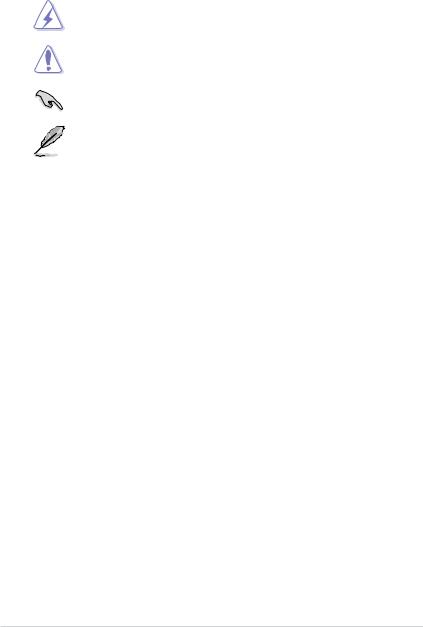
Conventions used in this guide
To ensure that you perform certain tasks properly, take note of the following symbols used throughout this manual.
DANGER/WARNING: Information to prevent injury to yourself when trying to complete a task.
CAUTION: Information to prevent damage to the components when trying to complete a task.
IMPORTANT: Instructions that you MUST follow to complete a task.
NOTE: Tips and additional information to help you complete a task.
Typography
Bold text |
Indicates a menu or an item to select. |
Italics |
Used to emphasize a word or a phrase. |
<Key> |
Keys enclosed in the less-than and greater-than sign |
|
means that you must press the enclosed key. |
|
Example: <Enter> means that you must press the Enter or |
|
Return key. |
<Key1> + <Key2> + <Key3> |
If you must press two or more keys simultaneously, the key |
|
names are linked with a plus sign (+). |
viii
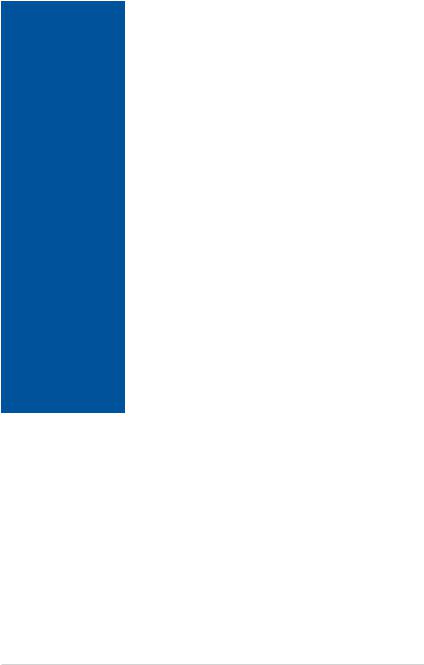
ROG MAXIMUS XI HERO (WI-FI) specifications summary
|
Socket 1151 for 9th / 8th Gen Intel® Core™, Pentium® Gold and |
|
|
Celeron® processors |
|
CPU |
Supports 14nm CPU |
|
|
Supports Intel® Turbo Boost Technology 2.0* |
|
|
* Intel® Turbo Boost Technology 2.0 support depends on the CPU type. |
|
Chipset |
Intel® Z390 Chipset |
|
|
4 x DIMM, max. 64GB, DDR4 4400+(O.C.)* / 4266(O.C.)* / |
|
|
4133(O.C.)* / 4000(O.C.)* / 3866(O.C.)* / 3733(O.C.)* / |
|
|
3600(O.C.)* / 3466(O.C.)* / 3400(O.C.)* / 3333(O.C.)* / |
|
|
3300(O.C.)* / 3200(O.C.)* / 3000(O.C.)* / 2800(O.C.)* / 2666 / |
|
Memory |
2400 / 2133 MHz, non-ECC, un-buffered memory |
|
Dual Channel Memory Architecture |
||
|
||
|
Supports Intel® Extreme Memory Profile (XMP) |
|
|
* Hyper DIMM support is subject to the physical characteristics of |
|
|
individual CPUs. Please refer to Memory QVL (Qualified Vendors List) |
|
|
for details. |
|
|
|
|
|
Socket 1151 for 9th / 8th Gen Intel® Core™, Pentium® Gold and |
|
|
Celeron® processors |
|
|
2 x PCIe 3.0 x16 slots (@x16 or x8/x8, x8/x4+x4) |
|
Expansion Slots |
Intel® Z390 Chipset |
|
1 x PCIe 3.0 x16 slot (max. at x4 mode)* |
||
|
||
|
3 x PCIe 3.0 x1 slots |
|
|
* The PCIe x16_3 slot shares bandwidth with SATA6G_5 and SATA6G_6. |
|
|
The PCIe x16_3 runs x2 mode by default. |
|
|
|
|
|
Integrated Graphics Processor - Intel® UHD Graphics support |
|
Graphic |
Multi-VGA output support: HDMI/DisplayPort |
|
- Supports DisplayPort 1.2 with max. resolution 4096 x 2304@60Hz |
||
|
||
|
- Supports HDMI 1.4b with max. resolution 4096 x 2160@30Hz |
|
|
|
|
Multi-GPU support |
Supports NVIDIA® 2-Way/Quad-GPU SLI™ Technology |
|
Supports AMD® 3-Way/Quad-GPU CrossFireX™ Technology |
||
|
||
|
(continued on the next page) |
ix

ROG MAXIMUS XI HERO (WI-FI) specifications summary
|
Intel® Z390 Chipset with RAID 0, 1, 5, 10, and Intel Rapid |
|
|
Storage Technology support |
|
|
- 1 x M.2_1 Socket 3 with M Key, type 2242/2260/2280 (supports |
|
|
PCIE 3.0 x 4 and SATA modes)* |
|
Storage |
- 1 x M.2_2 Socket 3 with M Key, type 2242/2260/2280/22110 |
|
(supports PCIE 3.0 x 4 mode) |
||
|
||
|
- 6 x SATA 6Gb/s ports |
|
|
- Intel® Optane™ Memory Ready |
|
|
* When the M.2_1 Socket 3 is operating in SATA mode, SATA6G_2 port |
|
|
will be disabled. |
|
|
|
|
|
Intel® I219-V Gigabit LAN - Dual interconnect between the integrated |
|
LAN |
Media Access Controller (MAC) and physical layer (PHY) |
|
Anti-surge LANGuard |
||
|
||
|
ROG GameFirst V Technology |
|
|
|
|
|
Intel® Wireless-AC 9560 |
|
|
2 x 2 Wi-Fi with MU-MIMO 802.11 a/b/g/n/ac supports dual |
|
Wireless Data Network |
frequency band 2.4/5 GHz |
|
Supports channel bandwidth: HT20/HT40/HT80/HT160. Up to |
||
|
||
|
1.73Gbps transfer speed |
|
|
Bluetooth v5.0 |
|
ROG SupremeFX S1220 8-Channel High Definition Audio |
|
CODEC |
|
- ESS® ES9023P High Definition DAC |
|
- High quality 120 dB SNR stereo playback output and 113 dB SNR |
|
recording input |
|
- Impedance sense for front and rear headphone outputs |
|
- Jack-detection, Multi-streaming, and Front Panel Jack-retasking |
Audio |
- SupremeFX Shielding Technology |
|
- Supports up to 32-Bit/192kHz playback* |
|
- Optical S/PDIF out port at back panel |
Audio Features:
- Sonic Studio III + Sonic Studio Link - Sonic Radar III
* Due to limitations in HDA bandwidth, 32-Bit/192 kHz is not supported for 8-Channel audio.
(continued on the next page)
x

ROG MAXIMUS XI HERO (WI-FI) specifications summary
|
Intel® Z390 Chipset |
|
|
- 4 x USB 3.1 Gen 1 ports (2 ports at back panel [blue], 2 ports at |
|
|
mid-board) |
|
USB |
- 6 x USB 2.0 ports (2 ports at back panel [black], 4 ports at mid- |
|
board) |
||
|
||
|
- 4 x USB 3.1 Gen 2 ports (3 Type-A [red] and 1 Type-C [black] at |
|
|
back panel) |
|
|
- 1 x USB 3.1 Gen 2 front panel connector |
Extreme Engine Digi+
- MicroFine Alloy Choke
- NexFET MOSFETs
- 10K Black Metallic Capacitors
Start Button
Retry Button
Extreme Tweaker
ROG Exclusive Features |
ROG Exclusive Software |
|
- Mem Tweakit |
|
- RAMCache III |
|
- RAMDisk |
|
- CPU-Z |
|
- GameFirst V |
|
- Sonic Studio III + Sonic Studio Link |
|
- Sonic Radar III |
|
|
|
(continued on the next page) |
xi
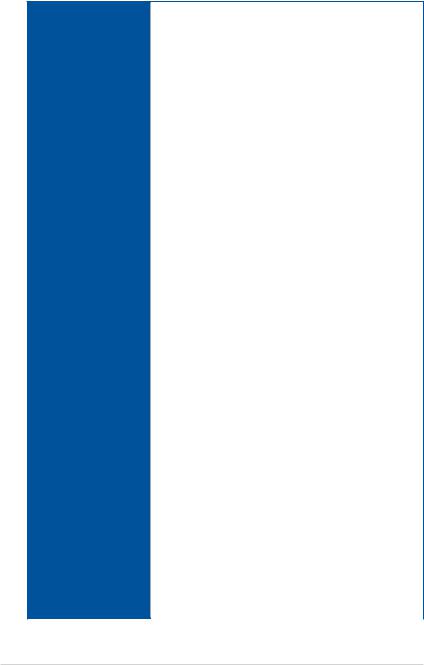
ROG MAXIMUS XI HERO (WI-FI) specifications summary
AURA
- Aura Lighting Control
- Aura RGB Strip Headers
- Aura Addressable Strip Headers
- Aura Lighting Effects Synchronization with compatible ASUS ROG devices
|
|
ASUS Dual Intelligent Processors 5 |
|
|
|
- 5-Way Optimization tuning perfectly consolidates TPU Insight, |
|
|
|
EPU Guidance, DIGI+ Power Control, Fan Xpert 4, and Turbo App |
|
|
|
ASUS Exclusive Features |
|
|
|
- MemOK! II |
|
|
|
- OptiMem II |
|
|
|
- Pre-mounted I/O shield |
|
|
|
- AI Suite 3 |
|
|
|
- USB BIOS Flashback |
|
|
Special Features |
- ASUS CrashFree BIOS 3 |
|
|
|
- ASUS EZ Flash 3 |
|
|
|
- ASUS C.P.R.(CPU Parameter Recall) |
|
|
|
- Ai Charger |
|
|
|
- BUPDATER |
|
|
|
- Armoury Crate |
|
|
|
- ASUS NODE: hardware control interface |
|
|
|
- BIOS Flashback Button |
|
|
|
- Clear CMOS Button |
|
|
|
- Reset Button |
|
|
|
ASUS Q-Design |
|
|
|
- Q-Code |
|
|
|
- Q-Connector |
|
|
|
- Q-LED (CPU[red], DRAM[yellow], VGA[white], Boot Device |
|
|
|
LED[green]) |
|
|
|
- Q-DIMM |
|
|
|
|
|
|
|
1 x Clear CMOS Button |
|
|
|
1 x BIOS Flashback Button |
|
|
|
1 x HDMI 1.4b |
|
|
|
1 x DisplayPort 1.2 |
|
|
|
2 x USB 2.0 ports [black] |
|
|
Back I/O ports |
2 x USB 3.1 Gen 1 ports [blue] |
|
|
1 x Anti-surge LAN (RJ45) port |
||
|
|
||
|
|
4 x USB 3.1 Gen 2 ports (3 x Type-A [red] and 1 x Type-C) |
|
|
|
1 x Optical S/PDIF out |
|
|
|
1 x PS/2 keyboard/mouse combo port |
|
|
|
1 x 2x2 Wi-Fi module |
|
|
|
5 x Gold-plated audio jacks |
|
|
|
|
|
|
|
(continued on the next page) |
|
xii
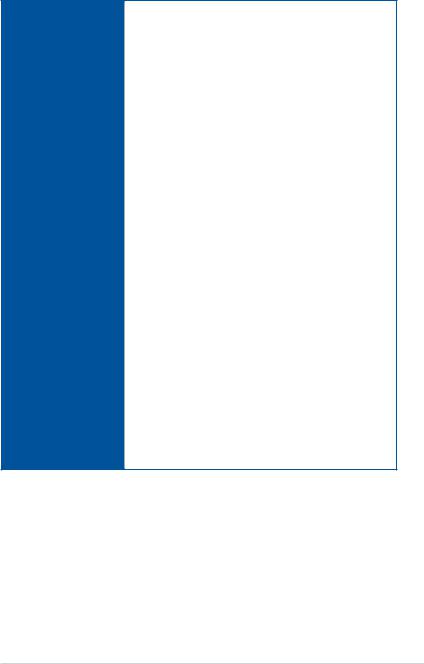
ROG MAXIMUS XI HERO (WI-FI) specifications summary
2 x AURA Addressable strip headers
2 x AURA RGB strip headers
1 x USB 3.1 Gen 1 header supports additional 2 USB 3.1 Gen 1 ports
2 x USB 2.0 headers support additional 4 USB 2.0 ports 1 x USB 3.1 Gen 2 front panel connector
1 x M.2_1 Socket 3 with M Key, type 2242/2260/2280 (supports PCIE 3.0 x4 and SATA modes)
1 x M.2_2 Socket 3 with M Key, type 2242/2260/2280/22110 (supports PCIE 3.0 x4 mode)
1 x TPM connector
6 x SATA 6Gb/s ports
1 x 4-pin CPU_FAN connector
1 x 4-pin CPU_OPT fan connector 3 x 4-pin Chasis fan connectors
1 x 4-pin AIO_PUMP connector
Internal I/O Ports 1 x 4-pin H_AMP fan connector 1 x 4-pin W_PUMP+ connector
1 x 5-pin EXT_FAN connector
1 x 2-pin W_IN connector
1 x 2-pin W_OUT connector
1 x 3-pin W_FLOW connector
1 x T_ SENSOR connector
1 x 24-pin EATX power connector
1 x 8-pin EATX 12V power connector
1 x 4-pin EATX 12V power connector
1 x Front panel audio connector (AAFP)
1 x MemOK!_II switch
1 x Reset button
1 x Retry button
1 x System panel connector
1 x Start button
1 x NODE connector
(continued on the next page)
xiii
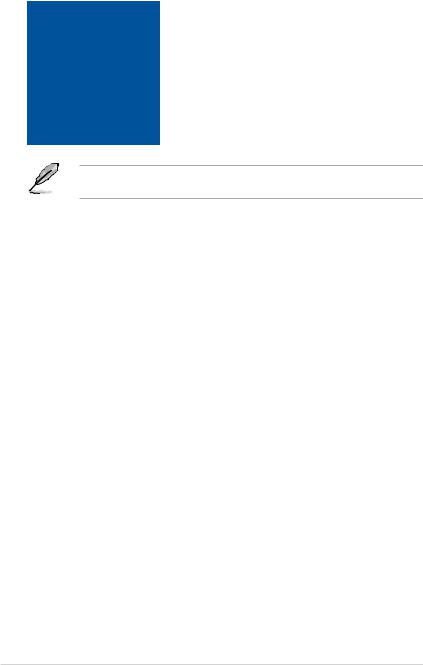
ROG MAXIMUS XI HERO (WI-FI) specifications summary
BIOS |
1 x 128 Mb Flash ROM, UEFI AMI BIOS, PnP, DMI3.0, SM BIOS |
|
3.1, ACPI 6.1 |
||
|
||
|
|
|
Manageability |
WOL, PXE |
|
|
|
|
|
WinRAR |
|
Software |
Overwolf |
|
Kaspersky® Anti-Virus |
||
|
||
|
DAEMON Tools Software |
|
|
|
|
Operating System Support |
Windows® 10 64-bit |
|
Form Factor |
ATX Form Factor, 12” x 9.6” (30.5 cm x 24.4 cm) |
|
|
|
Specifications are subject to change without notice. Please refer to the ASUS website for the latest specifications.
xiv
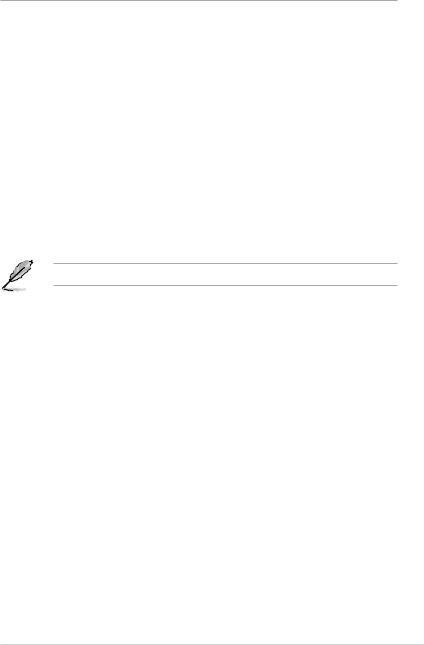
Package contents
Check your motherboard package for the following items.
Motherboard |
1 x ROG MAXIMUS XI HERO (WI-FI) motherboard |
|
|
2 x 2-in-1 SATA 6Gb/s cables |
|
Cables |
1 x Extension Cable for RGB strips |
|
|
1 x Extension Cable for RGB Addressable strips |
|
|
|
|
|
1 x ASUS 2x2 dual band Wi-Fi antenna |
|
|
(Wi-Fi 802.11a/b/g/n/ac compliant) |
|
|
1 x SLI™ HB bridge (2-way-M) |
|
Accessories |
1 x Q-Connector |
|
1 x ROG Coaster |
||
|
||
|
1 x M.2 screws package |
|
|
1 x ROG Thank you card |
|
|
1 x ROG sticker |
|
|
|
|
Application DVD |
1 x ROG motherboard support DVD |
|
|
|
|
Documentation |
1 x User guide |
If any of the above items is damaged or missing, contact your retailer.
xv
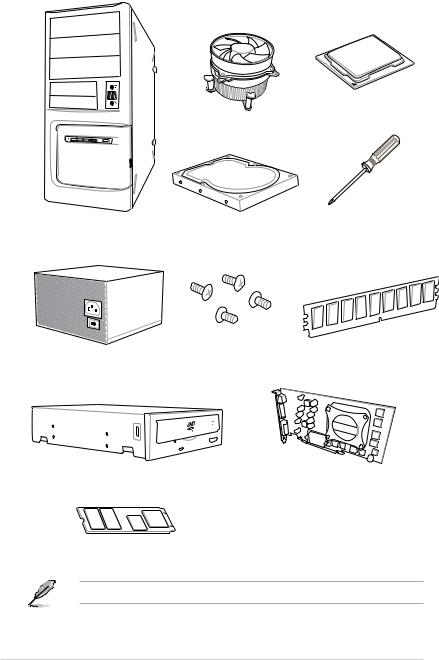
Installation tools and components
Intel® LGA1151 CPU
Intel® LGA1151 compatible CPU Fan
SATA hard disk drive |
Phillips (cross) screwdriver |
PC chassis |
|
1 bag of screws |
DIMM |
|
Power supply unit
SATA optical disc drive (optional)
Graphics card (optional)
M.2 SSD module (optional)
The tools and components above are not included in the motherboard package.
xvi
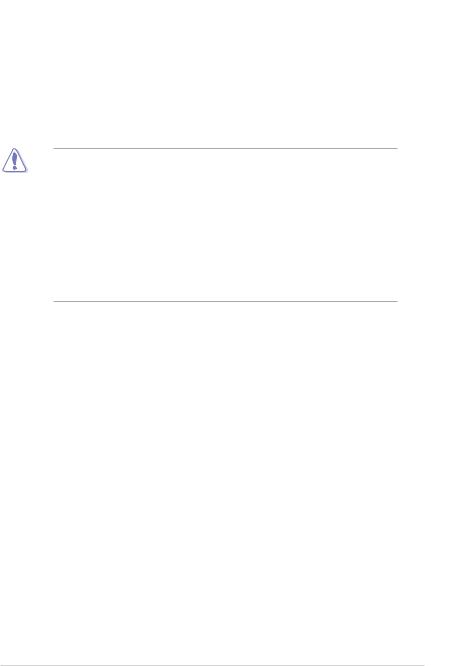
Product Introduction |
1 |
1.1Motherboard overview
1.1.1Before you proceed
Take note of the following precautions before you install motherboard components or change any motherboard settings.
•Unplug the power cord from the wall socket before touching any component.
•Before handling components, use a grounded wrist strap or touch a safely grounded object or a metal object, such as the power supply case, to avoid damaging them due to static electricity.
•Hold components by the edges to avoid touching the ICs on them.
•Whenever you uninstall any component, place it on a grounded antistatic pad or in the bag that came with the component.
•Before you install or remove any component, ensure that the ATX power supply is switched off or the power cord is detached from the power supply. Failure to do so may cause severe damage to the motherboard, peripherals, or components.
Chapter 1
ROG MAXIMUS XI HERO (WI-FI) |
1-1 |
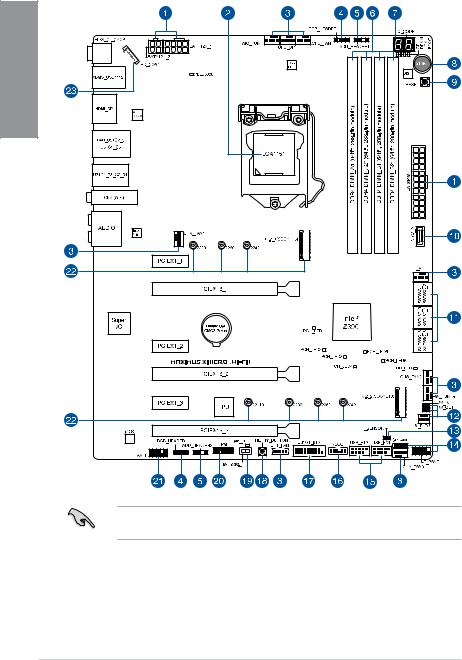
1.1.2Motherboard layout
1 Chapter
Refer to 1.1.8 Internal connectors and 2.3.1 Rear I/O connection for more information about rear panel connectors and internal connectors.
1-2 |
Chapter 1: Product Introduction |
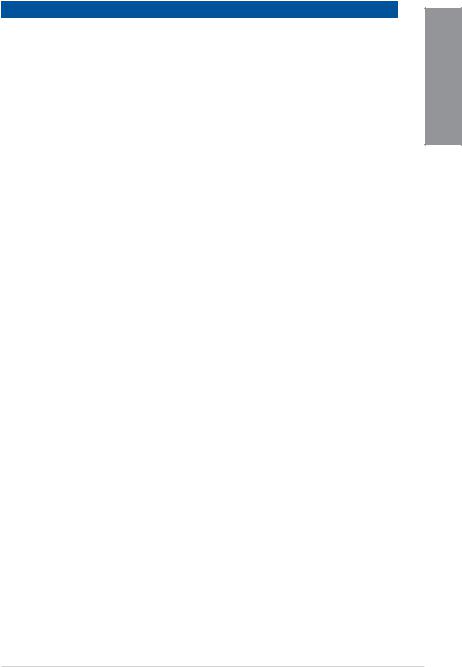
Layout contents
Connectors/Jumpers/Buttons and switches/Slots |
Page |
|
|
|
|
1. |
ATX power connectors (24-pin EATXPWR; 8-pin EATX12V_1; 4-pin |
1-20 |
|
EATX12V_2) |
|
|
|
|
2. |
LGA1151 CPU Socket |
1-4 |
3. |
Fan and pump connectors (4-pin CPU_FAN; 4-pin CPU_OPT; 4-pin H_AMP; |
1-18 |
|
5-pin EXT_FAN; 4-pin W_PUMP+; 4-pin AIO_PUMP; 4-pin CHA_FAN1-3) |
|
4. |
AURA RGB headers (4-pin RGB_HEADER1-2) |
1-23 |
5. |
Addressable RGB headers (4-1 pin ADD_HEADER1-2) |
1-24 |
6. |
DDR4 DIMM slots |
1-5 |
7. |
Q-Code LED |
1-13 |
8. |
Power-on button (START) |
1-9 |
9. |
RESET button (RESET) |
1-9 |
10. |
USB 3.1 Gen 2 front panel connector (U31G2_2) |
1-15 |
11. |
Intel® Z390 Serial ATA 6 Gb/s connectors (7-pin SATA6G_12; SATA6G_34; |
1-14 |
|
SATA6G_56) |
|
|
|
|
12. |
Water in, water out, and water flow connectors (2-pin W_IN; 2-pin W_OUT; |
1-22 |
|
3-pin W_FLOW) |
|
|
|
|
13. |
Thermal sensor connector (2-pin T_SENSOR) |
1-17 |
14. |
System panel connectors (10-1 pin F_PANEL; 4-pin SPEAKER) |
1-21 |
15. |
USB 2.0 connectors (10-1 pin USB_E12; USB_E34) |
1-17 |
16. |
Node connector (12-1 pin NODE) |
1-19 |
17. |
USB 3.1 Gen 1 connector (20-1 pin U31G1_910) |
1-16 |
18. |
ReTry button (RETRY_BUTTON) |
1-11 |
19. |
MemOK! II switch (MemOK!_II) |
1-10 |
20. |
TPM connector (14-1 pin TPM) |
1-19 |
21. |
Front panel audio connector (10-1 pin AAFP) |
1-15 |
22. |
M.2 sockets (M.2_1 (Socket 3); M.2_2 (Socket 3)) |
1-25 |
23. |
LED connector (8-pin LED_CON1) |
1-22 |
Chapter 1
ROG MAXIMUS XI HERO (WI-FI) |
1-3 |
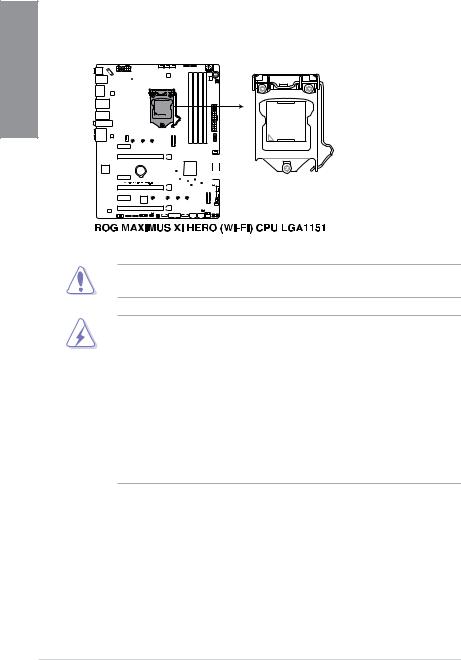
1.1.3Central Processing Unit (CPU)
This motherboard supports Socket 1151 for 9th / 8th Gen Intel® Core™, Pentium® Gold and Celeron® processors, with memory and PCI Express controllers integrated to support dualchannel (4 DIMM) DDR4 memory and 16 PCI Express 3.0/2.0 lanes.
1 Chapter
Ensure that you install the correct CPU designed for LGA1151 socket only. DO NOT install a CPU designed for LGA1150, LGA1155, and LGA1156 sockets in the LGA1151 socket.
•Ensure that all power cables are unplugged before installing the CPU.
•Upon purchase of the motherboard, ensure that the PnP cap is on the socket and the socket contacts are not bent. Contact your retailer immediately if the PnP cap is missing, or if you see any damage to the PnP cap/socket contacts/motherboard components. ASUS will shoulder the cost of repair only if the damage is shipment/ transit-related.
•Keep the cap after installing the motherboard. ASUS will process Return Merchandise Authorization (RMA) requests only if the motherboard comes with the cap on the LGA1151 socket.
•The product warranty does not cover damage to the socket contacts resulting from incorrect CPU installation/removal, or misplacement/loss/incorrect removal of the PnP cap.
1-4 |
Chapter 1: Product Introduction |
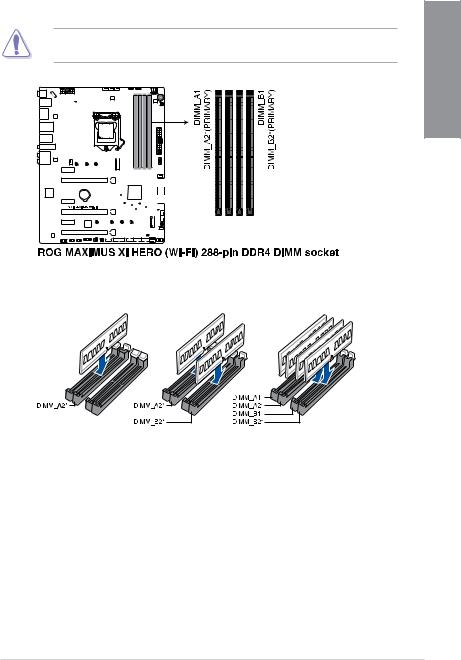
1.1.4System memory
The motherboard comes with four Double Data Rate 4 (DDR4) Dual Inline Memory Modules (DIMM) slots.
A DDR4 module is notched differently from a DDR, DDR2, or DDR3 module. DO NOT install a DDR, DDR2, or DDR3 memory module to the DDR4 slot.
Recommended memory configurations
Chapter 1
ROG MAXIMUS XI HERO (WI-FI) |
1-5 |
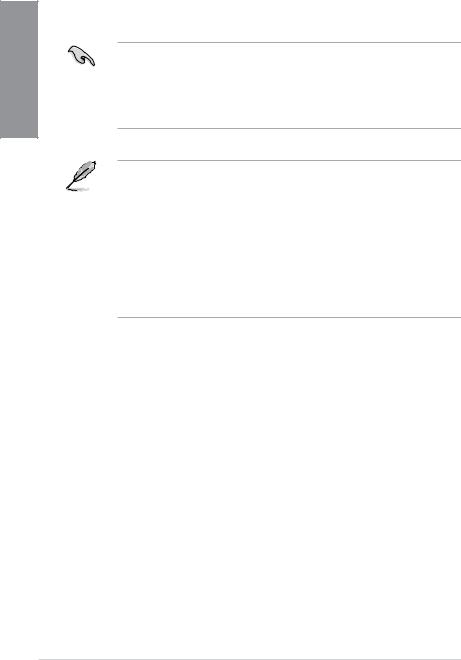
1 Chapter
Memory configurations
You may install 2 GB, 4 GB, 8 GB and 16 GB unbuffered and non ECC DDR4 DIMMs into the DIMM sockets.
•You may install varying memory sizes in Channel A and Channel B. The system
maps the total size of the lower-sized channel for the dual-channel configuration. Any excess memory from the higher-sized channel is then mapped for single-channel operation.
•This motherboard does not support DIMMs made up of 512 Mb (64 MB) chips or less (Memory chip capacity counts in Megabit, 8 Megabit/Mb = 1 Megabyte/MB).
• The default memory operation frequency is dependent on its Serial Presence Detect (SPD), which is the standard way of accessing information from a memory module. Under the default state, some memory modules for overclocking may operate at a lower frequency than the vendor-marked value.
•For system stability, use a more efficient memory cooling system to support a full memory load (4 DIMMs) or overclocking condition.
•Always install the DIMMS with the same CAS Latency. For an optimum compatibility, we recommend that you install memory modules of the same version or data code (D/C) from the same vendor. Check with the vendor to get the correct memory modules.
•Visit the ASUS website for the latest QVL.
1-6 |
Chapter 1: Product Introduction |
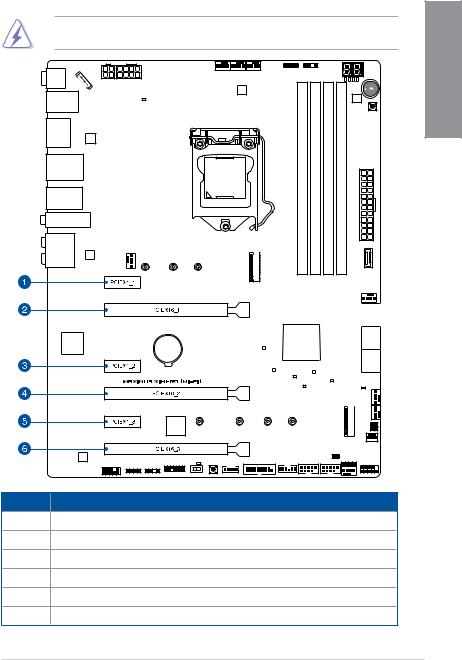
1.1.5Expansion slots
Unplug the power cord before adding or removing expansion cards. Failure to do so may cause you physical injury and damage motherboard components.
Slot No. Slot Description
1PCIe 3.0 x1_1 slot
2PCIe 3.0 x16_1 slot
3PCIe 3.0 x1_2 slot 4 PCIe 3.0 x16_2 slot 5 PCIe 3.0 x1_3 slot
6PCIe 3.0 x16_3 slot
Chapter 1
ROG MAXIMUS XI HERO (WI-FI) |
1-7 |
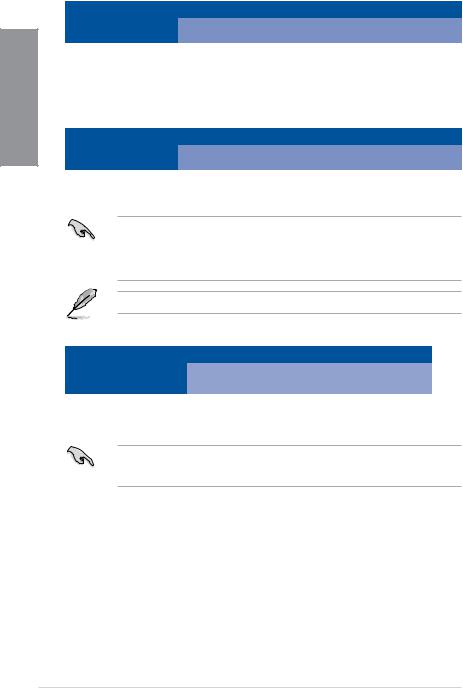
1 Chapter
|
PCIe operating mode |
||
VGA Configuration |
|
|
|
PCIe 3.0 x16_1 |
PCIe 3.0 x16_2 |
||
|
|||
|
|
|
|
Single VGA/PCIe card |
x16 (Recommend for single VGA) |
N/A |
|
|
|
|
|
Dual VGA/PCIe card |
x8 |
x8 |
|
|
|
|
|
|
|
PCIe operating mode |
|
PCIe Lane |
|
|
|
Auto mode |
|
x4 mode |
|
|
|
||
|
|
|
|
PCIe_x16_3 |
x2 |
|
x4 |
|
(Shares bandwidth with |
||
|
|
|
SATA6G_5 and SATA6G_6) |
• We recommend that you provide sufficient power when running CrossFireX™ or SLI® mode.
•Connect a chassis fan to the motherboard connector labeled CHA_FAN1-3 when using multiple graphics cards for better thermal environment.
The PCIEX16_1 slot switches to x8 mode when PCIEX16_2 slot is occupied.
Hyper M.2 X16 series card |
PCI Express 3.0 operating mode |
|
|
|
|
|
|
|
configuration |
PCIEX16_1 |
PCIEX16_2 |
|
||
|
|
|
2 Intel® SSD on CPU support |
- |
x4+x4 |
3 Intel® SSD on CPU support |
x8+x4+x4 |
- |
• Hyper M.2 X16 series card is purchased separately.
•Enable the Hyper M.2 X16 series card under BIOS settings.
1-8 |
Chapter 1: Product Introduction |
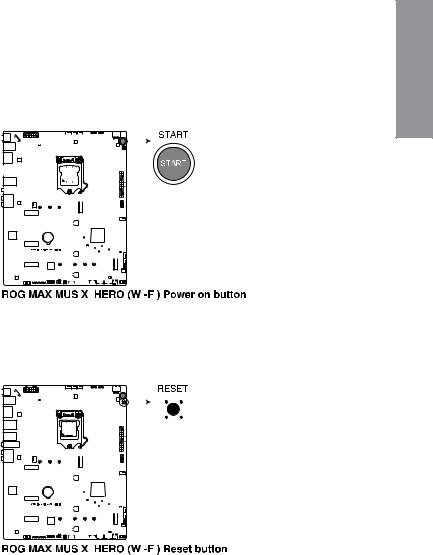
1.1.6Onboard buttons and switches
Onboard buttons and switches allow you to fine-tune performance when working on a bare or open-case system. This is ideal for overclockers and gamers who continually change settings to enhance system performance.
|
|
|
|
|
|
|
|
|
|
|
|
|
|
|
|
|
|
|
|
|
|
|
|
|
|
|
|
|
|
|
|
|
|
|
|
|
|
|
|
|
|
|
|
1 |
1. |
Power-on button (START) |
Chapter |
||||||||||||||||||||||||||||||||||||||||||
|
||||||||||||||||||||||||||||||||||||||||||||
|
The motherboard comes with a power-on button that allows you to power up or wake |
|
||||||||||||||||||||||||||||||||||||||||||
|
up the system. The button also lights up when the system is plugged to a power source |
|
||||||||||||||||||||||||||||||||||||||||||
|
indicating that you should shut down the system and unplug the power cable before |
|
||||||||||||||||||||||||||||||||||||||||||
|
removing or installing any motherboard component. |
|
||||||||||||||||||||||||||||||||||||||||||
|
|
|
|
|
|
|
|
|
|
|
|
|
|
|
|
|
|
|
|
|
|
|
|
|
|
|
|
|
|
|
|
|
|
|
|
|
|
|
|
|
|
|
|
|
|
|
|
|
|
|
|
|
|
|
|
|
|
|
|
|
|
|
|
|
|
|
|
|
|
|
|
|
|
|
|
|
|
|
|
|
|
|
|
|
|
|
|
|
|
|
|
|
|
|
|
|
|
|
|
|
|
|
|
|
|
|
|
|
|
|
|
|
|
|
|
|
|
|
|
|
|
|
|
|
|
|
|
|
|
|
|
|
|
|
|
|
|
|
|
|
|
|
|
|
|
|
|
|
|
|
|
|
|
|
|
|
|
|
|
|
|
|
|
|
|
|
|
|
|
|
|
|
|
|
|
|
|
|
|
|
|
|
|
|
|
|
|
|
|
|
|
|
|
|
|
|
|
|
|
|
|
|
|
|
|
|
|
|
|
|
|
|
|
|
|
|
|
|
|
|
|
|
|
|
|
|
|
|
|
|
|
|
|
|
|
|
|
|
|
|
|
|
|
|
|
|
|
|
|
|
|
|
|
|
|
|
|
|
|
|
|
|
|
|
|
|
|
|
|
|
|
|
|
|
|
|
|
|
|
|
|
|
|
|
|
|
|
|
|
|
|
|
|
|
|
|
|
|
|
|
|
|
|
|
|
|
|
|
|
|
|
|
|
|
|
|
|
|
|
|
|
|
|
|
|
|
|
|
|
|
|
|
|
|
|
|
|
|
|
|
|
|
|
|
|
|
|
|
|
|
|
|
|
|
|
|
|
|
|
|
|
|
|
|
|
|
|
|
|
|
|
|
|
|
|
|
|
|
|
|
|
|
|
|
|
|
|
|
|
|
|
|
|
|
|
|
|
|
|
|
|
|
|
|
|
|
|
|
|
|
|
|
|
|
|
|
|
|
|
|
|
|
|
|
|
|
|
|
|
|
|
|
|
|
|
|
|
|
|
|
|
|
|
|
|
|
|
|
|
|
|
|
|
|
|
|
|
|
|
|
|
|
|
|
|
|
|
|
|
|
|
|
|
|
|
|
|
|
|
|
|
|
|
|
|
|
|
|
|
|
|
|
|
|
|
|
|
|
|
|
|
|
|
|
|
|
|
|
|
|
|
|
|
|
|
|
|
|
|
|
|
|
|
|
|
|
|
|
|
|
|
|
|
|
|
|
|
|
|
|
|
|
|
|
|
|
|
|
|
|
|
|
|
|
|
|
|
|
|
|
|
|
|
|
|
|
|
|
|
|
|
|
|
|
|
|
|
|
|
|
|
|
|
|
|
|
|
|
|
|
|
|
|
|
|
|
|
|
|
|
|
|
|
|
|
|
|
|
|
|
|
|
|
|
|
|
|
|
|
|
|
|
|
|
|
|
|
|
|
|
|
|
|
|
|
|
|
|
|
|
|
|
|
|
|
|
|
|
|
|
|
|
|
|
|
|
|
|
|
|
|
|
|
|
|
|
|
|
|
|
|
|
|
|
|
|
|
|
|
|
|
|
|
|
|
|
|
|
|
|
|
|
|
|
|
|
|
|
|
|
|
|
|
|
|
|
|
|
|
|
|
|
|
|
|
|
|
|
|
|
|
|
|
|
|
|
|
|
|
|
|
|
|
|
|
|
|
|
|
|
|
|
|
|
|
|
|
|
|
|
|
|
|
|
|
|
|
|
|
|
|
|
|
|
|
|
|
|
|
|
|
|
|
|
|
|
|
|
|
|
|
|
|
|
|
|
|
|
|
|
|
|
|
|
|
|
|
|
|
|
|
|
|
|
|
|
|
|
|
|
|
|
|
|
|
|
|
|
|
|
|
|
|
|
|
|
|
|
|
|
|
|
|
|
|
|
|
|
|
|
|
|
|
|
|
|
|
|
|
|
|
|
|
|
|
|
|
|
|
|
|
|
|
|
|
|
|
|
|
|
|
|
|
|
|
|
|
|
|
|
|
|
|
|
|
|
|
|
|
|
|
|
|
|
|
|
|
|
|
|
|
|
|
|
|
|
|
|
|
|
|
|
|
|
|
|
|
|
|
|
|
|
|
|
|
|
|
|
|
|
|
|
|
|
|
|
|
|
|
|
|
|
|
|
|
|
|
|
|
|
|
|
|
|
|
|
|
|
|
|
|
|
|
|
|
|
|
|
|
|
|
|
|
|
|
|
|
|
|
|
|
|
|
|
|
|
|
|
|
|
|
|
|
|
|
|
|
|
|
|
|
|
|
|
|
|
|
|
|
|
|
|
|
|
|
|
|
|
|
|
|
|
|
|
|
|
|
|
|
|
|
|
|
|
|
|
|
|
|
|
|
|
|
|
|
|
|
|
|
|
|
|
|
|
|
|
|
|
|
|
|
|
|
|
|
|
|
|
|
|
|
|
|
|
|
|
|
|
|
2.RESET button (RESET)
Press the reset button to reboot the system.
|
|
|
|
|
|
|
|
|
|
|
|
|
|
|
|
|
|
|
|
|
|
|
|
|
|
|
|
|
|
|
|
|
|
|
|
|
|
|
|
|
|
|
|
|
|
|
|
|
|
|
|
|
|
|
|
|
|
|
|
|
|
|
|
|
|
|
|
|
|
|
|
|
|
|
|
|
|
|
|
|
|
|
|
|
|
|
|
|
|
|
|
|
|
|
|
|
|
|
|
|
|
|
|
|
|
|
|
|
|
|
|
|
|
|
|
|
|
|
|
|
|
|
|
|
|
|
|
|
|
|
|
|
|
|
|
|
|
|
|
|
|
|
|
|
|
|
|
|
|
|
|
|
|
|
|
|
|
|
|
|
|
|
|
|
|
|
|
|
|
|
|
|
|
|
|
|
|
|
|
|
|
|
|
|
|
|
|
|
|
|
|
|
|
|
|
|
|
|
|
|
|
|
|
|
|
|
|
|
|
|
|
|
|
|
|
|
|
|
|
|
|
|
|
|
|
|
|
|
|
|
|
|
|
|
|
|
|
|
|
|
|
|
|
|
|
|
|
|
|
|
|
|
|
|
|
|
|
|
|
|
|
|
|
|
|
|
|
|
|
|
|
|
|
|
|
|
|
|
|
|
|
|
|
|
|
|
|
|
|
|
|
|
|
|
|
|
|
|
|
|
|
|
|
|
|
|
|
|
|
|
|
|
|
|
|
|
|
|
|
|
|
|
|
|
|
|
|
|
|
|
|
|
|
|
|
|
|
|
|
|
|
|
|
|
|
|
|
|
|
|
|
|
|
|
|
|
|
|
|
|
|
|
|
|
|
|
|
|
|
|
|
|
|
|
|
|
|
|
|
|
|
|
|
|
|
|
|
|
|
|
|
|
|
|
|
|
|
|
|
|
|
|
|
|
|
|
|
|
|
|
|
|
|
|
|
|
|
|
|
|
|
|
|
|
|
|
|
|
|
|
|
|
|
|
|
|
|
|
|
|
|
|
|
|
|
|
|
|
|
|
|
|
|
|
|
|
|
|
|
|
|
|
|
|
|
|
|
|
|
|
|
|
|
|
|
|
|
|
|
|
|
|
|
|
|
|
|
|
|
|
|
|
|
|
|
|
|
|
|
|
|
|
|
|
|
|
|
|
|
|
|
|
|
|
|
|
|
|
|
|
|
|
|
|
|
|
|
|
|
|
|
|
|
|
|
|
|
|
|
|
|
|
|
|
|
|
|
|
|
|
|
|
|
|
|
|
|
|
|
|
|
|
|
|
|
|
|
|
|
|
|
|
|
|
|
|
|
|
|
|
|
|
|
|
|
|
|
|
|
|
|
|
|
|
|
|
|
|
|
|
|
|
|
|
|
|
|
|
|
|
|
|
|
|
|
|
|
|
|
|
|
|
|
|
|
|
|
|
|
|
|
|
|
|
|
|
|
|
|
|
|
|
|
|
|
|
|
|
|
|
|
|
|
|
|
|
|
|
|
|
|
|
|
|
|
|
|
|
|
|
|
|
|
|
|
|
|
|
|
|
|
|
|
|
|
|
|
|
|
|
|
|
|
|
|
|
|
|
|
|
|
|
|
|
|
|
|
|
|
|
|
|
|
|
|
|
|
|
|
|
|
|
|
|
|
|
|
|
|
|
|
|
|
|
|
|
|
|
|
|
|
|
|
|
|
|
|
|
|
|
|
|
|
|
|
|
|
|
|
|
|
|
|
|
|
|
|
|
|
|
|
|
|
|
|
|
|
|
|
|
|
|
|
|
|
|
|
|
|
|
|
|
|
|
|
|
|
|
|
|
|
|
|
|
|
|
|
|
|
|
|
|
|
|
|
|
|
|
|
|
|
|
|
|
|
|
|
|
|
|
|
|
|
|
|
|
|
|
|
|
|
|
|
|
|
|
|
|
|
|
|
|
|
|
|
|
|
|
|
|
|
|
|
|
|
|
|
|
|
|
|
|
|
|
|
|
|
|
|
|
|
|
|
|
|
|
|
|
|
|
|
|
|
|
|
|
|
|
|
|
|
|
|
|
|
|
|
|
|
|
|
|
|
|
|
|
|
|
|
|
|
|
|
|
|
|
|
|
|
|
|
|
|
|
|
|
|
|
|
|
|
|
|
|
|
|
|
|
|
|
|
|
|
|
|
|
|
|
|
|
|
|
|
|
|
|
|
|
|
|
|
|
|
|
|
|
|
|
|
|
|
|
|
|
|
|
|
|
|
|
|
|
|
|
|
|
|
|
|
|
|
|
|
|
|
|
|
|
|
|
|
|
|
|
|
|
|
|
|
|
|
|
|
|
|
|
|
|
|
|
|
|
|
|
|
|
|
|
|
|
|
|
|
|
|
|
|
|
|
|
|
|
|
|
|
|
|
|
|
|
|
|
|
|
|
|
|
|
|
|
|
|
|
|
|
|
|
|
|
|
|
|
|
|
|
|
|
|
|
|
|
|
|
|
|
|
|
|
|
|
|
|
|
|
|
|
|
|
|
|
|
|
|
|
|
|
|
|
|
|
|
|
|
|
|
|
|
|
|
|
|
|
|
|
|
|
|
|
|
|
|
|
|
|
|
|
|
|
|
|
|
|
|
|
|
|
|
|
|
|
|
|
|
|
|
|
|
|
|
ROG MAXIMUS XI HERO (WI-FI) |
1-9 |
|||||||||||||||||||||||||||||||||||||

3. |
MemOK! II switch (MemOK!_II) |
|
Installing DIMMs that are not compatible with the motherboard may cause system |
|
boot failure. The switch is enabled by default, allowing memory re-training when the |
1 Chapter |
motherboard is unresponsive due to memory problems. The Mem_LED will light up |
while re-training, and turn off when the re-training is complete. |
|
|
•Refer to section 1.1.7 Onboard LEDs for the exact location of the Mem_LED.
•The DRAM LED also lights up when the DIMM is not properly installed. Turn off the system and reinstall the DIMM before using the MemOK! II function.
•The MemOK! II switch does not function under Windows® OS environment.
•During the tuning process, the system loads and tests pretest profiles. It takes about 30 seconds for the system to test one set of profiles. If the test fails, the system reboots and tests the next set of profiles. The system will reboot multiple times when training, once the system has completed the training process the Mem_LED will turn off, please refrain from doing anything before the Mem_LED turns off.
•Due to memory tuning requirement, the system automatically reboots when each profile is tested. If the installed DIMMs still fail to boot after the whole tuning process, and the Mem_LED is turned off, please refer to the Q-code LED and Q-code table for more details on the error.
•If you turn off the computer and replace DIMMs during the tuning process, the system continues memory tuning after turning on the computer. To stop memory tuning, turn off the computer and unplug the power cord for about 5–10 seconds, then set the MemOK! II switch to disabled.
•Ensure to replace the DIMMs with ones recommended in the Memory QVL (Qualified Vendors Lists) at www.asus.com.
•We recommend that you download and update to the latest BIOS version from www.asus.com after using the MemOK! II function.
1-10 |
Chapter 1: Product Introduction |

4. |
ReTry button (RETRY_BUTTON) |
|
|
The ReTry button is specially designed for overclockers and is most useful during the |
|
|
booting process where the Reset button is rendered useless. When pressed, it forces |
|
|
the system to reboot while retaining the same settings to be retried in quick succession |
1 |
|
to achieve a successful POST. |
|
|
|
Chapter |
|
|
|
|
|
|
|
|
|
|
|
|
|
|
|
|
|
|
|
|
|
|
|
|
|
|
|
|
|
|
|
|
|
|
|
|
|
|
|
|
|
|
|
|
|
|
|
|
|
|
|
|
|
|
|
|
|
|
|
|
|
|
|
|
|
|
|
|
|
|
|
|
|
|
|
|
|
|
|
|
|
|
|
|
|
|
|
|
|
|
|
|
|
|
|
|
|
|
|
|
|
|
|
|
|
|
|
|
|
|
|
|
|
|
|
|
|
|
|
|
|
|
|
|
|
|
|
|
|
|
|
|
|
|
|
|
|
|
|
|
|
|
|
|
|
|
|
|
|
|
|
|
|
|
|
|
|
|
|
|
|
|
|
|
|
|
|
|
|
|
|
|
|
|
|
|
|
|
|
|
|
|
|
|
|
|
|
|
|
|
|
|
|
|
|
|
|
|
|
|
|
|
|
|
|
|
|
|
|
|
|
|
|
|
|
|
|
|
|
|
|
|
|
|
|
|
|
|
|
|
|
|
|
|
|
|
|
|
|
|
|
|
|
|
|
|
|
|
|
|
|
|
|
|
|
|
|
|
|
|
|
|
|
|
|
|
|
|
|
|
|
|
|
|
|
|
|
|
|
|
|
|
|
|
|
|
|
|
|
|
|
|
|
|
|
|
|
|
|
|
|
|
|
|
|
|
|
|
|
|
|
|
|
|
|
|
|
|
|
|
|
|
|
|
|
|
|
|
|
|
|
|
|
|
|
|
|
|
|
|
|
|
|
|
|
|
|
|
|
|
|
|
|
|
|
|
|
|
|
|
|
|
|
|
|
|
|
|
|
|
|
|
|
|
|
|
|
|
|
|
|
|
|
|
|
|
|
|
|
|
|
|
|
|
|
|
|
|
|
|
|
|
|
|
|
|
|
|
|
|
|
|
|
|
|
|
|
|
|
|
|
|
|
|
|
|
|
|
|
|
|
|
|
|
|
|
|
|
|
|
|
|
|
|
|
|
|
|
|
|
|
|
|
|
|
|
|
|
|
|
|
|
|
|
|
|
|
|
|
|
|
|
|
|
|
|
|
|
|
|
|
|
|
|
|
|
|
|
|
|
|
|
|
|
|
|
|
|
|
|
|
|
|
|
|
|
|
|
|
|
|
|
ROG MAXIMUS XI HERO (WI-FI) |
1-11 |
||||||||||||||||||||||||||||||

1.1.7Onboard LEDs
1. |
Q LEDs (BOOT_LED, VGA_LED, DRAM_LED, CPU_LED) |
|
|
Q LEDs check key components (CPU, DRAM, VGA card, and booting devices) in |
|
1Chapter |
sequence during motherboard booting process. If an error is found, the corresponding |
|
LED remains lit until the problem is solved. This user-friendly design provides an |
||
|
||
|
intuitive way to locate the root problem within seconds. |
The Q LEDs provide the most probable cause of an error code as a starting point for troubleshooting. The actual cause may vary from case to case.
2.Memory LED (Mem_LED)
The Mem_LED will light up and remain lit while the MemOK! II function is in use. When the re-training is complete, the Mem_LED will turn off.
|
|
|
|
|
|
|
|
|
|
|
|
|
|
|
|
|
|
|
|
|
|
|
|
|
|
|
|
|
|
|
|
|
|
|
|
|
|
|
|
|
|
|
|
|
|
|
|
|
|
|
|
|
|
|
|
|
|
|
|
|
|
|
|
|
|
|
|
|
|
|
|
|
|
|
|
|
|
|
|
|
|
|
|
|
|
|
|
|
|
|
|
|
|
|
|
|
|
|
|
|
|
|
|
|
|
|
|
|
|
|
|
|
|
|
|
|
|
|
|
|
|
|
|
|
|
|
|
|
|
|
|
|
|
|
|
|
|
|
|
|
|
|
|
|
|
|
|
|
|
|
|
|
|
|
|
|
|
|
|
|
|
|
|
|
|
|
|
|
|
|
|
|
|
|
|
|
|
|
|
|
|
|
|
|
|
|
|
|
|
|
|
|
|
|
|
|
|
|
|
|
|
|
|
|
|
|
|
|
|
|
|
|
|
|
|
|
|
|
|
|
|
|
|
|
|
|
|
|
|
|
|
|
|
|
|
|
|
|
|
|
|
|
|
|
|
|
|
|
|
|
|
|
|
|
|
|
|
|
|
|
|
|
|
|
|
|
|
|
|
|
|
|
|
|
|
|
|
|
|
|
|
|
|
|
|
|
|
|
|
|
|
|
|
|
|
|
|
|
|
|
|
|
|
|
|
|
|
|
|
|
|
|
|
|
|
|
|
|
|
|
|
|
|
|
|
|
|
|
|
|
|
|
|
|
|
|
|
|
|
|
|
|
|
|
|
|
|
|
|
|
|
|
|
|
|
|
|
|
|
|
|
|
|
|
|
|
|
|
|
|
|
|
|
|
|
|
|
|
|
|
|
|
|
|
|
|
|
|
|
|
|
|
|
|
|
|
|
|
|
|
|
|
|
|
|
|
|
|
|
|
|
|
|
|
|
|
|
|
|
|
|
|
|
|
|
|
|
|
|
|
|
|
|
|
|
|
|
|
|
|
|
|
|
|
|
|
|
|
|
|
|
|
|
|
|
|
|
|
|
|
|
|
|
|
|
|
|
|
|
|
|
|
|
|
|
|
|
|
|
|
|
|
|
|
|
|
|
|
|
|
|
|
|
|
|
|
|
|
|
|
|
|
|
|
|
|
|
|
|
|
|
|
|
|
|
|
|
|
|
|
|
|
|
|
|
|
|
|
|
|
|
|
|
|
|
|
|
|
|
|
|
|
|
|
|
|
|
|
|
|
|
|
|
|
|
|
|
|
|
|
|
|
|
|
|
|
|
|
|
|
|
|
|
|
|
|
|
|
|
|
|
|
|
|
|
|
|
|
|
|
|
|
|
|
|
|
|
|
|
|
|
|
|
|
|
|
|
|
|
|
|
|
|
|
|
|
|
|
|
|
|
|
|
|
|
|
|
|
|
1-12 |
|
|
|
|
|
|
|
|
|
|
|
|
|
|
|
|
|
|
|
|
|
|
|
|
|
|
|
|
|
|
|
|
|
Chapter 1: Product Introduction |

3. |
Hard Disk LED (HD_LED) |
|
|
The Hard Disk LED is designed to indicate the hard disk activity. It blinks when data |
|
|
is being written into or read from the hard disk drive. The LED does not light up when |
|
|
there is no hard disk drive connected to the motherboard or when the hard disk drive |
1 |
|
does not function. |
|
|
|
Chapter |
4.Q-Code LED
The Q-Code LED design provides you with a 2-digit error code that displays the system status. Refer to the Q-Code table on the following page for details.
• The Q-Code LED provides the most probable cause of an error code as a starting point for troubleshooting. The actual cause may vary from case to case.
•Please refer to the Q-Code table in the Appendix section for more details.
ROG MAXIMUS XI HERO (WI-FI) |
1-13 |
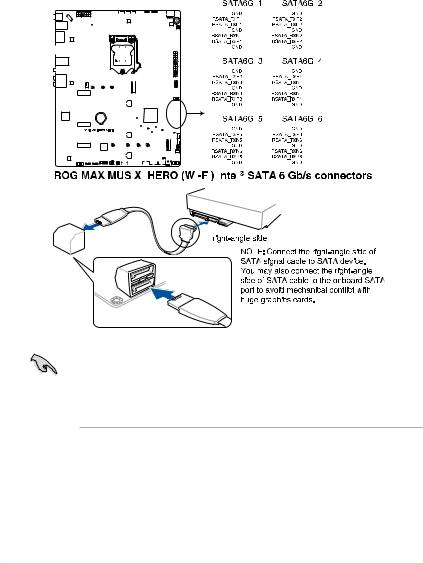
1.1.8Internal connectors
|
1. |
|
Intel® Z390 Serial ATA 6 Gb/s connectors (7-pin SATA6G_12; SATA6G_34; |
|||||||||||||||||||||||||||||||||||||||||||||||||||
|
|
|
SATA6G_56) |
|||||||||||||||||||||||||||||||||||||||||||||||||||
1Chapter |
|
These connectors connect to Serial ATA 6 Gb/s hard disk drives via Serial ATA 6 Gb/s |
||||||||||||||||||||||||||||||||||||||||||||||||||||
|
signal cables. |
|||||||||||||||||||||||||||||||||||||||||||||||||||||
|
|
|||||||||||||||||||||||||||||||||||||||||||||||||||||
|
|
If you installed Serial ATA hard disk drives, you can create a RAID 0, 1, 5, and 10 |
||||||||||||||||||||||||||||||||||||||||||||||||||||
|
|
configuration with the Intel® Rapid Storage Technology through the onboard Intel® |
||||||||||||||||||||||||||||||||||||||||||||||||||||
|
|
Z390 chipset. |
||||||||||||||||||||||||||||||||||||||||||||||||||||
|
|
|
|
|
|
|
|
|
|
|
|
|
|
|
|
|
|
|
|
|
|
|
|
|
|
|
|
|
|
|
|
|
|
|
|
|
|
|
|
|
|
|
|
|
|
|
|
|
|
|
|
|
|
|
|
|
|
|
|
|
|
|
|
|
|
|
|
|
|
|
|
|
|
|
|
|
|
|
|
|
|
|
|
|
|
|
|
|
|
|
|
|
|
|
|
|
|
|
|
|
|
|
|
|
|
|
|
|
|
|
|
|
|
|
|
|
|
|
|
|
|
|
|
|
|
|
|
|
|
|
|
|
|
|
|
|
|
|
|
|
|
|
|
|
|
|
|
|
|
|
|
|
|
|
|
|
|
|
|
|
|
|
|
|
|
|
|
|
|
|
|
|
|
|
|
|
|
|
|
|
|
|
|
|
|
|
|
|
|
|
|
|
|
|
|
|
|
|
|
|
|
|
|
|
|
|
|
|
|
|
|
|
|
|
|
|
|
|
|
|
|
|
|
|
|
|
|
|
|
|
|
|
|
|
|
|
|
|
|
|
|
|
|
|
|
|
|
|
|
|
|
|
|
|
|
|
|
|
|
|
|
|
|
|
|
|
|
|
|
|
|
|
|
|
|
|
|
|
|
|
|
|
|
|
|
|
|
|
|
|
|
|
|
|
|
|
|
|
|
|
|
|
|
|
|
|
|
|
|
|
|
|
|
|
|
|
|
|
|
|
|
|
|
|
|
|
|
|
|
|
|
|
|
|
|
|
|
|
|
|
|
|
|
|
|
|
|
|
|
|
|
|
|
|
|
|
|
|
|
|
|
|
|
|
|
|
|
|
|
|
|
|
|
|
|
|
|
|
|
|
|
|
|
|
|
|
|
|
|
|
|
|
|
|
|
|
|
|
|
|
|
|
|
|
|
|
|
|
|
|
|
|
|
|
|
|
|
|
|
|
|
|
|
|
|
|
|
|
|
|
|
|
|
|
|
|
|
|
|
|
|
|
|
|
|
|
|
|
|
|
|
|
|
|
|
|
|
|
|
|
|
|
|
|
|
|
|
|
|
|
|
|
|
|
|
|
|
|
|
|
|
|
|
|
|
|
|
|
|
|
|
|
|
|
|
|
|
|
|
|
|
|
|
|
|
|
|
|
|
|
|
|
|
|
|
|
|
|
|
|
|
|
|
|
|
|
|
|
|
|
|
|
|
|
|
|
|
|
|
|
|
|
|
|
|
|
|
|
|
|
|
|
|
|
|
|
|
|
|
|
|
|
|
|
|
|
|
|
|
|
|
|
|
|
|
|
|
|
|
|
|
|
|
|
|
|
|
|
|
|
|
|
|
|
|
|
|
|
|
|
|
|
|
|
|
|
|
|
|
|
|
|
|
|
|
|
|
|
|
|
|
|
|
|
|
|
|
|
|
|
|
|
|
|
|
|
|
|
|
|
|
|
|
|
|
|
|
|
|
|
|
|
|
|
|
|
|
|
|
|
|
|
|
|
|
|
|
|
|
|
|
|
|
|
|
|
|
|
|
|
|
|
|
|
|
|
|
|
|
|
|
|
|
|
|
|
|
|
|
|
|
|
|
|
|
|
|
|
|
|
|
|
|
|
|
|
|
|
|
|
|
|
|
|
|
|
|
|
|
|
|
|
|
|
|
|
|
|
|
|
|
|
|
|
|
|
|
|
|
|
|
|
|
|
|
|
|
|
|
|
|
|
|
|
|
|
|
|
|
|
|
|
|
|
|
|
|
|
|
|
|
|
|
|
|
|
|
|
|
|
|
|
|
|
|
|
|
|
|
|
|
|
|
|
|
|
|
|
|
|
|
|
|
|
|
|
|
|
|
|
|
|
|
|
|
|
|
|
|
|
|
|
|
|
|
|
|
|
|
|
|
|
|
|
|
|
|
|
|
|
|
|
|
|
|
|
|
|
|
|
|
|
|
|
|
|
|
|
|
|
|
|
|
|
|
|
|
|
|
|
|
|
|
|
|
|
|
|
|
|
|
|
|
|
|
|
|
|
|
|
|
|
|
|
|
|
|
|
|
|
|
|
|
|
|
|
|
|
|
|
|
|
|
|
|
|
|
|
|
|
|
|
|
|
|
|
|
|
|
|
|
|
|
|
|
|
|
|
|
|
|
|
|
|
|
|
|
|
|
|
|
|
|
|
|
|
|
|
|
|
|
|
|
|
|
|
|
|
|
|
|
|
|
|
|
|
|
|
|
|
|
|
|
|
|
|
|
|
|
|
|
|
|
|
|
|
|
|
|
|
|
|
|
|
|
|
|
|
|
|
|
|
|
|
|
|
|
|
|
|
|
|
|
|
|
|
|
|
|
|
|
|
|
|
|
|
|
|
|
|
|
|
|
|
|
|
|
|
|
|
|
|
|
|
|
|
|
|
|
|
|
|
|
|
|
|
|
|
|
|
|
|
|
|
|
|
|
|
|
|
|
|
|
|
|
|
|
|
|
|
|
|
|
|
|
|
|
|
|
|
|
|
|
|
|
|
|
|
|
|
|
|
|
|
|
|
|
|
|
|
|
|
|
|
|
|
|
|
|
|
|
|
|
|
|
|
|
|
|
|
|
|
|
|
|
|
|
|
|
|
|
|
|
|
|
|
|
|
|
|
|
|
|
|
|
|
|
|
|
|
|
|
|
|
|
|
|
|
|
|
|
|
|
|
|
|
|
|
|
|
|
|
|
|
|
|
|
|
|
•
•
These connectors are set to [AHCI] by default. If you intend to create a Serial ATA RAID set using these connectors, set the SATA Mode Selection item in the BIOS to [Intel RST Premium With Intel Optane System Acceleration (RAID)].
For more information on configuring your RAID sets, please refer to the RAID Configuration Guide which you can find at https://www.asus.com/support.
1-14 |
Chapter 1: Product Introduction |
