ASUS P6S-VM User Manual







 R P5S-VM
R P5S-VM
Super7 microATX Motherboard
USER’S MANUAL
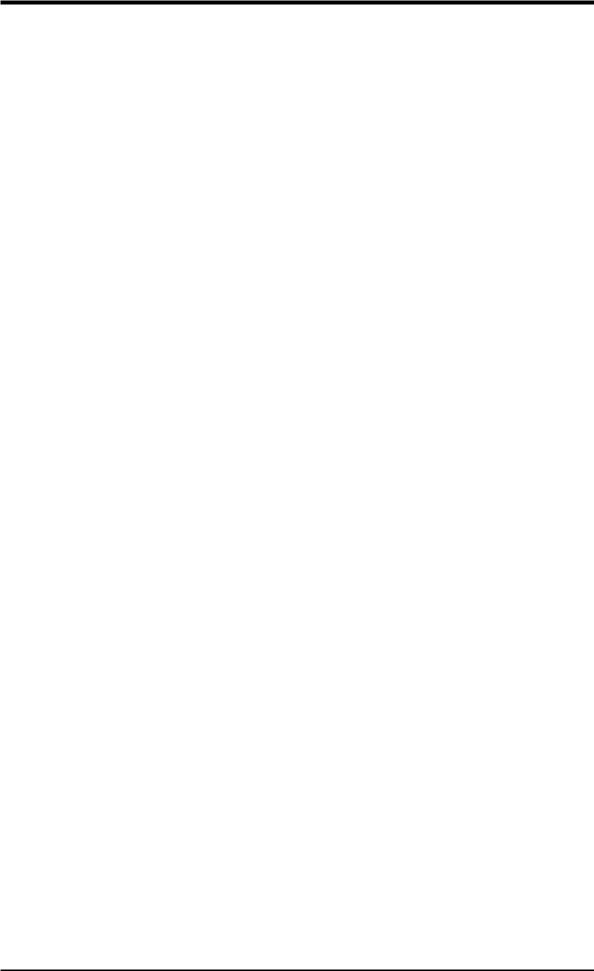
USER'S NOTICE
No part of this manual, including the products and software described in it, may be reproduced, transmitted, transcribed, stored in a retrieval system, or translated into any language in any form or by any means, except documentation kept by the purchaser for backup purposes, without the express written permission of ASUSTeK COMPUTER INC. (“ASUS”).
ASUS PROVIDES THIS MANUAL “AS IS” WITHOUT WARRANTY OF ANY KIND, EITHER EXPRESS OR IMPLIED, INCLUDING BUT NOT LIMITED TO THE IMPLIED WARRANTIES OR CONDITIONS OF MERCHANTABILITY OR FITNESS FOR A PARTICULAR PURPOSE. IN NO EVENT SHALL ASUS, ITS DIRECTORS, OFFICERS, EMPLOYEES OR AGENTS BE LIABLE FOR ANY INDIRECT, SPECIAL, INCIDENTAL, OR CONSEQUENTIAL DAMAGES (INCLUDING DAMAGES FOR LOSS OF PROFITS, LOSS OF BUSINESS, LOSS OF USE OR DATA, INTERRUPTION OF BUSINESS AND THE LIKE), EVEN IF ASUS HAS BEEN ADVISED OF THE POSSIBILITY OF SUCH DAMAGES ARISING FROM ANY DEFECT OR ERROR IN THIS MANUAL OR PRODUCT.
Product warranty or service will not be extended if: (1) the product is repaired, modified or altered, unless such repair, modification of alteration is authorized in writing by ASUS; or (2) the serial number of the product is defaced or missing.
Products and corporate names appearing in this manual may or may not be registered trademarks or copyrights of their respective companies, and are used only for identification or explanation and to the owners’ benefit, without intent to infringe.
•SiS is a trademark of Silicon Integrated Systems Corp.
•Adobe and Acrobat are registered trademarks of Adobe Systems Incorporated.
•Sound Blaster is a registered trademark of Creative Technology Ltd.
•Intel, LANDesk, and Pentium are registered trademarks of Intel Corporation.
•Symbios is a registered trademark of Symbios Logic Corporation.
•Windows and MS-DOS are registered trademarks of Microsoft Corporation.
The product name and revision number are both printed on the product itself. Manual revisions are released for each product design represented by the digit before and after the period of the manual revision number. Manual updates are represented by the third digit in the manual revision number.
For previous or updated manuals, BIOS, drivers, or product release information, contact ASUS at http://www.asus.com.tw or through any of the means indicated on the following page.
SPECIFICATIONS AND INFORMATION CONTAINED IN THIS MANUAL ARE FURNISHED FOR INFORMATIONAL USE ONLY, AND ARE SUBJECT TO CHANGE AT ANY TIME WITHOUT NOTICE, AND SHOULD NOT BE CONSTRUED AS A COMMITMENT BY ASUS. ASUS ASSUMES NO RESPONSIBILITY OR LIABILITY FOR ANY ERRORS OR INACCURACIES THAT MAYAPPEAR IN THIS MANUAL, INCLUDING THE PRODUCTS AND SOFTWARE DESCRIBED IN IT.
Copyright © 1999 ASUSTeK COMPUTER INC. All Rights Reserved.
Product Name: |
ASUS P5S-VM |
Manual Revision: |
1.02 E342 |
Release Date: |
March 1999 |
|
|
2 |
ASUS P5S-VM User’s Manual |
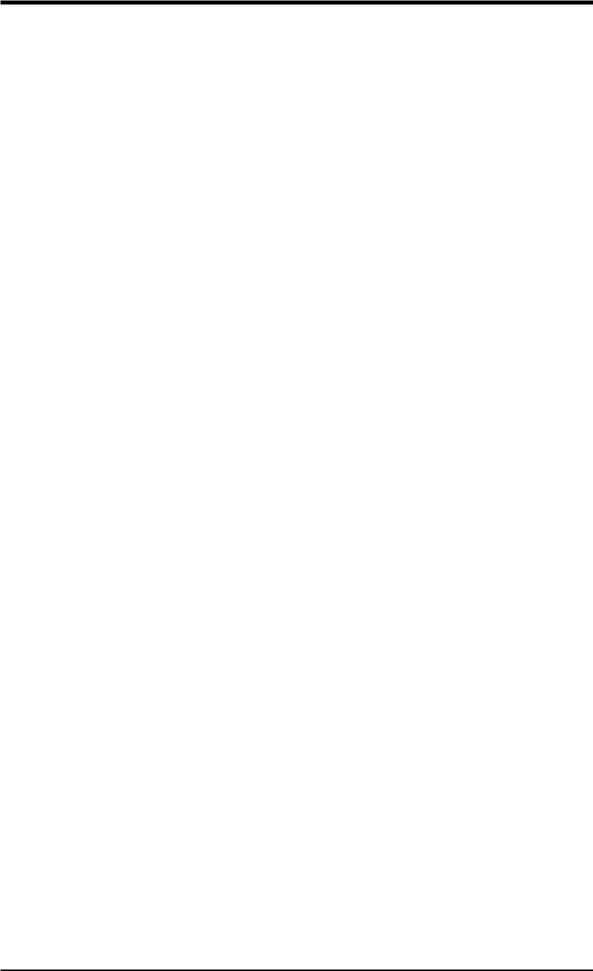
ASUS CONTACT INFORMATION
ASUSTeK COMPUTER INC. (Asia-Pacific)
Marketing
Address: |
150 Li-Te Road, Peitou, Taipei, Taiwan 112 |
Telephone: |
+886-2-2894-3447 |
Fax: |
+886-2-2894-3449 |
Email: |
info@asus.com.tw |
Technical Support
Tel (English): |
+886-2-2894-3447 |
ext. 706 |
Tel (Chinese): |
+886-2-2894-3447 |
ext. 701 |
Fax: |
+886-2-2895-9254 |
|
Email: |
tsd@asus.com.tw |
|
Newsgroup: |
news2.asus.com.tw |
|
WWW:www.asus.com.tw
FTP: ftp.asus.com.tw/pub/ASUS
ASUS COMPUTER INTERNATIONAL (America)
Marketing
Address: |
6737 Mowry Avenue, Mowry Business Center, Building 2 |
|
Newark, CA 94560, USA |
Fax: |
+1-510-608-4555 |
Email: |
info-usa@asus.com.tw |
Technical Support
Fax: +1-510-608-4555
BBS: +1-510-739-3774
Email: tsd-usa@asus.com.tw
WWW:www.asus.com
FTP: ftp.asus.com.tw/pub/ASUS
ASUS COMPUTER GmbH (Europe)
Marketing
Address: |
Harkort Str. 25, 40880 Ratingen, BRD, Germany |
Telephone: |
49-2102-445011 |
Fax: |
49-2102-442066 |
Email: |
sales@asuscom.de |
Technical Support
Hotline: 49-2102-499712
BBS: 49-2102-448690
Email: tsd@asuscom.de
WWW:www.asuscom.de
FTP: ftp.asuscom.de/pub/ASUSCOM
ASUS P5S-VM User’s Manual |
3 |
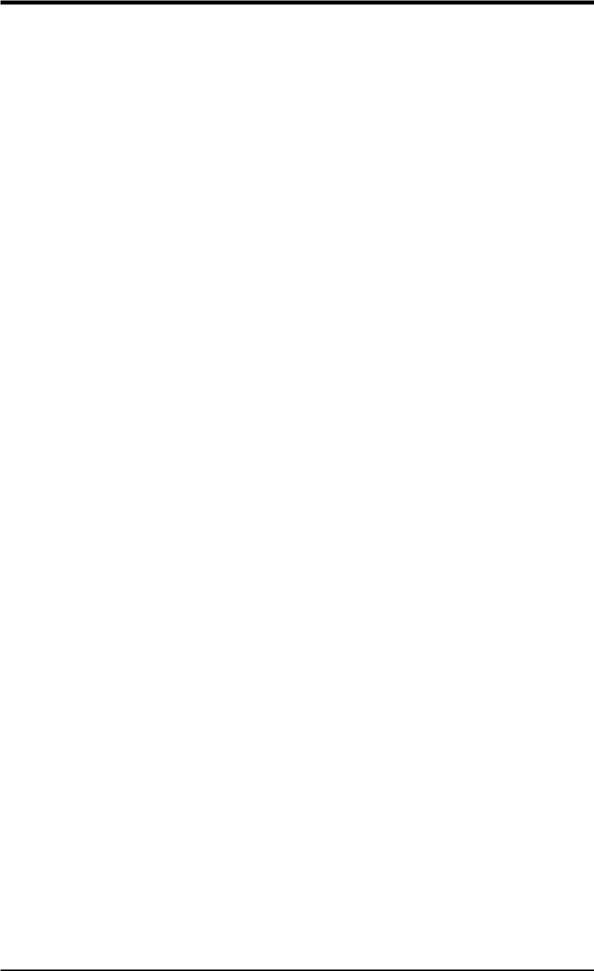
CONTENTS
I. INTRODUCTION ........................................................................... |
7 |
How this Manual is Organized ........................................................ |
7 |
Item Checklist .................................................................................. |
7 |
II. FEATURES .................................................................................... |
8 |
ASUS P5S-VM Motherboard .......................................................... |
8 |
Parts of the ASUS P5S-VM Motherboard ....................................... |
11 |
III. HARDWARE SETUP ................................................................... |
12 |
ASUS P5S-VM Motherboard Layout .............................................. |
12 |
Hardware Setup Steps ...................................................................... |
14 |
1. Motherboard Settings ................................................................... |
14 |
Jumpers ...................................................................................... |
14 |
Compatible Cyrix CPU Identification .................................. |
18 |
2. System Memory (DIMM) ............................................................ |
20 |
DIMM Memory Installation Procedures: ............................. |
21 |
3. Central Processing Unit (CPU) ................................................... |
22 |
4. Expansion Cards ......................................................................... |
23 |
Expansion Card Installation Procedure: ............................... |
23 |
Assigning IRQs for Expansion Cards ................................... |
23 |
Assigning DMA Channels for ISA Cards ............................. |
24 |
ISA Cards and Hardware Monitor ........................................ |
24 |
5. External Connectors .................................................................... |
25 |
Power Connection Procedures ................................................... |
35 |
Flash Memory Writer Utility ........................................................... |
36 |
IV. BIOS SETUP .................................................................................. |
36 |
Main Menu ................................................................................. |
36 |
Managing and Updating Your Motherboard’s BIOS .................. |
38 |
6. BIOS Setup ................................................................................. |
39 |
Load Defaults ....................................................................... |
40 |
Standard CMOS Setup ............................................................... |
40 |
Details of Standard CMOS Setup ......................................... |
40 |
BIOS Features Setup .................................................................. |
43 |
Details of BIOS Features Setup ............................................ |
43 |
Chipset Features Setup ............................................................... |
46 |
Details of Chipset Features Setup ......................................... |
46 |
Power Management Setup .......................................................... |
49 |
Details of Power Management Setup ................................... |
49 |
PNP and PCI Setup .................................................................... |
52 |
Details of PNP and PCI Setup .............................................. |
52 |
4 |
ASUS P5S-VM User’s Manual |
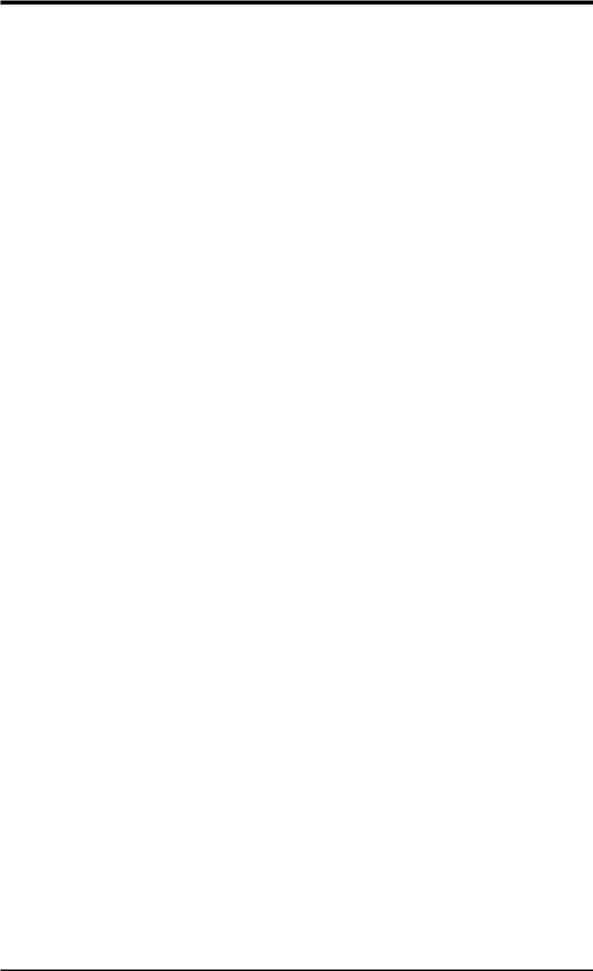
CONTENTS
Load BIOS Defaults ................................................................... |
54 |
Load Setup Defaults ................................................................... |
54 |
Supervisor Password and User Password .................................. |
55 |
IDE HDD Auto Detection .......................................................... |
56 |
Save & Exit Setup ...................................................................... |
57 |
Exit Without Saving ................................................................... |
57 |
V. SOFTWARE SETUP ...................................................................... |
61 |
Operating Systems ........................................................................... |
61 |
Windows 98 First Time Installation ........................................... |
61 |
P5S-VM Support CD ....................................................................... |
62 |
Installation Menu ....................................................................... |
62 |
LDCM Local Setup .......................................................................... |
63 |
LDCM Administrator Setup ............................................................. |
65 |
ASUS PC Probe Setup ..................................................................... |
66 |
Adobe Acrobat Reader ..................................................................... |
67 |
Install IDE Bus Master Driver ......................................................... |
68 |
Install Video Driver .......................................................................... |
69 |
Install Audio Driver ......................................................................... |
70 |
Install PC-Cillin ............................................................................... |
71 |
Uninstalling Programs ..................................................................... |
72 |
VI. SOFTWARE REFERENCE ......................................................... |
73 |
Intel LANDesk Client Manager ....................................................... |
73 |
ASUS PC Probe ............................................................................... |
79 |
SiS 530 Display Properties .............................................................. |
82 |
Creative Multimedia Decks ............................................................. |
84 |
Desktop Management Interface (DMI) ............................................ |
91 |
VII. APPENDIX ................................................................................... |
95 |
ASUS PCI-L101 Fast Ethernet Card ............................................... |
95 |
Features ...................................................................................... |
96 |
Software Driver Support ............................................................ |
96 |
Question and Answer ................................................................. |
96 |
ASUS P5S-VM User’s Manual |
5 |
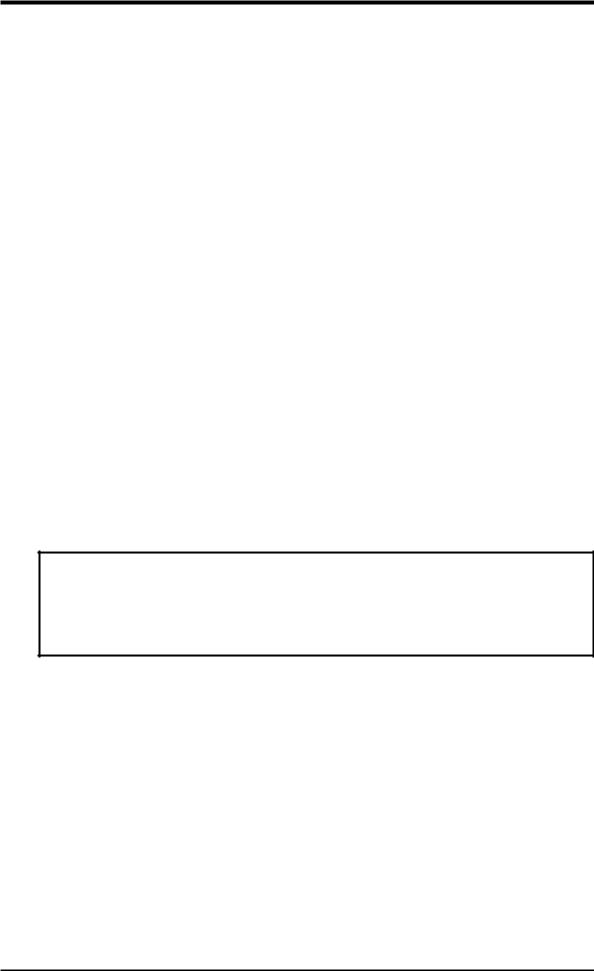
FCC & DOC COMPLIANCE
Federal Communications Commission Statement
This device complies with FCC Rules Part 15. Operation is subject to the following two conditions:
•This device may not cause harmful interference, and
•This device must accept any interference received, including interference that may cause undesired operation.
This equipment has been tested and found to comply with the limits for a Class B digital device, pursuant to Part 15 of the FCC Rules. These limits are designed to provide reasonable protection against harmful interference in a residential installation. This equipment generates, uses and can radiate radio frequency energy and, if not installed and used in accordance with manufacturer’s instructions, may cause harmful interference to radio communications. However, there is no guarantee that interference will not occur in a particular installation. If this equipment does cause harmful interference to radio or television reception, which can be determined by turning the equipment off and on, the user is encouraged to try to correct the interference by one or more of the following measures:
•Re-orient or relocate the receiving antenna.
•Increase the separation between the equipment and receiver.
•Connect the equipment to an outlet on a circuit different from that to which the receiver is connected.
•Consult the dealer or an experienced radio/TV technician for help.
WARNING! The use of shielded cables for connection of the monitor to the graphics card is required to assure compliance with FCC regulations. Changes or modifications to this unit not expressly approved by the party responsible for compliance could void the user’s authority to operate this equipment.
Canadian Department of Communications Statement
This digital apparatus does not exceed the Class B limits for radio noise emissions from digital apparatus set out in the Radio Interference Regulations of the Canadian Department of Communications.
6 |
ASUS P5S-VM User’s Manual |
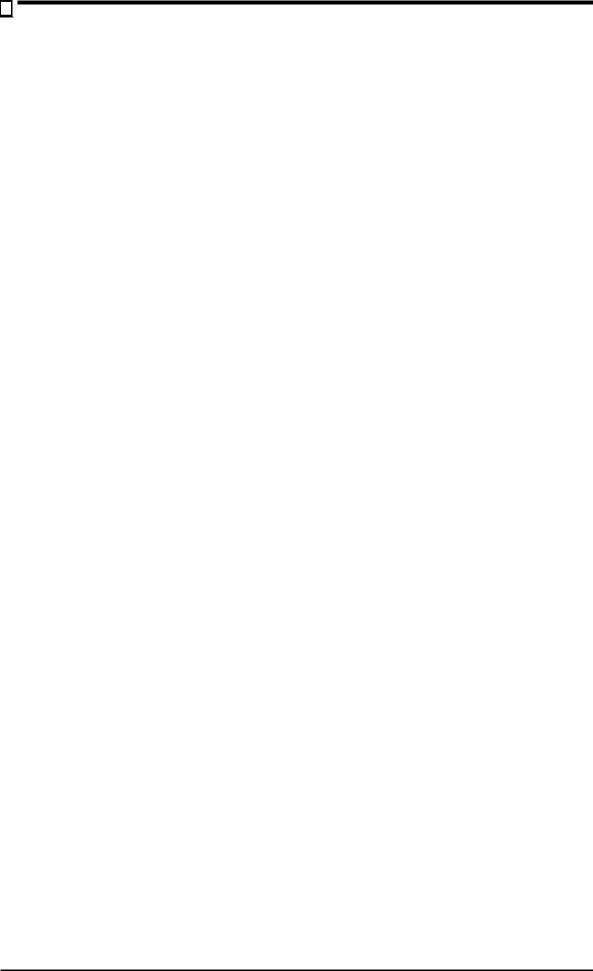
I. INTRODUCTION
How this Manual is Organized
I. Introduction |
Manual information and checklist |
II. Features |
Information on motherboard features |
III. Installation |
Instructions on motherboard/jumper setup |
IV. BIOS Setup |
Instructions on BIOS software setup |
V. Software Setup |
Information on the included support software |
VI. Software Reference |
References for the included support software |
VII. Appendix |
Optional items and general reference |
Item Checklist
Check that your package is complete. If you discover damaged or missing items, contact your retailer.
(1) ASUS Motherboard
(1) IDE ribbon cable for master and slave drives
(1) COM2 cable with bracket
(1) Ribbon cable for (1) 5.25” and (2) 3.5” floppy disk drives
(1) Bag of spare jumpers
(1) Support CD with drivers and utilities
(1) Motherboard User’s manual
ASUS IrDA-compliant module (optional)
ASUS PCI-L101 Wake-On-LAN 10/100 ethernet card (optional)
I. INTRODUCTION |
Sections/Checklist |
|
|
ASUS P5S-VM User’s Manual |
7 |
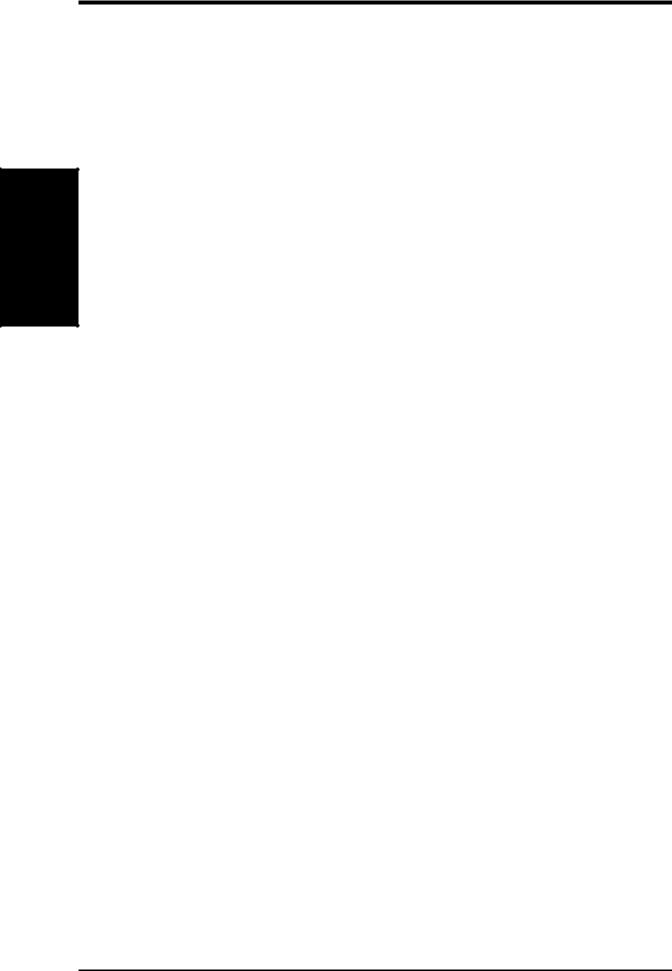
FEATURES .II
Features
II. FEATURES
ASUS P5S-VM Motherboard
The ASUS P5S-VM is carefully designed for the demanding PC user who wants advanced features in a small package.
Specifications
•SiSAGPset: SiS (Silicon Integrated Systems Corp.) 530AGPset with support for a 100MHz Front Side Bus (FSB), Accelerated Graphics Port (AGP), all current Socket 7 processors and with integrated Super AGP 2D/3D VGA controller for high performance hardware 2D/3D VGA acceleration.
•Multi-Processor/Multi-Speed Support: AMD K6® -2/266 & faster,AMD K6® /166 & faster,
™ |
® |
® |
™ |
™ |
® |
® |
AMD K5 /100–133, IBM/Cyrix |
6x86MX /M II |
(PR166 & faster), IBM /Cyrix 6x86- |
||||
PR166+ (Rev 2.7 or later), Intel Pentium® 100–233MHz (P55C-MMX™ , P54C/P54CS).
•PC100 Memory Support: Equipped with three DIMM sockets to support Intel PC100compliant SDRAMs (8, 16, 32, 64, 128, or 256MB) up to 768MB. These new SDRAMs are necessary to meet the enhanced 95MHz/100MHz bus speed requirement.
•AGP VGA Onboard: Features built-in 2D/3D AGP VGA (on AGPset) with optional 8MB SDRAM as local graphics memory.
•Peripheral Wake Up: Supports modem wake up, keyboard wake up, and LAN card wake up functions from sleep or soft-off mode.
•Onboard Audio (optional): Provides Creative Labs, Inc.’s ES1373 PCI audio chipset with 3D surround and positioning capability. Includes complete online software guide.
•Audio CODEC (optional): Features an 18-bit stereo, full duplex, audio CODEC that conforms to AC’97 analog component specifications.
•PC Health Monitoring: Provides an easier and convenient way to examine and manage system status information, such as system voltages, temperatures, and fan status through the onboard PCIset (South Bridge) and the bundled LDCM from Intel or PC Probe from ASUS.
•Ultra DMA/66 BM IDE: Comes with an onboard PCI Bus Master IDE controller with two connectors that support four IDE devices in two channels, supports Ultra DMA/66, Ultra DMA/33, PIO Modes 3/4 and Bus Master IDE DMA Mode 2, and supports Enhanced IDE devices, such as Tape Backup, CD-ROM, CD-R, CD-RW, and LS-120 drives.
•Wake-On-LAN: Supports Wake-On-LAN activity through an optional ASUS PCIL101 10/100 Fast Ethernet PCI card (see APPENDIX) or a similar ethernet card.
•Multi-I/O: Provides two high-speed UART compatible serial ports and one parallel port with EPP and ECP capabilities. UART2 can also be directed from COM2 (with SIR) to the Infrared Module for wireless connections.
•Multi-Cache: Features 512KB/1MB (when chip is available) pipelined-burst SRAM/ L2 memory cache and integrated Tag RAM to make using the 100MHz bus speed possible.
•USB: Supports the Universal Serial Bus standard through the onboard connectors for multi-device connections.
•IrDA: Supports an optional infrared port module for a wireless interface.
8 |
ASUS P5S-VM User’s Manual |
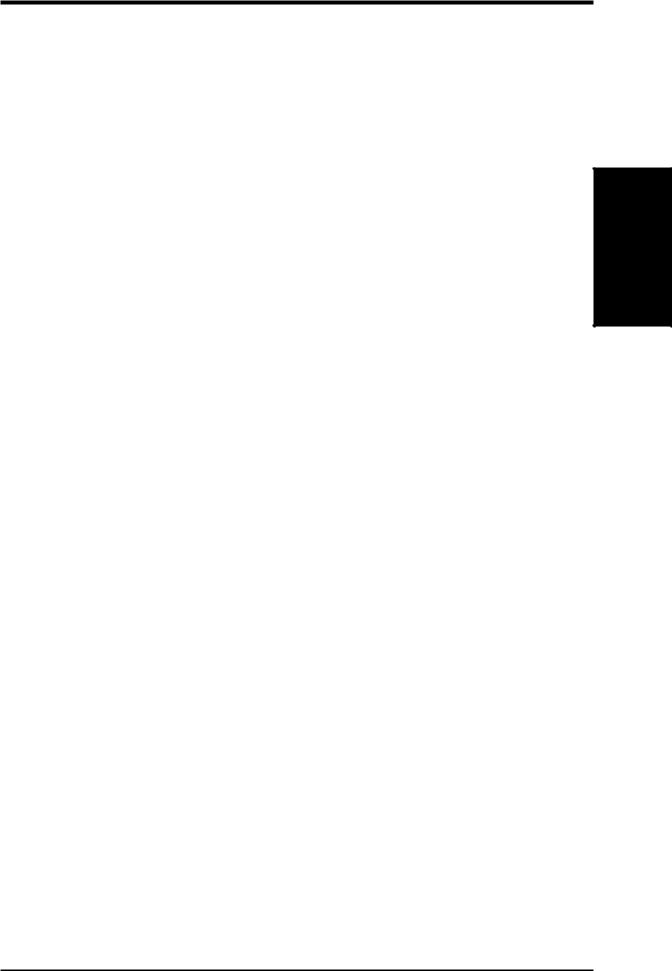
II. FEATURES
Special Features
•Enhanced ACPI and Anti-Boot Virus BIOS: Features a programmable BIOS, offering enhanced ACPI for Windows 98 compatibility, built-in firmware-based virus protection through Trend ChipAway Virus codes, and autodetection of most devices for virtually automatic setup.
•Desktop Management Interface (DMI): Supports DMI through BIOS, which allows hardware to communicate within a standard protocol creating a higher level of compatibility. (Requires DMI-enabled components.) (See SOFTWARE REFERENCE.)
•Easy Installation: Incorporates BIOS that supports autodetection of hard disk drives, PS/2 mouse, and Plug and Play devices to make the setup of hard disk drives, expansion cards, and other devices virtually automatic.
•PC’98 Compliant: Both the BIOS and hardware levels of this motherboard meet PC’98 compliancy. The new PC’98 requirements for systems and components are based on the following high-level goals: Support for Plug and Play compatibility and power management for configuring and managing all system components, and 32-bit device drivers and installation procedures for Windows 95/98/NT.
•Symbios SCSI BIOS: Supports optional ASUS SCSI controller cards or other Symbios SCSI cards through the onboard SYMBIOS firmware.
Performance Features
•Concurrent PCI: Concurrent PCI allows multiple PCI transfers from PCI master busses to the memory and processor.
•High-Speed Data Transfer Interface:This motherboard with its chipset and support for Ultra DMA/66 doubles the Ultra DMA/33 burst transfer rate to 66.6MB/s. Ultra DMA/66 is backward compatible with both DMA/33 and DMA and with existing DMA devices and systems so there is no need to upgrade current EIDE/ IDE drives and host systems. (Ultra DMA/66 requires a 40-pin 80-conductor cable to be enabled and/or for Ultra DMA Mode 4.)
•SDRAM Optimized Performance: Supports the new generation memory — Synchronous Dynamic Random Access Memory (SDRAM) — which increases the data transfer rate to 800MB/s max using PC100-compliant SDRAM.
Intelligent Features (with optional PC Health Monitoring only)
•Fan Status Monitoring and Alarm: To prevent system overheat and system damage, the CPU fan and system fans are monitored for RPM and failure. Each fan can be set for its normal RPM range and alarm thresholds.
•Temperature Monitoring and Alert: To avoid any failures triggered by extremely high temperature, there is a heat sensor under the CPU to make sure your system is operating at a safe heat level.
Smart Series
II. FEATURES
ASUS P5S-VM User’s Manual |
9 |
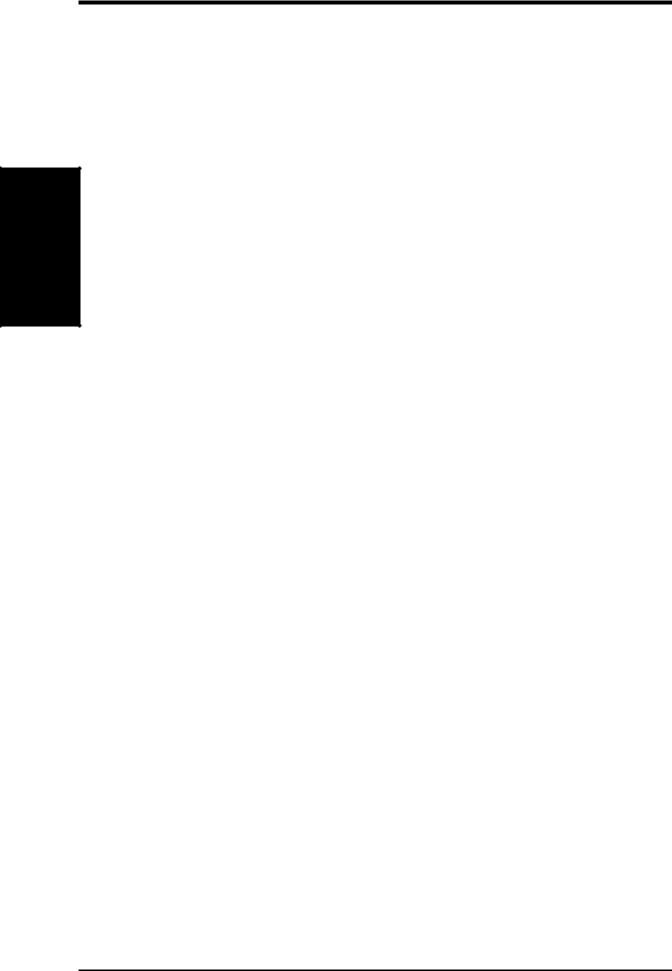
FEATURES .II
Series Smart
II.FEATURES
•Auto Fan Off:The system fans will power off automatically even in sleep mode. This function reduces both energy consumption and system noise, and is an important feature in implementing silent PC systems.
•Dual Function Power Button (requires ATX power supply):Pushing the power button for less than 4 seconds when the system is in the working state places the system into one of two states: sleep mode or soft-off mode, depending on the BIOS setting (see Power Management Setup under BIOS SETUP). When the power button is pressed for more than 4 seconds, the system enters the soft-off mode regardless of the BIOS setting.
•Keyboard Power Up: Keyboard Power Up can be enabled or disabled to allow the computer to be powered on by pressing the keyboard’s spacebar.
•Voltage Monitoring and Alert: System voltage levels are monitored to ensure stable current to critical motherboard components. Voltage specifications are more critical for future processors, so monitoring is necessary to ensure proper system configuration and management.
•System Resources Alert: Today’s operating systems, such as Windows 95/98/ NT and OS/2, require much more memory and hard drive space to present enormous user interfaces and run large applications. The system resource monitor will warn the user before the system resources are used up to prevent possible application crashes. Suggestions on managing the user’s limited resources more efficiently are provided.
•CPU Slow Down:When CPU fans or system fans malfunction, the system will deactivate the CPU Clock line to decrease CPU utilization to the speed upon detection of system overheat. This will prevent CPU damage from system overheat. The CPU utilization will restore normal operations when temperature falls below a safe level.
•Remote Ring On (requires external modem):This feature allows a computer to be turned on remotely through an external modem. With this benefit on hand, any user can access vital information from their computer from anywhere in the world!
•Message LED (requires ACPI-supported OS): Turbo LEDs now act as information providers. Through the way a particular LED illuminates, the user can determine the stage the computer is in. A simple glimpse provides useful information to the user.
10 |
ASUS P5S-VM User’s Manual |

II. FEATURES
Parts of the ASUS P5S-VM Motherboard
(T): Top
(B): Bottom
PS/2 Mouse (T)
PS/2 Keyboard (B)
USB Port 1 (T)
USB Port 2 (B)
Serial Port (COM1) (B)
Parallel Port
VGA
Connector (B)
Audio Ports (T) Joystick/MIDI Connector (B) (optional)
3 PCI Slots
Creative Audio CODEC (optional)
|
|
|
SiS AGPset |
|
|
ATX |
3 DIMM |
CPU ZIF |
with Heatsink |
|
8MB VGA Memory |
Power |
Sockets |
Socket 7 |
(not shown) |
L2 Cache Tag RAM |
(optional) |
ISA |
Programmable |
Super Multi-IO Creative Labs |
Serial Port |
Slot |
Flash ROM |
Audio (optional) |
(COM2) |
Motherboard Parts
II. FEATURES
ASUS P5S-VM User’s Manual |
11 |
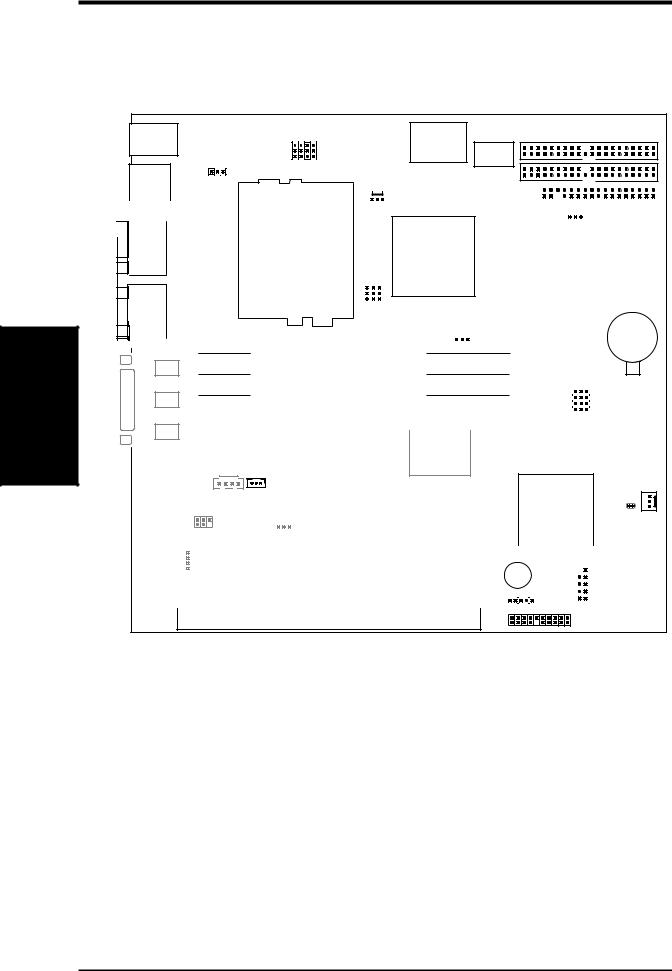
SETUP H/W .III
Layout Motherboard
III. HARDWARE SETUP
ASUS P5S-VM Motherboard Layout
PS/2 |
VID0 VID1 VID2 VID3 |
TagRAM SECONDARY IDE |
Top: Mouse |
|
|
|
Bottom: Keyboard |
|
|
|
KB_UP |
CPU |
L2 Cache |
|
USB |
Voltage |
||
PRIMARY IDE |
|||
|
|
Top: USB 1 |
|
|
|
|
|
|
|
CPU_FAN |
|
|
|
|
|
|
|
|
|
|
|
|
|
|
|
|
|||||||||||||
|
Bottom: USB 2 |
|
|
|
|
|
|
|
|
|
|
|
|
|
|
|
|
|
FLOPPY |
|
|
|
|
|
|
|
|
|
|
|
|
|
|
|||||
|
|
|
|
|
|
Connector |
|
|
|
|
|
|
|
|
|
|
|
|
|
|
|
|
|
|
|
|
|
|
|
|
|
|
|
|
|
|
|
|
|
|
|
|
|
|
|
|
|
|
|
|
|
|
|
|
|
|
|
|
|
|
|
|
|
|
|
|
|
|
|
|
|
|
|
|
|
|
|
|
COM1 |
|
|
|
|
|
|
|
|
|
|
|
|
|
SiS 530 |
|
|
|
|
|
|
|
|
|
|
|
|
|
|
|
|
|||||||
|
|
|
|
|
|
|
|
|
|
|
|
|
|
|
|
|
|
|
|
|
VIRQ |
|||||||||||||||||
|
|
|
|
|
|
|
|
|
|
|
|
|
|
|
|
|
|
|
|
|
|
|
|
|
|
|
|
|
|
|
|
|
||||||
|
|
|
|
|
|
Power |
|
|
|
|
|
|
|
|
|
|
Chipset |
|
|
|
|
|
|
|
|
|
|
|
|
|
|
|
|
|||||
|
|
|
|
|
|
|
|
|
|
|
|
|
|
|
|
|
|
|
|
|
|
|
|
|
|
|
||||||||||||
PORT |
|
|
|
|
|
|
|
|
|
|
|
|
|
|
|
|
2 MB |
|
|
|
|
|
2 MB |
|
||||||||||||||
|
|
|
|
|
|
|
|
|
|
|
|
|
|
|
with integrated |
|
SDRAM |
|
|
SDRAM |
|
|||||||||||||||||
|
|
|
|
|
|
|
|
|
|
|
|
|
|
|
|
|
|
|
|
|
||||||||||||||||||
PARALLEL |
|
|
|
|
|
ATX |
|
|
|
|
|
|
|
|
|
2D/3D AGP VGA |
|
|
|
|
|
|
|
|
|
|
|
|
|
|
|
|
||||||
|
|
|
|
|
|
|
|
|
|
|
|
|
|
|
|
|
|
|
|
|
|
|
|
|
|
|
|
|
|
|||||||||
|
|
|
|
|
|
|
|
|
BF2 BF1 |
BF0 |
|
|
controller |
|
|
|
|
|
|
|
|
|
|
|
|
|
|
|
|
|||||||||
|
|
|
|
|
|
|
|
|
|
FREQ MULT |
|
|
|
2 MB |
|
|
|
|
|
2 MB |
|
|||||||||||||||||
|
|
|
|
|
|
|
|
|
|
|
|
|
|
|
|
|
|
|
|
|
|
|
|
|
|
|
|
|
|
|||||||||
|
|
|
|
|
|
|
|
CPU ZIF Socket 7 |
|
|
|
|
|
|
|
VEN_DIS |
|
SDRAM |
|
|
SDRAM |
CR2032 3V |
||||||||||||||||
|
|
|
|
|
|
|
|
|
|
|
|
|
|
|
|
|
|
|||||||||||||||||||||
|
|
|
|
|
|
|
|
|
|
|
|
|
|
|
|
|
|
|
|
|
|
|
|
|
|
|
|
|
|
|||||||||
|
|
|
|
|
|
|
|
|
|
|
|
|
|
|
|
|
|
|
|
|
|
|
|
|
|
|
|
|
||||||||||
|
|
|
|
|
|
|
|
|
|
|
|
|
|
|
|
|
|
|
|
|
|
|
|
|
|
|
|
|
|
|
|
|
||||||
|
|
|
|
|
|
|
|
|
|
|
|
|
|
|
|
|
|
|
|
|
|
|
|
|
|
|
|
|
|
|
|
|
||||||
|
|
|
|
|
|
|
|
|
|
|
|
|
|
|
|
|
|
|
|
|
|
|
|
|
|
|
|
|
|
|
|
|
||||||
|
|
|
|
|
|
|
|
|
|
|
|
|
|
|
|
|
|
|
|
|
|
|||||||||||||||||
|
|
|
|
|
|
|
|
|
|
|
|
|
|
|
|
|
|
|
|
|
|
|
|
|
|
|
|
|
|
|
|
|
Lithium Cell |
|||||
|
VGA |
|
|
|
|
Row |
|
|
|
|
|
|
|
|
|
|
|
|
|
|
|
|
|
|
|
|
|
|
|
|
|
|
|
|
|
|
|
|
|
|
|
|
|
|
|
|
|
|
|
|
|
|
|
|
|
|
|
|
|
|
|
|
|
||||||||||||||
|
|
|
|
|
|
|
|
|
|
|
|
|
|
|
|
|
|
|
|
|
|
|
|
|
|
|
|
|
|
|
|
|
|
|
|
CMOS Power |
||
|
|
|
|
|
|
|
|
|
|
|
|
|
|
|
|
|
|
|
|
|
|
|
|
|
|
|
|
|
|
|
|
|
|
|
|
|
||
|
|
|
|
|
|
00 |
|
DIMM Socket 1 (64/72-bit, 168-pin module) |
|
|
|
|
|
|
|
|
|
|
|
|
|
|
|
|
||||||||||||||
|
|
|
|
|
|
1 |
|
|
|
|
|
|
|
|
|
|
|
|
|
|
|
|
|
|||||||||||||||
|
|
LineLine |
In Out |
|
|
1 |
|
|
|
|
|
|
|
|
|
|
|
|
|
|
|
|
|
|
|
|
|
|
|
|
|
|
|
|
|
|
|
|
|
|
|
|
|
|
|
|
|
|
|
|
|
|
|
|
|
|
|
|
|
|
|
|
|
|
|
|
|
|
|
|
|
|
|
|
|
||
|
GAME/AUDIO (optional) |
|
|
2 |
|
DIMM Socket 2 (64/72-bit, 168-pin module) |
|
|
|
|
|
|
|
|
|
|
|
|
|
|
|
|
||||||||||||||||
|
|
|
3 |
|
|
|
|
|
BUS FREQ |
|||||||||||||||||||||||||||||
|
|
|
|
|
|
|
|
|
|
|
|
|
|
|
|
|
|
|
|
|
|
|
||||||||||||||||
|
|
|
|
|
|
|
|
|
|
|
|
|
|
|
|
|
|
|
|
|
|
|
|
|
|
|
FS3 |
|
|
|
|
|
|
|
|
|||
|
|
|
|
|
|
4 |
|
DIMM Socket 3 (64/72-bit, 168-pin module) |
|
|
|
|
|
|
|
|
|
|
|
|
||||||||||||||||||
|
|
|
|
|
|
5 |
|
|
|
|
|
FS2 |
|
|
|
|
|
|
|
|
||||||||||||||||||
|
|
|
|
|
|
|
|
|
|
|
|
|
|
|
|
|
|
|
|
|
|
|
|
|
|
FS1 |
|
|
|
|
|
|
|
|
||||
|
|
|
|
|
|
|
|
|
|
|
|
|
|
|
|
|
|
|
|
|
|
|
|
|
|
|
|
|
|
|
|
|
|
|
||||
|
|
Mic In |
|
|
|
|
|
|
|
|
|
|
|
|
|
|
|
|
|
|
|
|
|
|
|
FS0 |
|
|
|
|
|
|
|
|
||||
|
|
|
|
|
|
|
|
|
|
|
|
|
|
|
|
|
|
|
|
|
|
|
|
|
|
|
|
|
|
|
|
|
|
|
|
|
||
|
|
|
|
|
|
|
|
|
|
|
|
|
|
|
|
Creative |
|
|
|
|
|
|
|
|
|
|
|
|
|
|
|
|
||||||
|
|
|
|
|
|
|
|
|
|
|
|
|
|
|
|
|
|
|
|
|
|
|
|
|
|
|
|
|
|
|
|
|
|
|||||
|
|
|
|
|
|
|
|
|
PCI Slot 1 |
|
|
|
|
|
PCI Audio |
|
|
|
|
|
|
|
|
|
|
|
|
|
|
|
|
|||||||
|
|
|
|
|
|
|
|
|
|
|
|
|
|
|
|
|
|
|
|
|
|
|
|
|
|
|
|
|
|
|
|
|
|
|
|
|
|
|
CD_IN WOLCON
CHASSIS_FAN
|
|
|
|
|
|
PCI Slot 2 |
|
|
|
|
|
|
|
|
|
|
|
|
SiS 5595 |
|
||||||||||
|
|
|
|
|
|
|
|
|
|
|
|
|
|
|
|
|
|
with integrated |
CLRTC |
|||||||||||
LINEOUT_SW |
|
|
|
|
|
|
|
|
|
|
|
|
|
|
|
|
|
|
|
|
hardware |
|
||||||||
|
|
|
|
|
|
|
|
|
AUDIOEN |
|
|
|
|
|
|
|
|
|
|
|
|
|
|
|
monitoring |
|
||||
|
|
|
|
|
|
|
|
|
|
|
|
|
|
|
|
|
|
|
|
|
|
|
|
|
|
|||||
|
|
Modem |
|
PCI Slot 3 |
|
|
Multi-I/O |
|
|
|
|
|
|
|
|
|
|
|
|
|
|
|
|
|
|
|||||
|
Connector |
|
|
|
|
|
|
|
|
|
|
|
|
|
|
|
|
|
|
|
|
|||||||||
|
|
|
|
|
|
|
|
|
|
BUZZER |
|
COM2 |
|
|||||||||||||||||
|
|
|
|
|
|
|
|
|
|
|
|
|
|
|
|
|||||||||||||||
|
|
|
|
|
|
|
|
|
|
|
|
|
|
|
|
|||||||||||||||
|
|
|
|
|
|
|
|
|
|
|
|
|
|
|
|
|
|
|
|
|
|
|
|
|
|
|
|
|
|
|
|
|
|
|
|
|
|
2Mbit Flash EEPROM |
|
|
|
|
|
|
|
|
|
|
|
|
|
|
|
|
|
|
|
|
|
||
|
|
|
|
|
|
|
|
|
|
|
|
|
|
|
|
|
|
|
|
|
|
|
|
|
|
|
|
|||
|
Creative |
|
|
|
|
(Programmable BIOS) |
|
|
|
|
|
IR |
|
|
|
|
|
|
||||||||||||
|
Audio |
|
|
|
|
|
|
|
|
|
|
|
|
|
|
|
|
|||||||||||||
|
|
|
|
|
|
|
|
|
|
|||||||||||||||||||||
|
CODEC |
|
|
|
|
|
|
|
|
|
|
|
|
|
|
|
|
|
|
|
|
|
|
|
|
|
|
|||
|
|
|
|
|
|
|
|
|
|
|
|
|
|
|
|
Panel Connectors |
|
|||||||||||||
|
|
|
|
|
|
|
|
|
|
|
|
|
|
|
|
|
||||||||||||||
|
|
|
|
|
|
|
|
|
|
|
|
|
|
|
||||||||||||||||
ISA Slot 1
Dimmed components are optional.
12 |
ASUS P5S-VM User’s Manual |
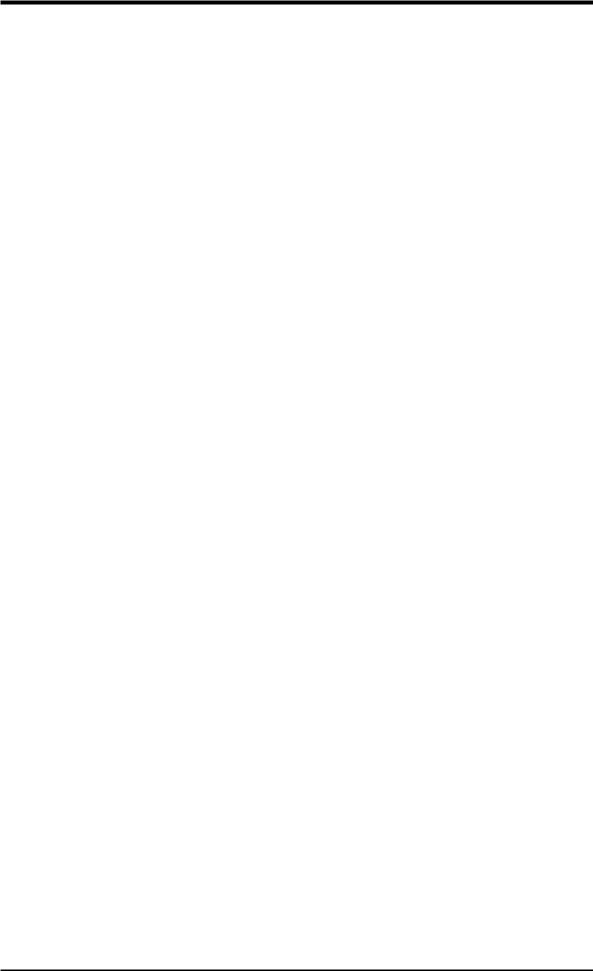
III. HARDWARE SETUP
Motherboard Settings
1) |
VIRQ |
p. 14 |
VGA Interrupt Selection (Enable/Disable) |
2) |
VEN_DIS |
p. 14 |
VGA Setting (Enable/Disable) |
3) |
LINEOUT_SW |
p. 15 |
Audio Line Out Setting (With amplifier/Without amplifier) |
4) |
AUDIOEN |
p. 15 |
Audio Setting (Enable/Disable) |
5) |
KB_UP |
p. 15 |
Keyboard Power (Wake) Up (Enable/Disable) |
6) |
FS0, FS1, FS2, FS3 |
p. 16 |
CPU External (BUS) Frequency Selection |
7) |
BF0, BF1, BF2 |
p. 16 |
CPU to BUS Frequency Multiple |
8) |
VID0, VID1, VID2, VID3 |
p. 18 |
Voltage Regulator Output Selection |
Expansion Slots/Sockets
1) |
DIMM Sockets |
p. 20 |
168-Pin DIMM Memory Expansion Sockets |
2) |
CPU ZIF Socket 7 |
p. 22 |
Central Processing Unit (CPU) Socket |
3) |
SLOT 1 |
p. 23 |
16-bit ISA Bus Expansion Slots* |
4) |
PCI 1, PCI2, PCI3 |
p. 23 |
32-bit PCI Bus Expansion Slots** |
Connectors
1) |
PS2KBMS |
p. 25 |
PS/2 Keyboard Connector (6-pin Female) |
2) |
PS2KBMS |
p. 25 |
PS/2 Mouse Connector (6-pin Female) |
3) |
PARALLEL |
p. 26 |
Parallel (Printer) Port Connector (26-1 pins) |
4) |
COM1 |
p. 26 |
Serial Port COM1 (9-pin Male) |
5) |
COM2 |
p. 26 |
Serial Port COM2 (10-1 pins) |
6) |
VGA |
p. 27 |
Monitor (VGA) Outout Connector (15-Female) |
7) |
FLOPPY |
p. 27 |
Floppy Drive Connector (34-1 pins) |
8) |
GAME_AUDIO |
p. 27 |
Audio Port Connectors (Three 1/8” Female) |
9) |
GAME_AUDIO |
p. 28 |
Joystick/MidiConnector (15-pin Female) |
10) |
USB |
p. 28 |
Universal Serial BUS Ports 1 & 2 (Two 4-pin Female) |
11) |
PRIMARY/SECOND.IDE |
p. 29 |
Primary/Secondary IDE Connector (40-1 pins) |
12) |
ATX |
p. 30 |
ATX Motherboard Power Connector (20 pins) |
13) |
IR |
p. 30 |
IrDA/Fast IR-compliant Infrared Module Connector (5 pins) |
14) |
PWR (PANEL) |
p. 31 |
ATX Power Switch/Soft Power Switch Lead (2 pins) |
15) |
IDELED (PANEL) |
p. 31 |
IDE Activity LED Lead (2 pins) |
16) |
PLED (PANEL) |
p. 31 |
System Power LED Lead (3 pins) |
17) |
RESET (PANEL) |
p. 31 |
Reset Switch Lead (2 pins) |
18) |
MLED (PANEL) |
p. 31 |
System Message LED (2 pins) |
19) |
KEYLOCK (PANEL) |
p. 31 |
Keyboard Lock Switch Lead (2 pins) |
20) |
SPEAKER (PANEL) |
p. 31 |
Speaker Output Connector (4 pins) |
21) |
WOLCON |
p. 32 |
Wake-on-LAN Activity Connector (3 pins) |
22) |
CD_IN |
p. 32 |
Stereo Audio In Connector (4 pins) |
23) |
MODEM |
p. 32 |
MODEM Card Voice In Connector (4 pins) |
24) |
FAN |
p. 34 |
CPU/Chassis Cooling Fan Connectors (Two 3 pins) |
*The onboard hardware monitor uses the address 290H-297H so legacy ISA cards must not use this address or else conflicts will occur.
H/W SETUP |
Contents |
III. |
|
|
|
ASUS P5S-VM User’s Manual |
13 |
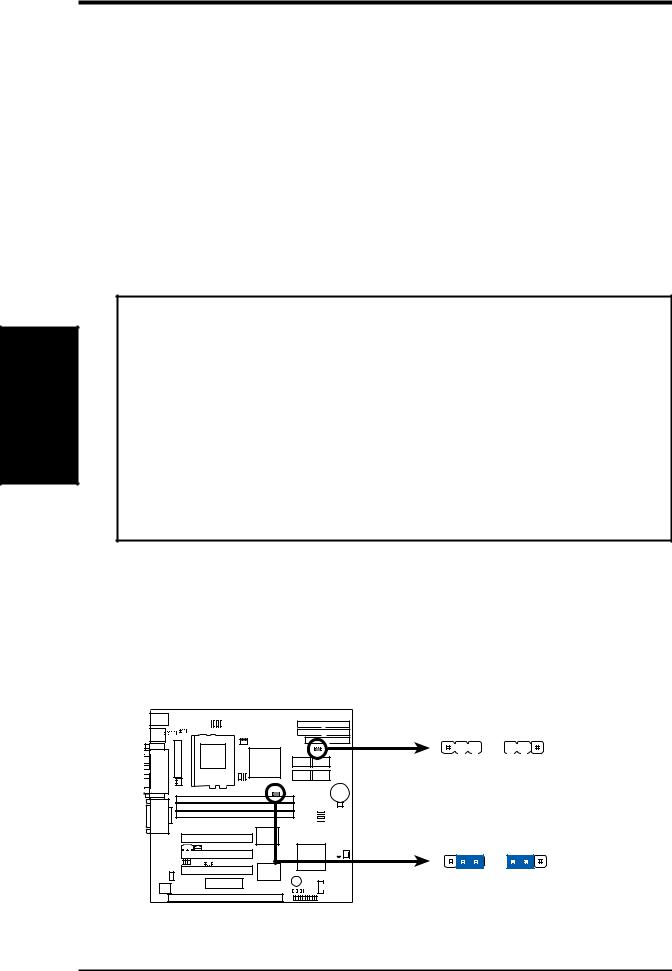
SETUP H/W .III
Settings Motherboard
III. HARDWARE SETUP
Hardware Setup Steps
1.Check Motherboard Settings
2.Install Memory Modules
3.Install the Central Processing Unit (CPU)
4.Install Expansion Cards
5.Connect Ribbon Cables, Cabinet Wires, and Power Supply
6.Setup the BIOS Software
1. Motherboard Settings
This section explains how to change your motherboard’s function settings through the use of switches and/or jumpers.
WARNING! Computer motherboards, baseboards and components, such as SCSI cards, contain very delicate Integrated Circuit (IC) chips. To protect them against damage from static electricity, you should follow some precautions whenever you work on your computer.
1.Unplug your computer when working on the inside.
2.Use a grounded wrist strap before handling computer components. If you do not have one, touch both of your hands to a safely grounded object or to a metal object, such as the power supply case.
3.Hold components by the edges and try not to touch the IC chips, leads or connectors, or other components.
4.Place components on a grounded antistatic pad or on the bag that came with the component whenever the components are separated from the system.
Jumpers
1.VGA Interrupt Selection (VIRQ) / 2. VGA Setting (VEN_DIS)
VIRQ allows you to set the VGA interrupt method. The default enables the chipset’s internal interrupt routing. VEN_DIS allows you to enable or disable the onboard VGA. Disable the onboard VGA if you are using a VGA card on the expansion slot.
1 0 |
P5S-VM VGA Settings
VIRQ
1 |
2 |
3 |
|
1 |
2 |
3 |
|
|
|
|
|
|
|
Enable Disable (Default)
|
|
VEN_DIS |
|
|
|
1 |
2 |
3 |
1 |
2 |
3 |
Enable |
Disable |
||||
(Default) |
|
|
|
||
14 |
ASUS P5S-VM User’s Manual |
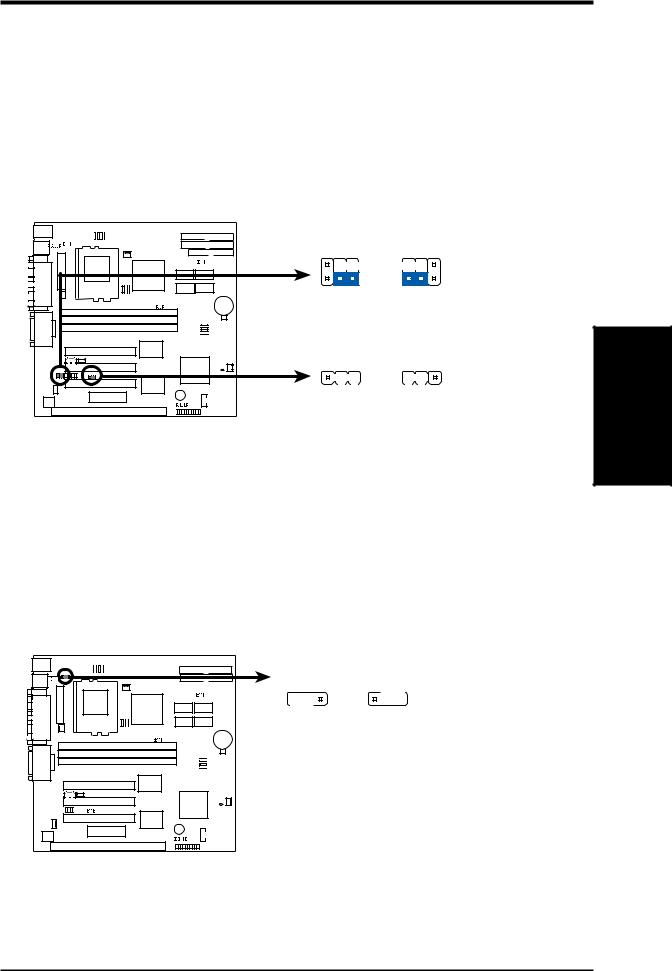
III.HARDWARE SETUP
3.Audio Line Out Setting (LINEOUT_SW) / 4. Audio Setting (AUDIOEN)
LINEOUT_SW allows you to set the audio line out settings. The default allows a stereo amplified connection to external speakers through the Line Out jack of the optional GAME/AUDIO connector. Sound quality is better using the Without amplifier setting and an external amplifier or powered speakers. AUDIOEN allows you to enable or disable the onboard audio. Disable the onboard audio if you are using an audio card on the expansion slot. (These settings are available only on motherboards with the onboard audio option.)
1 0 |
.
P5S-VM Audio Settings
LINEOUT_SW
1 |
3 |
5 |
1 |
3 |
5 |
|
|
|
|
|
|
|
|
2 |
4 |
6 |
2 |
4 |
6 |
With amplifier Without amplifier (Default)
AUDIOEN
1 |
2 |
3 |
|
1 |
2 |
3 |
|
|
|
|
|
|
|
Enable Disable (Default)
5.Keyboard Power (Wake) Up (KB_UP)
This allows you to disable or enable the keyboard power or wake up function. Set to Enable if you want to use your keyboard (by pressing <Spacebar>) to power or wake up your computer. The default is set to Disable because not all computers have the appropriate ATX power supply.
KB_UP
|
|
|
|
|
|
|
|
|
|
|
|
1 |
2 |
3 |
1 |
2 |
3 |
|
|
|
|
|
|
|
|
|
|
|
|
|
|
|
|
|
|
|
|
|
|
|
|
|
|
|
|
|
|
|
|
|
|
|
|
|
|
|
|
|
|
|
|
|
|
|
|
|
|
|
|
|
|
|
|
|
|
|
|
|
|
|
|
|
|
|
|
|
|
|
|
Disable Enable
(DEFAULT)
1 0
Motherboard Settings
III. H/W SETUP
P5S-VM Keyboard Power (Wake) Up
ASUS P5S-VM User’s Manual |
15 |
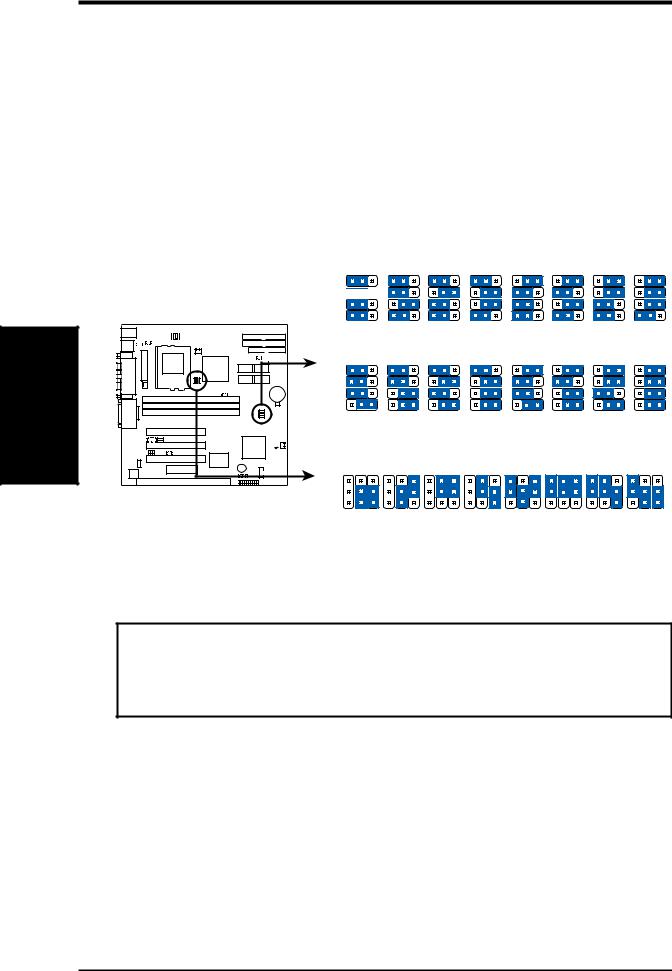
SETUP H/W .III
Settings Motherboard
III.HARDWARE SETUP
6.CPU External (BUS) Frequency Selection (FS0, FS1, FS2, FS3)
These jumpers tell the clock generator what frequency to send to the CPU, chipset, and AGP. These allow the selection of the CPU’s External frequency (or BUS Clock). The BUS Clock times the BUS Ratio equals the CPU's Internal frequency (the advertised CPU speed).
7.CPU to BUS Frequency Multiple (BF0, BF1, BF2)
These jumpers set the frequency ratio between the Internal frequency of the CPU and the External frequency (called the BUS Clock) within the CPU. These must be set together with the jumpers for CPU External (BUS) Frequency Selection.
1 2 |
3 |
1 2 |
3 |
1 2 |
3 |
1 2 |
3 |
1 2 |
3 |
1 2 |
3 |
1 2 |
3 |
1 2 |
3 |
FS3
FS2 
FS1 |
FS0 |
HOST 133MHz |
124MHz |
112MHz |
100MHz |
95MHz 83.3MHz |
75MHz |
66.6MHz |
|||||||||
SDRAM 133MHz |
124MHz |
112MHz |
100MHz |
95MHz 83.3MHz |
75MHz |
66.6MHz |
|||||||||
PCI 33MHz |
31MHz |
37.3MHz |
33.3MHz |
31.7MHz |
33MHz |
30MHz |
33MHz |
||||||||
1 2 |
3 |
1 2 |
3 |
1 2 |
3 |
1 2 |
3 |
1 2 |
3 |
1 2 |
3 |
1 2 |
3 |
1 2 |
3 |
FS3 |
|
|
|
|
|
|
|
|
|
|
|
|
|
|
|
FS2 |
|
|
|
|
|
|
|
|
|
|
|
|
|
|
|
1 0 |
FS1 |
|
FS0 |
|
|
|
|
|
HOST 133MHz |
124MHz |
112MHz |
100MHz |
100MHz |
95MHz |
66.7MHz |
90MHz |
|
|
|
|
|
||||||||
|
|
|
|
|
SDRAM 88.9MHz |
82.7MHz |
74.7MHz |
75MHz |
66.7MHz |
63.3MHz |
100MHz |
90MHz |
|
|
|
|
|
PCI 33MHz |
31MHz |
37.3MHz |
30MHz |
33.3MHz 31.7MHz |
33.3MHz |
30MHz |
|
|
|
|
|
|
||||||||
CPU Bus Frequency
BF→2 1 0 2 1 0 2 1 0 2 1 0 2 1 0 2 1 0 2 1 0 2 1 0
3 |
P5S-VM CPU Settings |
2 |
|
1 |
||
|
Match the Mult. (Multiple) column of the table on |
CPU A → 3.5x(7/2) |
2.0x(2/1) |
2.5x(5/2) |
3.0x(3/1) |
4.0x(4/1) |
4.5x(9/2) |
5.0x(5/1) |
5.5x(11/2) |
|
the opposite page to these CPU types: |
|||||||||
|
CPU B → 1.5x(3/2) |
2.0x(2/1) |
2.5x(5/2) |
3.0x(3/1) |
— |
— |
— |
— |
|
CPU A: AMD-K6-2, AMD-K6 |
CPU C → 3.5x(7/2) |
2.0x(2/1) |
2.5x(5/2) |
3.0x(3/1) |
— |
— |
— |
— |
|
CPU B: Intel Pentium P54C, AMD-K5 |
CPU D → 3.0x(3/1) 2.0x(2/1) |
1.0x(1/1) |
— |
— |
— |
— |
— |
||
CPU C: Intel Pentium P55C, IBM/Cyrix 6x86MX, |
|||||||||
CPU Core : BUS Frequency Multiple |
|
|
|||||||
IBM/Cyrix M II |
|
|
|||||||
CPU D: IBM/Cyrix 6x86, IBM/Cyrix 6x86L
WARNING! Frequencies above 100MHz exceed the specifications for the onboard chipset and are not guaranteed to be stable. The table on the following page is for general reference purposes only. Always refer to the instructions included with your CPU when possible.
16 |
ASUS P5S-VM User’s Manual |
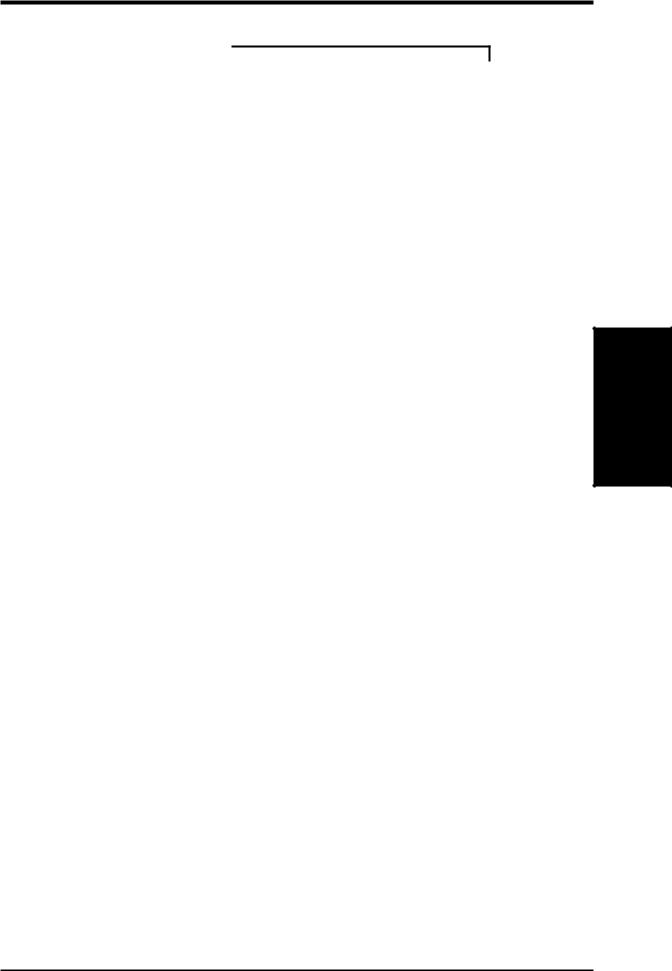
III. HARDWARE SETUP
Set the jumpers by the Internal speed of your CPU as follows:
|
|
|
|
|
|
|
(BUS Freq.) |
|
|
|
|
|
|
|
|
CPU Model |
Freq. |
Mult. |
BUS F. |
FS3 FS2 FS1 FS0 |
|||
AMD-K6-2/450 |
450MHz |
A-4.5x 100MHz |
[1-2] [2-3] [2-3] [1-2] |
||||
AMD-K6-2/400 |
400MHz |
A-4.0x 100MHz |
[1-2] [2-3] [2-3] [1-2] |
||||
AMD-K6-2/380 |
380MHz |
A-4.0x |
95MHz |
[2-3] [1-2] [2-3] [2-3] |
|||
AMD-K6-2/366 |
366MHz |
A-5.5x |
66MHz |
[2-3] [2-3] [2-3] [1-2] |
|||
AMD-K6-2/350 |
350MHz |
A-3.5x 100MHz |
[1-2] [2-3] [2-3] [1-2] |
||||
AMD-K6-2/333 |
333MHz |
A-3.5x |
95MHz |
[2-3] [1-2] [1-2] [1-2] |
|||
AMD-K6-2/300 |
300MHz |
A-3.0x 100MHz |
[1-2] [2-3] [2-3] [1-2] |
||||
AMD-K6-2/266 |
266MHz |
A-4.0x |
66MHz |
[2-3] [2-3] [2-3] [1-2] |
|||
AMD-K6/300 |
300MHz |
A-4.5x |
66MHz |
[2-3] [2-3] [2-3] [1-2] |
|||
AMD-K6/266 |
266MHz |
A-4.0x |
66MHz |
[2-3] [2-3] [2-3] [1-2] |
|||
AMD-K6/233 |
233MHz |
A-3.5x |
66MHz |
[2-3] [2-3] [2-3] [1-2] |
|||
AMD-K6/200 |
200MHz |
A-3.0x |
66MHz |
[2-3] [2-3] [2-3] [1-2] |
|||
AMD-K6/166 |
166MHz |
A-2.5x |
66MHz |
[2-3] [2-3] [2-3] [1-2] |
|||
AMD-K5/133 |
100MHz |
B-1.5x |
66MHz |
[2-3] [2-3] [2-3] [1-2] |
|||
AMD-K5/100 |
100MHz |
B-1.5x |
66MHz |
[2-3] [2-3] [2-3] [1-2] |
|||
Intel Pentium P54C |
166MHz |
B-2.5x |
66MHz |
[2-3] [2-3] [2-3] [1-2] |
|||
Intel Pentium P54C |
133MHz |
B-2.0x |
66MHz |
[2-3] [2-3] [2-3] [1-2] |
|||
Intel Pentium P54C |
100MHz |
B-1.5x |
66MHz |
[2-3] [2-3] [2-3] [1-2] |
|||
Intel Pentium P55C |
233MHz |
C-3.5x |
66MHz |
[2-3] [2-3] [2-3] [1-2] |
|||
Intel Pentium P55C |
200MHz |
C-3.0x |
66MHz |
[2-3] [2-3] [2-3] [1-2] |
|||
Intel Pentium P55C |
166MHz |
C-2.5x |
66MHz |
[2-3] [2-3] [2-3] [1-2] |
|||
IBM/Cyrix M II-PR333 |
333MHz |
C-3.0x |
83MHz |
[2-3] [1-2] [2-3] [1-2] |
|||
IBM/Cyrix M II-PR300 |
300MHz |
C-3.0x |
75MHz |
[2-3] [2-3] [1-2] [1-2] |
|||
IBM/Cyrix M II-PR300 |
300MHz |
C-3.5x |
66MHz |
[2-3] [2-3] [2-3] [1-2] |
|||
IBM/Cyrix 6x86MX-PR233 |
200MHz |
C-3.0x |
66MHz |
[2-3] [2-3] [2-3] [1-2] |
|||
IBM/Cyrix 6x86MX-PR200 |
166MHz |
C-2.5x |
66MHz |
[2-3] [2-3] [2-3] [1-2] |
|||
IBM/Cyrix 6x86-PR166+* |
133MHz |
D-2.0x |
66MHz |
[2-3] [2-3] [2-3] [1-2] |
|||
IBM/Cyrix 6x86L-PR166+* |
133MHz |
D-2.0x |
66MHz |
[2-3] [2-3] [2-3] [1-2] |
|||
(Freq. Mult.)
BF2 BF1 BF0
[2-3] [2-3] [2-3] [2-3] [1-2] [2-3] [2-3] [1-2] [2-3] [2-3] [1-2] [1-2] [----] [1-2] [1-2] [----] [1-2] [1-2] [----] [2-3] [1-2] [2-3] [1-2] [2-3]
[2-3] [2-3] [2-3] [2-3] [1-2] [2-3] [----] [1-2] [1-2] [----] [2-3] [1-2] [----] [2-3] [2-3]
[----] [1-2] [1-2] [----] [1-2] [1-2]
[----] [2-3] [2-3] [----] [1-2] [2-3] [----] [1-2] [1-2]
[----] [1-2] [1-2] [----] [2-3] [1-2] [----] [2-3] [2-3]
[----] [2-3] [1-2] [----] [2-3] [1-2] [----] [1-2] [1-2]
[----] [2-3] [1-2] [----] [2-3] [2-3]
[----] [1-2] [2-3] [----] [1-2] [2-3]
*The only IBM or Cyrix 6x86(L) (or M1) that is supported on this motherboard is revision 2.7 or later (see next page).
Motherboard Settings
III. H/W SETUP
ASUS P5S-VM User’s Manual |
17 |
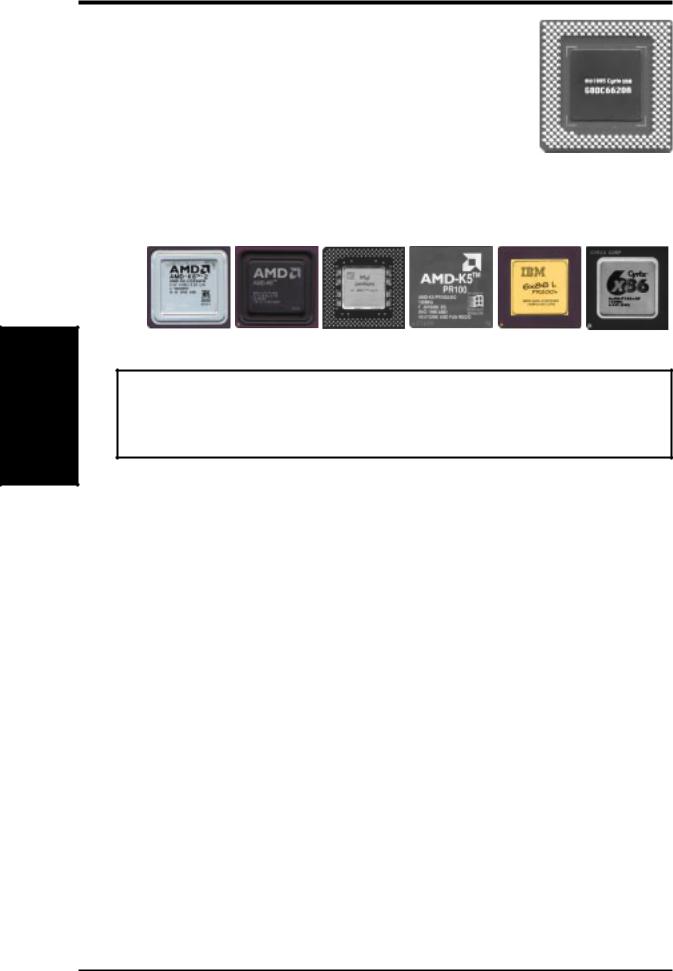
SETUP H/W .III
Settings Motherboard
III. HARDWARE SETUP
Compatible Cyrix CPU Identification
The only Cyrix 6x86-PR166+ CPU that is supported on this motherboard must be Revision 2.7 or later. Look on the underside of the CPU for the serial number. The number should read G8DC6620A or later.
8.Voltage Regulator Output Selection (VID0, VID1, VID2, VID3)
These jumpers set the VCORE voltage supplied to the CPU. Switching regulators allow some jumper settings to be the same for two voltages of different power planes.
AMD-K6-2 |
AMD-K6 |
Pentium MMX (P55C) |
AMD-K5 |
IBM/Cyrix 6x86 (M1) |
IBM/Cyrix 6x86 (M1) |
(266MHz & faster) |
(166MHz & faster) |
(150MHz-233MHz) |
(75MHz-133MHz) |
(PR166 & faster) |
(PR166 & faster) |
WARNING! Because CPU designs change rapidly, the table below is only intended as a simple guideline and thus may not be true for your CPU. Always refer to the CPU documentation for your CPU’s voltage and then set the appropriate VID jumpers according to the CPU Vcore Voltage Selection illustration.
|
Manufacturer |
CPU Type |
Single Plane |
Dual Plane |
VID0 |
VID1 |
VID2 |
VID3 |
|
|
|
|
|
|
|
||
|
AMD (.25micron) |
K6-2-450 |
---- |
2.3V(Dual) |
[1-2] [1-2] |
[2-3] [2-3] |
||
|
|
|
|
|
|
|
|
|
|
AMD (.25micron) |
K6-2-266,300,333, |
---- |
2.2V(Dual) |
[2-3] |
[1-2] |
[2-3] |
[2-3] |
|
|
366,380,400 |
|
|
|
|
|
|
|
|
K6-233,266,300 |
|
|
|
|
|
|
|
|
|
|
|
|
|
|
|
|
AMD |
K5 |
3.5V(VRE) |
---- |
[1-2] |
[1-2] |
[1-2] |
[1-2] |
|
IBM/Cyrix |
6x86 |
3.5V(VRE) |
---- |
[1-2] |
[1-2] |
[1-2] |
[1-2] |
|
IDT |
WinChip2 |
3.5V(VRE) |
---- |
[1-2] |
[1-2] |
[1-2] |
[1-2] |
|
Intel |
P54C/P54CS |
3.5V(VRE) |
---- |
[1-2] |
[1-2] |
[1-2] |
[1-2] |
|
|
|
|
|
|
|
|
|
|
AMD |
K5 |
3.4V(STD) |
---- |
[2-3] |
[1-2] |
[1-2] |
[1-2] |
|
Intel |
P54C/P54CS |
3.4V(STD) |
--- |
[2-3] |
[1-2] |
[1-2] |
[1-2] |
|
|
|
|
|
|
|
|
|
|
AMD (.35micron) |
K6-233 |
---- |
3.2V(Dual) |
[2-3] |
[2-3] |
[1-2] [1-2] |
|
|
|
|
|
|
|
|
||
|
AMD (.35micron) |
K6-166,200 |
---- |
2.9V(Dual) |
[1-2] [2-3] |
[2-3] [1-2] |
||
|
IBM/Cyrix |
6x86MX |
---- |
2.9V(Dual) |
[1-2] |
[2-3] |
[2-3] [1-2] |
|
|
|
|
|
|
|
|
|
|
|
Intel |
P55C-MMX |
---- |
2.8V(Dual) |
[2-3] |
[2-3] |
[2-3] |
[1-2] |
|
|
|
|
|
|
|
|
|
18 |
ASUS P5S-VM User’s Manual |
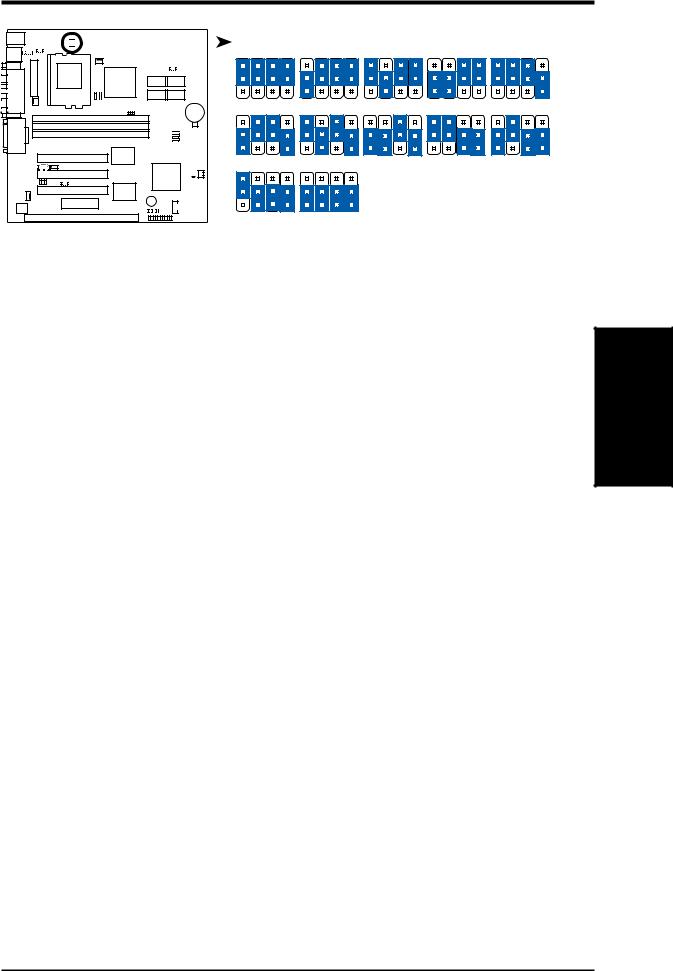
III. HARDWARE SETUP
|
|
|
|
|
|
|
|
|
|
VID0 |
VID1 |
VID2 |
VID3 |
VID0 |
VID1 |
VID2 |
VID3 |
VID0 |
VID1 |
VID2 |
VID3 |
VID0 |
VID1 |
VID2 |
VID3 |
VID0 |
VID1 |
VID2 |
VID3 |
|
|
|
|
|
|
|
|
|
|
||||||||||||||||||||
|
|
|
|
|
|
|
|
|
|
||||||||||||||||||||
|
|
|
|
|
|
|
|
|
|
3 |
|
|
|
|
2 |
|
|
|
|
1 |
|
|
|
|
2.0Volts |
2.1Volts |
2.2Volts |
2.3Volts |
2.8Volts |
10 |
|
|
|
|
3 |
|
|
|
|
2 |
|
|
|
|
1 |
|
3.1Volts |
3.2Volts |
|
2.9Volts |
3.0Volts |
3.3Volts |
||
3 |
|
|
|
|
2 |
|
|
|
|
1 |
|
|
|
|
3.4olts |
3.5Volts |
|
|
|
P5S-VM CPU Vcore Voltage Selection
Motherboard Settings
III. H/W SETUP
ASUS P5S-VM User’s Manual |
19 |
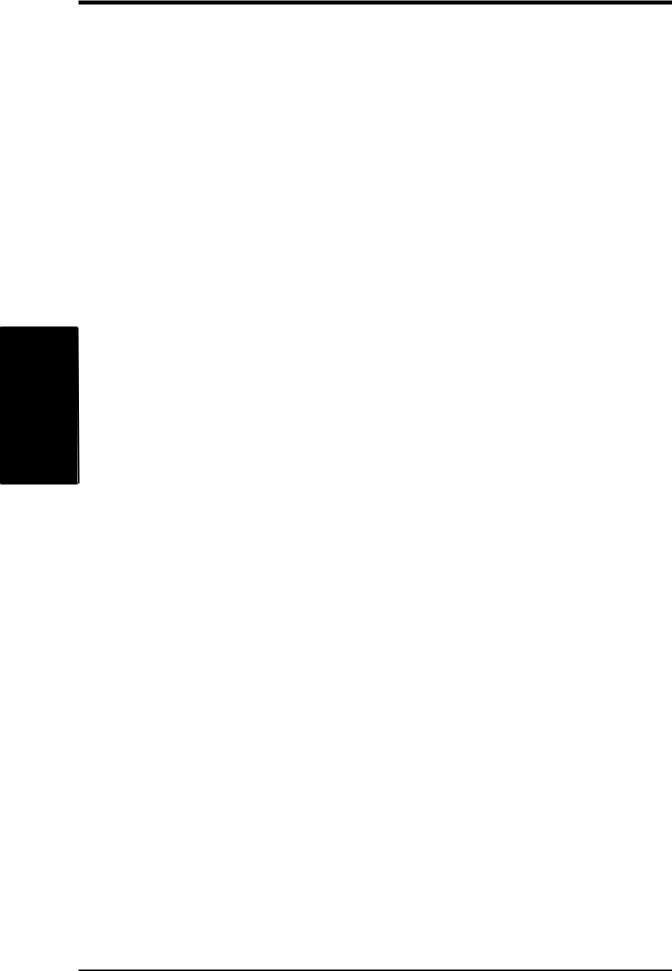
System |
H/W .III |
Memory |
SETUP |
III.HARDWARE SETUP
2.System Memory (DIMM)
This motherboard uses only Dual Inline Memory Modules (DIMMs). Sockets are available for 3.3Volt (power level) unbuffered Synchronous Dynamic Random Access Memory (SDRAM) of either 8, 16, 32, 64, 128MB, or 256MB to form a memory size between 8MB and 768MB. One side (with memory chips) of the DIMM takes up one row on the motherboard.
To utilize the chipset’s Error Checking and Correction (ECC) feature, you must use a DIMM module with 9 chips per side (standard 8 chips/side + 1 ECC chip) and make the proper settings through “Chipset Features Setup” in BIOS setup.
Memory speed setup is recommended through SDRAM Configuration under “Chipset Features Setup” in BIOS setup.
IMPORTANT (see Notes below)
• To make using bus speeds ³95MHz possible, SDRAMs used must be compatible with the current Intel PC100 SDRAM specification..
Install memory in any combination as follows:
DIMM Location |
168-pin DIMM |
|
Total Memory |
|
|
|
|
DIMM1 (Rows 0&1) |
SDRAM 8, 16, 32, 64, 128, 256MB |
x1 |
|
|
|
|
|
DIMM2 (Rows 2&3) |
SDRAM 8, 16, 32, 64, 128, 256MB |
x1 |
|
|
|
|
|
DIMM3 (Rows 4&5) |
SDRAM 8, 16, 32, 64, 128, 256MB |
x1 |
|
|
|
|
|
|
Total System Memory (Max 768MB) |
= |
|
|
|
|
|
NOTES
•DIMMs that have more than 18 chips are not supported on this motherboard.
•To make using bus speeds ³95MHz possible, use only PC100-compliant
DIMMs. Most systems will not even boot if non-compliant modules are used because of the strict timing issues involved with speeds ³95MHz.
•Two possible memory chips are supported: SDRAM with and without ECC.
ECC is not supported when using bus speeds ³83MHz .
•SDRAM chips are generally thinner and have higher pin density than EDO (Extended Data Output) chips.
•BIOS shows SDRAM memory on bootup screen.
•8 chips/side modules do not support ECC, only 9 chips/side modules support ECC.
•Single-sidedDIMMs are available in 16, 32, 64, 128MB; double-sided in 32, 64, 128, 256MB.
20 |
ASUS P5S-VM User’s Manual |
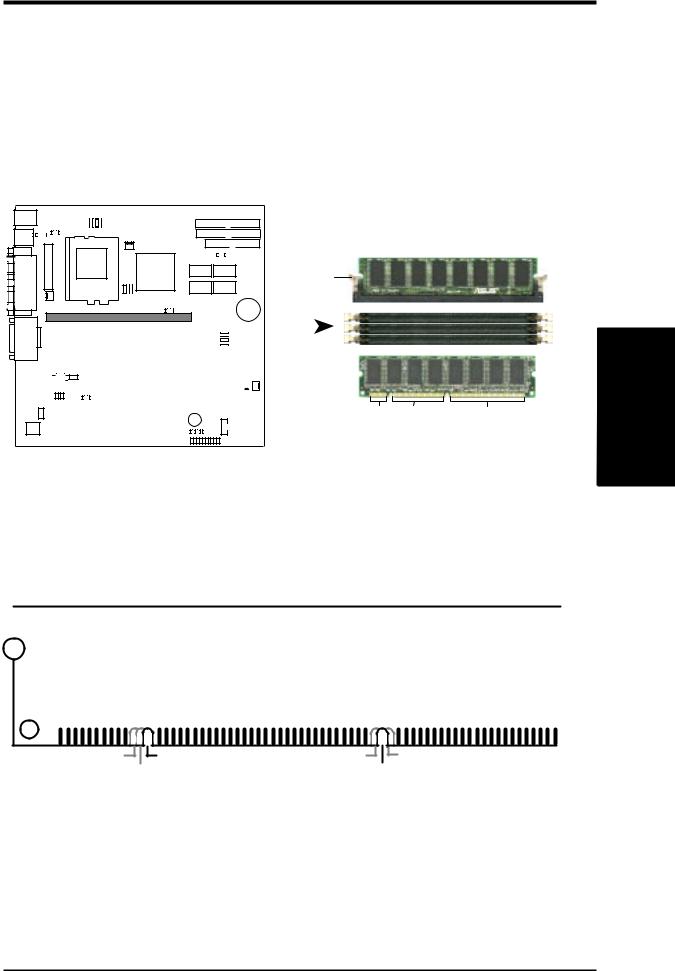
III. HARDWARE SETUP
DIMM Memory Installation Procedures:
Insert the module(s) as shown. Because the number of pins are different on either side of the breaks, the module will only fit in the orientation as shown. DRAM SIMM modules have the same pin contacts on both sides. SDRAM DIMMs have different pin contacts on each side and therefore have a higher pin density.
Lock
1 0
|
|
|
|
|
|
|
|
|
|
|
|
|
|
|
|
|
|
|
|
|
|
20 Pins 60 Pins |
88 Pins |
|
|
|
|
|
|
|
|
|
|
|
|
|
|
|
|
|
|
|
|
|
|
||
|
|
|
|
|
|
|
|
|
|
|
|
|
|
|
|
|
|
|
|
|
|
||
|
|
|
|
|
|
|
|
|
|
|
|
|
|
|
|
|
|
|
|
|
|
||
|
|
|
|
|
|
|
|
|
|
|
|
|
|
|
|
|
|
|
|
|
|
||
|
|
|
|
|
|
|
|
|
|
|
|
|
|
|
|
|
|
|
|
|
|
||
|
|
|
|
|
|
|
|
|
|
|
|
|
|
|
|
|
|
|
|
|
|
||
|
|
|
|
|
|
|
|
|
|
|
|
|
|
|
|
|
|
|
|
|
|
||
|
|
|
|
|
|
|
|
|
|
|
|
|
|
|
|
|
|
|
|
|
|
||
|
|
|
|
|
|
|
|
|
|
|
|
|
|
|
|
|
|
|
|
|
|
||
|
|
|
|
|
|
|
|
|
|
|
|
|
|
|
|
|
|
|
|
|
|
||
|
|
|
|
|
|
|
|
|
|
|
|
|
|
|
|
|
|
|
|
|
|
||
|
|
|
|
|
|
|
|
|
|
|
|
|
|
|
|
|
|
|
|
|
|
|
|
|
|
|
|
|
|
|
|
|
|
|
|
|
|
|
|
|
|
|
|
|
|
|
|
P5S-VM 168-Pin DIMM Sockets
The DIMMs must be 3.3Volt unbuffered SDRAMs. To determine the DIMM type, check the notches on the DIMMs (see figure below).
168-Pin DIMM Notch Key Definitions (3.3V)
System Memory
III. H/W SETUP
|
|
|
|
|
|
|
|
|
|
|
|
|
|
|
|
|
|
|
|
|
|
|
|
|
|
|
|
|
|
DRAM Key Position |
Voltage Key Position |
|||
RFU |
Unbuffered |
5.0V |
Reserved |
Buffered |
|
3.3V |
|
The notches on the DIMM will shift between left, center, or right to identify the type and also to prevent the wrong type from being inserted into the DIMM slot on the motherboard. You must tell your retailer the correct DIMM type before purchasing. This motherboard supports four clock signals.
ASUS P5S-VM User’s Manual |
21 |
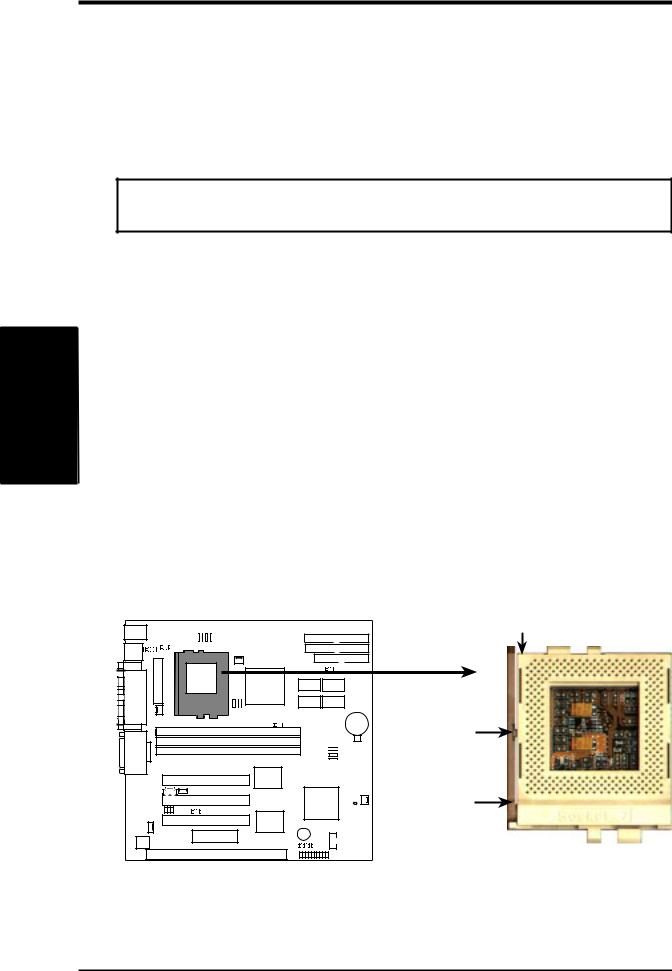
SETUP H/W .III CPU
III.HARDWARE SETUP
3.Central Processing Unit (CPU)
The motherboard provides a 321-pin ZIF Socket 7 that is backwards compatible with ZIF Socket 5 processors. The CPU that came with the motherboard should have a fan attached to it to prevent overheating. If this is not the case then purchase a fan before you turn on your system.
WARNING! Without a fan circulating air on the CPU, the CPU can overheat and cause damage to both the CPU and the motherboard.
To install a CPU, first turn off your system and remove its cover. Locate the ZIF socket and open it by first pulling the lever sideways away from the socket then upwards to a 90-degree right angle. Insert the CPU with the correct orientation as shown. Use the notched corner of the CPU with the white dot as your guide. The white dot should point towards the end the of the lever. Notice that there is a blank area where one hole is missing from that corner of the square array of pin holes and a “1” printed on the motherboard next to that corner. Because the CPU has a corner pin for three of the four corners, the CPU will only fit in the one orientation as shown. The picture is for reference only; you should have a CPU fan that will cover the face of the CPU. With the added weight of the CPU fan, no force is required to insert the CPU. Once completely inserted, hold down on the fan and close the socket’s lever.
IMPORTANT: You must set jumpers for “CPU to BUS Frequency Ratio” and jumpers for “BUS Frequency Selection” depending on the CPU that you install.
Blank
1
1 0 |
Lock |
Lever
P5S-VM ZIF Socket 7
22 |
ASUS P5S-VM User’s Manual |
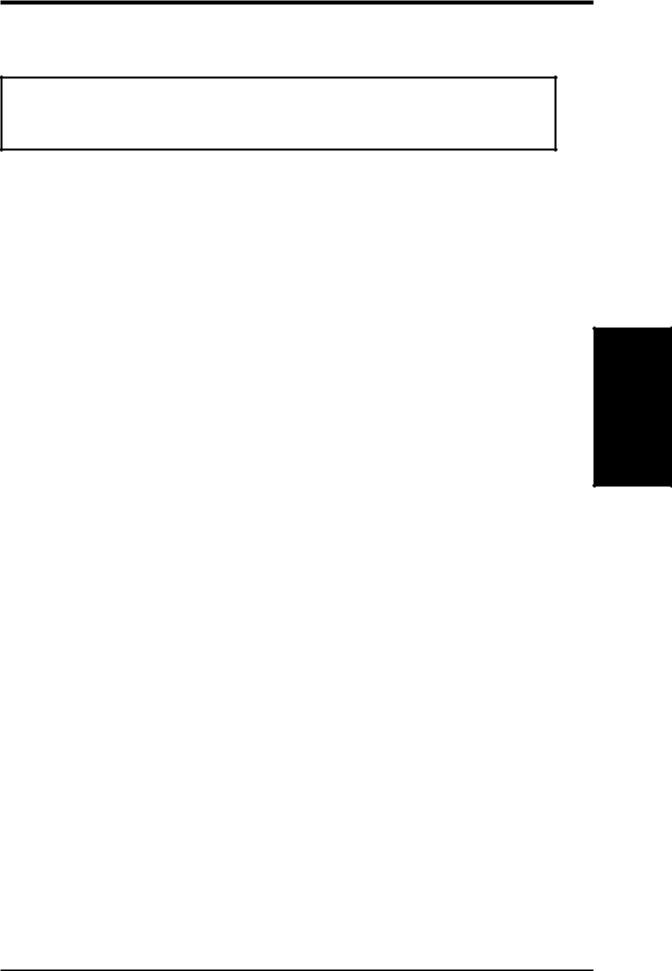
III.HARDWARE SETUP
4.Expansion Cards
WARNING! Make sure that you unplug your power supply when adding or removing expansion cards or other system components. Failure to do so may cause severe damage to both your motherboard and expansion cards.
Expansion Card Installation Procedure:
1.Read your expansion card documentation on any hardware and software settings that may be required to setup your specific card.
2.Set any necessary jumpers on your expansion card.
3.Remove your computer system’s cover.
4.Remove the bracket on the slot you intend to use. Keep the bracket for possible future use.
5.Carefully align the card’s connectors and press firmly.
6.Secure the card on the slot with the screw you removed in step 4.
7.Replace the computer system’s cover.
8.Setup the BIOS if necessary
(such as “IRQ xx Used By ISA: Yes” in PNP AND PCI SETUP)
9.Install the necessary software drivers for your expansion card.
Assigning IRQs for Expansion Cards
Some expansion cards need to use an IRQ to operate. Generally an IRQ must be exclusively assigned to one use. In a standard design there are 16 IRQs available but most of them are already in use by parts of the system which leaves 6 free for expansion cards.
Both ISA and PCI expansion cards may need to use IRQs. System IRQs are available to cards installed in the ISA expansion bus first, and any remaining IRQs are then used by PCI cards. Currently, there are two types of ISA cards.
The original ISA expansion card design, now referred to as “Legacy” ISA cards, requires that you configure the card’s jumpers manually and then install it in any available slot on the ISA bus. You may use Microsoft’s Diagnostic (MSD.EXE) utility included in the Windows directory to see a map of your used and free IRQs. For Windows 95 users, the “Control Panel” icon in “My Computer,” contains a “System” icon, which gives you a “Device Manager” tab. Double clicking on a specific device give you “Resources” tab which shows the Interrupt number and address. Make sure that no two devices use the same IRQs or your computer will experience problems when those two devices are in use at the same time.
Expansion Cards
III. H/W SETUP
ASUS P5S-VM User’s Manual |
23 |
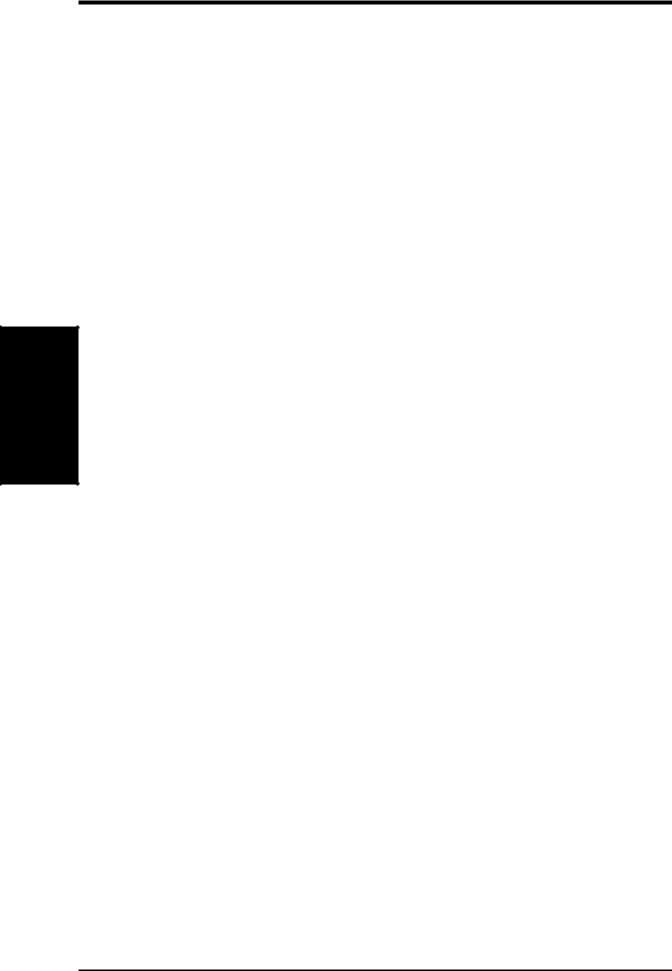
SETUP H/W .III
Cards Expansion
III. HARDWARE SETUP
To simplify this process, this motherboard complies with the Plug and Play (PNP) specification which was developed to allow automatic system configuration whenever a PNP-compliant card is added to the system. For PNP cards, IRQs are assigned automatically from those available.
If the system has both Legacy and PNP ISA cards installed, IRQs are assigned to PNP cards from those not used by Legacy cards. The PCI and PNP configuration of the BIOS setup utility can be used to indicate which IRQs are being used by Legacy cards. For older Legacy cards that do not work with the BIOS, you can contact your vendor for an ISA Configuration Utility.
An IRQ number is automatically assigned to PCI expansion cards after those used by Legacy and PNP ISA cards. In the PCI bus design, the BIOS automatically assigns an IRQ to a PCI slot that has a card in it that requires an IRQ. To install a PCI card, you need to set something called the INT (interrupt) assignment. Since all the PCI slots on this motherboard use an INTA #, be sure that the jumpers on your PCI cards are set to INTA.
Assigning DMA Channels for ISA Cards
Some ISA cards, both legacy and PnP, may also need to use a DMA (Direct Memory Access) channel. DMA assignments for this motherboard are handled the same way as the IRQ assignment process described earlier. You can select a DMA channel in the PCI and PnP configuration section of the BIOS Setup utility.
IMPORTANT: To avoid conflicts, reserve the necessary IRQs and DMAs for legacy ISA cards (under PNP AND PCI SETUP of the BIOS SOFTWARE, choose Yes in IRQ xx Used By ISA and DMA x Used By ISA for those IRQs and DMAs you want to reserve).
ISA Cards and Hardware Monitor
The onboard hardware monitor uses the address 290H-297H, so legacy ISA cards must not use this address or else conflicts will occur.
24 |
ASUS P5S-VM User’s Manual |
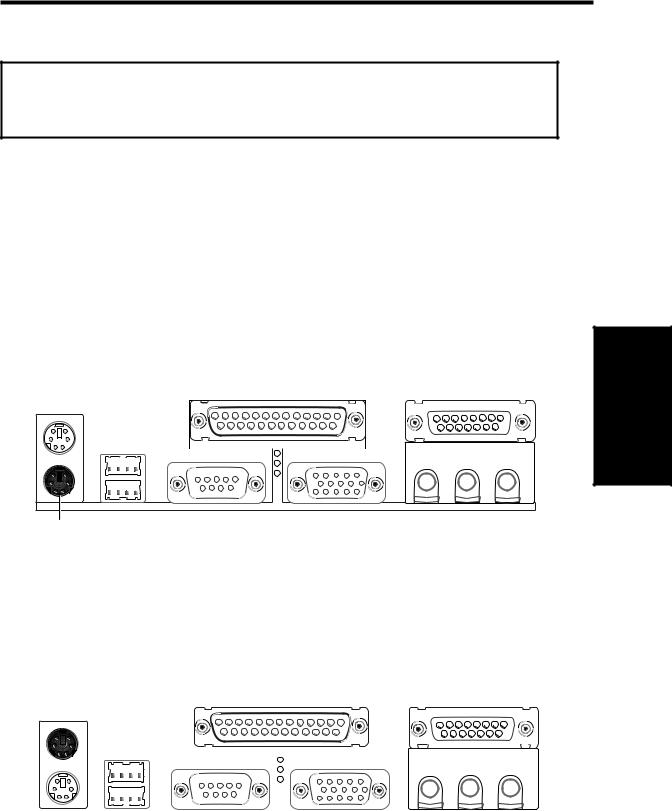
III.HARDWARE SETUP
5.External Connectors
WARNING! Some pins are used for connectors or power sources. These are clearly separated from jumpers in the motherboard layout. Placing jumper caps over these will cause damage to your motherboard.
IMPORTANT: Ribbon cables should always be connected with the red stripe on the Pin 1 side of the connector. The four corners of the connectors are labeled on the motherboard. Pin 1 is the side closest to the power connector on hard drives and some floppy drives. IDE ribbon cable must be less than 18in. (46cm), with the second drive connector no more than 6in. (15cm) from the first connector.
1. PS/2 Keyboard Connector (6-pin Female)
This connection is for a standard keyboard using an PS/2 plug (mini DIN). This connector will not allow standard AT size (large DIN) keyboard plugs. You
may use a DIN to mini DIN adapter on standard AT keyboards. SETUP Connectors 




 H/WIII.
H/WIII.
PS/2 Keyboard (6-pin Female)
2.PS/2 Mouse Connector (6-pin Female)
The system will direct IRQ12 to the PS/2 mouse if one is detected. If not detected, expansion cards can use IRQ12. See “PS/2 Mouse Control” in BIOS Features Setup of the BIOS SOFTWARE.
PS/2 Mouse (6-pin Female)
|
|
|
|
|
|
|
|
|
|
|
|
|
|
|
|
|
|
|
|
|
|
|
|
|
|
|
|
|
|
|
|
|
|
|
|
|
|
|
|
|
|
|
|
|
|
|
|
|
|
|
|
|
|
|
|
|
|
|
|
|
|
|
|
|
|
|
|
|
|
|
|
|
|
|
|
|
|
|
|
|
|
|
|
|
|
|
|
|
|
|
|
|
|
|
|
|
|
|
|
|
|
|
|
|
|
|
|
|
|
|
|
|
|
|
|
|
|
|
|
|
|
|
|
|
|
|
|
|
|
|
|
|
|
|
|
|
|
|
|
|
|
|
|
|
|
|
|
|
|
|
|
|
|
|
|
|
|
|
|
|
|
|
|
|
|
|
|
|
|
|
|
|
|
|
|
|
|
|
|
|
|
|
|
|
|
|
|
|
|
|
|
|
|
|
|
|
|
|
|
|
|
|
|
|
|
|
|
|
|
|
|
|
|
|
|
|
|
|
|
|
|
|
|
|
|
|
|
|
|
|
|
|
|
|
|
|
|
|
|
|
|
|
|
|
|
|
|
|
|
|
|
|
|
|
|
|
|
|
|
|
|
|
|
|
|
|
|
|
|
|
|
|
|
|
|
|
|
|
|
|
|
|
|
|
|
|
|
|
|
|
|
|
|
|
|
|
|
|
|
|
|
|
|
|
|
|
|
|
|
|
|
|
|
|
|
|
|
|
|
|
|
|
|
|
|
|
|
|
|
|
|
|
|
|
|
|
|
|
|
|
|
|
|
|
|
|
|
|
|
ASUS P5S-VM User’s Manual |
25 |
||||||||||||
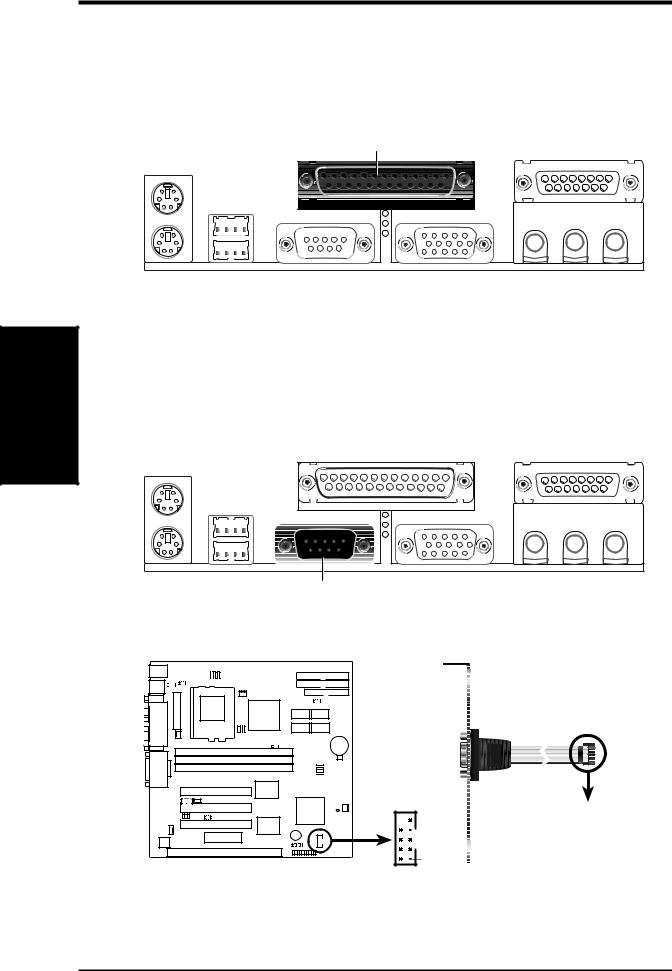
SETUP H/W .III
Connectors
III.HARDWARE SETUP
3.Parallel Port Connector (25-pin Female)
You can enable the parallel port and choose the IRQ through “Onboard Parallel Port” in Chipset Features Setup of the BIOS SOFTWARE.
NOTE: Serial printers must be connected to the serial port.
Parallel (Printer) Port (25-pin Female)
4.Serial Port COM1 (9-pin Male) / 5. COM2 Connectors (10-1 pin Male)
The two serial ports can be used for pointing devices or other serial devices. COM1 is ready for use while COM2 requires a serial port bracket connected from the motherboard to an expansion slot opening. For setting these ports up, see “Onboard Serial Port” in Chipset Features Setup of the BIOS SOFTWARE.
Serial Port (9-pin Male) COM 1
1 0 |
Pin 1 |
P5S-VM Serial COM 2 Connector
To Serial Connector
(COM2)
26 |
ASUS P5S-VM User’s Manual |
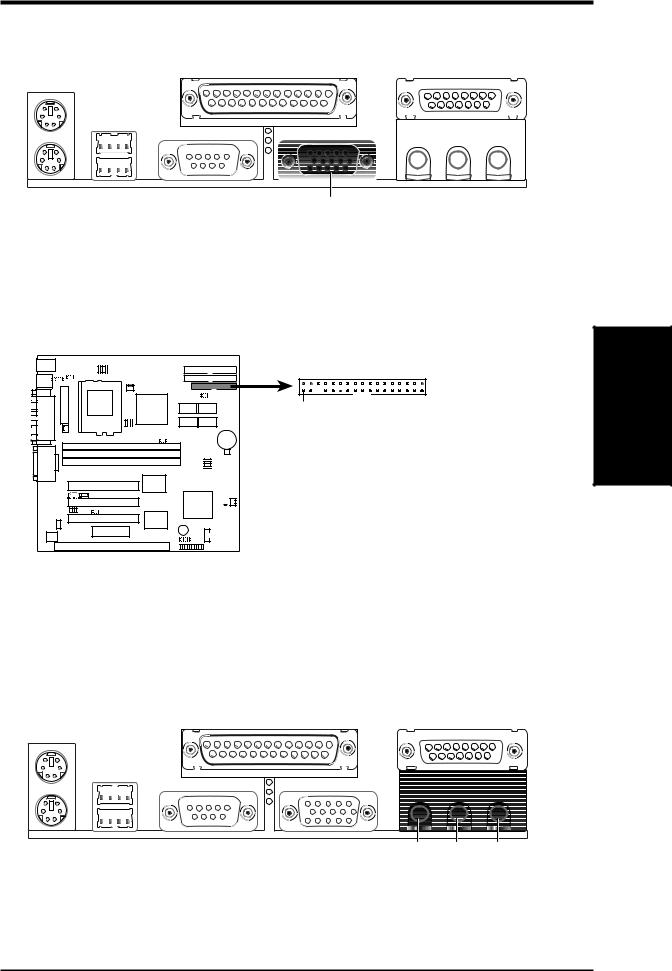
III.HARDWARE SETUP
6.Monitor (VGA) Output Connector (15-pin Female)
This connector is for output to a VGA-compatible device.
VGA Monitor (15-pin Female)
7.Floppy drive connector (FLOPPY, 34-1 pin block )
This connector supports the provided floppy drive ribbon cable. After connecting the single end to the board, connect the two plugs on the other end to the floppy drives. (Pin 5 is removed to prevent inserting in the wrong orientation when using ribbon cables with pin 5 plugged).
PIN 1
NOTE: Orient the red markings on the floppy ribbon cable to PIN 1
1 0
Connectors
III. H/W SETUP
P5S-VM Floppy Disk Drive Connector
8.Audio Port Connectors (Three 1/8” Female) (with optional onboard audio)
Line Out can be connected to headphones or preferably powered speakers. Line In allows tape players or other audio sources to be recorded by your computer or played through the Line Out. Mic allows microphones to be connected for inputing voice.
Line Out Line In Mic
1/8" Stereo Audio Connectors
ASUS P5S-VM User’s Manual |
27 |

SETUP H/W .III
Connectors
III.HARDWARE SETUP
9.Joystick/Midi Connector (15-pin Female) (with optional onboard audio) You may connect game joysticks or game pads to this connector for playing games. Connect Midi devices for playing or editing audio.
Joystick/Midi (15-pin Female)
10.Universal Serial BUS Ports 1 & 2 (Two 4-pin Female Sockets)
Two USB ports are available for connecting USB devices.
USB 1
Universal Serial Bus (USB) 2
28 |
ASUS P5S-VM User’s Manual |
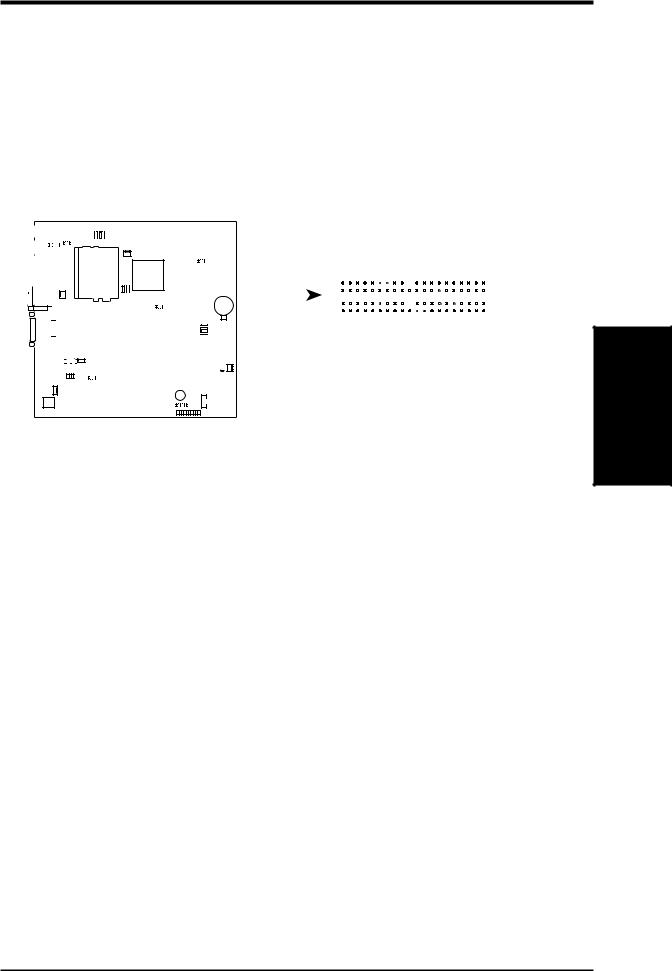
III.HARDWARE SETUP
11.Primary / Secondary IDE connectors (Two 40-1 pin block)
These connectors support the provided IDE hard disk ribbon cable. After connecting the single end to the board, connect the two plugs at the other end to your hard disk(s). If you install two hard disks on the same channel, you must set the second drive to Slave mode. Refer to the documentation of your hard disk for the jumper settings. BIOS now supports SCSI device or IDE CD-ROM bootup (see HDD Sequence SCSI/IDE First & Boot Sequence in BIOS Features Setup of the BIOS SOFTWARE) (Pin 20 is removed to prevent inserting in the wrong orientation when using ribbon cables with pin 20 plugged).
|
|
|
|
|
|
|
|
|
|
|
|
|
|
|
|
|
|
|
|
|
|
|
|
|
|
|
|
|
|
|
|
|
|
|
|
Secondary IDE Connector |
||
|
|
|
|
|
|
|
|
|
|
|
|
|
|
|
|
|
|
|
|
|
|
|
|
|
|
|
|
|
|
|
|
|
|
|
|
|||
|
|
|
|
|
|
|
|
|
|
|
|
|
|
|
|
|
|
|
|
|
|
|
|
|
|
|
|
|
|
|
|
|
|
|
|
|||
|
|
|
|
|
|
|
|
|
|
|
|
|
|
|
|
|
|
|
|
|
|
|
|
|
|
|
|
|
|
|
|
|
|
|
|
|||
|
|
|
|
|
|
|
|
|
|
|
|
|
|
|
|
|
|
|
|
|
|
|
|
|
|
|
|
|
|
|
|
|
|
|
|
|||
|
|
|
|
|
|
|
|
|
|
|
|
|
|
|
|
|
|
|
|
|
|
|
|
|
|
|
|
|
|
|
|
|
|
|
|
|
|
|
|
|
|
|
|
|
|
|
|
|
|
|
|
|
|
|
|
|
|
|
|
|
|
|
|
|
|
|
|
|
|
|
|
|
|
|
|
|
|
|
|
|
|
|
|
|
|
|
|
|
|
|
|
|
|
|
|
|
|
|
|
|
|
|
|
|
|
|
|
|
|
|
|
|
|
|
|
|
|
|
|
|
1 0 |
|
|
|
|
|
|
|
|
|
|
|
|
|
|
|
|
|
|
|
|
|
|
|
|
|
|
|
|
|
|
|
|
|
|
|
|
|
|
|
|
|
|
|
|
|
|
|
|
|
|
|
|
|
|
|
|
|
|
|
|
|
|
|
|
|
|
|
|
|
|
Primary IDE Connector |
||
|
|
|
|
|
|
|
|
|
|
|
|
|
|
|
|
|
|
|
|
|
|
|
|
|
|
|
|
|
|
|
|
|
PIN 1 |
|||||
|
|
|
|
|
|
|
|
|
|
|
|
|
|
|
|
|
|
|
|
|
|
|
|
|
|
|
|
|
|
|
|
|
|
|
|
NOTE: Orient the red |
||
|
|
|
|
|
|
|
|
|
|
|
|
|
|
|
|
|
|
|
|
|
|
|
|
|
|
|
|
|
|
|
|
|
|
|
|
|||
|
|
|
|
|
|
|
|
|
|
|
|
|
|
|
|
|
|
|
|
|
|
|
|
|
|
|
|
|
|
|
|
|
|
|
|
|||
|
|
|
|
|
|
|
|
|
|
|
|
|
|
|
|
|
|
|
|
|
|
|
|
|
|
|
|
|
|
|
|
|
|
|
|
markings on the IDE |
||
|
|
|
|
|
|
|
|
|
|
|
|
|
|
|
|
|
|
|
|
|
|
|
|
|
|
|
|
|
|
|
|
|
|
|
|
|||
|
|
|
|
|
|
|
|
|
|
|
|
|
|
|
|
|
|
|
|
|
|
|
|
|
|
|
|
|
|
|
|
|
|
|
|
ribbon cable to PIN 1 |
||
|
|
|
|
|
|
|
|
|
|
|
|
|
|
|
|
|
|
|
|
|
|
|
|
|
|
|
|
|
|
|
|
|
|
|
|
|
|
|
|
|
|
|
|
|
|
|
|
|
|
|
|
|
|
|
|
|
|
|
|
|
|
|
|
|
|
|
|
|
|
|
|
|
|
|
|
|
|
|
|
|
|
|
|
|
|
|
|
|
|
|
|
|
|
|
|
|
|
|
|
|
|
|
|
|
|
|
|
|
|
|
|
|
|
|
|
|
|
|
|
|
|
|
|
|
|
|
|
|
|
|
|
|
|
|
|
|
|
|
|
|
|
|
|
|
|
|
|
|
|
|
|
|
|
|
|
P5S-VM IDE Connectors
TIP: You may configure two hard disks to be both Master drives using one ribbon cable on the primary IDE connector and another ribbon cable on the secondary IDE connector. You may install one operating system on an IDE drive and another on a SCSI drive and select the boot disk through the BIOS features Setup.
Connectors
III. H/W SETUP
ASUS P5S-VM User’s Manual |
29 |
