Asus Maximus IV GENE-Z User Manual
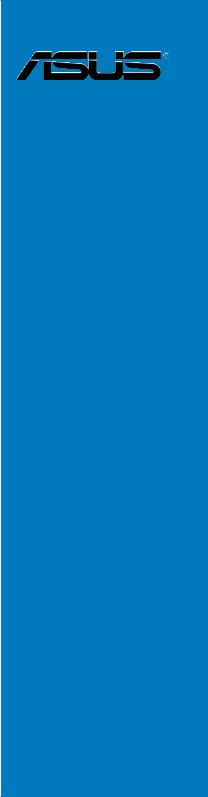
Maximus IV
GENE-Z
Motherboard

E6731
Second Edition
July 2011
Copyright © 2011 ASUSTeK COMPUTER INC. All Rights Reserved.
No part of this manual, including the products and software described in it, may be reproduced, transmitted, transcribed, stored in a retrieval system, or translated into any language in any form or by any means, except documentation kept by the purchaser for backup purposes, without the express written permission of ASUSTeK COMPUTER INC. (“ASUS”).
Product warranty or service will not be extended if: (1) the product is repaired, modified or altered, unless such repair, modification of alteration is authorized in writing byASUS; or (2) the serial number of the product is defaced or missing.
ASUS PROVIDES THIS MANUAL “AS IS” WITHOUT WARRANTY OF ANY KIND, EITHER EXPRESS OR IMPLIED, INCLUDING BUT NOT LIMITED TO THE IMPLIED WARRANTIES OR CONDITIONS OF MERCHANTABILITY OR FITNESS FOR A PARTICULAR PURPOSE. IN NO EVENT SHALL ASUS, ITS DIRECTORS, OFFICERS, EMPLOYEES OR AGENTS BE LIABLE FOR ANY INDIRECT, SPECIAL, INCIDENTAL, OR CONSEQUENTIAL DAMAGES (INCLUDING DAMAGES FOR LOSS OF PROFITS, LOSS OF BUSINESS, LOSS OF USE OR DATA, INTERRUPTION OF BUSINESS AND THE LIKE), EVEN IF ASUS HAS BEEN ADVISED OF THE POSSIBILITY OF SUCH DAMAGES ARISING FROM ANY DEFECT OR ERROR IN THIS MANUAL OR PRODUCT.
SPECIFICATIONS AND INFORMATION CONTAINED IN THIS MANUAL ARE FURNISHED FOR INFORMATIONAL USE ONLY, AND ARE SUBJECT TO CHANGE AT ANY TIME WITHOUT NOTICE, AND SHOULD NOT BE CONSTRUED AS A COMMITMENT BY ASUS. ASUS ASSUMES NO RESPONSIBILITY OR LIABILITY FOR ANY ERRORS OR INACCURACIES THAT MAY APPEAR IN THIS MANUAL, INCLUDING THE PRODUCTS AND SOFTWARE DESCRIBED IN IT.
Products and corporate names appearing in this manual may or may not be registered trademarks or copyrights of their respective companies, and are used only for identification or explanation and to the owners’ benefit, without intent to infringe.
ii

Contents
Contents....................................................................................................... |
iii |
Notices........................................................................................................ |
vii |
FCC Radio Frequency (RF) Exposure Caution Statement............... |
vii |
Declaration of Conformity (R&TTE directive 1999/5/EC)................. |
viii |
CE Marking...................................................................................... |
viii |
Wireless Operation Channel for Different Domains........................... |
ix |
France Restricted Wireless Frequency Bands.................................. |
ix |
IC Radiation Exposure Statement for Canada.................................... |
x |
Safety information....................................................................................... |
xi |
About this guide........................................................................................ |
xiii |
Maximus IV GENE-Z specifications summary......................................... |
xv |
Chapter 1: |
Product introduction |
|
|
1.1 |
Welcome!....................................................................................... |
1-1 |
|
1.2 |
Package contents......................................................................... |
1-1 |
|
1.3 |
Special features............................................................................ |
1-2 |
|
|
1.3.1 |
Product highlights............................................................ |
1-2 |
|
1.3.2 |
ROG Intelligent Performance & Overclocking features... |
1-4 |
|
1.3.3 |
ROG unique features....................................................... |
1-5 |
|
1.3.4 |
ASUS special features..................................................... |
1-7 |
Chapter 2: |
Hardware information |
|
|
2.1 |
Before you proceed...................................................................... |
2-1 |
|
2.2 |
Motherboard overview................................................................. |
2-2 |
|
|
2.2.1 |
Motherboard layout.......................................................... |
2-2 |
|
2.2.2 |
Layout contents............................................................... |
2-3 |
|
2.2.3 |
Central Processing Unit (CPU)........................................ |
2-4 |
|
2.2.4 |
System memory............................................................... |
2-5 |
|
2.2.5 |
Expansion slots............................................................. |
2-16 |
|
2.2.6 |
Onboard switches.......................................................... |
2-18 |
|
2.2.7 |
Onboard LEDs............................................................... |
2-20 |
|
2.2.8 |
Jumper........................................................................... |
2-27 |
|
2.2.9 |
Internal connectors........................................................ |
2-28 |
2.3 |
Building your computer system................................................ |
2-36 |
|
iii

Contents
2.3.1Additional tools and components to build a PC system 2-36
|
2.3.2 |
CPU installation............................................................. |
2-37 |
|
2.3.3 |
CPU heatsink and fan assembly installation................. |
2-39 |
|
2.3.4 |
DIMM installation........................................................... |
2-41 |
|
2.3.5 |
Motherboard installation................................................ |
2-42 |
|
2.3.6 |
ATX Power connection.................................................. |
2-44 |
|
2.3.7 |
SATA device connection................................................ |
2-45 |
|
2.3.8 |
Front I/O Connector....................................................... |
2-46 |
|
2.3.9 |
Expension Card installation........................................... |
2-47 |
|
2.3.10 |
Rear panel connection................................................... |
2-48 |
|
2.3.11 |
Audio I/O connections................................................... |
2-49 |
2.4 |
Starting up for the first time...................................................... |
2-52 |
|
2.5 |
Turning off the computer........................................................... |
2-53 |
|
Chapter 3: |
BIOS setup |
|
|
3.1 |
Knowing BIOS............................................................................... |
3-1 |
|
3.2 |
BIOS setup program..................................................................... |
3-1 |
|
|
3.2.1 |
Advanced Mode............................................................... |
3-2 |
|
3.2.2 |
EZ Mode.......................................................................... |
3-4 |
3.3 |
Extreme Tweaker menu................................................................ |
3-5 |
|
3.4 |
Main menu................................................................................... |
3-14 |
|
|
3.4.1 |
System Language [English]........................................... |
3-14 |
|
3.4.2 |
System Date [Day xx/xx/xxxx]....................................... |
3-14 |
|
3.4.3 |
System Time [xx:xx:xx].................................................. |
3-14 |
|
3.4.4 |
Security.......................................................................... |
3-15 |
3.5 |
Advanced menu.......................................................................... |
3-17 |
|
|
3.5.1 |
CPU Configuration......................................................... |
3-18 |
|
3.5.2 |
SystemAgent Configuration.......................................... |
3-20 |
|
3.5.3 |
PCH Configuration......................................................... |
3-21 |
|
3.5.4 |
SATAConfiguration........................................................ |
3-22 |
|
3.5.5 |
USB Configuration......................................................... |
3-24 |
|
3.5.6 |
Onboard Devices Configuration.................................... |
3-25 |
|
3.5.7 |
APM............................................................................... |
3-27 |
|
3.5.8 |
iROG Configuration....................................................... |
3-28 |
|
3.5.9 |
ROG Connect................................................................ |
3-29 |
iv
Contents
3.6 |
Monitor menu.............................................................................. |
3-30 |
|
3.7 |
Boot menu................................................................................... |
3-34 |
|
3.8 |
Tool menu.................................................................................... |
3-36 |
|
|
3.8.1 |
ASUS EZ Flash 2 Utility................................................. |
3-36 |
|
3.8.2 |
Asus SPD Information................................................... |
3-37 |
|
3.8.3 |
ASUS O.C. Profile......................................................... |
3-38 |
|
3.8.4 |
GO Button File............................................................... |
3-39 |
3.9 |
Exit menu..................................................................................... |
3-40 |
|
3.10 |
Updating BIOS............................................................................ |
3-41 |
|
|
3.10.1 |
ASUS Update utility....................................................... |
3-42 |
|
3.10.2 |
ASUS EZ Flash 2 Utility................................................. |
3-45 |
|
3.10.3 |
ASUS CrashFree BIOS 3 utility..................................... |
3-46 |
|
3.10.4 |
ASUS BIOS Updater..................................................... |
3-47 |
Chapter 4: |
Software support |
|
|
4.1 |
Installing an operating system.................................................... |
4-1 |
|
4.2 |
Support DVD information............................................................. |
4-1 |
|
|
4.2.1 |
Running the support DVD................................................ |
4-1 |
|
4.2.2 |
Obtaining the software manuals...................................... |
4-2 |
4.3 |
Software information.................................................................... |
4-3 |
|
|
4.3.1 |
AI Suite II......................................................................... |
4-3 |
|
4.3.2 |
DIGI+ VRM...................................................................... |
4-4 |
|
4.3.3 |
TurboV EVO.................................................................... |
4-7 |
|
4.3.4 |
EPU............................................................................... |
4-10 |
|
4.3.5 |
FAN Xpert....................................................................... |
4-11 |
|
4.3.6 |
Probe II.......................................................................... |
4-12 |
|
4.3.7 |
Sensor Recorder........................................................... |
4-13 |
|
4.3.8 |
Ai Charger+................................................................... |
4-16 |
|
4.3.9 |
ROG CPU-Z.................................................................. |
4-17 |
|
4.3.10 |
MemTweakIt.................................................................. |
4-18 |
|
4.3.11 |
ROG Connect................................................................ |
4-19 |
|
4.3.12 |
Audio configurations...................................................... |
4-22 |
4.4 |
RAID configurations................................................................... |
4-24 |
|
|
4.4.1 |
RAID definitions............................................................. |
4-24 |
|
4.4.2 |
Installing Serial ATA hard disks...................................... |
4-25 |
|
|
|
|

Contents
|
4.4.3 |
Setting the RAID item in BIOS....................................... |
4-25 |
|
4.4.4 |
Intel® Rapid Storage Technology Option ROM utility..... |
4-26 |
4.5 |
Creating a RAID driver disk....................................................... |
4-32 |
|
|
4.5.1 |
Creating a RAID driver disk without entering the OS.... |
4-32 |
|
4.5.2 |
Creating a RAID driver disk in Windows®...................... |
4-32 |
|
4.5.3 |
Installing the RAID driver during |
4-33 |
|
|
Windows® OS installation.............................................. |
|
|
4.5.4 |
Using a USB floppy disk drive....................................... |
4-34 |
Chapter 5: |
Multiple GPU technology support |
|
|
5.1 |
ATI® CrossFireX™ technology..................................................... |
5-1 |
|
|
5.1.1 |
Requirements.................................................................. |
5-1 |
|
5.1.2 |
Before you begin............................................................. |
5-1 |
|
5.1.3 |
Installing CrossFireX graphics cards............................... |
5-2 |
|
5.1.4 |
Installing the device drivers............................................. |
5-3 |
|
5.1.5 |
Enabling the ATI® CrossFireX™ technology.................... |
5-3 |
5.2 |
NVIDIA® SLI™ technology............................................................ |
5-5 |
|
|
5.2.1 |
Requirements.................................................................. |
5-5 |
|
5.2.2 |
Installing two SLI-ready graphics cards........................... |
5-5 |
|
5.2.3 |
Installing the device drivers............................................. |
5-6 |
|
5.2.4 |
Enabling the NVIDIA® SLI™ technology.......................... |
5-6 |
5.3 |
LucidLogix® Virtu™ solution....................................................... |
5-9 |
|
|
5.3.1 |
Hardware installation....................................................... |
5-9 |
|
5.3.2 |
Software configuration.................................................... |
5-11 |
vi
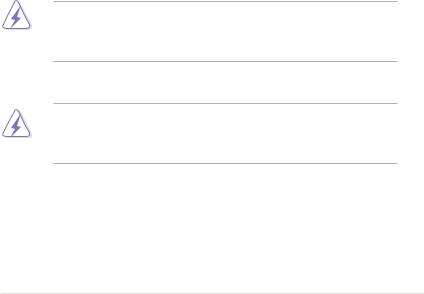
Notices
Federal Communications Commission Statement
This device complies with Part 15 of the FCC Rules. Operation is subject to the following two conditions:
•This device may not cause harmful interference, and
•This device must accept any interference received including interference that may cause undesired operation.
This equipment has been tested and found to comply with the limits for a Class B digital device, pursuant to Part 15 of the FCC Rules. These limits are designed to provide reasonable protection against harmful interference in a residential installation. This equipment generates, uses and can radiate radio
frequency energy and, if not installed and used in accordance with manufacturer’s instructions, may cause harmful interference to radio communications. However, there is no guarantee that interference will not occur in a particular installation. If this equipment does cause harmful interference to radio or television reception, which can be determined by turning the equipment off and on, the user is encouraged to try to correct the interference by one or more of the following measures:
•Reorient or relocate the receiving antenna.
•Increase the separation between the equipment and receiver.
•Connect the equipment to an outlet on a circuit different from that to which the receiver is connected.
•Consult the dealer or an experienced radio/TV technician for help.
The use of shielded cables for connection of the monitor to the graphics card is required to assure compliance with FCC regulations. Changes or modifications to this unit not expressly approved by the party responsible for compliance could void the user’s authority to operate this equipment.
FCC Radio Frequency (RF) Exposure Caution Statement
Any changes or modifications not expressly approved by the party responsible for compliance could void the user’s authority to operate this equipment. “The manufacture declares that this device is limited to Channels 1 through 11 in the
2.4GHz frequency by specified firmware controlled in the USA.”
This equipment complies with FCC radiation exposure limits set forth for an uncontrolled environment. To maintain compliance with FCC RF exposure compliance requirements, please avoid direct contact to the transmitting antenna during transmitting. End users must follow the specific operating instructions for satisfying RF exposure compliance.
vii
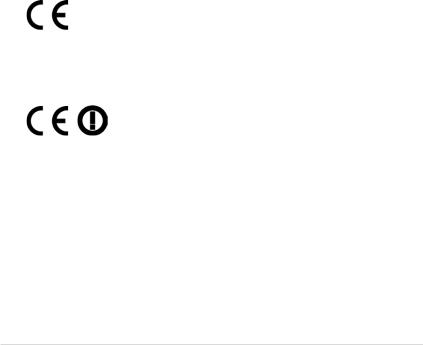
RF exposure warning
This equipment must be installed and operated in accordance with provided instructions and the antenna(s) used for this transmitter must be installed to provide a separation distance of at least 20 cm from all persons and must not be co-located or operating in conjunction with any other antenna or transmitter.
End-users and installers must be provide with antenna installation instructions and transmitter operating conditions for satisfying RF exposure compliance.
Declaration of Conformity (R&TTE directive 1999/5/EC)
The following items were completed and are considered relevant and sufficient:
•Essential requirements as in [Article 3]
•Protection requirements for health and safety as in [Article 3.1a]
•Testing for electric safety according to [EN 60950]
•Protection requirements for electromagnetic compatibility in [Article 3.1b]
•Testing for electromagnetic compatibility in [EN 301 489-1] & [EN 301 489-17]
•Effective use of the radio spectrum as in [Article 3.2]
•Radio test suites according to [EN 300 328-2]
CE Marking
CE marking for devices without wireless LAN/Bluetooth
The shipped version of this device complies with the requirements of the EEC directives 2004/108/EC “Electromagnetic compatibility” and 2006/95/EC “Low voltage directive”.
CE marking for devices with wireless LAN/ Bluetooth
This equipment complies with the requirements of Directive 1999/5/EC of the European Parliament and Commission from 9 March, 1999 governing Radio and Telecommunications Equipment and mutual recognition of conformity.
viii
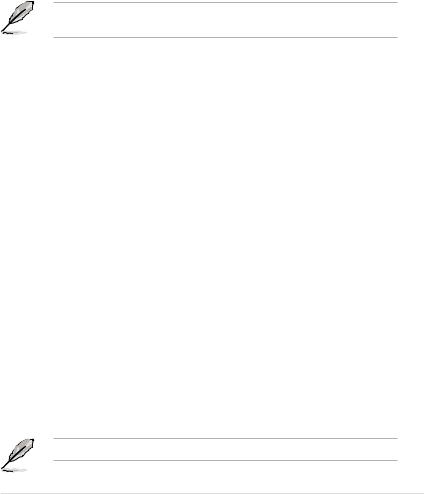
Wireless Operation Channel for Different Domains
N.America |
2.412-2.462 |
GHz |
Ch01 through CH11 |
Japan |
2.412-2.484 GHz |
Ch01 through Ch14 |
|
Europe ETSI 2.412-2.472 |
GHz |
Ch01 through Ch13 |
|
France Restricted Wireless Frequency Bands
Some areas of France have a restricted frequency band. The worst case maximum authorized power indoors are:
•10mW for the entire 2.4 GHz band (2400 MHz–2483.5 MHz)
•100mW for frequencies between 2446.5 MHz and 2483.5 MHz
Channels 10 through 13 inclusive operate in the band 2446.6 MHz to 2483.5 MHz.
There are few possibilities for outdoor use: On private property or on the private property of public persons, use is subject to a preliminary authorization procedure by the Ministry of Defense, with maximum authorized power of 100mW in the 2446.5–2483.5 MHz band. Use outdoors on public property is not permitted.
In the departments listed below, for the entire 2.4 GHz band:
•Maximum authorized power indoors is 100mW
•Maximum authorized power outdoors is 10mW
Departments in which the use of the 2400–2483.5 MHz band is permitted with an
EIRP of less than 100mW indoors and less than 10mW outdoors:
01 |
Ain |
02 |
Aisne |
03 |
Allier |
05 |
Hautes Alpes |
08 |
Ardennes |
09 |
Ariège |
11 Aude |
12 |
Aveyron |
|
16 |
Charente |
24 |
Dordogne |
25 |
Doubs |
26 |
Drôme |
32 |
Gers |
36 |
Indre |
37 |
Indre et Loire |
41 |
Loir et Cher |
45 |
Loiret |
50 |
Manche |
55 |
Meuse |
58 |
Nièvre |
59 |
Nord |
60 |
Oise |
61 |
Orne |
63 |
Puy du Dôme |
64 |
Pyrénées Atlantique |
66 |
Pyrénées Orientales |
||||
67 |
Bas Rhin |
68 |
Haut Rhin |
70 |
Haute Saône |
71 |
Saône et Loire |
75 |
Paris |
82 |
Tarn et Garonne |
90 |
|
84 |
Vaucluse |
88 |
Vosges |
89 |
Yonne |
Territoire de Belfort |
|
||
94 |
Val de Marne |
|
|
|
|
|
|
This requirement is likely to change over time, allowing you to use your wireless LAN card in more areas within France. Please check with ART for the latest information (www.arcep.fr)
Your WLAN Card transmits less than 100mW, but more than 10mW.
ix
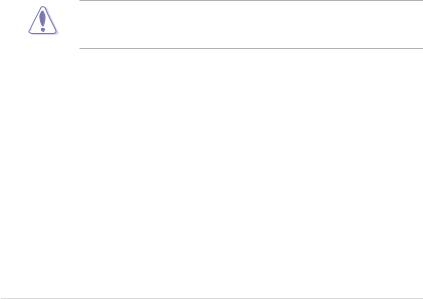
Canadian Department of Communications Statement
This digital apparatus does not exceed the Class B limits for radio noise emissions from digital apparatus set out in the Radio Interference Regulations of the Canadian Department of Communications.
This class B digital apparatus complies with Canadian ICES-003.
Cet appareil numérique de la classe [B] est conforme à la norme NMB-003 du Canada.
IC Radiation Exposure Statement for Canada
This equipment complies with IC radiation exposure limits set forth for an uncontrolled environment. To maintain compliance with IC RF exposure compliance requirements, please avoid direct contact to the transmitting antenna during transmitting. End users must follow the specific operating instructions for satisfying RF exposure compliance.
Operation is subject to the following two conditions:
•This device may not cause interference and
•This device must accept any interference, including interference that may cause undesired operation of the device.
To prevent radio interference to the licensed service (i.e. co-channel Mobile Satellite systems) this device is intended to be operated indoors and away from windows to provide maximum shielding. Equipment (or its transmit antenna) that is installed outdoors is subject to licensing.
The user is cautioned that this device should be used only as specified within this manual to meet RF exposure requirements. Use of this device in a manner inconsistent with this manual could lead to excessive RF exposure conditions.
This device and its antenna(s) must not be co-located or operating in conjunction with any other antenna or transmitter.
Country Code selection feature to be disabled for products marketed to the US/ CANADA.
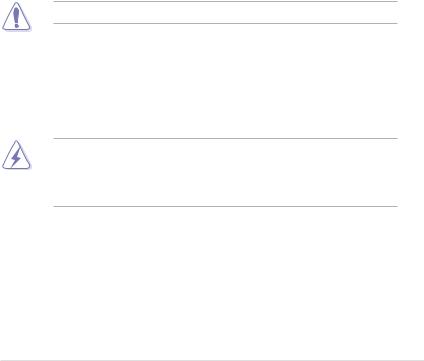
Safety information
Electrical safety
•To prevent electrical shock hazard, disconnect the power cable from the electrical outlet before relocating the system.
•When adding or removing devices to or from the system, ensure that the power cables for the devices are unplugged before the signal cables are connected. If possible, disconnect all power cables from the existing system before you add a device.
•Before connecting or removing signal cables from the motherboard, ensure that all power cables are unplugged.
•Seek professional assistance before using an adapter or extension cord. These devices could interrupt the grounding circuit.
•Ensure that your power supply is set to the correct voltage in your area. If you are not sure about the voltage of the electrical outlet you are using, contact your local power company.
•If the power supply is broken, do not try to fix it by yourself. Contact a qualified service technician or your retailer.
•The optical S/PDIF is an optional component (may or may not be included in your motherboard) and is defined as a CLASS 1 LASER PRODUCT.
INVISIBLE LASER RADIATION, AVOID EXPOSURE TO BEAM.
•Never dispose of the battery in fire. It could explode and release harmful substances into the environment.
•Never dispose of the battery with your regular household waste. Take it to a hazardous material collection point.
•Never replace the battery with an incorrect battery type.
•RISK OF EXPLOSION IF BATTERY IS REPLACED BY AN INCORRECT TYPE.
•DISPOSE OF USED BATTERIES ACCORDING TO THE ABOVE BATTERY-RELATED INSTRUCTIONS.
xi
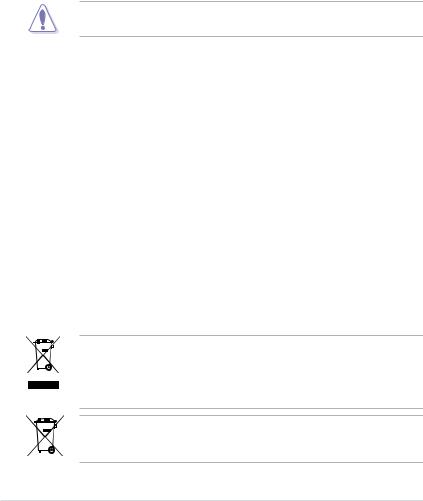
Operation safety
•Before installing the motherboard and adding devices on it, carefully read all the manuals that came with the package.
•Before using the product, ensure all cables are correctly connected and the power cables are not damaged. If you detect any damage, contact your dealer immediately.
•To avoid short circuits, keep paper clips, screws, and staples away from connectors, slots, sockets and circuitry.
•Avoid dust, humidity, and temperature extremes. Do not place the product in any area where it may become wet.
This motherboard should only be used in environments with ambient temperatures between 5ºC (41ºF) and 40ºC (104ºF).
•Place the product on a stable surface.
•If you encounter technical problems with the product, contact a qualified service technician or your retailer.
REACH
Complying with the REACH (Registration, Evaluation, Authorisation, and Restriction of Chemicals) regulatory framework, we published the chemical substances in our products at ASUS REACH website at http://csr.asus.com/ english/REACH.htm.
ASUS Recycling/Takeback Services
ASUS recycling and takeback programs come from our commitment to the highest standards for protecting our environment. We believe in providing solutions for you to be able to responsibly recycle our products, batteries, other components as well as the packaging materials. Please go to http://csr.asus.com/english/Takeback.htm for detailed recycling information in different regions.
DO NOT throw the motherboard in municipal waste. This product has been designed to enable proper reuse of parts and recycling. This symbol of the crossed out wheeled bin indicates that the product (electrical and electronic equipment) should not be placed in municipal waste. Check local regulations for disposal of electronic products.
DO NOT throw the mercury-containing button cell battery in municipal waste. This symbol of the crossed out wheeled bin indicates that the battery should not be placed in municipal waste.
xii

About this guide
This user guide contains the information you need when installing and configuring the motherboard.
How this guide is organized
This guide contains the following parts:
•Chapter 1: Product introduction
This chapter describes the features of the motherboard and the new technology it supports.
•Chapter 2: Hardware information
This chapter lists the hardware setup procedures that you have to perform when installing system components. It includes description of the switches, jumpers, and connectors on the motherboard.
•Chapter 3: BIOS setup
This chapter tells how to change system settings through the BIOS Setup menus. Detailed descriptions of the BIOS parameters are also provided.
•Chapter 4: Software support
This chapter describes the contents of the support DVD that comes with the motherboard package and the software.
•Chapter 5: Multiple GPU technology support
This chapter describes how to install and configure multipleATI®
CrossFireX™ and NVIDIA® SLI™ graphics cards.
Where to find more information
Refer to the following sources for additional information and for product and software updates.
1.ASUS websites
The ASUS website provides updated information on ASUS hardware and software products. Refer to the ASUS contact information.
2.Optional documentation
Your product package may include optional documentation, such as warranty flyers, that may have been added by your dealer. These documents are not part of the standard package.
xiii
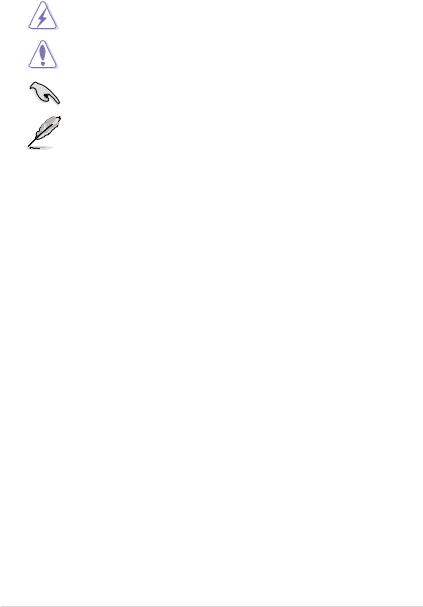
Conventions used in this guide
To ensure that you perform certain tasks properly, take note of the following symbols used throughout this manual.
DANGER/WARNING: Information to prevent injury to yourself when trying to complete a task.
CAUTION: Information to prevent damage to the components when trying to complete a task.
IMPORTANT: Instructions that you MUST follow to complete a task.
NOTE: Tips and additional information to help you complete a task.
Typography
Bold text |
Indicates a menu or an item to select. |
Italics |
Used to emphasize a word or a phrase. |
<Key> |
Keys enclosed in the less-than and greater-than sign |
|
means that you must press the enclosed key. |
|
Example: <Enter> means that you must press the |
|
Enter or Return key. |
<Key1+Key2+Key3> |
If you must press two or more keys simultaneously, the |
|
key names are linked with a plus sign (+). |
|
Example: <Ctrl+Alt+D> |
Command |
Means that you must type the command exactly as |
|
shown, then supply the required item or value enclosed |
|
in brackets. |
|
Example: At the DOS prompt, type the command line: |
|
afudos /iM4GZ.ROM |
xiv
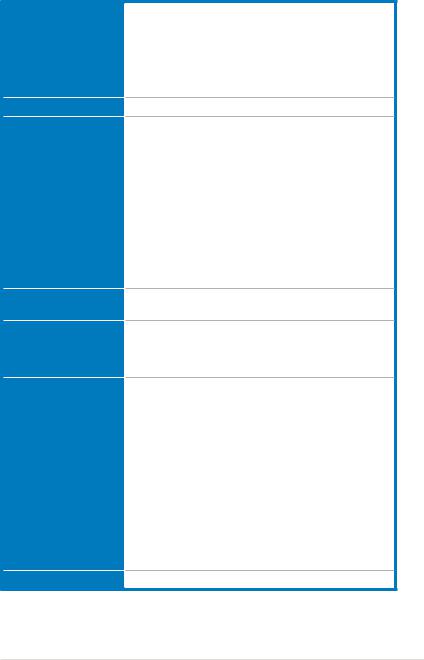
Maximus IV GENE-Z specifications summary
CPU
Chipset
Memory
Expansion Slots
Multi-GPU Technology
Storage
LAN
LGA1155 socket for 2nd Generation Intel® Core™ i7/ Core™ i5/Core™ i3 Processors
Supports 32nm CPU
Supports Intel® Turbo Boost Technology 2.0
*The Intel® Turbo Boost Technology 2.0 support depends on the CPU types.
**Refer to www.asus.com for Intel CPU support list
Intel® Z68 Express Chipset
Dual channel memory architecture
4 x DIMM, max. 32GB, DDR3 2200(O.C.)/2133(O.C.)/
1866(O.C.)/1600/1333MHz, non-ECC, un-buffered memory
* Supports Intel® Extreme Memory Profile (XMP)
**Hyper DIMM support is subject to the physical characteristics of individual CPUs. Some hyper DIMMs only support one DIMM per channel.
*** Due to CPU behavior, DDR3 2200/2000/1800 MHz memory module will run at DDR3 2133/1866/1600
MHz frequency as default.
**** Refer to www.asus.com or this user manual for the
Memory QVL (Qualified Vendors Lidts).
2 x PCIe2.0 x16 slots (@singlex16, dual x8)
1 x PCIe2.0 x4 slot
Support NVIDIA® SLI™ / ATI CrossFireX™ Technology
Supports LucidLogix® Virtu™ Technology*
* LucidLogix® Virtu™ supports Windows® 7 operating systems.
Intel® Z68 Express Chipset built-in:
- 2 x SATA 6Gb/s ports (Red) - 4 x SATA 3Gb/s ports (Gray)
- Intel® Rapid Storage Technology supports RAID 0, 1, 5 and 10
- Supports Intel® Smart Response Technology* on 2nd generation Intel® Core™ processor family
* Intel® Smart Response Technology supports Windows® 7/ Vista operating systems.
JMicron® 362 controller:
- 2 x External SATA 3Gb/s ports at rear (SATA On- the-Go)
* These SATA ports are for data hard drives only. ATAPI devices are not supported.
1 x Intel® Gigabit LAN
(continued on the next page)
xv

Maximus IV GENE-Z specifications summary
High Definition Audio
USB
ROG Exclusive
Overclocking Features
Other Special Features
SupremeFX X-Fi 2 built-in 8-channel High Definition
Audio CODEC
- EAX® Advanced™ HD 5.0
- THX® TruStudio PRO™
- X-Fi® Xtreme Fidelity™
- Creative ALchemy
- Supports Blu-ray audio layer content protection - Supports Jack-detection, Multi-streaming, Front
Panel Jack-retasking
- Supports 1 x Optical S/PDIF out port at back panel
2 x USB3.0 Controllers:
- 4 x USB 3.0/2.0 ports (2 ports at mid-board for front panel, 2 ports at back panel)
Intel® Z68 Express Chipset:
12 USB 2.0 ports (4 ports at mid-board, 8* ports at back panel)
*One is also for ROG Connect (white)
ROG Connect
MemTweakIt
GameFirst
CPU Level Up
MemOK!
Extreme Engine Digi+ Pwer Design
- 8-phase CPU power + 4-phase iGPU power - 2-phase Memory power
ProbeIt
Extreme Tweaker iROG
Loadline Calibration
EFI BIOS features
- ROG BIOS Print
- GPU.DIMM Post Intelligent overclocking tools:
- ASUS TurboV Evo
- O.C Profile
Overclocking Protection:
- COP EX (Component Overheat Protection - EX) - ASUS C.P.R.(CPU Parameter Recall)
Onboard Switches: Power / Reset / Clr CMOS (at rear) ASUS Fan Xpert
ASUS Q-LED (CPU, DRAM, VGA, Boot Device LED)
ASUS Q-Connector
ASUS Q-Shield
ASUS Q-Slot
ASUS Q-DIMM
ASUS EZ Flash 2
ASUS CrashFree BIOS 3
ASUS MyLogo 2
xvi
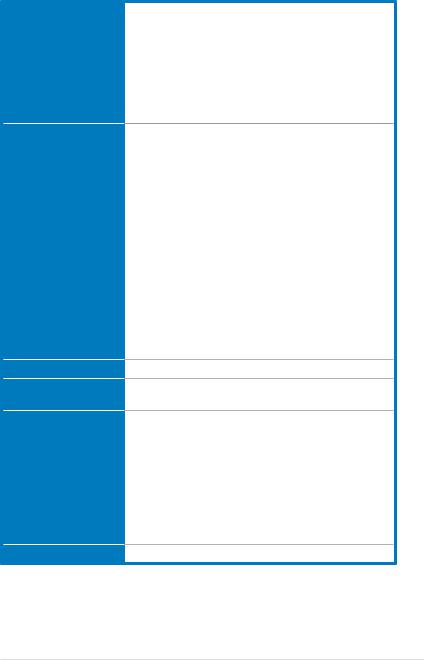
Maximus IV GENE-Z specifications summary
Back Panel I/O Ports
Internal Connectors
Manageability
BIOS Features
Software
Form Factor
1 x PS/2 Keyboard/Mouse port
2 x External SATA ports
1 x LAN (RJ45) port
2 x USB 3.0/2.0 ports
8 x USB 2.0/1.1 ports (one is also for ROG Connect) 1 x S/PDIF Out (Optical)
1 x HDMI port
1 x Clr CMOS switch
8-channel Audio I/O
1 x USB 3.0 connector (Red) supports additional 2 USB 3.0 ports
2 x USB 2.0 connectors support additional 4 USB 2.0 ports
6 x SATA connectors: 2 x SATA 6Gb/s connectors (Red) & 4 x SATA 3Gb/s connectors (Gray)
5 x Fan connectors: 2 x CPU / 3 x Chassis 6 x ProbeIt measurement points
1 x SPDIF_out connector
1 x En/Dis-able Clr CMOS header
1 x 24-pin ATX power connector
1 x 8-pin ATX 12V power connector
1 x ROG Connect switch
1 x Power on switch
1 x Reset switch
1 x Go Button
1 x Audio front panel connector System panel connector
WfM2.0, DMI2.0, WOL by PME, WOR by PME, PXE
64Mb Flash ROM, EFI AMI BIOS, PnP, DMI2.0, WfM2.0, SM BIOS 2.5, ACPI2.0a Multi-Language BIOS
Support DVD:
- Drivers and applications ASUS AI Suite II
ROG CPU-Z
ROG GameFirst Utility
Sound Blaster X-Fi MB2 Utility
ROG Mem TweakIt Utility
ASUS AI Charger+
DAEMON Tools Pro Standard
Kaspersky® Anti-Virus 1-year license
mATX Form Factor, 9.6”x 9.6” (24.4cm x 24.4cm)
*Specifications are subject to change without notice.
xvii
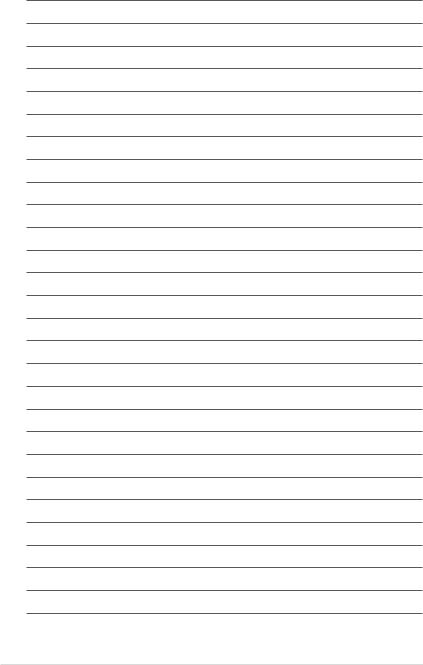
xviii
This chapter describes the motherboard |
1 |
features and the new technologies |
|
it supports. |
|
Chapter 1: Product |
|
|
introduction |

|
Chapter summary |
1 |
|
|
|
||
|
|
|
|
|
|
|
|
1.1 |
Welcome!....................................................................................... |
1-1 |
1.2 |
Package contents......................................................................... |
1-1 |
1.3 |
Special features............................................................................ |
1-2 |
ROG Maximus IV GENE-Z

1.1Welcome!
Thank you for buying an ROG Maximus IV GENE-Z motherboard!
The motherboard delivers a host of new features and latest technologies, making it another standout in the long line of ASUS quality motherboards!
Before you start installing the motherboard, and hardware devices on it, check the items in your package with the list below.
1.2Package contents
Check your motherboard package for the following items.
Motherboard |
ROG Maximus IV GENE-Z |
Cables |
1 x ROG Connect cable |
|
1 x SLI Cable |
|
2 x 2-in-1 SATA 3Gb/s signal cables |
|
1 x 2-in-1 SATA 6Gb/s signal cables |
Accessories |
1 x 2 in 1 ASUS Q-Connector Kit |
|
1 x I/O Shield |
|
1 x Cable Ties Pack |
|
1 x ROG Theme Label |
|
1 x 12-in-1 ROG Cable Label |
Application DVD |
ROG motherboard support DVD |
Documentation |
User guide |
If any of the above items is damaged or missing, contact your retailer.
ROG Maximus IV GENE-Z |
1-1 |
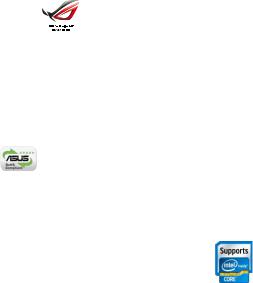
1.3Special features
1.3.1Product highlights
Republic of Gamers
The Republic of Gamers consists only the best of the best. We offer the best hardware engineering, the fastest performance, the most innovating ideas, and we welcome the best gamers to join in. In the Republic of Gamers, mercy rules are only for the weak, and bragging rights means everything. We believe in making statements and we excel in competitions. If your character matches our trait, then join the elite club, make your presence felt, in the Republic of Gamers.
Green ASUS
This motherboard and its packaging comply with the European Union’s Restriction on the use of Hazardous Substances (RoHS). This is in line with theASUS vision of creating environment-friendly and recyclable products/packaging to safeguard consumers’ health while minimizing the impact on the environment.
LGA1155 socket for 2nd Generation
Intel® Core™ i7/Core™ i5/ Core™ i3 Processors
This motherboard supports the latest Intel® Core™ i3/Core™ i5/Core™ i7 2nd generation processors in the LGA1155 package, with memory and PCI Express controllers integrated to support 2-channel (4 DIMM) DDR3 memory and 16 PCI Express 2.0 lanes. This provides great graphics performance. Intel® Core™ i3/ Core™ i5/Core™ i7 2nd generation processors are among the most powerful and energy efficient CPUs in the world.
Intel® Z68 Express Chipset 
The Intel® Z68 Express Chipset is a single-chipset design to support socket 1155 Intel® second generation Core™ i7/Core™ i5/Core™ i3 processors. It provides improved performance by utilizing serial point-to-point links, allowing increased bandwidth and stability. Additionally, Z68 chipset provides 2 SATA 6Gb/s and 4 SATA 3Gb/s ports for faster data retrieval at double the bandwidth of current bus systems. Moreover, Intel® Z68 Express Chipset also supports iGPU function, letting users enjoy the latest Intel integrated graphic performance.
1-2 |
Chapter 1: Product Introduction |
Intel® Smart Response Technology 
Faster Access, Bigger Storage
Intel® Smart Response Technology boosts overall system performance. It uses an installed fast SSD (min 18.6GB available) as a cache for frequently accessed operations, speeding up hard drive/main memory interaction. Key benefits are expedited hard drive speeds, reduced load and wait times and maximized storage utilization. Power consumption also goes down by reducing unnecessary hard drive spin, an important part of Green ASUS eco-friendly computing.
LucidLogix® Virtu™ 
Enjoy both onboard graphics and discrete GPU performance with
LucidLogix® Virtu™!
LucidLogix® Virtu™ is a next generation GPU virtualization software that blurs
the line between embedded graphics and discrete GPU for increased graphics performance. When you plug a video connector directly to the discrete GPU, LucidLogix® Virtu™ enables utilization of both the discrete and integreted onboard
GPU for improved performance. Users with 2nd Intel® Core™ processor featuring Intel® Quick Sync are able to enjoy an all-inclusive media platformfor better video transcoding while also enjoying high-end DirectX® 11 3D, anti-aliasing and performance features from their discrete graphics card to experience the best in game visuals.
SLI/CrossFire On-Demand 
Why choose when you can have both?
SLI or CrossFireX? Fret no longer because with the ROG Maximus IV GENE-Z, you’ll be able to run both multi-GPU setups. The board features SLI/CrossFire on Demand technology, supporting up to Quad-GPU SLI and Quad-GPU CrossFireX configuration. Whichever path you take, you can be assured of jaw-dropping graphics at a level previously unseen.
PCIe 2.0 
Double Speed; Double Bandwidth
This motherboard supports the latest PCIe 2.0 devices for double speed and bandwidth which enhances system performance.
ROG Maximus IV GENE-Z |
1-3 |
1.3.2ROG Intelligent Performance & Overclocking features
ROG Connect 
Plug and Overclock - Tweak it the hardcore way!
Monitor the status of your desktop PC and tweak its parameters in real-time via a notebook—just like a race car engineer—with ROG Connect. ROG Connect links your main system to a notebook through a USB cable, allowing you to view realtime POST code and hardware status readouts on your notebook, as well as make on-the-fly parameter adjustments at a purely hardware level. Diagram, power, reset button, flash BIOS through notebook.
Mem TweakIt 
Dynamic timing adjustments, DRAM efficiency gauge
When changing DRAM settings in BIOS, it always takes time for the system to reboot. Worry no more! With Mem TweakIt, you can do DRAM tuning in real-time and view your DRAM efficiency score.
BIOS Print 
One click, easily share your BIOS settings
ROG offers a whole new UEFI BIOS feature to handle the demands of an overclocking experience. Maximus IV GENE-Z features ROG BIOS Print which allows users to easily share their BIOS settings to others with the press of a button. The days of using a camera to take BIOS screenshot are over.
GPU.DIMM Post 
Easily check the status of your graphics cards and memory in the BIOS!
Notice potential problems even before your enter the OS! Overclockers can save valuable minutes in detecting component failure under extreme conditions. With GPU.DIMM Post, quickly and easily check your graphics cards and memory DIMMs status in the BIOS, potentially keeping that record-breaking overclock!
Extreme Engine Digi+ 
Powerful combination of analog and digital design elements
Extreme Engine Digi+ equipped with high performance digital VRM design can easily achieve the ultimate performance with adjustable CPU PWM frequency. It expedites heat dissipation and achieves better electric conduction keeping critical components reliable. Now you'll be able to push your spanking new Intel CPU to the limit, hitting benchmark scores that others only dream of. Extreme Engine Digi+ balances the need for voltage and the desire for rock solid performance to bring the ultimate user experience.
1-4 |
Chapter 1: Product Introduction |

iROG 
Intelligent multiple control at hand
The iROG is a special IC which enables several ROG highlighted functions that gives users full disposal of the motherboard at any stage! This design allows advanced user control and management to be processed purely at a hardware level. iROG greatly increases fun during overclocking for PC enthusiasts and it offers system maintenance and management with more control and efficiency.
ProbeIt 
Get all hands-on with hardware-based overclocking
ProbeIt takes the guesswork out of locating the motherboard’s measurement points, identifying them clearly in the form of 6 sets of detection points so you’ll know exactly where to get quick yet accurate readings using a multitester.
Extreme Tweaker 
One stop performance tuning shop
Extreme Tweakers is the one stop shop to fine-tune your system to optimal performance. No matter if you're looking for frequency adjustment, over-voltage options, or memory timing settings, they're all here!
Loadline Calibration 
Optimal power boost for extreme CPU overclocking!
Maintaining ample voltage support for the CPU is critical during overclocking. The Loadline Calibration ensures stable and optimal CPU voltage under heavy
loading. It helps overclockers enjoy the motherboard's ultimate OC capabilities and benchmark scores.
1.3.3ROG unique features
SupremeFX X-Fi 2 built-in 

Play with ultra-real cinematic in-game surround sound!
SupremeFX X-Fi 2 delivers incredible gaming audio experiences to ROG die hards. It features hardware-accelerated EAX 5.0 and OpenAL for ultra-real cinematic in-game audio. It even comes with THX branding, which makes games, music and movies sound way better! SupremeFX X-Fi 2 also implements goldplated jacks and high quality capacitors to ensure high definition adventures in audio.
ROG Maximus IV GENE-Z |
1-5 |
8-channel Audio 
Enjoy High-End 8-channel sound system on your PC
The onboard 8-channel HD audio (High DefinitionAudio, previously code-named Azalia) CODEC enables high-quality 192KHz/24-bit audio output, jack-sensing feature, retasking functions and multi-streaming technology that simultaneously sends different audio streams to different destinations. This motherboard now adopts the future standard to deliver the most vivid audio enjoyment.
GameFirst 
The speed your need to pwn
Low Internet latency allows you to frag more, and get fragged less. That’s why
ROG has introduced GameFirst, a feature that manages the flow of traffic according to your needs so that you can still listen to online music, download and upload files ,and engage in Internet chats without sacrificing the low ping times you need to pwn your opponents.
ROG CPU-Z 
Whole new design of CPU-Z
ROG CPU-Z is a customized ROG version authorized by CPUID. It has the same functionality and credibility as the original version, with a unique design. Use the whole new look of ROG CPU-Z to truly report your CPU related information and your uniqueness.
CPU Level Up 
A simple click for instant upgrade!
Ever wish that you could have a more expansive CPU? Upgrade your CPU at no additional cost with ROG's CPU Level Up! Simply pick the processor you wanted to OC to, and the motherboard will do the rest! See the new CPU speed and enjoy that performance instantly. Overclocking is never as easy as this.
MemOK! 
Any memory is A-OK!
Memory compatibility is among the top concerns when it comes to computer upgrades. Worry no more, MemOK! is the fastest memory booting solution today. This remarkable memory rescue tool requires nothing but a push of a button
to patch memory issues and get your system up and running in no time. The technology is able to determine failsafe settings that can dramatically improve system booting success.
1-6 |
Chapter 1: Product Introduction |

Q-Fan Plus 
Optimized quietness and cooling for more devices
The Q-Fan function automatically detects temperature and adjusts fan speed accordingly to achieve quiet and efficient cooling. With Q-Fan Plus, special temperature sensor cable is provided to detect temperature on any device. When used with a optional fans, you may activate Q-Fan function on up to 3 additional devices of your choice!
COP EX 
Maximum OC with confidence with burn proof protection to chipsets and
CPU!
The COP EX allows overclockers to increase chipset voltage without the worries of overheating. It can also be used to monitor and save an overheating CPU. The COP EX allows more freedom and less constraint for maximum performance achievement.
Onboard Switches 
No more shorting pins or moving jumpers
With an easy press during overclock, this exclusive onboard switch allows gamer to effortlessly fine-tune the performance without having to short the pins or moving jumpers!
ASUS Q-Connector 
Make connections quick and accurate
The Q-Connector allows you to connect or disconnect chassis front panel cables in one easy step with one complete module. This unique adapter eliminates the trouble of plugging in one cable at a time, making connection quick and accurate.
1.3.4ASUS special features
Intel Gigabit LAN 
Experience the fast network connectivity!
The LAN solution from Intel has been long known to have a better throughput, lower CPU utilization as well as better stability. With the Intel Gigabit LAN solutions onboard, the ultimate network experience can therefore be delivered to its users like never before.
ROG Maximus IV GENE-Z |
1-7 |
Kaspersky® Anti-Virus 
The best protection from viruses and spyware
Kaspersky® Anti-Virus Personal offers premium antivirus protection for individual users and home offices. It is based on advanced antivirus technologies. The product incorporates the Kaspersky® Anti-Virus engine, which is renowned for malicious program detection rates that are among the industry's highest.
DAEMON Tools Pro Standard 
The real tool for optical and virtual discs
DAEMON Tools Pro offers essential functionality to backup CD, DVD and Blu-ray discs. It converts optical media into virtual discs and emulates devices to work with the virtual copies. DAEMON Tools Pro organizes data, music, video and photo collection on a PC, notebook or netbook.
ASUS TurboV EVO 
The Ultimate O.C. Processor
The ultimate O.C. processor satisfies every level of overclockers—from die-hard enthusiasts to beginners. Auto tuning intelligently pushes the system to the fastest clock speeds while maintaining stability. Turbo Key boosts performance with just one touch; while TurboV offers more options to advanced overclockers to achieve world O.C. record. Moreover, upgrade your CPU at no additional cost with CPU Level UP!
USB 3.0 Support 
10X Faster Date Rates!
Experience ultra-fast data transfers at 4.8Gbps with USB 3.0—the latest connectivity standard. Built to connect easily with next generation components and peripherals, USB 3.0 transfers data 10X faster and is also backward compatible with USB 2.0 components.
SATA 6Gb/s Support 
Experience the Future of Storage!
Supporting next-generation Serial ATA (SATA) storage interface, this motherboard delivers up to 6.0Gb/s data transfer rates. Additionally, get enhanced scalability, faster data retrieval, double the bandwidth of current bus systems.
1-8 |
Chapter 1: Product Introduction |
O.C. Profile 
Conveniently store or load multiple BIOS settings
Freely share and distribute favorite overclocking settings The motherboard features theASUS O.C. Profile that allows users to conveniently store or load multiple BIOS settings. The BIOS settings can be stored in the CMOS or a separate file, giving users freedom to share and distribute their favorite overclocking settings.
Q-Shield 
Easy and Comfortable Installations
The specially designedASUS Q-Shield does without the usual ""fingers"" - making it convenient and easy to install. With better electric conductivity, it ideally protects your motherboard against static electricity and shields it against Electronic Magnetic Interference (EMI).
EZ Flash2 
Simply update BIOS from a USB flash disk before entering the OS
EZ Flash 2 is a user-friendly BIOS update utility. Simply launch this tool and update
BIOS from a USB flash disk before entering the OS. You can update your BIOS only in a few clicks without preparing an additional floppy diskette or using an OSbased flash utility.
SATA on the Go 
The motherboard supports the next-generation hard drives based on the Serial ATA
(SATA) 3Gb/s storage specification, delivering enhanced scalability and doubling the bus bandwidth for high-speed data retrieval and saves. The external SATA port located at the back I/O provides smart setup and hot-plug functions. Easily backup photos, videos and other entertainment contents on external devices.
ROG Maximus IV GENE-Z |
1-9 |
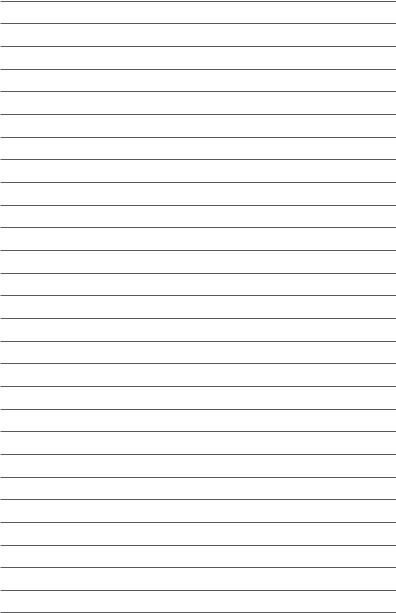
1-10 |
Chapter 1: Product Introduction |
