Asus Maximus II Formula User Manual
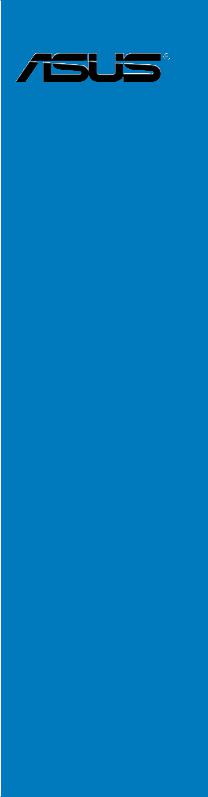
Maximus II
Formula
Motherboard

E3808
Second Edition V2
May 2008
Copyright © 2008 ASUSTeK COMPUTER INC. All Rights Reserved.
No part of this manual, including the products and software described in it, may be reproduced, transmitted, transcribed, stored in a retrieval system, or translated into any language in any form or by any means, except documentation kept by the purchaser for backup purposes, without the express written permission of ASUSTeK COMPUTER INC. (“ASUS”).
Product warranty or service will not be extended if: (1) the product is repaired, modified or altered, unless such repair, modification of alteration is authorized in writing byASUS; or (2) the serial number of the product is defaced or missing.
ASUS PROVIDES THIS MANUAL “AS IS” WITHOUT WARRANTY OF ANY KIND, EITHER EXPRESS OR IMPLIED, INCLUDING BUT NOT LIMITED TO THE IMPLIED WARRANTIES OR CONDITIONS OF MERCHANTABILITY OR FITNESS FOR A PARTICULAR PURPOSE. IN NO EVENT SHALL ASUS, ITS DIRECTORS, OFFICERS, EMPLOYEES OR AGENTS BE LIABLE FOR ANY INDIRECT, SPECIAL, INCIDENTAL, OR CONSEQUENTIAL DAMAGES (INCLUDING DAMAGES FOR LOSS OF PROFITS, LOSS OF BUSINESS, LOSS OF USE OR DATA, INTERRUPTION OF BUSINESS AND THE LIKE), EVEN IF ASUS HAS BEEN ADVISED OF THE POSSIBILITY OF SUCH DAMAGES ARISING FROM ANY DEFECT OR ERROR IN THIS MANUAL OR PRODUCT.
SPECIFICATIONS AND INFORMATION CONTAINED IN THIS MANUAL ARE FURNISHED FOR INFORMATIONAL USE ONLY, AND ARE SUBJECT TO CHANGE AT ANY TIME WITHOUT NOTICE, AND SHOULD NOT BE CONSTRUED AS A COMMITMENT BY ASUS. ASUS ASSUMES NO RESPONSIBILITY OR LIABILITY FOR ANY ERRORS OR INACCURACIES THAT MAY APPEAR IN THIS MANUAL, INCLUDING THE PRODUCTS AND SOFTWARE DESCRIBED IN IT.
Products and corporate names appearing in this manual may or may not be registered trademarks or copyrights of their respective companies, and are used only for identification or explanation and to the owners’ benefit, without intent to infringe.
ii

Contents
Contents....................................................................................................... |
iii |
Notices....................................................................................................... |
viii |
Safety information....................................................................................... |
ix |
About this guide........................................................................................... |
x |
Maximus II Formula specifications summary.......................................... |
xii |
Chapter 1: |
Product introduction |
|
|
1.1 |
Welcome!....................................................................................... |
1-1 |
|
1.2 |
Package contents......................................................................... |
1-1 |
|
1.3 |
Special features............................................................................ |
1-2 |
|
|
1.3.1 |
Product highlights............................................................ |
1-2 |
|
1.3.2 |
ROG Intelligent Performance & Overclocking features... |
1-4 |
|
1.3.3 |
ROG unique features....................................................... |
1-6 |
|
1.3.4 |
ASUS special features..................................................... |
1-7 |
Chapter 2: |
Hardware information |
|
|
2.1 |
Before you proceed...................................................................... |
2-1 |
|
2.2 |
Motherboard overview................................................................. |
2-4 |
|
|
2.2.1 |
Motherboard layout.......................................................... |
2-4 |
|
2.2.2 |
SupremeFX-Fi audio card layout..................................... |
2-4 |
|
2.2.3 |
Layout contents............................................................... |
2-5 |
|
2.2.4 |
Placement direction......................................................... |
2-6 |
|
2.2.5 |
Screw holes..................................................................... |
2-6 |
2.3 |
Central Processing Unit (CPU).................................................... |
2-7 |
|
|
2.3.1 |
Installing the CPU............................................................ |
2-8 |
|
2.3.2 |
Installing the CPU heatsink and fan............................... |
2-11 |
|
2.3.3 |
Uninstalling the CPU heatsink and fan.......................... |
2-12 |
2.4 |
System memory.......................................................................... |
2-13 |
|
|
2.4.1 |
Overview........................................................................ |
2-13 |
|
2.4.2 |
Memory configurations.................................................. |
2-14 |
|
2.4.3 |
Installing a DIMM........................................................... |
2-15 |
|
2.5.4 |
Removing a DIMM......................................................... |
2-15 |
2.5 |
Expansion slots.......................................................................... |
2-16 |
|
|
2.5.1 |
Installing an expansion card.......................................... |
2-16 |
|
2.5.2 |
Configuring an expansion card...................................... |
2-16 |
|
2.5.3 |
Interrupt assignments.................................................... |
2-17 |
iii

Contents
|
2.5.4 |
PCI slots . ....................................................................... |
2-18 |
|
2.5.5 |
PCI Express x1 slots ..................................................... |
2-18 |
|
2.5.6 |
PCI Express x16 slots ................................................... |
2-18 |
2.6 |
Jumpers |
....................................................................................... |
2-19 |
2.7 |
Connectors.................................................................................. |
2-21 |
|
|
2.7.1 .................................................. |
Rear panel connectors |
2-21 |
|
2.7.2 ........................................................ |
Internal connectors |
2-23 |
|
2.7.3 .......................................................... |
Onboard switches |
2-35 |
2.8 |
Installing ................................................................accessories |
2-36 |
|
|
2.8.1 ............................................... |
Installing the optional fan |
2-36 |
|
2.8.2 ................................................. |
Installing the audio card |
2-37 |
|
2.8.3 ............................... |
Installing Q - shield and LCD Poster |
2-38 |
2.9 |
Starting up ......................................................for the first time |
2-39 |
|
2.10 |
Turning off ...........................................................the computer |
2-40 |
|
|
2.10.1 .................................. |
Using the OS shut down function |
2-40 |
|
2.10.2 ............................ |
Using the dual function power switch |
2-40 |
Chapter 3: |
BIOS setup |
|
|
3.1 |
Managing and updating your BIOS............................................. |
3-1 |
|
|
3.1.1 |
ASUS Update utility......................................................... |
3-1 |
|
3.1.2 |
ASUS EZ Flash 2 utility................................................... |
3-4 |
|
3.1.3 |
AFUDOS utility................................................................ |
3-5 |
|
3.1.4 |
ASUS CrashFree BIOS 3 utility....................................... |
3-7 |
3.2 |
BIOS setup program..................................................................... |
3-8 |
|
|
3.2.1 |
BIOS menu screen.......................................................... |
3-9 |
|
3.2.2 |
Menu bar......................................................................... |
3-9 |
|
3.2.3 |
Navigation keys............................................................... |
3-9 |
|
3.2.4 |
Menu items.................................................................... |
3-10 |
|
3.2.5 |
Sub-menu items............................................................ |
3-10 |
|
3.2.6 |
Configuration fields........................................................ |
3-10 |
|
3.2.7 |
Pop-up window.............................................................. |
3-10 |
|
3.2.8 |
Scroll bar....................................................................... |
3-10 |
|
3.2.9 |
General help.................................................................. |
3-10 |
3.3 |
Extreme Tweaker menu.............................................................. |
3-11 |
|
|
3.3.1 |
Configure System Performance Settings...................... |
3-12 |
iv

Contents
3.4 |
Main menu................................................................................... |
3-20 |
|
|
3.4.1 |
System Time.................................................................. |
3-20 |
|
3.4.2 |
System Date.................................................................. |
3-20 |
|
3.4.3 |
Legacy Diskette A.......................................................... |
3-20 |
|
3.4.4 |
Language....................................................................... |
3-20 |
|
3.4.5 |
SATA1–6......................................................................................... |
3-21 |
|
3.4.6 |
SATAConfiguration........................................................ |
3-22 |
|
3.4.7 |
AHCI Configuration........................................................ |
3-23 |
|
3.4.8 |
System Information........................................................ |
3-24 |
3.5 |
Advanced menu.......................................................................... |
3-25 |
|
|
3.5.1 |
AI NET 2........................................................................ |
3-25 |
|
3.5.2 |
Chipset.......................................................................... |
3-26 |
|
3.5.3 |
Onboard Devices Configuration.................................... |
3-27 |
|
3.5.4 |
USB Configuration......................................................... |
3-29 |
|
3.5.5 |
PCI PnP......................................................................... |
3-30 |
|
3.5.6 |
LCD Poster and LED Control........................................ |
3-30 |
|
3.5.7 |
Other Configuration....................................................... |
3-32 |
3.6 |
Power menu................................................................................ |
3-33 |
|
|
3.6.1 |
Suspend Mode.............................................................. |
3-33 |
|
3.6.2 |
Repost Video on S3 Resume........................................ |
3-33 |
|
3.6.3 |
ACPI 2.0 Support........................................................... |
3-33 |
|
3.6.4 |
ACPI APIC Support....................................................... |
3-33 |
|
3.6.5 |
APM Configuration........................................................ |
3-34 |
|
3.6.6 |
Hardware Monitor.......................................................... |
3-35 |
3.7 |
Boot menu................................................................................... |
3-38 |
|
|
3.7.1 |
Boot Device Priority....................................................... |
3-38 |
|
3.7.2 |
Boot Settings Configuration........................................... |
3-39 |
|
3.7.3 |
BIOS Boot Priority......................................................... |
3-40 |
|
3.7.4 |
Security.......................................................................... |
3-41 |
3.8 |
Tools menu.................................................................................. |
3-43 |
|
|
3.8.1 |
ASUS EZ Flash 2.......................................................... |
3-43 |
|
3.8.2 |
ASUS O.C. Profile......................................................... |
3-44 |
|
3.8.3 |
BIOS Flashback............................................................. |
3-45 |
3.9 |
Exit menu..................................................................................... |
3-46 |
|

Contents
Chapter 4: |
Software support |
|
|
4.1 |
Installing an operating system.................................................... |
4-1 |
|
4.2 |
Support DVD information............................................................. |
4-1 |
|
|
4.2.1 |
Running the support DVD................................................ |
4-1 |
|
4.2.2 |
Drivers menu................................................................... |
4-2 |
|
4.2.3 |
Utilities menu................................................................... |
4-3 |
|
4.2.4 |
Make disk menu.............................................................. |
4-5 |
|
4.2.5 |
Manual menu................................................................... |
4-6 |
|
4.2.6 |
Video menu...................................................................... |
4-6 |
|
4.2.7 |
ASUS Contact information............................................... |
4-7 |
|
4.2.8 |
Other information............................................................. |
4-7 |
4.3 |
Software information.................................................................... |
4-9 |
|
|
4.3.1 |
ASUS MyLogo3™........................................................... |
4-9 |
|
4.3.2 |
AI NET 2......................................................................... |
4-11 |
|
4.3.3 |
Sound Blaster X-Fi audio utility..................................... |
4-12 |
|
4.3.4 |
ASUS PC Probe II......................................................... |
4-16 |
|
4.3.5 |
ASUS EPU-Six Engine.................................................. |
4-22 |
|
4.3.6 |
ASUS AI Suite............................................................... |
4-26 |
|
4.3.7 |
ASUS AI Nap................................................................. |
4-28 |
|
4.3.8 |
ASUS Fan Xpert............................................................ |
4-29 |
|
4.3.9 |
ASUS AI Booster........................................................... |
4-31 |
|
4.3.10 |
CPU Level Up................................................................ |
4-32 |
|
4.3.11 |
ROG Speeding HDD..................................................... |
4-33 |
4.4 |
RAID configurations................................................................... |
4-40 |
|
|
4.4.1 |
RAID definitions............................................................. |
4-40 |
|
4.4.2 |
Installing Serial ATA hard disks...................................... |
4-41 |
|
4.4.3 |
Intel® RAID configurations............................................. |
4-41 |
4.5 |
Creating a RAID driver disk....................................................... |
4-49 |
|
|
4.5.1 |
Creating a RAID driver disk without entering the OS.... |
4-49 |
|
4.5.2 |
Creating a RAID driver disk in Windows®...................... |
4-49 |
Appendix: |
CPU features |
|
|
A.1 |
Intel® EM64T.................................................................................. |
A-1 |
|
A.2 |
Enhanced Intel SpeedStep® Technology (EIST)......................... |
A-1 |
|
|
A.2.1 |
System requirements....................................................... |
A-1 |
|
A.2.2 |
Using the EIST................................................................. |
A-2 |
vi

Contents
A.3 |
Intel® Hyper-Threading Technology............................................ |
A-3 |
|
Using the Hyper-Threading Technology ........................................ |
A-3 |
A.4 |
Debug code table.......................................................................... |
A-4 |
vii
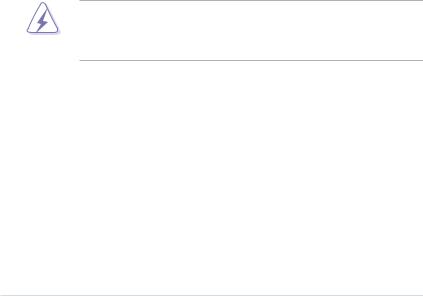
Notices
Federal Communications Commission Statement
This device complies with Part 15 of the FCC Rules. Operation is subject to the following two conditions:
•This device may not cause harmful interference, and
•This device must accept any interference received including interference that may cause undesired operation.
This equipment has been tested and found to comply with the limits for a Class B digital device, pursuant to Part 15 of the FCC Rules. These limits are designed to provide reasonable protection against harmful interference in a residential installation. This equipment generates, uses and can radiate radio
frequency energy and, if not installed and used in accordance with manufacturer’s instructions, may cause harmful interference to radio communications. However, there is no guarantee that interference will not occur in a particular installation. If this equipment does cause harmful interference to radio or television reception, which can be determined by turning the equipment off and on, the user is encouraged to try to correct the interference by one or more of the following measures:
•Reorient or relocate the receiving antenna.
•Increase the separation between the equipment and receiver.
•Connect the equipment to an outlet on a circuit different from that to which the receiver is connected.
•Consult the dealer or an experienced radio/TV technician for help.
The use of shielded cables for connection of the monitor to the graphics card is required to assure compliance with FCC regulations. Changes or modifications to this unit not expressly approved by the party responsible for compliance could void the user’s authority to operate this equipment.
Canadian Department of Communications Statement
This digital apparatus does not exceed the Class B limits for radio noise emissions from digital apparatus set out in the Radio Interference Regulations of the Canadian Department of Communications.
This class B digital apparatus complies with Canadian ICES-003.
viii
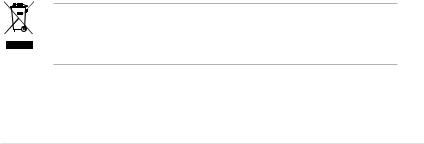
Safety information
Electrical safety
•To prevent electrical shock hazard, disconnect the power cable from the electrical outlet before relocating the system.
•When adding or removing devices to or from the system, ensure that the power cables for the devices are unplugged before the signal cables are connected. If possible, disconnect all power cables from the existing system before you add a device.
•Before connecting or removing signal cables from the motherboard, ensure that all power cables are unplugged.
•Seek professional assistance before using an adpater or extension cord. These devices could interrupt the grounding circuit.
•Make sure that your power supply is set to the correct voltage in your area. If you are not sure about the voltage of the electrical outlet you are using, contact your local power company.
•If the power supply is broken, do not try to fix it by yourself. Contact a qualified service technician or your retailer.
Operation safety
•Before installing the motherboard and adding devices on it, carefully read all the manuals that came with the package.
•Before using the product, make sure all cables are correctly connected and the power cables are not damaged. If you detect any damage, contact your dealer immediately.
•To avoid short circuits, keep paper clips, screws, and staples away from connectors, slots, sockets and circuitry.
•Avoid dust, humidity, and temperature extremes. Do not place the product in any area where it may become wet.
•Place the product on a stable surface.
•If you encounter technical problems with the product, contact a qualified service technician or your retailer.
This symbol of the crossed out wheeled bin indicates that the product (electrical and electronic equipment, and mercury-containing button cell battery) should not be placed in municipal waste. Check local regulations for disposal of electronic products.
ix

About this guide
This user guide contains the information you need when installing and configuring the motherboard.
How this guide is organized
This guide contains the following parts:
•Chapter 1: Product introduction
This chapter describes the features of the motherboard and the new technology it supports.
•Chapter 2: Hardware information
This chapter lists the hardware setup procedures that you have to perform when installing system components. It includes description of the switches, jumpers, and connectors on the motherboard.
•Chapter 3: BIOS setup
This chapter tells how to change system settings through the BIOS Setup menus. Detailed descriptions of the BIOS parameters are also provided.
•Chapter 4: Software support
This chapter describes the contents of the support DVD that comes with the motherboard package and the software.
•Appendix: CPU features
The Appendix describes the CPU features and technologies that the motherboard supports as well as the debug code table for the LCD Poster.
Where to find more information
Refer to the following sources for additional information and for product and software updates.
1.ASUS websites
The ASUS website provides updated information on ASUS hardware and software products. Refer to the ASUS contact information.
2.Optional documentation
Your product package may include optional documentation, such as warranty flyers, that may have been added by your dealer. These documents are not part of the standard package.
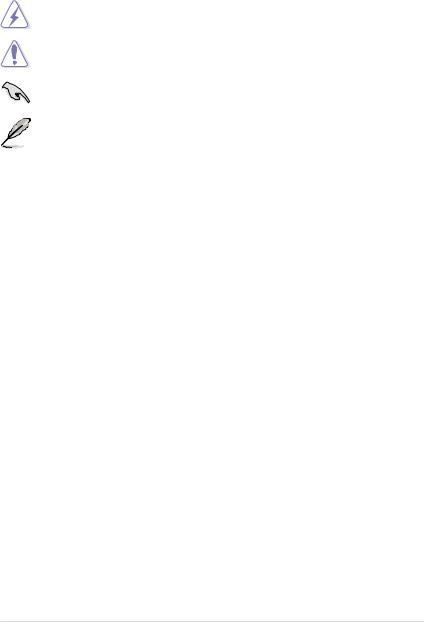
Conventions used in this guide
To make sure that you perform certain tasks properly, take note of the following symbols used throughout this manual.
DANGER/WARNING: Information to prevent injury to yourself when trying to complete a task.
CAUTION: Information to prevent damage to the components when trying to complete a task.
IMPORTANT: Instructions that you MUST follow to complete a task.
NOTE: Tips and additional information to help you complete a task.
Typography
Bold text |
Indicates a menu or an item to select. |
Italics |
Used to emphasize a word or a phrase. |
<Key> |
Keys enclosed in the less-than and greater-than sign |
|
means that you must press the enclosed key. |
|
Example: <Enter> means that you must press the |
|
Enter or Return key. |
<Key1+Key2+Key3> |
If you must press two or more keys simultaneously, the |
|
key names are linked with a plus sign (+). |
|
Example: <Ctrl+Alt+D> |
Command |
Means that you must type the command exactly as |
|
shown, then supply the required item or value enclosed |
|
in brackets. |
|
Example: At the DOS prompt, type the command line: |
|
afudos /i[filename] |
|
afudos /iFormula.ROM |
xi
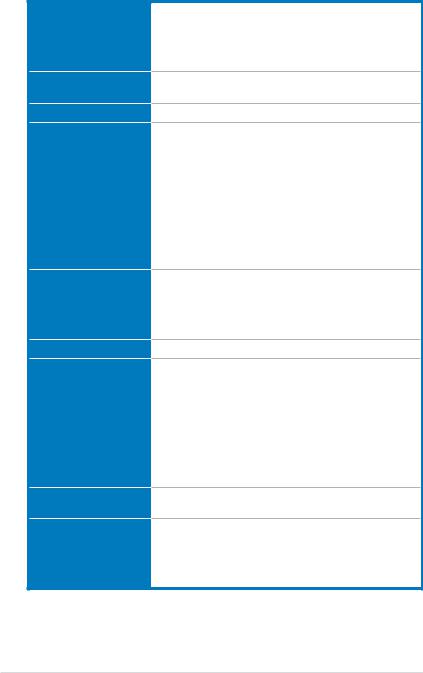
Maximus II Formula specifications summary
CPU
Chipset
System Bus
Memory
Expansion Slots
CrossFire™ Technology
Storage
LAN
High Definition Audio
LGA775 socket for Intel® Core™2 Extreme / Core™2 Quad / Core™2 Duo / Pentium® dual-core / Celeron® dualcore / Celeron® processors
Intel® EM64T / EIST / Hyper-Threading Technology * Refer to www.asus.com for Intel CPU support list
Intel® P45 / ICH10R with Intel® Fast Memory Access Technology
1600/1333/1066/800 MHz
Dual-channel memory architecture
- 4 x 240-pin DIMM sockets support unbuffered non-ECC DDR2 1200/1066/800/667MHz memory modules
- Supports up to 16 GB system memory
*Refer to www.asus.com or this user manual for the
Memory QVL (Qualified Vendors Lists).
**When installing total memory of 4GB capacity or more, Windows® 32-bit operation system may only recognize
less than 3GB. Hence, a total installed memory of less than 3 GB is recommended.
2 x PCIe 2.0 x16 slots (single max. @ x16 speed; dual @ x8 speed)
3 x PCIe x1 (PCIEX1_1 (black) is compatible with the audio slot.)
2 x PCI 2.2 slots
Supports ATI CrossFire™ graphics cards
Intel® ICH10R Southbridge:
- 6 x SATA 3.0 Gb/s ports
- Intel® Matrix Storage Technology supports RAID 0, 1, 5, and 10
Marvell® 88SE6121 controller:
- 1 x Ultra DMA 133/100/66 for up to 2 PATA devices - 1 x External SATA 3.0 Gb/s port (SATA On-the-Go)
Silicon Image SIL5723 controller: - 2 x SATA 3.0 Gb/s ports
Dual Gigabit LAN controllers, both featuring AI NET 2 Supports Teaming Technology
SupremeFX X-Fi Audio Card
- ADI 2000B 8-channel High DefinitionAudio CODEC
- Creative X-Fi capability - X-Fi interface
- Coaxial / Optical S/PDIF Out ports
(continued on the next page)
xii
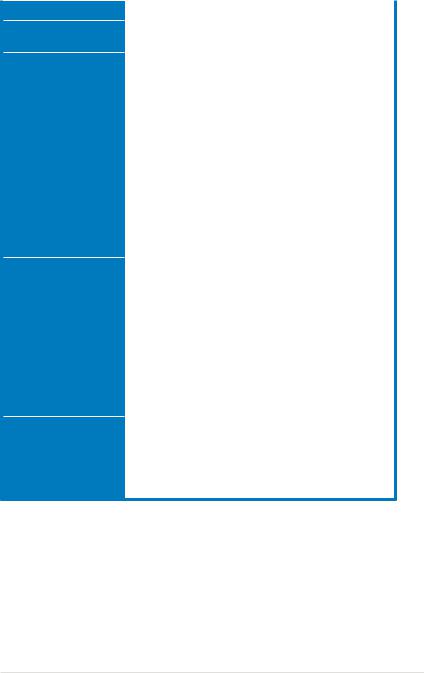
Maximus II Formula specifications summary
IEEE 1394 |
2 x IEEE 1394a ports (one onboard; one at rear panel) |
|
|
USB |
12 x USB 2.0 ports (6 ports onboard; 6 ports at rear |
||
|
panel) |
|
|
ROG Exclusive |
Extreme Engine |
||
Overclocking features |
- 16-phase power design for CPU |
||
|
- 3-phase power design for Northbridge |
||
|
- 2-phase power design for Memory |
||
|
iROG |
||
|
Extreme Tweaker |
||
|
Loadline Calibration |
||
|
Intelligent overclocking tools: |
||
|
- |
CPU Level Up |
|
|
- AI Overclocking (intelligent CPU frequency tuner) |
||
|
- |
AI Booster Utility |
|
|
- |
O.C. Profile |
|
|
Overclocking protection: |
||
|
- COP EX (Component Overheat Protection -EX) |
||
|
- |
Voltiminder LED |
|
|
- ASUS C.P.R. (CPU Parameter Recall) |
|
|
ROG Special Features |
Speeding HDD |
||
|
Pin-Fin Thermal Module |
||
|
BIOS Flashback |
||
|
LCD Poster |
||
|
Onboard Switches: Power / Reset / Clr CMOS (at rear |
||
|
panel) |
||
|
ASUS EPU—Six Engine |
||
|
ASUS Fan Xpert |
||
|
ASUS Q-Shield |
||
|
ASUS Q-Connector |
||
|
ASUS EZ Flash 2 |
||
|
ASUS MyLogo 3™ |
|
|
Back Panel I/O Ports |
1 x PS/2 Keyboard port |
||
|
1 x eSATA port |
||
1 x IEEE1394a port
2 x LAN (RJ45) ports
6 x USB 2.0/1.1 ports
1 x Clr CMOS switch
(continued on the next page)
xiii

Maximus II Formula specifications summary
Internal I/O Connectors
BIOS Features
Manageability
Accessories
Software
Form Factor
3 x USB connectors support additional 6 USB ports
1 x Floppy disk drive connector
1 x IDE connector for two devices
6 x SATA connectors (Blue)
2 x Speeding HDD connectors (Black)
8 x Fan connectors (1 x CPU / 1 x Power / 3 x Chassis / 3 x Optional)
3 x Thermal sensor connectors
1 x IEEE1394a connector
1 x Chassis Intrusion connector
1 x En/Dis-able Clr CMOS
1 x LCD Poster connector
1 x ROG connector
1 x System panel connector
1 x Power-on switch
1 x Reset switch
24-pin ATX Power connector
8-pin ATX 12V Power connector
16 Mb Flash ROM, AMI BIOS, PnP, DMI2.0, WfM2.0, SM BIOS 2.4, ACPI 2.0a Multi-Language BIOS
WOL by PME, WOR by PME, Chassis Intrusion, PXE
SupremeFX X-Fi Audio Card
LCD Poster
ASUS Optional Fan
3 in 1 ASUS Q-connector kit UltraDMA 133/100/66 cable Floppy disk drive cable Serial ATA cables
Serial ATA power cables
2-port USB2.0 + IEEE 1394a module Q-Shield
Cable ties
User's manual
Support DVD:
Drivers and applications
ASUS PC Probe II
ASUS Update
ASUS AI Suite
Futuremark® 3DMark® 06 Advanced Edition Kaspersky® Anti-virus software
ATX Form Factor, 12”x 9.6” (30.5 cm x 24.5 cm)
*Specifications are subject to change without notice.
xiv
This chapter describes the motherboard |
1 |
features and the new technologies |
|
it supports. |
|
Chapter 1: Product |
|
|
introduction |

|
Chapter summary |
1 |
|
|
|
||
|
|
|
|
|
|
|
|
1.1 |
Welcome!....................................................................................... |
1-1 |
1.2 |
Package contents......................................................................... |
1-1 |
1.3 |
Special features............................................................................ |
1-2 |
ASUS Maximus II Formula

1.1Welcome!
Thank you for buying an ASUS® Maximus II Formula motherboard!
The motherboard delivers a host of new features and latest technologies, making it another standout in the long line of ASUS quality motherboards!
Before you start installing the motherboard, and hardware devices on it, check the items in your package with the list below.
1.2Package contents
Check your motherboard package for the following items.
Motherboard |
ASUS Maximus II Formula |
I/O module |
USB 2.0 + IEEE 1394a module |
Cables |
Ultra DMA 133/100/66 cable |
|
Floppy disk drive cable |
|
Serial ATA cables |
|
Serial ATA power cables |
Accessories |
SupremeFX X-Fi Audio Card |
|
LCD Poster |
|
ASUS Optional Fan |
|
3-in-1 ASUS Q-Connector Kit |
|
Q-Shield |
|
Cable ties |
Application DVD |
ASUS motherboard support DVD |
Documentation |
User guide |
If any of the above items is damaged or missing, contact your retailer.
ASUS Maximus II Formula |
1-1 |
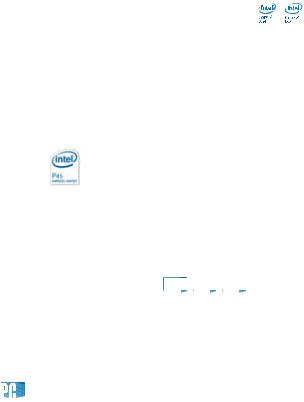
1.3Special features
1.3.1Product highlights
Republic of Gamers 




The Republic of Gamers consists only the best of the best. We offer the best hardware engineering, the fastest performance, the most innovating ideas, and we welcome the best gamers to join in. In the Republic of Gamers, mercy rules are only for the weak, and bragging rights means everything. We believe in making statements and we excel in competitions. If your character matches our trait, then join the elite club, make your presence felt, in the Republic of Gamers.
Intel® Core™2 Extreme / Core™2 Quad / Core™2 Duo CPU support
This motherboard supports the latest Intel® Core™ 2 Extreme / Core™ 2 Quad / Core™ 2 Duo processors in the LGA775 package. It is excellent for multi-tasking, multi-media and enthusiastic gamers with 1600/1333/1066/800 MHz FSB. The
Intel® Core™ 2 series processor is one of the most powerful CPUs in the world. This motherboard also supports Intel® CPUs in the new 45nm manufacturing process. See page 27 for details.
Intel P45 Chipset
The Intel® P45 Express Chipset is the latest chipset designed to support dualchannel DDR2 1200/1066/800/667 architecture, 1600/1333/1066/800 FSB (Front Side Bus), PCIe 2.0, and multi-core CPUs. It especially includes Intel®
Fast MemoryAccess technology that significantly optimizes the use of available memory bandwidth and reduces the latency of the memory accesses.
Dual-channel DDR2 memory support 





To attain top performance, ASUS engineers have successfully unleashed the true potential of DDR2 memory. While in DDR2 1200 mode, ASUS’s exclusive technology offers a choice of FSB 1600, providing great performance for 3D graphics and other memory demanding applications.
PCIe 2.0 
This motherboard supports the latest PCIe 2.0 device for twice the current speed and bandwidth. This enhances system performance while still providing backward compatibility to PCIe 1.0 devices. See page 2-18 for details.
1-2 |
Chapter 1: Product Introduction |
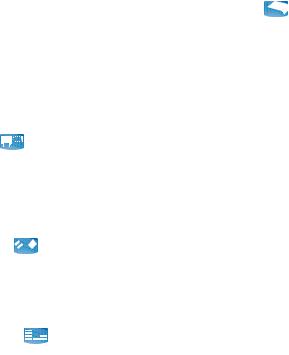
ATI CrossFire™ Technology 
ATI’s CrossFire™ boosts image quality along with rendering speed, eliminating the need to scale down screen resolution to get high quality images. CrossFire™ allows higher antialiasing, anisotropic filtering, shading, and texture settings.Adjust your display configurations, experiment with the advanced 3D settings, and check the effects with a real-time 3D-rendered previews within ATI Catalyst™ Control Center.
Serial ATA 3.0 Gb/s technology and SATA-On-The-Go 


This motherboard supports the next-generation hard drives based on the Serial
ATA(SATA) 3Gb/s storage specification, delivering enhanced scalability and doubling the bus bandwidth for high-speed data retrieval and saves. The external SATA port located at the back I/O provides smart setup and hot-plug functions. Easily backup photos, videos and other entertainment contents to external devices. See pages 2-22, 2-25, and 2-26 for details.
Dual Gigabit LAN 
The integrated dual Gigabit LAN design allows a PC to serve as a network gateway for managing traffic between two separate networks. This capability ensures rapid transfer of data from WAN to LAN without any added arbitration or latency. See page 2-21 for details.
IEEE 1394a support 
The IEEE 1394a interface provides high speed digital interface for audio/video appliances such as digital television, digital video camcorders, storage peripherals & other PC portable devices. See pages 2-21 and 2-27 for details.
High Definition Audio 
Enjoy high-end sound quality on your PC! The onboard 8-channel HD audio (High
DefinitionAudio, previously codenamedAzalia) CODEC enables high-quality 192KHz/24-bit audio output, jack-sensing feature, retasking functions, and multistreaming technology that simultaneously sends different audio streams to different destinations. You can now talk to your partners on the headphones while playing multi-channel network games. See pages 2-21 for details.
ASUS Maximus II Formula |
1-3 |

Green ASUS 
This motherboard and its packaging comply with the European Union’s Restriction on the use of Hazardous Substances (RoHS). This is in line with theASUS vision of creating environment-friendly and recyclable products/packaging to safeguard consumers’ health while minimizing the impact on the environment.
1.3.2ROG Intelligent Performance & Overclocking features
Speeding HDD 
Without drivers or BIOS setups, the ROG exclusive Speeding HDD is ideal for anyone who needs to secure data on their hard drives or enhance hard drive performances without the hassles of complicated configurations. With Speeding
HDD’s friendly graphical user interface, users can easily arrange hard drive backups or enhance their hard drive transfer rates, making sure that data is looked after every moment, every day. See pages 2-26, 3-28, and 4-33 for details.
Pin-Fin Thermal Module 
Compared with traditional stacked-fin heatpipe solution, the new-generation pin-fin thermal design results in better thermal performance, which enlarges the “heatexchange” surface area and breaks the “boundary-layer” phenomenon for effective airflow. The Pin-Fin Thermal Module is the most efficient thermal system on the motherboard.
CPU Level Up 
Ever wish that you could have a more expansive CPU? Upgrade your CPU at no additional cost with ROG’s CPU Level Up! Simply choose a processor you want to OC to, and the motherboard will do the rest for you. See the new CPU speed and enjoy the performance instantly! Overclocking is never as easy as this. See pages 3-12 and 4-32 for details.
Extreme Engine 
Extreme Engine is the power design for OC-critical components which includes CPU, northbridge and memory. Extreme Engine offers 16-phase for CPU, 2-phase for memory and special multi-phase design for northbridge to achieve high-voltage options. Extreme Engine only adopts the best quality components to stress for operating gaming stability and extreme OC potential for enthusiasts.
1-4 |
Chapter 1: Product Introduction |

BIOS Flashback BIOS1


 BIOS2
BIOS2

Two sets of BIOS Flash ROM are present on the motherboard. You may choose either BIOS as the one to boot, or back up or restore BIOS content from one ROM to the other. When you are unhappy with the current BIOS, or if the current
BIOS fails, you can flash back to an earlier stored version. More than OC Profile with saved parameters, BIOS Flashback allows you to save the entire BIOS in a separated ROM. See pages 2-20 and 3-45 for details.
Extreme Tweaker 
Extreme Tweaker is the one stop shop to fine-tune your system to optimal performance. No matter if you are looking for frequency adjustment, over-voltage options, or memory timing settings, they are all here! See page 3-12 for details.
Loadline Calibration 
Maintaining ample voltage support for the CPU is critical during overclocking. The Loadline calibration ensures stable and optimal CPU voltage under heavy
loading. It helps overclockers enjoy the motherboard’s ultimate OC capabilities and benchmark scores.
Voltiminder LED 
In the persuit of extreme performance, overvoltage adjustment is critical but risky.
Acting as the “red zone” of a tachometer, the Voltiminder LED displays the voltage status for CPU, NB, SB, and Memory in a intuitive color-coded fashion. The Voltiminder LED allows quick voltage monitoring for overclockers. See pages 2-1 and 2-2 for details.
iROG 
The iROG is a special IC which enables several ROG highlighted functions that give you full disposal of the motherboard at any stage! This design allows advanced user control and management to be processed at a hardware level.
iROG greatly increases fun during overclocking for PC enthusiasts and it provides system maintenance and management with more control and efficiency.
Component Overheat Protection -EX (COP EX) 
The COP EX allows overclockers to increase chipset voltages without the worries of overheating. It can also be used to monitor and save an overheating GPU. The COP EX allows more freedom and less constraint for maximum performance achievement.
ASUS Maximus II Formula |
1-5 |
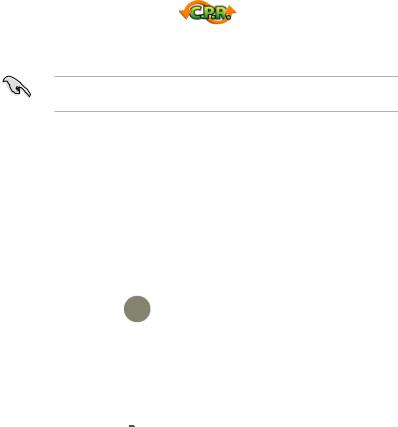
AI Booster
The ASUS AI Booster allows you to overclock the CPU speed in Windows® environment without the hassle of booting the BIOS. See page 4-31 for details.
C.P.R. (CPU Parameter Recall)
When the system hangs due to overclocking failure, there is no need to open the system chassis to clear CMOS data. Simply reboot the system, and the BIOS automatically restores the CPU default settings for each parameter.
Due to the chipset behavior, AC power off is required before using C.P.R. function.
1.3.3ROG unique features
Supreme FX X-Fi features 
You may enjoy good quality sound from the thoughtful design of SupremeFX card on a hardware level.Activating X-Fi CMSS3D and Crystalizer will enable accurate virtual 3D surround sound and enhancement on sound quality experience. You will be able to experience realistic dynamic sound effects with games. See pages 2-30 and 4-12 for details.
External LCD Poster 
The new LCD Poster now posts critical POST information in an ever friendly and flexible external display. When system malfunction occurs, the LCD Poster automatically detects device failure and translates the errors on the LCD during POST. Unlike other competing 2 digit displays, users do not need to read
“gibberish” to find out what is wrong. See page 2-38 for details.
Onboard Switches 
With an easy press during overclocking, this exclusive onboard switch allows gamers to effortlessly fine-tune the performance without having to short the pins or moving jumpers. See page 2-35 for details.
1-6 |
Chapter 1: Product Introduction |

1.3.4ASUS special features
ASUS Quiet Thermal Solution
ASUS Quiet Thermal solution makes system more stable and enhances the overclocking capability.
Fanless Design—Stack Cool 2 
ASUS Stack Cool 2 is a fan-less and zero-noise cooling solution that lowers the temperature of critical heat generating components. The motherboard uses a special design on the printed circuit board (PCB) to dissipate heat these critical components generate.
Fan Xpert 
ASUS Fan Xpert intelligently allows users to adjust both the CPU and chassis fan speed according to different ambient temperature, which is caused
by different climate conditions in different geographic regions and system loading. Built-in variety of useful profiles offer flexible controls of fan speed to achieve a quiet and cool environment. See page 4-29 for details.
ASUS Power Saving Solution
ASUS Power Saving solution intelligently and automatically provides balanced computing power and energy consumption.
ASUS EPU-6 Engine 
The newASUS EPU, the world’s first power saving engine, has been upgraded to a new 6-engine version, which provides total system power savings by detecting current PC loadings and intelligently moderating power in real-time. With auto phase switching for components (which includes
the CPU, VGA card, memory, chipset, drives and system fan), the EPU automatically provides the most appropriate power usage via intelligent acceleration and overclocking, helping save power and money. See page 4-22 for details.
AI Nap 
With AI Nap, the system can continue running at minimum power and noise when you are temporarily away. To wake the system and return to the OS environment, simply click the mouse or press a key. See page 4-28 for
details.
ASUS Maximus II Formula |
1-7 |

Optional Fan 
The optional fan is specifically designed to provide sufficient airflow over the CPU power modules and chipset area when water-cooling or passive-cooling is utilized, ensuring effective heat dissipation for the entire system. See page 2-36 for details.
ASUS MyLogo 3 
ASUS MyLogo 3 is a new feature present in the motherboard that allows you to personalize and add style to your system with customizable and animated boot logos. See page 3-39 for details.
ASUS EZ DIY
ASUS EZ DIY feature collection provides you easy ways to install computer components, update the BIOS or back up your favorite settings.
ASUS Q-Connector 
The ASUS Q-Connector allows you to connect or disconnect chassis front panel cables in one easy step with one complete module. This unique adapter eliminates the trouble of plugging in one cable at a time, making connection quick and accurate. See pages 2-34 for details.
ASUS Q-Shield 
The specially designedASUS Q-Shield does without the usual “fingers”— making it convenient and easy to install. With better electric conductivity, it ideally protects your motherboard against static electricity and shields it against Electronic Magnetic Interference (EMI). See page 2-38 for details.
ASUS O.C. Profile 
The motherboard features theASUS O.C. Profile that allows users to conveniently store or load multiple BIOS settings. The BIOS settings can be stored in the CMOS or a separate file, giving users freedom to share and distribute their favorite settings. See page 3-44 for details.
ASUS EZ Flash 2 
EZ Flash 2 is a user-friendly BIOS update utility. Simply launch this tool and update BIOS using a USB flash disk without entering the OS. You can update your BIOS in a few clicks without preparing an additional floppy diskette or using an OS-based flash utility. See pages 3-4 and 3-43 for details.
1-8 |
Chapter 1: Product Introduction |
This chapter lists the hardware setup
procedures that you have to perform 2 when installing system components. It
includes description of the jumpers and connectors on the motherboard.
Chapter 2: Hardware
information

|
Chapter summary |
2 |
|
|
|
||
|
|
|
|
|
|
|
|
2.1 |
Before you proceed...................................................................... |
2-1 |
2.2 |
Motherboard overview................................................................. |
2-4 |
2.3 |
Central Processing Unit (CPU).................................................... |
2-7 |
2.4 |
System memory.......................................................................... |
2-13 |
2.5 |
Expansion slots.......................................................................... |
2-16 |
2.6 |
Jumpers....................................................................................... |
2-19 |
2.7 |
Connectors.......... ................................................................................. |
2-21 |
2.8 |
Installing accessories................................................................ |
2-36 |
2.9 |
Starting up for the first time...................................................... |
2-39 |
2.10 |
Turning off the computer........................................................... |
2-40 |
ASUS Maximus II Formula
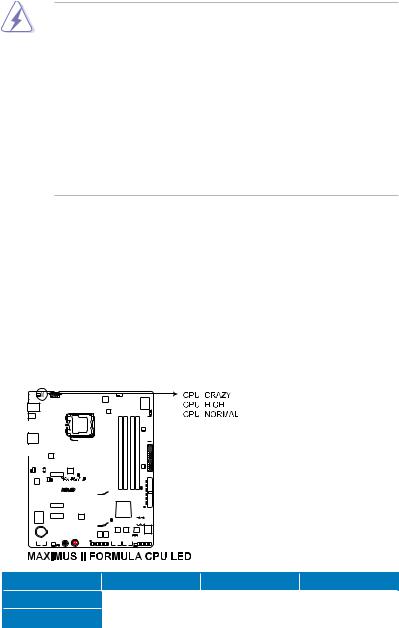
2.1Before you proceed
Take note of the following precautions before you install motherboard components or change any motherboard settings.
•Unplug the power cord from the wall socket before touching any component.
•Use a grounded wrist strap or touch a safely grounded object or a metal object, such as the power supply case, before handling components to avoid damaging them due to static electricity.
•Hold components by the edges to avoid touching the ICs on them.
•Whenever you uninstall any component, place it on a grounded antistatic pad or in the bag that came with the component.
•Before you install or remove any component, ensurethat the ATX power supply is switched off or the power cord is detached from the power supply. Failure to do so may cause severe damage to the motherboard, peripherals, and/or components.
Onboard LEDs
The motherboard comes with LEDs that indicate the voltage conditions of CPU, memory, northbridge, and southbridge. You may adjust the voltages in BIOS. There are also an LED for hard disk drive activity and an onboard switch for power status. For more information about voltage adjustment, refer to 3.3 Extreme Tweaker menu.
1.CPU LED
The CPU LED has two voltage displays: CPU Voltage and CPU PLL Voltage; you can select the voltage to display in BIOS. Refer to the illustration below for the location of the CPU LED and the table below for LED definition.
|
|
|
|
|
|
|
|
|
|
|
|
|
|
|
|
|
|
|
|
|
|
|
|
|
|
|
|
|
|
|
|
|
|
|
|
|
|
|
|
|
|
|
|
|
|
|
|
|
|
|
|
|
|
|
|
|
|
|
|
|
|
|
|
|
|
|
|
|
|
|
|
|
|
|
|
|
|
|
|
|
|
|
|
|
|
|
|
|
|
|
|
|
|
|
|
|
|
|
|
|
|
|
|
|
|
|
|
|
|
|
|
|
|
|
|
|
|
|
|
|
|
|
|
|
|
|
|
|
|
|
|
|
|
|
|
|
|
|
|
|
|
|
|
|
|
|
|
|
|
|
|
|
|
|
|
|
|
|
|
|
|
|
|
|
|
|
|
|
|
|
|
|
|
|
|
|
|
|
|
|
|
|
|
|
|
|
|
|
|
|
|
|
|
|
|
|
|
|
|
|
|
|
|
|
|
|
|
|
|
|
|
|
|
|
|
|
|
|
|
|
|
|
|
|
|
|
|
|
|
|
|
|
|
|
|
|
|
|
|
|
|
|
|
|
|
|
|
|
|
|
|
|
|
|
|
|
|
|
|
|
|
|
|
|
|
|
|
|
|
|
|
|
|
|
|
|
|
|
|
|
|
|
|
|
|
|
|
|
|
|
|
|
|
|
|
|
|
|
|
|
|
|
|
|
|
|
|
|
|
|
|
|
|
|
|
|
|
|
|
|
|
|
|
|
|
|
|
|
|
|
|
|
|
|
|
|
|
|
|
|
|
|
|
|
|
|
|
|
|
|
|
|
|
|
|
|
|
|
|
|
|
|
|
|
|
|
|
|
|
|
|
|
|
|
|
|
|
|
|
|
|
|
|
|
|
|
|
|
|
|
|
|
|
|
|
|
|
|
|
|
|
|
|
|
|
|
|
|
|
|
|
|
|
|
|
|
|
|
|
|
|
|
|
|
|
|
|
|
|
|
|
|
|
|
|
|
|
|
|
|
|
|
|
|
|
|
|
|
|
|
|
|
|
|
|
|
|
|
|
|
|
|
|
|
|
|
|
|
|
|
|
|
|
|
|
|
|
|
|
|
|
|
|
|
|
|
|
|
|
|
|
|
|
|
|
|
|
|
|
|
|
|
|
|
|
|
|
|
|
|
|
|
|
|
|
|
|
|
|
|
|
|
|
|
|
|
|
|
|
|
|
|
|
|
|
|
|
|
|
|
|
|
|
|
|
|
|
|
|
|
|
|
|
|
|
|
|
|
|
|
|
|
|
|
|
|
|
|
|
|
|
|
|
|
|
|
|
|
|
|
|
|
|
|
|
|
|
|
|
|
|
|
|
|
|
|
|
|
|
|
|
|
|
|
|
|
|
|
|
|
|
|
|
|
|
|
|
|
|
|
|
|
|
|
|
|
|
|
|
|
|
|
|
|
|
|
|
|
|
|
|
|
|
|
|
|
|
|
|
|
|
|
|
|
|
|
|
|
|
|
|
|
|
|
|
|
|
|
|
|
|
|
|
|
|
|
|
|
|
|
|
|
|
|
|
|
|
|
|
|
|
|
|
|
|
|
|
|
|
|
|
|
|
|
|
|
|
|
|
|
|
|
|
|
|
|
|
|
|
|
|
|
|
|
|
|
|
|
|
|
|
|
|
|
|
|
|
|
|
|
|
|
|
|
|
|
|
|
|
|
|
|
|
|
|
|
|
|
|
|
|
|
|
|
|
|
|
|
|
|
|
|
|
|
|
|
|
|
|
|
|
|
|
|
|
|
|
|
|
|
|
|
|
|
|
|
|
|
|
|
|
|
|
|
|
|
|
|
|
|
|
|
|
|
|
|
|
|
|
|
|
|
|
|
|
|
|
|
|
|
|
|
|
|
|
|
|
|
|
|
|
|
|
|
|
|
|
|
|
|
|
|
|
|
|
|
|
|
|
|
|
|
|
|
|
|
|
|
|
|
|
|
|
|
|
|
|
|
|
|
|
|
|
|
|
|
|
|
|
|
|
|
|
|
|
|
|
|
|
|
|
|
|
|
|
|
|
|
|
|
|
|
|
|
|
|
|
|
|
|
|
|
|
|
|
|
|
|
|
|
|
|
|
|
|
|
|
|
|
|
|
|
|
|
|
|
|
|
|
|
|
|
|
|
|
|
|
|
|
|
|
|
|
|
|
|
|
|
|
|
|
|
|
|
|
|
|
|
|
|
|
|
|
|
|
|
|
|
|
|
|
|
|
|
|
|
|
|
|
|
|
|
|
|
|
|
|
|
|
|
|
|
|
|
|
|
|
|
|
|
|
|
|
|
|
|
|
|
|
|
|
|
|
|
|
|
Normal (green) |
High (yellow) |
Crazy (red) |
|
||||||||||||
CPU Voltage |
|
0.85000–1.50000 |
1.50625–1.69375 |
1.70000– |
|
|||||||||||||||||||||||||||||||||
CPU PLL Voltage |
|
1.50000–1.61925 |
1.63250–1.81800 |
1.83125– |
|
|||||||||||||||||||||||||||||||||
|
|
|
|
|
|
|
|
|
|
|
|
|
|
|
|
|
|
|
|
|
|
|
|
|
|
|
|
|
|
|
|
|
|
|
|
|
|
|
ASUS Maximus II Formula |
|
|
|
2-1 |
||||||||||||||||||||||||||||||||||
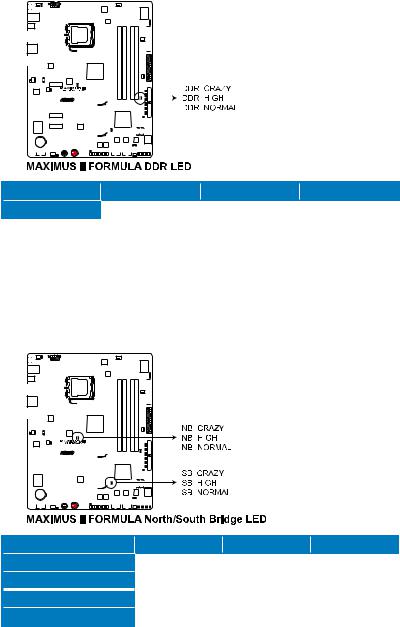
2.Memory LED
Refer to the illustration below for the location of the memory LED and the table below for LED definition.
|
|
|
|
|
|
|
|
|
|
|
|
|
|
|
|
|
|
|
|
|
|
|
|
|
|
|
|
|
|
|
|
|
|
|
|
|
|
|
|
|
|
|
|
|
|
|
|
|
|
|
|
|
|
|
|
|
|
|
|
|
|
|
|
|
|
|
|
|
|
|
|
|
|
|
|
|
|
|
|
|
|
|
|
|
|
|
|
|
|
|
|
|
|
|
|
|
|
|
|
|
|
|
|
|
|
|
|
|
|
|
|
|
|
|
|
|
|
|
|
|
|
|
|
|
|
|
|
|
|
|
|
|
|
|
|
|
|
|
|
|
|
|
|
|
|
|
|
|
|
|
|
|
|
|
|
|
|
|
|
|
|
|
|
|
|
|
|
|
|
|
|
|
|
|
|
|
|
|
|
|
|
|
|
|
|
|
|
|
|
|
|
|
|
|
|
|
|
|
|
|
|
|
|
|
|
|
|
|
|
|
|
|
|
|
|
|
|
|
|
|
|
|
|
|
|
|
|
|
|
|
|
|
|
|
|
|
|
|
|
|
|
|
|
|
|
|
|
|
|
|
|
|
|
|
|
|
|
|
|
|
|
|
|
|
|
|
|
|
|
|
|
|
|
|
|
|
|
|
|
|
|
|
|
|
|
|
|
|
|
|
|
|
|
|
|
|
|
|
|
|
|
|
|
|
|
|
|
|
|
|
|
|
|
|
|
|
|
|
|
|
|
|
|
|
|
|
|
|
|
|
|
|
|
|
|
|
|
|
|
|
|
|
|
|
|
|
|
|
|
|
|
|
|
|
|
|
|
|
|
|
|
|
|
|
|
|
|
|
|
|
|
|
|
|
|
|
|
|
|
|
|
|
|
|
|
|
|
|
|
|
|
|
|
|
|
|
|
|
|
|
|
|
|
|
|
|
|
|
|
|
|
|
|
|
|
|
|
|
|
|
|
|
|
|
|
|
|
|
|
|
|
|
|
|
|
|
|
|
|
|
|
|
|
|
|
|
|
|
|
|
|
|
|
|
|
|
|
|
|
|
|
|
|
|
|
|
|
|
|
|
|
|
|
|
|
|
|
|
|
|
|
|
|
|
|
|
|
|
|
|
|
|
|
|
|
|
|
|
|
|
|
|
|
|
|
|
|
|
|
|
|
|
|
|
|
|
|
|
|
|
|
|
|
|
|
|
|
|
|
|
|
|
|
|
|
|
|
|
|
|
|
|
|
|
|
|
|
|
|
|
|
|
|
|
|
|
|
|
|
|
|
|
|
|
|
|
|
|
|
|
|
|
|
|
|
|
|
|
|
|
|
|
|
|
|
|
|
|
|
|
|
|
|
|
|
|
|
|
|
|
|
|
|
|
|
|
|
|
|
|
|
|
|
|
|
|
|
|
|
|
|
|
|
|
|
|
|
|
|
|
|
|
|
|
|
|
|
|
|
|
|
|
|
|
|
|
|
|
|
|
|
|
|
|
|
|
|
|
|
|
|
|
|
|
|
|
|
|
|
|
|
|
|
|
|
|
|
|
|
|
|
|
|
|
|
|
|
|
|
|
|
|
|
|
|
|
|
|
|
|
|
|
|
|
|
|
|
|
|
|
|
|
|
|
|
|
|
|
|
|
|
|
|
|
|
|
|
|
|
|
|
|
|
|
|
|
|
|
|
|
|
|
|
|
|
|
|
|
|
|
|
|
|
|
|
|
|
|
|
|
|
|
|
|
|
|
|
|
|
|
|
|
|
|
|
|
|
|
|
|
|
|
|
|
|
|
|
|
|
|
|
|
|
|
|
|
|
|
|
|
|
|
|
|
|
|
|
|
|
|
|
|
|
|
|
|
|
|
|
|
|
|
|
|
|
|
|
|
|
|
|
|
|
|
|
|
|
|
|
|
|
|
|
|
|
|
|
|
|
|
|
|
|
|
|
|
|
|
|
|
|
|
|
|
|
|
|
|
|
|
|
|
|
|
|
|
|
|
|
|
|
|
|
|
|
|
|
|
|
|
|
|
|
|
|
|
|
|
|
|
|
|
|
|
|
|
|
|
|
|
|
|
|
|
|
|
|
|
|
|
|
|
|
|
|
|
|
|
|
|
|
|
|
|
|
|
|
|
|
|
|
|
|
|
|
|
|
|
|
|
|
|
|
|
|
|
|
|
|
|
|
|
|
|
|
|
|
|
|
|
|
|
|
|
|
|
|
|
|
|
|
|
Normal (green) |
High (yellow) |
Crazy (red) |
|||||||||||||
DRAM Voltage |
1.80000–1.99875 |
2.01200–2.60825 |
2.62150– |
|||||||||||||||||||||||||||||||||
3.Northbridge/Southbridge LEDs
The northbridge and southbridge LEDs each have two different voltage displays. The northbridge LED displays either the North Bridge Voltage or the FSB Termination Voltage. The southbridge LED shows either the South Bridge 1.1V Voltage or the Sputh Bridge 1.5V Voltage. You can select the voltage to display in BIOS. Refer to the illustration below for the location of the northbridge/southbridge LEDs and the table below for LED definition.
|
|
|
|
|
|
|
|
|
|
|
|
|
|
|
|
|
|
|
|
|
|
|
|
|
|
|
|
|
|
|
|
|
|
|
|
|
|
|
|
|
|
|
|
|
|
|
|
|
|
|
|
|
|
|
|
|
|
|
|
|
|
|
|
|
|
|
|
|
|
|
|
|
|
|
|
|
|
|
|
|
|
|
|
|
|
|
|
|
|
|
|
|
|
|
|
|
|
|
|
|
|
|
|
|
|
|
|
|
|
|
|
|
|
|
|
|
|
|
|
|
|
|
|
|
|
|
|
|
|
|
|
|
|
|
|
|
|
|
|
|
|
|
|
|
|
|
|
|
|
|
|
|
|
|
|
|
|
|
|
|
|
|
|
|
|
|
|
|
|
|
|
|
|
|
|
|
|
|
|
|
|
|
|
|
|
|
|
|
|
|
|
|
|
|
|
|
|
|
|
|
|
|
|
|
|
|
|
|
|
|
|
|
|
|
|
|
|
|
|
|
|
|
|
|
|
|
|
|
|
|
|
|
|
|
|
|
|
|
|
|
|
|
|
|
|
|
|
|
|
|
|
|
|
|
|
|
|
|
|
|
|
|
|
|
|
|
|
|
|
|
|
|
|
|
|
|
|
|
|
|
|
|
|
|
|
|
|
|
|
|
|
|
|
|
|
|
|
|
|
|
|
|
|
|
|
|
|
|
|
|
|
|
|
|
|
|
|
|
|
|
|
|
|
|
|
|
|
|
|
|
|
|
|
|
|
|
|
|
|
|
|
|
|
|
|
|
|
|
|
|
|
|
|
|
|
|
|
|
|
|
|
|
|
|
|
|
|
|
|
|
|
|
|
|
|
|
|
|
|
|
|
|
|
|
|
|
|
|
|
|
|
|
|
|
|
|
|
|
|
|
|
|
|
|
|
|
|
|
|
|
|
|
|
|
|
|
|
|
|
|
|
|
|
|
|
|
|
|
|
|
|
|
|
|
|
|
|
|
|
|
|
|
|
|
|
|
|
|
|
|
|
|
|
|
|
|
|
|
|
|
|
|
|
|
|
|
|
|
|
|
|
|
|
|
|
|
|
|
|
|
|
|
|
|
|
|
|
|
|
|
|
|
|
|
|
|
|
|
|
|
|
|
|
|
|
|
|
|
|
|
|
|
|
|
|
|
|
|
|
|
|
|
|
|
|
|
|
|
|
|
|
|
|
|
|
|
|
|
|
|
|
|
|
|
|
|
|
|
|
|
|
|
|
|
|
|
|
|
|
|
|
|
|
|
|
|
|
|
|
|
|
|
|
|
|
|
|
|
|
|
|
|
|
|
|
|
|
|
|
|
|
|
|
|
|
|
|
|
|
|
|
|
|
|
|
|
|
|
|
|
|
|
|
|
|
|
|
|
|
|
|
|
|
|
|
|
|
|
|
|
|
|
|
|
|
|
|
|
|
|
|
|
|
|
|
|
|
|
|
|
|
|
|
|
|
|
|
|
|
|
|
|
|
|
|
|
|
|
|
|
|
|
|
|
|
|
|
|
|
|
|
|
|
|
|
|
|
|
|
|
|
|
|
|
|
|
|
|
|
|
|
|
|
|
|
|
|
|
|
|
|
|
|
|
|
|
|
|
|
|
|
|
|
|
|
|
|
|
|
|
|
|
|
|
|
|
|
|
|
|
|
|
|
|
|
|
|
|
|
|
|
|
|
|
|
|
|
|
|
|
|
|
|
|
|
|
|
|
|
|
|
|
|
|
|
|
|
|
|
|
|
|
|
|
|
|
|
|
|
|
|
|
|
|
|
|
|
|
|
|
|
|
|
|
|
|
|
|
|
|
|
|
|
|
|
|
|
|
|
|
|
|
|
|
|
|
|
|
|
|
|
|
|
|
|
|
|
|
|
|
|
|
|
|
|
|
|
|
|
|
|
|
|
|
|
|
|
|
|
|
|
|
|
|
|
|
|
|
|
|
|
|
|
|
|
|
|
|
|
|
|
|
|
|
|
|
|
|
|
|
|
|
|
|
|
|
|
|
|
|
|
|
|
|
|
|
|
|
|
|
|
|
|
|
|
|
|
|
|
|
|
|
|
|
|
|
|
|
|
|
|
|
|
|
|
|
|
|
|
|
|
|
|
|
|
|
|
|
|
|
|
|
|
|
|
|
|
|
|
|
|
|
|
|
|
|
|
|
|
|
|
|
|
|
|
|
|
|
|
|
|
|
|
|
|
|
|
|
|
|
|
|
|
|
|
|
|
|
|
|
|
|
|
|
|
|
|
|
|
|
|
|
|
|
|
|
|
|
|
|
|
|
|
|
|
|
|
|
|
|
|
|
|
|
|
|
|
Normal (green) |
High (yellow) |
Crazy (red) |
|||||||||
|
North Bridge Voltage |
|
|
1.10000–1.59025 |
1.60350–1.84200 |
1.85525– |
|||||||||||||||||||||||||||||||||||
|
FSB Termination Voltage |
|
|
1.10000–1.40475 |
1.41800–1.60350 |
1.61675– |
|||||||||||||||||||||||||||||||||||
|
South Bridge 1.1 Voltage |
|
|
1.10000–1.59025 |
1.60350–1.84200 |
1.85525– |
|||||||||||||||||||||||||||||||||||
|
South Bridge 1.5 Voltage |
|
|
1.50000–1.60600 |
1.61925–1.80475 |
1.81800– |
|||||||||||||||||||||||||||||||||||
|
|
|
|
|
|
|
|
|
|
|
|
|
|
|
|
|
|
|
|
|
|
|
|
|
|
|
|
|
|
|
|
|
|
|
|
|
|
|
|
|
|
2-2 |
|
|
|
|
|
|
|
|
|
|
|
|
|
|
|
|
|
|
|
|
|
|
|
|
|
|
|
|
|
|
|
|
|
|
|
|
|
|
|
Chapter 2: Hardware information |
|
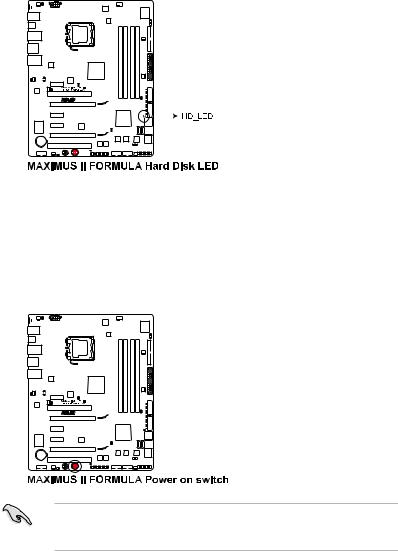
4.Hard Disk LED
The hard disk LED is designed to indicate the hard disk activity. It blinks when data is being written into or read from the hard disk drive. The LED does not light up when there is no hard disk drive connected to the motherboard or when the hard disk drive does not function.
5.Power LED
The motherboard comes with a power-on switch that lights up to indicate that the system is ON, in sleep mode, or in soft off mode. This is a reminder that you should shut down the system and unplug the power cable before removing or plugging in any motherboard component. The illustration below shows the location of the onboard power-on switch.
When you turn on the ATX power supply, the Power LED flashes three times to indicate that the system is ready to boot. Wait till the flash stops before you press the power-on switch.
ASUS Maximus II Formula |
2-3 |
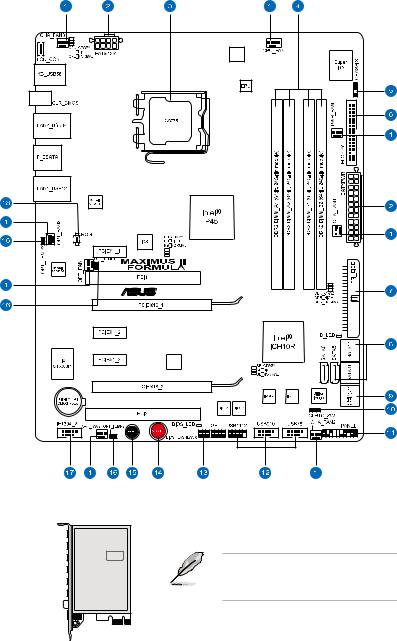
2.2Motherboard overview
2.2.1Motherboard layout
2.2.2SupremeFX-Fi audio card layout
X-Fi
SUPREMEFX
Listen with Absolutely HD
Refer to pages 2-21 and 2-30 for details about the audio jacks and connectors on this card.
2-4 |
Chapter 2: Hardware information |
