Asus Maximus Extreme User Manual
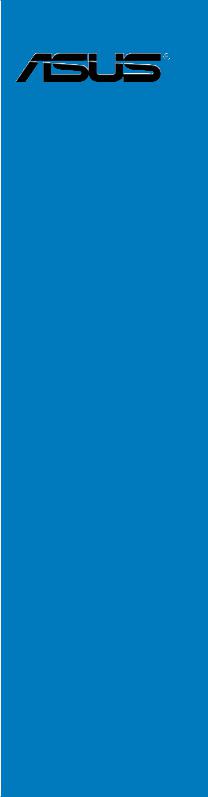
Maximus Extreme
Motherboard

E3498
Second Edition V2
October 2007
Copyright © 2007 ASUSTeK COMPUTER INC. All Rights Reserved.
No part of this manual, including the products and software described in it, may be reproduced, transmitted, transcribed, stored in a retrieval system, or translated into any language in any form or by any means, except documentation kept by the purchaser for backup purposes, without the express written permission of ASUSTeK COMPUTER INC. (“ASUS”).
Product warranty or service will not be extended if: (1) the product is repaired, modified or altered, unless such repair, modification of alteration is authorized in writing byASUS; or (2) the serial number of the product is defaced or missing.
ASUS PROVIDES THIS MANUAL “AS IS” WITHOUT WARRANTY OF ANY KIND, EITHER EXPRESS OR IMPLIED, INCLUDING BUT NOT LIMITED TO THE IMPLIED WARRANTIES OR CONDITIONS OF MERCHANTABILITY OR FITNESS FOR A PARTICULAR PURPOSE. IN NO EVENT SHALL ASUS, ITS DIRECTORS, OFFICERS, EMPLOYEES OR AGENTS BE LIABLE FOR ANY INDIRECT, SPECIAL, INCIDENTAL, OR CONSEQUENTIAL DAMAGES (INCLUDING DAMAGES FOR LOSS OF PROFITS, LOSS OF BUSINESS, LOSS OF USE OR DATA, INTERRUPTION OF BUSINESS AND THE LIKE), EVEN IF ASUS HAS BEEN ADVISED OF THE POSSIBILITY OF SUCH DAMAGES ARISING FROM ANY DEFECT OR ERROR IN THIS MANUAL OR PRODUCT.
SPECIFICATIONS AND INFORMATION CONTAINED IN THIS MANUAL ARE FURNISHED FOR INFORMATIONAL USE ONLY, AND ARE SUBJECT TO CHANGE AT ANY TIME WITHOUT NOTICE, AND SHOULD NOT BE CONSTRUED AS A COMMITMENT BY ASUS. ASUS ASSUMES NO RESPONSIBILITY OR LIABILITY FOR ANY ERRORS OR INACCURACIES THAT MAY APPEAR IN THIS MANUAL, INCLUDING THE PRODUCTS AND SOFTWARE DESCRIBED IN IT.
Products and corporate names appearing in this manual may or may not be registered trademarks or copyrights of their respective companies, and are used only for identification or explanation and to the owners’ benefit, without intent to infringe.
ii

Contents
Notices....................................................................................................... |
viii |
Safety information....................................................................................... |
ix |
About this guide........................................................................................... |
x |
Maximus Extreme specifications summary............................................. |
xii |
Chapter 1: |
Product introduction |
|
|
1.1 |
Welcome!....................................................................................... |
1-1 |
|
1.2 |
Package contents......................................................................... |
1-1 |
|
1.3 |
Special features............................................................................ |
1-2 |
|
|
1.3.1 |
ROG intelligent Performance & Overclocking features .. |
1-2 |
|
1.3.2 |
ROG unique features ...................................................... |
1-4 |
|
1.3.3 |
Product highlights............................................................ |
1-7 |
Chapter 2: |
Hardware information |
|
|
2.1 |
Before you proceed...................................................................... |
2-1 |
|
2.2 |
Motherboard overview................................................................. |
2-5 |
|
|
2.2.1 |
Placement direction......................................................... |
2-5 |
|
2.2.2 |
Screw holes..................................................................... |
2-5 |
|
2.2.3 |
Motherboard layout.......................................................... |
2-6 |
|
2.2.4 |
Audio card layout............................................................. |
2-6 |
|
2.2.5 |
Layout contents............................................................... |
2-7 |
2.3 |
Central Processing Unit (CPU).................................................... |
2-9 |
|
|
2.3.1 |
Installing the CPU.......................................................... |
2-10 |
|
2.3.2 |
Installing the CPU heatsink and fan.............................. |
2-12 |
|
2.3.3 |
Uninstalling the CPU heatsink and fan.......................... |
2-14 |
2.4 |
System memory.......................................................................... |
2-16 |
|
|
2.4.1 |
Overview........................................................................ |
2-16 |
|
2.4.2 |
Memory configurations.................................................. |
2-17 |
|
2.4.3 |
Installing a DIMM........................................................... |
2-19 |
|
2.4.4 |
Removing a DIMM......................................................... |
2-19 |
2.5 |
Expansion slots.......................................................................... |
2-20 |
|
|
2.5.1 |
Installing an expansion card.......................................... |
2-20 |
|
2.5.2 |
Configuring an expansion card...................................... |
2-20 |
|
2.5.3 |
Interrupt assignments.................................................... |
2-21 |
|
2.5.4 |
PCI slots........................................................................ |
2-22 |
|
2.5.5 |
PCI Express x1 slots..................................................... |
2-22 |
iii

Contents
|
2.5.6 |
PCI Express x16 slots................................................... |
2-22 |
2.6 |
Slide switch................................................................................. |
2-23 |
|
2.7 |
EL I/O shield, LCD Poster and Audio card Installation........... |
2-24 |
|
|
2.7.1 |
EL I/O shield and LCD Poster Installation..................... |
2-24 |
|
2.7.2 |
Audio card Installation................................................... |
2-25 |
2.8 |
Connectors.................................................................................. |
2-26 |
|
|
2.8.1 |
Rear panel connectors.................................................. |
2-26 |
|
2.8.2 |
Internal connectors........................................................ |
2-29 |
|
2.8.3 |
Onboard switches.......................................................... |
2-40 |
|
2.8.4 |
Installing the optional fans............................................. |
2-41 |
|
2.8.5 |
Installing the DIY Pedestal............................................. |
2-42 |
|
2.8.6 |
Installing Fusion Block System accessory..................... |
2-43 |
Chapter 3: |
Powering up |
|
|
3.1 |
Starting up for the first time........................................................ |
3-1 |
|
3.2 |
Turning off the computer............................................................. |
3-2 |
|
|
3.2.1 |
Using the OS shut down function.................................... |
3-2 |
|
3.2.2 |
Using the dual function power switch.............................. |
3-2 |
Chapter 4: |
BIOS setup |
|
|
4.1 |
Managing and updating your BIOS............................................. |
4-1 |
|
|
4.1.1 |
ASUS Update utility......................................................... |
4-1 |
|
4.1.2 |
Creating a bootable floppy disk....................................... |
4-4 |
|
4.1.3 |
ASUS EZ Flash 2 utility................................................... |
4-5 |
|
4.1.4 |
AFUDOS utility................................................................ |
4-6 |
|
4.1.5 |
ASUS CrashFree BIOS 3 utility....................................... |
4-8 |
4.2 |
BIOS setup program..................................................................... |
4-9 |
|
|
4.2.1 |
BIOS menu screen........................................................ |
4-10 |
|
4.2.2 |
Menu bar....................................................................... |
4-10 |
|
4.2.3 |
Navigation keys............................................................. |
4-10 |
|
4.2.4 |
Menu items..................................................................... |
4-11 |
|
4.2.5 |
Sub-menu items............................................................. |
4-11 |
|
4.2.6 |
Configuration fields......................................................... |
4-11 |
|
4.2.7 |
Pop-up window............................................................... |
4-11 |
|
4.2.8 |
Scroll bar........................................................................ |
4-11 |
|
4.2.9 |
General help................................................................... |
4-11 |
iv
Contents
4.3 |
Main menu................................................................................... |
4-12 |
|
|
4.3.1 |
System Time [xx:xx:xx].................................................. |
4-12 |
|
4.3.2 |
System Date [Day xx/xx/xxxx]....................................... |
4-12 |
|
4.3.3 |
Legacy Diskette A [1.44M, 3.5 in.]................................. |
4-12 |
|
4.3.4 |
Language [English]........................................................ |
4-12 |
|
4.3.5 |
SATA1-6.......................................................................................... |
4-13 |
|
4.3.6 |
SATAConfiguration........................................................ |
4-14 |
|
4.3.7 |
AHCI Configuration........................................................ |
4-15 |
|
4.3.8 |
System Information........................................................ |
4-16 |
4.4 |
Extreme Tweaker menu.............................................................. |
4-17 |
|
|
4.4.1 |
Configure System Performance Settings...................... |
4-17 |
4.5 |
Advanced menu.......................................................................... |
4-24 |
|
|
4.5.1 |
CPU Configuration......................................................... |
4-25 |
|
4.5.2 |
Chipset.......................................................................... |
4-26 |
|
4.5.3 |
OnBoard Devices Configuration.................................... |
4-27 |
|
4.5.4 |
USB Configuration......................................................... |
4-28 |
|
4.5.5 |
PCI PnP......................................................................... |
4-29 |
4.6 |
Power menu................................................................................ |
4-30 |
|
|
4.6.1 |
Suspend Mode [Auto].................................................... |
4-30 |
|
4.6.2 |
Repost Video on S3 Resume [Disabled]....................... |
4-30 |
|
4.6.3 |
ACPI 2.0 Support [Disabled].......................................... |
4-30 |
|
4.6.4 |
ACPI APIC Support [Enabled]....................................... |
4-30 |
|
4.6.5 |
APM Configuration........................................................ |
4-31 |
|
4.6.6 |
Hardware Monitor.......................................................... |
4-32 |
4.7 |
Boot menu................................................................................... |
4-35 |
|
|
4.7.1 |
Boot Device Priority....................................................... |
4-35 |
|
4.7.2 |
Boot Settings Configuration........................................... |
4-36 |
|
4.7.3 |
Security.......................................................................... |
4-37 |
4.8 |
Tools menu.................................................................................. |
4-39 |
|
|
4.8.1 |
ASUS EZ Flash 2.......................................................... |
4-39 |
|
4.8.2 |
ASUS O.C. Profile......................................................... |
4-40 |
|
4.8.3 |
AI Net 2.......................................................................... |
4-41 |
4.9 |
Exit menu..................................................................................... |
4-42 |
|
Chapter 5: |
Software support |
|
|
5.1 |
Installing an operating system...................................................... |
-1 |
|
|
|
|
|

Contents
5.2 |
Support DVD information............................................................. |
5-1 |
|
|
5.2.1 |
Running the support DVD................................................ |
5-1 |
|
5.2.2 |
Drivers menu................................................................... |
5-2 |
|
5.2.3 |
Utilities menu................................................................... |
5-3 |
|
5.2.4 |
Make Disk menu.............................................................. |
5-5 |
|
5.2.5 |
Manual menu................................................................... |
5-6 |
|
5.2.6 |
Video menu...................................................................... |
5-6 |
|
5.2.7 |
ASUS Contact information............................................... |
5-7 |
|
5.2.8 |
Other information............................................................. |
5-7 |
5.3 |
Software information.................................................................... |
5-9 |
|
|
5.3.1 |
ASUS MyLogo 3™............................................................ |
5-9 |
|
5.3.2 |
AI NET 2......................................................................... |
5-11 |
|
5.3.3 |
AI Audio 2 (SoundMAX® High DefinitionAudio utility)... |
5-12 |
|
5.3.4 |
ASUS PC Probe II......................................................... |
5-21 |
|
5.3.5 |
ASUS AI Suite............................................................... |
5-27 |
|
5.3.6 |
ASUS EPU Utility—AI Gear 3........................................ |
5-29 |
|
5.3.7 |
ASUS AI Nap................................................................. |
5-30 |
|
5.3.8 |
ASUS Q-Fan 2............................................................... |
5-31 |
|
5.3.9 |
ASUS AI Booster........................................................... |
5-32 |
|
5.3.10 |
CPU Level Up................................................................ |
5-33 |
5.4 |
RAID configurations................................................................... |
5-34 |
|
|
5.4.1 |
RAID definitions............................................................. |
5-34 |
|
5.4.2 |
Installing Serial ATA hard disks...................................... |
5-35 |
|
5.4.3 |
Intel® RAID configurations............................................. |
5-35 |
|
5.4.4 |
JMicron® RAID Configuration......................................... |
5-43 |
5.5 |
Creating a RAID driver disk....................................................... |
5-51 |
|
|
5.5.1 |
Creating a RAID driver disk without entering the OS.... |
5-51 |
|
5.5.2 |
Creating a RAID/SATA driver disk in Windows®............ |
5-51 |
Chapter 6: |
ATI® CrossFire™ technology support |
|
|
6.1 |
Overview........................................................................................ |
6-1 |
|
|
6.1.1 |
Requirements.................................................................. |
6-1 |
|
6.1.2 |
Before you begin............................................................. |
6-1 |
6.2 |
Installing CrossFire™ graphics cards........................................ |
6-2 |
|
6.3 |
Software information.................................................................... |
6-5 |
|
|
6.3.1 |
Installing the device drivers............................................. |
6-5 |
vi

|
6.3.2 |
Using the Catalyst™ Control Center............................... |
6-7 |
Appendix: |
CPU features |
|
|
A.1 |
Intel® EM64T.................................................................................. |
A-1 |
|
A.2 |
Enhanced Intel SpeedStep® Technology (EIST)......................... |
A-1 |
|
|
A.2.1 |
System requirements....................................................... |
A-1 |
|
A.2.2 |
Using the EIST................................................................. |
A-2 |
A.3 |
Intel® Hyper-Threading Technology............................................ |
A-3 |
|
|
Using the Hyper-Threading Technology ........................................ |
A-3 |
|
A.4 |
Debug Code Table........................................................................ |
A-4 |
|
vii
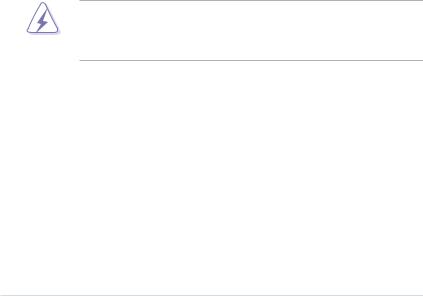
Notices
Federal Communications Commission Statement
This device complies with Part 15 of the FCC Rules. Operation is subject to the following two conditions:
•This device may not cause harmful interference, and
•This device must accept any interference received including interference that may cause undesired operation.
This equipment has been tested and found to comply with the limits for a Class B digital device, pursuant to Part 15 of the FCC Rules. These limits are designed to provide reasonable protection against harmful interference in a residential installation. This equipment generates, uses and can radiate radio
frequency energy and, if not installed and used in accordance with manufacturer’s instructions, may cause harmful interference to radio communications. However, there is no guarantee that interference will not occur in a particular installation. If this equipment does cause harmful interference to radio or television reception, which can be determined by turning the equipment off and on, the user is encouraged to try to correct the interference by one or more of the following measures:
•Reorient or relocate the receiving antenna.
•Increase the separation between the equipment and receiver.
•Connect the equipment to an outlet on a circuit different from that to which the receiver is connected.
•Consult the dealer or an experienced radio/TV technician for help.
The use of shielded cables for connection of the monitor to the graphics card is required to assure compliance with FCC regulations. Changes or modifications to this unit not expressly approved by the party responsible for compliance could void the user’s authority to operate this equipment.
Canadian Department of Communications Statement
This digital apparatus does not exceed the Class B limits for radio noise emissions from digital apparatus set out in the Radio Interference Regulations of the Canadian Department of Communications.
This class B digital apparatus complies with Canadian ICES-003.
viii
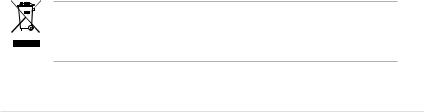
Safety information
Electrical safety
•To prevent electrical shock hazard, disconnect the power cable from the electrical outlet before relocating the system.
•When adding or removing devices to or from the system, ensure that the power cables for the devices are unplugged before the signal cables are connected. If possible, disconnect all power cables from the existing system before you add a device.
•Before connecting or removing signal cables from the motherboard, ensure that all power cables are unplugged.
•Seek professional assistance before using an adpater or extension cord. These devices could interrupt the grounding circuit.
•Make sure that your power supply is set to the correct voltage in your area. If you are not sure about the voltage of the electrical outlet you are using, contact your local power company.
•If the power supply is broken, do not try to fix it by yourself. Contact a qualified service technician or your retailer.
Operation safety
•Before installing the motherboard and adding devices on it, carefully read all the manuals that came with the package.
•Before using the product, make sure all cables are correctly connected and the power cables are not damaged. If you detect any damage, contact your dealer immediately.
•To avoid short circuits, keep paper clips, screws, and staples away from connectors, slots, sockets and circuitry.
•Avoid dust, humidity, and temperature extremes. Do not place the product in any area where it may become wet.
•Place the product on a stable surface.
•If you encounter technical problems with the product, contact a qualified service technician or your retailer.
This symbol of the crossed out wheeled bin indicates that the product (electrical, electronic equipment, and mercury-containing button cell battery) should not
be placed in municipal waste. Check local regulations for disposal of electronic products.
ix

About this guide
This user guide contains the information you need when installing and configuring the motherboard.
How this guide is organized
This guide contains the following parts:
•Chapter 1: Product introduction
This chapter describes the features of the motherboard and the new technology it supports.
•Chapter 2: Hardware information
This chapter lists the hardware setup procedures that you have to perform when installing system components. It includes description of the switches, jumpers, and connectors on the motherboard.
•Chapter 3: Powering up
This chapter describes the power up sequence and ways of shutting down the system.
•Chapter 4: BIOS setup
This chapter tells how to change system settings through the BIOS Setup menus. Detailed descriptions of the BIOS parameters are also provided.
•Chapter 5: Software support
This chapter describes the contents of the support CD that comes with the motherboard package and the software.
•Chapter 6: ATI CrossFire™ support
This chapter describes the ATI CrossFire™ feature and shows the graphics card installation procedures.
•Appendix: CPU features
The Appendix describes the CPU features and technologies that the motherboard supports as well as the debug code table for the LCD Poster.
Where to find more information
Refer to the following sources for additional information and for product and software updates.
1.ASUS websites
The ASUS website provides updated information on ASUS hardware and software products. Refer to the ASUS contact information.
2.Optional documentation
Your product package may include optional documentation, such as warranty flyers, that may have been added by your dealer. These documents are not part of the standard package.
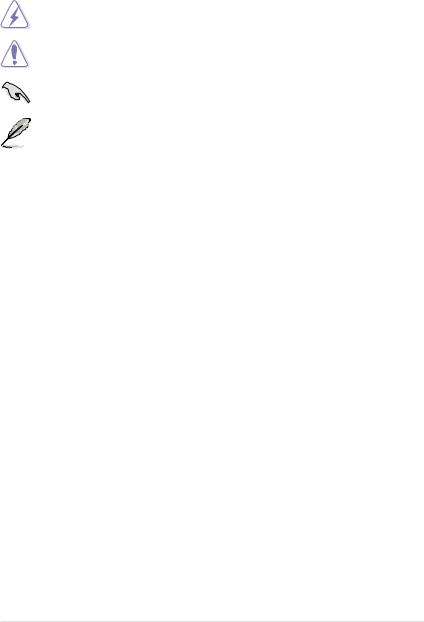
Conventions used in this guide
To make sure that you perform certain tasks properly, take note of the following symbols used throughout this manual.
DANGER/WARNING: Information to prevent injury to yourself when trying to complete a task.
CAUTION: Information to prevent damage to the components when trying to complete a task.
IMPORTANT: Instructions that you MUST follow to complete a task.
NOTE: Tips and additional information to help you complete a task.
Typography
Bold text |
Indicates a menu or an item to select. |
Italics |
Used to emphasize a word or a phrase. |
<Key> |
Keys enclosed in the less-than and greater-than sign |
|
means that you must press the enclosed key. |
|
Example: <Enter> means that you must press the |
|
Enter or Return key. |
<Key1+Key2+Key3> |
If you must press two or more keys simultaneously, the |
|
key names are linked with a plus sign (+). |
|
Example: <Ctrl+Alt+D> |
Command |
Means that you must type the command exactly |
|
as shown, then supply the required item or value |
|
enclosed in brackets. |
|
Example: At the DOS prompt, type the command line: |
|
afudos /i[filename] |
|
afudos /iMaximus-Extreme.ROM |
xi
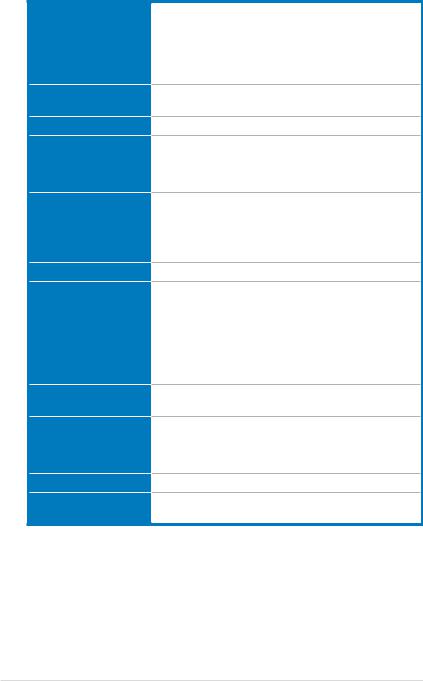
Maximus Extreme specifications summary
CPU
Chipset
System Bus
Memory
Expansion Slots
CrossFire™ Technology
Storage
LAN
High Definition Audio
IEEE 1394
USB
LGA775 socket for Intel® Core™2 Extreme / Core™2 Quad/ Core™2 Duo / Pentium® Extreme / Pentium® D / Pentium® 4 Processors
Support Intel® next generation 45nm Multi-Core CPU Compatible with Intel® 06/05B/05A processors
* Refer to www.asus.com for Intel CPU support list
Intel® X38 / ICH9R with Intel® Fast Memory Access Technology
1600 / 1333 / 1066 / 800 MHz
4 x DIMM, max. 8GB,
DDR3 1800(O.C.)/1600(O.C.)/1333/1066 MHz, non-ECC, un-buffered memory
Dual channel memory architecture
3 x PCIe Gfx slot, support dual PCIe2.0 x16 or PCIe2.0 x16, dual x8
2 x PCIe x1, PCIex1_1 (black) is compatible with the audio slot.)
2 x PCI 2.2
Support ATI CrossFire™ graphics cards
Southbridge
- 6 x SATA 3.0 Gb/s ports
- Intel Matrix Storage Technology supports RAID 0, 1, 10, 5, and JBOD.
JMicron® JMB363 PATA and SATA controller
- 1 x UltraDMA 133/100/66 for up to 2 PATA devices - 2 x External SATA 3.0 Gb/s port (SATA On-the-Go)
Dual Gigabit LAN controllers, both featuring AI NET2 Teaming technology support
SupremeFX II Audio Card
- ADI 1988B 8-channel High DefinitionAudio CODEC
- Noise Filter
Coaxial / Optical S/PDIF out ports at back I/O
2 x 1394a ports (1 port onboard; 1 port at back I/O)
12 x USB 2.0/1.1 ports (6 ports at mid-board, 6 ports at back panel)
(continued on the next page)
xii
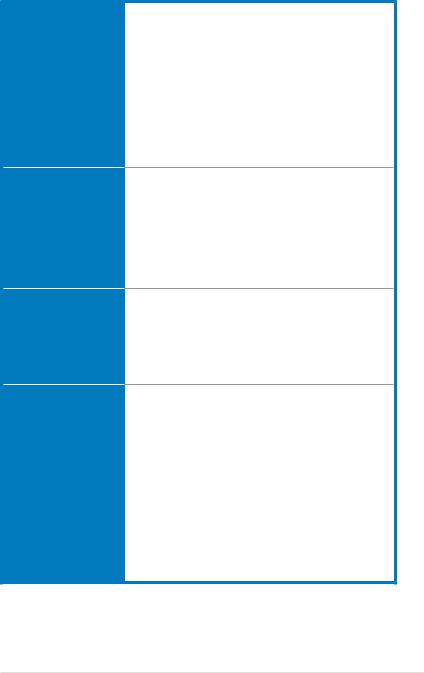
Maximus Extreme specifications summary
ASUS ROG Overclocking features
ASUS Special Features
Back Panel I/O Ports
Internal I/O Connectors
Crosslinx technology
Extreme Tweaker
Loadline Calibration
Intelligent overclocking tools: - CPU level up
- AI NOS™ (Non-delay Overclocking System)
- AI Overclocking (intelligent CPU frequency tuner) - AI Booster Utility
- O.C. Profile
Overclocking protection:
- COP EX (Component Overheat Protection -EX)
- Voltiminder LED
- ASUS C.P.R. (CPU Parameter Recall)
Fusion Block System
LCD Poster
EL I/O
Onboard Switches: Power / Reset / Clr CMOS
Q-Connector
Q-Fan Plus
ASUS EZ Flash 2
ASUS CrashFree BIOS 3
ASUS MyLogo 3™
1 x PS/2 Keyboard (purple)
1 x Optical + 1 x Coaxial S/PDIF Out
2 x External SATA
2 x LAN (RJ45) port
6 x USB 2.0/1.1 ports
1 x IEEE1394a port
1 x Clr CMOS switch
3 x USB 2.0 connectors support additional 6 USB 2.0 ports
1 x Floppy disk drive connector
1 x IDE connector for two devices
6 x SATA connectors
8 x Fan connectors (1 x CPU/ 1 x Power/ 3 x Chassis/ 3 x Optional)
3 x Thermal sensor connectors
1 x IEEE1394a connector
1 x S/PDIF Out connector
1 x Chassis Intrusion connector
24-pin ATX Power connector
8-pin ATX 12V Power connector
1 x En/Dis-able Clr CMOS slide switch
1 x EL I/O Shield connector
(continued on the next page)
xiii
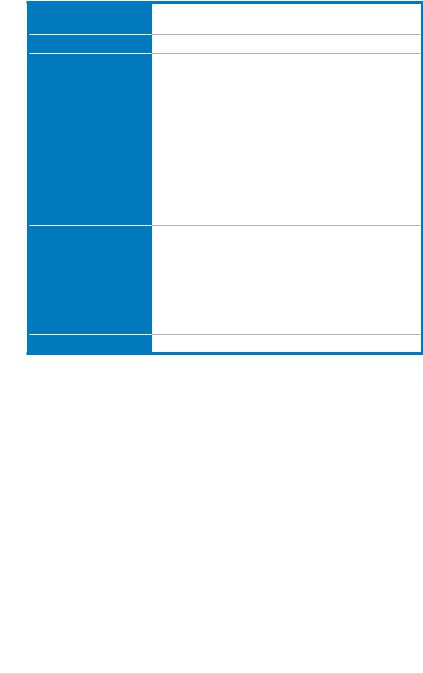
Maximus Extreme specifications summary
BIOS Features
Manageability
Accessories
Software
Form Factor
16 Mb AMI BIOS, PnP, DMI2.0, WfM2.0, SM BIOS 2.4, ACPI 2.0a Multi-Language BIOS
WOL by PME, WOR by PME, Chassis Intrusion, PXE
Fusion Block System Accessory
DIY Pedestal
ASUS Optional Fan
3 in 1 ASUS Q-connector kit UltraDMA 133/100/66 cable Floppy disk drive cable Serial ATA cables
Serial ATA power cables
2-port USB2.0 module + IEEE1394a module EL I/O Shield
Thermal sensor cables
Cable ties
User's manual
The hottest 3D game: S.T.A.L.K.E.R
Support DVD:
Drivers
ASUS PC Probe II
ASUS Update
ASUS AI Suite
Futuremark® 3DMark® 06 Advanced Edition Kaspersky Anti-Virus software
ATX Form Factor, 12”x 10.6” (30.5cm x 26.9cm)
*Specifications are subject to change without notice.
xiv
This chapter describes the motherboard features and the new technologies
it supports.
Product1 introduction
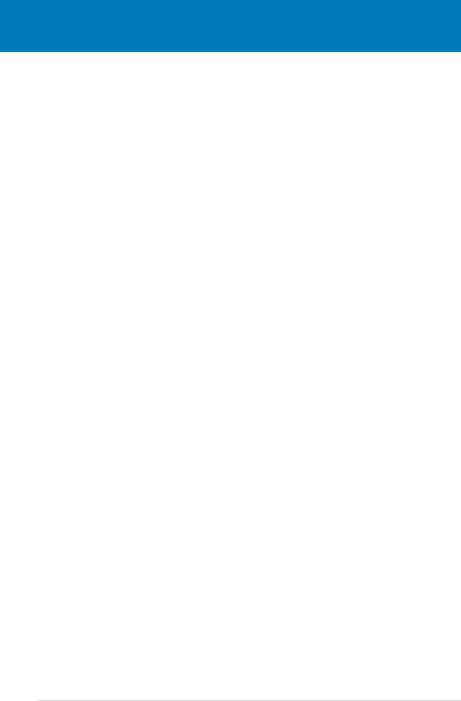
|
Chapter summary |
1 |
|
|
|
||
|
|
|
|
|
|
|
|
1.1 |
Welcome!....................................................................................... |
1-1 |
1.2 |
Package contents......................................................................... |
1-1 |
1.3 |
Special features............................................................................ |
1-2 |
ASUS Maximus Extreme

1.1Welcome!
Thank you for buying an ASUS® Maximus Extreme motherboard!
The motherboard delivers a host of new features and latest technologies, making it another standout in the long line of ASUS quality motherboards!
Before you start installing the motherboard, and hardware devices on it, check the items in your package with the list below.
1.2Package contents
Check your motherboard package for the following items.
Motherboard |
ASUS Maximus Extreme |
I/O modules |
USB 2.0 module + IEEE 1394a module |
Cables |
Ultra DMA 133/100/66 cable |
|
Floppy disk drive cable |
|
Serial ATA cables |
|
Serial ATA power cables |
|
Thermal sensor cables |
Accessories |
Fusion Block System Accessory |
|
EL I /O shield |
|
LCD Poster |
|
ASUS Optional Fan |
|
3-in-1 ASUS Q-Connector Kit |
|
Cable ties |
|
DIY Pedestal |
DVD/CD |
ASUS motherboard support DVD |
|
The hottest game: S.T.A.L.K.E.R |
Documentation |
User guide |
If any of the above items is damaged or missing, contact your retailer.
ASUS Maximus Extreme |
1- |
1.3Special features
1.3.1ROG intelligent Performance & Overclocking features
Crosslinx 
Crosslinx is a unique technology utilizing a dedicated special graphics controller to optimize PCIe allocation with x16, x8, x8 lanes. Such architecture eliminates the x4 bottleneck found on competing x16, x16, x4 solutions. Hence, the Crosslinx is able to provide faster graphics performance.
Fusion Block System 
The Fusion Block System is a more efficient thermal solution compared to competing followers with complicated looks. It is a hybrid thermal design that combines the ROG’s renowned heatpipe design with the additional ability to connect to a water cooling system. By taking the entire integrated solution into design considerations, the user can enjoy exceptional thermal improvement to Northbridge, Southbridge, Crosslinx, and even VRM with a single connection. The
Fusion Block System is the most versatile, efficient, and advanced thermal system there is on a motherboard.
Component Overheat Protection -EX (COP EX) 
The COP EX allows overclockers to increase chipset voltages without the worries of overheating. It can also be used to monitor and save an overheating GPU. The COP EX allows more freedom and less constraint for maximum performance achievement.
Frequency LED
Worried that no one knows when you’ve overclocked your system to the max? Let the motherboard do the talking! The onboard Frequency LED highlights when your system is under extreme overclocking or normal states allowing you to show off your O.C. skills.
Voltiminder LED 
In the persuit of extreme performance, overvoltage adjustment is critical but risky.
Acting as the “red zone” of a tachometer, the Voltiminder LED displays the voltage status for CPU, NB, SB, and Memory in a intuitive color-coded fashion. The Voltiminder LED allows quick voltage monitoring for overclockers. See pages 2-1 to 2-3 for details.
1- |
Chapter 1: Product Introduction |

CPU Level Up 
Enjoy up to 40% more performance! Overclock immediately with OC profile presets. Much more than simple frequency settings, this profile gives gamers comprehensive and detailed tuning to frequencies, voltagies, and even timings to create a real professional level of overclocking configuration. See pages 4-17 and
5-33 for details.
2-Phase DDR3
With the embedded 2-Phase DDR3, this motherboard allows users to reach higher memory frequencies and enjoy better performance. Compared with only one phase solutions, this motherboard ensures longer power component lifespans and higher overclockability due to cooler temperatures and better efficiency.
3rd Generation 8 Phase Power Design 
Longer Life & Higher Efficiency!
With power efficiency so important to operating temperatures,ASUS' 3rd generation 8-phase VRM design leads the industry with its 95% power efficiency.
High quality power components such as low RDS (on) MOSFETs for minimum switching loss & lower temperatures, Ferrite core chokes with lower hysteresis loss, and high quality Japanese-made conductive polymer capacitors all add up to ensure longer component life and lower power loss - creating more energy efficiency.
Loadline Calibration 
The Loadline calibration ensures stable and optimal CPU voltage when heavy loading.
Extreme Tweaker 
This feature allows you to fine tune the CPU/memory voltage and gradually increase the memory Front Side Bus (FSB) and PCI Express frequency at 1MHz increment to achieve maximum system performance.
AI Booster
The ASUS AI Booster allows you to overclock the CPU speed in Windows environment without the hassle of booting the BIOS.
ASUS Maximus Extreme |
1- |
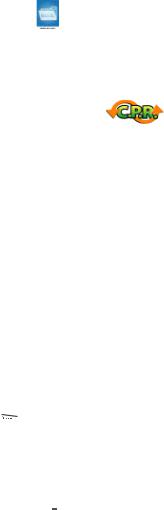
ASUS O.C. Profile
The motherboard features theASUS O.C. Profile that allows users to conveniently store or load multiple BIOS settings. The BIOS settings can be stored in the
CMOS or a separate file, giving users freedom to share and distribute their favorite settings. See page 4-40 for details.
C.P.R. (CPU Parameter Recall)
The C.P.R. feature of the motherboard BIOS allows automatic re-setting to the BIOS default settings in case the system hangs due to overclocking. When the system hangs due to overclocking, C.P.R. eliminates the need to open the system chassis and clear the RTC data. Simply shut down and reboot the system, and the BIOS automatically restores the CPU default setting for each parameter.
1.3.2ROG unique features
Supreme FX II features 
Supreme FX II extends all the features of the 1st generation and places a shielding to enhancethe sound quality. It also lights up the model name with stylish LEDs.
Noise Filter 
This feature detects repetitive and stationary noises (non-voice signals) like computer fans, air conditioners, and other background noises then eliminates it in the incoming audio stream while recording. See page 5-15 and 5-20 for details.
LCD Poster 
The LCD Poster uses an external panel to smartly display the error message of the physical system during the Power-On Self Test (POST) to inform you the boot error instead of the “code name.”
Onboard Switches 
A power-on button, a reset button, and a clear CMOS button are onboard to provide overclockers and gamers the convenience of fine-tuning performance when working on a bare (open-case) system. Press the power-on button to wake up the system, the reset button to reboot, and the clear CMOS button to clear setup information when the system hangs due to overclocking. See page 2-40 for details.
1- |
Chapter 1: Product Introduction |

ASUS Q-Fan plus technology 
The ASUS Q-Fan plus technology smartly adjusts the CPU and chassis fan
1 speeds according to the system loading to ensure quiet, cool, and efficient operation. See pages 4-33, 4-34 and 5-31 for details.
Optional Fan (for water-cooling/passive-cooling only)
The optional fan is specifically designed to provide sufficient airflow over the CPU power modules and chipset area when water-cooling or passive-cooling is utilized, ensuring effective heat dissipation for the entire system. See page 2-41 for details.
ASUS Multi-language BIOS
The multi-language BIOS allows you to select the language of your choice from the available options. The localized BIOS menus allow easier and faster configuration.
See page 4-12 for details.
ASUS MyLogo 3 
This new feature present in the motherboard allows you to personalize and add style to your system with customizable boot logos. See page 5-9 for details.
ASUS Quiet Thermal Solution
ASUS Quiet Thermal solution makes system more stable and enhances the overclocking capability.
ASUS EPU 
TheASUS EPU utilizes innovative technology to digitally monitor and tune the
CPU power supply with improved VR responses in heavy or light loadings. It automatically provides power for higher performance or improve efficiency by 7% when the PC is running low intensity applications. Working together with AI Gear 3, this can help you attain the best possible power efficiency and energy savings up to 20% to help save the environment. See page 5-29 for details.
AI Nap 
With AI Nap, the system can continue running at minimum power and noise when you are temporarily away. To wake the system and return to the OS environment, simply click the mouse or press a key. See page 5-30 for details.
ASUS Maximus Extreme |
1- |

Fanless Design - Stack Cool 2 
ASUS Stack Cool 2 is a fan-less and zero-noise cooling solution that lowers the temperature of critical heat generating components. The motherboard uses a special design on the printed circuit board (PCB) to dissipate heat these critical components generate.
ASUS EZ DIY
ASUS EZ DIY feature collection provides you easy ways to install computer components, update the BIOS or back up your favorite settings.
ASUS Q-Connector
ASUS Q-Connector allows you to easily connect or disconnect the chassis front panel cables to the motherboard. This unique module eliminates the trouble of connecting the system panel cables one at a time and avoiding wrong cable connections. See page 2-39 for details.
ASUS CrashFree BIOS 3 
The ASUS CrashFree BIOS 3 allows users to restore corrupted BIOS data from a USB flash disk containing the BIOS file. See page 4-8 for details.
ASUS EZ Flash 2 
EZ Flash 2 is a user-friendly BIOS update utility. Simply press the predefined hotkey to launch the utility and update the BIOS without entering the OS. Update your BIOS easily without preparing a bootable diskette or using an
OS-based flash utility. See pages 4-5 and 4-39 for details.
1- |
Chapter 1: Product Introduction |

1.3.3Product highlights
Republic of Gamers
The Republic of Gamers consists only the best of the best. We offer the best hardware engineering, the fastest performance, the most innovating ideas, and we welcome the best gamers to join in. In the Republic of Gamers, mercy rules are only for the weak, and bragging rights means everything. We believe in making statements and we excel in competitions. If your character matches our trait, then join the elite club, make your presence felt, in the Republic of Gamers.
Intel® Quad-core Processor ready
This motherboard supports the latest Intel® Quad-core processors in the LGA775 package and Intel’s next-generation 45nm multi-core processors. It is excellent for multi-tasking, multi-media and enthusiastic gamers with 1333/1066/800 MHz FSB.
Intel® Quad-core processor is one of the most powerful CPU in the world. See page 29 for details.
Intel® Core™2 Duo/ Intel® Core™2 Extreme CPU support
This motherboard supports the latest Intel® Core™2 processor in the LGA775 package and Intel’s next-generation 45nm multi-core processors. With the new Intel® Core™ microarchitecture technology and 1333/1066/800 MHz FSB, the Intel® Core™2 is one of the most powerful and energy efficient CPUs in the world.
See page 28 for details.
Intel® X38 Chipset 
The Intel® X38 Express Chipset is the latest chipset designed to support 8GB of dual-channel DDR3 1333/1066/800 architecture, 1333/1066/800 FSB (Front Side Bus), dual PCI Express 2.0 x16 graphics, and multi-core CPUs. With the specially included Intel® Fast Memory Access technology, available memory bandwidth usage is optimized and memory access latency is reduced—allowing faster memory speed.
ASUS Maximus Extreme |
1- |
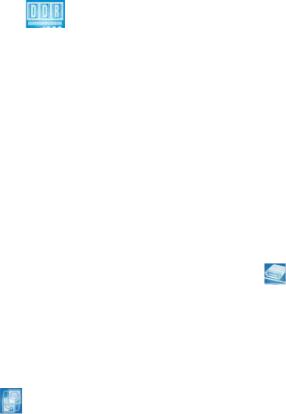
PCIe 2.0 
This motherboard supports the latest PCIe 2.0 device for twice the current speed and bandwidth. This enhances system performance while still providing backward compatibility to PCIe 1.0 devices. See pages 2-20 and 2-22 for details.
DDR3 memory support
The motherboard supports DDR3 memory that features data transfer rates of
1333 / 1066 / 800 MHz to meet the higher bandwidth requirements of the latest
3D graphics, multimedia, and Internet applications. The dual-channel DDR3 architecture doubles the bandwidth of your system memory to boost system performance. Furthermore, this motherboard does not restrict the memory size across two channels. Users may install different memory size DIMMs into the two channels and enjoy dual-channel and single-channel functions at the same time.
This new feature optimizes the use of available memory size.
ATI CrossFire™ Technology 
ATI’s CrossFire™ boosts image quality along with rendering speed, eliminating the need to scale down screen resolution to get high quality images. CrossFire™ allows higher antialiasing, anisotropic filtering, shading, and texture settings.Adjust your display configurations, experiment with the advanced 3D settings, and check the effects with a real-time 3D-rendered previews within ATI Catalyst™ Control Center.
Serial ATA 3.0 Gb/s technology and SATA-On-The-Go 

This motherboard supports the next-generation hard drives based on the Serial ATA
(SATA) 3Gb/s storage specification, delivering enhanced scalability and doubling the bus bandwidth for high-speed data retrieval and saves. The external SATA port located at the back I/O provides smart setup and hot-plug functions. Easily backup photos, videos and other entertainment contents to external devices. See page 2-27 for details.
Dual RAID solution
The Intel® X38 chipset incorporates six Serial ATA connectors with high performance RAID 0, 1, 5 and 10 functions. Making this motherboard an ideal solution to enhance hard disk performance and data back up protection without the cost of add-on cards. See page 2-30 for details.
1- |
Chapter 1: Product Introduction |
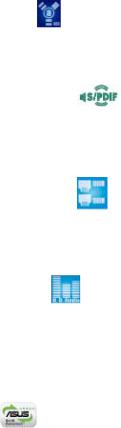
IEEE 1394a support
The IEEE 1394a interface provides high speed digital interface for audio/video appliances such as digital television, digital video camcorders, storage peripherals & other PC portable devices. See pages 2-28 and 2-32 for details.
S/PDIF digital sound ready
This motherboard provides convenient connectivity to external home theater audio systems via coaxial and optical S/PDIF-out (SONY-PHILIPS Digital Interface) jacks.It allows to transfer digital audio without converting to analog format and keeps the best signal quality. See pages 2-28 and 2-37 for details.
Dual Gigabit LAN solution
The integrated dual Gigabit LAN design allows a PC to serve as a network gateway for managing traffic between two separate networks. This capability ensures rapid transfer of data from WAN to LAN without any added arbitration or latency. See page 2-26 for details.
High Definition Audio
Enjoy high-end sound quality on your PC! The onboard 8-channel HD audio (High
DefinitionAudio, previously codenamedAzalia) CODEC enables high-quality 192KHz/24-bit audio output, jack-sensing feature, retasking functions and multistreaming technology that simultaneously sends different audio streams to different destinations. You can now talk to your partners on the headphone while playing multi-channel network games. See pages 2-27 for details.
Green ASUS
This motherboard and its packaging comply with the European Union’s Restriction on the use of Hazardous Substances (RoHS). This is in line with theASUS vision of creating environment-friendly and recyclable products/packaging to safeguard consumers’ health while minimizing the impact on the environment.
ASUS Maximus Extreme |
1- |
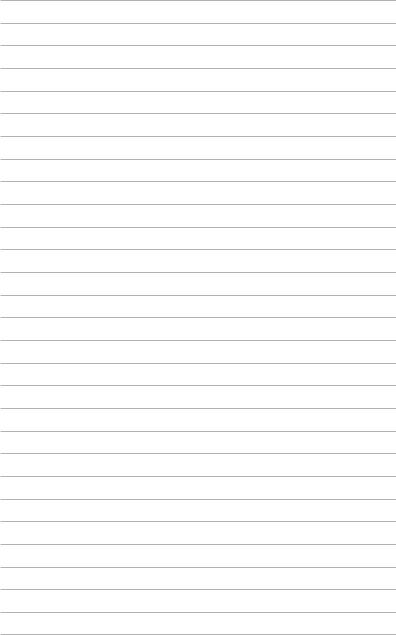
1-10 |
Chapter 1: Product Introduction |
This chapter lists the hardware setup procedures that you have to perform when installing system components. It includes description of the jumpers and connectors on the motherboard.
Hardware2 information
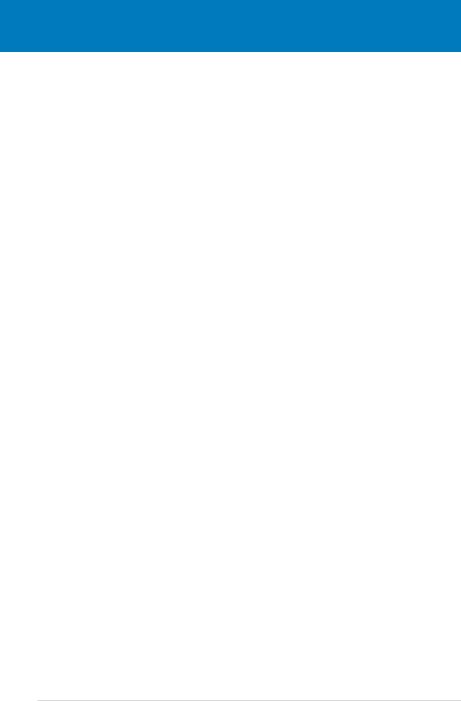
|
Chapter summary |
2 |
|
|
|
||
|
|
|
|
|
|
|
|
2.1 |
Before you proceed...................................................................... |
2-1 |
2.2 |
Motherboard overview................................................................. |
2-5 |
2.3 |
Central Processing Unit (CPU).................................................... |
2-9 |
2.4 |
System memory.......................................................................... |
2-16 |
2.5 |
Expansion slots.......................................................................... |
2-20 |
2.6 |
Slide switch................................................................................. |
2-23 |
2.7 |
EL I/O, LCD Poster and Audio card Installation....................... |
2-24 |
2.8 |
Connectors.................................................................................. |
2-26 |
ASUS Maximus Extreme
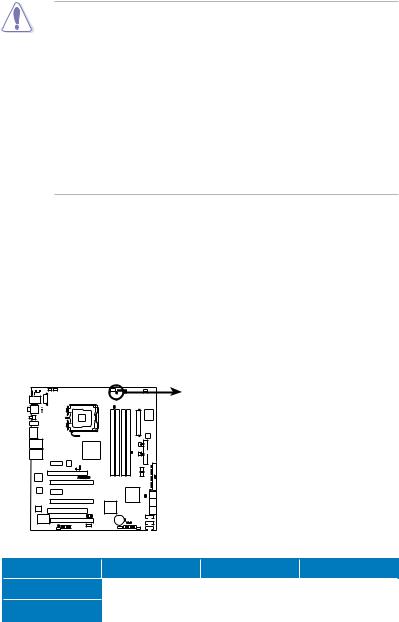
2.1Before you proceed
Take note of the following precautions before you install motherboard components or change any motherboard settings.
•Unplug the power cord from the wall socket before touching any component.
•Use a grounded wrist strap or touch a safely grounded object or a metal object, such as the power supply case, before handling components to avoid damaging them due to static electricity.
•Hold components by the edges to avoid touching the ICs on them.
•Whenever you uninstall any component, place it on a grounded antistatic pad or in the bag that came with the component.
•Before you install or remove any component, ensure
that the ATX power supply is switched off or the power cord is detached from the power supply. Failure to do so may cause severe damage to the motherboard, peripherals, and/or components.
Onboard LEDs
The motherboard comes with LEDs that indicate the voltage conditions of CPU, memory, northbridge, southbridge and FSB frenquency. You may adjust the voltages in BIOS. There are also an LED for hard disk drive activity and an onboard switch for power status. For more information on voltage adjustment, refer to 4.4 Extreme Tweaker menu
1.CPU LED
The CPU LED has two voltage displays: CPU Voltage and CPU PLL Voltage; you can select the voltage to display in BIOS. Refer to the illustration below for the location of the CPU LED and the table below for LED definition.
CPU_CRAZY
CPU_HIGH
CPU_NORMAL
MAXIMUS EXTREME
MAXIMUS EXTREME CPU LED
|
Normal (green) |
High (yellow) |
Crazy (red) |
|
CPU Voltage |
1.10000~1.50000 |
1.50625~1.69375 |
1.70000~ |
|
CPU PLL Voltage |
1.50000~1.60000 |
1.62000~1.80000 |
1.82000~ |
|
|
|
|
|
|
ASUS Maximus Extreme |
|
2- |
||
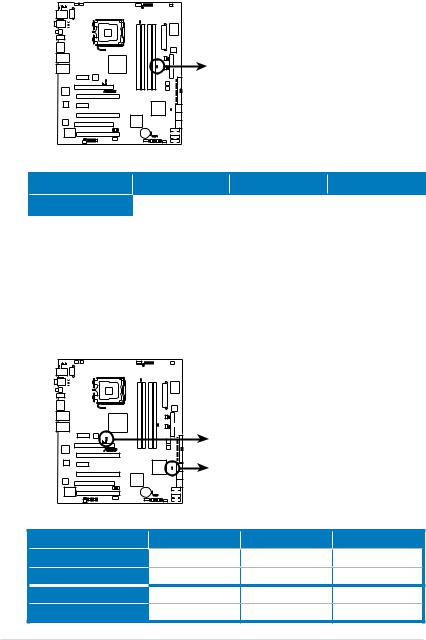
2.Memory LED
Refer to the illustration below for the location of the memory LED and the table below for LED definition.
DDR_CRAZY
DDR_HIGH
DDR_NORMAL
MAXIMUS EXTREME
MAXIMUS EXTREME DDR LED
|
Normal (green) |
High (yellow) |
Crazy (red) |
DRAM Voltage |
1.50~1.90 |
1.92~2.30 |
2.32~3.04 |
3.Northbridge/Southbridge LEDs
The northbridge and southbridge LEDs each have two different voltage displays. The northbridge LED displays either the North Bridge Voltage or the FSB Termination Voltage. The southbridge LED shows either the South Bridge Voltage or the SB 1.5V Voltage. You can select the voltage to display in BIOS. Refer to the illustration below for the location of the northbridge/ southbridge LEDs and the table below for LED definition.
|
NB_CRAZY |
|
|
|
NB_HIGH |
|
|
|
NB_NORMAL |
|
|
MAXIMUS EXTREME |
SB_CRAZY |
|
|
|
SB_HIGH |
|
|
|
SB_NORMAL |
|
|
MAXIMUS EXTREME North/South Bridge LED |
|
||
|
Normal (green) |
High (yellow) |
Crazy (red) |
North Bridge Voltage |
1.25~1.49 |
1.51~1.73 |
1.73~ |
FSB Termination Voltage |
1.20~1.40 |
1.42~1.60 |
1.62~ |
South Bridge Voltage |
1.050~1.125 |
1.150~1.175 |
1.200~ |
SB 1.5V Voltage |
1.50~1.60 |
1.65~1.85 |
1.90~ |
2- |
|
Chapter 2: Hardware information |
|
