ASUS ME370T User Manual
E7287
Eee Pad User Manual
ME370T
ASUS is devoted to creating environmentfriendly products/packagings to safeguard consumers’ health while minimizing the impact on the environment. The reduction of the number of the manual pages complies with the reduction of carbon emission.
For the detailed user manual and related information, refer to the user manual included in the device or visit the ASUS Support Site at http://support.asus.com or the Eee Pad website at http://eee.asus.com/ eeepad for updated information.
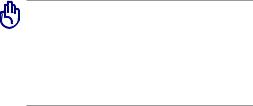
Charging Your Batteries
If you intend to use battery power, be sure to fully charge your battery pack before going on long trips. Remember that the power adapter charges the battery pack as long as it is plugged into the computer and an AC power source. Be aware that it takes much longer to charge the battery pack when the Eee Pad is in use.
Remember to fully charge the battery (8 hours or more) before first use and whenever it is depleted to prolong battery life. The battery reaches its maximum capacity after a few full charging and discharging cycles.
Airplane Precautions
Ask an airline personnel if you want to use your Eee Pad onboard an aircraft. Most airlines have restrictions for using electronic devices. Most airlines allow electronic use only between and not during takeoffs and landings.
There are three main types of airport security devices: X-ray machines (used on items placed on conveyor belts), magnetic detectors (used on people walking through security checks), and magnetic wands (hand-held devices used on people or individual items). You can send your Eee Pad through airport X-ray machines. But do not send your Eee Pad through airport magnetic detectors or expose it to magnetic wands.
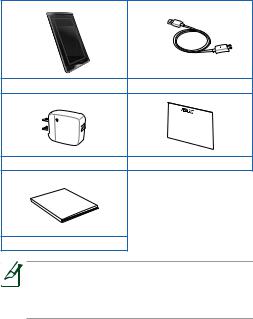
Package contents
Eee Pad |
Micro USB Cable |
USB Charging Unit |
Warranty Card |
Manual |
|
User |
|
User Manual |
|

 • If any of the items is damaged or missing, contact
• If any of the items is damaged or missing, contact
your retailer.
•The bundled power plug varies with country or region.
ASUS Eee Pad |
3 |
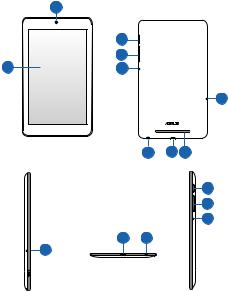
Your Eee Pad
|
2 |
|
6 |
|
9 |
1 |
8 |
5
4 7 3
6
9 8
7 4
5
4 |
ASUS Eee Pad |
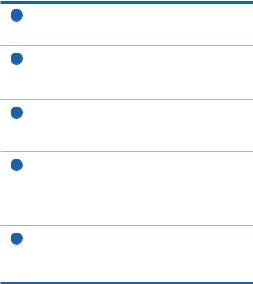
1Touch screen panel
The touch screen panel allows you to operate your Eee Pad using the stylus or touch gestures.
2Built-in front camera
Use the built-in camera for picture taking, video recording, video conferencing, and other interactive applications.
3Audio speaker system
Your Eee Pad is equipped with a built-in high quality stereo speaker. Audio features are software controlled.
4Audio jack
The stereo combo jack (3.5mm) connects the Eee Pad’s audio out signal to amplified speakers or headphones. Using this jack automatically disables the built-in speaker.
5Built-in side microphone
The built-in mono microphone can be used for video conferencing, voice narrations, or simple audio recordings.
ASUS Eee Pad |
5 |
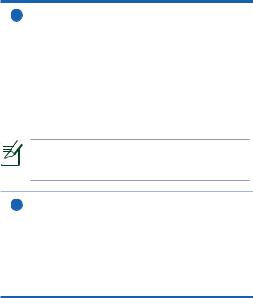
6Power button
Press and hold the Power button for four seconds to power on your Eee Pad.
When your Eee Pad is powered on, press the Power button to put the Eee Pad into sleep mode or wake it up from sleep mode.
If the system becomes unresponsive, press and hold the power switch for at least eight seconds to force the Eee Pad to shut down.
Press the Power button for four seconds and when prompted, tap OK to shut down your Eee Pad.
Forcing the system to shut down may result in data loss. Please ensure that you back up all your important data regularly.
7Micro USB port (2.0)
The Micro USB (Universal Serial Bus) port allows you to charge the battery of your Eee Pad using the USB charger or transfer data from or to your computer.
Charging via USB: If you connect your Eee Pad to the USB port on your computer, your Eee Pad will be charged only when it is in sleep mode (screen off) or powered off.
6 |
ASUS Eee Pad |
