Asus MEL-M 370 User Manual







 R MEL-M
R MEL-M
Socket 370 microATX Motherboard
USER’S MANUAL
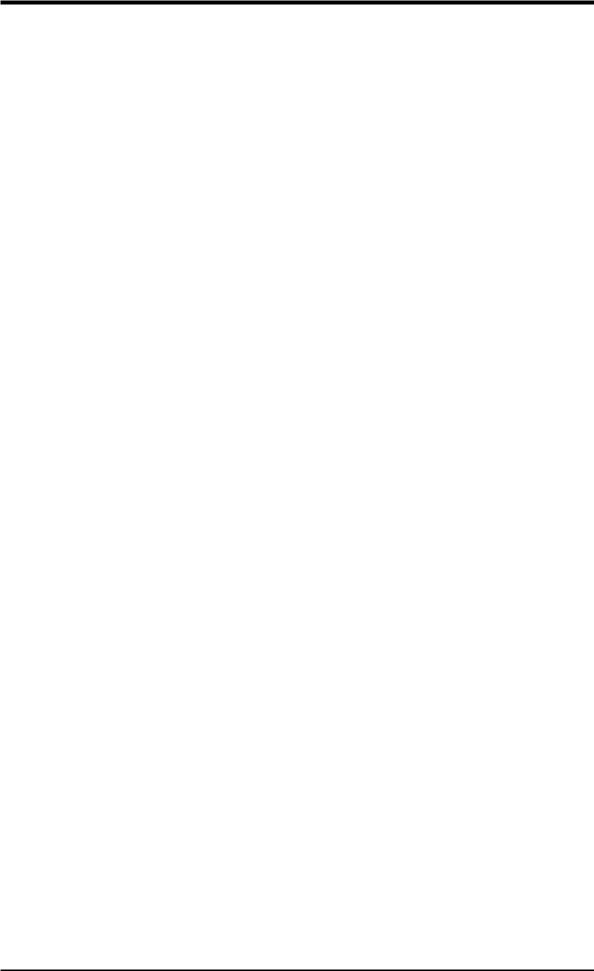
USER'S NOTICE
No part of this manual, including the products and software described in it, may be reproduced, transmitted, transcribed, stored in a retrieval system, or translated into any language in any form or by any means, except documentation kept by the purchaser for backup purposes, without the express written permission of ASUSTeK COMPUTER INC. (“ASUS”).
ASUS PROVIDES THIS MANUAL “AS IS” WITHOUT WARRANTY OF ANY KIND, EITHER EXPRESS OR IMPLIED, INCLUDING BUT NOT LIMITED TO THE IMPLIED WARRANTIES OR CONDITIONS OF MERCHANTABILITY OR FITNESS FOR A PARTICULAR PURPOSE. IN NO EVENT SHALL ASUS, ITS DIRECTORS, OFFICERS, EMPLOYEES OR AGENTS BE LIABLE FOR ANY INDIRECT, SPECIAL, INCIDENTAL, OR CONSEQUENTIAL DAMAGES (INCLUDING DAMAGES FOR LOSS OF PROFITS, LOSS OF BUSINESS, LOSS OF USE OR DATA, INTERRUPTION OF BUSINESS AND THE LIKE), EVEN IF ASUS HAS BEEN ADVISED OF THE POSSIBILITY OF SUCH DAMAGES ARISING FROM ANY DEFECT OR ERROR IN THIS MANUAL OR PRODUCT.
Product warranty or service will not be extended if: (1) the product is repaired, modified or altered, unless such repair, modification of alteration is authorized in writing by ASUS; or (2) the serial number of the product is defaced or missing.
Products and corporate names appearing in this manual may or may not be registered trademarks or copyrights of their respective companies, and are used only for identification or explanation and to the owners’ benefit, without intent to infringe.
•Intel, LANDesk, and Pentium are registered trademarks of Intel Corporation.
•IBM and OS/2 are registered trademarks of International Business Machines.
•Symbios is a registered trademark of Symbios Logic Corporation.
•Windows and MS-DOS are registered trademarks of Microsoft Corporation.
•XGstudio and Soft Synthesizer is a trademark of the Yamaha Corporation.
•Adobe and Acrobat are registered trademarks of Adobe Systems Incorporated.
The product name and revision number are both printed on the product itself. Manual revisions are released for each product design represented by the digit before and after the period of the manual revision number. Manual updates are represented by the third digit in the manual revision number.
For previous or updated manuals, BIOS, drivers, or product release information, contact ASUS at http://www.asus.com.tw or through any of the means indicated on the following page.
SPECIFICATIONS AND INFORMATION CONTAINED IN THIS MANUAL ARE FURNISHED FOR INFORMATIONAL USE ONLY, AND ARE SUBJECT TO CHANGE AT ANY TIME WITHOUT NOTICE, AND SHOULD NOT BE CONSTRUED AS A COMMITMENT BY ASUS. ASUS ASSUMES NO RESPONSIBILITY OR LIABILITY FOR ANY ERRORS OR INACCURACIES THAT MAYAPPEAR IN THIS MANUAL, INCLUDING THE PRODUCTS AND SOFTWARE DESCRIBED IN IT.
Copyright © 1999 ASUSTeK COMPUTER INC. All Rights Reserved.
Product Name: |
ASUS MEL-M |
Manual Revision: |
1.03 E329 |
Release Date: |
February 1999 |
|
|
2 |
ASUS MEL-M User’s Manual |
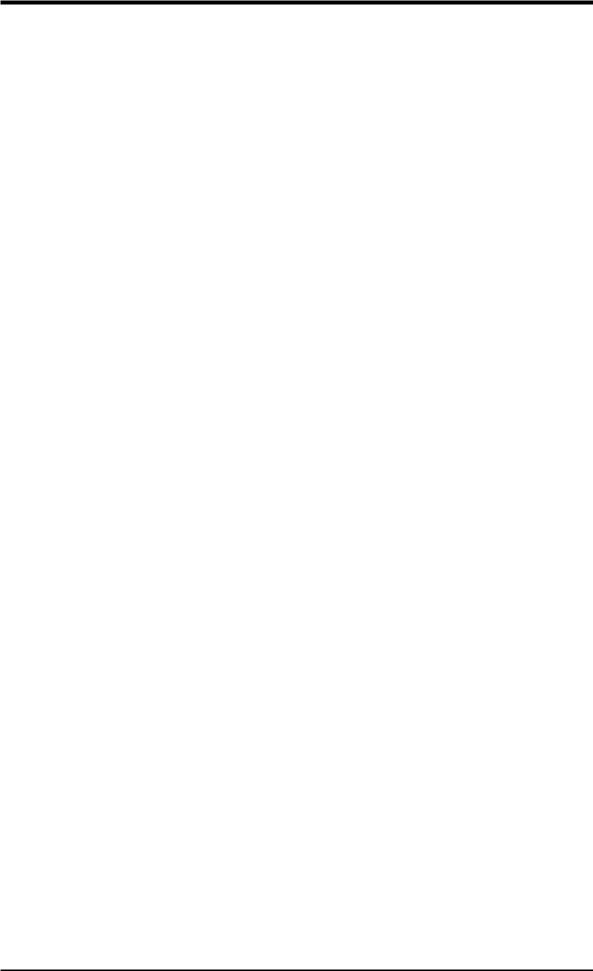
ASUS CONTACT INFORMATION
ASUSTeK COMPUTER INC. (Asia-Pacific)
Marketing
Address: |
150 Li-Te Road, Peitou, Taipei, Taiwan 112 |
Telephone: |
+886-2-2894-3447 |
Fax: |
+886-2-2894-3449 |
Email: |
info@asus.com.tw |
Technical Support
Tel (English): |
+886-2-2894-3447 |
ext. 706 |
Tel (Chinese): |
+886-2-2894-3447 |
ext. 701 |
Fax: |
+886-2-2895-9254 |
|
Email: |
tsd@asus.com.tw |
|
Newsgroup: |
news2.asus.com.tw |
|
WWW:www.asus.com.tw
FTP: ftp.asus.com.tw/pub/ASUS
ASUS COMPUTER INTERNATIONAL (America)
Marketing
Address: |
6737 Mowry Avenue, Mowry Business Center, Building 2 |
|
Newark, CA 94560, USA |
Fax: |
+1-510-608-4555 |
Email: |
info-usa@asus.com.tw |
Technical Support
Fax: +1-510-608-4555
BBS: +1-510-739-3774
Email: tsd-usa@asus.com.tw
WWW:www.asus.com
FTP: ftp.asus.com.tw/pub/ASUS
ASUS COMPUTER GmbH (Europe)
Marketing
Address: |
Harkort Str. 25, 40880 Ratingen, BRD, Germany |
Telephone: |
49-2102-445011 |
Fax: |
49-2102-442066 |
Email: |
sales@asuscom.de |
Technical Support
Hotline: 49-2102-499712
BBS: 49-2102-448690
Email: tsd@asuscom.de
WWW:www.asuscom.de
FTP: ftp.asuscom.de/pub/ASUSCOM
ASUS MEL-M User’s Manual |
3 |
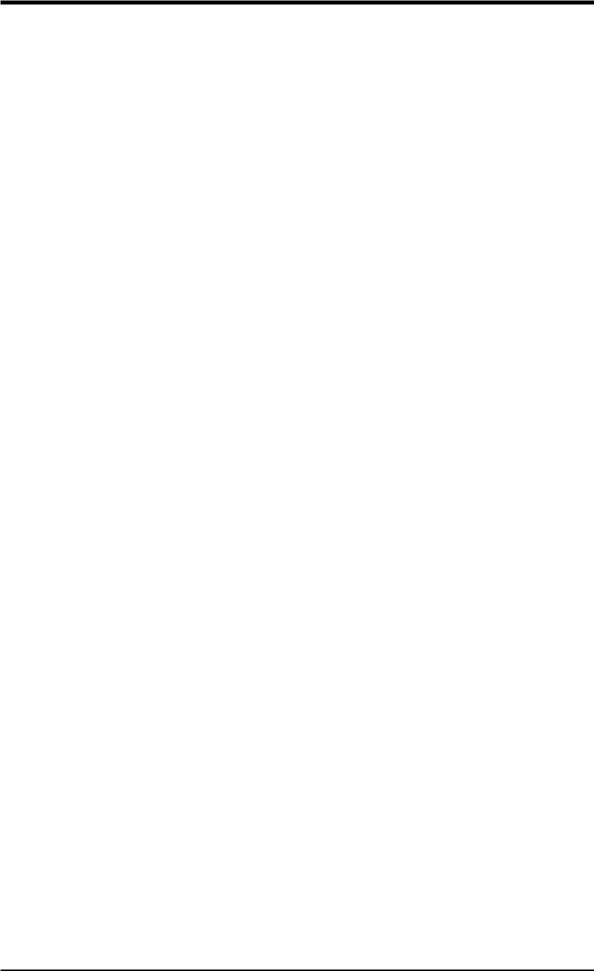
CONTENTS
I. INTRODUCTION .............................................................................. |
7 |
How this manual is organized ............................................................. |
7 |
Item Checklist ..................................................................................... |
7 |
II. FEATURES ....................................................................................... |
8 |
The ASUS MEL-M Motherboard ....................................................... |
8 |
Parts of the ASUS MEL-M Motherboard ......................................... |
11 |
III. HARDWARE SETUP .................................................................... |
12 |
ASUS MEL-M Motherboard Layout ................................................ |
12 |
Hardware Setup Steps ....................................................................... |
14 |
1. Motherboard Settings .................................................................... |
14 |
2. System Memory (DIMM) ............................................................ |
17 |
DIMM Memory Installation .................................................. |
18 |
3. Central Processing Unit (CPU) .................................................... |
19 |
4. Expansion Cards ........................................................................... |
21 |
Expansion Card Installation Procedure ................................. |
21 |
Assigning IRQs for Expansion Cards .................................... |
21 |
Assigning DMA Channels for ISA Cards .............................. |
22 |
ISA Cards and Hardware Monitor ......................................... |
22 |
5. External Connectors ..................................................................... |
23 |
Power Connection Procedures .......................................................... |
33 |
Flash Memory Writer Utility ............................................................ |
34 |
IV. BIOS SETUP ................................................................................... |
34 |
Main Menu .................................................................................. |
34 |
Managing and Updating Your Motherboard’s BIOS ................... |
36 |
6. BIOS Setup .................................................................................. |
37 |
Load Defaults ........................................................................ |
38 |
Standard CMOS Setup ................................................................ |
38 |
Details of Standard CMOS Setup: ......................................... |
38 |
BIOS Features Setup ................................................................... |
41 |
Details of BIOS Features Setup ............................................. |
41 |
Chipset Features Setup ................................................................ |
44 |
Details of Chipset Features Setup .......................................... |
44 |
Power Management Setup ........................................................... |
47 |
Details of Power Management Setup .................................... |
47 |
PNP and PCI Setup ..................................................................... |
50 |
Details of PNP and PCI Setup ............................................... |
50 |
Load BIOS Defaults .................................................................... |
52 |
Load Setup Defaults .................................................................... |
52 |
Supervisor Password and User Password ................................... |
53 |
IDE HDD Auto Detection ........................................................... |
54 |
4 |
ASUS MEL-M User’s Manual |
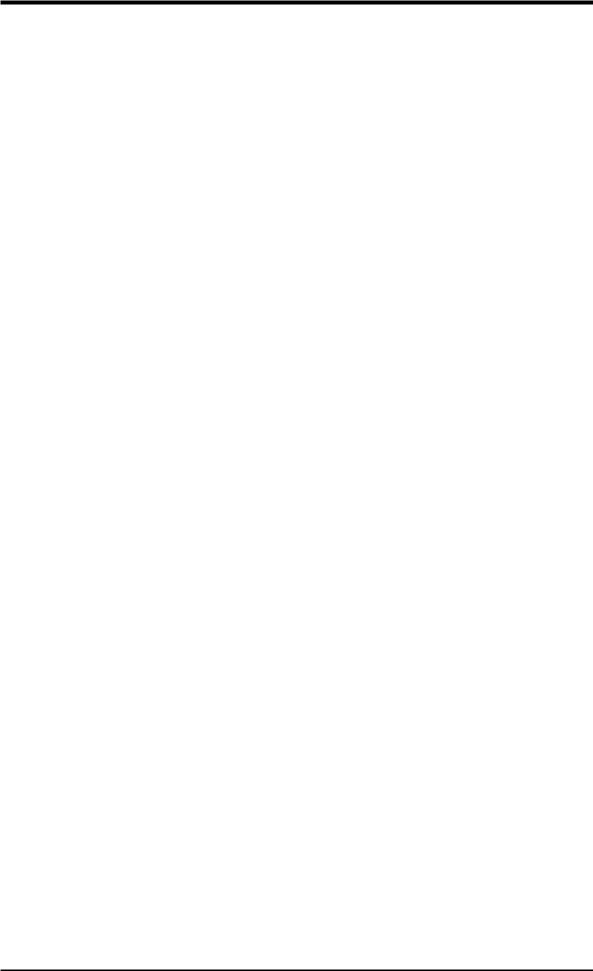
CONTENTS
Save & Exit Setup ....................................................................... |
55 |
Exit Without Saving .................................................................... |
55 |
V. SUPPORT CD ................................................................................. |
57 |
A. PC Probe ...................................................................................... |
61 |
B. Audio Driver ................................................................................. |
67 |
C. Yamaha XGstudio ........................................................................ |
69 |
D. Ystation ........................................................................................ |
75 |
APPENDIX ........................................................................................... |
83 |
DMI Utility ....................................................................................... |
83 |
ASUS CIDB Chassis Intrusion Sensor Module ................................ |
87 |
ASUS PCI-L101 Fast Ethernet Card ................................................ |
89 |
ASUS MEL-M User’s Manual |
5 |
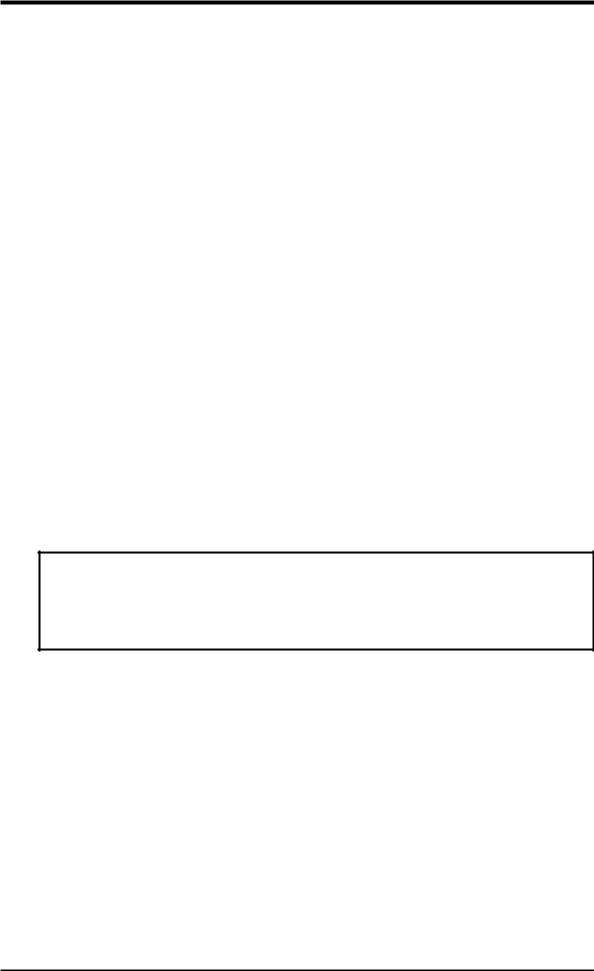
FCC & DOC COMPLIANCE
Federal Communications Commission Statement
This device complies with FCC Rules Part 15. Operation is subject to the following two conditions:
•This device may not cause harmful interference, and
•This device must accept any interference received, including interference that may cause undesired operation.
This equipment has been tested and found to comply with the limits for a Class B digital device, pursuant to Part 15 of the FCC Rules. These limits are designed to provide reasonable protection against harmful interference in a residential installation. This equipment generates, uses and can radiate radio frequency energy and, if not installed and used in accordance with manufacturer’s instructions, may cause harmful interference to radio communications. However, there is no guarantee that interference will not occur in a particular installation. If this equipment does cause harmful interference to radio or television reception, which can be determined by turning the equipment off and on, the user is encouraged to try to correct the interference by one or more of the following measures:
•Re-orient or relocate the receiving antenna.
•Increase the separation between the equipment and receiver.
•Connect the equipment to an outlet on a circuit different from that to which the receiver is connected.
•Consult the dealer or an experienced radio/TV technician for help.
WARNING! The use of shielded cables for connection of the monitor to the graphics card is required to assure compliance with FCC regulations. Changes or modifications to this unit not expressly approved by the party responsible for compliance could void the user’s authority to operate this equipment.
Canadian Department of Communications Statement
This digital apparatus does not exceed the Class B limits for radio noise emissions from digital apparatus set out in the Radio Interference Regulations of the Canadian Department of Communications.
6 |
ASUS MEL-M User’s Manual |
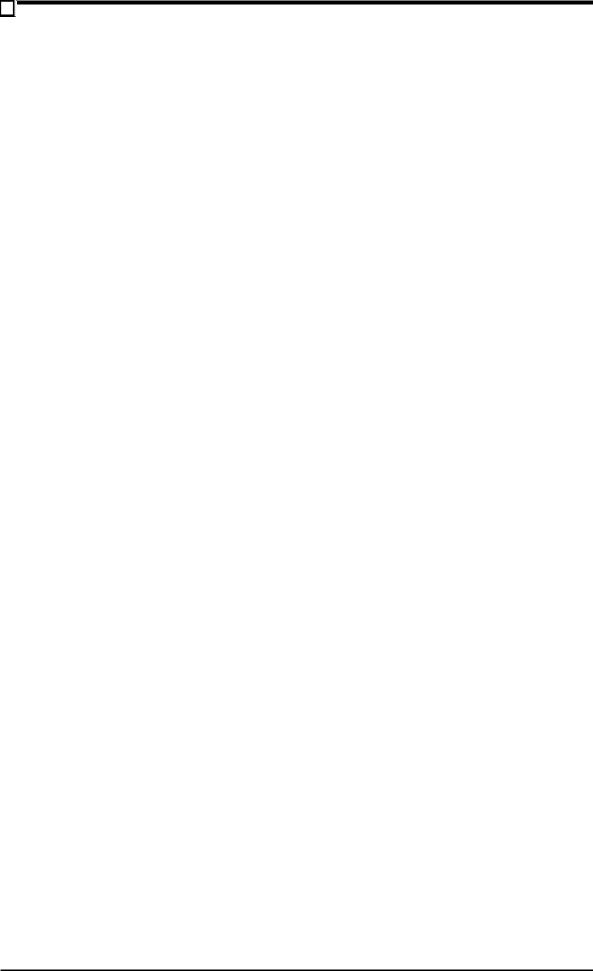
I. INTRODUCTION
How this manual is organized
This manual is divided into the following sections:
I.Introduction Manual information and checklist
II. |
Features |
Information and specifications concerning this product |
III. |
Hardware Setup |
Instructions on setting up the motherboard |
IV. |
BIOS Setup |
Instructions on setting up the BIOS software |
V. |
Software Setup |
Information on setting up the included support software |
VI. |
Software Reference Reference material for the included support software |
|
Item Checklist
Check that your package is complete. If you discover damaged or missing items, please contact your retailer.
(1) ASUS Motherboard
(1) IDE ribbon cable for master and slave drives
(1) Ribbon cable for (1) 5.25” and (2) 3.5” floppy disk drives
(1) Bag of spare jumper caps
(1) Support CD with drivers and utilities
(1) This Motherboard User’s Manual
ASUS IrDA-compliant infrared module (optional)
ASUS chassis intrusion sensor module (optional)
ASUS PCI-L101 Wake-On-LAN 10/100 fast ethernet card (optional)
I. INTRODUCTION |
Sections/Checklist |
|
|
ASUS MEL-M User’s Manual |
7 |
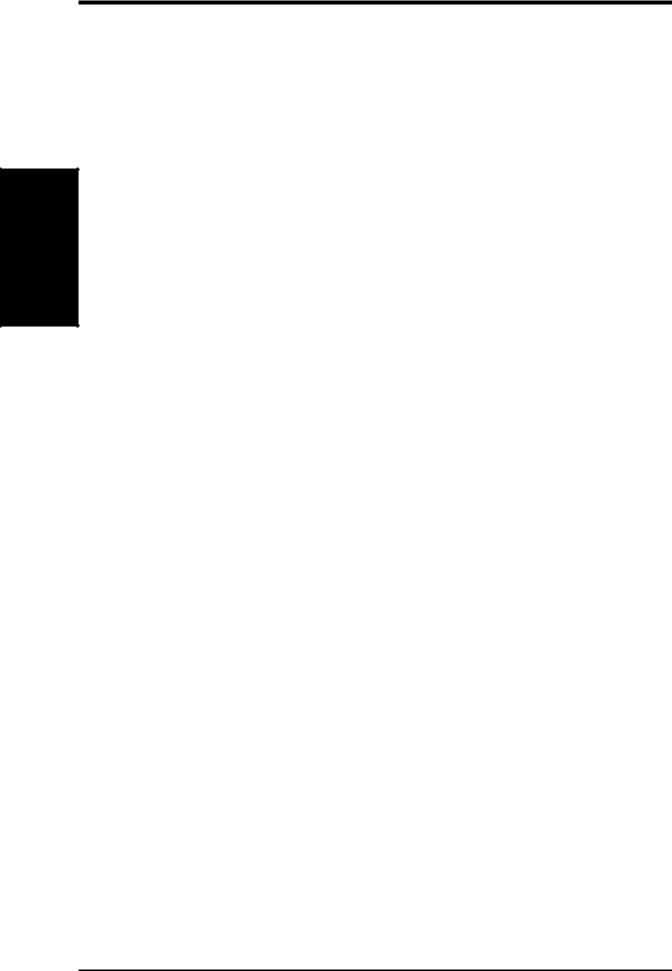
FEATURES .II
Features
II. FEATURES
The ASUS MEL-M Motherboard
The ASUS MEL-M motherboard is carefully designed for the demanding PC user who wants many intelligent features in a small package.
Specifications
•Intel Processor Support: Supports Intel’s Celeron processor designed for the Socket 370 and packaged in a Plastic Pin Grid Array (PPGA).
•Intel AGPset: Features Intel’s 440LX AGPset with I/O subsystems and front side bus (FSB) platform for 66MHz internal bus.
•Enhanced ACPI & Anti-Boot Virus BIOS: Programmable BIOS (Flash EEPROM), offering enhanced ACPI for Windows 98 compatibility, built-in hard- ware-based virus protection, and autodetection of most devices for virtually automatic setup.
•Versatile Memory Support: Equipped with three DIMM sockets to support Intel PC66-compliant SDRAMs (8, 16, 32, 64, 128, or 256MB) up to 768MB.
•AGP Slot: Supports an Accelerated Graphics Port card for high performance, component level interconnect targeted at 3D graphical display applications supporting a 66MHz bus.
•Yamaha Audio with AC’97 Codec (optional): Provides a PCI audio chipset with 3D surround and positioning capability and an 18-bit stereo, full duplex, audio codec that conforms to AC’97 analog component specfications.
•PCI & ISA Expansion: Provides three 32-bit PCI expansion slots and one 16bit ISA expansion slot .
•Wake-On-LAN: Supports Wake-On-LAN activity through an optional ASUS PCI-L101 Fast Ethernet card or a similar ethernet card.
•SB-Link™: Features Creative’s SB-Link™, allowing SB16 compatibility, using Intel’s PC-PCI and serialized IRQ protocols, to AWE64D or compatible PCI audio cards.
•PC Health Monitoring: Provides an easier way to examine and manage system status information such as CPU and system voltages, temperatures, and fan status through the onboard hardware ASIC and bundled LDCM.
•Super Multi-I/O: Provides two high-speed UART compatible serial ports and one parallel port with EPP and ECP capabilities.
•Desktop Management Interface (DMI):Supports DMI through BIOS, which allows hardware to communicate within a standard protocol creating a higher level of compatibility. (Requires DMI-enabled components.)
8 |
ASUS MEL-M User’s Manual |
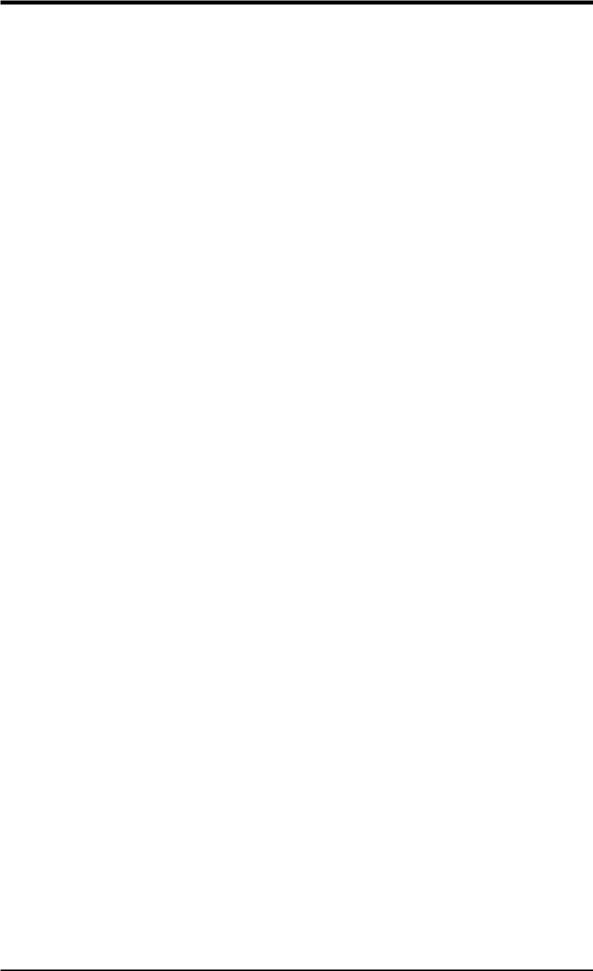
II.FEATURES
•Ultra DMA/33 BM IDE: Comes with an onboard PCI Bus Master IDE controller with two connectors that support four IDE devices in two channels, supports Ultra DMA/33, PIO Modes 3 and 4 and Bus Master IDE DMA Mode 2, and supports Enhanced IDE devices, such as Tape Backup, CD-ROM, and LS-120 drives.
•Easy Installation: Equipped with BIOS that supports autodetection of hard drives, PS/2 mouse, and Plug and Play devices to make setup of hard drives, expansion cards, and other devices virtually automatic.
•IrDA: Supports an optional infrared port module for wireless interface.
•Quick Adjustments: Easy-to-access DIP switches make changing CPU and onboard features settings a snap.
Performance
•ACPI Ready:ACPI (Advanced Configuration and Power Interface) is also implemented on all ASUS smart series of motherboards. ACPI provides more Energy Saving Features for future operating systems (OS) supporting OS Direct Power Management (OSPM) functionality. With these features implemented in the OS, PCs can be ready around the clock, yet satisfy all the energy saving standards. To fully utilize the benefits of ACPI, an ACPI-supported OS such as the successor of Windows 95 must be used.
•Double the IDE Transfer Speed:IDE transfers using UltraDMA/33 Bus Master IDE can handle rates up to 33MB/sec. The best of all is that this new technology is compatible with existing ATA-2 IDE specifications so there is no need to upgrade current hard drives or cables.
•Concurrent PCI: Concurrent PCI allows multiple PCI transfers from PCI master buses to memory to CPU.
•PC’98 Compliant: Both the BIOS and hardware levels of the motherboard meets PC’98 compliancy. The new PC’98 requirements for systems and components are based on the following high-level goals: Support for Plug and Play compatibility and power management for configuring and managing all system components, and 32-bit device drivers and installation procedures for Windows 95/98/NT.• SDRAM Optimized Performance: ASUS smart series motherboards support the new generation memory, Synchronous Dynamic Random Access Memory (SDRAM), which increases the data transfer rate to 528MB/s max using SDRAM.
FEATURES |
Features |
II. |
|
|
|
ASUS MEL-M User’s Manual |
9 |
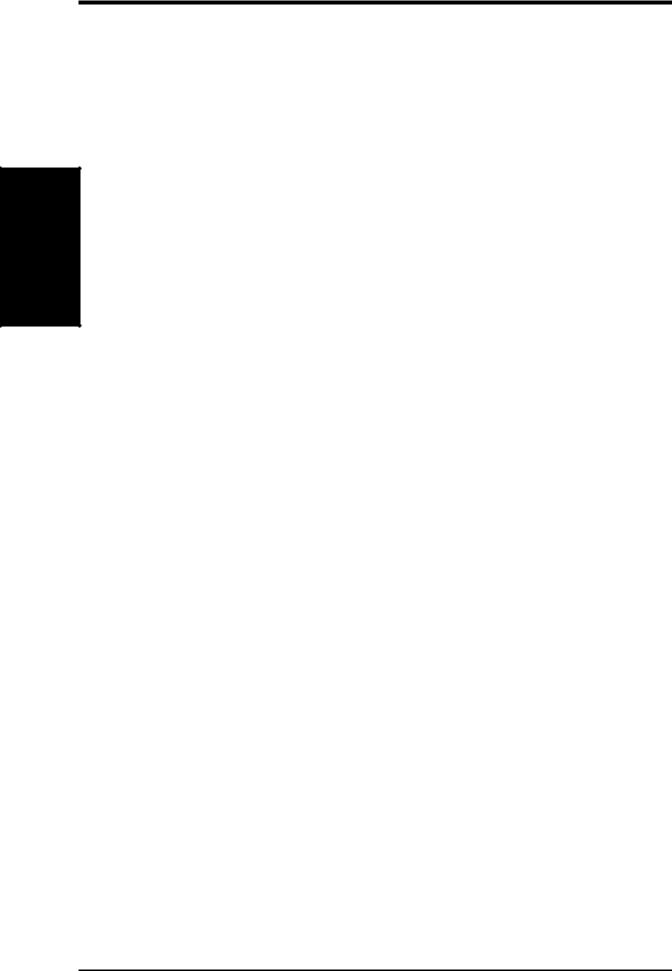
FEATURES .II
Features
II. FEATURES
Intelligence (some features require the optional Hardware/Thermal Monitor)
•Fan Status Monitoring and Alarm: To prevent system overheat and system damage, the CPU, power supply, and system fans can be monitored for RPM and failure. All the fans are set for its normal RPM range and alarm thresholds.
•Temperature Monitoring and Alert: To prevent system overheat and system damage, there are heat sensors to monitor the CPU and system temperatures to warn of damaging temperatures.
•Voltage Monitoring and Alert: System voltage levels are monitored to ensure stable current to critical motherboard components. Voltage specifications are more critical for future processors, so monitoring is necessary to ensure proper system configuration and management.
•System Resources Alert:Today’s operating systems such as Windows 95, Windows NT, and OS/2, require much more memory and hard drive space to present enormous user interfaces and run large applications. The system resource monitor will warn the user before the system resources are used up to prevent possible application crashes. Suggestions will give the user information on managing their limited resources more efficiently.
•Auto Fan Off: The system fans will power off automatically even in sleep mode. This function reduces both energy consumption and system noise, and is a important feature to implement silent PC systems.
•Dual Function Power Button: The system can be in one of two states, one is Sleep mode and the other is the Soft-Off mode. Pushing the power button for less than 4 seconds places the system into Sleep mode. When the power button is pressed for more than 4 seconds, it enters the Soft-Off mode.
•Remote Ring On (requires modem): This allows a computer to be turned on remotely through an internal or external modem. With this benefit on-hand, any user can access vital information from their computer from anywhere in the world!
•Message LED (requires ACPI OS support): Chassis LEDs now act as information providers. Through the way a particular LED illuminates, the user can determine the stage the computer is in. A simple glimpse provides useful information to the user.
•Keyboard Power Up:Keyboard Power Up can be enabled or disabled to allow the computer to be powered on by pressing the space bar on the keyboard.
•Chassis Intrusion Detection: Supports chassis-intrusion monitoring through an optional ASUS CIDB module and Intel LDCM.
10 |
ASUS MEL-M User’s Manual |

II. FEATURES
Parts of the ASUS MEL-M Motherboard
ATX Power |
|
|
Intel 440LX |
3 DIMM |
DIP |
|||||
|
|
Sockets |
||||||||
Connector |
Socket 370 |
AGPset |
Switches |
|||||||
|
|
|||||||||
|
|
|
|
|
|
|
|
|
|
|
|
|
|
|
|
|
|
|
|
|
|
|
|
|
|
|
|
|
|
|
|
|
T: PS/2 Mouse
B: PS/2 Keyboard
T: USB 1
B: USB 2
B: COM 1
T: Parallel/Printer
B: COM 2
T: Joystick/Midi B: Out/In/Mic (optional) Yamaha Audio (optional)
AGP Port
3 PCI Slots
Audio Codec 
 (optional)
(optional)
Multi-I/O Chip 
1 ISA Slot
Wake-On-LAN |
SB-LinkTM |
Intel PIIX4 |
Programmable |
Hardware Monitor |
Connector |
Connector |
PCIset |
Flash EEPROM |
(optional) |
Motherboard Parts
II. FEATURES
ASUS MEL-M User’s Manual |
11 |
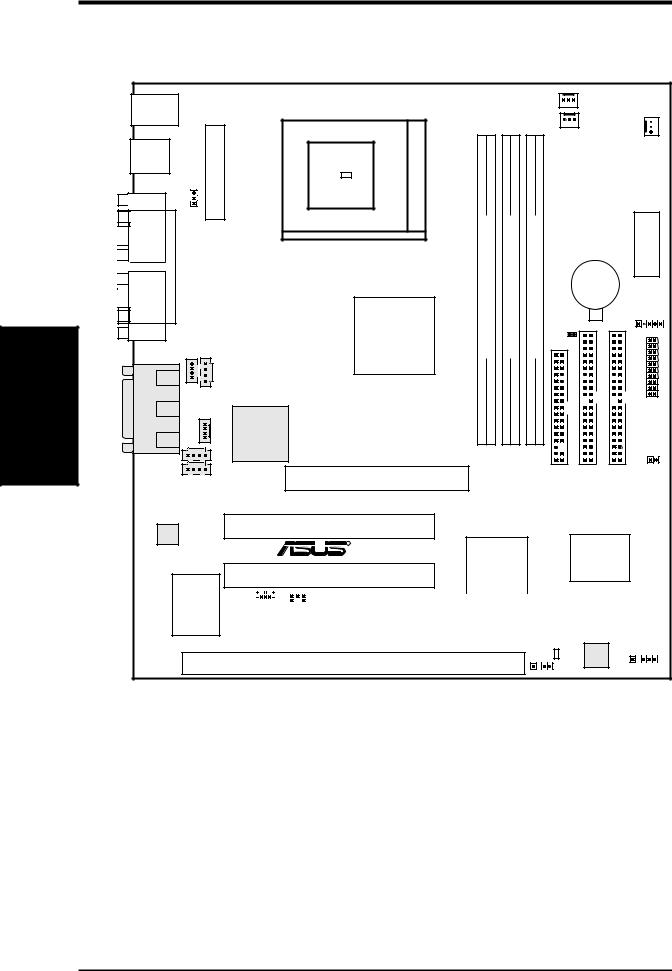
III. HARDWARE SETUP
ASUS MEL-M Motherboard Layout
|
|
|
PS/2 |
|
|
|
|
|
|
|
PWR_FAN |
|
|
|
|
||
|
|
T: Mouse |
|
|
|
|
|
|
|
|
|
|
|
CHA_FAN |
|||
|
|
B: Keyboard |
|
|
|
|
|
|
|
|
|
|
|
|
|
||
|
|
B: Port 2 |
T: Top |
Connector |
Socket 370 |
01 |
01 |
01 |
CPU_FAN |
|
|
|
|||||
|
|
Thermal Sensor |
|
|
|
|
|
||||||||||
|
|
USB |
|
|
|
|
|
|
|
|
|
|
|
|
|
||
|
|
|
|
B: Bottom |
|
|
|
|
|
|
|
|
|
|
|
|
|
|
|
T: Port 1 |
|
Power |
|
|
|
|
|
|
|
|
|
|
|
|
|
|
|
|
|
KBPWR |
|
|
|
|
|
|
|
|
|
|
|
|
|
|
|
|
|
|
|
|
|
|
|
|
|
|
|
|
|
|
|
|
|
COM1 |
|
ATX |
|
|
|
|
|
|
|
|
|
|
|
|
|
|
|
PARALLELPORT |
|
|
|
-168bit,pin module) |
|
-168bit,pin module) |
|
-168bit,pin module) |
|
|
|
|
|
|
|
|
|
|
|
|
|
|
|
|
|
|
|
DIP Switches |
|
||||
|
|
PRINTER |
|
|
|
|
|
|
|
|
|
|
|
|
|
|
|
|
|
|
|
|
|
|
|
|
|
|
|
|
CR2032 3V |
|
|
|
|
|
|
|
|
|
|
|
|
|
|
|
|
|
Lithium Cell |
|
|
|
|
|
|
|
|
|
|
|
(64/72- |
|
(64/72- |
|
(64/72- |
|
CMOS Power |
|
|
|
|
|
|
|
|
|
|
Intel |
|
|
|
|
|
|
IR |
|
|||
LayoutMotherboard |
|
COM2 |
|
|
440LX |
DIMM1 |
|
DIMM2 |
|
DIMM3 |
|
CLRTC |
|
|
|
Connectors |
|
|
|
|
|
|
|
|
|
|
|
||||||||
SETUPH/W .III |
InIn Out |
|
|
|
|
|
|
|
|
|
|||||||
|
|
|
|
|
|
|
|
FLOPPY |
PRIMARY |
SECONDARY |
|
|
|||||
GAME/AUDIO |
LineMic Line |
|
AGPset |
|
|
|
|
|
|
IDELED |
|||||||
|
|
|
|
CD2 CD1 |
|
|
|
|
|
|
|
|
|
|
|
|
|
|
|
|
|
MODEM |
Yamaha |
|
|
|
|
|
|
|
|
|
PANEL |
Panel |
|
|
|
|
|
|
|
|
|
|
|
|
|
|
|
|
|
|
|
|
|
|
|
|
|
Audio |
0 |
1 |
2 |
3 |
4 |
5 |
|
|
|
|
|
|
|
|
|
|
|
Chipset |
|
|
|
|
|
||||||
|
|
|
|
|
|
|
|
|
|
|
|
|
|
|
|
|
|
|
|
|
|
|
|
AGP |
|
|
|
|
|
|
|
|
|
|
|
|
|
|
Audio |
|
|
|
|
|
|
|
|
|
|
|
|
|
|
|
|
|
Codec |
|
PCI Slot 1 (PCI1) |
|
|
|
|
|
|
|
|
|
|
|
|
|
|
|
|
|
|
|
|
|
|
|
|
|
|
|
|
|
|
|
|
|
|
|
|
R |
Intel |
|
|
|
|
ASUS |
|
|
|
||
|
|
|
|
|
|
|
|
|
|
|
|
|
|
||||
|
|
|
|
|
|
PCI Slot 2 (PCI2) |
PIIX4 |
|
|
|
ASIC |
|
|
|
|||
|
|
|
|
|
|
Chipset |
|
|
|
|
|
|
|
||||
Multi-I/O |
|
|
|
|
|
|
|
|
|
|
|
|
|
|
|
& |
|
|
|
|
|
|
|
|
|
|
MEL-M |
|
|||
Keyboard |
WOL_CON |
SBLINK |
|
2Mbit Flash EEPROM |
|||||||||||
Controller |
|
|
|
|
PCI Slot 3 (PCI3) |
|
|
|
(Programmable BIOS) |
||||||
|
|
|
|
|
|
|
|||||||||
|
|
|
|
|
|
|
|
|
|
|
|
|
|
|
|
|
Thermal Sensor |
ISA Slot 1 (SLOT1) |
Hardware |
Monitor |
|
SMB |
CHASIS
(Grayed items are optional at the time of purchase.)
12 |
ASUS MEL-M User’s Manual |
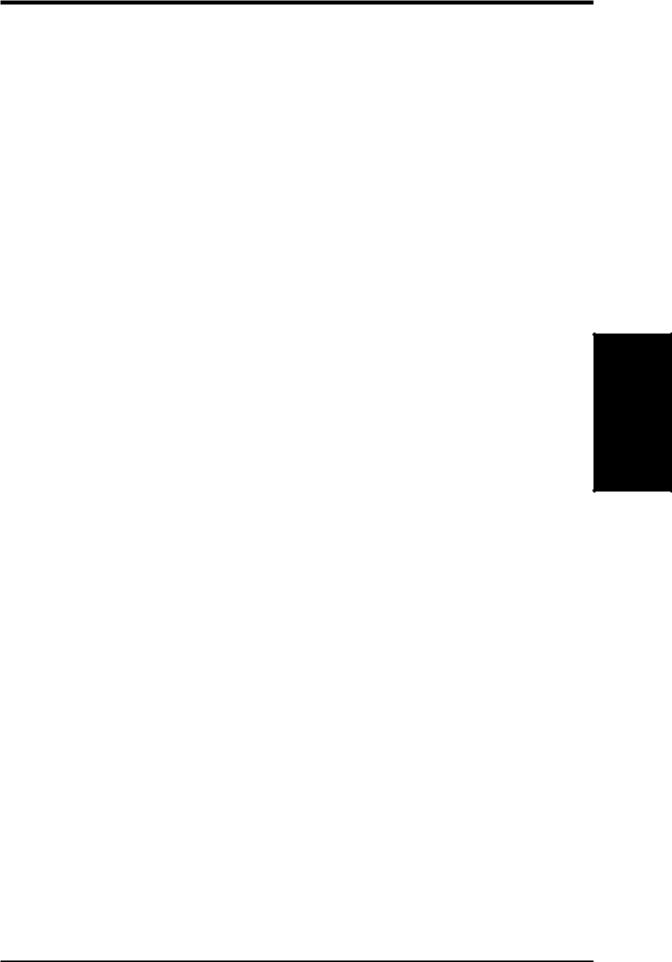
III. HARDWARE SETUP
Motherboard Settings
1) |
KBPWR |
p. 14 Keyboard Power Up (Enable/Disable) |
|
2) |
DIP-Switch 5 |
p. 15 |
Onboard Audio Setting |
3) |
DIP-Switch 6 |
p. 15 |
VIO Setting |
4) |
DIP-Switch 1,2,3,4 |
p. 16 |
CPU Bus Frequency Selection |
5) |
DIP-Switch 7,8,9,10 |
p. 16 |
CPU Core:Bus Frequency Multiple |
Expansion Slots
1) |
DIMM Sockets |
p. 17 |
168-Pin DIMM Memory Support |
2) |
Socket 370 |
p. 19 |
Central Processing Unit (CPU) Socket |
3) |
SLOT1 |
p. 21 |
16-bit ISA Bus Expansion Slots* |
4) |
PCI1, PCI2, PCI3 |
p. 22 |
32-bit PCI Bus Expansion Slots |
5) |
AGP |
p. 22 |
Accelerated Graphics Port |
Connectors |
|
|
|
1) |
PS2KBMS |
p. 23 |
PS/2 Mouse Connector (6-pin female) |
2) |
PS2KBMS |
p. 23 |
PS/2 Keyboard Connector (6-pin female) |
3) |
USB |
p. 24 |
Universal Serial BUS Ports 1 & 2 (Two 4-pin female) |
4) |
PRINTER |
p. 24 |
Parallel Port Connector (25-pin female) |
5) |
COM1, COM2 |
p. 24 |
Serial Port COM1 and COM2 Connectors (9-pin male) |
6) |
GAME_AUDIO |
p. 25 |
Joystick/Midi Connector (15-pin female) (optional) |
7) |
GAME_AUDIO |
p. 25 Audio Port Connectors (Three 1/8” female) (optional) |
|
8) |
ATXPWR |
p. 25 |
ATX Power Supply Connector (20 pins) |
9) |
PRIMARY/SECONDARY IDE p. 26 |
Primary/Secondary IDE Connectors (Two 40-1pins) |
|
10) |
FLOPPY |
p. 26 |
Floppy Disk Drive Connector (34-1pins) |
11) |
CHA_, CPU_, PWR_FAN |
p. 27 |
Chassis, CPU, Power Supply Fan Connectors (Three 3-pin) |
12) WOL_CON |
p. 27 |
Wake-On-LAN Connector (3 pins) |
|
13) |
IR |
p. 28 |
IrDA-Compliant Infrared Module Connector (5 pins) |
14) |
IDELED |
p. 28 |
IDE LED Activity Light (2 pins) |
15) |
SBLINK |
p. 29 |
SB-Link Connector (6-1 pins) |
16) |
CHASIS |
p. 29 |
Chassis Intrusion Sensor Lead (4-1 pins) |
17) |
SMB |
p. 30 |
SMBus Connector (5-1 pins) |
18) |
AUX/VIDEO_IN |
p. 30 |
Stereo Audio In Connectors (Two 4-pin) |
19) |
CD1/CD2 |
p. 31 |
Stereo Audio In Connector (Two 4-pin) |
20) MODEM |
p. 31 |
Modem Card Voice In Connector (4 pins) |
|
21) MSG.LED (PANEL) |
p. 32 |
System Message LED (2 pins) |
|
22) |
SMI (PANEL) |
p. 32 |
SMI Switch Lead (2 pins) |
23) PWR.SW (PANEL) |
p. 32 |
ATX Power & Soft-Off Switch Lead (2 pins) |
|
24) |
RESET (PANEL) |
p. 32 |
Reset Switch Lead (2 pins) |
25) |
PWR.LED (PANEL) |
p. 32 |
System Power LED Lead (3-1 pins) |
26) |
KEYLOCK (PANEL) |
p. 32 |
Keyboard Lock Switch Lead (2 pins) |
27) |
SPEAKER (PANEL) |
p. 32 |
System Warning Speaker Connector (4 pins) |
*The onboard hardware monitor uses the address 290H-297H so legacy ISA cards must not use this address; otherwise, conflicts will occur.
Layout Contents
III. H/W SETUP
ASUS MEL-M User’s Manual |
13 |
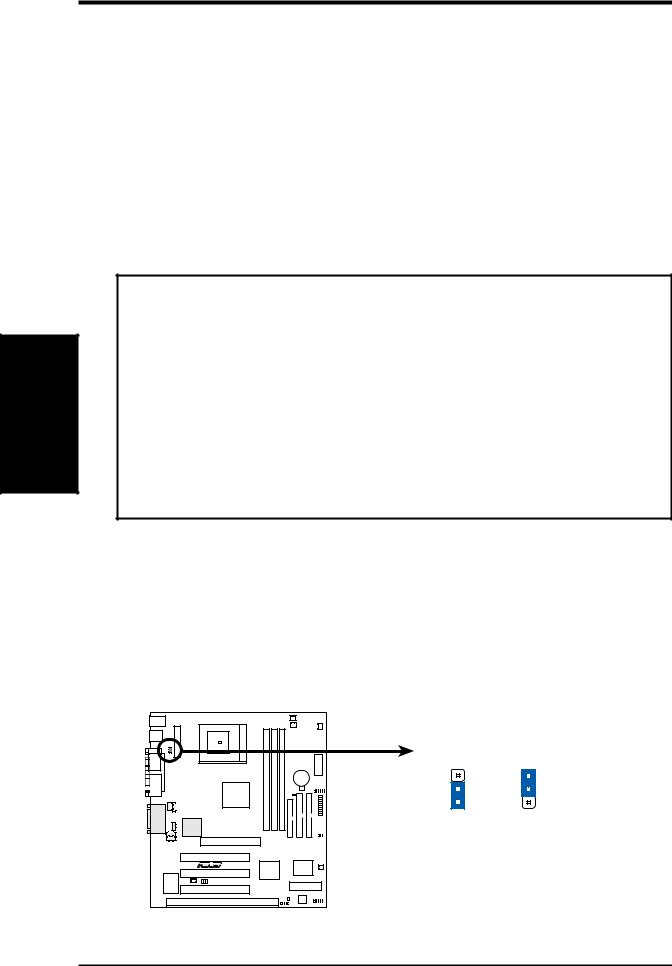
SETUP H/W .III
Settings Motherboard
III. HARDWARE SETUP
Hardware Setup Steps
Before using your computer, you must complete the following steps:
1.Check Motherboard Settings
2.Install Memory Modules
3.Install the Central Processing Unit (CPU)
4.Install Expansion Cards
5.Connect Ribbon Cables, Panel Wires, and Power Supply
6.Setup the BIOS Software
1. Motherboard Settings
WARNING! Computer motherboards, baseboards and components, such as SCSI cards, contain very delicate Integrated Circuit (IC) chips. To protect them against damage from static electricity, you should follow some precautions whenever you work on your computer.
1.Unplug your computer when working on the inside.
2.Use a grounded wrist strap before handling computer components. If you do not have one, touch both of your hands to a safely grounded object or to a metal object, such as the power supply case.
3.Hold components by the edges and try not to touch the IC chips, leads or connectors, or other components.
4.Place components on a grounded antistatic pad or on the bag that came with the component whenever the components are separated from the system.
1.Keyboard Wake Up (3-pin KBPWR)
This allows you to disable or enable the keyboard power up function. Set this jumper to Enable if you wish to use your keyboard (by pressing the spacebar) to power up your computer. This feature requires an ATX power supply that can supply at least 300mA on the +5VSB lead. The default is set to Disable because not all computers have the appropriate ATX power supply. Your computer will not power on if you set this to Enable and if you do not have the right ATX power supply.
1 |
0 |
1 |
0 |
1 |
0 |
|
|
|
|
|
|
KBPWR |
KBPWR |
|
|
|
|
|
3 |
3 |
|
|
|
|
|
2 |
2 |
|
|
|
|
|
1 |
1 |
|
|
|
|
|
Disable |
Enable |
|
|
|
|
|
(Default) |
|
MEL-M
MEL-M Keyboard Power Up
14 |
ASUS MEL-M User’s Manual |
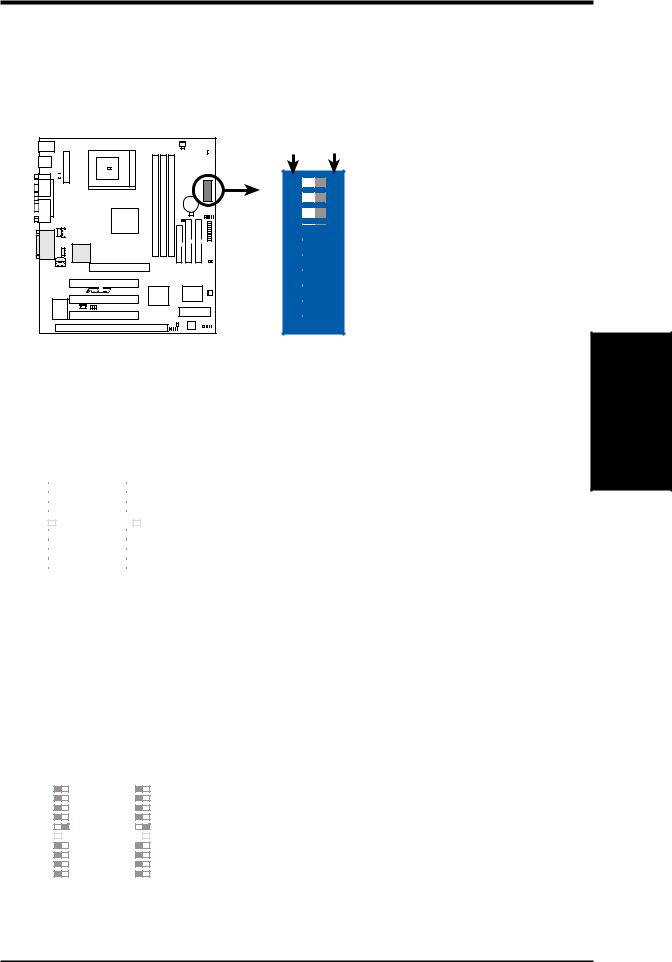
III. HARDWARE SETUP
Motherboard Settings (DIP Switches)
Some of the motherboard’s onboard functions can be adjusted through the DIP switches. The white block represents the switch’s position. The example below shows all the switches in the OFF position.
OFF ON
|
1 |
0 |
1 |
0 |
1 |
0 |
|
|
|
|
|
|
|
||||||
|
|
|
|
||||||
|
|
|
|
|
|
|
|
|
|
MEL-M |
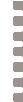 10 9 8 7 6 5 4 3 2 1
10 9 8 7 6 5 4 3 2 1
ON
<Frequency Selection <Frequency Selection <Frequency Selection <Reserved
<Onboard Audio Setting <VIO Setting <Frequency Multiple <Frequency Multiple <Frequency Multiple <Frequency Multiple
MEL-M DIP Switches
2.Onboard Audio Setting (DIP-Switch 5)
The onboard audio can be turned ON or OFF using this switch.
Disable Enable
2 1 |
|
ON |
|
2 1 |
|
|
ON |
|
|
|
|||||
|
|
|
|||||
|
|
|
|||||
3 |
|
|
|
3 |
|
|
|
4 |
|
|
|
4 |
|
|
|
5 |
|
|
|
5 |
|
|
|
|
|
|
|
|
|
||
6 |
|
|
|
6 |
|
|
|
|
|
|
|
|
|
||
7 |
|
|
|
7 |
|
|
|
|
|
|
|
|
|||
8 |
|
|
|
8 |
|
|
|
|
|
|
|
|
|||
10 9 |
|
|
|
10 9 |
|
|
|
|
|
|
|
|
|||
|
|
|
|
|
|||
|
|
|
|
|
MEL-M Onboard Audio
3.VIO Setting (DIP-Switch 6)
The onboard voltage regulator allows you to select the voltage supplied to the DRAM, chipset, AGP, and the CPU’s I/O buffer. IMPORTANT! Settings this switch to ON (Add 0.1 Volt) may reduce system life. It is strongly recommended that you leave this switch on its default setting of OFF (Normal).
Normal |
Add 0.1Volt |
|||||||||
|
2 1 |
|
ON |
|
|
2 1 |
|
|
ON |
|
|
|
|
|
|
|
|
||||
|
|
|
|
|
|
|
||||
|
3 |
|
|
|
|
3 |
|
|
|
|
|
|
|
|
|
|
|
|
|||
|
4 |
|
|
|
|
4 |
|
|
|
|
|
|
|
|
|
|
|
|
|
||
|
5 |
|
|
|
|
5 |
|
|
|
|
|
|
|
|
|
|
|
|
|
||
|
6 |
|
|
|
|
6 |
|
|
|
|
|
|
|
|
|
|
|
|
|
||
|
7 |
|
|
|
|
7 |
|
|
|
|
|
|
|
|
|
|
|
|
|
||
|
8 |
|
|
|
|
8 |
|
|
|
|
|
|
|
|
|
|
|
|
|
||
|
10 9 |
|
|
|
|
10 9 |
|
|
|
|
|
|
|
|
|
|
|
|
|
||
|
|
|
|
|
|
|
|
|||
|
|
|
|
|
|
|
|
|||
MEL-M Voltage I/O
Motherboard Settings
III. H/W SETUP
ASUS MEL-M User’s Manual |
15 |

SETUP H/W .III
Settings Motherboard
III.HARDWARE SETUP
4.CPU External (BUS) Frequency Selection (DIP-Switch 1, 2, 3, 4)
These function switches tell the clock generator what frequency to send to the CPU. These allow the selection of the CPU’s External frequency (or BUS Clock). The BUS Clock times the BUS Multiple equals the CPU's Internal frequency (the advertised CPU speed).
5.CPU to BUS Frequency Multiple (DIP-Switch 7, 8, 9, 10)
These function switches set the frequency multiple between the Internal frequency of the CPU and the External frequency (called the BUS Clock) within the CPU.
3.0x(3/1) 3.5x(7/2) 4.0x(4/1) 4.5x(9/2) 5.0x(5/1) 5.5x(11/2)
CPU → 66.8MHz
AGP → 66.8MHz
PCI → 33.4MHz
2 1 |
|
|
ON |
|
|
||
3 |
|
|
|
4 |
|
|
|
5 |
|
|
|
|
|
|
|
6 |
|
|
|
|
|
|
|
7 |
|
|
|
|
|
|
|
8 |
|
|
|
|
|
|
|
10 9 |
|
|
|
|
|
|
|
|
|
|
|
|
|
|
|
|
|
|
|
MEL-M CPU External Clock
(BUS) Frequency Selection
2 1 |
|
|
ON |
|
2 1 |
|
|
ON |
|
2 1 |
|
|
ON |
|
2 1 |
|
|
ON |
|
2 1 |
|
ON |
|
2 1 |
|
|
ON |
|
|
|
|
|
|
|
|
|
|
|
|||||||||||||||||
|
|
|
|
|
|
|
|
|
|
|
|||||||||||||||||
|
|
|
|
|
|
|
|
|
|
|
|||||||||||||||||
|
|
|
|
|
|
|
|
|
|
|
|
|
|
|
|
|
|
|
|
|
|||||||
3 |
|
|
|
|
3 |
|
|
|
|
3 |
|
|
|
|
3 |
|
|
|
|
3 |
|
|
|
3 |
|
|
|
4 |
|
|
|
|
4 |
|
|
|
|
4 |
|
|
|
|
4 |
|
|
|
|
4 |
|
|
|
4 |
|
|
|
5 |
|
|
|
|
5 |
|
|
|
|
5 |
|
|
|
|
5 |
|
|
|
|
5 |
|
|
|
5 |
|
|
|
|
|
|
|
|
|
|
|
|
|
|
|
|
|
|
|
|
|
|
|
|
|
||||||
6 |
|
|
|
|
6 |
|
|
|
|
6 |
|
|
|
|
6 |
|
|
|
|
6 |
|
|
|
6 |
|
|
|
|
|
|
|
|
|
|
|
|
|
|
|
|
|
|
|
|
|
|
|
|
|
||||||
7 |
|
|
|
|
7 |
|
|
|
|
7 |
|
|
|
|
7 |
|
|
|
|
7 |
|
|
|
7 |
|
|
|
|
|
|
|
|
|
|
|
|
|
|
|
|
|
|
|
|
|
|
|
|
|
||||||
8 |
|
|
|
|
8 |
|
|
|
|
8 |
|
|
|
|
8 |
|
|
|
|
8 |
|
|
|
8 |
|
|
|
|
|
|
|
|
|
|
|
|
|
|
|
|
|
|
|
|
|
|
|
|
|
||||||
10 9 |
|
|
|
|
10 9 |
|
|
|
|
10 9 |
|
|
|
|
10 9 |
|
|
|
|
10 9 |
|
|
|
10 9 |
|
|
|
|
|
|
|
|
|
|
|
|
|
|
|
|
|
|
|
|
|
|
|
|
|
||||||
|
|
|
|
|
|
|
|
|
|
|
|
|
|
|
|
|
|
|
|
|
|||||||
|
|
|
|
|
|
|
|
|
|
|
|
|
|
|
|
|
|
|
|
|
6.0x(6/1) |
6.5x(13/2) 7.0x(7/1) |
7.5x(15/2) |
8.0x(8/1) |
|||||||||||||||||||||
2 1 |
|
|
ON |
|
2 1 |
|
|
ON |
|
2 1 |
|
|
ON |
|
|
2 1 |
|
|
ON |
|
2 1 |
|
|
ON |
|
|
|
|
|
|
|
|
|
|
|||||||||||||||
3 |
|
|
|
|
3 |
|
|
|
|
3 |
|
|
|
|
|
3 |
|
|
|
|
3 |
|
|
|
|
|
|
|
|
|
|
|
|
|
|
|
|
|
|
|
|
|
|
|
|||||
4 |
|
|
|
|
4 |
|
|
|
|
4 |
|
|
|
|
|
4 |
|
|
|
|
4 |
|
|
|
5 |
|
|
|
|
5 |
|
|
|
|
5 |
|
|
|
|
|
5 |
|
|
|
|
5 |
|
|
|
|
|
|
|
|
|
|
|
|
|
|
|
|
|
|
|
|
|
|
|
|||||
6 |
|
|
|
|
6 |
|
|
|
|
6 |
|
|
|
|
|
6 |
|
|
|
|
6 |
|
|
|
7 |
|
|
|
|
7 |
|
|
|
|
7 |
|
|
|
|
|
7 |
|
|
|
|
7 |
|
|
|
|
|
|
|
|
|
|
|
|
|
|
|
|
|
|
|
|
|
|
|
|||||
8 |
|
|
|
|
8 |
|
|
|
|
8 |
|
|
|
|
|
8 |
|
|
|
|
8 |
|
|
|
10 9 |
|
|
|
|
10 9 |
|
|
|
|
10 9 |
|
|
|
|
|
10 9 |
|
|
|
|
10 9 |
|
|
|
|
|
|
|
|
|
|
|
|
|
|
|
|
|
|
|
|
|
|
|
|||||
|
|
|
|
|
|
|
|
|
|
|
|
|
|
|
|
|
|
|
||||||
|
|
|
|
|
|
|
|
|
|
|
|
|
|
|
|
|
|
|
|
|
|
|
|
|
MEL-M CPU : BUS Frequency Multiple
WARNING! Do not overclock your processor. Frequencies above 66MHz exceed the specifications for the onboard Intel Chipset and are not guaranteed to be stable. Overclocking can cause undue stress on the CPU and motherboard. It may result in a slower speed or other unpredictable outcomes. The table on the following page shows the approved CPUs and their settings.
Set the DIP switches by the Internal speed of your processor as follows:
|
|
|
|
|
|
|
|
|
|
|
|
|
|
|
|
|
|
|
|
|
(BUS Frequency Switches) |
(Frequency Multiple Switches) |
|||||||
|
|
|
|
|
|
|||||||||
Intel CPU Model |
Speed |
Mult |
Freq. |
1 |
2 |
3 |
4 |
7 |
8 |
9 |
10 |
|||
Celeron (PPGA) |
466MHz |
7.0x |
66MHz |
[OFF] |
[OFF] |
[OFF] |
[OFF] |
[ON] |
[OFF] |
[ON] |
[OFF] |
|||
Celeron (PPGA) |
433MHz |
6.5x |
66MHz |
[OFF] |
[OFF] |
[OFF] |
[OFF] |
[OFF] |
[ON] |
[ON] |
[OFF] |
|||
Celeron (PPGA) |
400MHz |
6.0x |
66MHz |
[OFF] |
[OFF] |
[OFF] |
[OFF] |
[ON] |
[ON] |
[ON] |
[OFF] |
|||
Celeron (PPGA) |
366MHz |
5.5x |
66MHz |
[OFF] |
[OFF] |
[OFF] |
[OFF] |
[OFF] |
[OFF] |
[OFF] |
[ON] |
|||
Celeron (PPGA) |
333MHz |
5.0x |
66MHz |
[OFF] |
[OFF] |
[OFF] |
[OFF] |
[ON] |
[OFF] |
[OFF] |
[ON] |
|||
Celeron (PPGA) |
300MHz |
4.5x |
66MHz |
[OFF] |
[OFF] |
[OFF] |
[OFF] |
[OFF] |
[ON] |
[OFF] |
[ON] |
|||
16 |
ASUS MEL-M User’s Manual |
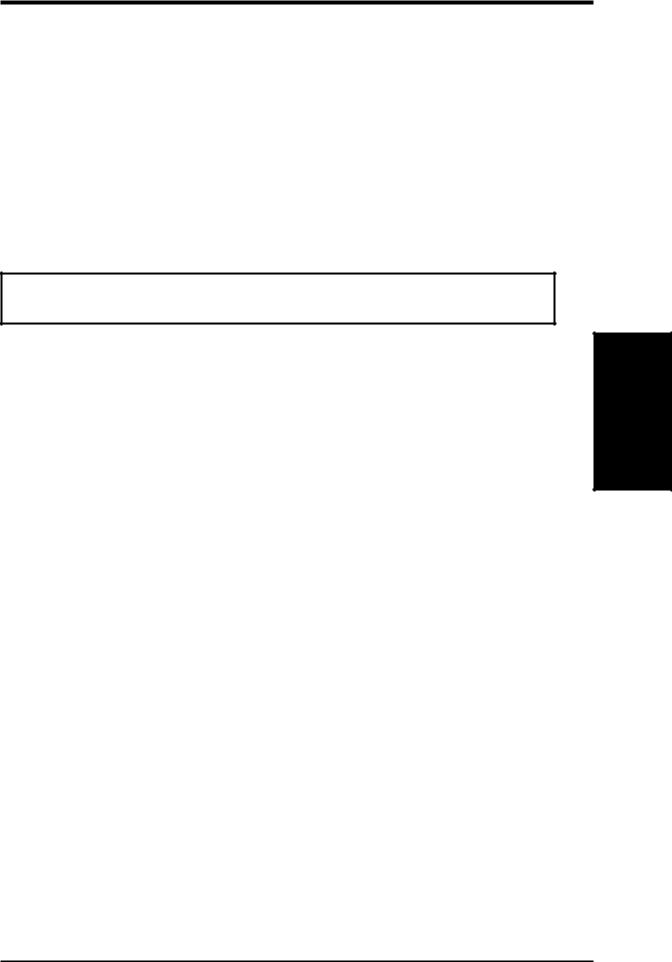
III.HARDWARE SETUP
2.System Memory (DIMM)
Only Dual Inline Memory Modules (DIMM) can be used with this motherboard. Sockets are available for 3.3Volt (power level) unbuffered Synchronous Dynamic Random Access Memory (SDRAM) of either 8, 16, 32, 64, 128MB, or 256MB. One side (with memory chips) of the DIMM takes up one row on the motherboard.
To utilize the chipset’s Error Checking and Correction (ECC) feature, you must use a DIMM module with 9 chips per side (standard 8 chips/side + 1 parity chip) and make the proper settings in BIOS Chipset Features Setup of BIOS SETUP.
IMPORTANT: Memory speed setup is required through "Auto Configuration" in
BIOS Chipset Setup of BIOS SETUP.
WARNING! Memory modules must have 18 chips or less. Memory modules with more than 18 chips will cause unstable operation.
Install memory in any combination as follows:
DIMM Location |
168-pin DIMM |
|
Total Memory |
DIMM1 (Rows 0&1) |
SDRAM 8, 16, 32, 64, 128, 256MB |
x1 |
|
DIMM2 (Rows 2&3) |
SDRAM 8, 16, 32, 64, 128, 256MB |
x1 |
|
DIMM3 (Rows 4&5) |
SDRAM 8, 16, 32, 64, 128, 256MB |
x1 |
|
|
|
|
|
|
Total System Memory (Max 768MB) |
= |
|
|
|
|
|
Memory Notes:
•DIMMs that have more than 18 chips are not supported on this motherboard.
•Two possible memory modules are supported: SDRAM with and without ECC.
•SDRAM chips are generally thinner and have higher pin density than EDO chips.
•BIOS shows SDRAM memory on bootup screen.
•8 chips/side modules do not support ECC, only 9 chips/side modules support ECC.
•Single-sided DIMMs are available in 16, 32, 64, 128MB; double-sided in 32, 64, 128, 256MB.
System Memory
III. H/W SETUP
ASUS MEL-M User’s Manual |
17 |
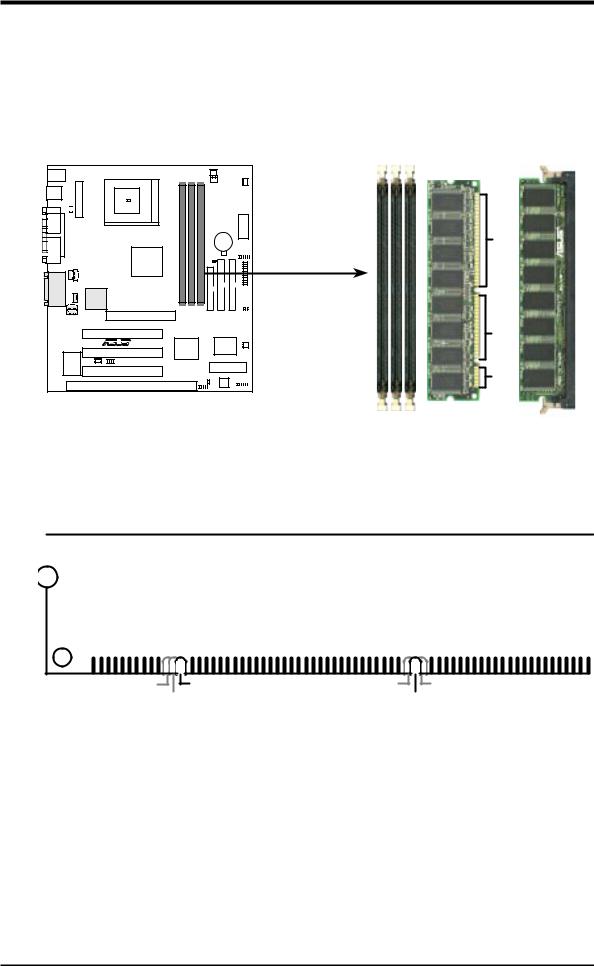
System |
H/W .III |
Memory |
SETUP |
|
|
III. HARDWARE SETUP
DIMM Memory Installation
Insert the module(s) as shown. Because the number of pins are different on either side of the breaks, the module will only fit in the orientation as shown. DIMM modules are longer and have different pin contact on each side and therefore have a higher pin density. SIMM modules have the same pin contact on both sides.
01 |
01 |
01 |
MEL-M |
MEL-M 168-Pin DIMM Sockets
Pins 88 Pins |
|
Lock |
|
||
|
FRONT |
|
60 |
|
|
20 Pins |
|
|
The DIMMs must be 3.3V Unbuffered for this motherboard. To determine the DIMM type, check the notches on the DIMMs (see figure below).
168-Pin DIMM Notch Key Definitions (3.3V)
|
|
|
|
|
|
|
|
|
|
|
|
|
|
|
|
|
|
|
|
|
|
|
|
|
|
|
|
|
|
DRAM Key Position |
Voltage Key Position |
|||
RFU |
Unbuffered |
5.0V |
Reserved |
Buffered |
|
3.3V |
|
The notches on the DIMM module will shift between left, center, or right to identify the type and also to prevent the wrong type from being inserted into the DIMM slot on the motherboard. You must ask your retailer the correct DIMM type before purchasing. This motherboard supports four clock signals.
18 |
ASUS MEL-M User’s Manual |
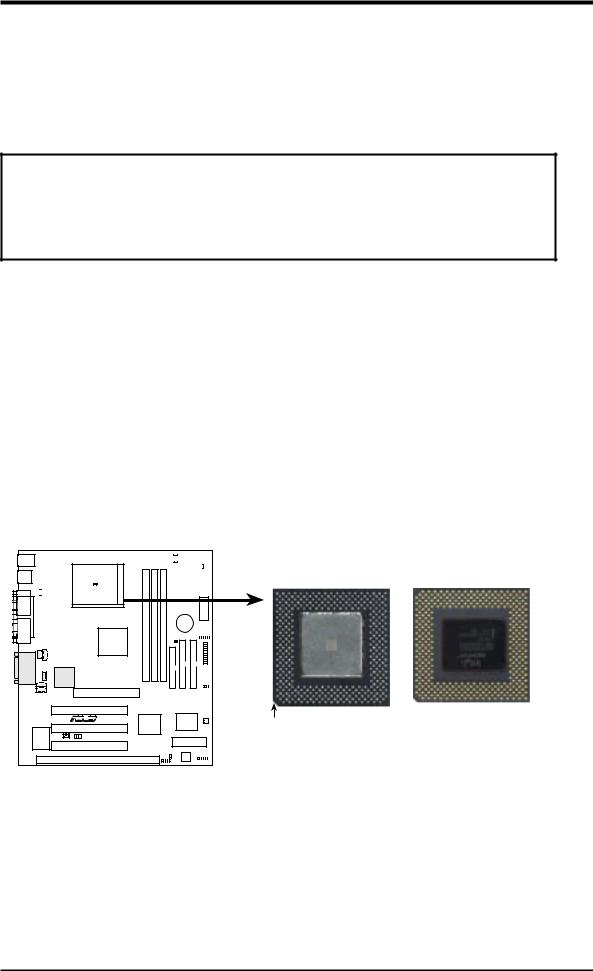
III.HARDWARE SETUP
3.Central Processing Unit (CPU)
The motherboard provides a ZIF Socket 370. The CPU that came with the motherboard should have a fan attached to it to prevent overheating. If this is not the case then purchase a fan before you turn on your system.
WARNING! Be sure that there is sufficient air circulation across the processor’s heatsink by regularly checking that your CPU fan is working. Without sufficient circulation, the processor could overheat and damage both the processor and the motherboard. You may install an auxiliary fan, if necessary.
To install a CPU, first turn off your system and remove its cover. Locate the ZIF socket and open it by first pulling the lever sideways away from the socket then upwards to a 90-degree right angle. Insert the CPU with the correct orientation as shown. The notched corner should point towards the end the of the lever. Because the CPU has a corner pin for two of the four corners, the CPU will only fit in the one orientation as shown. The picture is for reference only; you should have a CPU fan that will cover the face of the CPU. With the added weight of the CPU fan, no force is required to insert the CPU. Once completely inserted, close the socket’s lever while holding down the CPU.
NOTE: Set the bus frequency and multiple for your Socket 370 processor.
|
|
|
|
|
|
|
|
|
|
|
01 |
01 |
1 |
0 |
|
|
|
|
|
|
|
|
|
|
|
|
|
|
|
|
|
|
|
|
|
|
|
|
|
|
|
|
|
|
|
||||
|
|
|
|
|
|
|
|
|
|
|
|
|
|
|
|
|
|
|
|
|
|
|
|
|
|
|
|
|
|
|
|
|
|
|
|
|
|
|
|
|
|
|
|
|
|
|
|
|
|
|
|
|
|
|
|
|
|
|
|
|
|
|
|
|
|
|
|
|
|
|
|
|
|
|
|
|
|
|
|
|
|
|
|
|
|
|
|
|
|
|
|
|
|
|
|
|
|
|
|
|
|
|
|
|
|
|
|
|
|
|
|
|
|
|
|
|
|
|
|
|
|
|
|
|
|
|
|
|
|
|
|
|
|
|
|
|
|
|
|
|
|
|
|
|
|
|
|
|
|
MEL-M |
MEL-M Socket 370 |
Socket 370 CPU (Top) Socket 370 CPU (Bottom)
Notch
H/W SETUP |
CPU |
III. |
|
|
|
ASUS MEL-M User’s Manual |
19 |
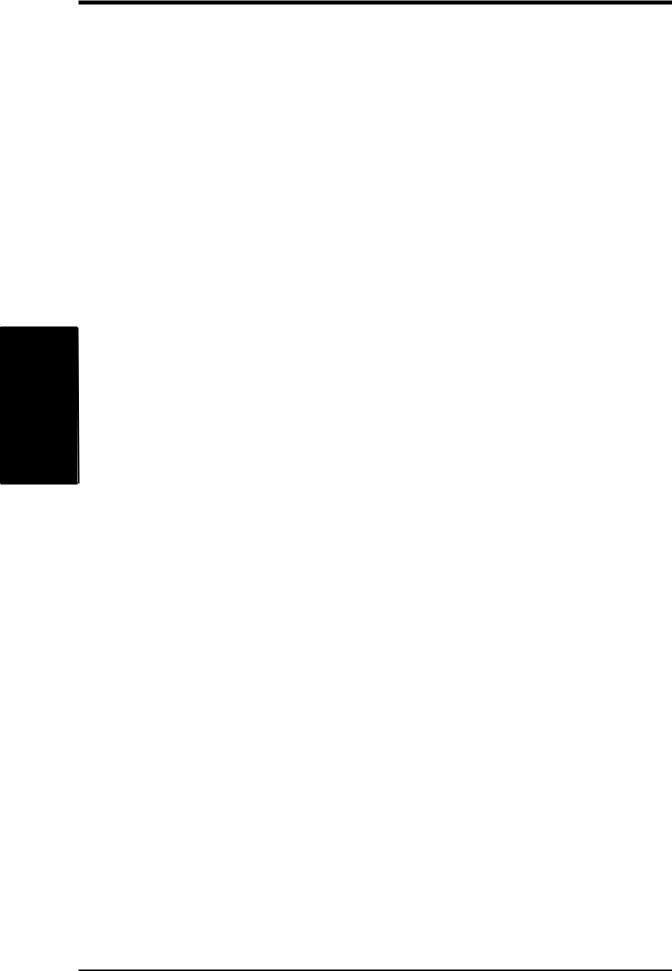
III. HARDWARE SETUP
(This page was intentionally left blank.)
SETUP H/W .III
CPU
20 |
ASUS MEL-M User’s Manual |
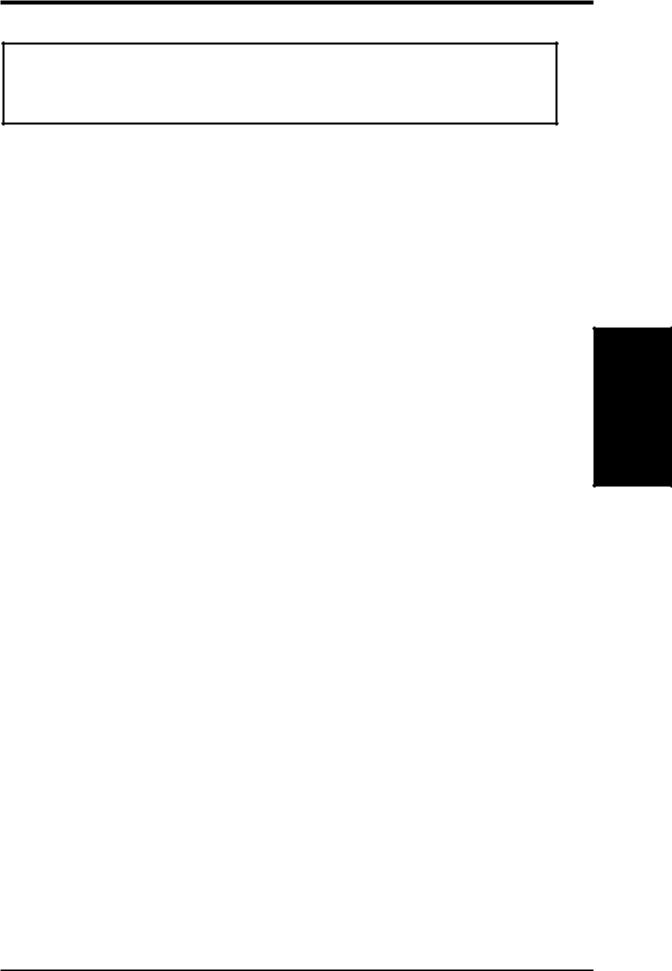
III.HARDWARE SETUP
4.Expansion Cards
WARNING! Make sure that you unplug your power supply when adding or removing expansion cards or other system components. Failure to do so may cause severe damage to both your motherboard and expansion cards.
Expansion Card Installation Procedure
1.Read the documentation for your expansion card and make any necessary hardware or software settings for your expansion card, such as jumpers.
2.Remove your computer system’s cover and the bracket plate on the slot you intend to use. Keep the bracket for possible future use.
3.Carefully align the card’s connectors and press firmly.
4.Secure the card on the slot with the screw you removed above.
5.Replace the computer system’s cover.
6.Set up the BIOS if necessary
(such as IRQ xx Used By ISA: Yes in PNP AND PCI SETUP)
7.Install the necessary software drivers for your expansion card.
Assigning IRQs for Expansion Cards
Some expansion cards need to use an IRQ to operate. Generally, an IRQ must be exclusively assigned to one use. In a standard design, there are 16 IRQs available but most of them are already in use, leaving 6 IRQs free for expansion cards. If your motherboard has PCI audio onboard, an extra IRQ will be used, leaving 5 IRQs free. If your motherboard has ISA audio onboard, an extra 3 IRQs will be used, leaving 3 IRQs free.
NOTE: The onboard audio by default uses IRQ 5.
Both ISA and PCI expansion cards may require to use IRQs. System IRQs are available to cards installed in the ISA expansion bus first, then any remaining IRQs are available to PCI cards. Currently, there are two types of ISA cards. The original ISA expansion card design, now referred to as legacy ISA cards, requires that you configure the card’s jumpers manually and then install it in any available slot on the ISA bus. You may use the Microsoft Diagnostics (MSD.EXE) utility located in the Windows directory to see a map of your used and free IRQs. If you use Windows 95, the Resources tab under Device Manager displays the resource settings being used by a particular device (to gain access, double-click the System icon under the Control Panel program). Ensure that no two devices share the same IRQs or your computer will experience problems when those two devices are in use at the same time.
Expansion Cards
III. H/W SETUP
ASUS MEL-M User’s Manual |
21 |
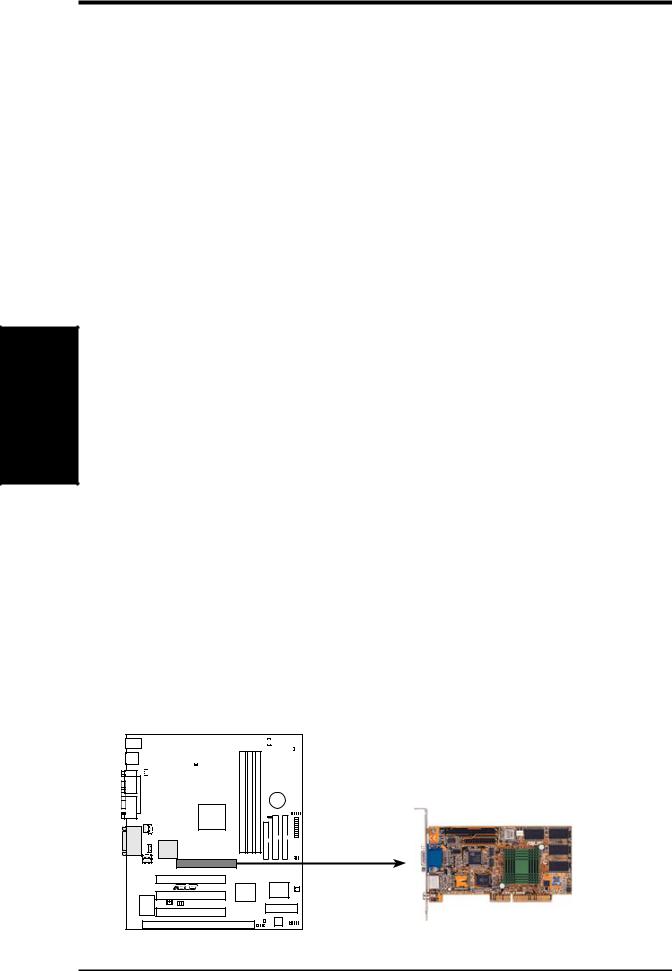
SETUP H/W .III
Cards Expansion
III. HARDWARE SETUP
To simplify this process this motherboard has complied with the Plug and Play (PNP) specification which was developed to allow automatic system configuration whenever a PNP-compliant card is added to the system. For PNP cards, IRQs are assigned automatically from those available.
If the system has both Legacy and PNP ISA cards installed, IRQs are assigned to PNP cards from those not used by Legacy cards. The PCI and PNP configuration of the BIOS setup utility can be used to indicate which IRQs are being used by Legacy cards. For older Legacy cards that does not work with the BIOS, you can contact your vendor for an ISA Configuration Utility.
An IRQ number is automatically assigned to PCI expansion cards after those used by Legacy and PNP ISA cards. In the PCI bus design, the BIOS automatically assigns an IRQ to a PCI slot that has a card in it that requires an IRQ. To install a PCI card, you need to set something called the INT (interrupt) assignment. Since all the PCI slots on this motherboard use an INTA #, be sure that the jumpers on your PCI cards are set to INT A.
Assigning DMA Channels for ISA Cards
Some ISA cards, both legacy and PnP, may also need to use a DMA (Direct Memory Access) channel. DMA assignments for this motherboard are handled the same way as the IRQ assignment process described earlier. You can select a DMA channel in the PCI and PnP configuration section of the BIOS Setup utility.
NOTE: The onboard audio by default uses DMA1.
IMPORTANT: To avoid conflicts, reserve the necessary IRQs and DMAs for legacy ISA cards (under PNP AND PCI Setup of BIOS SETUP, choose Yes in IRQ xx Used By ISA and DMA x Used By ISA for those IRQs and DMAs you want to reserve).
ISA Cards and Hardware Monitor
The onboard hardware monitor uses the address 290H-297H so legacy ISA cards must not use this address or else conflicts will occur.
Accelerated Graphics Port
This motherboard provides an accelerated graphics port (AGP) slot to support a new generation of graphics cards with ultra-high memory bandwidth, such as an ASUS 3D hardware accelerator.
|
|
|
|
|
|
|
|
|
|
|
1 |
0 |
1 |
0 |
1 |
0 |
|
|
|
|
|
|
|
|
|
|
|
|
|
|
|
|
|
|
|
|
|
|
|
|
|
|
|
|
|
||||||
|
|
|
|
|
|
|
|
|
|
|
|
|
|
|
|
|
|
|
|
|
|
|
|
|
|
|
|
|
|
|
|
|
|
|
|
|
|
|
|
|
|
|
|
|
|
|
|
|
|
|
|
|
|
|
|
|
|
|
|
|
|
|
|
|
|
|
|
|
|
|
|
|
|
|
|
|
|
|
|
|
|
|
|
|
|
|
|
|
|
|
|
|
|
|
|
|
|
|
|
|
|
|
|
|
|
|
|
|
|
|
|
|
|
|
|
|
|
|
|
|
|
|
|
|
|
|
|
|
|
|
|
|
|
|
|
|
|
|
|
|
|
|
|
|
|
|
|
|
|
|
|
|
|
|
|
MEL-M |
MEL-M Accelerated Graphics Port (AGP)
22 |
ASUS MEL-M User’s Manual |
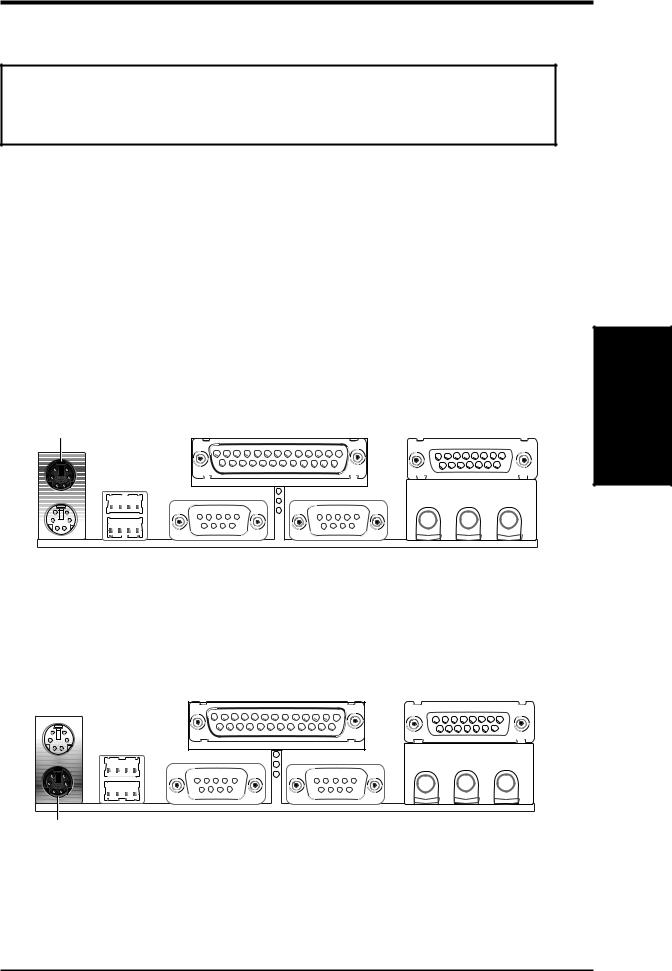
III.HARDWARE SETUP
5.External Connectors
WARNING! Some pins are used for connectors or power sources. These are clearly distinguished from jumpers in the Motherboard Layout. Placing jumper caps over these connector pins will cause damage to your motherboard.
IMPORTANT: Ribbon cables should always be connected with the red stripe on the Pin 1 side of the connector. The four corners of the connectors are labeled on the motherboard. Pin 1 is the side closest to the power connector on hard drives and floppy drives. IDE ribbon cable must be less than 46 cm (18”), with the second drive connector no more than 15cm (6”) from the first connector.
1.PS/2 Mouse Connector (6-pin PS2KBMS)
The system will direct IRQ12 to the PS/2 mouse if one is detected. If not detected, expansion cards can use IRQ12. See “PS/2 Mouse Control” in BIOS
Features Setup of BIOS SETUP.
PS/2 Mouse (6-pin Female)
2.PS/2 Keyboard Connector (6-pin PS2KBMS)
This connection is for a standard keyboard using an PS/2 plug (mini DIN). This connector will not allow standard AT size (large DIN) keyboard plugs. You may use a DIN to mini DIN adapter on standard AT keyboards.
DMAConnectorsChannels
III. H/W SETUP
PS/2 Keyboard (6-pin Female)
ASUS MEL-M User’s Manual |
23 |
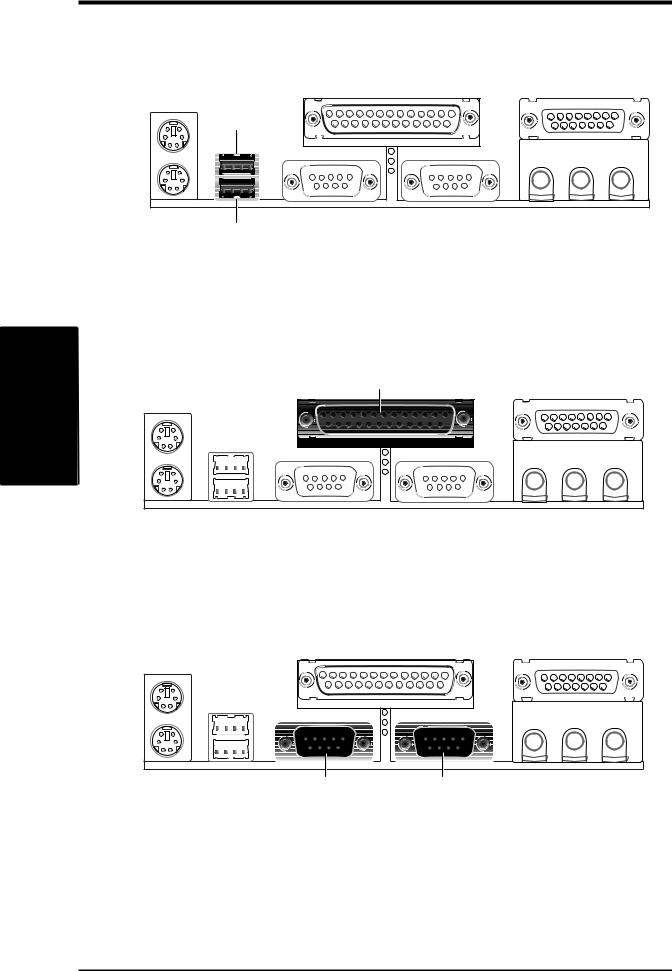
III.HARDWARE SETUP
3.Universal Serial BUS Ports 1 & 2 (Two 4-pin USB)
Two USB ports are available for connecting USB devices.
USB 1
SETUP H/W .III
Connectors
Universal Serial Bus (USB) 2
4.Parallel Port Connector (25-pin PRINTER)
You can enable the parallel port and choose the IRQ through “Onboard Parallel Port” in Chipset Features Setup of BIOS SETUP.
NOTE: Serial printers must be connected to the serial port.
Parallel (Printer) Port (25-pin Female)
5.Serial Port Connectors (Two 9-pin COM1/COM2)
The two serial ports can be used for pointing devices or other serial devices. See “Onboard Serial Port” in Chipset Features Setup of BIOS SETUP.
COM 1 COM 2
Serial Ports (9-pin Male)
24 |
ASUS MEL-M User’s Manual |
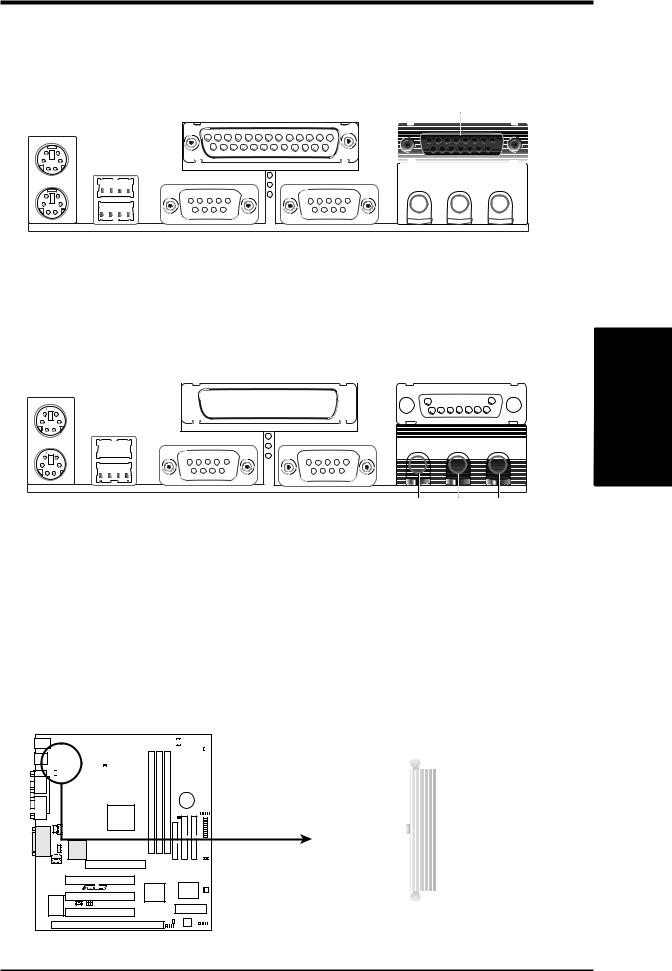
III.HARDWARE SETUP
6.Joystick/Midi Connector (15-pin GAME_AUDIO)
You may connect game joysticks or game pads to this connector for playing games. Connect MIDI devices for playing or editing audio.
Joystick/Midi (15-pin Female)
7. Audio Port Connectors (Three 1/8” GAME_AUDIO)
Line Out can be connected to headphones or preferably powered speakers. Line In allows tape players or other audio sources to be recorded by your computer or played through the Line Out. Mic allows microphones to be connected
for inputing voice. 





 SETUP Connectors
SETUP Connectors 


 H/WIII.
H/WIII.
Line Out Line In Mic
1/8" Stereo Audio Connectors
8.ATX Power Supply Connector (20-pin block ATXPWR)
This connector connects to an ATX power supply. The plug from the power supply will only insert in one orientation because of the different hole sizes. Find the proper orientation and push down firmly making sure that the pins are aligned.
IMPORTANT: Make sure that your ATX power supply can supply at least 10mA on the +5 volt standby lead (+5VSB). You may experience difficulty in powering on your system if your power supply cannot support the load. For Wake-On- LAN support, your ATX power supply must supply at least 720mA +5VSB.
|
|
|
|
|
|
|
|
|
|
|
|
1 |
0 |
1 |
0 |
1 |
0 |
|
|
|
|
|
|
|
|
|
|
|
|
|
|
|
|
|
|
|
|
|
|
|
|
|
|
|
|
|
|
||||||
|
|
|
|
|
|
|
|
|
|
|
|
|
|
|
|
|
|
|
||||||||
|
|
|
|
|
|
|
|
|
|
|
|
|
|
|
|
|
|
|
|
|
|
|
|
|
|
|
|
|
|
|
|
|
|
|
|
|
|
|
|
|
|
|
|
|
|
|
|
|
|
|
|
|
|
|
|
|
|
|
|
|
|
|
|
|
|
|
|
|
|
|
|
|
|
|
|
|
|
|
|
|
|
|
|
|
|
|
|
|
|
|
|
|
|
|
|
|
|
|
|
|
|
|
|
|
|
|
|
|
|
|
|
|
|
|
|
|
|
|
|
|
|
|
|
|
|
|
|
|
|
|
|
|
|
|
|
|
|
|
|
|
|
|
|
|
|
|
|
|
|
|
|
|
|
|
|
|
|
|
|
|
|
|
|
|
|
|
|
|
|
|
|
|
|
|
|
|
|
|
|
|
|
|
|
|
|
|
|
|
|
|
|
|
|
|
|
|
|
|
|
|
|
|
|
|
|
|
|
|
|
|
|
|
|
|
|
MEL-M |
+3.3Volts 








 +3.3 Volts -12.0Volts
+3.3 Volts -12.0Volts 








 +3.3 Volts Ground
+3.3 Volts Ground 








 Ground
Ground
Power Supply On 








 +5.0 Volts Ground
+5.0 Volts Ground 








 Ground
Ground
Ground 








 +5.0 Volts Ground
+5.0 Volts Ground 








 Ground
Ground
-5.0 Volts 








 Power Good +5.0 Volts
Power Good +5.0 Volts 








 +5V Standby +5.0 Volts
+5V Standby +5.0 Volts 







 +12.0Volts
+12.0Volts
MEL-M ATX Power Connector
ASUS MEL-M User’s Manual |
25 |
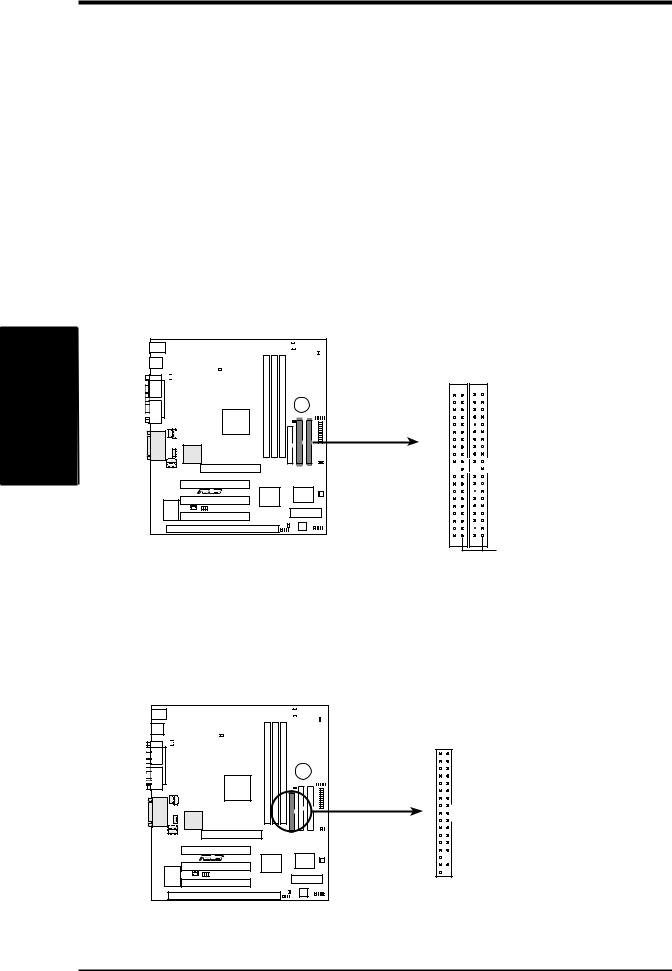
SETUP H/W .III
Connectors
III.HARDWARE SETUP
9.Primary / Secondary IDE connectors (Two 40-1pin IDE)
These connectors support the provided IDE hard disk ribbon cable. After connecting the single end to the board, connect the two plugs at the other end to your hard disk(s). If you install two hard disks, you must configure the second drive to Slave mode by setting its jumper accordingly. Please refer to the documentation of your hard disk for the jumper settings. BIOS now supports SCSI device or IDE CD-ROM bootup (see “HDD Sequence SCSI/IDE First” & “Boot Sequence” in BIOS Features Setup of BIOS SETUP) (Pin 20 is removed to prevent inserting in the wrong orientation when using ribbon cables with pin 20 plugged).
TIP: You may configure two hard disks to be both Masters using one ribbon cable on the primary IDE connector and another ribbon cable on the secondary IDE connector. You may install one operating system on an IDE drive and another on a SCSI drive and select the boot disk through BIOS Features Setup.
|
|
|
|
|
|
|
|
|
|
|
1 |
0 |
1 |
0 |
1 |
0 |
|
|
|
|
|
|
|
|
|
|
|
|
|
|
|
|
|
|
|
|
|
|
|
|
|
|
|
|
|
||||||
|
|
|
|
|
|
|
|
|
|
|
|
|
|
|
|
|
|
|
|
|
|
|
|
|
|
|
|
|
|
|
|
|
|
|
|
|
|
|
|
|
|
|
|
|
|
|
|
|
|
|
|
|
|
|
|
|
|
|
|
|
|
|
|
|
|
|
|
|
|
|
|
|
|
|
|
|
|
|
|
|
|
|
|
|
|
|
|
|
|
|
|
|
|
|
|
|
|
|
|
|
|
|
|
|
|
|
|
|
|
|
|
|
|
|
|
|
|
|
|
|
|
|
|
|
|
|
|
|
|
|
|
|
|
|
|
|
|
|
|
|
|
|
|
|
|
|
|
|
|
|
|
|
|
|
|
MEL-M |
MEL-M IDE Connectors
NOTE: Orient the red markings (usually zigzag) on the IDE ribbon cable to PIN 1
Secondary IDE Connector |
Primary IDE Connector |
PIN 1
10.Floppy Disk Drive Connector (34-1pin FLOPPY)
This connector supports the provided floppy drive ribbon cable. After connecting the single end to the board, connect the two plugs on the other end to the floppy drives. (Pin 5 is removed to prevent inserting in the wrong orientation when using ribbon cables with pin 5 plugged).
|
|
|
|
|
|
|
|
|
|
|
1 |
0 |
1 |
0 |
1 |
0 |
|
|
|
|
|
|
|
|
|
|
|
|
|
|
|
|
|
|
|
|
|
|
|
|
|
|
|
|
|
||||||
|
|
|
|
|
|
|
|
|
|
|
|
|
|
|
|
|
|
|
|
|
|
|
|
|
|
|
|
|
|
|
|
|
|
|
|
|
|
|
|
|
|
|
|
|
|
|
|
|
|
|
|
|
|
|
|
|
|
|
|
|
|
|
|
|
|
|
|
|
|
|
|
|
|
|
|
|
|
|
|
|
|
|
|
|
|
|
|
|
|
|
|
|
|
|
|
|
|
|
|
|
|
|
|
|
|
|
|
|
|
|
|
|
|
|
|
|
|
|
|
|
|
|
|
|
|
|
|
|
|
|
|
|
|
|
|
|
|
|
|
|
|
|
|
|
|
|
|
|
|
|
|
|
|
|
|
MEL-M |
MEL-M Floppy Disk Drive Connector
NOTE: Orient the red markings on the floppy ribbon cable to PIN 1

 PIN 1
PIN 1
26 |
ASUS MEL-M User’s Manual |
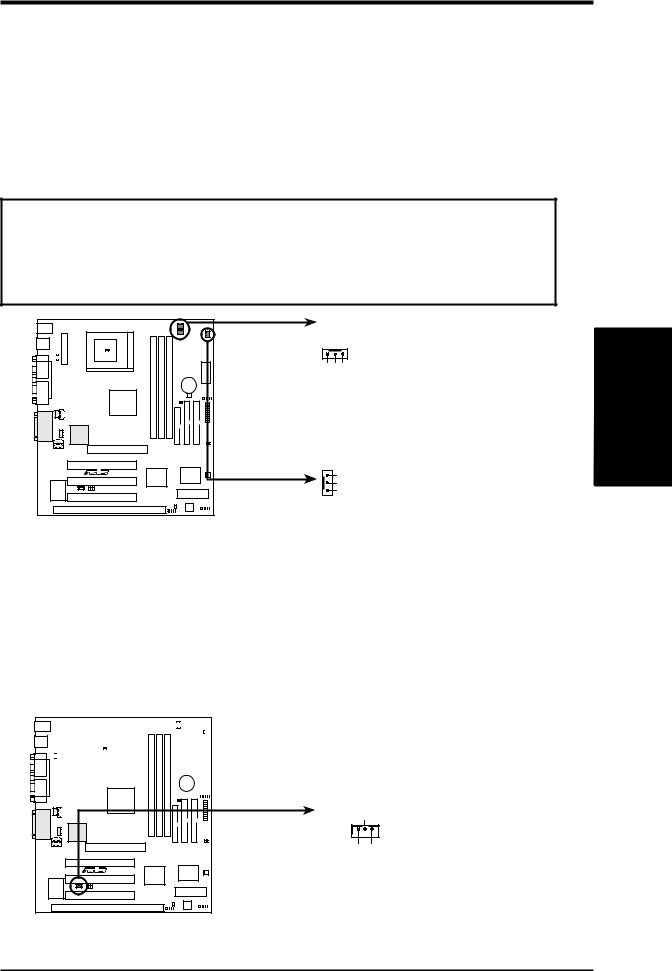
III.HARDWARE SETUP
11.Chassis, CPU , & PowerSupply Fan Connectors (3-pin CHA_, CPU_, PWR_FAN)
These connectors support cooling fans of 500mA (6 Watts) or less. Orientate the fans so that the heat sink fins allow airflow to go across the onboard heat sink(s) instead of the expansion slots. Depending on the fan manufacturer, the wiring and plug may be different. The red wire should be positive, while the black should be ground. Connect the fan’s plug to the board taking into consideration the polarity of the this connector. NOTE: The “Rotation” signal is to be used only by a specially designed fan with rotation signal.
WARNING! The CPU and/or motherboard will overheat if there is no airflow across the CPU and onboard heatsinks. Damage may occur to the motherboard and/or the CPU fan if these pins are incorrectly used. These are not jumpers, do not place jumper caps over these pins.
|
|
|
Power Supply Fan |
|
|
01 |
01 |
01 |
CPU Fan Power |
|
|
|
|
|
Rotation +12V GND |
III. H/W SETUP |
Connectors |
|
|
|
GND |
|
|
|
|
|
+12V |
|
|
MEL-M |
|
|
Rotation |
|
|
|
|
|
|
|
|
|
|
|
Chassis Fan Power |
|
|
MEL-M 12-Volt Cooling Fan Power
12.Wake-On-LAN Connector (3-pin WOL_CON)
These connector connects to LAN cards with a Wake-On-LAN output, such as the ASUS PCI-L101 (see APPENDIX). The connector powers up the system when a wakeup packet or signal is received through the LAN card.
IMPORTANT: This feature requires that the WAKE On LAN Power Up Control is set to Enabled (see Power Management Setup under BIOS SETUP) and that your system has an ATX power supply with at least 720mA +5V standby power.
|
|
|
|
|
|
|
|
|
|
|
|
1 |
0 |
1 |
0 |
1 |
0 |
|
|
|
|
|
|
|
|
|
|
|
|
|
|
|
|
|
|
|
|
|
|
|
|
|
|
|
|
|
|
||||||
|
|
|
|
|
|
|
|
|
|
|
|
|
|
|
|
|
|
|
|
|
|
|
|
|
|
|
|
|
|
|
|
|
|
|
|
|
|
|
|
|
|
|
|
|
|
|
|
|
|
|
|
|
|
|
|
|
|
|
|
|
|
|
|
|
|
|
|
|
|
|
|
|
|
|
|
|
|
|
|
|
|
|
|
|
|
|
|
|
|
|
|
|
|
|
|
|
|
|
|
|
|
|
|
|
|
|
|
|
|
|
|
|
|
|
|
|
|
|
|
|
|
|
|
|
|
|
|
|
|
|
|
|
|
|
|
|
|
|
|
|
|
|
|
|
|
|
|
|
|
|
|
|
|
|
|
|
|
|
|
|
|
MEL-M |
Ground
PME +5 Volt Standby IMPORTANT: Requires an ATX power supply with at least 720mA +5-volt standby power
MEL-M Wake-On-LAN Connector
ASUS MEL-M User’s Manual |
27 |
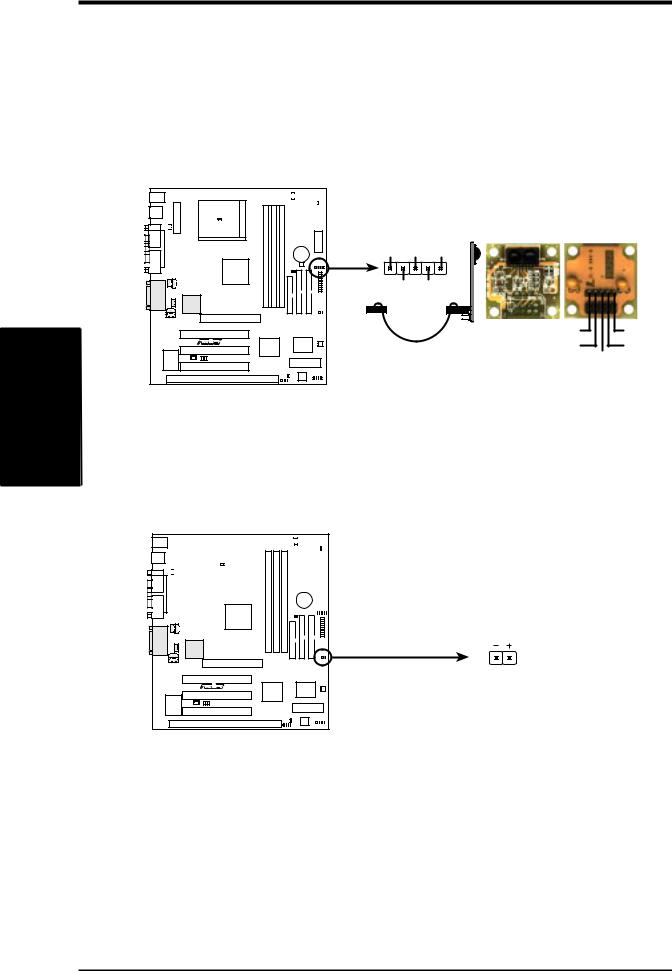
SETUP H/W .III
Connectors
III.HARDWARE SETUP
13.IrDA-Compliant Infrared Module Connector (5-pin IR)
This connector supports the optional wireless transmitting and receiving infrared module. This module mounts to a small opening on system cases that support this feature. You must also configure the setting through “UART2 Use Infrared” in Chipset Features Setup to select whether UART2 is directed for use with COM2 or IrDA. Use the five pins as shown on the Back View and connect a ribbon cable from the module to the motherboard according to the pin definitions.
|
|
|
|
|
|
01 |
01 |
01 |
|
|
|
|
|
|
|
|
|
|
|
|
|
|
|
|
|||
|
|
|
|
|
|
|
|
|
|
|
|
|
|
|
|
|
|
|
|
|
|
|
|
|
|
|
|
|
|
|
|
|
|
|
|
|
|
|
|
|
|
|
|
Front View |
Back View |
|
+5V |
IRRX IRTX |
|
|
|
(NC) |
GND |
|
|
|
|
|
|
IRTX |
+5V |
|
|
|
GND |
(NC) |
MEL-M |
|
|
|
IRRX |
MEL-M Infrared Module Connector
14.Hard Disk Activity LED (2-pin IDELED)
This connector supplies power to the cabinet’s hard disk or IDE activity LED. Read and write activity by devices connected to the Primary or Secondary IDE connectors will cause the LED to light up.
|
|
|
|
|
|
|
|
|
|
|
01 |
01 |
01 |
|
|
|
|
|
|
|
|
|
|
|
|
|
|
|
|
|
|
|
|
|
|
|
|
|
|
|
|
|
|||
|
|
|
|
|
|
|
|
|
|
|
|
|
|
|
|
|
|
|
|
|
|
|
|
|
|
|
|
|
|
|
|
|
|
|
|
|
|
|
|
|
|
|
|
|
|
|
|
|
|
|
|
|
|
|
|
|
|
|
|
|
|
|
|
|
|
|
|
|
|
|
|
|
|
|
|
|
|
|
|
|
|
|
|
|
|
|
|
|
|
|
|
|
|
|
|
|
|
|
|
|
|
|
|
|
|
|
|
|
|
|
|
|
|
|
|
|
|
|
|
|
|
|
|
|
|
|
|
|
|
|
|
|
|
|
|
|
|
MEL-M |
MEL-M IDE Activity LED
TIP: If the case-mounted LED does not light, try reversing the 2-pin plug.
IDELED
28 |
ASUS MEL-M User’s Manual |
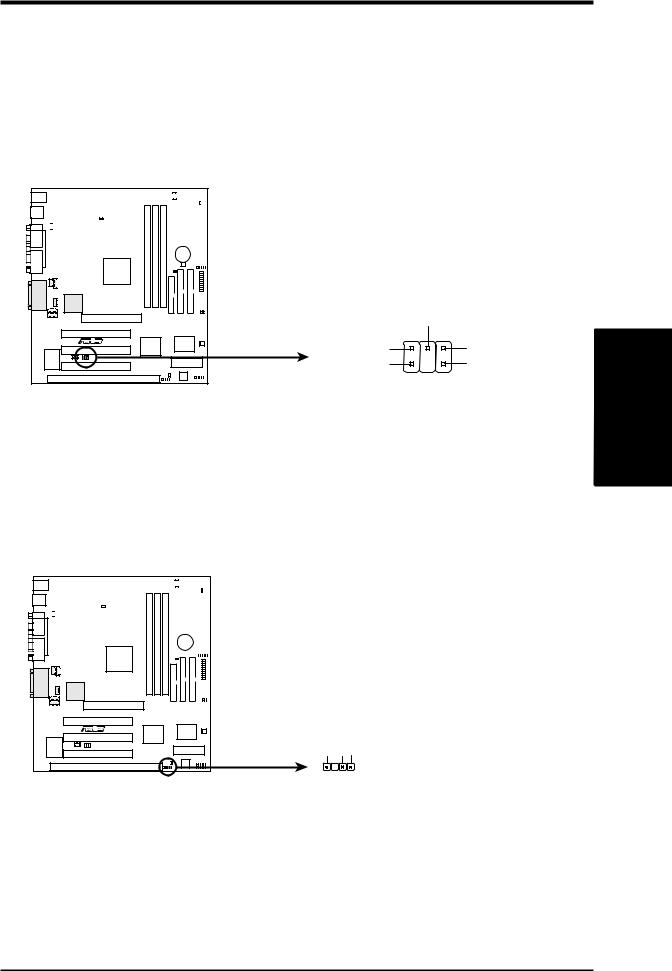
III.HARDWARE SETUP
15.SB-Link™ Connector (6-1 pin SBLINK)
Using Intel’s PC-PCI and serialized IRQ protocols found in this motherboard’s AGPset, this connector allows Sound Blaster 16 compatibility to AWE64D (Digital) or other PCI audio cards, enabling users to play Real-mode DOS games and multimedia applications. SB-Link acts as a bridge between the motherboard and the PCI audio card by providing the DMA and IRQ signals present in the ISA bus but not available on the PCI bus.
|
|
|
|
|
|
|
|
|
|
|
|
1 |
0 |
1 |
0 |
1 |
0 |
|
|
|
|
|
|
|
|
|
|
|
|
|
|
|
|
|
|
|
|
|
|
||||||
|
|
|
|
|
|
|
|
|
|
|
|
|
|
|
|
|
|
|
|
|
|
|
|
|
|
|
|
|
|
|
|
|
|
|
|
|
|
|
|
|
|
|
|
|
|
|
|
|
|
|
|
|
|
|
|
|
|
|
|
|
|
|
|
|
|
|
|
|
|
|
|
|
|
|
|
|
|
|
|
|
|
|
|
|
|
|
|
|
|
|
|
NOTE: Pin 3 is removed to ensure the |
|||
correct orientation of the cable on it. |
|||
|
PC/PCI Request |
|
|
|
Sideband Signal |
|
|
DGND |
2 |
6 |
Serial IRQ |
|
|
||
MEL-M |
|
|
DGND |
PC/PCI Grant |
1 |
5 |
|
Sideband Signal |
|
||
|
SBLINK |
|
|
|
|
|
|
MEL-M SB-Link™ Connector |
|
|
|
16.Chassis Intrusion Sensor Lead (4-1 pin CHASIS)
This lead is for a chassis intrusion monitor or sensor. The sensor is triggered when a high level signal is sent to the “chassis signal” lead. This occurs when a panel switch or light detector is triggered. This function requires the optional ASUS CIDB Chassis Intrusion Sensor Module (see APPENDIX) to be installed.
|
|
|
|
|
|
|
|
|
|
|
01 |
01 |
01 |
|
|
|
|
|
|
|
|
|
|
|
|
|
|
|
|
|
|
|
|
|
|
|
|
|
|
|
|
|
|||
|
|
|
|
|
|
|
|
|
|
|
|
|
|
|
|
|
|
|
|
|
|
|
|
|
|
|
|
|
|
|
|
|
|
|
|
|
|
|
|
|
|
|
|
|
|
|
|
|
|
|
|
|
|
|
|
|
|
|
|
|
|
|
|
|
|
|
|
|
|
|
|
|
|
|
|
|
|
|
|
|
|
|
|
|
|
|
|
|
|
|
|
|
|
|
|
|
|
|
|
|
|
|
|
|
|
|
|
|
|
|
|
|
|
|
|
|
|
|
|
|
|
|
|
|
|
|
|
|
|
|
|
|
|
|
|
|
|
MEL-M |
+5VoltStandby |
ChassisSignal |
Ground |
MEL-M Chassis Open Alarm Lead
Connectors
III. H/W SETUP
ASUS MEL-M User’s Manual |
29 |
