ASUS E3151 User Manual
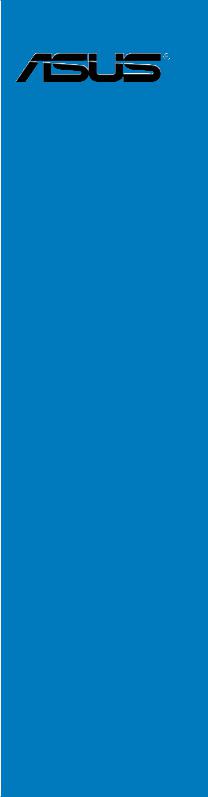
Blitz
Formula
Motherboard

E3151
First Edition V1
June 2007
Copyright © 2007 ASUSTeK COMPUTER INC. All Rights Reserved.
No part of this manual, including the products and software described in it, may be reproduced, transmitted, transcribed, stored in a retrieval system, or translated into any language in any form or by any means, except documentation kept by the purchaser for backup purposes, without the express written permission of ASUSTeK COMPUTER INC. (“ASUS”).
Product warranty or service will not be extended if: (1) the product is repaired, modified or altered, unless such repair, modification of alteration is authorized in writing byASUS; or (2) the serial number of the product is defaced or missing.
ASUS PROVIDES THIS MANUAL “AS IS” WITHOUT WARRANTY OF ANY KIND, EITHER EXPRESS OR IMPLIED, INCLUDING BUT NOT LIMITED TO THE IMPLIED WARRANTIES OR CONDITIONS OF MERCHANTABILITY OR FITNESS FOR A PARTICULAR PURPOSE. IN NO EVENT SHALL ASUS, ITS DIRECTORS, OFFICERS, EMPLOYEES OR AGENTS BE LIABLE FOR ANY INDIRECT, SPECIAL, INCIDENTAL, OR CONSEQUENTIAL DAMAGES (INCLUDING DAMAGES FOR LOSS OF PROFITS, LOSS OF BUSINESS, LOSS OF USE OR DATA, INTERRUPTION OF BUSINESS AND THE LIKE), EVEN IF ASUS HAS BEEN ADVISED OF THE POSSIBILITY OF SUCH DAMAGES ARISING FROM ANY DEFECT OR ERROR IN THIS MANUAL OR PRODUCT.
SPECIFICATIONS AND INFORMATION CONTAINED IN THIS MANUAL ARE FURNISHED FOR INFORMATIONAL USE ONLY, AND ARE SUBJECT TO CHANGE AT ANY TIME WITHOUT NOTICE, AND SHOULD NOT BE CONSTRUED AS A COMMITMENT BY ASUS. ASUS ASSUMES NO RESPONSIBILITY OR LIABILITY FOR ANY ERRORS OR INACCURACIES THAT MAY APPEAR IN THIS MANUAL, INCLUDING THE PRODUCTS AND SOFTWARE DESCRIBED IN IT.
Products and corporate names appearing in this manual may or may not be registered trademarks or copyrights of their respective companies, and are used only for identification or explanation and to the owners’ benefit, without intent to infringe.
ii

Contents
Contents....................................................................................................... |
iii |
Notices........................................................................................................ |
vii |
Safety information..................................................................................... |
viii |
About this guide.......................................................................................... |
ix |
Blitz Formula specifications summary...................................................... |
xi |
Chapter 1: |
Product introduction |
|
|
1.1 |
Welcome!....................................................................................... |
1-1 |
|
1.2 |
Package contents......................................................................... |
1-1 |
|
1.3 |
Special features............................................................................ |
1-2 |
|
|
1.3.1 |
Product highlights............................................................ |
1-2 |
|
1.3.2 |
ROG Intelligent Performance & Overclocking features... |
1-4 |
|
1.3.2 |
ROG unique features....................................................... |
1-6 |
Chapter 2: |
Hardware information |
|
|
2.1 |
Before you proceed...................................................................... |
2-1 |
|
2.2 |
Motherboard overview................................................................. |
2-5 |
|
|
2.2.1 |
Placement direction......................................................... |
2-5 |
|
2.2.2 |
Screw holes..................................................................... |
2-5 |
|
2.2.3 |
Motherboard layout.......................................................... |
2-6 |
|
2.2.4 |
Audio card layout............................................................. |
2-6 |
|
2.2.5 |
Layout contents............................................................... |
2-7 |
2.3 |
Central Processing Unit (CPU).................................................... |
2-9 |
|
|
2.3.1 |
Installing the CPU.......................................................... |
2-10 |
|
2.3.2 |
Installing the CPU heatsink and fan.............................. |
2-12 |
|
2.3.3 |
Uninstalling the CPU heatsink and fan.......................... |
2-14 |
|
2.3.4 |
Installing the optional fans............................................. |
2-16 |
2.4 |
System memory.......................................................................... |
2-18 |
|
|
2.4.1 |
Overview........................................................................ |
2-18 |
|
2.4.2 |
Memory configurations.................................................. |
2-19 |
|
2.4.3 |
Installing a DIMM........................................................... |
2-23 |
|
2.4.4 |
Removing a DIMM......................................................... |
2-23 |
2.5 |
Expansion slots.......................................................................... |
2-24 |
|
|
2.5.1 |
Installing an expansion card.......................................... |
2-24 |
|
2.5.2 |
Configuring an expansion card...................................... |
2-24 |
|
2.5.3 |
Interrupt assignments.................................................... |
2-25 |
iii

Contents
|
2.5.4 |
PCI slots . ....................................................................... |
2-26 |
|
2.5.5 |
PCI Express x1 slots ..................................................... |
2-26 |
|
2.5.6 |
PCI Express x16 slots ................................................... |
2-26 |
2.6 |
Jumper |
......................................................................................... |
2-27 |
2.7 |
Audio card, ................I/O shield, and LCD Poster installation |
2-28 |
|
|
2.7.1 ................................................... |
Audio card Installation |
2-28 |
|
2.7.2 ........................... |
I/O shield and LCD Poster Installation |
2-29 |
2.8 |
Connectors.................................................................................. |
2-30 |
|
|
2.8.1 .................................................. |
Rear panel connectors |
2-30 |
|
2.8.2 ........................................................ |
Internal connectors |
2-32 |
|
2.8.3 .......................................................... |
Onboard switches |
2-41 |
|
2.8.4 ............................................. |
Installing the DIY Pedestal |
2-42 |
Chapter 3: |
Powering up |
|
|
3.1 |
Starting up for the first time........................................................ |
3-1 |
|
3.2 |
Turning off the computer............................................................. |
3-2 |
|
|
3.2.1 |
Using the OS shut down function.................................... |
3-2 |
|
3.2.2 |
Using the dual function power switch.............................. |
3-2 |
Chapter 4: |
BIOS setup |
|
|
4.1 |
Managing and updating your BIOS............................................. |
4-1 |
|
|
4.1.1 |
ASUS Update utility......................................................... |
4-1 |
|
4.1.2 |
Creating a bootable floppy disk....................................... |
4-4 |
|
4.1.3 |
ASUS EZ Flash 2 utility................................................... |
4-5 |
|
4.1.4 |
AFUDOS utility................................................................ |
4-6 |
|
4.1.5 |
ASUS CrashFree BIOS 3 utility....................................... |
4-8 |
4.2 |
BIOS setup program..................................................................... |
4-9 |
|
|
4.2.1 |
BIOS menu screen........................................................ |
4-10 |
|
4.2.2 |
Menu bar....................................................................... |
4-10 |
|
4.2.3 |
Navigation keys............................................................. |
4-10 |
|
4.2.4 |
Menu items..................................................................... |
4-11 |
|
4.2.5 |
Sub-menu items............................................................. |
4-11 |
|
4.2.6 |
Configuration fields......................................................... |
4-11 |
|
4.2.7 |
Pop-up window............................................................... |
4-11 |
|
4.2.8 |
Scroll bar........................................................................ |
4-11 |
|
4.2.9 |
General help................................................................... |
4-11 |
iv
Contents
4.3 |
Main menu................................................................................... |
4-12 |
|
|
4.3.1 |
System Time.................................................................. |
4-12 |
|
4.3.2 |
System Date.................................................................. |
4-12 |
|
4.3.3 |
Legacy Diskette A.......................................................... |
4-12 |
|
4.3.4 |
Language....................................................................... |
4-12 |
|
4.3.5 |
SATA1-6.......................................................................................... |
4-13 |
|
4.3.6 |
SATAConfiguration........................................................ |
4-14 |
|
4.3.7 |
AHCI Configuration........................................................ |
4-15 |
|
4.3.8 |
System Information........................................................ |
4-16 |
4.4 |
Extreme Tweaker menu.............................................................. |
4-17 |
|
|
4.4.1 |
Configure System Frequency/Voltage........................... |
4-17 |
4.5 |
Advanced menu.......................................................................... |
4-22 |
|
|
4.5.1 |
AI Net 2.......................................................................... |
4-23 |
|
4.5.2 |
USB Configuration......................................................... |
4-23 |
|
4.5.3 |
CPU Configuration......................................................... |
4-25 |
|
4.5.4 |
Chipset.......................................................................... |
4-26 |
|
4.5.5 |
OnBoard Devices Configuration.................................... |
4-27 |
|
4.5.6 |
PCI PnP......................................................................... |
4-28 |
4.6 |
Power menu................................................................................ |
4-29 |
|
|
4.6.1 |
Suspend Mode.............................................................. |
4-29 |
|
4.6.2 |
Repost Video on S3 Resume........................................ |
4-29 |
|
4.6.3 |
ACPI Version................................................................. |
4-29 |
|
4.6.4 |
ACPI APIC Support....................................................... |
4-29 |
|
4.6.5 |
APM Configuration........................................................ |
4-30 |
|
4.6.6 |
Hardware Monitor.......................................................... |
4-31 |
4.7 |
Boot menu................................................................................... |
4-35 |
|
|
4.7.1 |
Boot Device Priority....................................................... |
4-35 |
|
4.7.2 |
Boot Settings Configuration........................................... |
4-36 |
|
4.7.3 |
Security.......................................................................... |
4-37 |
4.8 |
Tools menu.................................................................................. |
4-39 |
|
|
4.8.1 |
ASUS EZ Flash 2.......................................................... |
4-39 |
|
4.8.2 |
ASUS O.C. Profile......................................................... |
4-40 |
4.9 |
Exit menu..................................................................................... |
4-41 |
|
Chapter 5: |
Software support |
|
|
5.1 |
Installing an operating system.................................................... |
5-1 |
|
|
|
|
|

Contents
5.2 |
Support DVD information............................................................. |
5-1 |
|
|
5.2.1 |
Running the support DVD................................................ |
5-1 |
|
5.2.2 |
Drivers menu................................................................... |
5-2 |
|
5.2.3 |
Utilities menu................................................................... |
5-3 |
|
5.2.4 |
Make Disk menu.............................................................. |
5-5 |
|
5.2.5 |
Manuals menu................................................................. |
5-6 |
|
5.2.6 |
ASUS Contact information............................................... |
5-6 |
|
5.2.7 |
Other information............................................................. |
5-7 |
5.3 |
Software information.................................................................... |
5-9 |
|
|
5.3.1 |
ASUS MyLogo3™............................................................. |
5-9 |
|
5.3.2 |
AI NET2.......................................................................... |
5-11 |
|
5.3.3 |
SoundMAX® High DefinitionAudio utility....................... |
5-12 |
|
5.3.4 |
ASUS PC Probe II......................................................... |
5-17 |
|
5.3.5 |
ASUS AI Suite............................................................... |
5-23 |
|
5.3.6 |
ASUS AI N.O.S.............................................................. |
5-25 |
|
5.3.7 |
ASUS AI Gear 2............................................................. |
5-26 |
|
5.3.8 |
ASUS AI Nap................................................................. |
5-27 |
|
5.3.9 |
ASUS AI Booster........................................................... |
5-28 |
|
5.3.10 |
ASUS Q-Fan 2............................................................... |
5-29 |
5.4 |
RAID configurations................................................................... |
5-30 |
|
|
5.4.1 |
RAID definitions............................................................. |
5-30 |
|
5.4.2 |
Installing Serial ATA hard disks...................................... |
5-31 |
|
5.4.3 |
Intel® RAID configurations............................................. |
5-31 |
5.5 |
Creating a RAID driver disk....................................................... |
5-39 |
|
|
5.5.1 |
Creating a RAID driver disk without entering the OS.... |
5-39 |
|
5.5.2 |
Creating a RAID/SATA driver disk in Windows®............ |
5-39 |
Appendix: |
CPU features |
|
|
A.1 |
Intel® EM64T.................................................................................. |
A-1 |
|
A.2 |
Enhanced Intel SpeedStep® Technology (EIST)......................... |
A-1 |
|
|
A.2.1 |
System requirements....................................................... |
A-1 |
|
A.2.2 |
Using the EIST................................................................. |
A-2 |
A.3 |
Intel® Hyper-Threading Technology............................................ |
A-3 |
|
A.4 |
Debug Code Table........................................................................ |
A-4 |
|
vi
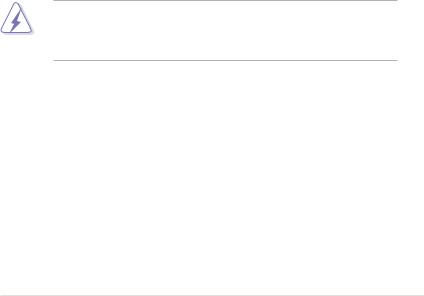
Notices
Federal Communications Commission Statement
This device complies with Part 15 of the FCC Rules. Operation is subject to the following two conditions:
•This device may not cause harmful interference, and
•This device must accept any interference received including interference that may cause undesired operation.
This equipment has been tested and found to comply with the limits for a Class B digital device, pursuant to Part 15 of the FCC Rules. These limits are designed to provide reasonable protection against harmful interference in a residential installation. This equipment generates, uses and can radiate radio
frequency energy and, if not installed and used in accordance with manufacturer’s instructions, may cause harmful interference to radio communications. However, there is no guarantee that interference will not occur in a particular installation. If this equipment does cause harmful interference to radio or television reception, which can be determined by turning the equipment off and on, the user is encouraged to try to correct the interference by one or more of the following measures:
•Reorient or relocate the receiving antenna.
•Increase the separation between the equipment and receiver.
•Connect the equipment to an outlet on a circuit different from that to which the receiver is connected.
•Consult the dealer or an experienced radio/TV technician for help.
The use of shielded cables for connection of the monitor to the graphics card is required to assure compliance with FCC regulations. Changes or modifications to this unit not expressly approved by the party responsible for compliance could void the user’s authority to operate this equipment.
Canadian Department of Communications Statement
This digital apparatus does not exceed the Class B limits for radio noise emissions from digital apparatus set out in the Radio Interference Regulations of the Canadian Department of Communications.
This class B digital apparatus complies with Canadian ICES-003.
vii
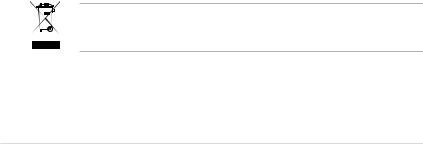
Safety information
Electrical safety
•To prevent electrical shock hazard, disconnect the power cable from the electrical outlet before relocating the system.
•When adding or removing devices to or from the system, ensure that the power cables for the devices are unplugged before the signal cables are connected. If possible, disconnect all power cables from the existing system before you add a device.
•Before connecting or removing signal cables from the motherboard, ensure that all power cables are unplugged.
•Seek professional assistance before using an adpater or extension cord. These devices could interrupt the grounding circuit.
•Make sure that your power supply is set to the correct voltage in your area. If you are not sure about the voltage of the electrical outlet you are using, contact your local power company.
•If the power supply is broken, do not try to fix it by yourself. Contact a qualified service technician or your retailer.
Operation safety
•Before installing the motherboard and adding devices on it, carefully read all the manuals that came with the package.
•Before using the product, make sure all cables are correctly connected and the power cables are not damaged. If you detect any damage, contact your dealer immediately.
•To avoid short circuits, keep paper clips, screws, and staples away from connectors, slots, sockets and circuitry.
•Avoid dust, humidity, and temperature extremes. Do not place the product in any area where it may become wet.
•Place the product on a stable surface.
•If you encounter technical problems with the product, contact a qualified service technician or your retailer.
This symbol of the crossed out wheeled bin indicates that the product (electrical and electronic equipment) should not be placed in municipal waste. Check local regulations for disposal of electronic products.
viii

About this guide
This user guide contains the information you need when installing and configuring the motherboard.
How this guide is organized
This guide contains the following parts:
•Chapter 1: Product introduction
This chapter describes the features of the motherboard and the new technology it supports.
•Chapter 2: Hardware information
This chapter lists the hardware setup procedures that you have to perform when installing system components. It includes description of the switches, jumpers, and connectors on the motherboard.
•Chapter 3: Powering up
This chapter describes the power up sequence and ways of shutting down the system.
•Chapter 4: BIOS setup
This chapter tells how to change system settings through the BIOS Setup menus. Detailed descriptions of the BIOS parameters are also provided.
•Chapter 5: Software support
This chapter describes the contents of the support DVD that comes with the motherboard package and the software.
•Appendix: CPU features
The Appendix describes the CPU features and technologies that the motherboard supports as well as the debug code table for the LCD Poster.
Where to find more information
Refer to the following sources for additional information and for product and software updates.
1.ASUS websites
The ASUS website provides updated information on ASUS hardware and software products. Refer to the ASUS contact information.
2.Optional documentation
Your product package may include optional documentation, such as warranty flyers, that may have been added by your dealer. These documents are not part of the standard package.
ix
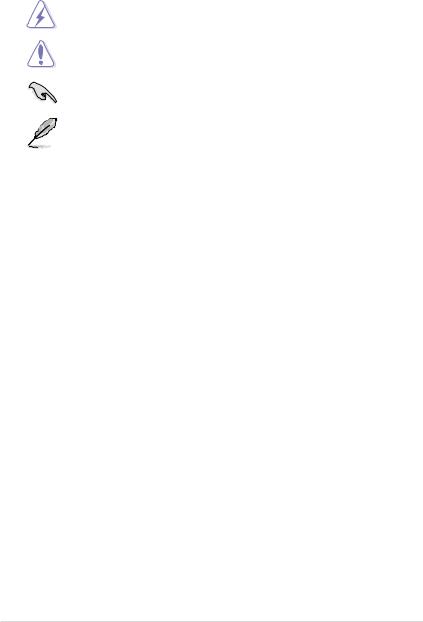
Conventions used in this guide
To make sure that you perform certain tasks properly, take note of the following symbols used throughout this manual.
DANGER/WARNING: Information to prevent injury to yourself when trying to complete a task.
CAUTION: Information to prevent damage to the components when trying to complete a task.
IMPORTANT: Instructions that you MUST follow to complete a task.
NOTE: Tips and additional information to help you complete a task.
Typography
Bold text |
Indicates a menu or an item to select. |
Italics |
Used to emphasize a word or a phrase. |
<Key> |
Keys enclosed in the less-than and greater-than sign |
|
means that you must press the enclosed key. |
|
Example: <Enter> means that you must press the |
|
Enter or Return key. |
<Key1+Key2+Key3> |
If you must press two or more keys simultaneously, the |
|
key names are linked with a plus sign (+). |
|
Example: <Ctrl+Alt+D> |
Command |
Means that you must type the command exactly as |
|
shown, then supply the required item or value enclosed |
|
in brackets. |
|
Example: At the DOS prompt, type the command line: |
|
afudos /i[filename] |
|
afudos /iBlitz Formula.ROM |
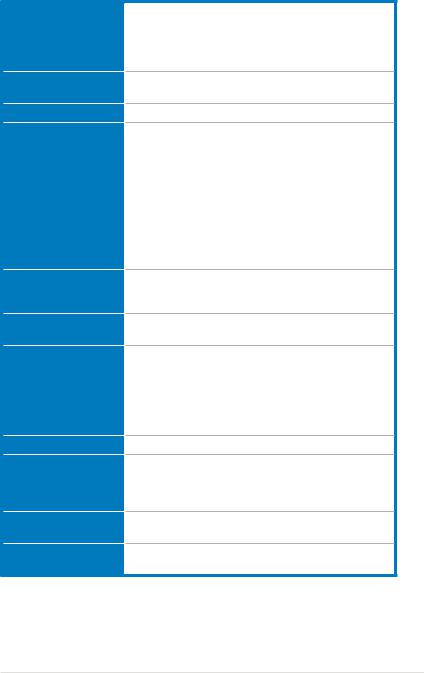
Blitz Formula specifications summary
CPU
Chipset
System Bus
Memory
Expansion Slots
CrossFire™ Technology
Storage
LAN
High Definition Audio
IEEE 1394
USB
LGA775 socket for Intel® Core™2 Quad /
Core™2 Extreme / Core™2 Duo / Pentium® Extreme / Pentium® D / Pentium® 4 / Celeron® D Processors
Compatible with Intel® 05B/05A/06 processors
* Refer to www.asus.com for Intel CPU support list
Intel® P35 / ICH9R with Intel® Fast Memory Access Technology
1333/1066/800 MHz
Dual-channel memory architecture
- 4 x 240-pin DIMM sockets support unbuffered non-ECC DDR2 1066*/800/667MHz memory modules
- Supports up to 8 GB system memory
* The chipset officially supports the memory frequency up to DDR2 800MHz. Tuned by theASUS Super Memspeed
Technology, this motherboard natively supports up to
DDR2 1066MHz.
Refer to www.asus.com or this user manual for the
Memory QVL (Qualified Vendors Lists).
2 x PCIe x16 slots (support dual graphics solution)
3 x PCIe x1 (PCIEx1_1 is compatible with the audio slot.) 2 x PCI 2.2 slots
Supports AMD CrossFire™ graphics cards (both at x8 mode)
Southbridge
- 6 x SATA 3.0 Gb/s ports
- Intel® Matrix Storage Technology supports RAID 0, 1, 5, 10, and JBOD.
JMicron® JMB368 PATA controller
- 1 x UltraDMA 133/100/66 for up to 2 PATA devices
Dual Gigabit LAN controllers, both featuring AI NET 2
SupremeFX II Audio Card
- ADI 1988B 8-channel High DefinitionAudio CODEC
- Noise Filter
Coaxial / Optical S/PDIF Out ports at back I/O
VIA 6308P 1394a controller supports 2 x IEEE 1394a ports (one at midboard; one at back panel)
12 x USB 2.0 ports (6 ports at mid-board, 6 ports at back panel)
(continued on the next page)
xi
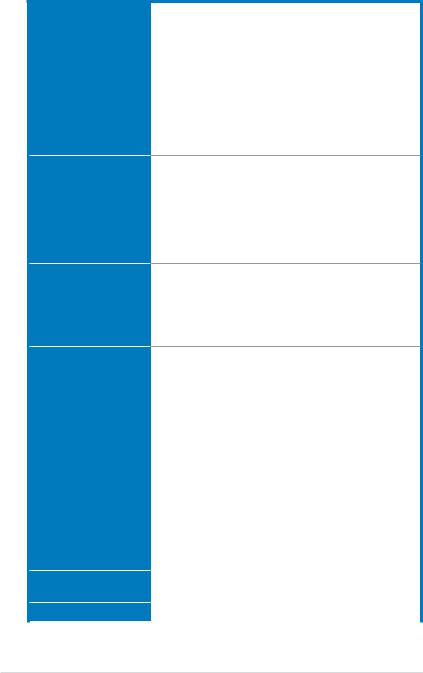
Blitz Formula specifications summary
ROG Exclusive Overclocking features
ROG Special Features
Back Panel I/O Ports
Internal I/O Connectors
Crosslink technology
Extreme Tweaker
Loadline Calibration
Intelligent overclocking tools:
- AI NOS™ (Non-delay Overclocking System)
- AI Overclocking (intelligent CPU frequency tuner) - AI Booster Utility
- O.C. Profile
Overclocking protection:
- COP EX (Component Overheat Protection -EX)
- Voltiminder LED
- ASUS C.P.R. (CPU Parameter Recall)
Fusion Block System
LCD Poster
Onboard Switches: Power / Reset / Clr CMOS
Q-Connector
Q-Fan 2
ASUS EZ Flash 2
ASUS CrashFree BIOS 3
ASUS MyLogo3™
1 x PS/2 Keyboard (purple)
1 x S/PDIF Out (Coaxial + Optical)
1 x IEEE1394a port
2 x LAN (RJ45) ports
6 x USB 2.0/1.1 ports
1 x Clr CMOS switch
3 x USB connectors support additional 6 USB ports
1 x Floppy disk drive connector
1 x IDE connector for two devices
6 x SATA connectors
8 x Fan connectors (1 x CPU / 1 x Power / 4 x Chassis / 2 x Optional)
2 x Thermal sensor connectors
1 x IEEE1394a connector
1 x S/PDIF Out connector
1 x Chassis Intrusion connector
24-pin ATX Power connector
8-pin ATX 12V Power connector
1 x En/Dis-able Clr CMOS
1 x LCD Poster connector
1 x System panel connector
1 x Power-on switch
1 x Reset switch
BIOS Features |
16 Mb Flash ROM, AMI BIOS, PnP, DMI2.0, WfM2.0, |
|
|
SM BIOS 2.4, ACPI 2.0a Multi-Language BIOS |
|
Manageability |
WOL by PME, Chassis Intrusion, PXE |
|
|
(continued on the next page) |
|
xii
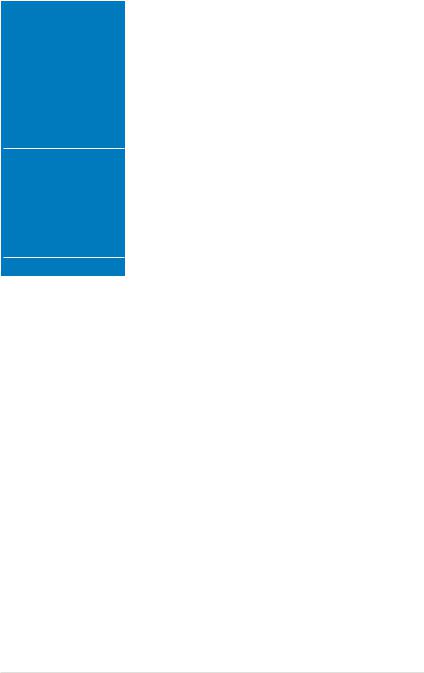
Blitz Formula specifications summary
Accessories |
ASUS Optional Fan |
|
DIY Pedestal |
|
3 in 1 ASUS Q-connector kit |
|
UltraDMA 133/100/66 cable |
|
Floppy disk drive cable |
|
Serial ATA cables |
|
Serial ATA power cables |
|
2-port USB2.0 + IEEE 1394a module |
|
I/O Shield |
|
Cable ties |
|
User's manual |
Software |
The hottest 3D game: S.T.A.L.K.E.R. |
|
Blitz Formula Support DVD: |
|
Drivers |
|
ASUS PC Probe II |
|
ASUS Update |
|
ASUS AI Suite |
|
Futuremark® 3DMark® 06 Advanced Edition |
|
Kaspersky® Anti-virus software |
Form Factor |
ATX Form Factor, 12”x 9.6” (30.5 cm x 24.4 cm) |
*Specifications are subject to change without notice.
xiii
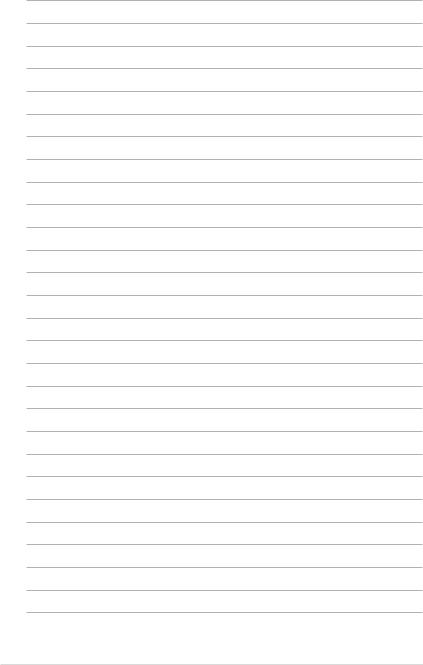
xiv
This chapter describes the motherboard features and the new technologies
it supports.
Product1 introduction
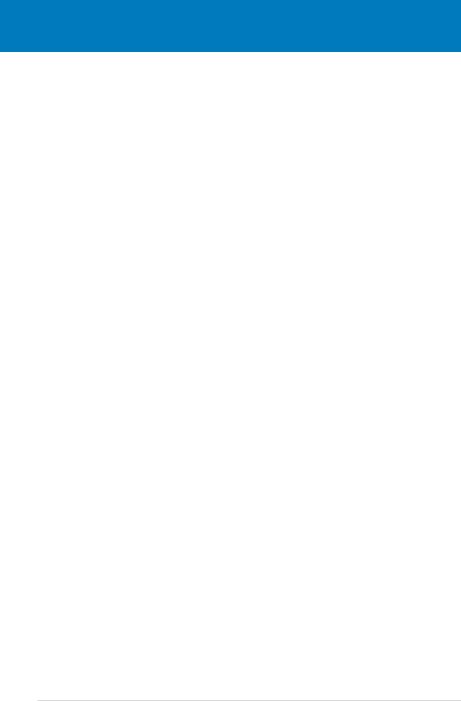
|
Chapter summary |
1 |
|
|
|
||
|
|
|
|
|
|
|
|
1.1 |
Welcome!....................................................................................... |
1-1 |
1.2 |
Package contents......................................................................... |
1-1 |
1.3 |
Special features............................................................................ |
1-2 |
ROG Blitz Formula

1.1Welcome!
Thank you for buying an ASUS® Blitz Formula motherboard!
The motherboard delivers a host of new features and latest technologies, making it another standout in the long line ofASUS quality motherboards!
Before you start installing the motherboard, and hardware devices on it, check the items in your package with the list below.
1.2Package contents
Check your motherboard package for the following items.
Motherboard |
ROG Blitz Formula |
I/O module |
USB 2.0 + IEEE 1394a module |
Cables |
Ultra DMA 133/100/66 cable |
|
Floppy disk drive cable |
|
Serial ATA cables |
|
Serial ATA power cables |
Accessories |
I/O shield |
|
ASUS Optional Fan |
|
Fusion Block System Accessory |
|
LCD Poster |
|
DIY Pedestal |
|
3-in-1 ASUS Q-Connector Kit |
|
Cable ties |
Application DVD/CD |
ROG motherboard support DVD |
|
The hottest game: S.T.A.L.K.E.R. |
Documentation |
User guide |
If any of the above items is damaged or missing, contact your retailer.
ROG Blitz Formula |
1- |

1.3Special features
1.3.1Product highlights
Republic of Gamers 
The Republic of Gamers consists only the best of the best. We offer the best hardware engineering, the fastest performance, the most innovating ideas, and we welcome the best gamers to join in.
In the Republic of Gamers, mercy rules are only for the weak, and bragging rights means everything. We believe in making statements and we excel in competitions. If your character matches our trait, then join the elite club, make your presence felt, in the Republic of Gamers.
Intel® Quad-core Processor ready
This motherboard supports the latest Intel® Quad-core processors in the LGA775 package and Intel’s next-generation 45nm multi-core processors. It is excellent for multi-tasking, multi-media and enthusiastic gamers with 1333/1066/800 MHz FSB.
Intel® Quad-core processor is one of the most powerful CPU in the world. See page 29 for details.
Intel® Core™2 Duo/ Intel® Core™2 Extreme CPU support
This motherboard supports the latest Intel® Core™2 processor in the LGA775 package and Intel’s next-generation 45nm multi-core processors. With the new Intel® Core™ microarchitecture technology and 1333/1066/800 MHz FSB, the Intel® Core™2 is one of the most powerful and energy efficient CPUs in the world.
See page 29 for details.
Intel P35 Chipset 
The Intel® P35 Express Chipset is the latest chipset designed to support the next generation 45nm CPU and up to 8GB of dual-channel DDR2 800/677 MHz memory architecture. It also supports 1333/1066/800 FSB (Front Side Bus), PCI Express x16 graphics and multi-core CPUs.
Native DDR2 1066 memory support
To attain top performance, ASUS engineers have successfully unleashed the true potential of DDR2 memory. While in DDR2 1066 mode, ASUS’s exclusive technology offers a choice of FSB 1333, providing great performance for 3D graphics and other memory demanding applications. See page 219 for details.
1- |
Chapter 1: Product Introduction |

DDR2 memory support 


The motherboard supports DDR2 memory that features data transfer rates of
800/667 MHz to meet the higher bandwidth requirements of the latest 3D graphics, multimedia, and Internet applications. The dual-channel DDR2 architecture doubles the bandwidth of your system memory to boost system performance, eliminating bottlenecks with peak bandwidths of up to 12.8 GB/s. Furthermore, this motherboard does not restrict the memory size across two channels. Users may install different memory size DIMMs into the two channels and enjoy dual-channel and single-channel functions at the same time. This new feature optimizes the use of available memory size. See page 219 for details.
ASUS Super Memspeed Technology
To attain top performance, ASUS has managed to break through current FSB and DRAM ratio proportions by utilizing Super Memspeed Technology–the latest technology that provides even more precise overclocking options to unleash the true potential of DDR2 memory. The DDR2 Mode maximizes system performance by eliminating the bottleneck when overclocking both the CPU and memory– providing great performance for 3D graphics and other memory demanding applications. See page 219 for details.
Serial ATA 3.0 Gb/s technology 
This motherboard supports the next-generation hard drives based on the Serial
ATA(SATA) 3Gb/s storage specification, delivering enhanced scalability and doubling the bus bandwidth for high-speed data retrieval and saves. See page 2-33 for details.
Dual Gigabit LAN
The integrated dual Gigabit LAN design allows a PC to serve as a network gateway for managing traffic between two separate networks. This capability ensures rapid transfer of data from WAN to LAN without any added arbitration or latency. See page 2-30 for details.
IEEE 1394a support 
The IEEE 1394a interface provides high speed digital interface for audio/video appliances such as digital television, digital video camcorders, storage peripherals & other PC portable devices. See pages 2-31 and 2-35 for details.
ROG Blitz Formula |
1- |

Green ASUS
This motherboard and its packaging comply with the European Union’s Restriction on the use of Hazardous Substances (RoHS). This is in line with theASUS vision of creating environment-friendly and recyclable products/packaging to safeguard consumers’ health while minimizing the impact on the environment.
1.3.2ROG Intelligent Performance & Overclocking features
Crosslinx 
Crosslinx is a unique technology utilizing a dedicated special graphics controller to optimize PCIe allocation with dual x8 lanes. Such architecture eliminates the x4 bottleneck found on competing x16, x4 solutions. Hence, the Crosslinx is able to provide faster graphics performance.
Fusion Block System 
Building on the ROG unique heatpipe, the Fusion Block System (FBS) provides dual paths to cool down the motherboard. Users will be able to connect the FBS with the watercooling circuit.
Component Overheat Protection -EX (COP EX) 
When the temperature of Northbridge and Southbridge reaches the limit of specifications, the motherboard will automatically shut down to protect NB and SB from burning.
2-Phase DDR2 
With the embedded 2-Phase DDR2, this motherboard allows users to reach higher memory frequencies and enjoy better performance. Compared with only one phase solutions, this motherboard ensures longer power component lifespans and higher overclockability due to cooler temperatures and better efficiency.
Voltiminder LED 
The voltage warning LED uses green, yellow, and red light on the motherboard to highlight the voltage status of each respecitve component (CPU, memory, NB, SB). See pages 2-1 and 2-2 for details.
1- |
Chapter 1: Product Introduction |
CPU Level Up
Enjoy up to 40% more performance! Overclock immediately with OC profile presets. Much more than simple frequency settings, this profile gives gamers comprehensive and detailed tuning to frequencies, voltagies, and even timings to create a real professional level of overclocking configuration.
8 phase DrMOS power 
The DrMOS, the next generation of CPU power module, provides higher efficiency for energy saving and higher quality power supply to the processor. With thtis latest technology, this motherboard allows users to reach the highest overclock
frequency and to have the most stable platform.
Loadline Calibration 
Maintaining ample voltage support for the CPU is critical during overclocking. The Loadline Calibration ensures stable and optimal CPU voltage under heavy
loading. It helps overclockers enjoy the motherboard’s ultimate OC capabilities and benchmark scores. See page 4-20 for details.
Extreme Tweaker 
This feature allows you to fine tune the various voltage settings and gradually increase the memory Front Side Bus (FSB) and PCI Express frequency at 1MHz increment to achieve maximum system performance. See page 4-17 for details.
AI NOS™ (Non-Delay Overclocking System) 
The patented ASUS Non-delay Overclocking System™ (AI NOS™) technology auto detects the CPU loading and dynamically overclocks the CPU speed when needed. Unlike other dynamic overclocking techniques, AI NOS™ reacts much faster to satisfy your need for speed. See page 4-17 and 5-25 for details.
AI Booster
The ASUS AI Booster allows you to overclock the CPU speed in Windows environment without the hassle of booting the BIOS. See page 5-28 for details.
ASUS O.C. Profile
The motherboard features theASUS O.C. Profile that allows users to conveniently store or load multiple BIOS settings. The BIOS settings can be stored in the
CMOS or a separate file, giving users freedom to share and distribute their favorite settings. See page 4-40 for details.
ROG Blitz Formula |
1- |
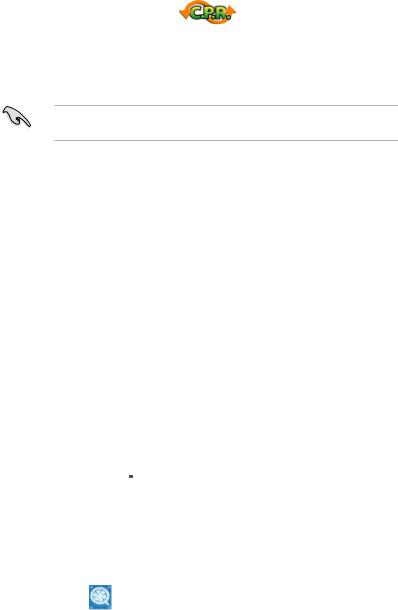
C.P.R. (CPU Parameter Recall)
The C.P.R. feature of the motherboard BIOS allows automatic re-setting to the BIOS default settings in case the system hangs due to overclocking. When the system hangs due to overclocking, C.P.R. eliminates the need to open the system chassis and clear the RTC data. Simply shut down and reboot the system, and the BIOS automatically restores the CPU default setting for each parameter.
Due to the chipset behavior, AC power off is required before using C.P.R. function.
1.3.2ROG unique features
Supreme FX II features 
Supreme FX II extends all the features of the 1st generation and places a shielding to enhancethe sound quality. It also lights up the model name with stylish LEDs.
Noise Filter 
This feature detects repetitive and stationary noises (non-voice signals) like computer fans, air conditioners, and other background noises then eliminates it in the incoming audio stream while recording.
LCD Poster 
The LCD Poster displays actual boot error messages instead of codes that other debug cards show. This unique feature allows you to easily find out which devices fail during the boot process, eliminating guesswork and allowing you to solve the problem immediately. See page 2-29 for details.
Onboard Switches 
A power-on button, a reset button, and a clear CMOS button are onboard to provide overclockers and gamers the convenience of fine-tuning performance when working on a bare (open-case) system. Press the power-on button to wake up the system, the reset button to reboot, and the clear CMOS button to clear setup information when the system hangs due to overclocking. See page 2-41 for details.
ASUS Q-Fan 2
ASUS Q-Fan 2 technology intelligently adjusts both CPU fan and chassis fan speeds accordingtosystemloadingtoensurequiet,coolandefficientoperation.Seepages
4-32, 4-33, and 5-29 for details.
1- |
Chapter 1: Product Introduction |

Optional Fan (for water-cooling/passive-cooling only)
The optional fan is specifically designed to provide sufficient airflow over the CPU power modules and chipset area when water-cooling or passive-cooling is utilized, ensuring effective heat dissipation for the entire system. See pages 2-16 and 2-17 for details.
ASUS MyLogo3 
This new feature present in the motherboard allows you to personalize and add style to your system with customizable boot logos. See page 5-9 for details.
ASUS Multi-language BIOS
The multi-language BIOS allows you to select the language of your choice from the available options. The localized BIOS menus allow easier and faster configuration.
See page 4-12 for details.
ASUS Quiet Thermal Solution
ASUS Quiet Thermal solution makes system more stable and enhances the overclocking capability.
AI Gear 2 
AI Gear 2 allows you to choose profiles to adjust the CPU frequency and Vcore voltage to minimize system noise and power consumption. You can change the mode in real-time in the operating system to max power saving mode and save up to 50% power when using word processing applications. See page 5-26 for details.
AI Nap 
With AI Nap, the system can continue running at minimum power and noise when you are temporarily away. To wake the system and return to the OS environment, simply click the mouse or press a key. See page 5-27 for details.
8-phase cap-less Power design 
The 8-phase Capless Power Design demonstrates two hardcore commitments of ROG products: ultimate overclocking capability, and ultimate reliability. The 8-phase power design yields unparalleled superiority in the overclocking arena, while the cap-less design removes any worries of capacitor problems once and for all.
ROG Blitz Formula |
1- |

Fanless Design–Heat-pipe 
TheASUS fanless design allows multi-directional heat flow from major thermal sources in the motherboard to lower overall system temperature, resulting in quieter operation and longer system life. ASUS has devoted special efforts to address the thermal issues across the motherboard, and most notably in the following areas: CPU, power, VGA, Northbridge and Southbridge. The heat pipe, heatsink, and strategic board layout were tailor made to dissipate heat in the most efficient manner.
Fanless Design–Stack Cool 2 
ASUS Stack Cool 2 is a fan-less and zero-noise cooling solution that lowers the temperature of critical heat generating components. The motherboard uses a special design on the printed circuit board (PCB) to dissipate heat these critical components generate.
ASUS EZ DIY
ASUS EZ DIY feature collection provides you easy ways to install computer components, update the BIOS or back up your favorite settings.
ASUS Q-Connector 
The ASUS Q-Connector allows you to connect or disconnect chassis front panel cables in one easy step. This unique adapter eliminates the trouble of plugging in one cable at a time, making connection quick and error-free. See pages 2-40 for details.
ASUS EZ Flash 2 
EZ Flash 2 is a user-friendly BIOS update utility. Simply press the predefined hotkey to launch the utility and update the BIOS without entering the OS. Update your BIOS easily without preparing a bootable diskette or using an OS-based flash utility. See pages 4-5 and 4-39 for details.
ASUS CrashFree BIOS 3 
The ASUS CrashFree BIOS 3 allows users to restore corrupted BIOS data from a USB flash disk containing the BIOS file. See page 4-8 for details.
1- |
Chapter 1: Product Introduction |
This chapter lists the hardware setup procedures that you have to perform when installing system components. It includes description of the jumpers and connectors on the motherboard.
Hardware2 information
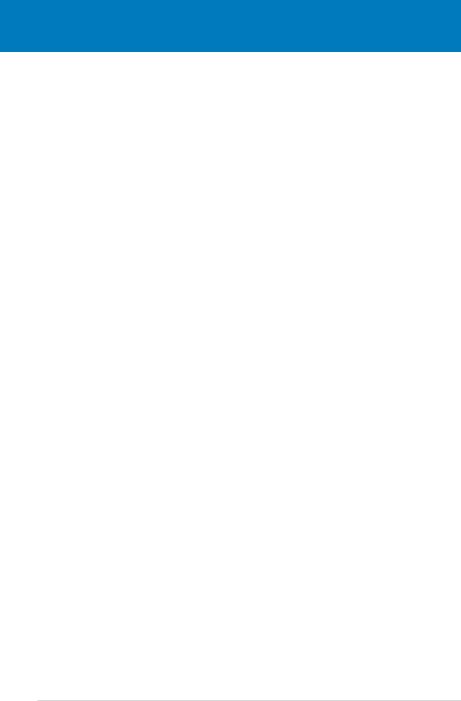
|
Chapter summary |
2 |
|
|
|
||
|
|
|
|
|
|
|
|
2.1 |
Before you proceed...................................................................... |
2-1 |
2.2 |
Motherboard overview................................................................. |
2-5 |
2.3 |
Central Processing Unit (CPU).................................................... |
2-9 |
2.4 |
System memory.......................................................................... |
2-18 |
2.5 |
Expansion slots.......................................................................... |
2-24 |
2.6 |
Jumper......................................................................................... |
2-27 |
2.7 |
Aduio card, I/O shield, and LCD Poster Installation................ |
2-28 |
2.8 |
Connectors.................................................................................. |
2-30 |
ROG Blitz Formula
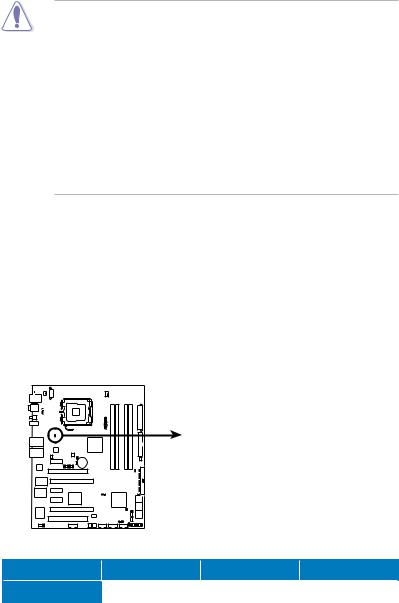
2.1Before you proceed
Take note of the following precautions before you install motherboard components or change any motherboard settings.
•Unplug the power cord from the wall socket before touching any component.
•Use a grounded wrist strap or touch a safely grounded object or a metal object, such as the power supply case, before handling components to avoid damaging them due to static electricity.
•Hold components by the edges to avoid touching the ICs on them.
•Whenever you uninstall any component, place it on a grounded antistatic pad or in the bag that came with the component.
•Before you install or remove any component, ensurethat the ATX power supply is switched off or the power cord is detached from the power supply. Failure to do so may cause severe damage to the motherboard, peripherals, and/or components.
Onboard LEDs
The motherboard comes with LEDs that indicate the voltage conditions of CPU, memory, northbridge, southbridge, and FSB frenquency. You may adjust the voltages in BIOS. There are also an LED for hard disk drive activity and an onboard switch for power status. For more information about voltage adjustment, refer to 4.4 Extreme Tweaker menu.
1.CPU LED
Refer to the illustration below for the location of the CPU LED and the table below for LED definition.
CPU_CRAZY
CPU_HIGH
CPU_NORMAL
BLITZ FORMULA
BLITZ FORMULA CPU LED
|
Normal (green) |
High (yellow) |
Crazy (red) |
CPU Voltage |
1.10000~1.50000 |
|
1.70000~1.90000 |
1.51250~1.69375 |
ROG Blitz Formula |
2- |
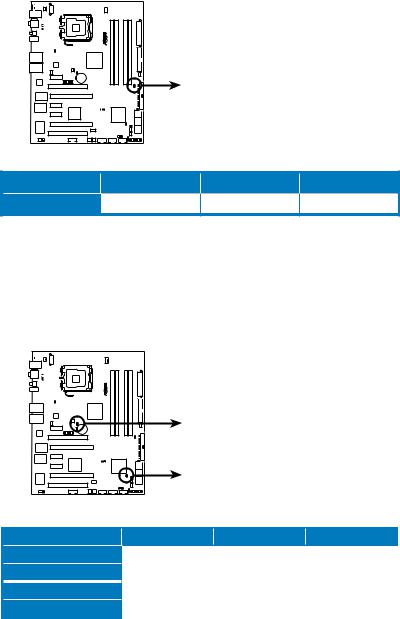
2.Memory LED
Refer to the illustration below for the location of the memory LED and the table below for LED definition.
|
|
DDR_CRAZY |
|
|
|
DDR_HIGH |
|
|
|
DDR_NORMAL |
|
BLITZ FORMULA |
|
|
|
BLITZ FORMULA DDR LED |
|
|
|
|
Normal (green) |
High (yellow) |
Crazy (red) |
DRAM Voltage |
1.80~2.20 |
2.22~2.60 |
2.62~3.40 |
3.Northbridge/Southbridge LEDs
The northbridge and southbridge LEDs each have two different voltage displays. The northbridge LED displays either the North Bridge Voltage or the FSB Termination Voltage. The southbridge LED shows either the PLL Voltage or the South Bridge Voltage. You can select the voltage to display in BIOS. Refer to the illustration below for the location of the northbridge/southbridge
LEDs and the table below for LED definition.
BLITZ FORMULA
NB_CRAZY
NB_HIGH NB_NORMAL
SB_CRAZY
SB_HIGH SB_NORMAL
BLITZ FORMULA North/South Bridge LED
|
|
Normal (green) |
High (yellow) |
Crazy (red) |
|
North Bridge Voltage |
1.25~1.59 |
1.61~1.83 |
1.85~2.03 |
|
FSB Termination Voltage |
1.20~1.40 |
1.42~1.60 |
1.62~1.80 |
|
PLL Voltage |
1.50~1.60 |
1.62~1.80 |
1.82~2.00 |
|
SB Bridge Voltage |
1.050~1.125 |
1.150~1.175 |
1.200~1.225 |
|
|
|
|
|
2- |
|
|
Chapter 2: Hardware information |
|
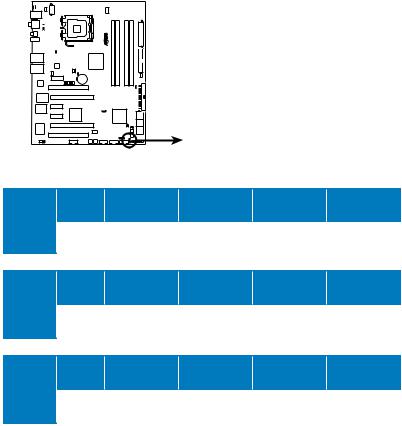
4.FSB frenquency LED
There are five LEDs that light up to indicate the level of FSB frequency. One lit blue LED suggests that the frequency is low (default), while five lit blue
LEDs shows that the frequency is high (fast). Refer to the illustration below for the location of the FSB frenquency LEDs and the table below for LED definition.
BLITZ FORMULA
Fast
Default
BLITZ FORMULA Frequency LED
|
200-299 |
300-399 |
400-499 |
500-599 |
600~ |
CPU FSB |
(Default) |
(Overclocking) |
(Overclocking) |
(Overclocking) |
(Overclocking) |
200MHz |
1 |
2 |
3 |
4 |
5 |
|
(Default) |
|
|
|
(Fast) |
|
|
|
|
|
|
|
266-299 |
300-399 |
400-499 |
500-599 |
600~ |
CPU FSB |
(Default) |
(Overclocking) |
(Overclocking) |
(Overclocking) |
(Overclocking) |
266MHz |
1 |
2 |
3 |
4 |
5 |
|
(Default) |
|
|
|
(Fast) |
|
|
|
|
|
|
|
333-399 |
400-499 |
500-549 |
550-599 |
600~ |
CPU FSB |
(Default) |
(Overclocking) |
(Overclocking) |
(Overclocking) |
(Overclocking) |
333MHz |
1 |
2 |
3 |
4 |
5 |
|
(Default) |
|
|
|
(Fast) |
ROG Blitz Formula |
2- |
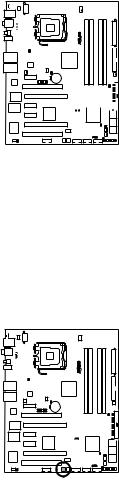
5.Hard Disk LED
The hard disk LED is designed to indicate the hard disk activity. It blinks when data is being written into or read from the hard disk drive. The LED does not light up when there is no hard disk drive connected to the motherboard or when the hard disk drive does not function.


 HD_LED
HD_LED
BLITZ FORMULA
BLITZ FORMULA Hard Disk LED
6.Power LED
The motherboard comes with a power-on switch that lights up to indicate that the system is ON, in sleep mode, or in soft off mode. This is a reminder that you should shut down the system and unplug the power cable before removing or plugging in any motherboard component. The illustration below shows the location of the onboard power-on switch.
BLITZ FORMULA
BLITZ FORMULA Power on switch
2- |
Chapter 2: Hardware information |
