Asus DSL-AX82U Quick Installation Guide
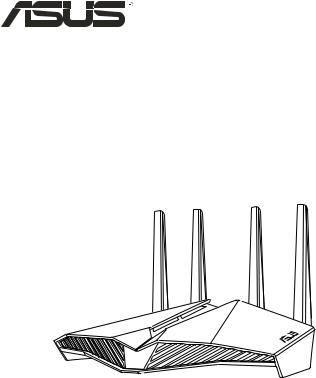
DSL-AX82U
AX5400 WiFi VDSL/ADSL
Modem Router
Quick Start Guide
A16649 / First Edition / July 2020

Table of contents
English 38 Bahasa Indonesia 13 Bahasa Melayu 1823 Tiếng Việt 28
2
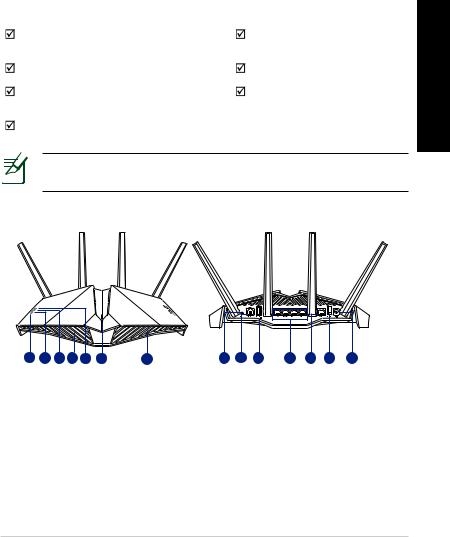
Package contents
VDSL/ADSL Wireless Modem |
Power adapter |
Router |
|
Network cable (RJ-45 cable) |
Quick Start Guide |
Splitter (varies with region) |
DSL/phone cable (RJ-11 |
|
cable) |
Warranty card |
|
NOTE: If any of the items is damaged or missing, contact your retailer.
A quick look at your router
<![endif]>English
1 |
2 |
3 |
6 |
4 |
5 |
6 |
7 |
8 |
9 |
10 |
11 |
12 |
13 |
1. |
Power LED |
8. |
DSL port |
|
2. |
WiFi LED |
9. |
USB 3.1 Gen 1 port |
|
3. |
LAN LED |
10. |
LAN 1~4 ports |
|
4. |
DSL/WAN LED |
11. |
WAN port |
|
5. |
Aura LEDs/WPS/WiFi combo |
12. |
Power switch |
|
button |
||||
|
|
|
||
6. |
Aura LEDs |
13. |
Power (DCIN) port |
|
7. |
Reset button |
|
|
3
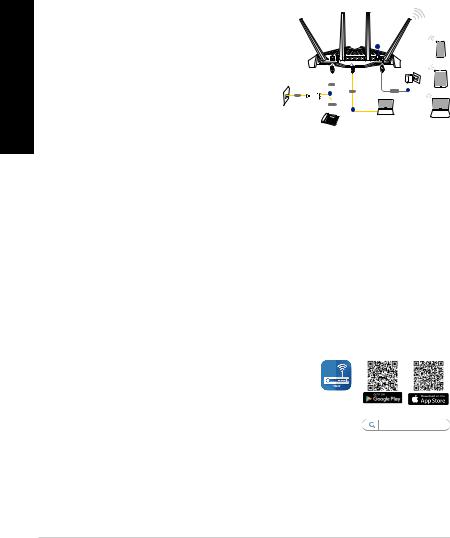
<![endif]>English
Setting up your xDSL router
1.Insert your xDSL modem router’s power adapter to the DCIN port and plug it to a power outlet.
2.Connect one end of the RJ-11 cable to the DSL port of your xDSL modem router, and connect the other end to the DSL port of your splitter.
DSL-AX82U
3
Smart phone
DSL |
Wall Power Outlet |
|
|
|
2 |
LAN |
Power |
1 |
Tablet |
Line |
|
|
|
|
|
|
|
|
|
|
|
|
|
Splitter
|
Phone |
Wall telephone outlet |
4 |
|
Laptop
Laptop
3.Turn on your xDSL modem router and wait for a few minutes for Internet connection.
4.You can set up your router via wired or wireless connection.
•[Via Wired Connection]
Connect your computer to the router using a wired Ethernet cable.
•[Via Wireless Connection]
Connect to the wireless network with SSID shown on the product label on the back side of the router.
5.When DSL/WAN LED  stops flashing and lights constantly, you can start the DSL setup process via the QIS Wizard (Quick Internet Setup Wizard).
stops flashing and lights constantly, you can start the DSL setup process via the QIS Wizard (Quick Internet Setup Wizard).
a.Open a web browser and enter http://router.asus.com to launch the web GUI. Follow onscreen instructions to complete the setup.
b.You can also choose ASUS Router app to set up your router. Download ASUS Router App to set up your router via your mobile
devices. ASUSRouter
ASUS Router
4

NOTES:
• Use only the adapter that came with your package. Using other
|
DC Power adapter |
DC Output: +12V with max. 2.5A current |
<![if ! IE]> <![endif]>English |
|||
adapters may damage the device. |
|
|
|
|
||
• Specifications: |
|
|
|
|
|
|
|
|
|
|
|
|
|
|
Operating Temperature |
0~40oC |
Storage |
0~70oC |
|
|
|
Operating Humidity |
50~90% |
Storage |
20~90% |
|
|
|
|
|
|
|
|
|
NOTES:
•You can use either xDSL Modem or Ethernet WAN for Internet access.
•The default username and password for Web GUI are admin and admin.
•The auto-detection of your ISP connection type takes place when you configure your xDSL modem router for the first time or when your router is reset to its default settings. During the QIS process, you may need to key in the Internet account information that you obtained from your Internet Service Provider (ISP).
5
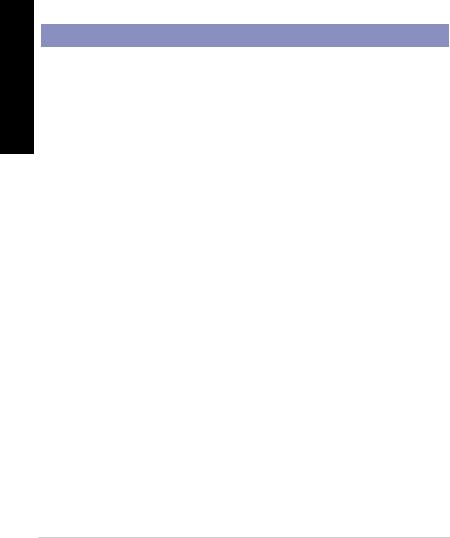
<![endif]>English
LED indications
LEDs |
Indications |
|
|
Power LED |
Color: White and red. |
|
Off: No power. |
|
Solid white: Device is working normally. |
|
Solid red: Device is working abnormally. |
|
Flashing red slowly: Rescue mode. |
|
Flashing white slowly: WPS or firmware upgrade in |
|
progress. |
|
Color: White. |
|
Off: No WiFi signal. |
WiFi LED |
On: Wireless system is ready. |
|
Flashing: Transmitting or receiving data via wireless |
|
connection. |
|
Color: White. |
LAN LED |
Off: No data activity or no physical connection. |
|
On: Ethernet connection is established. |
|
Color: White and red |
|
Off: Both DSL and WAN cables are unplugged. |
|
Flashing red slowly: DSL is attempting to connect to |
DSL/WAN |
a DSLAM. |
LED |
Solid red: Device is ready for configuration but |
|
Internet connection has not been |
|
established yet. |
|
Solid white: Internet connection is established. |
6
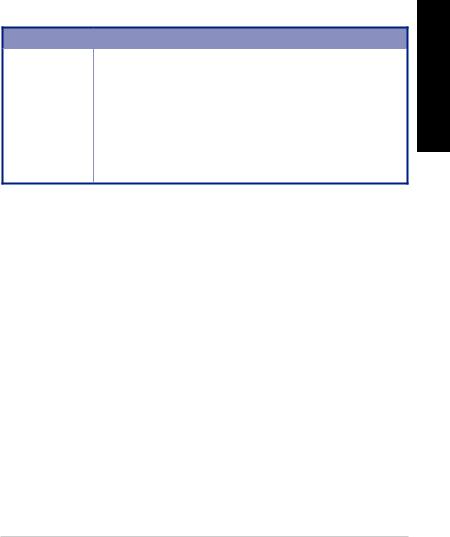
Button function
Button |
Functions |
|
Press the button on the top cover for about 2 seconds |
|
|
to perform any of the following actions. |
|
AURA LEDs/ |
• Turning on or off the Aura LEDs (Default) |
|
Press for 1 second to change the Aura lighting effects. |
||
WPS/WiFi |
||
• Starting the WPS process |
||
combo button |
||
|
• Turning on or off the WiFi connection |
|
|
Note: You can change the button function by going to |
|
|
Administration > System from the web GUI. |
FAQ
1.Where can I find more information about the wireless router?
•Technical support site: https://www.asus.com/support
•You can get the user manual online at https://www.asus.com/support
<![endif]>English
7
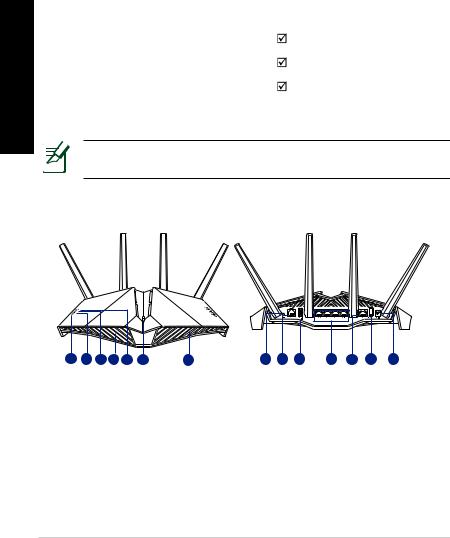
<![endif]>
VDSL /ADSL |
|
RJ-45 |
|
( ) |
DSL / (RJ-11) |
|
|
請儘速聯絡您的經銷商。
1 |
2 |
3 |
6 |
4 |
5 |
6 |
7 |
8 |
9 |
10 |
11 |
12 |
13 |
1. |
|
8. |
DSL |
2. |
WiFi |
9. |
USB 3.1 Gen 1 |
3. |
LAN |
10. |
LAN (1~4) |
4. |
DSL/WAN |
11. |
WAN |
5. |
Aura / WPS WiFi |
12. |
|
|
|||
6. |
Aura |
13. |
DCIN |
7. |
|
|
|
8
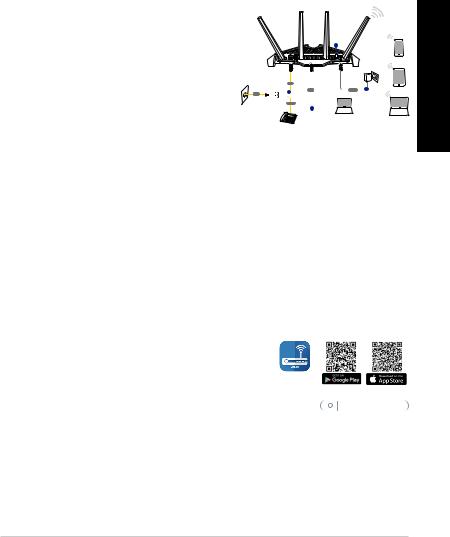
xDSL
1.xDSL DCIN
2.RJ-11 xDSLDSLDSL
DSL-AX82U
3
Smart phone
DSL |
Wall Power Outlet |
|
|
|
2 |
LAN |
Power |
1 |
Tablet |
Line |
|
|
|
|
|
|
|
|
|
|
|
|
|
Splitter
|
Phone |
Wall telephone outlet |
4 |
|
Laptop
Laptop
3.xDSL
•[ ]
•[ ] SSID
5.DSL/WAN  QIS DSL
QIS DSL
a.http://repeater.asus.comweb GUI
b.ASUS Router App ASUS
Router App |
ASUS |
|
Router |
ASUS Router
9
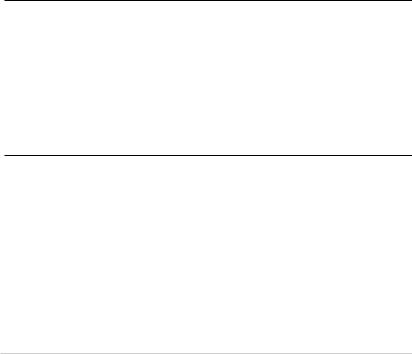
|
|
|
|
|
|
|
|
|
|
|
|
||
| <![if ! IE]> <![endif]> |
• |
|||||
|
|
|
|
|
||
| <![if ! IE]> <![endif]> |
• |
|
|
|
||
| <![if ! IE]> <![endif]> |
|
|
|
|||
|
|
|
|
|
|
|
| <![if ! IE]> <![endif]> |
|
|
|
DC +12V 2.5A |
||
|
|
|
|
|
|
|
|
|
|
|
0~40°C |
|
0~70°C |
|
|
|
|
|
|
|
|
|
|
|
50~90% |
|
20~90% |
|
||||||
|
|
|
|
|
|
|
|
|
|
|
|
|
|
•xDSL
•web GUI admin / admin
•ISP xDSL QISISP
10
