Asus DX User Manual [en, ru, de, es, fr, it]

Xonar DX
PCI Express Audio Card
Quick Installation Guide

English
1.1Installation requirements
To ensure a successful installation of the Xonar DX audio card, your computer must meet the following requirements:
•One PCI Express 1.0 (or higher) compatible slot for the audio card
•One available 4-pin power cable from PC’s power supply unit
•Microsoft® Windows® Vista/XP(32/64bit)/MCE2005
•Intel® Pentium® 4 1.4GHz or AMD Athlon 1400 CPU or faster CPU
•> 256 MB DRAM system memory
•> 60 MB available HDD space for driver installation package; > 200MB space available for Ableton Live and > 320MB for Cakewalk package
•CD-ROM drive (or DVD-ROM drive) for software installation
•High-quality headphones, powered analog speakers, or digital speakers with Dolby Digital decoder to enjoy the Ultra-High Fidelity sounds of the card
Before the installation, check your ASUS Xonar DX audio card package for the following items:
•ASUS Xonar DX audio card
•ASUS Xonar DX support CD (including Portable Music Processor™ Lite and RMAA V6.0.6 utilities)
•Additional low-profile bracket
•S/PDIF TOSLINK optical adaptor x1
•Quick Installation Guide
|
ASUS Xonar DX Quick Installation Guide |
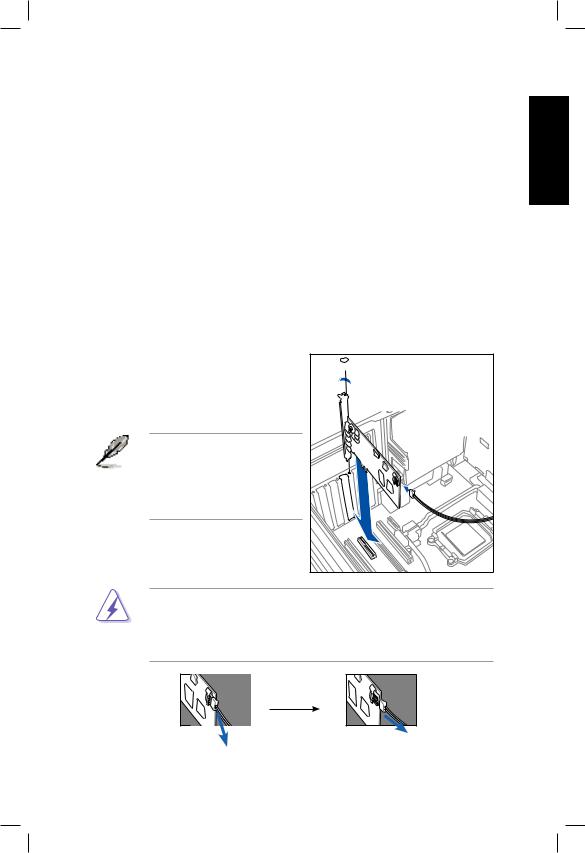
1.2Card installation
To install the Xonar DX audio card:
1.Touch the metal back or side panel of the computer to avoid static electricity.
2.Power OFF the computer, the monitor, and all other peripheral devices connected to your computer.
3.Unplug the computer power cord from your computer and power outlet.
4.Remove the chassis cover.
5.Locate an empty PCIE slot on the motherboard.
6.Connect the power cable of the power supply to the power connector on the audio card.
7.Align and insert the audio card into the PCIE slot until it seats in place. Make sure the goldfingers are properly inserted to the slot.
8.Secure the bracket screw that holds the audio card in place. Refer to the picture below for the bracket screw hole.
9.Put back the chassis cover.
10.Reconnect all cables. 
11.Plug the power cord to the computer  and to a power outlet.
and to a power outlet.
12.Power ON the computer. 
The PCI Express high-quality audio card requires additional power from your computer. If the power cable is not connected properly, the audio card will not work at all.
When removing the power cable from the Xonar DX audio card, make sure to pull outward the 4-pin header first, then unplug it from the power connector as the following pictures show. Do not forcefully remove the header from the power connector; doing so may pull up the power connector from the audio card and cause damage!
English
ASUS Xonar DX Quick Installation Guide
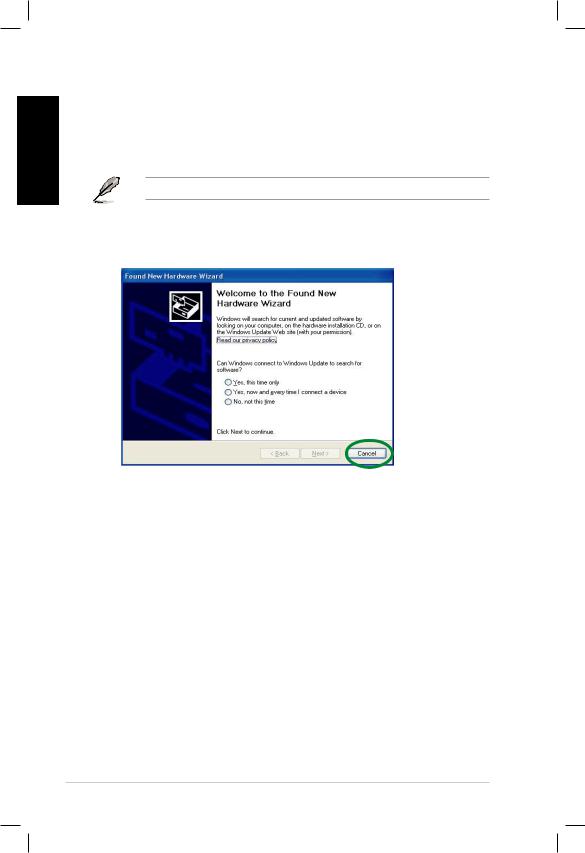
English
1.3Driver installation
After installing the Xonar DX audio card on your computer, you need to install the device driver that enables the Xonar DX audio card to work with Windows operating system.
The version and content of the driver CD are subject to change without notice.
If you have already installed the ASUS Xonar DX audio card, the Found New Hardware Wizard window may pop up before or during driver installation. See figure below.
1.3.1Installing the Audio Card Driver
To install the device driver:
1.Click Cancel from the Found New Hardware wizard window.
2.Insert the ASUS Xonar DX support CD into your optical drive.
If autorun is enabled, the ASUS Xonar Card Driver screen appears automatically. Go to step 5.
If Autorun is not enabled in your computer, perform step 3.
3.Click My Computer on your desktop and double-click the optical drive icon.
4.Double-click the setup.exe icon located on the optical drive.
5.Follow the on-screen instructions to complete the installation. Read the “END USER LICENSE AGREEMENT” in the process and make sure that you understand and accept it before continuing the installation.
6.When the installation finishes, you may be prompted to restart your computer.
You can choose to restart the computer later if desired.
ASUS Xonar DX Quick Installation Guide
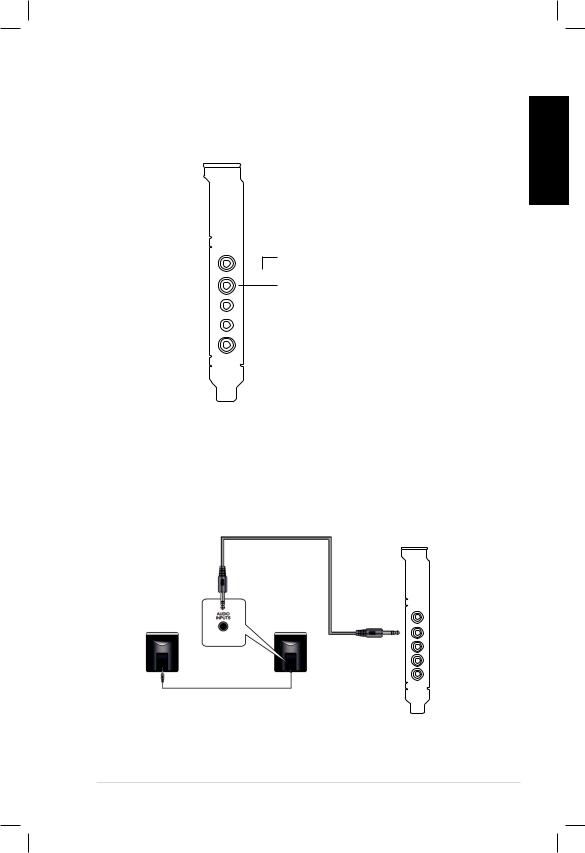
1.4Connecting audio device
1.4.1Back ports
SPDIF Out
 Line / Mic In
Line / Mic In
Front Out

 Side Surround
Side Surround

 Center & Subwoofer
Center & Subwoofer

 Back Surround
Back Surround
English
1.4.2Connecting analog speakers
2 Speakers
Front Out
ASUS Xonar DX Quick Installation Guide

English
2.1 Speakers
Front Out
4 Speakers
Front Out
Side Surround
ASUS Xonar DX Quick Installation Guide
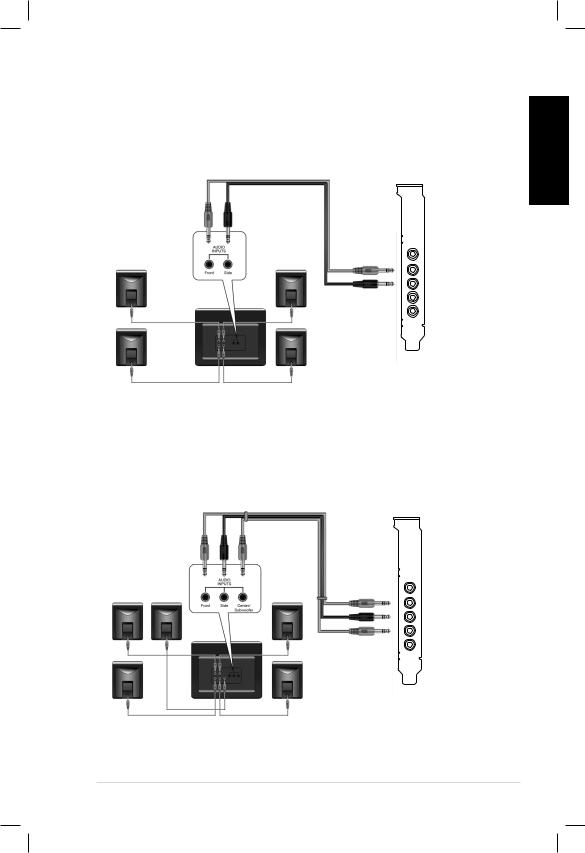
4.1 Speakers
5.1 Speakers
English
Front Out
Side Surround
Front Out
Side Surround
Center & Subwoofer
ASUS Xonar DX Quick Installation Guide
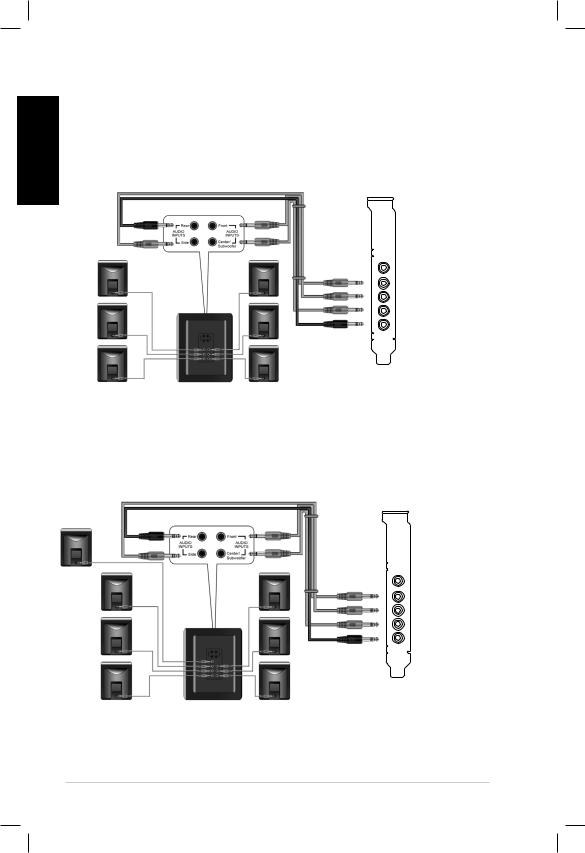
English
6.1 Speakers
Front Out
Side Surround
Center & Subwoofer
Back Surround
7.1 Speakers
Front Out
Side Surround
Center & Subwoofer
Back Surround
ASUS Xonar DX Quick Installation Guide

1.4.3Connecting digital speakers
SPDIF Out
Plug the optical TOSLINK adaptor into the S/PDIF-Out combo connector. Then, connect your decoder’s S/PDIF in port to the optical adaptor with the TOSLINK optical cable.
You can also use a coaxial cable for a S/PDIF connection. Just plug the coaxial RCA male connector to the S/PDIF-Out combo jack and connect the other end into the coaxial S/PDIF input on your decoder.
SPDIF Out
English
1.4.4Connecting Line-In audio sources
Line In
ASUS Xonar DX Quick Installation Guide

English |
1.4.5 Connecting headphone / microphone |
|
|
|
|
10 |
ASUS Xonar DX Quick Installation Guide |

Xonar DX
Carte son PCI Express
Guide d’installation rapide
Français
ASUS Xonar DX - Guide d’installation rapide |
11 |

|
1.1 |
Configuration requise |
|
|
Avant d’installer la carte son Xonar DX, assurez-vous que votre ordinateur puisse |
||
|
satisfaire aux critères suivants: |
||
|
• PC avec un slot PCI Express 1.0 (ou supérieur) disponible pour la carte son |
||
|
• Un câble d’alimentation 4 broches disponible |
||
|
• |
Microsoft® Windows® Vista/XP(32/64bits)/MCE2005 |
|
Français |
• Un processeur Intel® Pentium® 4 1.4GHz ou AMD Athlon 1400 ou supérieur |
||
• > Mémoire DRAM supérieure à 256 Mo |
|||
|
et plus de 320 Mo pour l’installation du pack Cakewalk |
||
|
• > Plus de 60 Mo d’espace disque disponible pour l’installation des pilotes; plus |
||
|
|
de 200 Mo d’espace disque disponible pour l’installation du pack Ableton Live |
|
• Un lecteur de CD-ROM (ou DVD-ROM) pour l’installation des logiciels
• Des écouteurs de haute qualité, des haut-parleurs analogiques ou numériques intégrant un décodeur Dolby Digital pour profiter pleinement de la qualité audio délivrée par la carte son
Avant l’installation, vérifiez que la boîte de votre carte sonASUS Xonar DX contient les éléments suivants:
•Carte son ASUS Xonar DX
•CD de support ASUS Xonar DX (incluant les utilitaires Portable Music
Processor™ Lite et RMAA V6.0.6)
•Support demi-hauteur additionnel
•Adaptateur S/PDIF optique TOSLINK x1
•Guide d’installation rapide
12 |
ASUS Xonar DX - Guide d’installation rapide |
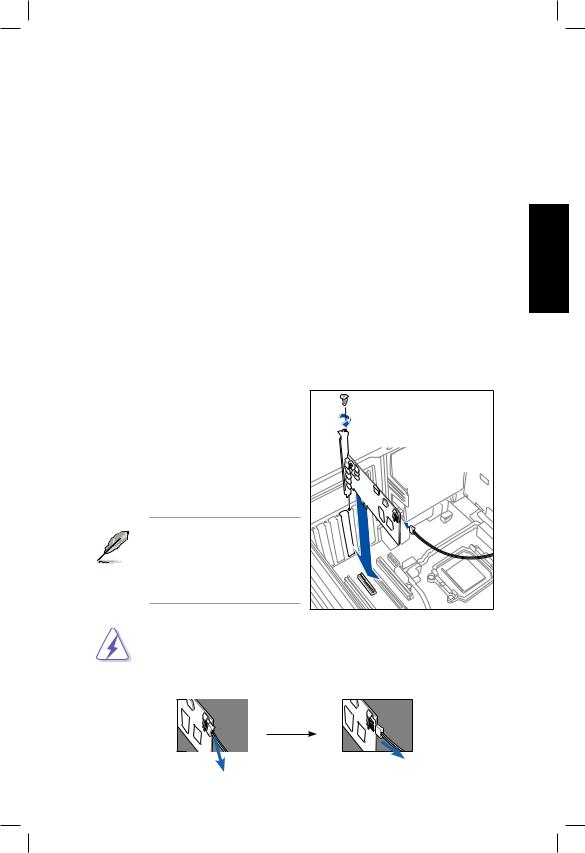
1.2Installation de la carte
Pour installer la carte son Xonar DX:
1. |
Touchez une des parties métalliques de votre châssis pour vous décharger |
|
||
|
de l’électricité statique. |
|
|
|
2. |
Eteignez l’ordinateur, le moniteur, ainsi que tous les autres périphériques |
|
||
|
connectés à votre PC. |
|
|
|
3. |
Débranchez le cordon d’alimentation de votre ordinateur et de la prise électrique. |
Français |
||
4. |
Retirez le panneau latéral du châssis. |
|||
5. |
Localisez un slot PCI-Express |
libre sur la carte mère. |
||
|
||||
6. |
Connectez un des câbles du bloc d’alimentation au connecteur d’alimentation |
|
||
|
de la carte son. |
|
|
|
7. |
Alignez et insérez la carte son |
sur le slot PCI-E jusqu’à ce qu’elle soit bien |
|
|
|
en place. Assurez-vous que les connecteurs dorés sont correctement insérés |
|
||
|
dans le slot. |
|
|
|
8. |
Sécurisez la carte son au châssis à l’aide d’une vis. Référez-vous à |
|
||
|
l’illustration ci-dessous pour localiser le pas de vis. |
|
||
8. |
Replacez le panneau latéral du |
|
|
|
|
châssis. |
|
|
|
9. |
Reconnectez tous les câbles. |
|
|
|
10. |
Branchez une extrémité du cordon |
|
||
|
d’alimentation au bloc d’alimentation |
|
||
|
de votre ordinateur puis l’autre |
|
|
|
|
extrémité à une prise électrique. |
|
||
11. |
Allumez l’ordinateur. |
|
|
|
|
La carte son PCI Express |
|
|
|
|
nécessite une source |
|
|
|
|
d’alimentation. Si le câble |
|
|
|
|
d’alimentation n’est pas |
|
|
|
|
correctement connecté, la carte |
|
||
|
son ne pourra pas fonctionner. |
|
||
|
Lors de la déconnexion du câble d’alimentation de la carte son Xonar DX, |
|
||
|
assurez-vous de d’abord tirer vers vous le connecteur 4 broches tel qu’illustré |
|
||
|
ci-dessous. Ne forcez pas le connecteur hors du port d’alimentation de la carte; |
|
||
|
vous pourriez l’endommager. |
|
||
ASUS Xonar DX - Guide d’installation rapide |
13 |

Français
1.3Installation des pilotes
Une fois la carte son Xonar DX installée sur votre ordinateur, vous devrez installer le pilote permettant à la carte son Xonar DX de fonctionner sous un système d’exploitation Windows.
La version et le contenu du CD des pilotes peuvent changer sans avertissement.
Si vous avez déjà installé la carte son ASUS Xonar DX, la fenêtre de l’Assistant
Ajout de nouveau matériel détecté peut apparaître avant ou pendant le processus d’installation des pilotes. Voir la figure ci-dessous.
1.3.1Installer le pilote de la carte son
Pour installer le pilote de la carte son:
1.Cliquez sur Annuler lors de l’apparition de la fenêtre de l’Assistant ajout de nouveau matériel.
2.Insérez le CD de support de la carte son ASUS Xonar DX dans votre lecteur optique.
Si l’Exécution automatique est activée, l’écran d’installation du pilote ASUS
Xonar Card Driver apparaît automatiquement. Passez directement à l’étape 5.
Si l’Exécution automatique n’est pas activée sur votre PC, passez à l’étape 3.
3.Cliquez sur Poste de travail et double-cliquez sur l’icône de votre lecteur optique.
4.Double-cliquez sur l’icône setup.exe du CD de support.
5.Suivez les instructions apparaissant à l’écran pour terminer l’installation. Lisez le contrat de licence “END USER LICENSE AGREEMENT” et acceptez-le pour pouvoir continuer.
6.Une fois l’installation terminée, il peut vous être demandé de redémarrer votre ordinateur. Vous pouvez toutefois choisir de redémarrer ultérieurement.
14 |
ASUS Xonar DX - Guide d’installation rapide |

1.4Connecter un périphérique audio
1.4.1Ports arrières
Sortie SPDIF
 Entrée audio / Entrée micro
Entrée audio / Entrée micro

 Sortie avant
Sortie avant

 Haut-parleur Surround latérale
Haut-parleur Surround latérale

 Haut-parleur central & caisson de basses
Haut-parleur central & caisson de basses

 Haut-parleur Surround arrière
Haut-parleur Surround arrière
1.4.2 Connecter des haut-parleurs analogiques
Configuration à 2 haut-parleurs
Français
Sortie avant
ASUS Xonar DX - Guide d’installation rapide |
15 |

Configuration 2.1
Français
Configuration à 4 haut-parleurs
Sortie avant
Sortie avant
Haut-parleur Surround latérale
16 |
ASUS Xonar DX - Guide d’installation rapide |
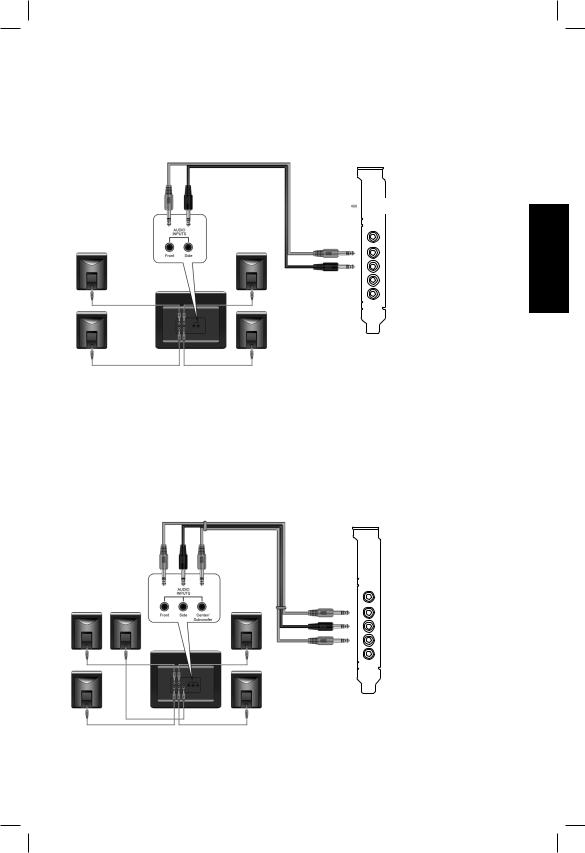
Configuration 4.1
Sortie avant
Haut-parleur Surround latérale
Configuration 5.1
Français
Sortie avant
Haut-parleur Surround latérale Haut-parleur central & caisson de basses
ASUS Xonar DX - Guide d’installation rapide |
17 |

Configuration 6.1
Français
Configuration 7.1
Sortie avant
Haut-parleur Surround latérale Haut-parleur central & caisson de basses Haut-parleur Surround arrière
Sortie avant
Haut-parleur Surround latérale
Haut-parleur Surround arrière
18 |
ASUS Xonar DX - Guide d’installation rapide |
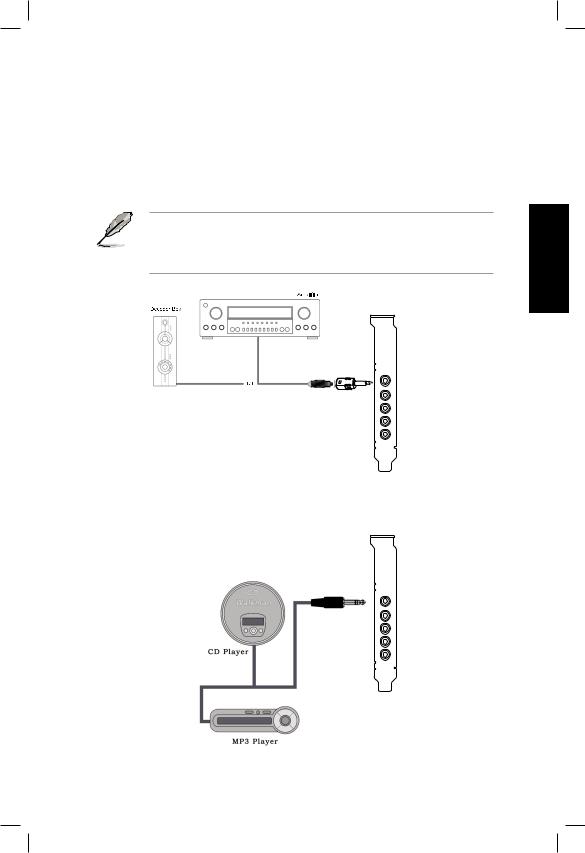
1.4.3 Connecter des haut-parleurs numériques
Sortie SPDIF
Branchez l’adaptateur TOSLINK optique sur le connecteur S/PDIF-Out. Puis, connectez le port d’entrée S/PDIF de votre lecteur MD/CD/DVD à l’adaptateur optique du câble TOSLINK.
Vous pouvez aussi utiliser un câble coaxial pour une connexion S/PDIF. Connectez simplement une extrémité du connecteur mâle RCA coaxial au connecteur S/PDIF-Out, puis l’autre extrémité au port d’entrée S/PDIF coaxial de votre lecteur.
Sortie SPDIF
1.4.4Connexion de sources audio entrantes
Entrée audio
Français
ASUS Xonar DX - Guide d’installation rapide |
19 |

1.4.5Connexion d’un casque / microphone
Français
20 |
ASUS Xonar DX - Guide d’installation rapide |
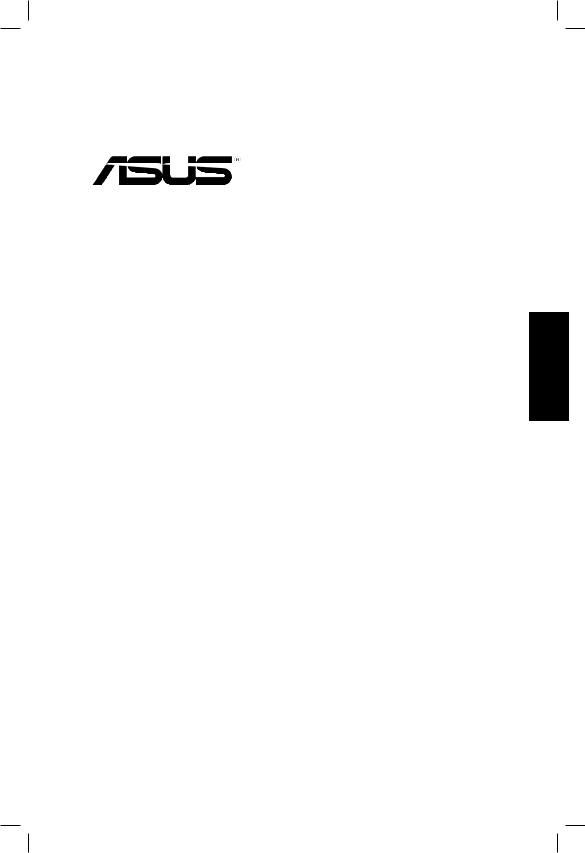
Xonar DX
PCI Express Audio-
Karte
Schnellinstallationsanleitung
Deutsch
ASUS Xonar DX Schnellinstallationsanleitung |
21 |
