ASUS DR900 User Manual [fr]
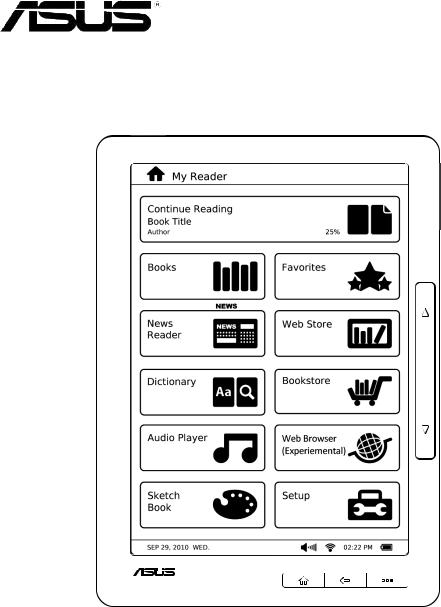
Eee Reader
DR-900
User Manual
E5973 / First Edition V1 / October 2010
Table of contents |
|
|
|
Safety information........................................................................................ |
3 |
1 |
A quick look |
|
|
Package contents........................................................................................... |
4 |
|
Your Eee Reader............................................................................................. |
5 |
2 |
Getting started |
|
|
Charging your device.................................................................................... |
6 |
|
Turning your device ON................................................................................ |
7 |
|
Turning your device OFF............................................................................... |
7 |
|
Waking up your device from Sleep mode.................................................... |
7 |
|
Shutting down your device.......................................................................... |
7 |
|
Hard resetting your device........................................................................... |
7 |
|
Installing a microSD card into your device.................................................. |
8 |
|
Copying files to or from your device........................................................... |
8 |
3 |
Using your device |
|
|
The Home screen........................................................................................... |
9 |
|
Using the touch gestures............................................................................. |
9 |
|
Accessing e-books....................................................................................... |
10 |
|
Reading an e-book.................................................................................... |
10 |
|
Annotating an e-book............................................................................... |
11 |
|
Highlighting an e-book............................................................................. |
13 |
|
Bookmarking an e-book............................................................................ |
14 |
|
Using the Go to, Export, and Import functions.......................................... |
15 |
|
The Text-to-Speech function...................................................................... |
16 |
|
Tagging an e-book.................................................................................... |
17 |
|
Accessing News Reader............................................................................... |
18 |
|
Subscribing to news feeds......................................................................... |
18 |
|
Getting connected wirelessly..................................................................... |
18 |
|
Using the Wi-Fi function............................................................................ |
18 |
|
Using the 3G function............................................................................... |
19 |
|
Connecting to the Internet......................................................................... |
20 |
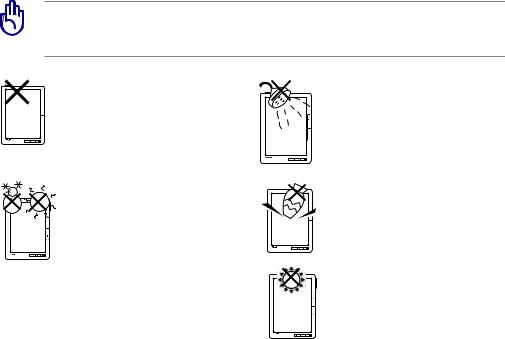
Table of contents |
|
|
|
Updating the firmware............................................................................... |
20 |
|
Activating your digital reader for DRM-protected files............................ |
21 |
4 |
Downloading online |
|
|
Downloading from the Webstore.............................................................. |
21 |
|
Downloading from the Bookstore............................................................. |
22 |
5 |
Accessories |
|
|
Eee Reader case........................................................................................... |
22 |
|
Storing your device................................................................................... |
22 |
6 |
FAQs |
|
|
Frequently Asked Questions (FAQs)........................................................... |
23 |
Appendices |
|
|
|
Notices.......................................................................................................... |
24 |
|
ASUS Contact information.......................................................................... |
28 |
Safety information
Wipe the device using a clean cellulose sponge or chamois cloth dampened with a solution of nonabrasive detergent and a few drops of warm water then remove any extra moisture with a dry cloth.
DO NOT place on uneven or unstable work surfaces. Seek servicing if the casing has been damaged. Refer all servicing to qualified service personnel.
DO NOT expose to or use near liquids, rain, or moisture.
SAFE TEMP: This device should only be used in environments with ambient temperatures between 5oC (41oF) and 35oC (95oF).
DO NOT place or drop items that may damage or scratch the device.
DO NOT expose to extreme high temperature or to direct sunlight.

1 A quick look
Package contents
Eee Reader
DR-900
Quick Start Guide
DR-900 Eee Reader |
Quick Start Guide |
micro-USB cable |
USB charger |
|
|
|
|
|
|
|
Eee Reader case |
Warranty card |
NOTES:
•If any of the items is damaged or missing, contact your retailer.
•The USB charger varies with regions.
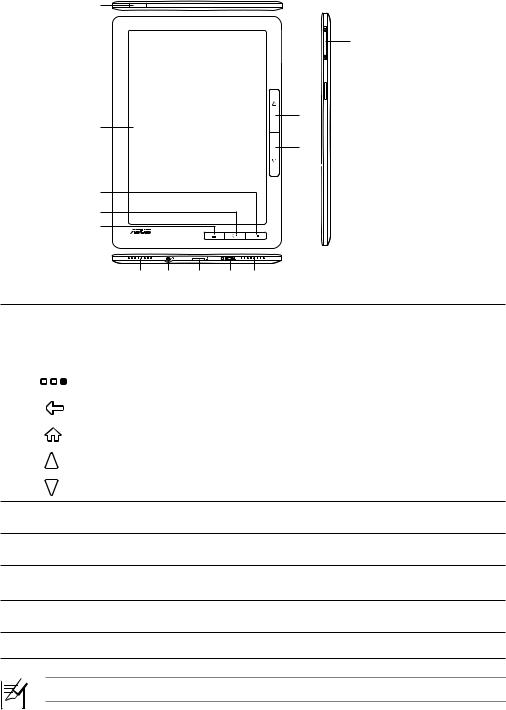
Your Eee Reader
1
8
7
2
6
3
4
5
9 10 11 12 9
1 |
Power key: Turns your device on/off. |
|
|
|
|
2 |
Touch panel: Lightly touch the screen to navigate through the features and |
|
functions of your device. |
||
|
||
3 |
Function key: Press to display the function bar. You may also move |
|
your finger in an upward motion to show the function bar. |
||
|
||
4 |
Back key: Press to go back to the previous screen. |
|
|
|
|
5 |
Home key: Press to go to the Home screen. |
|
|
|
|
6 |
Page up key: Press to go back to the previous page. |
|
|
|
|
7 |
Page down key: Press to go to the next page. |
8Volume key: Press to increase/decrease the volume.
9Built-in speakers: The device is equipped with two built-in high quality stereo speakers.
103.5mm Earphone jack: Insert your headphone connector into this jack. Using this jack automatically disables the built-in speakers.
11microSD card slot: Insert a microSD card into this slot.
12micro-USB port: Insert the micro-USB cable into this port.
NOTE: Some ASUS Eee Reader models may include a built-in 3G function.
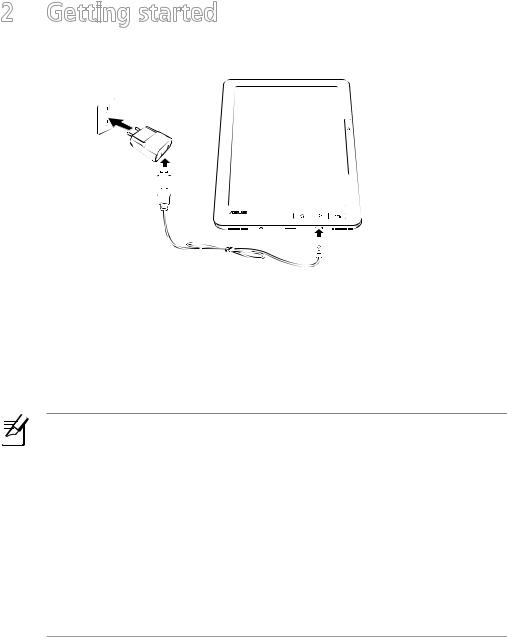
2 Getting started
Charging your device
3
 2
2
 1
1
To charge your device:
1.Connect the USB cable’s micro-USB connector to the micro-USB port of your device.
2.Connect the micro-USB cable to the USB charger.
3.Connect the USB charger to a power outlet.
NOTES:
•You may also connect the micro-USB cable to your computer’s USB port to charge your device.
•Use only the USB charger that comes with your device. Using a different USB charger may damage your device.
•The bundled USB charger varies with regions.
•Your device has an extended internal battery life of up to two weeks on a single charge.
•All battery claims depend on several factors such network settings or wireless usage and actual results may vary.
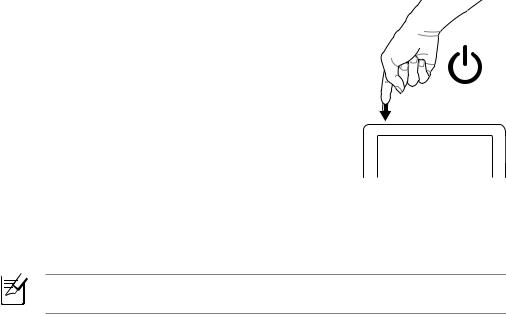
Turning your device ON
To turn your device ON:
• Long press the Power key for about three seconds.
Turning your device OFF
Waking up your device from Sleep mode
NOTE: By default, your device automatically enters the Sleep or Suspend mode when you are not operating your device for some time.
To wake up your device from Sleep mode:
• Short press the Power key to wake up the system.
Shutting down your device
To shut down your device, do any of the following:
•From the home screen, tap Setup > Shut Down, then tap Yes on the confirmation message.
•Long press the Power key for about three seconds to shut down your device.
Hard resetting your device
To hard reset your device:
• Simultaneously press the Home, Function, and Power keys.
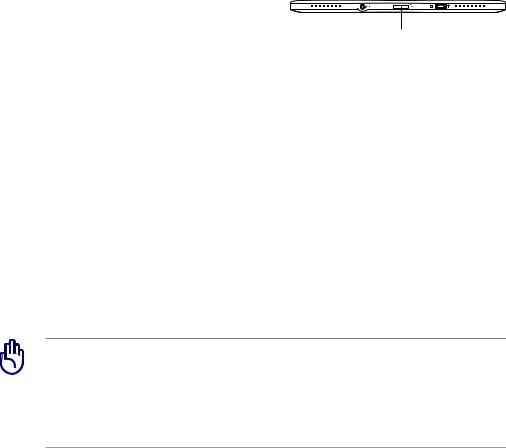
Installing a microSD card into your device
Your device is equipped with a microSD card slot. A microSD card provides you with extended memory where you can store your files and other data.
To insert a microSD card:
1.Locate the microSD card slot at the bottom of the device.
2.Insert the microSD card into the card slot.
microSD card slot
Copying files to or from your device
You can download pdf, ePub, txt, or mp3 files from your computer to your device and vice versa.
To copy files to your device:
1.Turn on your device.
2.Using the bundled micro-USB cable, connect your device to your computer’s USB port.
3.Tap Connect to PC to display the directory on your device.
4.Copy the files to your preferred destination path.
IMPORTANT!
•For text format files such as ePub, pdf, or txt files: Create a folder named
Book and copy the ePub and pdf files into this folder.
•For audio format files such as mp3 files: Create a folder named Audio and copy the audio files into this folder.
5.When done, click the Safely remove hardware icon on the taskbar at the bottom right of your computer screen.
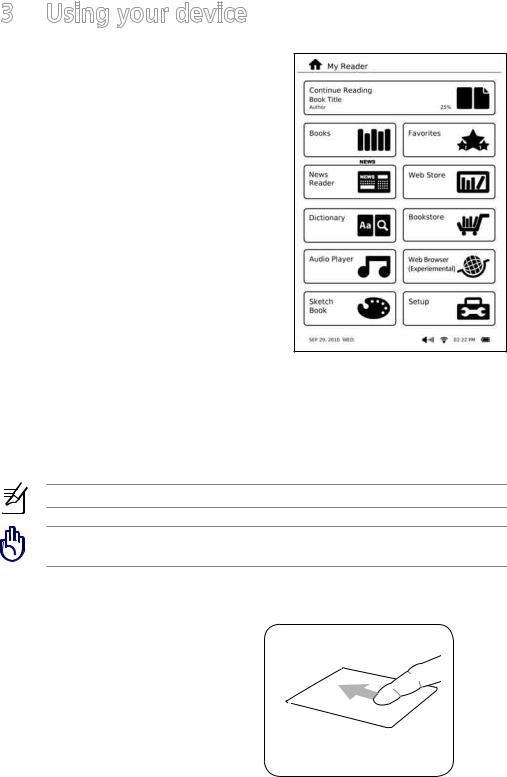
3 Using your device
The Home screen
With the tap of your finger on the touch panel, My Reader screen enables you to quickly access Books, News Reader,
Dictionary, Audio Player, Sketch Book, Favorites, Web Store, Bookstore, Web Browser, and Setup.
Using the touch gestures
Touch gestures are movements that you make with your finger to select items or navigate around your digital reader's touch panel.
NOTE: Use light pressure when making a touch gesture.
IMPORTANT! Do not use any objects in place of your finger to operate the touch panel. Doing so may damage or scratch the touch panel’s surface.
Standard gestures
Show the function bar
When reading an e-book, move your finger in an upward motion on the touch panel.
