Asus DRW-24D5MT User Manual [ru]
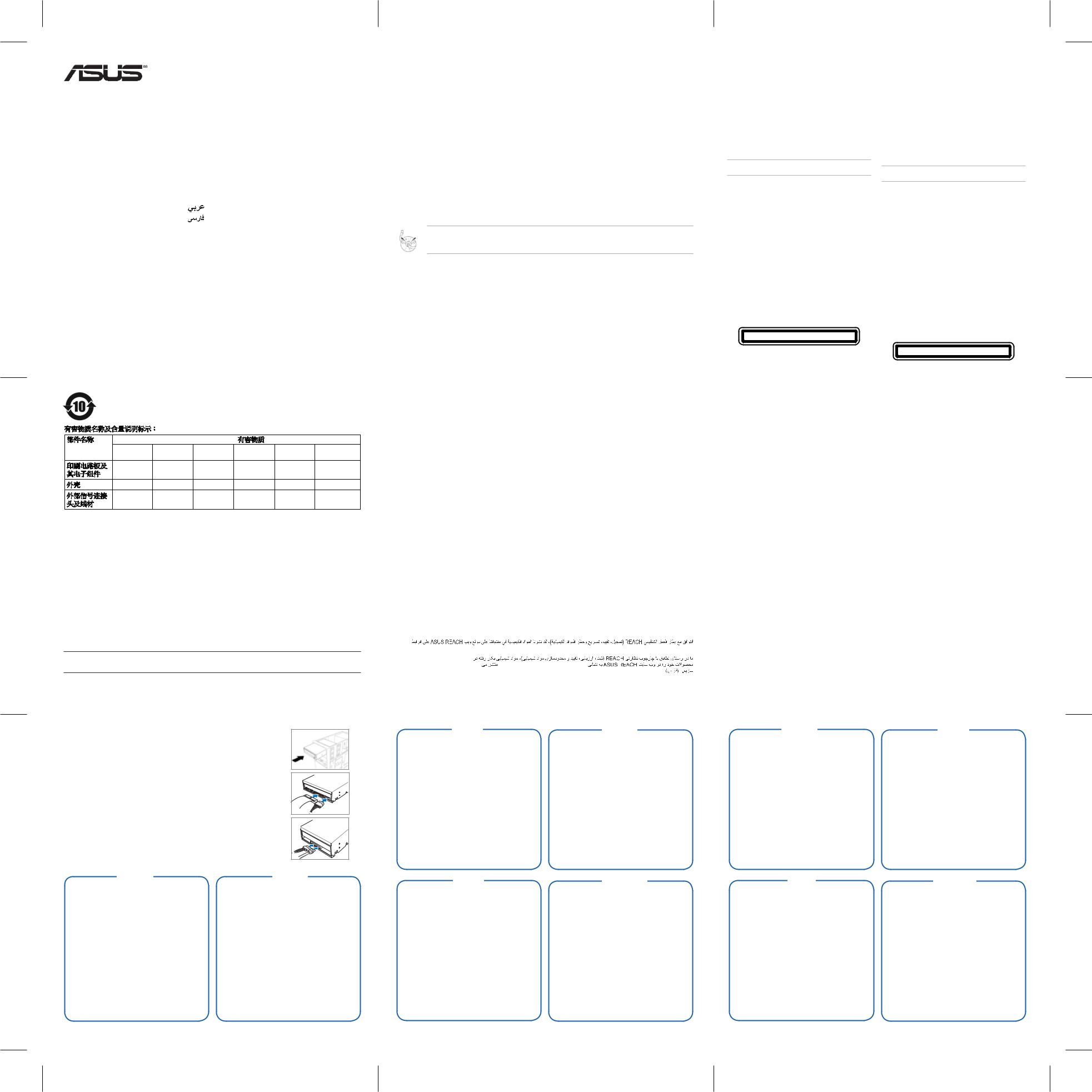
Q4697
Internal Optical Drive |
|||||||
Quick Installation Guide |
|
||||||
|
|
|
In 35 Languages |
|
|
||
|
|
|
in 36 Languages |
|
|
||
English |
Svenska |
|
|
Ελληνικά |
|
||
|
Norsk |
||||||
Français |
Türkçe |
|
|
Indonesia |
Norsk |
||
|
|
Українська |
|||||
|
(Kurulum Kılavuzu) |
|
|
|
Українська |
||
Deutsch |
|
|
Eesti |
||||
Česky |
|
|
Eesti |
||||
Italiano |
|
Português |
Tiếng Việt |
Latviski |
|||
Slovensky |
Latviski |
||||||
Español |
Magyar |
Bahasa Malaysia |
Lietuvių |
||||
Polski |
|
Lietuvių |
|||||
Русский |
|
Română |
Dansk |
Slovenščina |
|||
|
|
Slovenščina |
|||||
Nederlands |
|
български Suomi |
Қазақ |
||||
|
|
Қазақ |
|||||
ASUSTek COMPUTER INC.
4F, No. 150, LI-TE RD., PEITOU, TAIPEI, TAIWAN
ASUS COMPUTER GmbH
HARKORT STR. 21-23, 40880 RATINGEN, GERMANY
Fourth Edition V5 Published July 2014
Copyright @ 2014 ASUSTek Computer INC. All Rights Reserved.
|
|
||||||
|
|
||||||
|
|
|
|
|
|
||
|
|
|
|
|
|||
|
|
|
|
|
|
|
|
|
|
(Pb) |
(Hg) |
(Cd) |
|
|
|
|
|
|
|
|
(Cr(VI)) |
(PBB) |
(PDBE) |
|
× |
○ |
○ |
○ |
○ |
○ |
|
|
|
||||||
|
|
|
|
|
|
|
|
|
|
○ |
○ |
○ |
○ |
○ |
○ |
|
× |
○ |
○ |
○ |
○ |
○ |
|
|
|
||||||
|
|
|
|
|
|
|
|
SJ/T 11364 |
|
|
|
|
|||
○ GB/T 26572
× GB/T 265722011/65/EU
AEEE Yönetmeliğine Uygundur
Australia statement notice
From 1 January 01 updated warranties apply to all ASUS products, consistent with the Australian Consumer Law. For the latest product warranty details please visit http://support.asus.com. Our goods come with guarantees that cannot be excluded under the Australian Consumer Law. You are entitled to a replacement or refund for a major failure and compensation for any other reasonably foreseeable loss or damage. You are also entitled to have the goods repaired or replaced if the goods fail to be of acceptable quality and the failure does not amount to a major failure.
If you require assistance please call ASUS Customer Service 1300 787 88 or visit us at http://support.asus.com
WARNING :
This product contains chemicals known to the State of California to cause cancer, and birth defects or other reproductive harm. Wash hands after handling.
B
(B ) , .
4
Hardware installation
Turn off your computer and any peripheral device connected to it before installing the optical drive. For avoiding damage to the optical drive due to static electricity, use a grounded wrist strap or touch a safely grounded object or a metal object, such as a power supply case, before installing the optical drive.
1.Remove the computer cover.
2.For IDE optical drives, configure the drive jumper to set the device to either Master, Slave, or Cable Select mode before installing it into the chassis.
3.For SATA optical drives, there is no necessity for jumper settings.
4.Insert the optical drive into an available 5.25-inch bay (as shown in Figure 1).
5.For IDE optical drives, connect a 4-pin power supply cable to the DC input connector of the optical drive (as shown in Figure 2). Next, connect an IDE cable to the IDE connector at the back of the optical drive, matching the colored stripe on the cable with Pin 1 on the IDE connector (as shown in Figure 2). Connect the other end of the IDE cable to the IDE connector on the motherboard.
6. For SATA optical drives, connect a 15-pin power supply cable to the DC input connector of the optical drive (as shown in Figure 3). Next, connect a SATAcable to the SATAconnector at the back of the optical drive (as shown in Figure 3). Connect the other end of the SATAcable to the SATAconnector on the motherboard.
7.Slide the optical drive into the bay and secure it with four screws.
8.Replace the computer cover.
9. Turn on your computer.
Installation matérielle Français
Eteignez votre ordinateur et tous les périphériques reliés à ce dernier avant d’installer le disque optique.Afin d’éviter que l’électricité statique n’endommage le disque optique, utilisez un bracelet antistatique, touchez un objet relié à la terre ou un objet en métal tel que le bloc d’alimentation avant d’installer le disque optique.
1.Retirez le châssis de l’ordinateur.
2.Pour les disques optiques IDE, réglez le jumper pour configurer l’appareil en mode Maitre, Esclave, ou Cable Select avant de l’installer dans le châssis.
3.Pour les disques optiques SATA, le réglage du jumper n’est pas nécessaire.
4.Insérez le disque optique dans une baie 5.25” disponible (comme illustré dans l’ image 1).
5.Pour les disques optiques IDE, branchez le câble d’alimentation quatre broches au connecteur d’entrée d’alimentation du disque optique (comme illustré dans l’image 2). Puis, branchez le câble IDE au connecteur IDE situé à l’arrière du disque optique en alignant la bande colorée du câble IDE sur la broche 1 du connecteur IDE (comme illustré dans l’image 2). Branchez l’autre extrémité du câble IDE au connecteur IDE de la carte mère.
6.Pour les disque optiques SATA, branchez le câble d’alimentation quinze broches au connecteur d’entrée d’alimentation du disque optique (comme illustré dans l’ image 3). Puis, branchez le câble SATA au connecteur SATA situé à l’arrière du disque optique (comme indiqué dans l’image 3). Branchez l’autre extrémité du câble SATAau connecteur SATAde la carte mère.
7.Glissez le disque optique dans la baie et sécurisez-le à l’aide de quatre vis.
8.Replacez le châssis dans l’ordinateur.
9.Allumez votre ordinateur.
Deutsch
Hardware-Installation
Schalten Sie den Computer und alle angeschlossenen Peripheriegeräte aus, bevor Sie das optische Laufwerk installieren. Berühren Sie die Metallrückwand oder Seite des
Computers, um Schäden durch statische Entladungen zu vermeiden.
1.Entfernen Sie die Gehäuseabdeckung.
2.Stellen Sie bei optischen IDE-Laufwerken den Laufwerksjumper auf Master, Slave, oder Cable Select-Modus ein, bevor Sie das Laufwerk installieren.
3.Bei optischen SATA-Laufwerken ist keine Jumpereinstellung notwendig.
4.Stecken Sie das Laufwerk in einen 5,25”-Schacht (sieheAbb. 1).
5.IDE-Laufwerk: Schließen Sie ein 4-pol. Netzkabel an den Netzanschluss des optischen Laufwerks an (siehe Abb. 2). Verbinden Sie dann ein IDE-Kabel mit dem IDE-Anschluss an der Laufwerkrückseite und richten Sie die Streifen des Kabels auf Pol 1 des IDE-Anschlusses aus (siehe Abb. 2). Verbinden Sie das andere Ende des IDE-Kabels mit dem IDE-Anschluss am Motherboard.
6.SATA-Laufwerk: Schließen Sie ein 15-pol. Netzkabel an den Netzanschluss des optischen Laufwerks an (siehe Abb. 3). Verbinden Sie dann ein SATA-Kabel mit dem SATA-Anschluss an der Laufwerkrückseite (siehe Abb. 3). Verbinden Sie das andere Ende des SATA-Kabels mit dem SATA-Anschluss am Motherboard.
7.Stecken Sie das optische Laufwerk in den Schacht und sichern Sie es mit den vier Schrauben.
8.Bringen Sie die Gehäuseabdeckung wieder an.
9.Schalten Sie den Computer ein.
Notices
Federal Communications Commission Statement
This device complies with Part 15 of the FCC Rules. Operation is subject to the following two conditions:
•This device may not cause harmful interference, and
•This device must accept any interference received including interference that may cause undesired operation.
This equipment has been tested and found to comply with the limits for a Class B digital device, pursuant to Part 15 of the FCC Rules. These limits are designed to provide reasonable protection against harmful interference in a residential installation. This equipment generates, uses and can radiate radio frequency energy and, if not installed and used in accordance with manufacturer’s instructions, may cause harmful interference to radio communications. However, there is no guarantee that interference will not occur in a particular installation. If this equipment does cause harmful interference to radio or television reception, which can be determined by turning the equipment off and on, the user is encouraged to try to correct the interference by one of the following measures.
•Reorient or relocate the receiving antenna.
•Increase the separation between the equipment and receiver.
•Connect the equipment to an outlet on a circuit different from that to which the receiver is connected.
•Consult the dealer or an experienced radio/TV technician for help.
WARNING! The use of shielded cables for connection of the monitor to the graphics card is required to assure compliance with FCC regulations. Changes or modifications to this unit not expressly approved by the party responsible for compliance could void the user’s authority to operate this equipment.
Canadian Department of Communications Statement
This digital apparatus does not exceed the Class B limits for radio noise emissions from digital apparatus set out in the
Radio Interference Regulations of the Canadian Department of Communications.
This class B digital apparatus complies with Canadian ICES-003.
Takeback Services
ASUS recycling and takeback programs come from our commitment to the highest standards for protecting our environment. We believe in providing solutions for our customers to be able to responsibly recycle our products, batteries and other components as well as the packaging materials. Please go to http://csr.asus.com/english/Takeback.htm for detail recycling information in different region.
REACH
Complying with the REACH (Registration, Evaluation, Authorisation, and Restriction of Chemicals) regulatory framework, we published the chemical substances in our products at ASUS REACH website at http://crs.asus.com/english/REACH.htm. (English)
Conforme avec le Règlement REACH (Enregistrement, Évaluation, Autorisation et Restriction des produits chimiques), nous avons publié la liste des substances chimiques utilisées dans nos produits sur le site Web ASUS REACH à l’adresse http://crs.asus.com/english/REACH.htm. (Français)
Die rechtliche Rahmenbedingungen für REACH (Registration, Evaluation, Authorisation, and Restriction of Chemicals) erfüllend, veröffentlichen wir die chemischen Substanzen in unseren Produkten auf unserer ASUS REACH-Webseite unter http://crs.asus.com/english/REACH.htm. (Deutsch)
Nel rispetto del regolamento REACH (Registration, Evaluation, Authorisation, and Restriction of Chemicals), le sostanze chimiche contenute nei prodotti ASUS sono state pubblicate nel sito web ASUS, alla pagina: http://crs.asus.com/english/REACH.htm. (Italiano)
En cumplimiento del marco reglamentario REACH (registro, evaluación, autorización y restricción de productos químicos), hemos publicado las sustancias que contienen nuestros productos a través del sitio web ASUS REACH, al que puede acceder a través de la dirección http://crs.asus.com/english/REACH.htm. (Español)
REACH (Registration, Evaluation, Authorization, and Restriction of Chemicals – , ,
), ASUS REACH : http://crs.asus.com/english/REACH.htm. ( )
in naleving van het REACH-regelgevingskader (Registratie, Evaluatie, Autorisatie en beperking van Chemische stoffen), hebben wij de chemische bestanddelen van onze producten bekendgemaakt op de ASUS REACH-website op http://crs.asus.com/english/REACH.htm. (Nederlands)
Uppfyller REACH (Registration, Evaluation, Authorization, and Restriction of Chemicals (Registrering, Värdering, Behörighet och Begränsning)) reglerande regelverk, vi publicerar de kemiska substanserna i våra produkter på ASUS REACH webbsida på http://crs.asus.com/english/REACH.htm. (Svenska)
REACH (Kimyasalların Kayıt Altına Alınması, Değerlendirilmesi, Ruhsatlandırılması ve Sınırlandırılması) düzenleyici çerçevesine uygun olarak, ürünlerimizdeki kimyasal maddeleri http://crs.asus.com/english/REACH.htm adresindeki ASUS REACH websitesinde yayınlamaktayız.. (Türkçe)
V rámci shody s regulatorní platformou REACH (Registration, Evaluation, Authorisation, and Restriction of Chemicals (registrace, hodnocení, povolování a omezování chemických látek)) byl zveřejněn seznam chemických látek přítomných v našich produktech na webu ASUS REACH na adrese http://crs.asus.com/ english/REACH.htm. (Čeština)
Dodržiavajúc regulačný rámec REACH (Registrácia, hodnotenie, autorizácia a obmedzovanie chemikálií) sme chemické látky používané v našich výrobkoch uviedli na stránke ASUS REACH na adrese http://crs.asus.com/english/REACH.htm. (Slovensky)
Zgodnie z rozporządzeniem REACH (Rejestracja, ocena, autoryzacja i ograniczenie środków chemicznych), publikujemy informacje o środkach chemicznych w naszych produktach, na stronie internetowej ASUS REACH pod adresem http://crs.asus.com/english/REACH.htm (Polski)
REACH(Registration, Evaluation, Authorisation, and Restriction of Chemicals) REACH http://crs.asus.com/english/REACH.htm. ( )
REACH(Registration, Evaluation, Authorisation, and Restriction of Chemicals) REACHhttp://crs.asus.com/english/REACH.htm. ( )
REACH Registration, Evaluation, Authorisation, and Restriction of Chemicals ASUS REACH
http://crs.asus.com/english/REACH.htm. ( )
 http://crs.asus.com/english/REACH.htm
http://crs.asus.com/english/REACH.htm
http://crs.asus.com/english/REACH.htm
Cumprindo o quadro regulamentar REACH (Registo, Avaliação, Autorização e Restrição dos Produtos Químicos), divulgamos as substâncias químicas incluídas nos nossos produtos no Web site ASUS REACH em http://crs.asus.com/english/REACH.htm. (Português)
5
Safety information
Observe the following precautions before installing and using the drive.
Installation notices
yy Do not place this device in an unstable position, or on vibrating surfaces.
yy Do not place this device under direct sunlight, or in humid or damp places.
yy Do not use or place this device near magnetic fields, televisions, or radios to avoid electronic interference that affects drive performance.
yy Do not attempt to disassemble or repair the drive. Opening the drive may result to exposure to laser radiation.
WARNING! Do not remove the front panel and/or tray door to avoid the fly-out of the rotating disc.
Using the device
yy Do not place damaged discs inside the device. A damaged disc may break while in use and damage the device.
yy Use of any controls, adjustments, or procedures other than those specified in this manual may result to hazardous radiation exposure.
yy Do not attempt to disassemble the drive.
yy Do not move the device from a cold to a warm or hot environment. Drastic change in temperature is harmful to the device.
yy Before moving or uninstalling the drive, remove any disc in it.
yy Prevent liquids or any metal from getting into the device, If this situation occurs, contact your retailer for help.
yy Do not use any evaporating solvents to clean the device. If you accidentally sprayed any solvent on the device, use a clean cloth to wipe it. You may also use a neutral cleaner to dilute the solvent to easily wipe it from the device.
yy Do not turn off the computer while the device is in reading or writing mode.
yy Do not place discs into the device immediately if they came from a cold environment, specially during cold seasons. Wait until the discs have reached room temperature.
CLASS 1 LASER PRODUCT
Sicherheitsinformationen
Beachten Sie vor Installation und Nutzung des Laufwerks die nachstehenden Sicherheitsmaßnahmen.
Installationshinweise
yy Legen Sie dieses Gerät nicht in einer instabilen Position oder auf vibrierenden Oberflächen ab.
yy Legen Sie dieses Gerät nicht ins direkte Sonnenlicht oder an feuchte oder nasse Orte.
yy Zur Vermeidung elektronischer Störungen, die sich auf die Leistung des Laufwerks auswirken, verwenden und lagern Sie dieses Gerät nicht in der Nähe von magnetischen Feldern, Fernsehern oder Radios.
yy Versuchen Sie nicht, das Laufwerk zu demontieren oder zu reparieren. Durch Öffnen des Laufwerks können Laserstrahlen freigesetzt werden.
Warnung! Entfernen Sie nicht die Frontblende und/oder die Klappe der Schublade; andernfalls könnte das rotierende Medium herausfliegen.
Gerät nutzen
yy Legen Sie keine beschädigten Medien in das Gerät ein. Ein defektes Medium kann bei der Benutzung brechen und das Gerät beschädigen.
yy Die Nutzung von Reglern, Einstellungen und Verfahren, die nicht in dieser Anleitung angegeben sind, kann zu gefährlicher Strahlenbelastung führen.
yy Versuchen Sie nicht, das Laufwerk zu demontieren.
yy Bringen Sie das Gerät nicht von einem kalten an einen warmen oder heißen Ort. Drastische Temperaturunterschiede sind schädlich für das Gerät.
yy Entnehmen Sie jegliche Medien, bevor Sie das Laufwerk transportieren oder ausbauen.
yy Achten Sie darauf, dass keine Flüssigkeiten oder Metallteile in das Gerät gelangen; falls dies dennoch passiert, wenden Sie sich an Ihren Händler.
yy Verwenden Sie zur Reinigung des Gerätes keine verdunstenden Lösungsmittel. Falls Sie versehentlich Lösungsmittel auf das Gerät sprühen, wischen Sie es mit einem sauberen Tuch ab. Sie können das Lösungsmittel auch mit einem neutralen Reiniger verdünnen und so leichter vom Gerät entfernen.
yy Schalten Sie den Computer nicht ab, während sich das Gerät im Leseoder Schreibmodus befindet.
yy Legen Sie Medien nicht sofort ein, wenn sie aus einer kalten Umgebung kommen, insbesondere während der kalten Jahreszeit. Warten Sie, bis das Medium Zimmertemperatur erreicht hat.
Laserprodukt der Klasse 1
3
A vegyi anyagok nyilvántartásba vételéről, értékeléséről, engedélyezéséről és korlátozásáról szóló REACH (Registration, Evaluation, Authorisation, and Restriction of Chemicals) szabályozási kerettervvel összhangban közzétettük a termékeinkben lévő vegyi anyagokat az ASUS REACH webhelyén: http://crs. asus.com/english/REACH.htm. (Magyar)
În conformitate cu cadrul regulator REACH (Înregistrarea, Evaluarea, Autorizarea şi Restricţionarea substanţelor chimice), publicăm substanţele chimice din produsele noastre la pagina web aASUS REACH http://crs.asus.com/english/REACH.htm. (Română)
, , (REACH).
ASUS REACH : http://crs.asus.com/english/REACH.htm. ( )
Παρέχουμε συμβατότητα με τους κανονισμούς REACH (Registration, Evaluation,Authorization, and Restriction of Chemicals (Καταχώρηση, Αξιολόγηση, Έγκριση και Απαγόρευση χημικών ουσιών)) και ως εκ τούτου δημοσιεύουμε τις χημικές ουσίες που χρησιμοποιούνται στα προϊόντα μας στον ιστότοπο τηςASUS REACH στη διεύθυνση http://crs.asus.com/english/REACH.htm. (Ελληνικά)
Guna mematuhi kerangka kerja peraturan hukum REACH (Registration, Evaluation, Authorisation, and Restriction of Chemicals), kami mempublikasikan zat kimia dalam produk kami di situs WebASUS REACH http://crsn.asus.com/english/REACH.htm. (Bahasa Indonesia)
REACH ( , ,ASUS REACH http://crs.asus.com/english/REACH.htm ( )
Tuân thủ khuôn khổ quy định về REACH (Đăng ký, Đánh giá, Cấp phép và Giới hạn về Hóa chất), chúng tôi đã công bố các hóa chất trong sản phẩm của công ty tại trang web REACH của ASUS http://crs.asus.com/english/REACH.htm. (Tiếng Việt)
Bagi mematuhi rangka kerja peraturan REACH (Pendaftaran, Penilaian, Pemberian Kebenaran dan Pengehadan Bahan Kimia), kami telah menyiarkan bahan kimia dalam produk kami di tapak web ASUS REACH di http://crs.asus.com/english/REACH.htm. (Bahasa Malaysia)
Idet vi overholder REACH (registrering, vurdering og godkendelse af samt begrænsninger for kemikalier) bestemmelserne, offentliggør vi vores produkters kemiske stoffer påASUS REACH webstedet http://crs.asus.com/english/REACH.htm. (Dansk)
REACH (Registration, Evaluation, Authorization, and Restriction of Chemicals (kemikaalien rekisteröinti, arviointi ja lupamenettely)) -sääntelykehysten mukaisesti julkaisemme tuotteidemme kemialliset ainesosatASUS REACH -verkkosivustolla osoitteessa http://crs.asus.com/english/REACH.htm. (Suomi)
I samsvar med REACH (Registration, Evaluation, Authorization, and Restriction of Chemicals)-regelverket, publiserer vi de kjemiske stoffene i våre produkter påASUS REACH-nettstedet på http://crs.asus.com/english/REACH.htm. (Norsk)
- REACH ( , , )
- ASUS REACH http://crs.asus.com/english/REACH.htm. ( )
Regulatiivse raamistiku REACH (Registration, Evaluation, Authorisation, and Restriction of Chemicals (Kemikaalide registreerimine, hindamine, legaliseerimine ja kohaldatavad piirangud)) nõuetele vastamiseks oleme avaldanud andmed keemiliste ainete sisalduse kohta meie toodetesASUS REACH veebisaidil http://crs.asus.com/english/REACH.htm. (Eesti)
Saskaņā ar REACH (ķīmisko vielu reģistrēšanas, vērtēšanas, atļaujas sistēmas un ierobežojumu) regulu, mēs esam publicējuši ķīmiskās vielas, ko satur mūsu produkti,ASUS REACH tīmekļa vietnē http://crs.asus.com/english/REACH.htm. (Latviski)
Vadovaudamiesi REACH (cheminių medžiagų registracijos, įvertinimo, autorizacijos ir apribojimų) reglamento koncepcija, mes ASUS REACH tiklavietėje http:// crs.asus.com/english/REACH.htm nurodėme į mūsų gaminių struktūrą įeinančias chemines medžiagas. (Lietuvių)
V skladu z določili direktive REACH (Registracija, ocenjevanje, odobritev in omejitev kemikalij) smo objavili kemične snovi v izdelkih na spletni strani ASUS REACH na http://crs.asus.com/english/REACH.htm. (Slovenščina)
REACH (химиялық заттарды тіркеу, бағалау, рұқсат ету және шектеу) нормативтік-құқықтық базасына сәйкес біз өнімдеріміздегі химиялық заттардың тізімін ASUS REACH веб-торабында http://crs.asus.com/english/REACH.htm мекенжайы бойынша жарияладық. (қазақша)
REACH ( , . ) , ASUS REACH http://crs.asus.com/english/REACH.htm
.( )
6
Italiano
Installazione Hardware
Prima di installare l’ unità ottica, spegnere il computer e tutte le periferiche ad esso collegate. Quindi, per evitare danni all’ unità, dovuti ad elettricità statica, indossare un cinturino da polso con messa a terra o toccare un oggetto con una messa a terra sicura oppure un oggetto metallico, come una scatola di alimentazione.
1.Rimuovere la copertura del computer.
2.Per unità ottiche IDE, prima di installare l’ unità nel telaio, configurare il jumper e impostare il dispositivo in modalità Master, Slave o Cable Select.
3.Per unità ottiche SATA, non è necessaria la configurazione del jumper.
4.Inserire l’ unità ottica in un vano libero da 5.25 pollici (come mostrato in Figura 1).
5.Per unità ottiche IDE, collegare un cavo di alimentazione da 4-pin al connettore d’ ingresso DC dell’ unità (come mostrato in Figura 2). Quindi, collegare un cavo
IDE al connettore IDE sul retro del dispositivo, facendolo combaciare con la striscia colorata sul cavo con Pin 1 sul connettore IDE (come mostrato in Figura
2). Collegare l’ altra estremità del cavo IDE al connettore IDE sulla scheda madre.
6.Per unità ottiche SATA, collegare un cavo di alimentazione da 15-pin al connettore d’ ingresso DC dell’ unità ottica (come mostrato in Figura 3). Quindi, collegare un cavo SATA al connettore SATA sul retro del dispositivo (come mostrato in Figura 3). Collegare l’ altra estremità del cavo SATA al connettore
SATA sulla scheda madre.
7.Far scorrere l’ unità ottica all’ interno del vano predisposto e fissarla con quattro viti.
8.Rimontare la copertura del computer.
9.Accendere il computer.
Español
Instalar el hardware
Apague el equipo y todos los dispositivos periféricos conectados a él antes de instalar la unidad óptica. Para que la electricidad estática no dañe la unidad óptica, utilice una correa para la muñeca con conexión a tierra o toque un objeto conectado a tierra de forma segura o un objeto metálico, como por ejemplo la carcasa de una fuente de alimentación, antes de instalar dicha unidad.
1. Retire la tapa del equipo.
2. Para unidades ópticas IDE, configure el puente de la unidad para establecer el dispositivo en el modo Maestro, Esclavo o Selección de cable antes de instalarlo en el chasis.
3. Para unidades ópticas SATA, no es necesario configurar ningún puente.
4. Inserte la unidad óptica en una bahía de 5,25 pulgadas disponible (como se muestra en la figura 1).
5. Para unidades ópticas IDE, enchufe un cable de fuente de alimentación de 4 contactos en el conector de entrada de CC de la unidad óptica (como se muestra en la figura 2). A continuación, enchufe un cable IDE en el conector IDE situado en la parte posterior de la unidad óptica, haciendo coincidir la raya coloreada del cable con el Contacto 1 del conector IDE (como se muestra en la figura 2).
Enchufe el otro extremo del cable IDE en el conector IDE de la placa base.
6. Para unidades ópticas SATA, enchufe un cable de fuente de alimentación de 15 contactos en el conector de entrada de CC de la unidad óptica (como se muestra en la figura 3). A continuación, enchufe un cable SATA en el conector
SATA situado en la parte posterior de la unidad óptica (como se muestra en la
figura 3). Enchufe el otro extremo del cable SATA en el conector SATA de la placa base.
7. Inserte la unidad óptica en la bahía y fíjela con cuatro tornillos.
8. Vuelva a colocar la tapa del equipo.
9. Encienda el equipo.
Svenska
Hårdvaruinstallation
Stäng av datorn och all kringutrustning som är ansluten till den innan den optiska enheten installeras. För att undvika skador orsakade av statisk elektricitet på den optiska enheten bör du använda en jordad handledsrem eller vidröra säkra jordade objekt eller ett metallobjekt såsom ett spänningsaggregat innan den optiska enheten installeras.
1.Ta bort datorns hölje.
2.IDE optiska enheter ska byglas till antingen Master, Slave eller Cabel Select innan den monteras i chassit.
3.SATA otpiska enheter behöver inga bygelinställningar.
4.Sätt in den optiska enheten i ett tillgängligt 5,25 tumsfack (såsom visas i figur
1).
5.På IDE optiska enheter anslut strömkontakten med 4 stift till strömuttaget på den optiska enheten (såsom visas i figur 2).Anslut sedan en IDE-kabel till IDEkontakten på baksidan av den optiska enheten med den färgade randen på kabeln mot PIN 1 på IDE-kontakten (såsom visas i figur 2). Anslut den andra änden av IDE-kabeln till IDE-kontakten på moderkortet.
6.På SATA optiska enheter anslut en 15-pinnars strömkontakt till strömuttaget på den optiska enheten (såsom visas i figur 3).Anslut sedan en SATA-kabel till SATA-kontakten på baksidan av den optiska enheten (såsom visas i figur 3). Anslut den andra änden av SATA-kabeln till SATA-kontakten på moderkortet.
7.Låt den optiska enheten glida in i facket och fäst den med fyra skruvar.
8.Sätt tillbaka höljet på datorn.
9.Starta datorn.
Türkçe
Donanım kurulumu
Optik sürücüyü kurmadan önce bilgisayarınızı ve bağlı olan herhangi bir çevrebirim aygıtını kapatın. Statik elektrik sebebiyle optik sürücüye hasar vermemek için optik sürücüyü kurmadan önce topraklanan bileklik kayışını kullanın veya güç besleme mahfazası gibi güvenilir bir şekilde topraklanan nesneye veya metal nesneye dokunun.
1.Bilgisayar kapağını çıkarın.
2.IDE optik sürücüleri için aygıtı Ana, Yardımcı veya Kablo Seçme moduna ayarlamak için şasiye kurmadan önce sürücü atlatıcısını yapılandırın.
3.SATAoptik sürücüleri için atlatıcı ayarlarının yapılmasına gerek yoktur.
4.Optik sürücüyü kullanılabilir 5.25-inç yuvaya yerleştirin (Şekil 1’de gösterildiği gibi).
5.IDE optik sürücüleri için 4 pinli güç besleme kablosunu optik sürücünün DC giriş konektörüne bağlayın (Şekil 2’de gösterildiği gibi). Ardından, IDE kablosunu optik sürücünün arkasındaki IDE konektörüne bağlayın, kablodaki renkli kayışı IDE konektöründeki Pin 1 kablosu ile eşleştirin (Şekil 2’de gösterildiği gibi). IDE kablosunun diğer ucunu anakarttaki IDE konektörüne bağlayın.
6.SATA optik sürücüleri için 15 pinli güç besleme kablosunu optik sürücünün DC giriş konektörüne bağlayın (Şekil 3’te gösterildiği gibi). Ardından, SATA kablosunu optik sürücünün arkasındaki SATA konektörüne bağlayın (Şekil 3’te gösterildiği gibi). SATA kablosunun diğer ucunu anakarttaki SATA konektörüne bağlayın.
7.Optik sürücüyü yuvada kaydırın ve dört vida kullanarak sabitleyin.
8.Bilgisayar kapağını yerleştirin.
9.Bilgisayarı açın.
|
P |
Nederlands |
|
Česky |
Inštalácia hardvéru |
Slovensky |
|
Hardware-installatie |
Instalace hardwaru |
. -
,
.
1..
2. IDE
Master, Slave Cable Select.
3. SATA .
4. 5.25- (
1).
5. IDE 4-
( . 2). IDE
IDE ,
1 IDE ( . 2).
IDE IDE .
6. SATA 15-
( . 3).
SATA SATA ( . 3).
SATA SATA .
7. .
8..
9..
Schakel uw computer en alle aangesloten randapparaten uit voordat u het optische station installeert. Om schade aan het optische station door statische elektriciteit te voorkomen, moet u een geaarde polsriem gebruiken of een veilig geaard of metalen object, zoals de behuizing van een voeding, aanraken voordat u het optische station installeert.
1.Verwijder de klep van de computer.
2.Voor optische IDE-stations moet u de jumper van het station configureren om het apparaat in te stellen als master of slave of om de kabelselectiemodus te selecteren voordat u het station in het chassis installeert.
3.Voor optische SATA-stations moeten de jumpers niet worden ingesteld.
4.Stop het optische station in een beschikbare 5,25” sleuf (zoals weergegeven in
Figuur 1).
5.Voor optische IDE-stations sluit u een 4-pins voedingskabel aan op de gelijkstroomingang (DC) van het optische station (zoals weergegeven in Figuur 2). Sluit vervolgens een IDE-kabel aan op de IDE-aansluiting op de achterkant van het optische station en lijn de gekleurde streep op de kabel uit op pin 1 op de IDE-aansluiting (zoals weergegeven in Figuur 2). Sluit het andere uiteinde van de IDE-kabel aan op de IDE-aansluiting op het moederbord.
6.Voor optische SATA-stations sluit u een 15-pins voedingskabel aan op de gelijkstroomingang (DC) van het optische station (zoals weergegeven in Figuur 3). Sluit vervolgens een SATA-kabel aan op de SATA-aansluiting op de achterkant van het optische station (zoals weergegeven in Figuur 3). Sluit het andere uiteinde van de SATA-kabel aan op de SATA-aansluiting op het moederbord.
7.Schuif het optische station in de sleuf en maak het vast met de vier schroeven.
8.Plaats de klep van de computer terug.
9.Schakel uw computer in.
Před instalací optické jednotky vypněte počítač a veškerá připojená periferní zařízení. Aby se zabránilo poškození optického disku statickou elektřinou, před instalací optické jednotky použijte uzemněný náramek nebo se dotkněte uzemněného nebo kovového předmětu, například skříně zdroje napájení.
1.Sejměte kryt skříně počítače.
2.Před instalací do skříně nakonfigurujte u optických jednotek s rozhraním IDE pomocí propojek tato zařízení jako Master, Slave nebo Cable Select.
3.V případě optických jednotek s rozhraním SATA nejsou nastavení propojek nutná.
4.Zasuňte optickou jednotku do volné šachty - 5,25 palců (viz Obrázek 1).
5.V případě optických jednotek s rozhraním IDE připojte 4kolíkový napájecí kabel ke konektoru napájení optické jednotky (viz Obrázek 2). Potom připojte kabel rozhraní IDE ke konektoru rozhraní IDE na zadní straně optické jednotky tak, aby barevný proužek na kabelu odpovídal kolíku 1 na konektoru rozhraní IDE (viz Obrázek 2). Připojte druhý konec kabelu rozhraní IDE ke konektoru rozhraní IDE na základní desce.
6.V případě optických jednotek s rozhraním SATA připojte 15kolíkový napájecí kabel ke konektoru napájení optické jednotky (viz Obrázek 3). Potom připojte kabel rozhraní SATA ke konektoru rozhraní SATA na zadní straně optické jednotky (viz Obrázek 3). Připojte druhý konec kabelu rozhraní SATA ke konektoru rozhraní SATAna základní desce.
7.Zasuňte optickou jednotku do pozice a zajistěte šroubky.
8.Nasaďte kryt skříně počítače.
9.Zapněte počítač.
Pred inštalovaním optickej mechaniky vypnite svoj počítač a všetky periférne zariadenia. Aby ste predišli poškodeniu optickej mechaniky statickou elektrinou, používajte uzemnený remienok na zápästie, alebo sa pred inštaláciou optickej mechaniky dotknite bezpečne uzemneného predmetu alebo kovového predmetu, akým je napríklad skrinka elektrického prívodu.
1. Odmontujte kryt počítača.
2. V prípade optických mechaník IDE nakonfigurujte prepínač mechaniky a nastavte zariadenie na režim riadiacej jednotky, podriadenej jednotky, alebo na režim voľby kábla. Toto vykonajte pred inštaláciu mechaniky do rámu.
3. V prípade optických SATAmechaník nie je potrebné vykonať nastavenie prepínača. 4. Optickú jednotku zasuňte do dostupného 5,25 palcového výklenku (podľa Obrázka
1).
5. V prípade optických IDE mechaník pripojte 4 kolíkový prívodný kábel k vstupnému konektoru jednosmerného prúdu na optickej mechanike (ako je to znázornené na Obrázku 2). V ďalšom pripojte IDE kábel k IDE konektoru na zadnej strane optickej mechaniky tak, aby bol zarovno s farebným pásom na kábli s kolíkom 1 na IDE konektore (ako je to znázornené na Obrázku 2). Druhý koniec IDE kábla pripojte k IDE konektoru na matičnej doske.
6. V prípade optických SATAmechaník pripojte 15 kolíkový prívodný kábel k vstupnému konektoru jednosmerného prúdu na optickej mechanike (ako je to znázornené na Obrázku 3). V ďalšom pripojte SATAkábel k SATAkonektoru na zadnej strane optickej mechaniky (ako je to znázornené na Obrázku 3). Druhý koniec SATAkábla pripojte k SATAkonektoru na matičnej doske.
7. Optickú mechaniku zasuňte do výklenku a zaistite štyrmi skrutkami. 8. Znovu nasaďte kryt počítača.
9. Zapnite počítač.
7 |
8 |
9 |
|
|
|
|
|
|
