Page 1
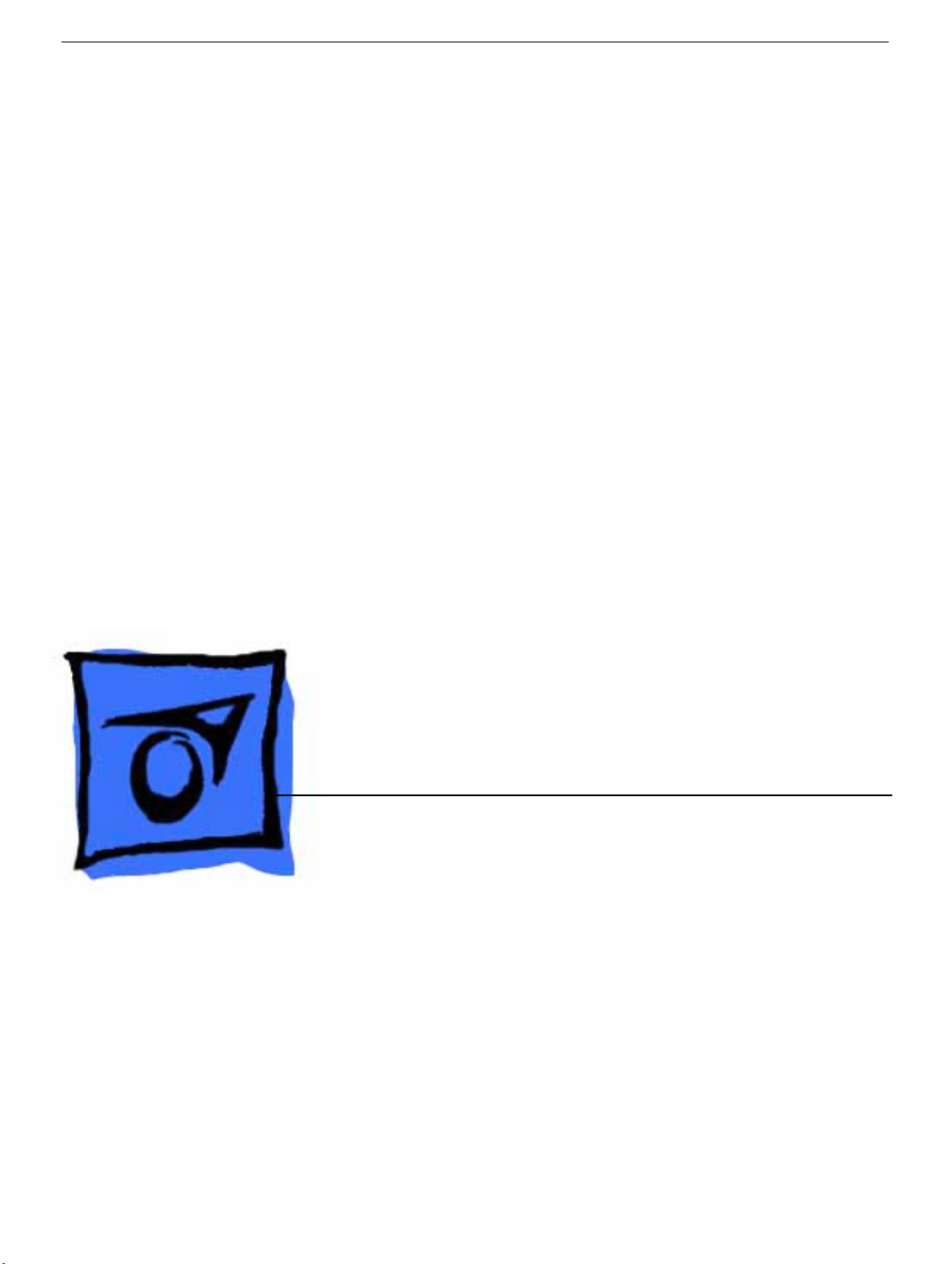
Service Source
Power Mac G4 (Mirrored Drive Doors)
© 2002 Apple Computer, Inc. All rights reserved.
Page 2

Service Source
Take Apart
Power Mac G4 (Mirrored Drive Doors)
© 2002 Apple Computer, Inc. All rights reserved.
Page 3

General Information
Overview
The identifying characteristics on the front of this Power Mac G4 (Mirrored Drive Doors)
computer are its top speaker and mirrored optical drive bezel. Like the Power Mac G4
(QuickSilver and QuickSilver 2002) computers, this model also has a silver-colored case.
Tools
The following tools are required:
• #2 Phillips screwdriver
• #1 Phillips screwdriver
• T-10 Torx driver or 2.5 mm Allen wrench
• Small flat-blade screwdriver
• Needlenose pliers
Note:
General Information
Magnetized tools are recommended to avoid dropping screws within the computer.
Power Mac G4 (Mirrored) Take Apart -
1
Page 4

Note:
To organize the screws your remove from the computer, use a tray with divided
compartments (such as a plastic ice cube tray).
Serial Number Location
The computer’s serial number is located on the back panel.
Before Opening the Computer
Warning:
be opened for any reason, even when the computer is off.
Warning:
it to allow internal components to cool.
Important:
disconnect their power plugs from the power source. Make sure the power cords to the
computer and display are within easy reach.
The pow er supply in this computer is a high-voltage component and should not
After shutting down the computer, you must wait a few min utes before servicing
The only way to shut off power completely to the computer and display is to
Electrostatic Discharge (ESD) Precautions
Follow these steps to avoid damage from ESD before working inside the computer.
1. Shut down the computer.
2. Wait a few minutes to allow the computer’s internal components to cool.
3. Unplug all cables from the computer except the power cord.
4. Touch the metal PCI access covers on the back of the computer to discharge static
electricity.
5. Unplug the power cord.
6. Lift the latch on the side of the computer. (If the latch will not lift, check that the
security lock port and lockable cover latch in the back of the computer are not locked.)
7. Put on an ESD wrist strap.
8. To avoid static electricity building back up in your body, do not walk around the room
until after you have finished working and closed the computer.
2 -
Power Mac G4 (Mirrored) Take Apart
General Information
Page 5

Opening the Computer
Tools
No tools are required for this procedure.
Preliminary Steps
No preliminary steps are required before you begin this procedure.
Procedure
1. Lift the latch to unlock the right side access panel.
2.
Note:
Opening the Computer
Note:
Gently lower the side panel onto a clean, ESD-safe mat to avoid scratching the
case. Lower the side panel until it lies flat.
Release the latch before returning the side panel to its upright closed position.
Power Mac G4 (Mirrored) Take Apart -
3
Page 6

Top Handles
Tools
The only tool required for this procedure is a 2.5 mm Allen wrench.
Part Location
Preliminary Steps
There are no preliminary steps for this procedure.
4 -
Power Mac G4 (Mirrored) Take Apart
Top Handles
Page 7

Procedure
1. Remove the two Allen screws that secure the handle you are replacing.
2. Lift the handle from the computer.
Top Handles
Replacement Note:
raised points on the computer.
When replacing a handle, make sure the inner prongs fit inside the
Power Mac G4 (Mirrored) Take Apart -
5
Page 8

Replacement Note:
three tiny bumps are near the lower edge of the handle .The handle w on’t fit properly if it is
turned upside down. The top front and top rear handles are interchangeable.
When replacing a handle, make sure you orient the handle so the
6 -
Power Mac G4 (Mirrored) Take Apart
Top Handles
Page 9

Top Panel
Tools
No tools are required for this procedure.
Part Location
Top Panel
Preliminary Steps
Before you begin, remove the handles from the top front and top rear of the
computer.
Power Mac G4 (Mirrored) Take Apart -
7
Page 10

Procedure
1. Slide the top panel toward the front of the computer to unhook the six tabs.
2. Lift the top panel from the chassis.
8 -
Power Mac G4 (Mirrored) Take Apart
Top Panel
Page 11

Speaker Grill
Tools
The only tool required for this procedure is a small flat-blade screwdriver.
Part Location
Speaker Grill
Preliminary Steps
There are no preliminary steps for this procedure.
Power Mac G4 (Mirrored) Take Apart -
9
Page 12

Procedure
1. Insert the tip of a screwdriver into one of the openings in the speaker grill.
Warning:
2. Pry out the speaker grill.
To prevent damage to the speaker, do not insert the screwdriver too far.
Replacement Note:
Press the replacement speaker grill into the speaker opening.
10 -
Power Mac G4 (Mirrored) Take Apart
Speaker Grill
Page 13

Lower Supports
Tools
The only tool required for this procedure is a 2.5 mm Allen wrench.
Part Location
Lower Supports
Preliminary Steps
Before you begin, place the computer upside down on an ESD mat.
Warning:
computer can be unstable.
When the computer is upside down or the lower supports are removed, the
Power Mac G4 (Mirrored) Take Apart -
11
Page 14

Procedure
1. With the computer upside down, remove the two Allen screws securing the support to
the computer.
2. Remove the support from the computer.
12 -
Power Mac G4 (Mirrored) Take Apart
Lower Supports
Page 15

Lower Panel, Front
Tools
No tools are required for this procedure.
Part Location
Lower Panel, Front
Preliminary Steps
Before you begin, remove the lower front support.
Warning:
computer can be unstable.
When the computer is upside down or the lower support is removed, the
Power Mac G4 (Mirrored) Take Apart -
13
Page 16

Procedure
1. Lift the lower front panel from the chassis. There are no screws holding this panel to
the chassis; the front support holds it in place.
2.
Important: Note the routing of the AirPort antenna cable. Carefully remove it
from the notches in the lower front panel.
14 -
Power Mac G4 (Mirrored) Take Apart
Lower Panel, Front
Page 17

Lower Panel, Rear
Tools
No tools are required for this procedure.
Part Location
Lower Panel, Rear
Preliminary Steps
Before you begin, remove the lower rear support.
Warning:
computer can be unstable.
When the computer is upside down or the lower support is removed, the
Power Mac G4 (Mirrored) Take Apart -
15
Page 18

Procedure
Lift the lower rear panel from the chassis. There are no screws holding this panel to the
chassis; the rear support holds it in place.
16 -
Power Mac G4 (Mirrored) Take Apart
Lower Panel, Rear
Page 19

Rear Vented Panel
Tools
The following tools are required for this procedure:
• 2.5 mm Allen wrench
• Flat-blade screwdriver
Part Location
Rear Vented Panel
Preliminary Steps
Before you begin, remove the following:
• Lower rear support
• Lower rear panel
• Top rear handle
Warning:
computer can be unstable.
When the computer is upside down or the lower supports are removed, the
Power Mac G4 (Mirrored) Take Apart -
17
Page 20

Procedure
1. With the computer positioned on its left side panel, remove the three Allen screws
securing the rear vented panel to the computer.
2. Use a flat-blade screwdriver to pry out the tabs from the lower chassis.
18 -
Power Mac G4 (Mirrored) Take Apart
Rear Vented Panel
Page 21

3. Grasp the rear vented panel on both sides of the lockable cover latch, and forcefully
pull off the rear vented panel.
Rear Vented Panel
Power Mac G4 (Mirrored) Take Apart -
19
Page 22

Hard Drive Carrier, Back
Tools
The following tools are required for this procedure:
• Magnetized #2 Phillips screwdriver.
• Pliers
Part Location
Preliminary Steps
Before you begin, open the side access panel.
20 -
Power Mac G4 (Mirrored) Take Apart
Hard Drive Carrier, Back
Page 23

Procedure
1. Using a Phillips screwdriver, remove the screw that attaches the carrier to the chassis.
2. Pull the left side lever forward, and slide the carrier up to release the mounting pegs
on the back of the carrier from the chassis.
Hard Drive Carrier, Back
Power Mac G4 (Mirrored) Take Apart -
21
Page 24

3. Rotate the carrier back from the chassis far enough to reach the drive cables.
Disconnect the hard drive data and power cables (P2 and P3) from the hard drive(s).
Note:
You might need to use pliers to grasp and disconnect the power cable
connector(s).
4. Remove the carrier and drive(s) from the computer.
Replacement Note:
Connect the cables to the drives before installing the carrier.
22 -
Power Mac G4 (Mirrored) Take Apart
Hard Drive Carrier, Back
Page 25

Replacement Note:
notches in the chassis. Then press the carrier in and down until the pegs engage and the
left side lever clicks into place.
Be sure to align the mounting pegs on the back of the carrier with the
Hard Drive Carrier, Back
Power Mac G4 (Mirrored) Take Apart -
23
Page 26
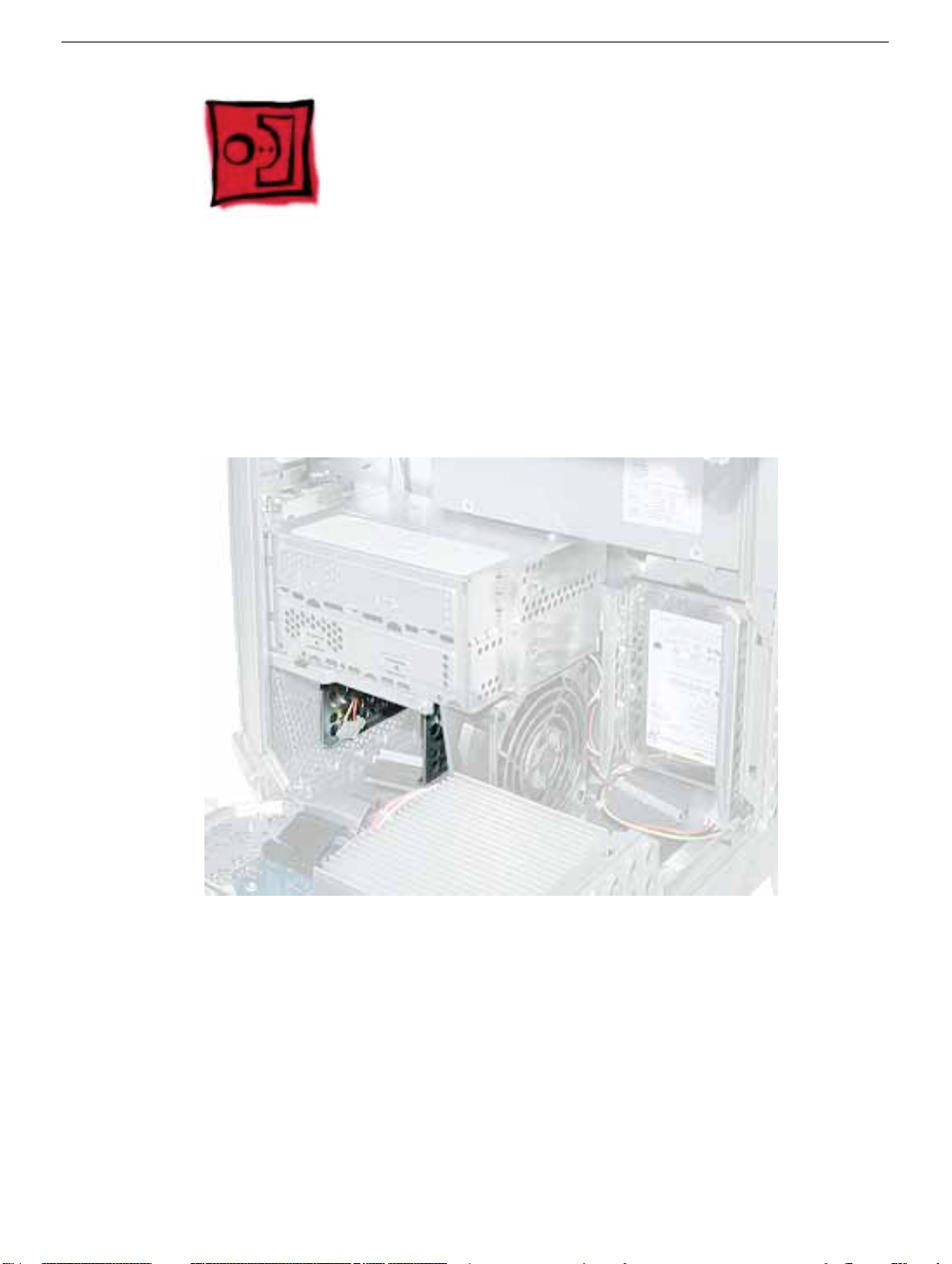
Hard Drive Carrier, Front
Tools
The only tool required for this procedure is a magnetized Phillips screwdriver.
Part Location
Preliminary Steps
Before you begin, open the side access panel.
24 -
Power Mac G4 (Mirrored) Take Apart
Hard Drive Carrier, Front
Page 27

Procedure
1. Using a Phillips screwdriver, remove the carrier mounting screw.
2. Press down on the right side lever, and slide the carrier forward and out of the
computer.
Warning: Be careful not to scrape any cables when sliding the carrier forward.
Hard Drive Carrier, Front
Power Mac G4 (Mirrored) Take Apart - 25
Page 28

Replacement Note: Align the center mounting peg on the top of the carrier with the
center channel on the underside of the optical drive shelf. This center peg helps to guide
the carrier. Then align the two remaining pegs, and slide the carrier in until the pegs
engage and the right side lever clicks into place.
Replacement Note: Before closing the side access panel, make sure the P4 and P5
power cable connectors are either attached to the hard drives or tucked inside the front
hard drive carrier.
26 - Power Mac G4 (Mirrored) Take Apart
Hard Drive Carrier, Front
Page 29
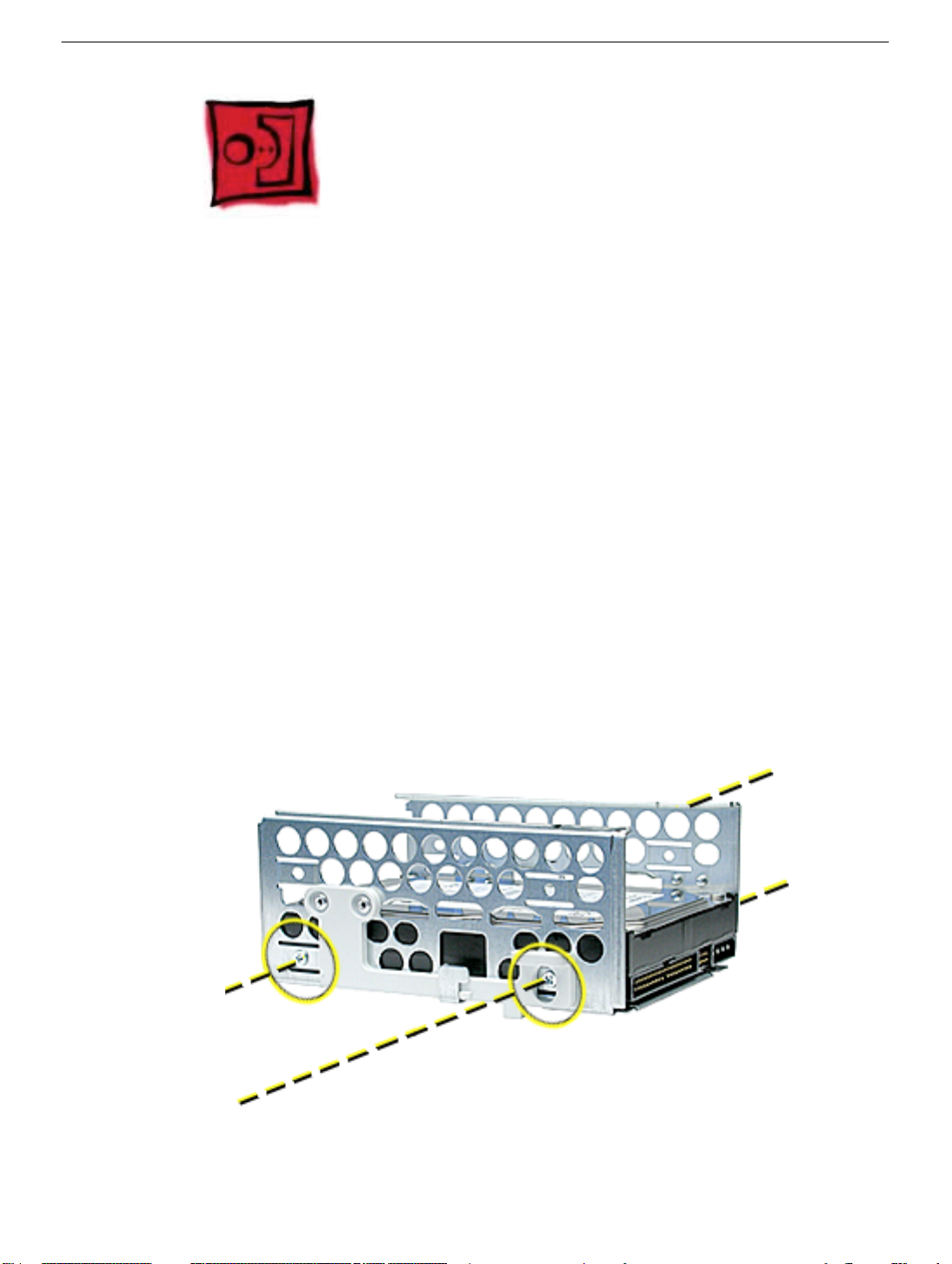
Hard Drive
Tools
The only tool required for this procedure is a Phillips screwdriver.
Preliminary Steps
Before you begin, do the following:
• Open the side access panel.
• Remove the hard drive carrier.
Procedure
1. Remove the four mounting screws from the sides of the drive carrier.
2. Slide the drive forward out the front of the drive carrier.
Power Mac G4 (Mirrored) Take Apart - 27
Page 30
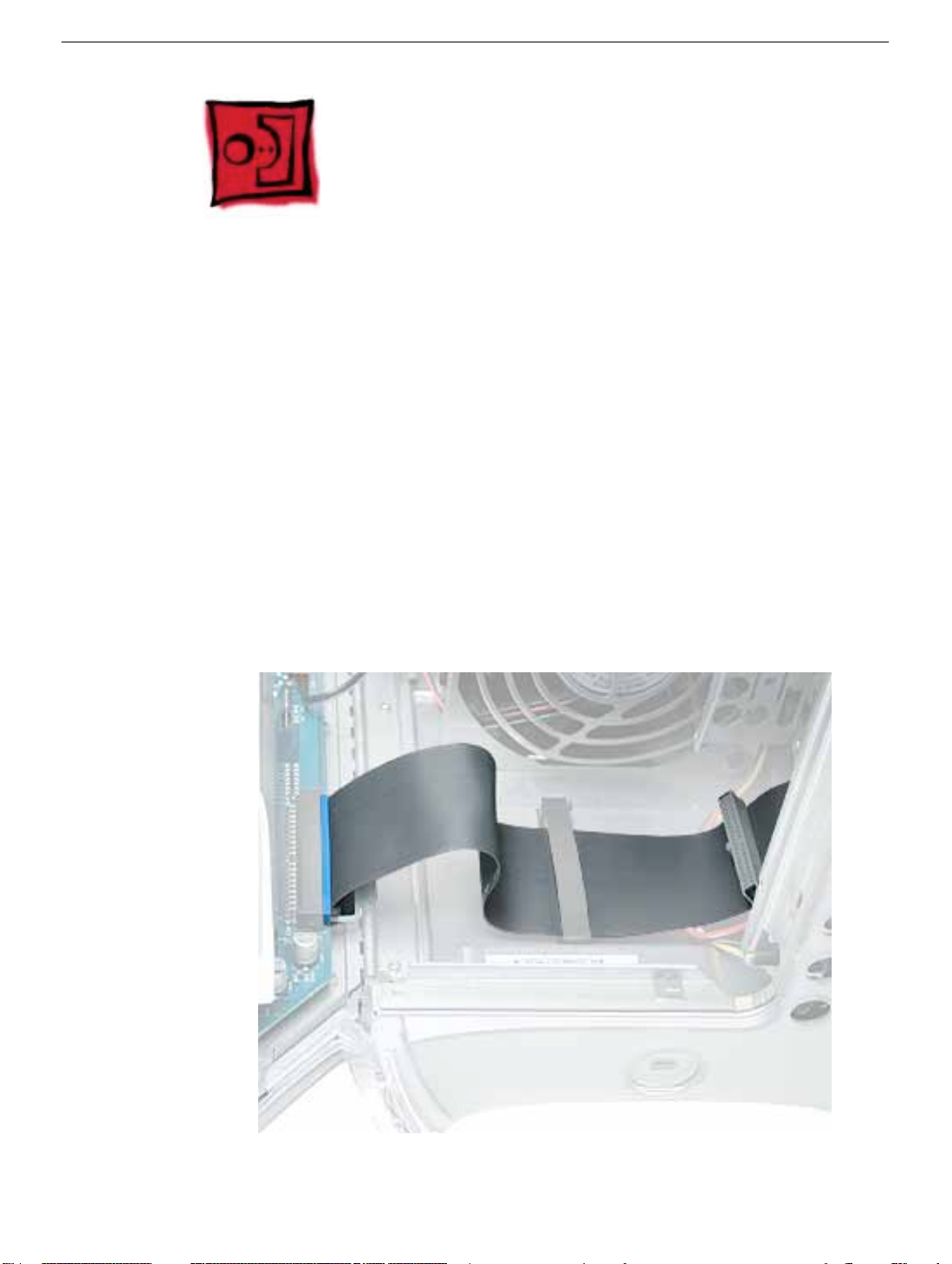
ATA 100 Hard Drive Cable
Tools
No tools are required for this procedure.
Preliminary Steps
Before you begin, do the following:
• Open the side access panel.
• Remove the back hard drive carrier.
Procedure
1. Open the cable clamp at the bottom of the chassis.
2. Disconnect the ATA 100 cable from the connector at J34 on the logic board.
28 - Power Mac G4 (Mirrored) Take Apart
Page 31

Optical Drive
Tools
The only tool required for this procedure is a Phillips screwdriver.
Part Location
Optical Drive
Preliminary Steps
Before you begin, open the side access panel.
Power Mac G4 (Mirrored) Take Apart - 29
Page 32

Procedure
1. Loosen the captive screw near the front panel board.
2. Remove the lower screw that secures the optical drive carrier to the chassis.
3. Slide the back panel off the carrier.
30 - Power Mac G4 (Mirrored) Take Apart
Optical Drive
Page 33

4. Slide the carrier back and rotate it so that you can reach the drive cables.
5. Disconnect the drive data and power cables (P6 and P7) from the back of the optical
drive(s) and remove the carrier from the computer.
6. Remove the four mounting screws from the sides of the drive carrier.
7. Slide the drive forward out the front of the drive carrier.
Optical Drive
Power Mac G4 (Mirrored) Take Apart - 31
Page 34

Replacement Note: Before sliding the carrier back onto the optical drive shelf, make sure
the power cable bundle at the side panel is routed in the recessed channel.
32 - Power Mac G4 (Mirrored) Take Apart
Optical Drive
Page 35

Replacement Note: When sliding the carrier back onto the optical drive shelf, make sure
the latch on the underside of the carrier engages with the notch in the drive shelf.
Replacement Note: Bef ore sliding the rear panel bac k onto the carrier, make sure the top
lip of the panel engages with the top edge of the drive carrier.
Warning: Be careful not to pinch the power cable between the panel and the carrier.
Optical Drive
Power Mac G4 (Mirrored) Take Apart - 33
Page 36

Optical Drive Cable
Tools
No tools are required for this procedure.
Preliminary Steps
Before you begin, do the following:
• Open the side access panel.
• Remove the front hard drive carrier.
• Remove the optical drive carrier.
Procedure
1. Peel up the optical drive cable from the double-sided tape on the optical drive shelf.
34 - Power Mac G4 (Mirrored) Take Apart
Page 37

2. Open the two cable clamps at the bottom of the chassis.
3. Disconnect the cable from the logic board and free the cable from the opening in the
optical drive shelf.
Optical Drive Cable
Power Mac G4 (Mirrored) Take Apart - 35
Page 38

Lower Fan
Tools
The only tool required for this procedure is a small flat-blade screwdriver.
Part Location
Preliminary Steps
Before you begin, do the following:
• Open the side access panel.
• Remove the optical drive carrier.
36 - Power Mac G4 (Mirrored) Take Apart
Page 39

Procedure
1. Disconnect the ribbon cable from the logic board and fold it back to expose the lower
fan cable connector.
2. Using a small flat-blade screwdriver, gently lift up the locking tab on the lower fan
cable and disconnect the cable from the logic board.
Replacement Note: Route the f an cable under the ribbon cab le and ov er the narrower fle x
cable, as shown.
Lower Fan
Power Mac G4 (Mirrored) Take Apart - 37
Page 40

3. Slide the fan straight up to disconnect it from the optical drive shelf, and remove the
fan from the computer.
Replacement Note: Align the f an with the three latches in the drive shelf and slide str aight
down until you feel the fan lock into place.
38 - Power Mac G4 (Mirrored) Take Apart
Lower Fan
Page 41

Left Side Panel
Tools
The following tools are required for this procedure:
• 2.5 mm Allen wrench
• Needlenose pliers
Part Location
Left Side Panel
Preliminary Steps
Before you begin, open the computer and remove the optical drive carrier.
Power Mac G4 (Mirrored) Take Apart - 39
Page 42

Procedure
1. Remove the four 2.5 mm Allen screws on the side panel.
2. Using a needlenose pliers, squeeze the tabs (located beside the power supply
cable bundle) to release the left side panel from the metal chassis.
3. Lift the left side panel from the chassis.
40 - Power Mac G4 (Mirrored) Take Apart
Left Side Panel
Page 43

Front Panel
Tools
No tools are required for this procedure.
Part Location
Front Panel
Before you begin, open the computer and remove the following.
• Handle at the top front of the computer
• Support at the lower front of the computer
• Speaker grill (if present)
• Optical drive carrier
Warning: When the lower support is removed, the computer can be unstable.
Power Mac G4 (Mirrored) Take Apart - 41
Page 44

Procedure
1. Open the side access panel. Locate the four front panel tabs.
2. Carefully push the front panel tabs inward to release them from the chassis.
3. Pull the front panel off the chassis.
4. Press inward on the four tabs to remove the optical drive bezel from the front panel.
42 - Power Mac G4 (Mirrored) Take Apart
Front Panel
Page 45

Power Supply
Tools
The following tools are required for this procedure:
• #2 Phillips screwdriver
• T-10 Torx driver
Part Location
Preliminary Steps
Before you begin, do the following:
• Open the side access panel.
• Remove the optical drive carrier.
• Remove the lower fan.
Power Mac G4 (Mirrored) Take Apart - 43
Page 46

Procedure
Warning: The pow er supply in this computer is a high-v oltage component and should not
be opened for any reason, even when the computer is off.
1. Use a T-10 Torx driver to remove the power supply screw from the back panel.
2. Remove the Phillips screw from the side panel.
44 - Power Mac G4 (Mirrored) Take Apart
Power Supply
Page 47

3. Disconnect the power supply cables from all drives and from the logic board.
4. Release the power cable harness from the guides and route the harness out through
the opening in the optical drive shelf.
Power Supply
Power Mac G4 (Mirrored) Take Apart - 45
Page 48

5. Slide the power supply forw ard and remove the power supply and cable harness from
the computer.
Replacement Note: When rerouting the cable harness, make sure
• connectors P4 and P5 are routed inside the front drive carrier
• connectors P2 and P3 are routed so they can reach drives in the back drive carrier
46 - Power Mac G4 (Mirrored) Take Apart
Power Supply
Page 49

Speaker
Tools
The following tools are required for this procedure:
• #2 Phillips screwdriver.
• Small flat-blade screwdriver
Part Location
Preliminary Steps
Before you begin, do the following:
• Open the side access panel.
• Remove the optical drive carrier.
Power Mac G4 (Mirrored) Take Apart - 47
Page 50

Procedure
1. Using a small flat-blade screwdriver, lift up the locking tab on the speaker cable
connector and disconnect the cable from the logic board.
2. Remove the cable from the cable guide.
3. Route the cable up and out through the opening in the optical drive shelf and out from
under the speaker case.
48 - Power Mac G4 (Mirrored) Take Apart
Speaker
Page 51

4. Remove the speaker mounting screw.
5. Swing the speaker awa y from the chassis. Press in on the two latches on the right side
of the speaker and release the speaker from the chassis.
Speaker
6. Remove the speaker and cable from the computer.
Power Mac G4 (Mirrored) Take Apart - 49
Page 52

Replacement Note: With the replacement speaker attached to the chassis, make sure to
route the speaker cable through the chassis guides, as shown.
50 - Power Mac G4 (Mirrored) Take Apart
Speaker
Page 53

Optical Drive Bezel
Tools
No tools are required for this procedure.
Part Location
Optical Drive Bezel
Preliminary Steps
Before you begin, do the following:
• Open the side access panel.
• Remove the optical drive carrier.
Power Mac G4 (Mirrored) Take Apart - 51
Page 54

Procedure
1. Press in and release the top two latches on the inside of the optical drive bezel.
2. Press in and release the bottom two latches.
3. Remove the bezel from the computer.
52 - Power Mac G4 (Mirrored) Take Apart
Optical Drive Bezel
Page 55

Front Panel Board
Tools
The following tools are required for this procedure:
• #2 Phillips screwdriver
• Small flat-blade screwdriver
• Needlenose pliers
Part Location
Front Panel Board
Preliminary Steps
Before you begin, do the following:
• Open the side access panel.
• Remove the optical drive carrier.
• Remove the optical drive bezel.
Power Mac G4 (Mirrored) Take Apart - 53
Page 56

Procedure
1. Disconnect the front panel board cable from the front panel board.
2. Using a small flat-blade screwdriver, pry up the two black plastic pegs and then the
two black plastic peg holders from the top of the front panel board.
3. Using a #2 Phillips screwdriver, remove the front panel board mounting screw.
4. Remove the front panel board through the front opening in the computer.
54 - Power Mac G4 (Mirrored) Take Apart
Front Panel Board
Page 57

Replacement Note: When replacing the black plastic peg holders, use needlenose pliers
to compress the holders so they will fit into the holes in the top of the front panel board.
Front Panel Board
Power Mac G4 (Mirrored) Take Apart - 55
Page 58

Front Panel Board Cable
Tools
No tools are required for this procedure.
Part Location
Preliminary Steps
Before you begin, do the following:
• Open the side access panel.
• Remove the front hard drive carrier.
• Remove the optical drive carrier.
• Loosen the speaker cable.
56 - Power Mac G4 (Mirrored) Take Apart
Page 59

Procedure
1. Disconnect the front panel board cable from the front panel board.
2. Peel the front panel board cable from the recessed channel in the side chassis and
route the cable through the opening in the optical drive shelf.
Front Panel Board Cable
Power Mac G4 (Mirrored) Take Apart - 57
Page 60

3. Open the two cable clamps at the bottom of the chassis and disconnect the front panel
board connector from the logic board.
58 - Power Mac G4 (Mirrored) Take Apart
Front Panel Board Cable
Page 61

Optical Fan
Tools
The following tools are required for this procedure:
• #2 Phillips screwdriver
• Small flat-blade screwdriver
Part Location
Preliminary Steps
Before you begin, open the side access panel.
Power Mac G4 (Mirrored) Take Apart - 59
Page 62

Procedure
1. Using a small flat-blade screwdriver, gently lift up the locking tab on the optical fan
cable and disconnect the cable from the logic board.
2. Remove the two Phillips screws from the fan baffle.
60 - Power Mac G4 (Mirrored) Take Apart
Optical Fan
Page 63

3. Slide the fan baffle forward to clear the two pegs, and lift the fan baffle off of the fan.
4. Pull the fan straight up to remove it from the two pegs. Route the fan cable under the
surrounding foam wall.
Replacement Note: If the foam wall is damaged, replace it by peeling off the old foam
and cleaning the chassis surface with an alcohol wipe. Then apply the new foam wall to
the chassis.
Optical Fan
Power Mac G4 (Mirrored) Take Apart - 61
Page 64

DIMMs
Tools
No tools are required for this procedure.
Part Location
Preliminary Steps
Before you begin, do the following:
• Open the side access panel.
• Remove the heatsink if the DIMM is in the slot nearest the heatsink.
62 - Power Mac G4 (Mirrored) Take Apart
DIMMs
Page 65

Procedure
1. Push down the ejectors on the DIMM slot.
2. Holding the DIMM by both top corners, lift it straight up out of the server.
Warning: When removing or installing the DIMM, handle it only by the edges. Do not
touch its connectors. Lift the DIMM straight up from the connector to remove it, and insert
it straight down into the connector to install it. Do not rock the DIMM from side to side.
DIMMs
Replacement Note: The DIMM is designed to fit into the slot only one way. Be sure to
align the notch in the DIMM with the small rib inside the slot.
Power Mac G4 (Mirrored) Take Apart - 63
Page 66

Modem
Tools
The only tool required for this procedure is a Phillips screwdriver.
Part Location
Preliminary Steps
Before you begin, open the side access panel.
64 - Power Mac G4 (Mirrored) Take Apart
Modem
Page 67

Procedure
1. Using a Phillips screwdriver, remove the modem’s two mounting screws.
2. Lift the modem straight up a short distance to disconnect it from the logic board.
3. Disconnect the modem cable from the modem.
4. Remove the modem from the computer.
Modem
Power Mac G4 (Mirrored) Take Apart - 65
Page 68

AirPort Card
Tools
No tools are required for this procedure.
Part Location
Preliminary Steps
Before you begin, open the side access panel.
66 - Power Mac G4 (Mirrored) Take Apart
AirPort Card
Page 69

Procedure
1. Detach the coaxial antenna wire from the port on the end of the AirPort Card.
2. Pull the clear plastic tab on the AirPort Card to disconnect the card from the connector
on the logic board.
AirPort Card
Power Mac G4 (Mirrored) Take Apart - 67
Page 70

Note: If you are not replacing the AirPort Card, stow the antenna wire on the side of the
PCI card guide, being careful not to bend or crimp the wire tightly.
68 - Power Mac G4 (Mirrored) Take Apart
AirPort Card
Page 71

Video Card
Tools
The only tool required for this procedure is a Phillips screwdriver.
Part Location
Video Card
Preliminary Steps
Before you begin, open the side access panel.
Power Mac G4 (Mirrored) Take Apart - 69
Page 72

Procedure
1. Using a Phillips screwdriver, remove the video card mounting screw.
2. Gently hold back the clip on the video card connector to release the card.
3. Pull the card straight up, and remove it from the computer.
70 - Power Mac G4 (Mirrored) Take Apart
Video Card
Page 73

Replacement Note: Install an AGP card in slot 1 only. Install PCI cards in the slots
labeled PCI 2, 3, 4, and 5.
Warning: Cables with large connectors may interfere with the enclosure in the PCI slot
numbered 5, making it difficult to close the door and potentially causing damage to the PCI
card. If this is the case, rearrange the cards in the slots. You may also connect the cable
after the enclosure door is shut, but be sure to remove the cable before opening the door
again. If the PCI cards are connected to each other with cables or jumpers, take care
when closing the door.
Video Card
Power Mac G4 (Mirrored) Take Apart - 71
Page 74

SCSI Card
Tools
The only tool required for this procedure is a Phillips screwdriver.
Part Location
Preliminary Steps
Before you begin, open the side access panel.
72 - Power Mac G4 (Mirrored) Take Apart
SCSI Card
Page 75

Procedure
1. Disconnect the SCSI cable from the SCSI card.
2. Remove the SCSI card mounting screw.
SCSI Card
Power Mac G4 (Mirrored) Take Apart - 73
Page 76

3. Lift up the SCSI card from the slot on the logic board.
74 - Power Mac G4 (Mirrored) Take Apart
SCSI Card
Page 77

SCSI Cable
Tools
The only tool required for this procedure is a Phillips screwdriver.
Part Location
SCSI Cable
Preliminary Steps
Before you begin, open the side access panel.
Power Mac G4 (Mirrored) Take Apart - 75
Page 78

Procedure
1. Disconnect the SCSI cable from the SCSI card.
2. Disconnect the SCSI cable from the hard drives at the front and back hard drive
carriers.
3. Disconnect the SCSI cable from the SCSI terminator at the bottom of the chassis.
76 - Power Mac G4 (Mirrored) Take Apart
SCSI Cable
Page 79

Battery
Tools
No tools are required for this procedure.
Part Location
Battery
Preliminary Steps
Before you begin, do the following:
• Open the side access panel.
• Remove the video card if a full-length video card extends over the battery.
Power Mac G4 (Mirrored) Take Apart - 77
Page 80

Procedure
1. Note the orientation of the battery’s positive (+) end.
2. Remove the battery from its holder.
Note: You may first need to spread the two tabs on the holder slightly apart to
release the battery.
Note: When replacing the battery, mak e sure the positiv e (+) end of the battery aligns with
the + symbol on the battery holder.
78 - Power Mac G4 (Mirrored) Take Apart
Battery
Page 81

Heatsink
Tools
The following tools are required for this procedure:
• #1 Phillips screwdriver
• #2 Phillips screwdriver
Part Location
Heatsink
Preliminary Steps
Before you begin, open the side access panel.
Power Mac G4 (Mirrored) Take Apart - 79
Page 82

Procedure
1. Remove the five heatsink mounting screws:
• small #1 Phillips screw at back panel shield
• medium #2 Phillips screws at heatsink bracket
• three large #2 Phillips screws at remaining corners of heatsink
2. Lift the heatsink straight up and remove it from the computer.
80 - Power Mac G4 (Mirrored) Take Apart
Heatsink
Page 83

Note: Whenever you remov e the heatsink, y ou must clean the heatsink base and add ne w
thermal grease to the chips on the processor, as follows:
• Apply a 3-mm round dot of thermal glue on the center of both chips.
• Use an alcohol pad to gently clean and dry the underside of the heatsink.
• Ensure the heatsink is level as you CAREFULLY place it on the processor.
• Install the five screws, loosely tightening each half way before fully tightening each
screw.
Heatsink
Power Mac G4 (Mirrored) Take Apart - 81
Page 84

Processor
Tools
No tools are required for this procedure.
Part Location
Preliminary Steps
Before you begin, do the following:
• Open the side access panel.
• Remove the heatsink.
82 - Power Mac G4 (Mirrored) Take Apart
Processor
Page 85

Procedure
1. Grasp the processor by the edges and lift slightly to disconnect it from the logic board.
2. Slide the processor toward the back panel and then lift the processor up and out of the
computer, being careful to clear the two mounting pegs.
Processor
Power Mac G4 (Mirrored) Take Apart - 83
Page 86

Processor Stiffener
Tools
No tools are required for this procedure.
Part Location
Preliminary Steps
Before you begin, do the following:
• Open the side access panel.
• Remove the heatsink.
• Remove the processor.
84 - Power Mac G4 (Mirrored) Take Apart
Processor Stiffener
Page 87

Procedure
1. Lift the processor stiffener straight up off the two mounting pegs.
2. Remove the stiffener from the computer.
Processor Stiffener
Power Mac G4 (Mirrored) Take Apart - 85
Page 88

Logic Board
Tools
The only tool required for this procedure is a Phillips screwdriver.
Part Location
Preliminary Steps
Before you begin, open the computer and remove the following.
• DIMMs
• Video card
• SCSI card (if present)
• Modem (if present)
• AirPort Card (if present)
• Heatsink
• Processor
86 - Power Mac G4 (Mirrored) Take Apart
Logic Board
Page 89

• Processor stiffener
Note: The replacement logic board does not include the heatsink, processor, processor
stiffener, memory DIMMs, modem, Airport Card, or PCI/AGP cards. You must transfer
these modules from the original board to the new one.
Procedure
1. Disconnect all cables to the logic board
2. Remove the logic board mounting screw.
3. Slide the logic board toward the front of the computer to clear the chassis hooks.
4. Lift up the end of the logic board nearest the front of the computer and remove the
logic board.
Note: Be careful that the logic board ports clear the openings in the back panel.
Logic Board
Power Mac G4 (Mirrored) Take Apart - 87
Page 90

Note: After installing a replacement logic board, be sure to transf er the processor stiff ener ,
processor, heatsink, DIMMs, and an y other cards to the new board. You must also remove
the battery insulator tab from the battery holder on the new board.
88 - Power Mac G4 (Mirrored) Take Apart
Logic Board
Page 91

I/O Panel
Tools
The following tools are required for this procedure:
• 2.5 mm Allen wrench
• Phillips screwdriver
• Flat-blade screwdriver
Part Location
I/O Panel
Preliminary Steps
Before you begin, open the computer and remove the following:
• DIMMs
• SCSI card (if present)
• Video card
• Modem (if present)
Power Mac G4 (Mirrored) Take Apart - 89
Page 92

• AirPort Card (if present)
• Heatsink
• Processor
• Processor stiffener
• Logic board
Procedure
1. Remove the two Allen screws from the I/O panel.
2. Remove the Phillips screw securing the access cover to the rear chassis. Remo ve the
access cover.
90 - Power Mac G4 (Mirrored) Take Apart
I/O Panel
Page 93

3. Use a flat-blade screwdriver to pry up the hooked tabs from the slots in the chassis.
Pull that end of the I/O panel forward.
4. From inside the chassis, pry up the two tabs near the modem filter board.
I/O Panel
Power Mac G4 (Mirrored) Take Apart - 91
Page 94

5. Remove the I/O panel from the chassis.
Replacement Note: Before installing the replacement I/O panel, insert the I/O port
liner into the panel.
92 - Power Mac G4 (Mirrored) Take Apart
I/O Panel
Page 95

Right Side Access Panel
Tools
The following tools are required for this procedure:
• 2.5 mm Allen wrench
• Phillips screwdriver
• Needlenose pliers
Part Location
Preliminary Steps
Before you begin, open the computer and remove the following:
• DIMMs
• SCSI card (if present)
• Video card
• Modem (if present)
Right Side Access Panel
Power Mac G4 (Mirrored) Take Apart - 93
Page 96

• AirPort Card (if present)
• Heatsink
• Processor
• Processor stiffener
• Logic board
Procedure
1. Remove the four 2.5 mm Allen screws on the side panel.
94 - Power Mac G4 (Mirrored) Take Apart
Right Side Access Panel
Page 97

2. Open the side access panel.
3. Remove the two Phillips screws attaching the right side panel to the metal
chassis.
4. Using needlenose pliers, squeeze the plastic tabs (protruding through the chassis), to
release the right side panel from the metal chassis.
Right Side Access Panel
Power Mac G4 (Mirrored) Take Apart - 95
Page 98

5. Remove the right side panel from the chassis.
Replacement Note: When installing the replacement right side access panel, make sure
the latch is closed, and the metal latch spring pin inside the chassis fits under the plastic
latch tab, as shown.
96 - Power Mac G4 (Mirrored) Take Apart
Right Side Access Panel
Page 99

Modem Filter Board
Tools
The only tool required for this procedure is a Phillips screwdriver.
Part Location
Preliminary Steps
Before you begin, open the computer and remove the following.
• DIMMs
• Video card
• SCSI card (if present)
• Modem (if present)
• AirPort Card (if present)
• Heatsink
• Processor
• Processor stiffener
• Logic board
Modem Filter Board
Power Mac G4 (Mirrored) Take Apart - 97
Page 100

Procedure
1. Remove the mounting screw that secures the modem filter board to the back chassis.
2. Free the modem filter board cable from the guides in the chassis.
3. Swing the modem filter board out of the opening in the back chassis.
Replacement Note: Install the two tiny tabs on the replacement modem filter board
into the tiny slots on the back chassis. Then swing the board into place before
securing the screw.
98 - Power Mac G4 (Mirrored) Take Apart
Modem Filter Board
