Apple Power Macintosh G3, Macintosh Server G3 User Manual
Setting Up Your
Power Macintosh G3
Includes setup and expansion information for Power Macintosh G3
and Macintosh Server G3 computers
K Apple Computer, Inc.
© 1998 Apple Computer, Inc. All rights reserved.
Under the copyright laws, this manual may not be copied, in whole or in part, without the written consent of Apple.
The Apple logo is a trademark of Apple Computer, Inc., registered in the U.S. and other countries. Use of the “keyboard” Apple logo (Option-Shift-K) for commercial purposes without the prior written consent of Apple may constitute trademark infringement and unfair competition in violation of federal and state laws.
Every effort has been made to ensure that the information in this manual is accurate. Apple is not responsible for printing or clerical errors.
Apple Computer, Inc. 1 Infinite Loop
Cupertino, CA 95014-2084 408-996-1010 http://www.apple.com
Apple, the Apple logo, AppleVision, ColorSync, FireWire, Mac, Macintosh, PlainTalk, and Power Macintosh are trademarks of Apple Computer, Inc., registered in the U.S. and other countries.
The FireWire logo is a trademark of Apple Computer.
NuBus is a trademark of Texas Instruments.
Manufactured under license from Dolby Laboratories. “Dolby” and the double-D symbol are trademarks of Dolby Laboratories. Confidential Unpublished Works. © 1992–1997 Dolby Laboratories, Inc. All rights reserved.
Other company and product names mentioned herein are trademarks of their respective companies. Mention of third-party products is for informational purposes only and constitutes neither an endorsement nor a recommendation. Apple assumes no responsibility with regard to the performance or use of these products.
Simultaneously published in the United States and Canada.

Contents
Communications Regulation Information 5
Laser Information |
6 |
Telephone and Modem Information 6 |
|
Mouse Information |
10 |
1Setting Up 13
Positioning the Computer |
13 |
|
|
|
Your Computer at a Glance |
14 |
|
||
Your Computer’s Ports and Connectors |
16 |
|||
Plugging In the Computer |
18 |
|
||
Connecting a Monitor |
21 |
|
|
|
Connecting the Mouse and the Keyboard to the Computer 23 |
||||
Connecting a Modem |
26 |
|
|
|
Connecting to an Ethernet Network |
27 |
|||
Turning the Computer On |
28 |
|
||
Problems Turning Your Computer On? 30 |
||||
What’s Next? |
30 |
|
|
|
Turning the Computer Off |
31 |
|
||
Using the Computer as a Server Without a Monitor 31 |
||||
Securing the Computer 32 |
|
|
||
2 Working Inside the Computer |
33 |
|||
About Memory |
34 |
|
|
|
DRAM Configurations |
35 |
|
|
|
About Internal Storage Options |
36 |
|
||
Drives Installed in the Computer and Additional Drives 37
3
About PCI Expansion Cards 38
Expansion Card Power Requirements 39
About the Computer’s Battery 39
Installing a PCI Expansion Card, Memory, Replacement Battery, or Internal Storage Device 40
Opening the Computer 40
Installing DRAM 44
Installing a Hard Disk or Other Internal Storage Device 46
Installing a PCI Expansion Card 57
Replacing the Battery |
60 |
Closing the Computer |
61 |
What’s Next? 62
4Contents
Communications Regulation Information
FCC Compliance Statement
This device complies with part 15 of the FCC rules. Operation is subject to the following two conditions: (1) This device may not cause harmful interference, and (2) this device must accept any interference received, including interference that may cause undesired operation. See instructions if interference to radio or television reception is suspected.
Radio and Television Interference
The equipment described in this manual generates, uses, and can radiate radio-frequency energy. If it is not installed and used properly—that is, in strict accordance with Apple’s instructions—it may cause interference with radio and television reception.
This equipment has been tested and found to comply with the limits for a Class B digital device in accordance with the specifications in Part 15 of FCC rules. These specifications are designed to provide reasonable protection against such interference in a residential installation. However, there is no guarantee that interference will not occur in a particular installation.
You can determine whether your computer system is causing interference by turning it off. If the interference stops, it was probably caused by the computer or one of the peripheral devices.
If your computer system does cause interference to radio or television reception, try to correct the interference by using one or more of the following measures:
mTurn the television or radio antenna until the interference stops.
mMove the computer to one side or the other of the television or radio.
mMove the computer farther away from the television or radio.
mPlug the computer into an outlet that is on a different circuit from the television or radio. (That is, make certain the computer and the television or radio are on circuits controlled by different circuit breakers or fuses.)
If necessary, consult an Apple-authorized service provider or Apple. See the service and support information that came with your Apple product. Or, consult an experienced radio/television technician for additional suggestions.
Important Changes or modifications to this product not authorized by Apple Computer, Inc., could void the FCC Compliance and negate your authority to operate the product.
This product was tested for FCC compliance under conditions that included the use of Apple peripheral devices and Apple shielded cables and connectors between system components. It is important that you use Apple peripheral devices and shielded cables and connectors between system components to reduce the possibility of causing interference to radios, television sets, and other electronic devices. You can obtain Apple peripheral devices and the proper shielded cables and connectors through an Apple-authorized dealer. For non-Apple peripheral devices, contact the manufacturer or dealer for assistance.
Responsible party (contact for FCC matters only): Robert Steinfeld, Apple Computer, Inc., 1 Infinite Loop, Cupertino, CA 95014-2084, 408-974-2618.
Industry Canada Statement
This Class B device meets all requirements of the Canadian interference-causing equipment regulations.
Cet appareil numérique de la Classe B respecte toutes les exigences du Règlement sur le matériel brouilleur du Canada.
Communications Regulation Information |
5 |

VCCI Class B Statement
Laser Information
Warning Making adjustments or performing procedures other than those specified in your equipment’s manual may result in hazardous radiation exposure.
Do not attempt to disassemble the cabinet containing the laser. The laser beam used in this product is harmful to the eyes. The use of optical instruments, such as magnifying lenses, with this product increases the potential hazard to your eyes. For your safety, have this equipment serviced only by an Apple-authorized service provider.
If you have an internal Apple CD-ROM drive in your computer, your computer is a Class 1 laser product. The Class 1 label, located in a user-accessible area, indicates that the drive meets minimum safety requirements. A service warning label is located in a service-accessible area. The labels on your product may differ slightly from the ones shown here.
|
Service warning label |
Class 1 label |
Telephone and Modem Information
Your computer may contain an optional internal modem. Some telephone companies require that you notify the local business office when you hook up a modem to their lines.
Information You Need in the United States
The internal modem complies with Part 68 of the FCC rules. On the back of this equipment is a label that contains, among other information, the FCC registration number and ringer equivalence number (REN). If requested, provide this information to your telephone company.
mRinger equivalence number (REN): 0.8 The REN is useful to determine the quantity of devices you may connect to your telephone lines and still have all those devices ring when your telephone number is called. In most, but not all areas, the sum of the RENs of all devices connected to one line should not exceed five (5.0). To be certain of the number of devices you may connect to your line, as determined by the REN, you should contact your local telephone company to determine the maximum REN for your calling area.
mTelephone jack type: USOC, RJ-11 An FCC-compliant telephone cord and modular plug are provided with this equipment. This equipment is designed to be connected to the telephone network or premises wiring using a compatible modular jack that complies with Part 68 rules. See the installation instructions for details.
6Laser Information
Telephone Line Problems
If your telephone doesn’t work, there may be a problem with your telephone line. Disconnect the modem to see if the problem goes away. If it doesn’t, report the problem either to your local telephone company or to your company’s telecommunications people.
If disconnecting the modem eliminates the problem, the modem itself may need service. See the service and support information that came with your Apple product for instructions on how to contact Apple or an Appleauthorized service provider for assistance.
If you do not disconnect your modem when it is adversely affecting the telephone line, the telephone company has the right to disconnect your service temporarily until you correct the problem. The telephone company will notify you as soon as possible. Also, you will be informed of your right to file a complaint with the FCC.
The telephone company may make changes in its facilities, equipment, operations, or procedures that could affect the operation of your equipment. If this happens, the telephone company will provide advance notice in order for you to make the necessary modifications to maintain uninterrupted service.
The internal modem will not work with party lines, cannot be connected to a coin-operated telephone, and may not work with a private branch exchange (PBX).
Telephone Consumer Protection Act
The Telephone Consumer Protection Act of 1991 makes it unlawful for any person to use a computer or other electronic device to send any message via a telephone fax machine unless such message clearly contains in a margin at the top or bottom of each transmitted page or on the first page of the transmission, the date and time it was sent and an identification of the business or other entity, or individual sending the message and the telephone number of the sending machine of such business, entity, or individual.
Information You Need in Canada
The Industry Canada (IC) label identifies certified equipment. This certification means that the equipment meets certain telecommunications network protective, operational, and safety requirements. The Department does not guarantee the equipment will operate to a user’s satisfaction.
Before installing this equipment, make sure that you are permitted to connect to the facilities of the local telecommunications company. Be sure you use an acceptable method of connection to install the equipment. In some cases, you may extend the company’s internal wiring for single-line individual service by means of a certified telephone extension cord. Be aware, however, that compliance with these conditions may not prevent degradation of service in some situations.
Repairs to certified equipment should be made by an authorized Canadian maintenance facility designated by the supplier. Any equipment malfunctions or repairs or alterations that you make to this equipment may cause the telecommunications company to request that you disconnect the equipment.
In Canada, contact Apple at: 7495 Birchmount Road, Markham, Ontario, L3R 5G2, 800-263-3394
Users should ensure for their own protection that the electrical ground connections of the power utility, telephone lines, and internal metallic water pipe system, if present, are connected together. This precaution may be particularly important in rural areas.
Warning Users should not attempt to make such connections themselves, but should contact the appropriate electric inspection authority or electrician.
mLoad number: 0.3 The load number (LN) assigned to each terminal device denotes the percentage of the total load to be connected to the telephone loop that is used by the device, to prevent overloading. The termination of a loop may consist of any combination of devices, subject only to the requirement that the sum of the load numbers of all devices does not exceed 100.
mTelephone jack type: CA-11
Telephone and Modem Information 7
Informations destinées aux utilisateurs canadiens
L’étiquette d’Industrie Canada identifie un matériel homologué. Cette étiquette certifie que le matériel est conforme à certaines normes de protection, d’exploitation et de sécurité des réseaux de télécommunications. Le Ministère n’assure toutefois pas que le matériel fonctionnera à la satisfaction de l’utilisateur.
Avant d’installer ce matériel, l’utilisateur doit s’assurer qu’il est permis de le raccorder au réseau de l’entreprise locale de télécommunication. Le matériel doit également être installé en suivant une méthode acceptée de raccordement. Dans certains cas, le câblage appartenant à l’entreprise utilisé pour un service individuel à ligne unique peut être prolongé au moyen d’un dispositif homologué de raccordement (cordon prolongateur téléphonique).
L’abonné ne doit pas oublier qu’il est possible que la conformité aux conditions énoncées ci-dessus n’empêche pas la dégradation du service dans certaines situations. De fait, les entreprises de télécommunication ne permettent pas que l’on raccorde un matériel aux prises d’abonnés, sauf dans les cas précis prévus par les tarifs particuliers de ces entreprises.
Les réparations de matériel homologué doivent être effectuées par un centre d’entretien canadien autorisé désigné par le fournisseur. La compagnie de télécommunications peut demander à l’utilisateur de débrancher un appareil suite à des réparations ou à des modifications effectuées par l’utilisateur ou en raison d’un mauvais fonctionnement.
Veuillez contacter Apple pour des informations supplémentaires:
Apple Canada, Inc. 7495 Birchmount Road Markham, Ontario Canada L3R 5G2
Service à la clientèle d’Apple Canada: 800-263-3394
Pour sa propre protection, l’utilisateur doit s’assurer que tous les fils de mise à la terre du secteur, des lignes téléphoniques et les canalisations d’eau métalliques, s’il y en a, soient raccordés ensemble. Cette précaution est particulièrement importante dans les régions rurales.
Avertissement L’utilisateur ne doit pas tenter de faire ces raccordements lui-même; il doit avoir recours à un service d’inspection des installations électriques ou à un électricien, selon le cas.
mNuméro de charge: 0,3 L’indice de charge (IC) assigné à chaque dispositif terminal indique, pour éviter toute surcharge, le pourcentage de la charge totale qui sera raccordée à un circuit téléphonique bouclé utilisé par ce dispositif. La terminaison du circuit bouclé peut être constituée de n’importe quelle combinaison de dispositifs pourvu que la somme des indices de charge de l’ensemble des dispositifs ne dépasse pas 100.
mType de prise téléphonique: CA-11
Information You Need in the United Kingdom
This terminal equipment is intended for direct connection to the analogue Public Switched Telecommunications Network and is approved for use within the United Kingdom with the following features:
mModem facility
mAutocalling facility
mAutoanswer facility
mDTMF signaling
mOperation in the absence of proceed indication or upon detection of proceed indication
This product is in conformity with relevant regulatory standards following the provisions of European Council Directives 73/23/EEC (Low Voltage Directive) and 89/336/EEC amended by 92/31/EEC (EMC Directive).
8Telephone and Modem Information
Information You Need in Germany
Diese Modem-Karte ist als Endeinrichtung vorgesehen und muss an ein TAE mit F-Kodierung angeschlossen werden.
Diese Endeinrichtung ist in Konformität gemäss Niederspannungsrichtlinie 73 / 23 / EWG sowie EMC-Richtlinien 89 / 336 / EWG und 92 / 31 / EWG.
Information You Need in France
Ce matériel est conforme aux normes applicables de sécurité éléctrique d’après la directive 73 / 23 / CEE et aux normes applicables de comptabilité éléctromagnétique d’après la directive 89 / 336 / CEE, modifié par la directive 92 / 31 / CEE.
Information You Need in Australia
All telecommunications devices are required to be labelled as complying to the Australian telecommunications standards, ensuring the health and safety of the operator and the integrity of the Australian telecommunications network. To provide compliance with the Australian Communications Authority’s technical standards, please ensure that the following AT commands are maintained:
mATB0 (ITU/CCITT operation)
mAT&G0 (no guard tone)
mAT&P1 (33/66 pulse dial make/break ratio)
mATS0 = 0 or ATS0 = 1 (no answer or answer greater than one ring)
mATS6 = 95 (DTMF period between 70–255 ms)
mATS11 = 95 (DTMF period between 70–255 ms)
For calls that are automatically generated, a total of three call attempts are allowed to a telephone number, with a minimum period between calls of 2 seconds. If the call does not connect after three attempts, 30 minutes must expire before automatic redialing may be initiated. Failure to set the modem (and any associated communications software) to the above settings may result in the modem being non-compliant with Australian telecommunications standards. Under these circumstances a user could be subject to significant penalties under the Telecommunications Act 1997.
Warning This card must be properly secured in order for you to use it. Telecommunications network voltages exist inside the computer and the telecommunications line connection must be removed before opening the computer.
Telephone and Modem Information 9
Information You Need in New Zealand
This modem is fully approved to operate on the New Zealand telecommunications network under Telepermit number PTC 211/98/119. All telecommunications devices are required to hold a Telepermit and be labelled accordingly with the approved Telepermit number to comply with the New Zealand telecommunications standards, ensuring the health and safety of the operator and the integrity of the New Zealand telecommunications network.
Note: Customers in New Zealand who are prompted to choose a country for their modem should choose the “Australia” country code setting.
To ensure compliance, all calls that are automatically generated should not make more than 10 call attempts to the same number within any 30 minute period with a minimum period between calls of 30 seconds. Failure to adhere to these standards may result in the modem being non-compliant with New Zealand Telecom standards. Under these circumstances a user could be subject to significant penalties.
Important If pulse dialing is required for any reason, the communications software must be set up to record numbers according to the following translation list.
mNumber to be dialed: 0; number to be entered into computer: 0
mNumber to be dialed: 1; number to be entered into computer: 9
mNumber to be dialed: 2; number to be entered into computer: 8
mNumber to be dialed: 3; number to be entered into computer: 7
mNumber to be dialed: 4; number to be entered into computer: 6
mNumber to be dialed: 5; number to be entered into computer: 5
mNumber to be dialed: 6; number to be entered into computer: 4
mNumber to be dialed: 7; number to be entered into computer: 3
mNumber to be dialed: 8; number to be entered into computer: 2
mNumber to be dialed: 9; number to be entered into computer: 1
mNumber to be dialed: 0; number to be entered into computer: 0
The preferred method of dialing is to use DTMF tones as this is faster than pulse (decadic) dialing and is readily available on almost all New Zealand telephone exchanges.
Mouse Information
This product complies with the requirements of European Directives 72/23/EEC and 89/336/EEC.
Complies with the Canadian ICES-003 Class B Specification.
High-Risk Activities Warning
This computer system is not intended for use in the operation of nuclear facilities, aircraft navigation or communications systems, or air traffic control machines, or for any other uses where the failure of the computer system could lead to death, personal injury or severe environmental damage.
10 Mouse Information
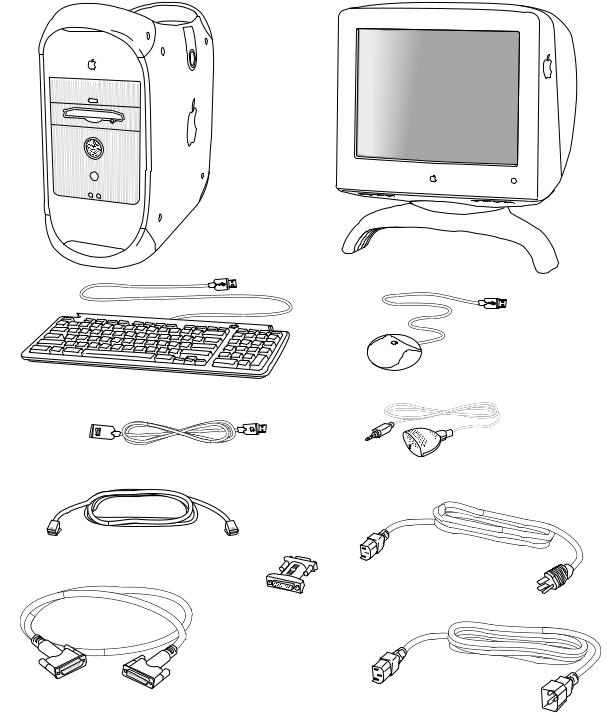
Computer
Monitor
Apple USB mouse
Apple USB keyboard (optional)
Apple keyboard extension cable (optional)
Apple PlainTalk Microphone (optional)
Phone cord
(comes with optional internal modem)
Computer power cord
Mac-to-VGA adapter
(your adapter may look different)
Monitor cable |
Monitor power cord |
(sometimes built into the monitor) |
(sometimes built into the monitor) |

C H A P T E R
1
Setting Up
The illustration on the preceding page shows all the equipment you need to set up your computer and begin using it. (The monitor you purchased may look different.)
After you set up and turn on your computer, you can get additional information on ergonomics, health and safety considerations, and maintenance in the electronic documentation included with your computer’s software.
If you plan to use your computer as a server or if you want to install additional drives, memory, or PCI cards inside the computer before you set up, turn to Chapter 2, “Working Inside the Computer,” on page 33.
Positioning the Computer
You can pick up the computer by any of its handles.
Place the computer on a sturdy, flat surface near a grounded wall outlet. Your computer is designed to be placed on the floor to conserve desk space, but you can place it on any stable, flat surface.
Position the computer so that
mthe CD-ROM or DVD-ROM drive tray has space to open in front
mthe power cable connector does not press against a wall or other object
mnothing obstructs air flow to the fan in the rear of the computer
13

Your Computer at a Glance
Microphone |
|
CD-ROM or |
(optional) |
|
DVD-ROM drive |
|
|
|
|
|
CCD-ROM or |
|
|
DVD-ROM drive |
|
|
Open button |
Monitor |
|
Zip drive |
|
|
(optional) |
|
|
Speaker |
®Power button |
|
Power button/ |
|
|
Power-on light |
|
|
¥Programmer’s |
|
|
button |
Apple USB keyboard |
Apple USB mouse |
P Reset button |
|
|
|
14 Chapter 1

C
®
P
¥
CD-ROM or DVD-ROM drive
A CD-ROM drive works with CD-ROM discs and plays standard audio discs and Photo CDs. A DVD-ROM drive works with the same discs as the CD-ROM drive and with DVD-ROM discs, DVD audio discs, and DVD-Video discs.
CD-ROM or DVD-ROM drive Open button
Opens the drive tray
Zip drive (optional)
Works with Zip disks (If a Zip drive is not installed, an Apple-authorized dealer can install one.)
Power button
Turns your computer on and off if the keyboard’s USB cable is attached to the computer
Power-on light
A green light indicates that the computer is on. An amber light indicates the computer is in sleep.
Reset button
This button forces the computer to restart. Use the reset button only when you cannot restart your computer with any of the recommended methods.
Programmer’s button
This button interrupts the normal operation of the computer’s software. Only computer programmers should use this button.
Setting Up 15

Your Computer’s Ports and Connectors
 FireWire ports (2)
FireWire ports (2)
VApple Desktop Bus
(ADB) port
GEthernet port
(10/100 twisted-pair Ethernet)
 USB ports (2)
USB ports (2)
≈Sound input port
-Sound output port
Lockable cover latch
WInternal modem card
(optional)
Monitor power socket
≤ Power socket
™Monitor port (PCI slot 1)
Access covers for expansion slots (PCI slots 2–4)
F Security lock port
16 Chapter 1
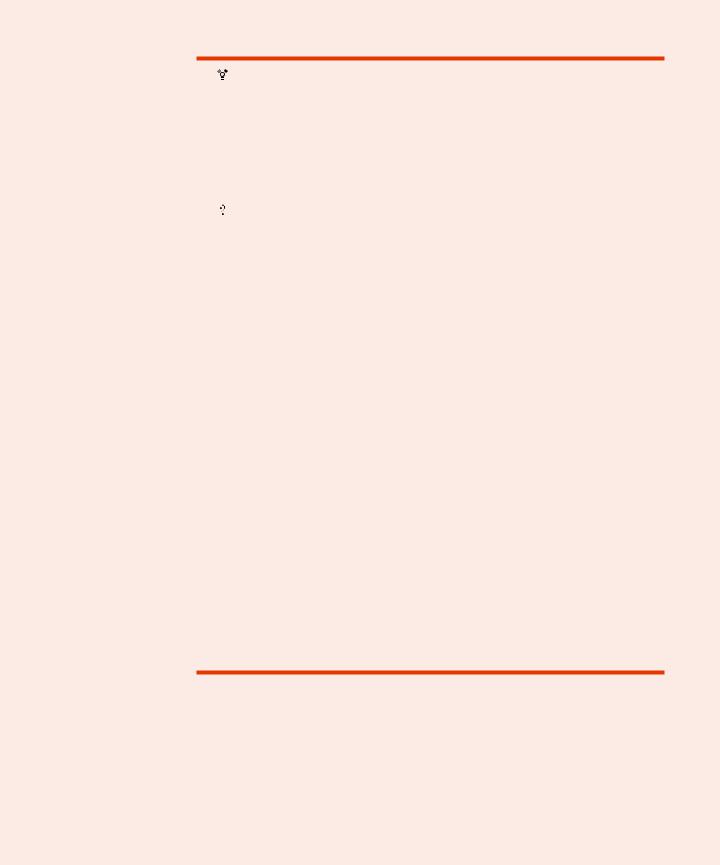
V
G
≈
-
F
W
≤
™
FireWire ports
Connects your Macintosh to FireWire peripheral devices, such as a video camera or a hard disk
Apple Desktop Bus (ADB) port
Connects your Macintosh to an input device, such as a keyboard or a trackball
10/100 twisted-pair Ethernet port
Connects your Macintosh to a high-speed Ethernet network
USB ports
Connects your Macintosh to USB peripheral devices and input devices, such as a printer, a scanner, a hub, a keyboard, or a mouse
Sound input port
Connects your Macintosh to an Apple PlainTalk microphone or other audio input equipment
Sound output port
Connects your Macintosh to headphones, externally powered (amplified) speakers, or other audio output equipment
Lockable cover latch and security lock port
You can attach a security lock to your Macintosh and to its back panel to secure the internal components. See your computer products retailer for security lock devices that work with your computer.
Internal modem card (optional)
Connects a phone cord to the optional internal modem
Monitor power socket
Provides a convenient place to plug in a monitor power cord
Power socket
Connects to the computer’s power cord
Monitor port
Connects your Macintosh to a monitor
Access covers for expansion slots (3)
Your Macintosh supports up to four peripheral component interconnect (PCI) cards. In most configurations, a card installed in the slot labeled 1 provides a port for the monitor. The covered slots, labeled 2, 3, and 4, provide additional expansion capability.
Setting Up 17

Plugging In the Computer
Before you plug your Macintosh into a wall socket, carefully read all the setup instructions in this chapter. Then, before you connect any other equipment, follow the instructions in this section to plug it in. When you are ready to begin, follow these steps:
1Make sure the voltage switch on the back of the computer is set for the kind of voltage system to which you will be connecting.
Check to see that the voltage switch on the back of your computer is properly set before you plug it in. If you need to change the setting, insert a small screwdriver in this slot and slide the switch.
Set the switch to show “115” for AC voltages in the 100–120 V range. Set the switch to show “230” for AC voltages in the 200–240 V range.
The voltage switch must be set correctly to avoid damaging your computer. An adhesive label showing how to set the voltage may partly cover the voltage switch and power socket. Remove the label. Look at the table “Voltage Switch Settings for Different Locations,” next.
18 Chapter 1

.
Voltage switch settings for different locations
Country |
Switch Setting |
|
|
Bermuda, Canada, Jamaica, Japan, Mexico, Philippines, Puerto Rico, |
115 |
Saudi Arabia, Taiwan, United States, Venezuela |
|
|
|
Bahrain, Brazil, France, Indonesia, Italy, Lebanon, Peru, South |
115 or 230 |
Korea, Spain1 |
|
Australia, Austria, Bosnia and Herzegovina, Belgium, Chile, China |
230 |
(People’s Republic including Hong Kong), Croatia, Czech Republic, Denmark, Egypt, Finland, the Former Yugoslav Republic of Macedonia, Germany, Greece, Greenland, Hungary, Iceland, India, Iran, Israel, Jordan, Kuwait, Liechtenstein, Luxembourg, Malta, Nepal, the Netherlands, New Zealand, Northern Ireland, Norway, Oman, Pakistan, Papua New Guinea, Paraguay, Poland, Portugal, Qatar, Romania, Russia and the Commonwealth of Independent States (CIS), Serbia and Montenegro, Singapore, Slovakia, Slovenia, South Africa, Sweden, Switzerland, United Arab Emirates, United Kingdom, Yemen
1These countries employ more than one type of power source voltage. Ask your local power provider which switch setting to use for your city or region.
Setting Up 19
