Page 1

Service Source
iBook
iBook (14.1 LCD 16 VRAM)
iBook (14.1 LCD 32 VRAM)
iBook (14.1 LCD 900 MHz 32 VRAM)
Updated February 25, 2005
© 2002 Apple Computer, Inc. All rights reserved.
Page 2

Service Source
Take Apart
iBook (14.1 LCD 16 VRAM)
iBook (14.1 LCD 32 VRAM)
iBook (14.1 LCD 900 MHz 32 VRAM)
© 2002 Apple Computer, Inc. All rights reserved.
Page 3

General Information
Overview
The key identifying characteristics among the iBook computers covered by this manual are
shown in the following table:
Configuration 16 VRAM 32 VRAM 900 MHz 32 VRAM
Video RAM 16 VRAM 32 VRAM 32 VRAM
Processor 700 MHz 800 MHz 900 MHz
Tools
The following tools are recommended for the Take Apart procedures:
• Coin
• ESD wriststrap and mat
• Magnetized #0 Phillips screwdriver
• Jeweler’s flat-blade screwdriver
• Small soft cloth
• Torx T8 screwdriver
• Black stick (or other nonconductive nylon or plastic tool)
• Metal paper clip
• Needlenose pliers
Note:
compartments (such as a plastic ice cube tray).
Serial Number Location
In this computer, the product serial number is located in the battery bay and on the top
case underneath the keyboard.
General Information
To organize the screws you remove from the assembly, use a tray with divided
iBook (14.1 LCD 16 VRAM) Take Apart -
2
Page 4

Battery
Tools
• Coin
Procedure
Warning: Always shut down the computer before opening it to avoid damaging its
internal components or causing injury. After you shut down the computer, the
internal components can be very hot. Let the computer cool down before
continuing.
1. Place the computer on a clean, flat surface.
2. Shut down the computer and wait thirty minutes before continuing.
3. Disconnect the power cord and any other cables connected to the computer.
4. Close the computer, turn it over, and locate the battery latch.
Use a coin to turn the battery latch 1/4 turn clockwise to unlock the battery. Gently
remove the battery.
Removing the battery will prevent you from accidentally turning on the computer.
Warning: Removing the battery before shutting down the computer may result
in data loss.
3 -
iBook (14.1 LCD 16 VRAM) Take Apart
Battery
Page 5

5. Install the replacement battery.
6. Reconnect the power cord and any other cables that were connected and restart the
computer.
Note:
You may need to reset the date and time (using the Date & Time control
panel).
Warning: Never turn on the computer unless all of its internal and external parts are
in place and it is fully reassembled. Operating the computer when it is missing
parts can damage the computer or cause injury.
Battery
iBook (14.1 LCD 16 VRAM) Take Apart -
4
Page 6

Keyboard and RAM Shield
Tools
• #0 Phillips screwdriver
• Jeweler’s flat-blade screwdriver (if keyboard is locked)
• Small soft cloth (if an optional AirPort Card is installed)
Preliminary Steps
Before you begin, remove the battery.
Procedure
1. Raise the display so you can access the keyboard.
2. Make sure the keyboard locking screw, located in the small plastic tab to the left of the
Num Lock key, is not in the locked position. The iBook comes with the keyboard
unlocked, so unless you or someone else locked the keyboard, you can skip this step.
To unlock the keyboard, turn the screw 1/2 turn.
5 -
iBook (14.1 LCD 16 VRAM) Take Apart
Keyboard and RAM Shield
Page 7

3. Release the keyboard by pulling down on the keyboard release tabs (located to the left
of the F1 and F12 keys), then lift the top portion of the keyboard up slightly, and toward
the display.
4. Flip the keyboard over and lay it on the palm rests and trackpad.
Keyboard and RAM Shield
iBook (14.1 LCD 16 VRAM) Take Apart -
6
Page 8

5. Touch a metal surface on the inside of the computer to discharge any static electricity,
as shown.
Important:
touching the computer’s framework before you touch any parts or install any
components inside the computer. To avoid static electricity building back up in your
body, do not walk around the room until you have completed the installation and
closed the computer.
6. If the computer has the optional AirPort Card installed, unlatch the flexible wire holder
that secures the card.
To avoid electrostatic discharge damage, always ground yourself by
7. Use the pull-tab on the card to remove it from the slot. (You do not need to disconnect
the antenna.)
Note:
To avoid scratching the computer’s case, place a soft cloth between the
AirPort Card and the surface of the iBook.
7 -
iBook (14.1 LCD 16 VRAM) Take Apart
Keyboard and RAM Shield
Page 9

8. If an AirPort Card is not installed, unlatch the flexible wire holder to release the AirPort
Card antenna cable.
9. Remove the two screws that secure the RAM shield.
10. Lift the RAM shield out of the computer. Carefully pulling up on the wire holder may
help to remove the shield.
Keyboard and RAM Shield
iBook (14.1 LCD 16 VRAM) Take Apart -
8
Page 10

11. Locate the keyboard cable connector.
12. Firmly grasp the cable as shown in the illustration.
13. Carefully pull straight up on the cable until the connector releases.
Important:
Pull straight up; do not twist or pull the cable sideways.
9 -
iBook (14.1 LCD 16 VRAM) Take Apart
Keyboard and RAM Shield
Page 11

14. Install the replacement keyboard, RAM shield, and AirPort Card (if used).
45
Make sure the replacement keyboard is firmly seated:
• Flip the keyboard back toward the keyboard opening in the case.
• Hold the keyboard at a 45-degree angle above the keyboard opening, and insert
the tabs on the bottom edge of the keyboard into the slot under the edge of the
opening.
Important:
•
against the edge of the opening.
• Lay the keyboard flat into the keyboard opening.
Make sure that all the tabs are seated and that the keyboard rests flush
• Pull down on the keyboard release tabs and then press down on the top portion of
the keyboard to secure it in place.
Keyboard and RAM Shield
iBook (14.1 LCD 16 VRAM) Take Apart -
10
Page 12

AirPort Card
Tools
• Small soft cloth (if an optional AirPort Card is installed)
Preliminary Steps
Before you begin, remove the following:
• Battery
• Keyboard (but leave keyboard cable connected)
Procedure
1. Touch a metal surface on the inside of the computer to discharge any static electricity,
as shown.
Important:
touching the computer’s framework before you touch any parts or install any
components inside the computer. To avoid static electricity building back up in your
body, do not walk around the room until you have completed the installation and
closed the computer.
To avoid electrostatic discharge damage, always ground yourself by
11 -
iBook (14.1 LCD 16 VRAM) Take Apart
AirPort Card
Page 13

2. Unlatch the flexible wire holder that secures the card.
3. Use the pull-tab on the card to remove it from the slot.
4. Disconnect the antenna cable from the AirPort Card by pulling straight back on its
connector.
AirPort Card
iBook (14.1 LCD 16 VRAM) Take Apart -
12
Page 14

5. Install the replacement AirPort Card:
If the replacement AirPort Card came with an AirPort adapter, remove the metal clip
(A) and pull the AirPort Card (B) from the adapter (C).
C
B
A
Plug the AirPort antenna cable connector into the port (located just below the pulltab) on the end of the AirPort Card. Make sure the connector is straight before
inserting it into the card.
Gently slide the AirPort Card (with the AirPort ID number and bar code facing up)
under the wire bracket and securely into the AirPort Card slot.
Use the wire holder to secure the AirPort Card in place by inserting its prongs into the
slots in the RAM shield.
13 -
iBook (14.1 LCD 16 VRAM) Take Apart
AirPort Card
Page 15

Memory Card
Warning: Memory cards come in various specifications. Only install memory cards
that are approved for this computer.
Tools
• Small soft cloth (if an optional AirPort Card is installed)
Preliminary Steps
Before you begin, remove the following:
• Battery
• Keyboard and RAM shield
• AirPort Card (if installed)
Procedure
1. Locate the installed memory card and brackets that secure the card on both sides.
Memory Card
2. Carefully spread the brackets apart until the card releases on each side. Pull the card
up and out of the memory slot.
iBook (14.1 LCD 16 VRAM) Take Apart -
14
Page 16

3. Install the replacement memory card by lining up the notch in the memory card with
the small tab in the memory slot. Hold the card at a 30-degree angle, then push the
card into the slot until it is firmly seated.
Note:
If you feel resistance when inserting the card, try pushing one side at a time.
4. Gently push the top of the card down until the brackets snap onto both sides of the
memory card to lock it into place.
Warning:
connectors or components can cause electrical damage.
Apply gentle pressure to the memory card only. Pressing on nearby
15 -
iBook (14.1 LCD 16 VRAM) Take Apart
Memory Card
Page 17

Bottom Case
Tools
• Soft cloth
• Torx T8 screwdriver
• Black stick (or other nonconductive nylon or plastic tool)
• #0 Phillips screwdriver
Preliminary Steps
Before you begin, remove the battery.
Procedure
1. Place the computer upside down on a soft cloth.
2.
Important:
slip out of the screw head during removal.
To avoid damaging the case, be careful that the screwdriver tip does not
Bottom Case
Remove the three screws (two identical screws in the back, one shorter screw in the
center of the bottom case).
iBook (14.1 LCD 16 VRAM) Take Apart -
16
Page 18

3. Using a black stick, peel up the three rubber feet from the metal sockets.
Note:
When reassembling the computer, do not reuse the feet. Install three new
rubber feet.
4. Remove the three identical Phillips screws from the metal sockets.
5. Use a black stick to lift out the metal sockets.
Note:
When reassembling the computer, note that the metal sockets are keyed.
Rotate them until they sit flat against the bottom case.
17 -
iBook (14.1 LCD 16 VRAM) Take Apart
Bottom Case
Page 19

6. Remove the two identical Phillips screws next to the battery connector.
7. Note the locations of the slots on the bottom case. The computer frame has tabs that
fit into slots within the bottom case (six tabs in front; two on each side; three in back).
When using a black stick to pry off the bottom case, it helps to know where the slots
are as you free the tabs from the slots.
Bottom Case
iBook (14.1 LCD 16 VRAM) Take Apart -
18
Page 20

8. In the battery compartment, lift up the corner of the bottom case, and use a black stick
or jeweler’s flat-blade screwdriver to gently pry up the slot from the inner tabs on the
frame.
9. Starting at the battery compartment, use a black stick to carefully pry up the bottom
case from the computer.
19 -
iBook (14.1 LCD 16 VRAM) Take Apart
Bottom Case
Page 21

Warning: To avoid damaging the sleep light and other delicate components, do
10.
not insert the black stick too far into the computer as you free the bottom case
from the computer. Use just the tip of the black stick to pry up the bottom case.
11. Carefully work the black stick around the corners of the bottom case.
Bottom Case
iBook (14.1 LCD 16 VRAM) Take Apart -
20
Page 22

12. The bottom case fits snugly. Use moderate force to remove the remaining tabs from
the slots.
13. When all tabs have been freed from the slots, lift up the bottom case.
Note:
When reassembling the computer, be careful not to pinch any cables as you
press the bottom case back onto the computer. Check that the bottom case shows no
raised surfaces and is fully snapped into place before installing the remaining screws,
sockets, and feet.
14. If you are replacing any additional parts at this time, remove the two springs from the
battery compartment so they do not fall out and get lost.
Note:
When reassembling the computer, make sure that the two springs in the
battery connector are in place before installing the bottom case. Each spring has a
plastic cap on one end. The cap should fit securely on the spring, and the curved side
of the cap should be positioned against the inner frame.
15. Install the replacement bottom case, and reassemble and test the computer.
21 -
iBook (14.1 LCD 16 VRAM) Take Apart
Bottom Case
Page 23

Bottom Shield
Tools
• Soft cloth
• #0 Phillips screwdriver
• Black stick (or other nonconductive nylon or plastic tool)
Note:
To organize the screws you remove from the computer, use a tray with divided
compartments (such as a plastic ice cube tray).
Preliminary Steps
Before you begin, remove the following:
• Battery
• Bottom case
Bottom Shield
iBook (14.1 LCD 16 VRAM) Take Apart -
22
Page 24

Procedure
1. With the computer on a soft cloth, remove the following screws from the bottom shield:
• nine identical 6-mm long Phillips screws (two of the screws may be concealed
under foil tape at the display hinge)
• two identical 14.5-mm long Phillips screws
• one 5-mm long Phillips screw
23 -
iBook (14.1 LCD 16 VRAM) Take Apart
Bottom Shield
Page 25

2. Using a black stick, peel up—but do not remove—the strips of tape.
Note:
Check for foil tape by the computer latch as well as the areas shown below.
3. Carefully peel up the foil tape at the computer latch. Use the tape when reassembling
the computer.
Bottom Shield
iBook (14.1 LCD 16 VRAM) Take Apart -
24
Page 26

Warning: Do not bend the bottom shield.
4.
Lift the bottom shield off the computer, being careful where it might catch on the tape.
5. If necessary, use a black stick to separate the foil tape on the bottom shield from the
I/O bezel shield.
25 -
iBook (14.1 LCD 16 VRAM) Take Apart
Bottom Shield
Page 27

Note:
6.
7. Install the replacement bottom shield, and reassemble and test the computer.
The two springs in the battery connector can become loose. When
reassembling the computer, make sure that the two springs in the battery connector
are in place before installing the bottom case. Each spring might have grease on the
coils, and each has a plastic cap on one end. Make sure the cap fits securely on the
spring, and the curved side of the cap is positioned against the inner frame.
Bottom Shield
iBook (14.1 LCD 16 VRAM) Take Apart -
26
Page 28

Fan
Tools
• Soft cloth
• #0 Phillips screwdriver
• Black stick (or other nonconductive nylon or plastic tool)
Preliminary Steps
Before you begin, remove the following:
• Battery
• Bottom case
• Bottom shield
Procedure
1. With the computer on a soft cloth, remove the single screw from the fan bracket.
27 -
iBook (14.1 LCD 16 VRAM) Take Apart
Fan
Page 29

2. Lift the fan and bracket from the computer, and disconnect the connector from the
logic board. (Use a black stick, if necessary.)
Note:
When installing the replacement fan, make sure that the fan cable routes
underneath the fan bracket.
3. Install the replacement fan, and reassemble and test the computer.
Fan
iBook (14.1 LCD 16 VRAM) Take Apart -
28
Page 30

Top Case
Tools
This procedure requires the following tools:
• Soft cloth
• Black stick (or other nonconductive nylon or plastic tool)
• Magnetized #0 Phillips screwdriver
• Metal paper clip
• Needlenose pliers
Note: To organize the screws you remove from the computer, use a tray with divided
compartments (such as a plastic ice cube tray).
Preliminary Steps
Before you begin, remove the following:
• Battery
• Keyboard
• AirPort Card
• Bottom case
29 -
iBook (14.1 LCD 16 VRAM) Take Apart
Top Case
Page 31

Procedure
1. With the computer on a soft cloth and the bottom shield facing up, remove the nine
screws shown:
• three 14.5-mm long screws
• three 5-mm long screws
• three 3-mm long screw
Top Case
iBook (14.1 LCD 16 VRAM) Take Apart - 30
Page 32

2. Turn over the computer. Using a black stick, pry up the sides of the trackpad cable
connector to release the trackpad cable.
3. Remove the three screws from the keyboard well:
• two 6-mm long Phillips screws
• one 8-mm long Phillips screw
4. Using a straightened paper clip, open the optical drive.
31 - iBook (14.1 LCD 16 VRAM) Take Apart
Top Case
Page 33

5. Warning: When performing this step, make sure the speaker cable and power
switch cable are not strained.
Starting near the left speaker end of the top case, lift up the top case near the front.
Tilt the top case so that it clears the DC connector.
Tilt the top case up away from the computer latch.
Use a black stick to loosen the top case from the optical drive.
Top Case
iBook (14.1 LCD 16 VRAM) Take Apart - 32
Page 34

6. With the top case loosened, use a needlenose pliers to disconnect
• Speaker cable
• Power switch cable
33 - iBook (14.1 LCD 16 VRAM) Take Apart
Top Case
Page 35

7. Remove the top case from the computer.
Note: When installing the replacement top case, first connect the power switch cable
connector followed by the speaker cable connector. Do not strain the cables. Then
make sure you attach the case over the DC connector.
Top Case
iBook (14.1 LCD 16 VRAM) Take Apart - 34
Page 36

8. Before installing the replacement top case, make sure it includes the following:
• Speaker set
• Power button and board (under left speaker)
• Speaker cable and power switch cable
• Trackpad assembly with board and cable
• Display latch
• Battery magnet
9. Important: Make sure you transfer the original serial number label and Ethernet label
from the old top case to the replacement top case. You can use a black stick to
carefully peel up a corner of the label. Then peel off the label completely and apply it
to the replacement top case. Make sure that the labels lie completely flat so they do
not interfere with the battery compartment.
10. Install the replacement top case.
Warning: When reassembling the computer, be careful not to pinch any cables
as you press the top case back onto the computer. Check that the top case
shows no raised surfaces and is fully snapped into place before installing the
remaining screws.
35 - iBook (14.1 LCD 16 VRAM) Take Apart
Top Case
Page 37

11. Reassemble and test the computer.
Note: When reinstalling the RAM shield, insert the edge next to the trackpad cable
first. Then make sure the RAM shield lays flat and the two screw holes align with the
two holes in the heat spreader before installing the screws.
Top Case
iBook (14.1 LCD 16 VRAM) Take Apart - 36
Page 38

Top Shield
Tools
• Soft cloth
• #0 Phillips screwdriver
• #1 Phillips screwdriver
• Black stick (or other nonconductive nylon or plastic tool)
Note: To organize the screws you remove from the computer, use a tray with divided
compartments (such as a plastic ice cube tray).
Preliminary Steps
Before you begin, remove the following:
• Battery
• Bottom case
• Keyboard and RAM shield
• Airport Card
• Top case
37 - iBook (14.1 LCD 16 VRAM) Take Apart
Top Shield
Page 39

Procedure
1. With the computer on a soft cloth, remove the 16 Phillips screws:
• nine 6-mm long screws
• two 5-mm long screws
• five 3-mm long screws
2. Using a black stick, carefully peel up, but do not remove, the foil strips and pieces of
tape.
Note: When reassembling the computer, reuse the foil and tape to secure the
replacement top shield.
Top Shield
iBook (14.1 LCD 16 VRAM) Take Apart - 38
Page 40

3. Lift up the foil tape near the trackpad cable.
4. Before lifting up the top shield, note that the shield fits over posts on the computer
frame.
Note: When reinstalling the top shield, make sure the holes in the shield align with
the screw holes and posts.
39 - iBook (14.1 LCD 16 VRAM) Take Apart
Top Shield
Page 41

5. Warning: Do not bend the top shield.
Lift the top shield off the computer, being careful where it might catch on the
highlighted areas shown.
6. Install the replacement top shield, and reassemble and test the computer.
Top Shield
iBook (14.1 LCD 16 VRAM) Take Apart - 40
Page 42

I/O Bezel
Tools
• Soft cloth
• #0 Phillips screwdriver
• Black stick (or other nonconductive nylon or plastic tool)
Preliminary Steps
Before you begin, remove the following:
• Battery
• Bottom case
• Bottom shield
• Keyboard and RAM shield
• Airport Card
• Top case
• Top shield
41 - iBook (14.1 LCD 16 VRAM) Take Apart
I/O Bezel
Page 43

Procedure
1. With the computer on a soft cloth, remove the screw from the I/O bezel.
2. Tilt down the I/O bezel and remove it from the computer frame.
Note: When reassembling the computer, make sure that the I/O bezel is level and fits
over all ports.
I/O Bezel
iBook (14.1 LCD 16 VRAM) Take Apart - 42
Page 44

3. Install the replacement I/O bezel, and reassemble and test the computer.
Note: When installing the replacement I/O bezel, make sure the bezel shield and the
mylar panel fits over the underside of the logic board, as shown below.
43 - iBook (14.1 LCD 16 VRAM) Take Apart
I/O Bezel
Page 45

Hard Drive
Tools
• Soft cloth
• Black stick (or other nonconductive nylon or plastic tool)
• Torx T8 screwdriver
Note: To organize the screws you remove from the computer, use a tray with divided
compartments (such as a plastic ice cube tray).
Preliminary Steps
Before you begin, remove the following:
• Battery
• Bottom case
• Keyboard and RAM shield
• Airport Card
• Top case
• Top shield
Hard Drive
iBook (14.1 LCD 16 VRAM) Take Apart - 44
Page 46

Procedure
1. With the computer on a soft cloth, note the location of the hard drive and how the flex
cable is routed.
2. Remove the 5-mm long Phillips screw at the corner of the hard drive.
3. Warning: If the flex cable connector is pulled up unevenly, some connector pins
could become bent and damaged.
Using even force, pull the looped handle straight up to disconnect the flex cable from
the connector at the side of the hard drive.
Note: When installing the flex cable at the side of the replacement drive, this
connector is labeled "TO MAIN BOARD" on the flex cable.
45 - iBook (14.1 LCD 16 VRAM) Take Apart
Hard Drive
Page 47

4. Lift up the fabric tape to release the microphone cable.
Note: When reassembling the computer, reuse the tape to secure the microphone
cable to the replacement drive.
5. From the corner bracket, tilt up the hard drive, and slide it out from under the
microphone cable.
Hard Drive
iBook (14.1 LCD 16 VRAM) Take Apart - 46
Page 48

6. Warning: Handle the hard drive at the sides only. Do not touch or press
anywhere else on the drive.
Warning: If the flex cable connector is pulled out unevenly, some connector
pins could become bent and damaged.
Using even force, pull the looped handle to disconnect the flex cable from the
connector on the end of the hard drive.
Note: When installing the flex cable to the end of the replacement drive, this
connector is labeled "TO HDD" on the flex cable.
47 - iBook (14.1 LCD 16 VRAM) Take Apart
Hard Drive
Page 49

7. Holding the drive by the corners as shown, pull off the side rails (with grommets
attached).
Note: When reassembling the computer, transfer the side brackets (including the
grommets) to the replacement hard drive so the grommets fit over the screw heads.
8. Install the replacement hard drive, and reassemble and test the computer.
Note: Each connector on the flex cable is labeled for reinstallation.
Hard Drive
iBook (14.1 LCD 16 VRAM) Take Apart - 48
Page 50

Modem
Tools
• Soft cloth
• #0 Phillips screwdriver
• Black stick (or other nonconductive nylon or plastic tool)
Preliminary Steps
Before you begin, remove the following:
• Battery
• Bottom case
• Keyboard and RAM shield
• Airport Card
• Top case
• Top shield
49 - iBook (14.1 LCD 16 VRAM) Take Apart
Modem
Page 51

Procedure
1. With the computer on a soft cloth, remove the two Phillips screws from the modem
board.
2. Warning: When removing the modem, be careful not to strain the LVDS (low
voltage data signal) cable.
Note the routing of the LVDS cable that is taped to the plastic modem sleeve.
3. Without straining the LVDS cable, peel off the clear tape.
Modem
iBook (14.1 LCD 16 VRAM) Take Apart - 50
Page 52

4. Tilt up the end of the modem board to disconnect it from the logic board.
5. Important: Do not strain or remove the LVDS cable.
Gently move the LVDS cable aside, and pivot the modem board to reach the 2-pin
cable connector located under the plastic sleeve.
6. Disconnect the connector from the modem. Slide the modem board out from under
the LVDS cable.
Note: When reassembling the computer, reuse the tape that secures the flat LVDS
cable to the modem sleeve.
7. Install the replacement modem, and reassemble and test the computer.
51 - iBook (14.1 LCD 16 VRAM) Take Apart
Modem
Page 53

Display Module
Tools
• Soft cloth
• #0 Phillips screwdriver
• Black stick (or other nonconductive nylon or plastic tool)
Note: To organize the screws you remove from the computer, use a tray with divided
compartments (such as a plastic ice cube tray).
Preliminary Steps
Before you begin, remove the following:
• Battery
• Bottom case
• Keyboard and RAM shield
• Airport Card
• Top case
• Top shield
Display Module
iBook (14.1 LCD 16 VRAM) Take Apart - 52
Page 54

Procedure
1. With the computer on a soft cloth, note the routing of the black microphone cable.
Disconnect the microphone cable from the logic board and release the cable from the
black fabric tape on the hard drive.
2. Pull up the flexible tab to disconnect the LVDS (low voltage data signal) cable from the
logic board.
53 - iBook (14.1 LCD 16 VRAM) Take Apart
Display Module
Page 55

3. Remove the two screws securing the flat section of the LVDS cable.
Warning: Be careful not to strain the LVDS cable.
4. Peel up the clear tape that attaches the LVDS cable to the modem sleeve.
5. Gently guide the LVDS cable and the microphone cable up from the computer chassis.
6. Peel the tape off of the computer frame, and disconnect the flat backlight cable from
the logic board.
Display Module
iBook (14.1 LCD 16 VRAM) Take Apart - 54
Page 56

7. Route the cables up through the channel past the optical drive.
8. Warning: To prevent damage, support the back of the display while performing
this step.
Remove the screw at each display hinge.
55 - iBook (14.1 LCD 16 VRAM) Take Apart
Display Module
Page 57

9. Warning: When lifting the display, be careful not to strain the cables.
Tilt the display up slightly from the computer.
10. Install the replacement display, and reassemble and test the computer.
Display Module
iBook (14.1 LCD 16 VRAM) Take Apart - 56
Page 58

Optical Drive
Note: The optical drive in this computer is a combination CD-RW/DVD-ROM drive.
Tools
• Soft cloth
• #0 Phillips screwdriver
• Black stick (or other nonconductive nylon or plastic tool)
Note: To organize the screws you remove from the computer, use a tray with divided
compartments (such as a plastic ice cube tray).
Preliminary Steps
Before you begin, remove the following:
• Battery
• Bottom case
• Bottom shield
• Keyboard and RAM shield
• Airport Card
• Top case
• Top shield
57 - iBook (14.1 LCD 16 VRAM) Take Apart
Optical Drive
Page 59

Procedure
1. Use a straightened paper clip to release the drive tray.
2. With the drive tray open, carefully turn over the computer.
3. On the underside of the drive, notice the tabs near each end of the drive bezel.
4. Using the pointed end of a black stick, press the recessed middle of the smaller tab,
and loosen that end of the bezel.
Optical Drive
iBook (14.1 LCD 16 VRAM) Take Apart - 58
Page 60

5. Press the wider tab, and pull the bezel off of the drive.
6. With the bezel removed, press the drive tray in until it is completely closed.
7. Tilt up the computer, and support the optical drive as you remove the two screws
beneath the optical drive.
59 - iBook (14.1 LCD 16 VRAM) Take Apart
Optical Drive
Page 61

8. Turn the computer upright, and without straining the backlight cable, loosen the tape
that secures the cable to the computer frame.
9. Warning: Handle the optical drive at the sides only. Do not touch or press
anywhere else on the drive.
Tilt up the optical drive so the corner tab clears the backlight cable.
Without straining the optical drive flex cable, remove the tape and tilt the drive up
from the computer frame.
Optical Drive
iBook (14.1 LCD 16 VRAM) Take Apart - 60
Page 62

10. Remove the two screws holding the cable bracket to the optical drive.
11. Remove the cable bracket.
Note: When reassembling the computer, transfer the cable bracket to the
replacement drive.
12. Disconnect the flex cable.
Note: When reassembling the computer, transfer the flex cable to the replacement
drive. The connector is labeled "TO CD-ROM" on the flex cable.
61 - iBook (14.1 LCD 16 VRAM) Take Apart
Optical Drive
Page 63

13. Remove the two screws that hold the mounting bracket to the optical drive.
Important: When reassembling the computer, transfer the mounting bracket to the
replacement drive.
Optical Drive
Note: The mounting bracket has a different shape on the 900 MHz model:
14. Install the replacement optical drive, and reassemble and test the computer.
Note: When installing the replacement optical drive, press the bezel onto the drive
after the optical drive is installed in the computer.
iBook (14.1 LCD 16 VRAM) Take Apart - 62
Page 64

DC Board
Tools
• Soft cloth
• #0 Phillips screwdriver
Preliminary Steps
Before you begin, remove the following:
• Battery
• Bottom case
• Bottom shield
• Keyboard and RAM shield
• Airport Card
• Top case
• Top shield
Procedure
1. With the computer on a soft cloth, remove the 6-mm long screw that secures the DC
board to the computer frame.
63 - iBook (14.1 LCD 16 VRAM) Take Apart
DC Board
Page 65

2. Tilt up the DC board and route it through the opening in the computer frame.
3. Disconnect the flat power cable from the connector on the logic board.
Note: When reassembling the computer, make sure the flat power cable is taped to
the underside of the computer frame.
4. Peel up the tape holding the flat cable to the computer frame.
DC Board
5. Install the replacement DC board, and reassemble and test the computer.
iBook (14.1 LCD 16 VRAM) Take Apart - 64
Page 66

Logic Board
Tools
• Soft cloth
• #0 Phillips screwdriver
• Black stick (or other nonconductive nylon or plastic tool)
Note: To organize the screws you remove from the computer, use a tray with divided
compartments (such as a plastic ice cube tray).
Preliminary Steps
Before you begin, remove the following:
• Battery
• Bottom case
• Bottom shield
• Keyboard and RAM shield
• Airport Card
• Fan
• Top case
• Top shield
• I/O bezel
• Display module
• Modem
• Hard drive
• Optical drive
Important: Before ordering and replacing the logic board, refer to the Additional
Procedures chapter for complete details.
65 - iBook (14.1 LCD 16 VRAM) Take Apart
Logic Board
Page 67

Procedure
Warning: Flexing the logic board can break solder joints to components. To prevent
damage, do not flex the board.
1. With the computer on a soft cloth, note the location of the sleep light board connected
to the logic board and outer frame.
Note: When reassembling the computer, make sure the sleep light board is
positioned as shown and does not get caught between the top and bottom case.
2. Using a black stick, disconnect the sleep light board connector from the logic board.
Logic Board
iBook (14.1 LCD 16 VRAM) Take Apart - 66
Page 68

3. Turn over the computer frame and remove the two Phillips screws that secure the logic
board to the heat spreader plate:
• 5-mm long screw (near center of board)
• 11-mm long screw (near edge of board)
4. Remove the two screws holding the vent cover to the heat spreader.
5. Remove the remaining screw at the heat spreader plate.
67 - iBook (14.1 LCD 16 VRAM) Take Apart
Logic Board
Page 69

6. Tilt up the heat spreader and lift it off the logic board and out of the frame.
7. Turn over the heat spreader and notice the placement of the thermal pad on the other
side. If replacing the heat spreader, make sure it has the thermal pad.
Logic Board
iBook (14.1 LCD 16 VRAM) Take Apart - 68
Page 70

8. Turn over the frame, and remove the following:
• Two 7.5 mm long screws at battery transfer board
• Two 3.5 mm long logic board screws
• One 6 mm long logic board screw
• Two 4 mm long logic board screws
9. Disconnect the DC board connector.
Note: When reassembling the computer, make sure that the underside of the
replacement logic board includes the thermal transfer pad covering the large chip.
Note: When reassembling the computer, make sure that you transfer the following
items from the original logic board to the top of the replacement logic board:
• Memory card(s)
• Strip of foil tape extending from the top of the Ethernet port, over the top of the
modem port, and folding down the side of the modem port
69 - iBook (14.1 LCD 16 VRAM) Take Apart
Logic Board
Page 71

10. Warning: Flexing the logic board can break solder joints to components. To prevent
damage, do not flex the board.
Lifting the logic board at the back ports, tilt up the logic board to remove it from the
frame.
11. Disconnect the logic board from the battery transfer board connector.
Logic Board
12. Install the replacement logic board, and reassemble and test the computer.
Important: Before ordering and replacing the logic board, refer to the Additional
Procedures chapter for complete details.
iBook (14.1 LCD 16 VRAM) Take Apart - 70
Page 72
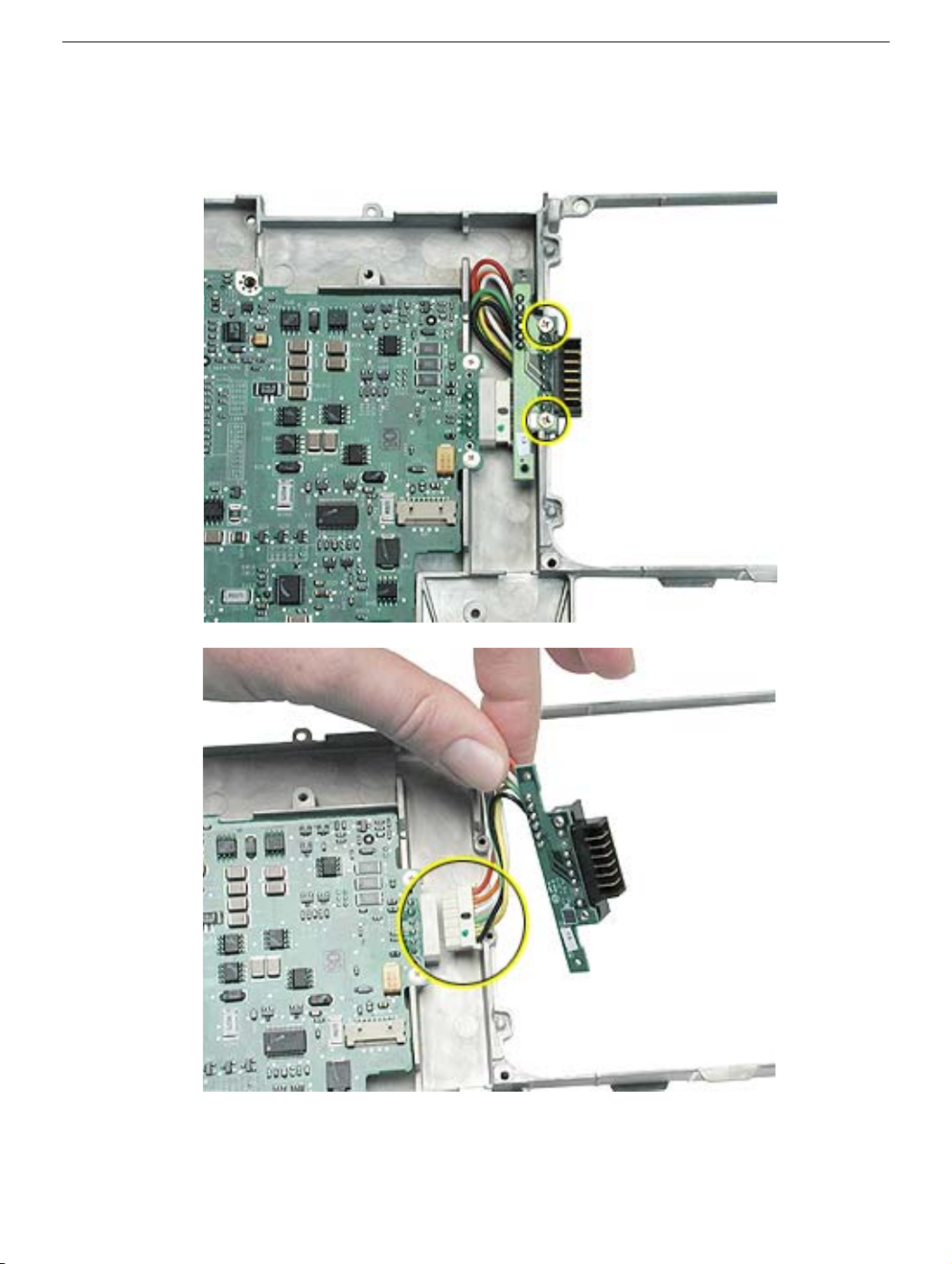
13. If replacing the battery transfer board, remove the two screws that connect the battery
transfer board to the rib frame. Then disconnect the battery transfer board from the
logic board.
71 - iBook (14.1 LCD 16 VRAM) Take Apart
Logic Board
Page 73

LCD Panel
Tools
• Soft cloth
• Torx T6 screwdriver or 5/32 hex driver
• #0 Phillips screwdriver
• Black stick (or other nonconductive nylon or plastic tool)
Note: To organize the screws you remove from the LCD panel assembly, use a tray with
divided compartments (such as a plastic ice cube tray).
Replacement Note: If the tape you remove from this assembly is worn and cannot be
reused, use new Kapton tape (Apple part number 922-5025).
Preliminary Steps
Before you begin, remove the following:
• Battery
• Bottom case
• Keyboard and RAM shield
• Airport Card
• Top case
• Top shield
• Display module
LCD Panel
iBook (14.1 LCD 16 VRAM) Take Apart - 72
Page 74

Procedure
Note: Although your display assembly might appear somewhat different than shown, the
steps to follow are the same.
1. With the display module lying face up on a soft cloth, use either a 5/32 hex driver or a
Torx T6 screwdriver to remove the four 8-mm long screws (two on each side) from the
display housing.
2. Using a black stick, pry up the bezel from the display housing. Carefully work the black
stick around the outer perimeter and corners of the bezel.
73 - iBook (14.1 LCD 16 VRAM) Take Apart
LCD Panel
Page 75

3. Warning: When lifting the assembly, be careful not to strain the cables.
With the bezel assembly loosened, grasp the display clutch and raise the assembly
off of the display housing.
4. Place the display assembly face down on a soft cloth.
LCD Panel
iBook (14.1 LCD 16 VRAM) Take Apart - 74
Page 76

5. Notice the U-shaped notches on the sides of the bezel.
6. Remove the four 3-mm long Phillips screws (two on each side) from the display shield.
(Carefully move aside any cables or tape that partially block access to the screws.)
7. Peel up the foil tape that holds the LCD cable to the LCD shield.
75 - iBook (14.1 LCD 16 VRAM) Take Apart
LCD Panel
Page 77

8. Peel up the tape if it covers the two screws at the clutch. Remove the two 11-mm long
Phillips screws.
9. Peel up the tape that anchors the folded mesh strip of the LCD cable to the shield.
Note: The positioning of the tape on the shield might differ among computer models.
LCD Panel
iBook (14.1 LCD 16 VRAM) Take Apart - 76
Page 78

10. Loosen the remaining tape that secures the shield to the assembly. Remove the
shield.
77 - iBook (14.1 LCD 16 VRAM) Take Apart
LCD Panel
Page 79

11. On the back of the LCD panel, grasp both sides of the LCD connector, and gently rock
and pull the connector to disconnect the LCD cable from the LCD panel.
12. At the other end of the LCD cable, remove the tape from the bottom edge of the LCD
panel.
LCD Panel
iBook (14.1 LCD 16 VRAM) Take Apart - 78
Page 80

13. Warning: When lifting the LCD panel, be careful not to strain the inverter cable.
Carefully lift up the LCD panel, pivoting it where it is still connected to the inverter by
the 2-pin inverter connector.
14. Disconnect the inverter cable from the inverter board at CN2 and remove the LCD
panel.
15. Install the replacement LCD panel, and reassemble and test the computer.
79 - iBook (14.1 LCD 16 VRAM) Take Apart
LCD Panel
Page 81

Display Clutch Cover
Tools
• Soft cloth
• Torx T6 screwdriver or 5/32 hex driver
• #0 Phillips screwdriver
• Black stick (or other nonconductive nylon or plastic tool)
Note: To organize the screws you remove from the display assembly, use a tray with
divided compartments (such as a plastic ice cube tray).
Preliminary Steps
Before you begin, remove the following:
• Battery
• Bottom case
• Keyboard and RAM shield
• Airport Card
• Top case
• Top shield
• Display module
Display Clutch Cover
iBook (14.1 LCD 16 VRAM) Take Apart - 80
Page 82

Procedure
Note: Although your display assembly might appear somewhat different than shown, the
steps to follow are the same.
1. With the display module lying face up on a soft cloth, use either a 5/32 hex driver or a
Torx T6 screwdriver to remove the four 8-mm long screws (two on each side) from the
display housing.
2. Using a black stick, pry up the bezel from the display housing. Carefully work the black
stick around the outer perimeter and corners of the bezel.
81 - iBook (14.1 LCD 16 VRAM) Take Apart
Display Clutch Cover
Page 83

3. Warning: When lifting the assembly, be careful not to strain the cables.
With the bezel assembly loosened, grasp the display clutch cover and raise the
assembly off of the display housing.
4. Place the display assembly face down on a soft cloth.
Display Clutch Cover
iBook (14.1 LCD 16 VRAM) Take Apart - 82
Page 84

5. Peel up the tape if it covers the two screws at the clutch. Remove the two 11-mm long
Phillips screws.
Note: The positioning of the tape on the shield might differ among computer models.
83 - iBook (14.1 LCD 16 VRAM) Take Apart
Display Clutch Cover
Page 85

6. Tilt up the display assembly and pull straight down on the display clutch cover.
Note: There are two small, thin, plastic clutch caps that slide into the ends of the
clutch cover. The clutch caps might fall off as you remove the clutch cover. Be careful
not to lose the clutch caps.
Note: The clutch caps are mirror images of each other. There is a right clutch cap
and a left clutch cap. Note the positioning of the clutch caps on the display clutch
cover. The image below shows the left clutch cap installed.
Display Clutch Cover
iBook (14.1 LCD 16 VRAM) Take Apart - 84
Page 86

7. Install the replacement display clutch cover, and reassemble and test the computer.
Warning: When installing the replacement clutch cover, be careful not to strain
or pinch the cables. Make sure they fit easily into the recessed area on both
ends of the clutch cover.
Note: The bundled cables on your display might look somewhat different than shown.
Replacement Note: When installing the replacement clutch cover, hold the cables
and clutch cap in place as you slide the clutch cover over them.
85 - iBook (14.1 LCD 16 VRAM) Take Apart
Display Clutch Cover
Page 87

Make sure the clutch cap on each side of the clutch cover is firmly seated before
installing the two screws.
Display Clutch Cover
iBook (14.1 LCD 16 VRAM) Take Apart - 86
Page 88

Inverter Board
Tools
• Soft cloth
• Black stick (or other nonconductive nylon or plastic tool)
Replacement Note: If the tape you remove from this assembly is worn and cannot be
reused, use new Kapton tape (Apple part number 922-5025).
Preliminary Steps
Before you begin, remove the following:
• Battery
• Bottom case
• Keyboard and RAM shield
• Airport Card
• Top case
• Top shield
• Display module
• LCD panel
87 - iBook (14.1 LCD 16 VRAM) Take Apart
Inverter Board
Page 89

Procedure
Note: Although your bezel assembly might appear somewhat different than shown, the
steps to follow are the same.
1. With the bezel assembly lying on a soft cloth, use a black stick to disconnect the data
cable from the right end of the inverter board at CN1.
Inverter Board
iBook (14.1 LCD 16 VRAM) Take Apart - 88
Page 90

2. Replacement Note: Note the position of the inverter board and cables for the
installation of the replacement inverter board.
Warning: When lifting the inverter board, be careful not to pinch the cables that
are routed above the board.
Use a black stick to pry up the inverter board.
Replacement Note: The inverter board is held to the bezel assembly with doublesided tape on each end of the board. Use new double-sided tape when installing the
replacement inverter board.
3. Install the replacement inverter board, and reassemble and test the computer.
Replacement Note: Make sure the left corner of the replacement inverter board
aligns with the raised L-shaped guide in the bezel assembly. Make sure the
replacement inverter board does not cover or pinch any cables.
89 - iBook (14.1 LCD 16 VRAM) Take Apart
Inverter Board
Page 91

Antenna Board
Tools
• Soft cloth
• Black stick (or other nonconductive nylon or plastic tool)
• #0 Phillips screwdriver
Replacement Note: If the tape you remove from this assembly is worn and cannot be
reused, use new Kapton tape (Apple part number 922-5025).
Preliminary Steps
Before you begin, remove the following:
• Battery
• Bottom case
• Keyboard and RAM shield
• Airport Card
• Top case
• Top shield
• Display module
• LCD panel
Antenna Board
iBook (14.1 LCD 16 VRAM) Take Apart - 90
Page 92

Procedure
Note: Although your bezel assembly might appear somewhat different than shown, the
steps to follow are the same.
1. With the bezel assembly lying on a soft cloth, peel up the tape from the antenna
board.
2. Note the placement of the antenna board and the routing of the cables that are
soldered to and run along the bottom of the antenna board.
91 - iBook (14.1 LCD 16 VRAM) Take Apart
Antenna Board
Page 93

3. Warning: When lifting the antenna board, be careful not to strain or pinch the
cables.
Replacement Note: The antenna board is held to the bezel assembly with double-
sided tape on each end of the board. Use new double-sided tape when installing the
replacement antenna board.
Use a black stick to pry up the antenna board, but do not remove it yet.
4. Remove the 4.5-mm long Phillips screw from the bezel brace.
5. Lift up the bezel brace and release the cables from under the brace.
Antenna Board
iBook (14.1 LCD 16 VRAM) Take Apart - 92
Page 94

6. With the antenna board loosened, note the cable routing on each side of the bezel. On
the right, the antenna receptor cable is routed underneath the microphone cable
through two channels before terminating at the receptor bracket.
7. Remove the two 3-mm long Phillips screws from the antenna receptor on the right side
of the bezel assembly.
93 - iBook (14.1 LCD 16 VRAM) Take Apart
Antenna Board
Page 95

8. Tilt up the antenna receptor to remove it from the bezel assembly.
9. On the left side of the bezel, remove the two 3-mm long Phillips screws at the antenna
receptor.
Antenna Board
10. Tilt up the antenna receptor to remove it from the left side of the bezel assembly.
iBook (14.1 LCD 16 VRAM) Take Apart - 94
Page 96

11. Unwrap the tape that secures the AirPort Card antenna to the cable bundle.
12. Use a black stick to lift out the cables from the channels.
13. Remove the antenna board with attached cables and antenna receptors.
95 - iBook (14.1 LCD 16 VRAM) Take Apart
Antenna Board
Page 97

14. Install the replacement antenna board, and reassemble and test the computer.
Replacement Note: Make sure the right corner of the replacement antenna board
aligns with the raised L-shaped guide in the bezel assembly, as shown.
Replacement Note: Make sure the replacement antenna board does not cover or
pinch any cables.
Warning: Handle the replacement antenna board, receptors, and cables with
care. Do not strain or pinch cables. Do not apply pressure to or bend the
antenna receptors.
Antenna Board
iBook (14.1 LCD 16 VRAM) Take Apart - 96
Page 98

Reed Switch Board
Tools
• Soft cloth
• Black stick (or other nonconductive nylon or plastic tool)
• #0 Phillips screwdriver
Replacement Note: If the tape you remove from this assembly is worn and cannot be
reused, use new Kapton tape (Apple part number 922-5025).
Preliminary Steps
Before you begin, remove the following:
• Battery
• Bottom case
• Keyboard and RAM shield
• Airport Card
• Top case
• Top shield
• Display module
• LCD panel
97 - iBook (14.1 LCD 16 VRAM) Take Apart
Reed Switch Board
Page 99

Procedure
Note: Although your bezel assembly might appear somewhat different than shown, the
steps to follow are the same.
1. With the bezel assembly lying on a soft cloth, remove the one 3- mm long Phillips
screw at the reed switch board.
2. Pull up the reed switch cables from the channels on the left side of the bezel.
Reed Switch Board
iBook (14.1 LCD 16 VRAM) Take Apart - 98
Page 100

3. Lift up the cables and peel up the tape that covers the cables running along the bottom
of the inverter board.
99 - iBook (14.1 LCD 16 VRAM) Take Apart
Reed Switch Board
