Apple iBook G4 14 Service Manual
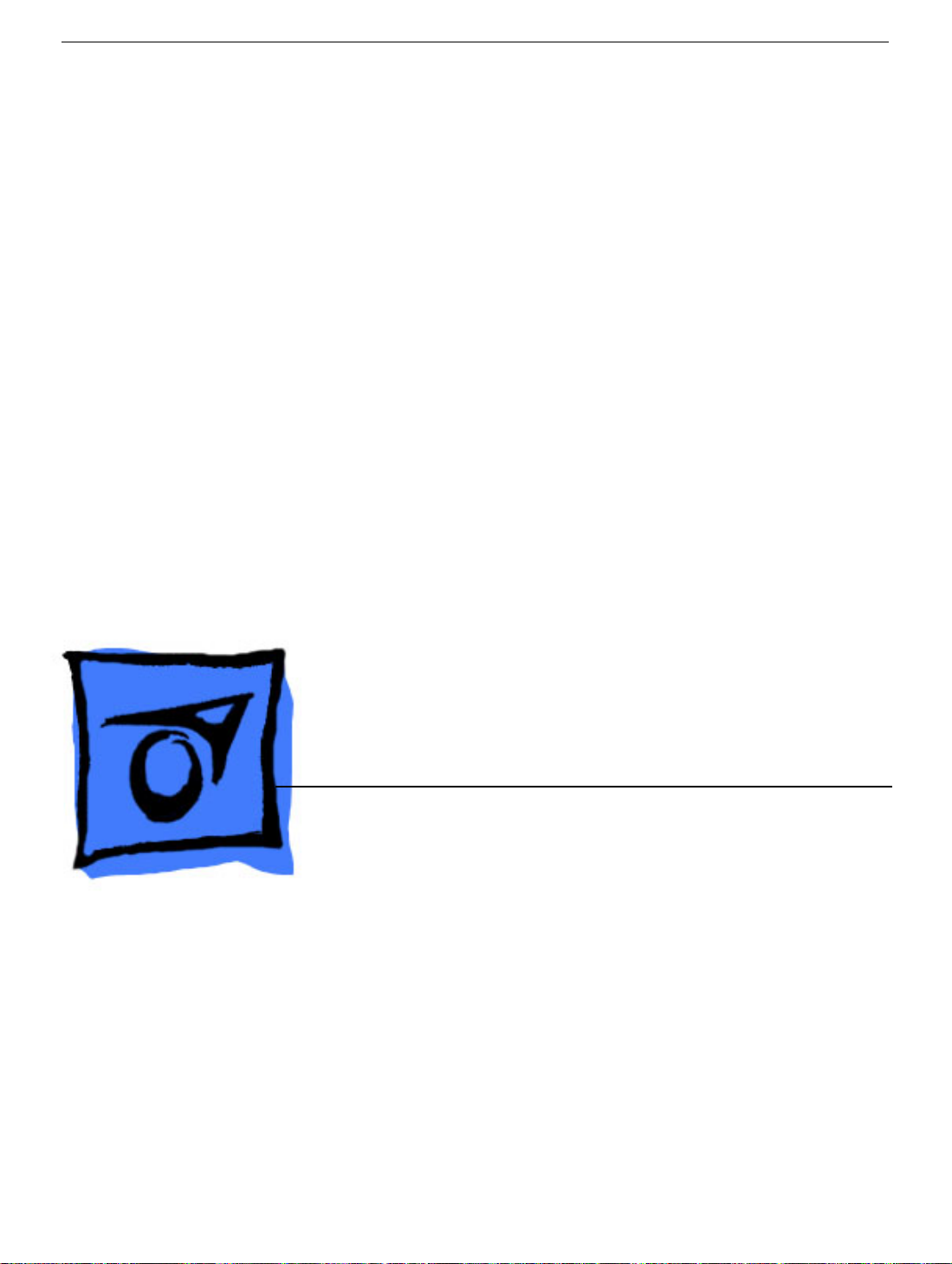
Service Source
iBook G4 (14-inch)
iBook G4 (14-inch)
iBook G4 (14-inch Early 2004)
Updated June 19, 2006
© 2003 Apple Computer, Inc. All rights reserved.
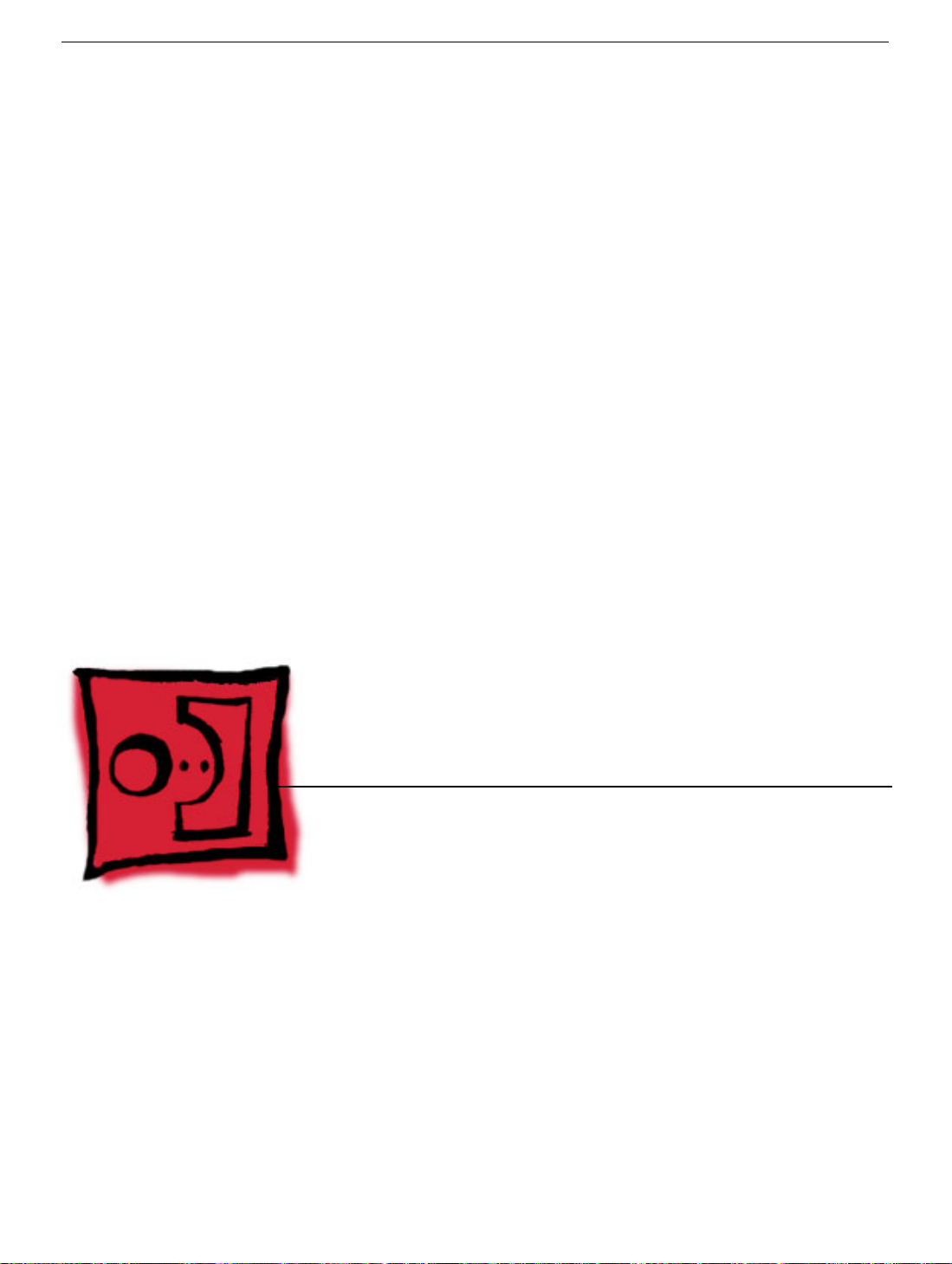
Service Source
Take Apart
iBook G4 (14-inch)
iBook G4 (14-inch Early 2004)
© 2003 Apple Computer, Inc. All rights reserved.
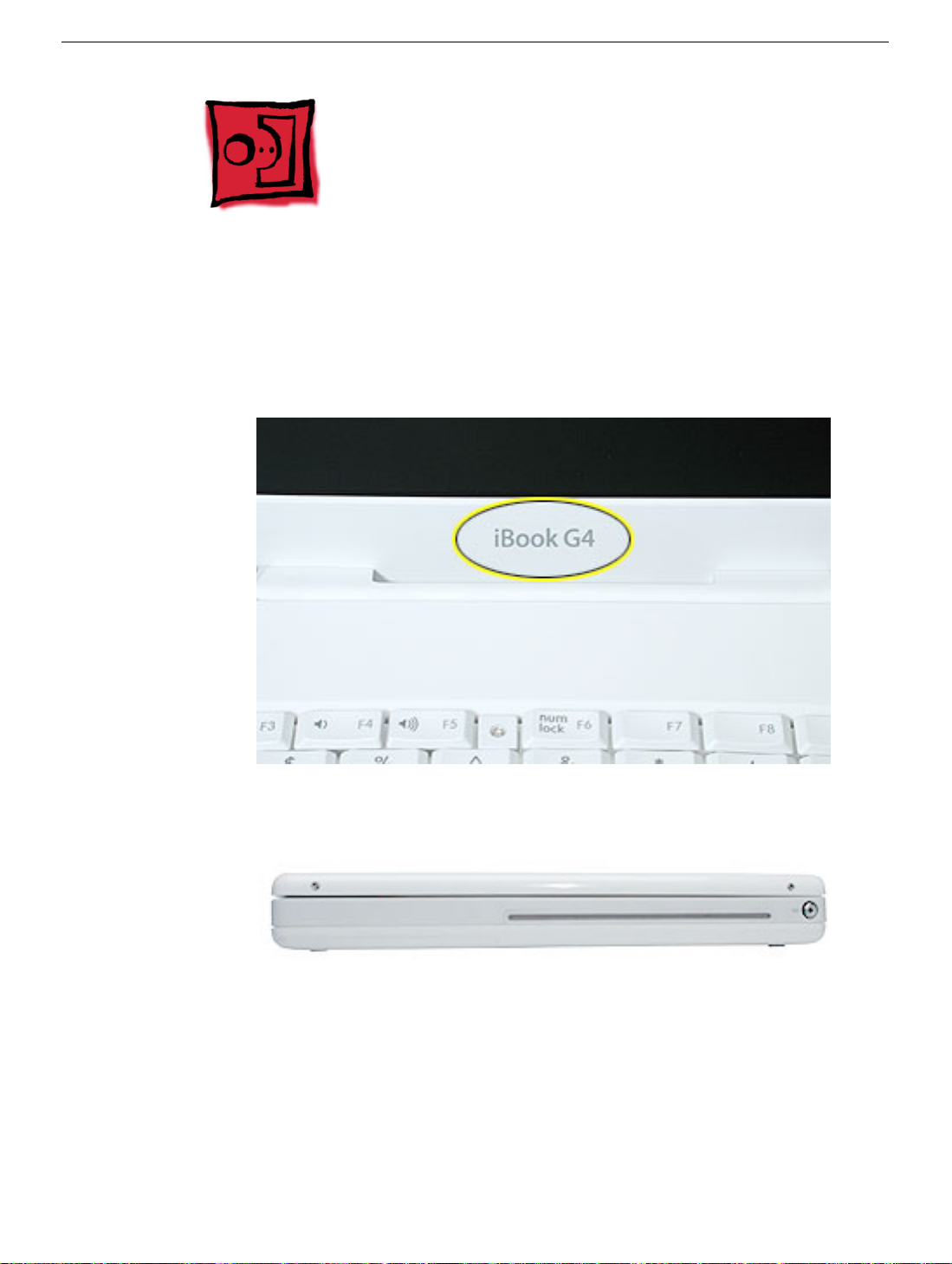
General Information
Overview
To easily distinguish this computer from previous iBook models, note these characteristics:
• "iBook G4" identifier on display bezel
• Slot-load optical drive
• Mac OS X version 10.3 operating system
General Information
iBook G4 (14-inch) Take Apart -
2
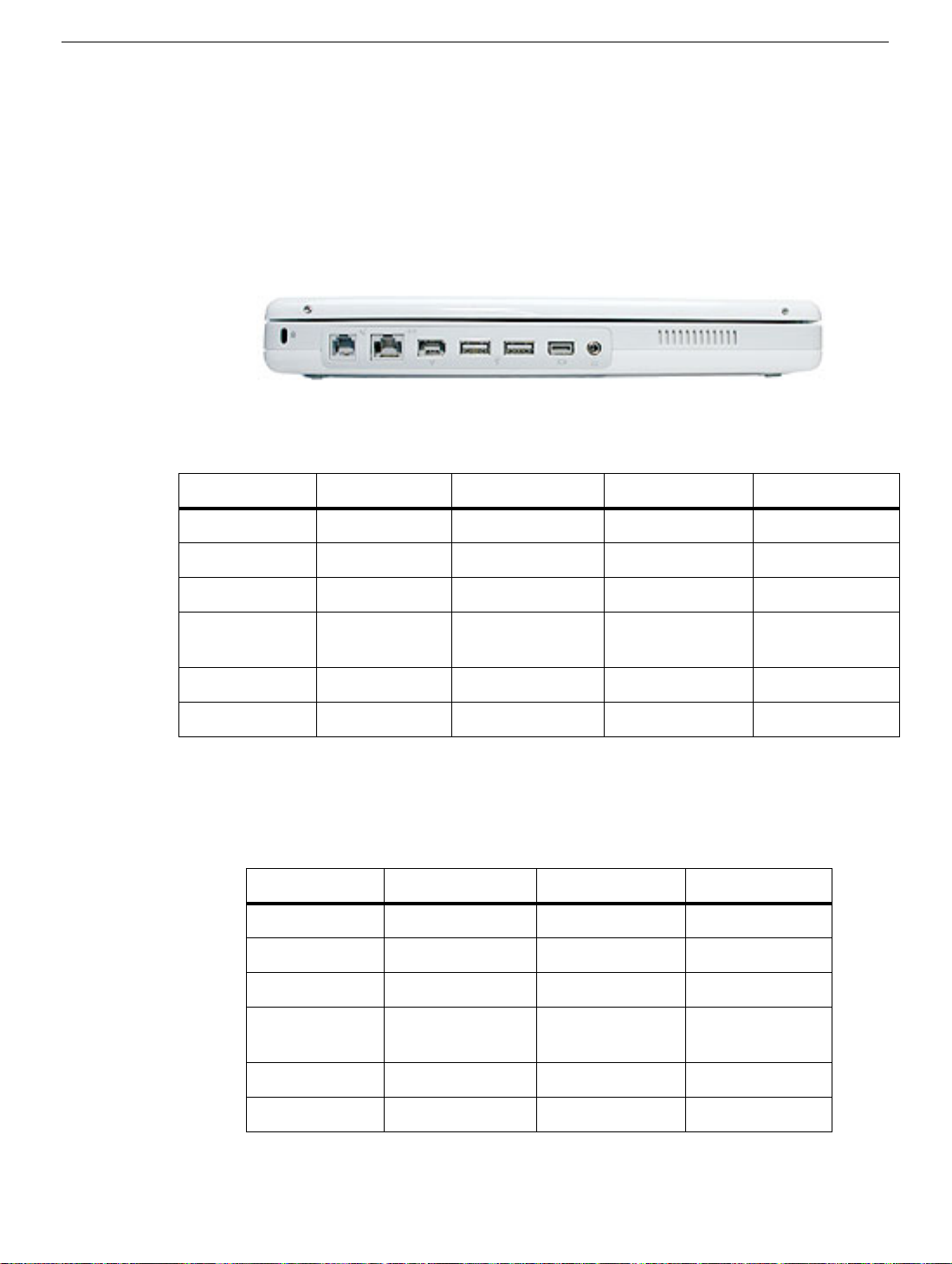
The ports on the left side of the computer are
• RJ11 modem port
• Ethernet port
• FireWire port
• Two USB ports
• External display connector
• Headphone port
This table shows the iBook G4 (14-inch) configurations at initial product introduction:
Configuration Education* Good* Better Best
Display Size 12.1 inch 12.1 inch 14.1 inch 14.1 inch
Video RAM 32 VRAM 32 VRAM 32 VRAM 32 VRAM
Processor 800 MHz 800 MHz 933 MHz 1 GHz
Optical Drive CD-ROM Combo (DVD-
ROM/CD-RW)
Combo (DVDROM/CD-RW)
Combo (DVDROM/CD-RW)
Hard Drive 30 GB 30 GB 40 GB 60 GB
Memory 128 MB RAM 256 MB RAM 256 MB RAM 256 MB RAM
For servicing the 12.1-inch models, refer to the iBook G4 service manual.
*
This table shows the iBook G4 (14-inch Early 2004) configurations at initial product
introduction:
Configuration Good* Better Best
Display Size 12.1 inch 14.1 inch 14.1 inch
Video RAM 32 VRAM 32 VRAM 32 VRAM
Processor 1.0 GHz 1.0 GHz 1.2 GHz
Optical Drive Combo (DVD-
ROM/CD-RW)
Combo (DVDROM/CD-RW)
Combo (DVDROM/CD-RW)
Hard Drive 30 GB 40 GB 60 GB
Memory 256 MB RAM 256 MB RAM 256 MB RAM
*
For servicing the 12.1-inch model, refer to the iBook G4 service manual.
3 -
iBook G4 (14-inch) Take Apart
General Information

New Procedures
If you are familiar with taking apart iBook computers, you will notice some differences with
this iBook model:
• Slot-load optical drive
• AirPort Extreme Card option
• Bluetooth option
• The number and types of screws differ somewhat from previous models.
Note:
The metal EMI shields—bottom shield and top shield—are now marked with screw
identifiers for most of the screw locations. The screw identifiers are in the form of "M2x_"
where the last digit indicates the approximate screw length. For example, a marking of
"M2x3" indicates a 3.5-mm long screw, and a marking of "M2x14" indicates a 14.5-mm
long screw. Use the identifiers as a guide when reassembling the computer.
Tools
The following tools are recommended for the Take Apart procedures:
• Coin
• ESD wriststrap and mat
• Magnetized #0 Phillips screwdriver
• Jeweler’s flat-blade screwdriver
• Small soft cloth
• Torx T8 screwdriver
• 2.0 mm hex nut driver
• Needlenose pliers
• Torx T6 screwdriver
• 5/32 hex driver
• Black stick (or other nonconductive nylon or plastic tool)
General Information
iBook G4 (14-inch) Take Apart -
4
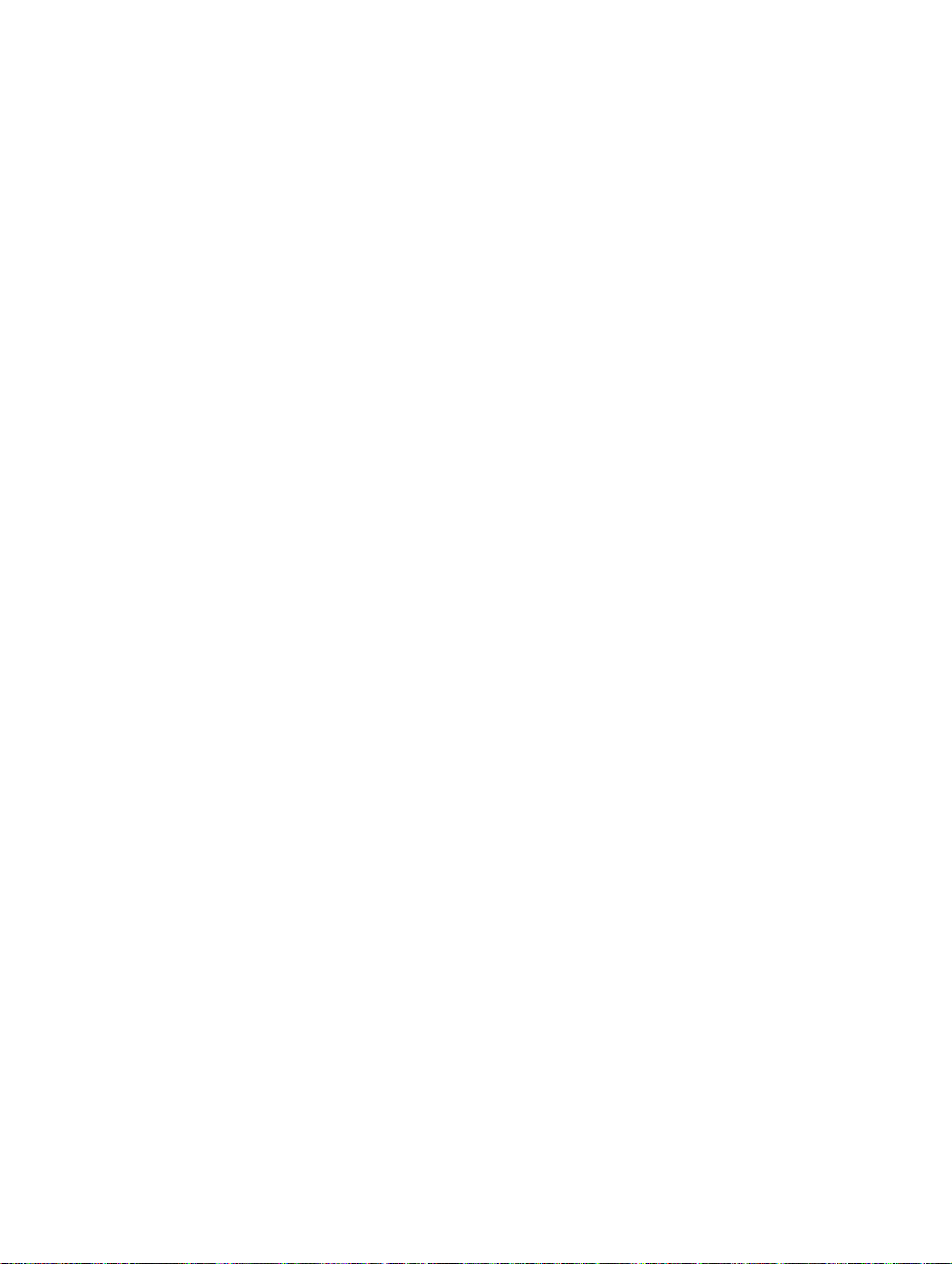
Note:
To organize the screws you remove from the assembly, use a tray with divided
compartments (such as a plastic ice cube tray).
Serial Number Location
In this computer, the product serial number is located in two places: the battery bay and
the top case underneath the keyboard.
5 -
iBook G4 (14-inch) Take Apart
General Information

Battery
Tools
The only tool required for this procedure is a coin.
Part Location
Battery
Preliminary Steps
Warning: Always shut down the computer before opening it to avoid damaging its
internal components or causing injury. After you shut down the computer, the
internal components can be very hot. Let the computer cool down for 30 minutes
before continuing.
Procedure
Warning:
performing this procedure.
1. Place the computer on a clean, flat surface.
2. Shut down the computer and wait thirty minutes before continuing.
If the computer has been recently operating, allow it to cool down before
iBook G4 (14-inch) Take Apart -
6

3. Disconnect the power cord and any other cables connected to the computer.
4. Close the computer, turn it over, and locate the battery latch.
Use a coin to turn the battery latch 1/4 turn clockwise to unlock the battery. Gently
remove the battery.
Removing the battery will prevent you from accidentally turning on the computer.
Warning: Removing the battery before shutting down the computer may result
in data loss.
5. Install the replacement battery.
6. Reconnect the power cord and any other cables that were connected and restart the
computer.
Note: You may need to reset the date and time (using the Date & Time control panel
in System Preferences).
Warning: Never turn on the computer unless all of its internal and external
parts are in place and it is fully reassembled. Operating the computer when it is
missing parts can damage the computer or cause injury.
7 -
iBook G4 (14-inch) Take Apart
Battery
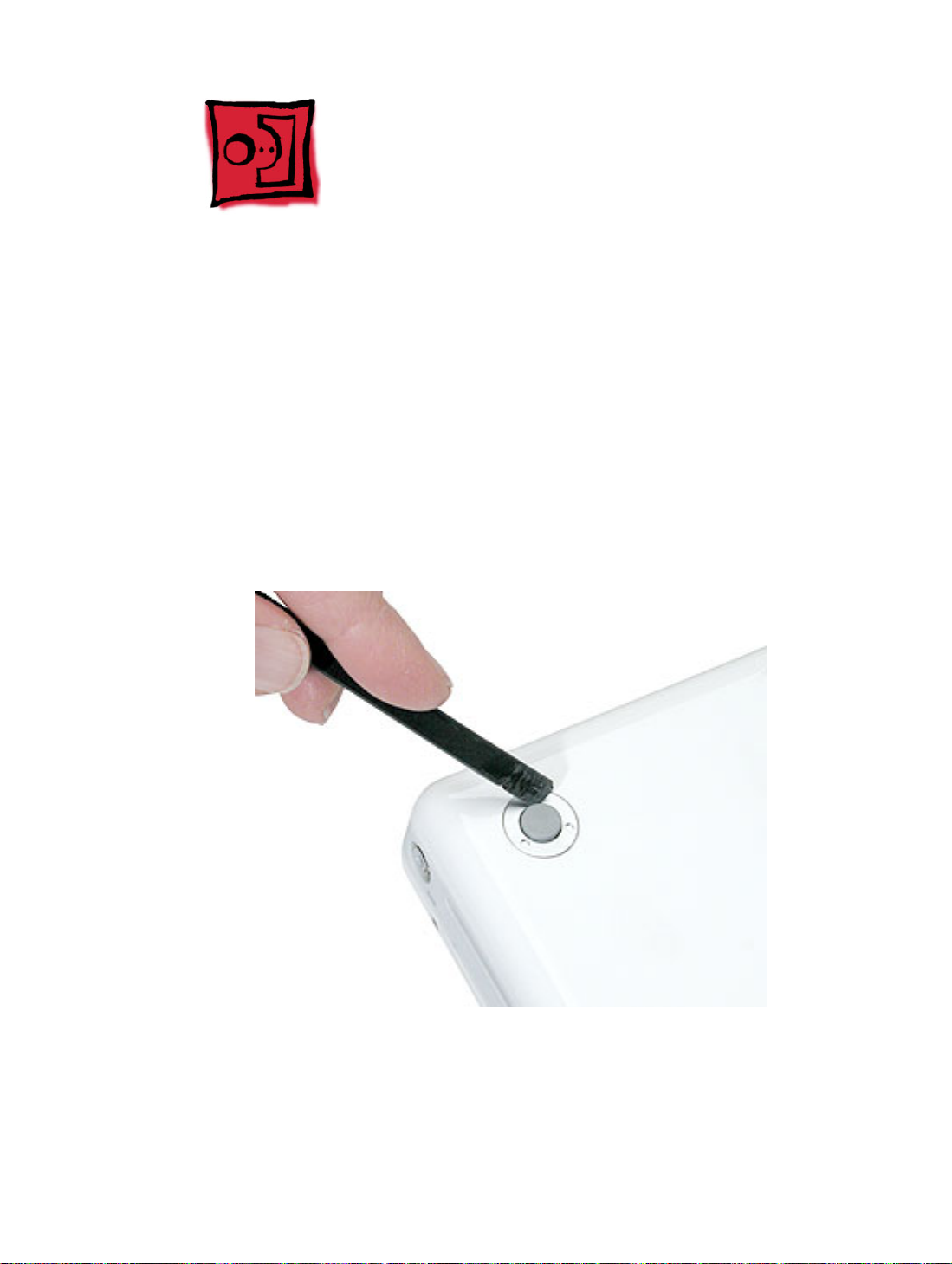
Foot and Foot Socket
Tools
• Foot kit
• Soft cloth
• Needlenose pliers
• #0 Phillips jeweler’s screwdriver
Caution:
replace the foot and foot socket.
To avoid scratching the case, use caution when using tools to remove and
Part Location
Preliminary Steps
Warning: Always shut down the computer before opening it to avoid damaging its
internal components or causing injury. After you shut down the computer, the
internal components can be very hot. Let the computer cool down for 30 minutes
before continuing.
Foot and Foot Socket
iBook G4 (14-inch) Take Apart -
8

Procedure
1. Place the computer on a clean, flat surface or soft cloth.
2. Shut down the computer and wait thirty minutes before continuing.
3. Disconnect the power cord and any other cables connected to the computer.
4. Close the computer, turn it over, and locate the foot that needs replacement.
5.
Caution:
replace the foot.
If any portion of the rubber foot remains on the bottom case, use tweezers or
needlenose pliers to carefully remove it.
To avoid scratching the case, use caution when using tools to remove and
6. Use a screwdriver to remove the screw and socket from the bottom case.
9 -
iBook G4 (14-inch) Take Apart
Foot and Foot Socket

7. Install the new socket. For the best fit, do not reuse the old socket.
Replacement Note: When replacing the socket, notice the wedge area on the
bottom of the socket and the matching wedge area in the bottom case. Position the
socket in the bottom case to align the wedge areas. You might need to rotate the
socket slightly until it sits flat into the bottom case.
With the socket sitting flat in the bottom case, install the screw.
8.
Foot and Foot Socket
iBook G4 (14-inch) Take Apart -
10
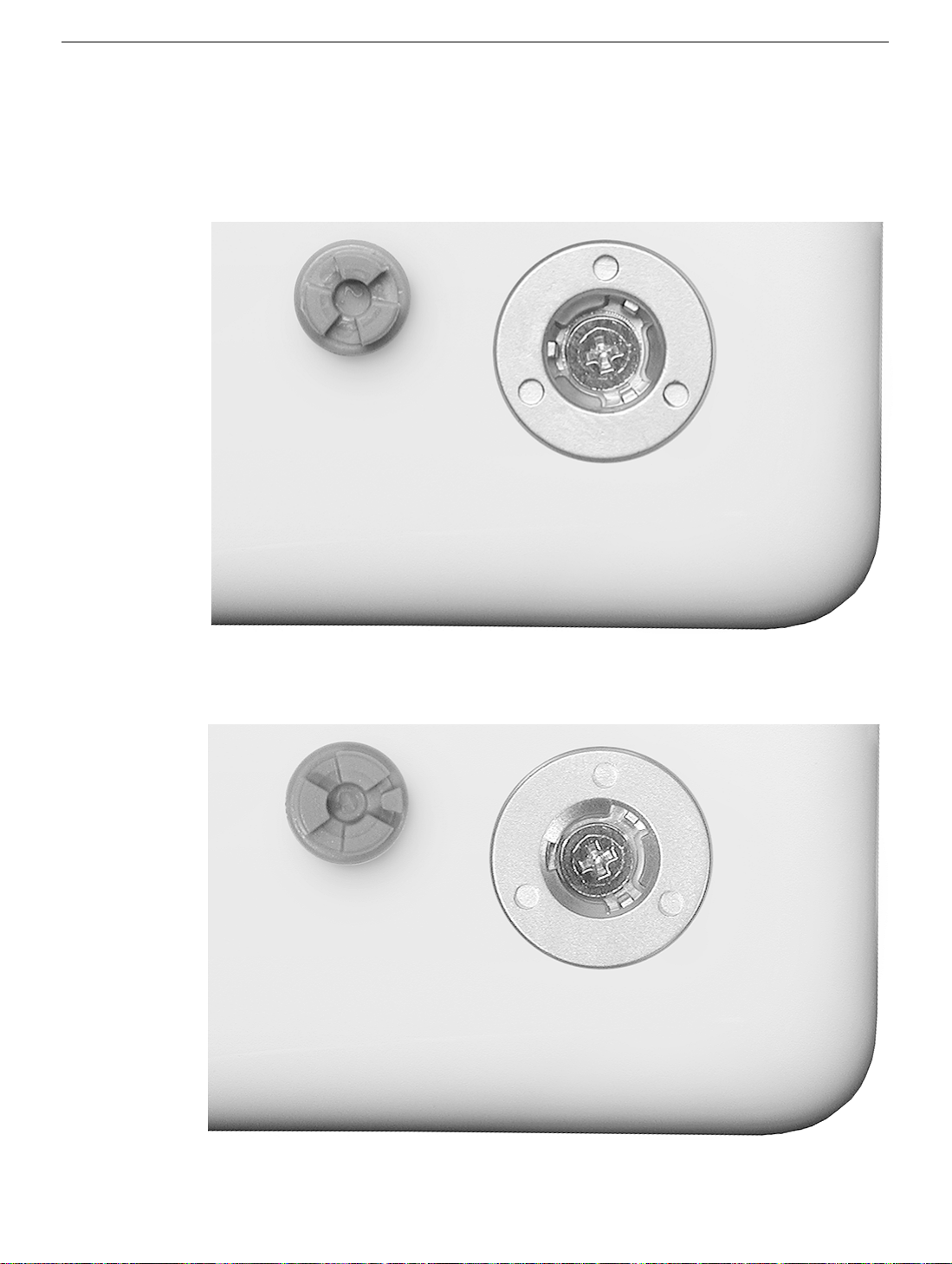
9. Before installing the replacement foot, check the shape.
The socket and foot are keyed and may look like one of these:
• Socket with three identical openings to match the three identical raised areas on
the foot
• Socket with three identical openings and a fourth indented area to match the four
raised areas on the foot
11 -
iBook G4 (14-inch) Take Apart
Foot and Foot Socket
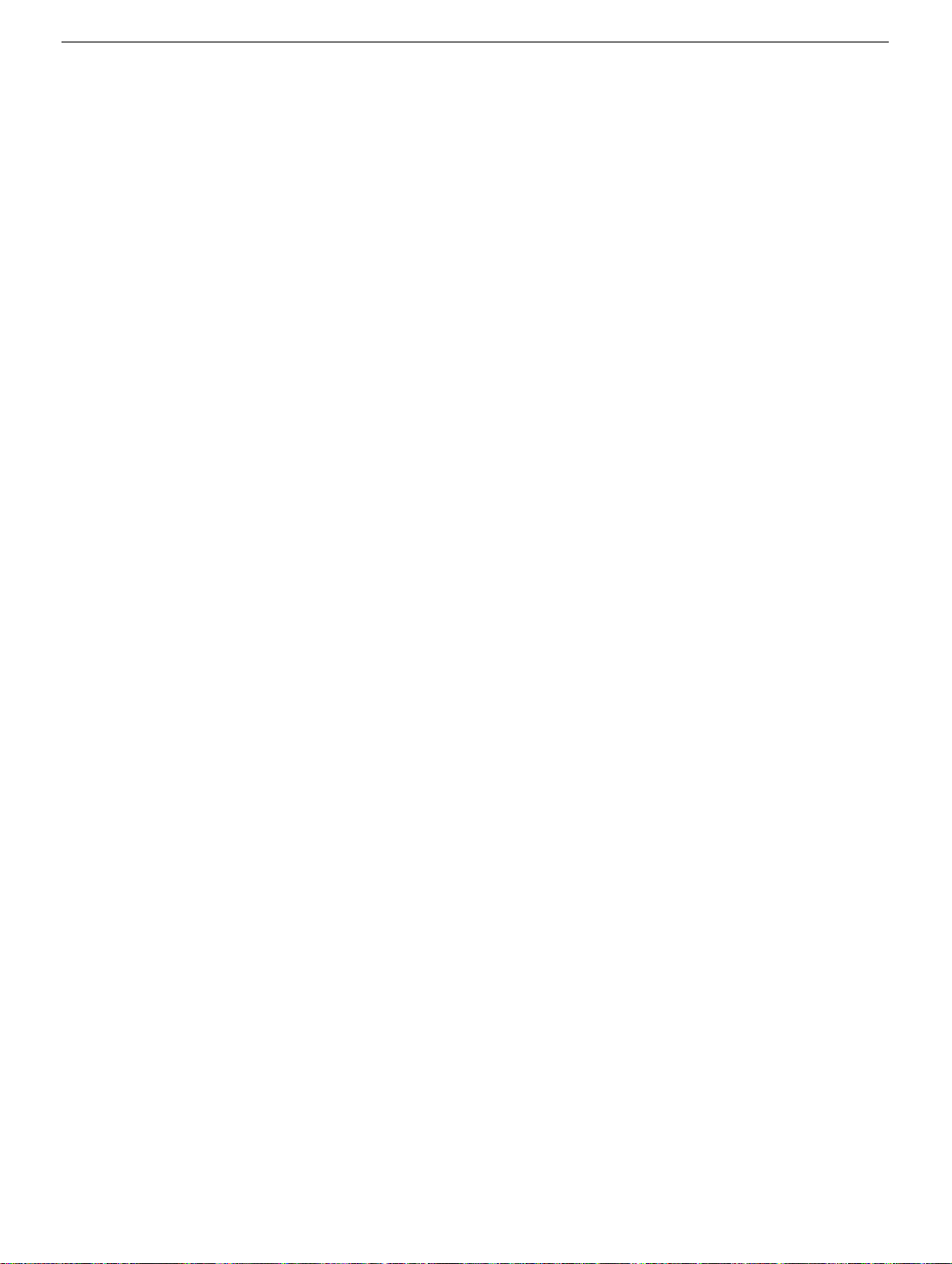
10. Install the matching foot by aligning its textured surface to the open areas in the
socket. With gentle even pressure, press the foot onto the socket.
11. Reassemble and test the computer.
Foot and Foot Socket
iBook G4 (14-inch) Take Apart -
12
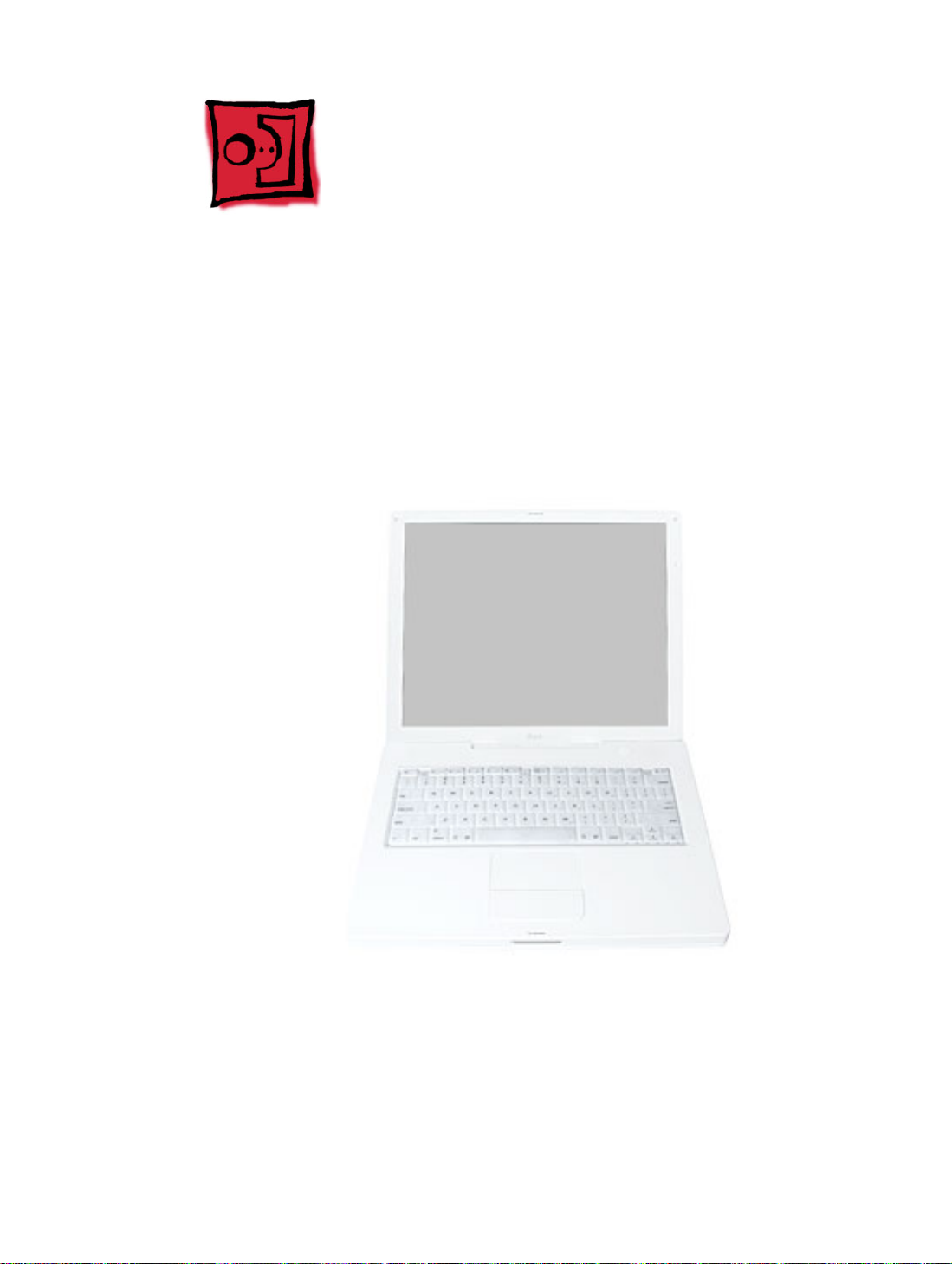
Keyboard and RAM Shield
Tools
• #0 Phillips screwdriver
• Jeweler’s flat-blade screwdriver (if keyboard is locked)
• Small soft cloth (if an optional AirPort Extreme Card is installed)
Part Location
Preliminary Steps
Before you begin, remove the battery.
13 -
iBook G4 (14-inch) Take Apart
Keyboard and RAM Shield
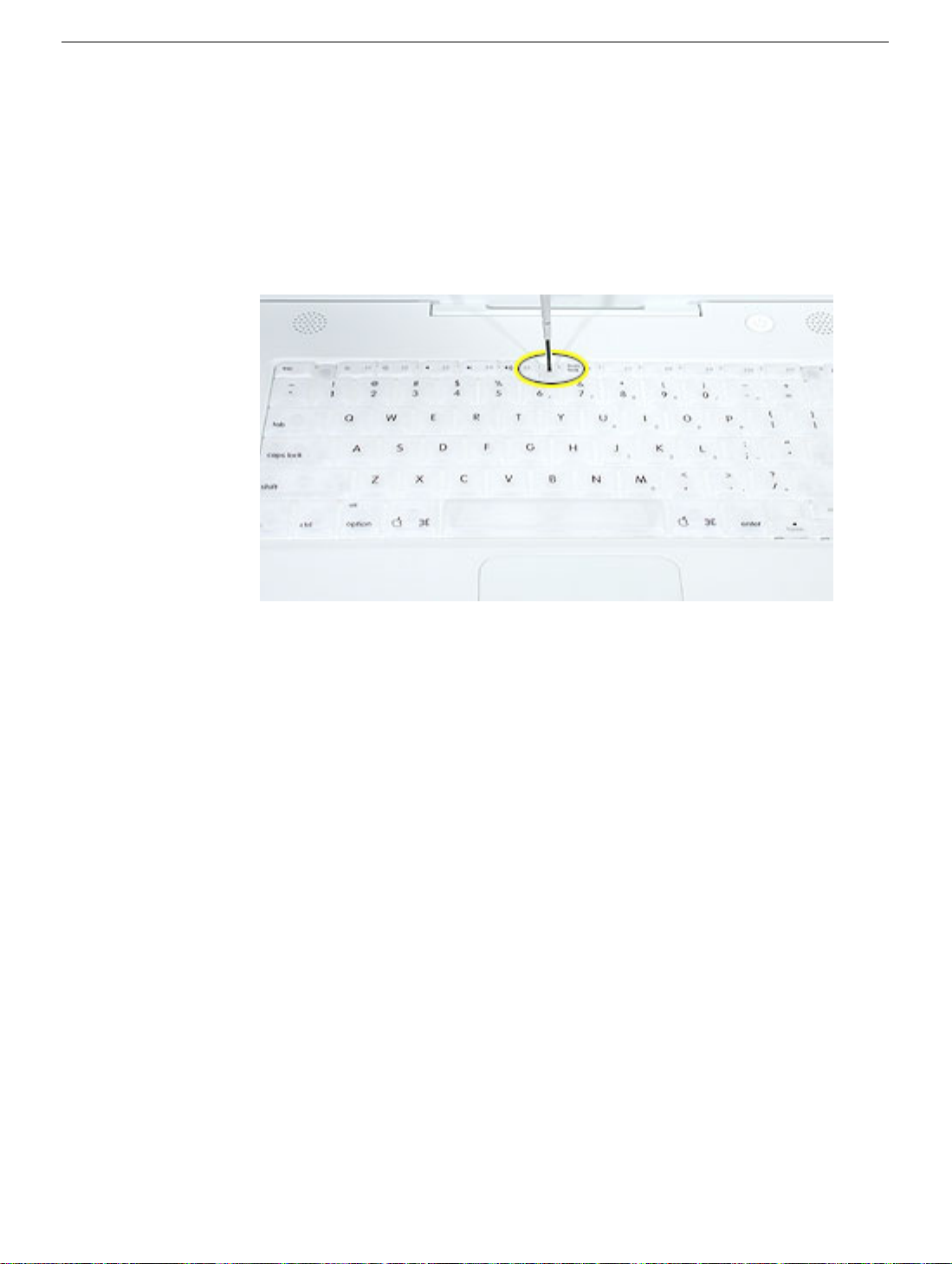
Procedure
1. Raise the display so you can access the keyboard.
2. Make sure the keyboard locking screw, located in the small plastic tab next to the Num
Lock key, is not in the locked position. The iBook comes with the keyboard unlocked,
so unless you or someone else locked the keyboard, you can skip this step.
To unlock the keyboard, turn the screw 1/2 turn.
Keyboard and RAM Shield
iBook G4 (14-inch) Take Apart -
14

3. Release the keyboard by pulling down on the keyboard release tabs (located to the left
of the F1 and F12 keys), then lift the top portion of the keyboard up slightly, and toward
the display.
4. Flip the keyboard over and lay it on the palm rest.
15 -
iBook G4 (14-inch) Take Apart
Keyboard and RAM Shield

5. Touch a metal surface on the inside of the computer to discharge any static electricity,
as shown.
Important:
touching the computer’s framework before you touch any parts or install any
components inside the computer. To avoid static electricity building back up in your
body, do not walk around the room until you have completed the installation and
closed the computer.
6. If the computer has the optional AirPort Extreme Card installed, unlatch the flexible
wire bracket that secures the card.
To avoid electrostatic discharge damage, always ground yourself by
Use the pull-tab on the card to remove it from the slot. (You do not need to
disconnect the antenna.)
Note:
To avoid scratching the computer’s case, place a soft cloth between the
AirPort Extreme Card and the surface of the iBook.
Keyboard and RAM Shield
iBook G4 (14-inch) Take Apart -
16
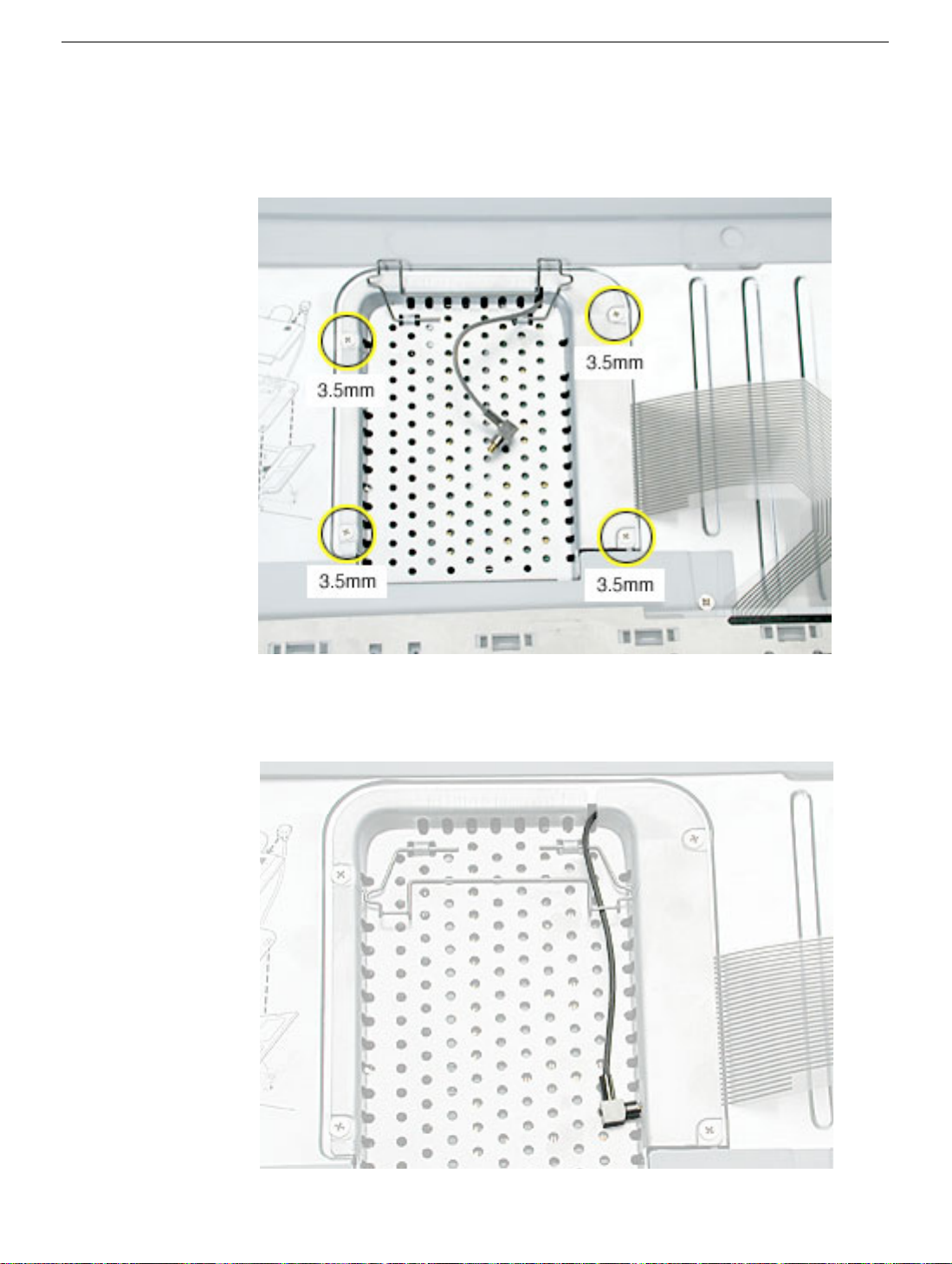
7. If an AirPort Extreme Card is not installed, unlatch the flexible wire bracket to release
the AirPort antenna cable.
8. Remove the four screws that secure the RAM shield.
Replacement Note:
the RAM shield, make sure the antenna cable is routed as shown if there is no
AirPort Extreme Card.
Note the routing of the AirPort antenna cable. When reinstalling
17 -
iBook G4 (14-inch) Take Apart
Keyboard and RAM Shield
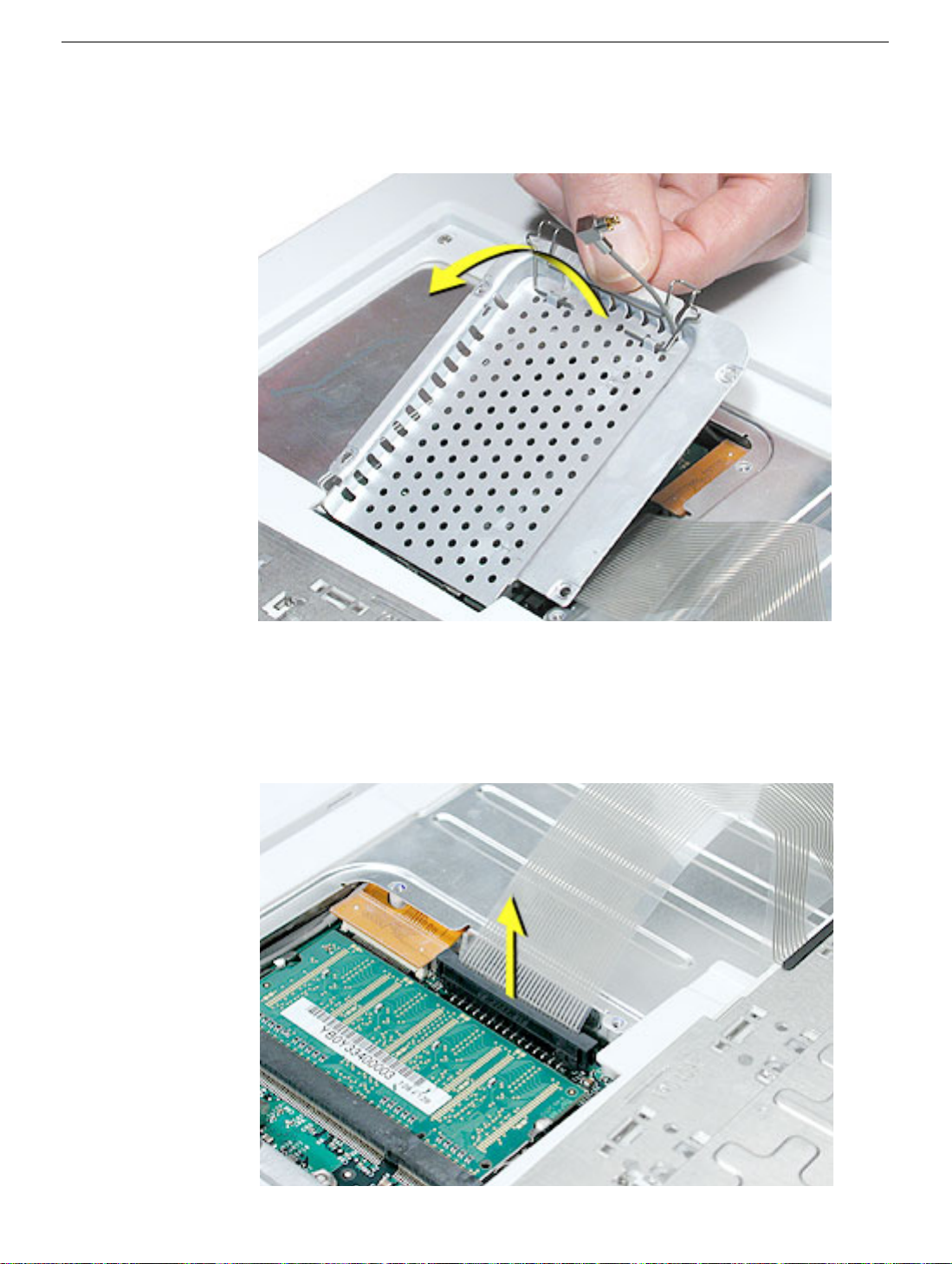
9. Lift the RAM shield out of the computer.
10. Route the AirPort antenna cable out of the slot in the RAM shield.
11. Locate the keyboard cable connector.
12. Firmly grasp the cable, and carefully pull it straight up until the connector releases.
Important:
Note:
Pull straight up; do not twist or pull the cable sideways.
If necessary, use your fingers to pry up the connector from side to side.
Keyboard and RAM Shield
iBook G4 (14-inch) Take Apart -
18

13. Install the replacement keyboard, RAM shield, and AirPort Extreme Card (if used).
Replacement Note:
and insert the lower end of the RAM shield in the keyboard well first.
Make sure the antenna cable fits into the slot in the RAM shield,
19 -
iBook G4 (14-inch) Take Apart
Keyboard and RAM Shield
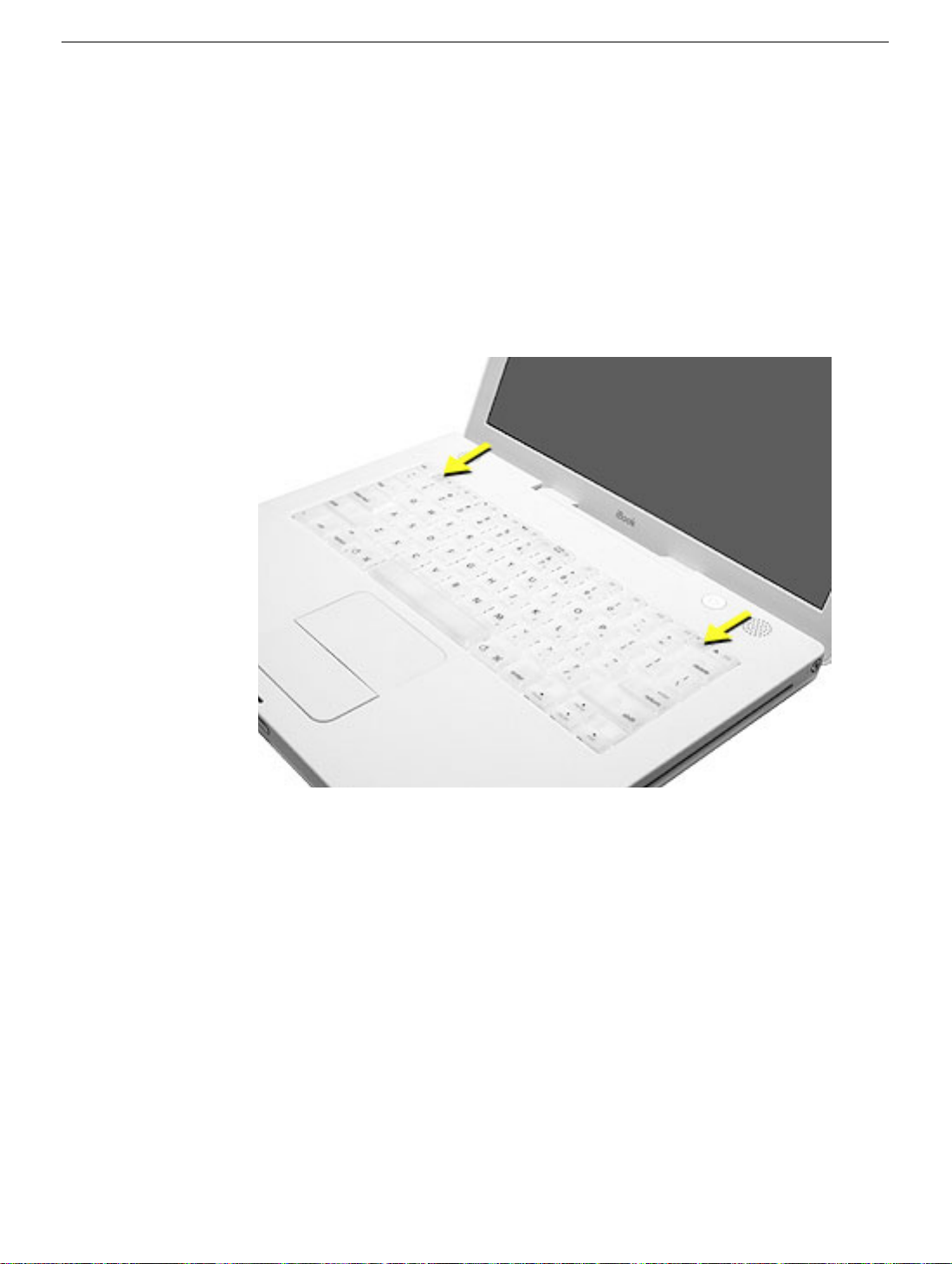
Make sure the replacement keyboard is firmly seated:
• Flip the keyboard back toward the keyboard opening in the case.
• Hold the keyboard at a 45-degree angle above the keyboard opening, and insert
the tabs on the bottom edge of the keyboard into the slot under the edge of the
opening.
•
Important:
against the edge of the opening.
• Lay the keyboard flat into the keyboard opening.
• Pull down on the keyboard release tabs and then press down on the top portion of
the keyboard.
Make sure that all the tabs are seated and that the keyboard rests flush
Keyboard and RAM Shield
iBook G4 (14-inch) Take Apart -
20

AirPort Extreme Card
Tools
The only tool required for this procedure is a small soft cloth (if an optional AirPort Extreme
Card is installed).
Part Location
Preliminary Steps
Before you begin, remove the following:
• Battery
• Keyboard (but do not disconnect the keyboard cable)
21 -
iBook G4 (14-inch) Take Apart
AirPort Extreme Card

Procedure
1. Touch a metal surface on the inside of the keyboard well to discharge any static
electricity.
Important:
touching the computer’s framework before you touch any parts or install any
components inside the computer. To avoid static electricity building back up in your
body, do not walk around the room until you have completed the installation and
closed the computer.
To avoid electrostatic discharge damage, always ground yourself by
AirPort Extreme Card
iBook G4 (14-inch) Take Apart -
22
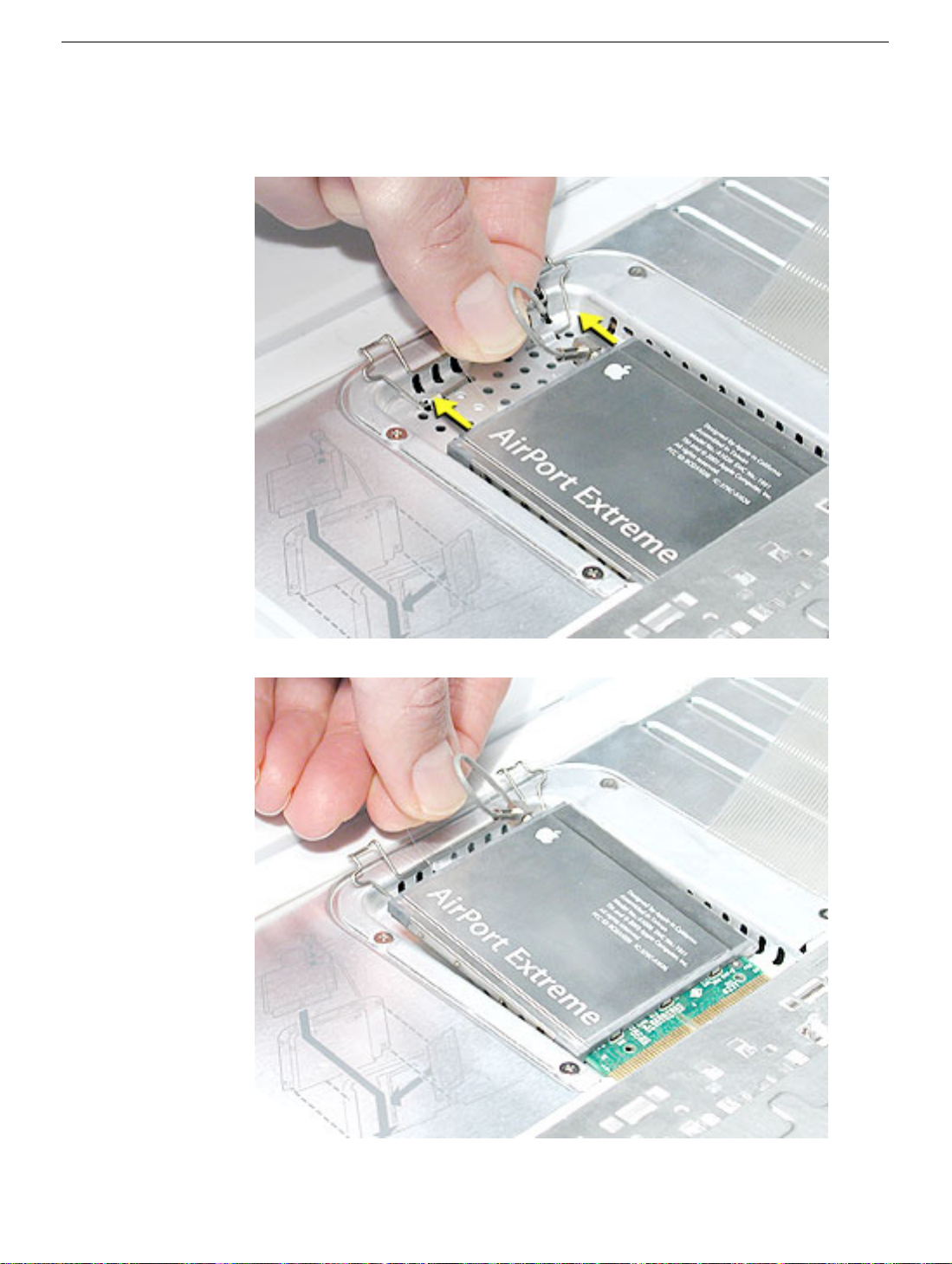
2. Lift up the flexible wire bracket that secures the card.
3. Use the pull-tab on the card to remove the card from the slot.
23 -
iBook G4 (14-inch) Take Apart
AirPort Extreme Card

4. Detach the antenna cable from the AirPort Extreme Card.
AirPort Extreme Card
iBook G4 (14-inch) Take Apart -
24

5. Install the replacement AirPort Extreme Card into the slot.
6. Plug the AirPort antenna cable connector into the port on the end of the replacement
card. Make sure the connector is straight before inserting it into the card.
Use the wire bracket to secure the AirPort Extreme Card in place by inserting its
prongs into the slots in the RAM shield.
Note:
If no replacement AirPort Extreme Card is to be installed, the antenna cable should
be routed as shown.
7. Reassemble and test the computer.
25 -
iBook G4 (14-inch) Take Apart
AirPort Extreme Card

Memory Card
Warning: Memory cards come in various specifications. Only install memory cards
that are approved for this computer.
Tools
The only tool required for this procedure is a small soft cloth (if an optional AirPort Extreme
Card is installed).
Part Location
Preliminary Steps
Before you begin, remove the following:
• Battery
• Keyboard and RAM shield (but do not disconnect the keyboard cable)
• AirPort Extreme Card
Memory Card
iBook G4 (14-inch) Take Apart -
26

Procedure
1. Locate the installed memory card and brackets that secure the card on both sides.
2. Carefully spread the brackets away from the notches in the card until the card
releases on each side.
3. Pull the card up and out of the memory slot.
27 -
iBook G4 (14-inch) Take Apart
Memory Card

4. Align the notch in the replacement memory card with the small tab in the memory slot.
Hold the card at a 30-degree angle, then push the card into the slot until it is firmly
seated.
Note:
If you feel resistance when inserting the card, try pushing one side at a time.
5. Gently push the top of the card down until the brackets snap onto both sides of the
memory card to lock it into place.
Warning: Apply gentle pressure to the memory card only. Pressing on nearby
connectors or components can cause electrical damage.
6. Reassemble and test the computer.
Memory Card
iBook G4 (14-inch) Take Apart -
28

Bottom Case
Tools
• Soft cloth
• Torx T8 screwdriver or 2.0-mm hex driver
• Black stick (or other nonconductive nylon or plastic tool)
• #0 Phillips screwdriver
Part Location
Preliminary Steps
Before you begin, remove the battery.
29 -
iBook G4 (14-inch) Take Apart
Bottom Case
