Page 1
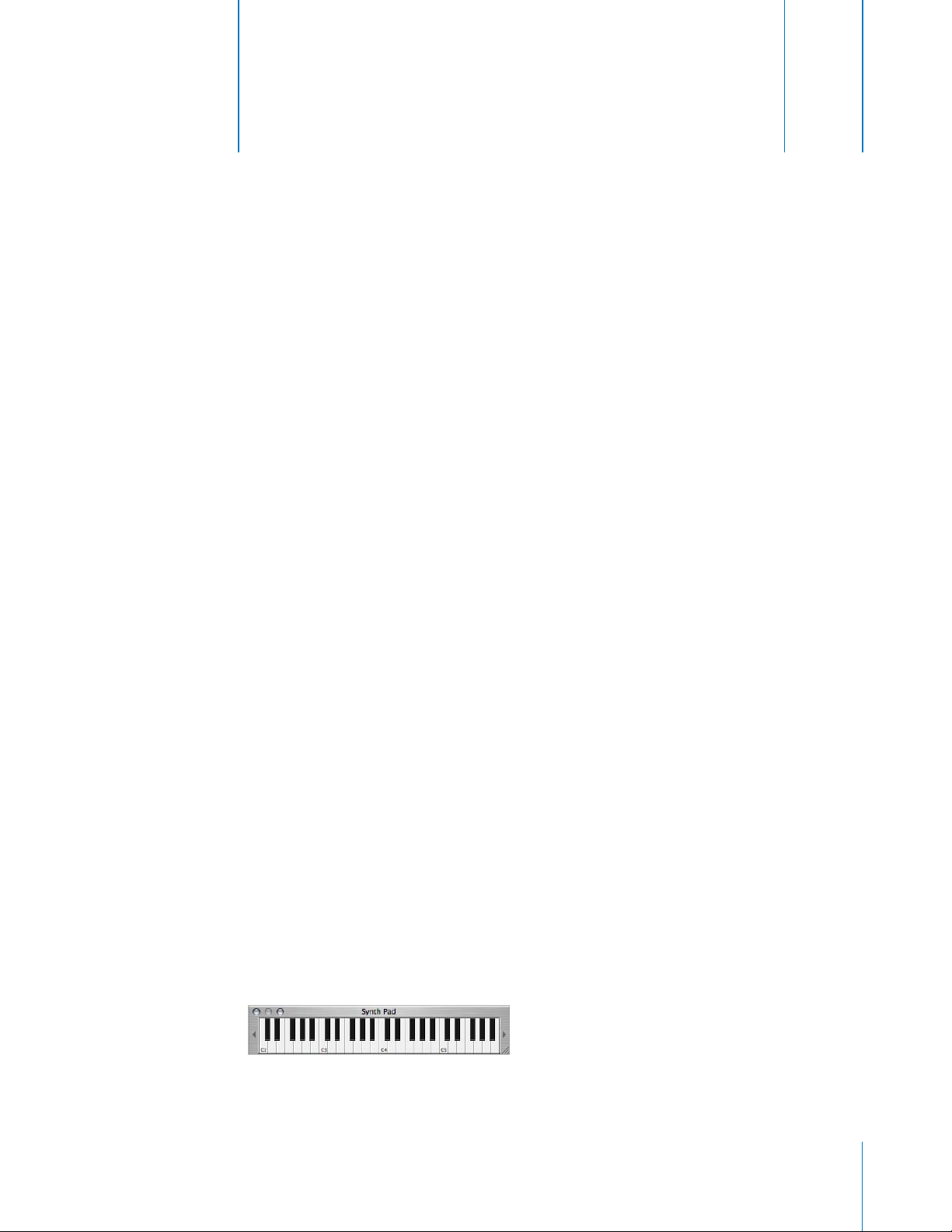
3
Lesson 3: Working with Software
Instruments
GarageBand includes an extensive set of Software Instruments, including drums, guitars, pianos,
organs, and synthesizers. You can play and record Software Instruments using the onscreen
music keyboard in GarageBand, or by connecting a MIDI-compatible music keyboard to your
computer. You can add effects to a Software Instrument, and edit Software Instrument regions in
the track editor.
3
Tutorial
What You'll Need
To work with Software Instruments, you can use the following:
The GarageBand onscreen music keyboard
•
•
A MIDI-compatible music keyboard (either a USB keyboard or a standard MIDI keyboard)
A USB cable (to connect a USB music keyboard) or pair of cables and a MIDI interface (to
•
connect a standard MIDI keyboard)
Before You Begin
To make it easier to follow the lesson as you work, print the lesson before you start.
In many of the tasks shown in this lesson you need to choose menu commands. In the lessons,
and in the GarageBand Help, menu commands appear like this:
Choose Edit > Join Selected.
The first term after Choose is the name of the menu in the GarageBand menu bar. The term (or
terms) following the angle bracket are the items you choose from that menu.
Using the GarageBand Onscreen Music Keyboard
You can use the GarageBand onscreen music keyboard to play and record Software Instruments.
When you show the onscreen music keyboard, by default it displays a four-octave range of keys.
You can resize the keyboard to display up to 10 octaves.
To show the onscreen music keyboard:
m
Choose Window > Keyboard.
1
Page 2
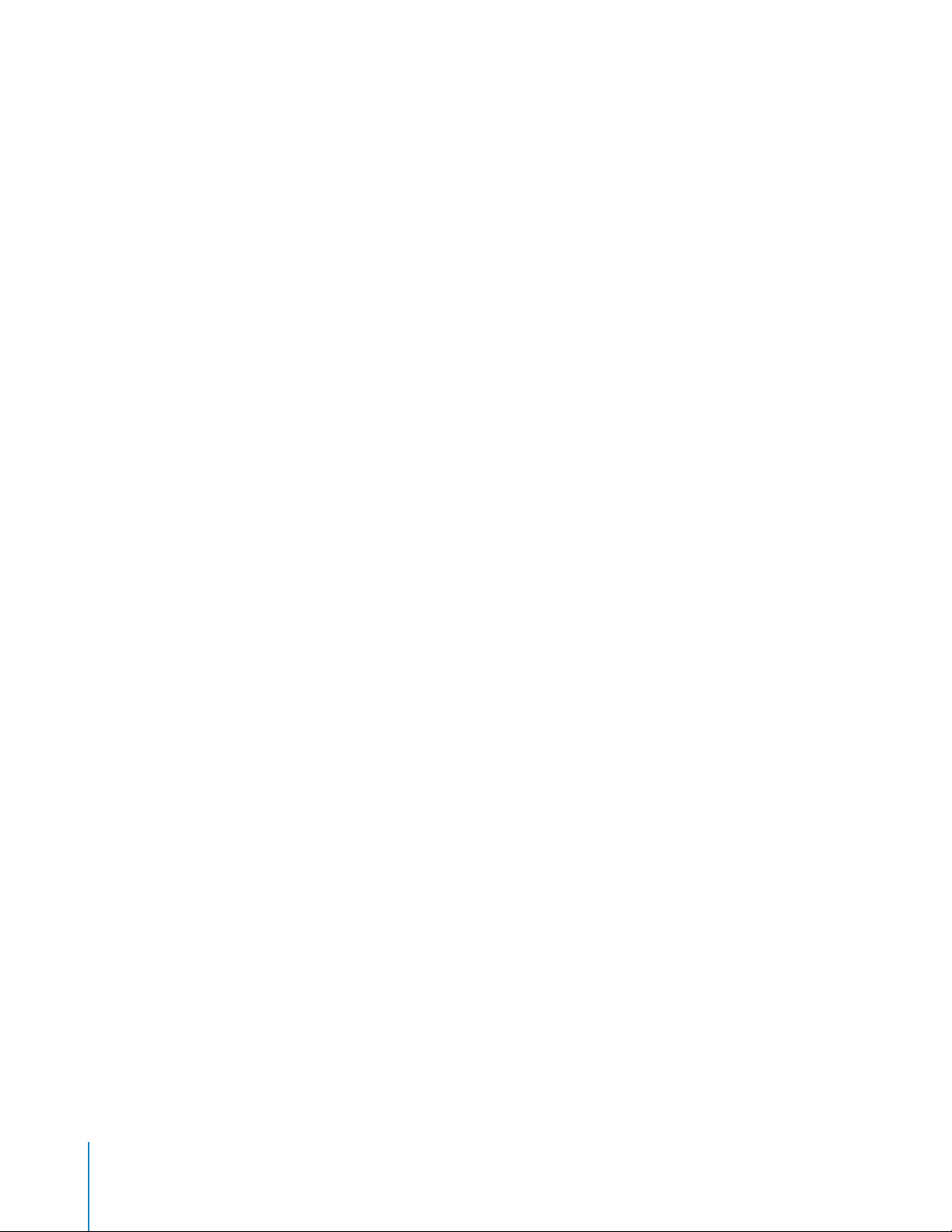
2
3
To play the onscreen music keyboard:
m
Click the notes on the keyboard. You can click when the song is playing, when it is stopped, or
when recording.
Clicking a note lower on the key plays the note with a higher velocity (equivalent to pressing the
key harder), and clicking a note higher on the key plays the note with a lower velocity
(equivalent to pressing the key more softly).
To move the keyboard:
m
Place the pointer anywhere in the space above the keys and drag.
To resize the keyboard:
m
Drag the expansion triangle on the lower-right edge of the keyboard window.
To change the range of notes you can play:
m
Click the small triangles to the left or right of the keys. Clicking the triangle to the left lowers the
keys by an octave, and clicking the triangle on the right raises the keys by an octave.
Connecting a Music Keyboard to your Computer
If you play a keyboard instrument, you can connect a MIDI-compatible music keyboard to your
computer.
To connect a music keyboard to record Software Instruments:
If the keyboard is a USB MIDI keyboard, connect the USB cable to the keyboard and to your
•
computer.
If the keyboard is a standard MIDI keyboard, connect the keyboard to a MIDI interface using
•
standard MIDI cables, and connect the interface to your computer.
Be sure to follow the instructions that came with the keyboard, which may include installing the
correct driver on your computer.
Adding a Software Instrument Track
To record a Software Instrument, you can add a new Software Instrument track or record on an
existing Software Instrument track.
To add a Software Instrument track:
1 Click the Add Track button, or choose Track > New Track.
In the New Track dialog, click the Software Instrument tab.
Select an instrument category from the Category list, then select the instrument you want to use
from the Instrument list.
Getting Ready to Record
Once you have connected your music keyboard, there are a few things to check before you start
recording:
Make sure your music keyboard is connected to your computer and is working.
•
•
Select a Software Instrument track and try playing your music keyboard, or clicking notes on
the onscreen music keyboard. You should hear the Software Instrument as you play.
2 Lesson 3: Working with Software Instruments
Page 3

2
3
4
5
6
2
Recording a Software Instrument
Now you’re ready to record a Software Instrument. You can record one Software Instrument track
at a time.
To record a Software Instrument:
1 Click the header of the Software Instrument track you want to record in to select the track.
Move the playhead to the point in the timeline you want to start recording.
Choose Control > Count In to have the metronome play a one-measure count-in before
recording starts. You can also set the playhead a few beats before the point where you want the
music to come in to make it easier to start on the beat.
Click the Record button to start recording.
Play button
Cycle button
Record button
Start playing your music keyboard, or clicking notes on the onscreen music keyboard. As you
record, a new region appears in the selected Software Instrument track.
When you are finished, click the Record button again to stop recording. Click the Play button to
stop the song playing.
After you record, you can listen to your new recorded part to see how you like it.
To hear the new recording:
1 Move the playhead to the point in the timeline where the new region starts (align it with the left
edge of the region). You can also move the playhead to an earlier point in the song, or to the
beginning of the song, to hear the new recording in the context of the song.
Click the Play button, or press the Space bar.
Recording a Software Instrument With the Cycle Region
You can record a Software Instrument using a cycle region, similar to how you would with a Real
Instrument. When you record a Software Instrument with a cycle region, you can keep recording
for as many times as the cycle region repeats. Each new cycle is merged with the region created
the first time through the cycle region. For information on recording using a cycle region, see
“Recording with a Cycle Region” in Lesson 2.
Changing Software Instrument Settings
When you create a Software Instrument track, you select an instrument for the track in the New
Track dialog. You can change the instrument in the Track Info window and also add and adjust
the instrument’s effects.
Changing the Instrument
To change the instrument for Software Instrument track:
1 Select the track, then click the Track Info button to open the Track Info window.
Lesson 3: Working with Software Instruments
3
Page 4

2
2
3
4
5
6
Select an instrument category from the list on the left, then select a track instrument from the list
on the right.
The output of a Software Instrument is always stereo.
Adding and Adjusting Effects
Each Software Instrument has a set of effects, which include a compressor, an equalizer (EQ),
echo, and reverb. You can adjust a track's effects, and add up to two additional effects, in the
Track Info window. You can also change the instrument preset, which includes default effects
settings for each instrument.
Select an instrument
category from this list.
Select an instrument
from this list.
Choose a new instrument
module and instrument preset
from these pop-up menus.
Use these controls to add
and adjust effects.
To add and adjust Software Instrument effects:
1 Select the track, then click the Track Info button to open the Track Info window.
Click the Details triangle to reveal the track's effects settings.
Choose a new instrument generator from the Generator pop-up menu, then choose a generator
preset from the Preset pop-up menu to the right.
Click the checkbox for an effect to turn the effect on or off.
Drag the sliders for the Compressor, Echo, and Reverb effects to adjust the amount of each effect.
Choose a new setting from the Equalizer pop-up menu to adjust the equalization. If your song is
playing, you hear the changes in real time.
Choose an effect from one of the two Effect pop-up menus, then choose an effect setting for the
effect from the adjacent Preset pop-up menu.
Additional effects you can add include treble reduction, bass reduction, amp simulation, chorus,
flanging, phase shifting, and tremolo. For information about specific effects, see the Glossary in
GarageBand Help.
4 Lesson 3: Working with Software Instruments
Page 5

Editing and Arranging Software Instrument Regions
You can edit and arrange Software Instrument regions in the timeline in all the ways described in
Lesson 1. In addition, you can edit individual notes in Software Instrument regions, and can edit
“controller” information recorded when you move the pitch bend wheel or modulation wheel on
your music keyboard (most music keyboards include these two controls), or use a sustain pedal.
Editing Individual Notes in a Software Instrument Region
You can edit individual notes of a Software Instrument region. When you view the region in the
track editor, individual notes in the region are displayed in a graphic format:
•
The left edge of the note shows the point in the timeline it starts playing.
The width of the note shows how long it plays.
•
•
The vertical position of the note shows its pitch, in relation to the piano keyboard displayed
vertically along the left edge of the track editor.
You can drag notes to a new starting point, resize notes to shorten or lengthen how long they
play, and drag notes up or down to a different pitch. You can also select multiple notes and edit
them at the same time.
Note: To edit notes in the track editor, you may need to zoom in so that the notes are large
enough to select and edit.
To edit notes in a Software Instrument region:
•
Drag the note left or right to a new starting point. You can use the beat ruler in the track editor
to align the note with a specific beat or measure.
•
Drag the lower-right corner of the note to resize it.
•
Drag the note up or down to raise or lower its pitch. Use the piano keyboard along the left
edge of the editor to see the pitches.
You can also select multiple notes in the track editor, and edit them at the same time.
To select multiple notes:
•
Shift-click or Command-click the notes you want to select.
•
You can also select multiple notes by dragging from a point before the first note to a point
after the last note, enclosing the notes you want to select.
When you edit multiple notes, each note is changed by the same amount. For example, if you
select several notes and drag them to a new starting point, each note is moved by the same
number of beats. If you resize several notes at the same time, each note is shortened or
lengthened by the same amount. If you drag several notes up or down to a different pitch, each
note is changed by the same number of semitones.
Editing Controller Information in a Software Instrument Region
Most music keyboards designed to be used with computer music programs include “controllers”
for pitch bend and modulation. These controllers are often circular “wheels” placed at the left end
of the keyboard. Some keyboards also include an input for a sustain pedal that lets you hold
notes as on an acoustic piano.
Moving the pitch bend wheel while you play causes the notes you play to bend up or down in
pitch, like a guitar. Moving the modulation wheel creates changes in the sound of the Software
Instrument. These are different for different instruments, but often involve changing the
frequency, rate, or intensity of a filter applied to the instrument.
Lesson 3: Working with Software Instruments
5
Page 6

2
If you move a controller while recording a Software Instrument, the movements are recorded in
the Software Instrument region. You can see the movements you recorded and edit them in the
track editor.
To display controller information for a Software Instrument region:
1 Double-click the region to open it in the track editor.
Choose the type of controller information you want to see from the Display pop-up menu.
Controller information is displayed as a line with “dots” at different points in time. This is similar to
the volume curves for tracks in the timeline. Each “dot” (called a control point) shows a change in
value (in this case the movements of the controller) at that point in time. You can edit the
controller information by adding new control points, and by adjusting control points to change
their value or to change where in the timeline they occur.
To add a control point:
m
Click the line in the track editor at the point in time where you want to add a control point.
To adjust a control point, do one of the following:
•
Drag the control point up or down to a new value.
Drag the control point left or right to move it to a different point in time.
•
©
2004 Apple Computer, Inc. All rights reserved.
Apple and the Apple logo are trademarks of Apple Computer, Inc., registered in the U.S. and other countries. GarageBand is a trademark of
Apple Computer, Inc. The owner or authorized user of a valid copy of the GarageBand software may reproduce this publication for the
purpose of learning or teaching to use the software, excluding commercial or paid-for purposes.
