Alcatel Flip 2 User Guide

Table of Contents
1 |
Your mobile............................................................. |
5 |
|
|
1.1 |
Keys and connectors .......................................... |
5 |
|
1.2 |
Getting started ................................................... |
8 |
|
1.3 |
Home screen...................................................... |
13 |
2 |
Phone ...................................................................... |
15 |
|
|
2.1 |
Making a call ....................................................... |
15 |
|
2.2 |
Answer or decline a call ..................................... |
16 |
|
2.3 |
Calling your voicemail ....................................... |
17 |
3 |
Contacts................................................................. |
17 |
|
|
3.1 |
Consult your Contacts ....................................... |
17 |
|
3.2 |
Adding a contact................................................ |
18 |
|
3.3 |
Editing your contacts......................................... |
18 |
|
3.4 |
Deleting a contact ............................................. |
19 |
|
3.5 |
Sharing your contacts....................................... |
20 |
|
3.6 |
Additional options ............................................ |
20 |
4 |
Messages ............................................................... |
21 |
|
|
4.1 |
Write message ................................................... |
21 |
1
|
4.2 |
Send a multimedia message |
............................ 22 |
|
4.3 |
How to type a message..................................... |
22 |
|
4.4 |
Settings ............................................................. |
23 |
5 |
Email ...................................................................... |
24 |
|
6 |
Camera .................................................................. |
25 |
|
|
6.1 |
Camera .............................................................. |
25 |
|
6.2 |
K\WXb$$$$$$$$$$$$$$$................................................... |
26 |
7 |
Gallery ................................................................... |
27 |
|
8 |
Video ...................................................................... |
29 |
|
9 |
Music ..................................................................... |
30 |
|
10 |
Browser ................................................................ |
30 |
|
11 |
Calendar................................................................ |
31 |
|
|
11.1 |
Multimode view .................................................. |
31 |
|
11.2 |
To create new events ......................................... |
31 |
|
11.3 |
Event reminder ................................................. |
32 |
12 |
Alarm ..................................................................... |
33 |
|
|
12.1 |
Alarm ................................................................. |
33 |
|
12.2 |
Timer ................................................................. |
34 |
|
12.3 |
Stopwatch ......................................................... |
34 |
2
13 |
Calculator ............................................................. |
|
35 |
|
14 |
FM Radio ................................................................ |
|
36 |
|
15 |
Settings ................................................................. |
|
37 |
|
|
15.1 |
Network & connectivity .................................... |
|
37 |
|
15.2 |
Personalization .................................................. |
|
41 |
|
15.3 |
Privacy & security .............................................. |
|
44 |
|
15.4 |
Storage .............................................................. |
|
45 |
|
15.5 |
Device ............................................................... |
|
45 |
|
15.6 |
Account manager ............................................. |
|
4. |
16 |
Making the most out of your phone........... |
$.##.$4. |
||
|
16.1 |
Upgrade ............................................................ |
|
4/ |
17 |
Safety information ............................................ |
|
##*% |
|
18 |
General information ........................................... |
|
5, |
|
19 |
Warranty .......................................................... |
## |
...+% |
|
20 Trouble shooting .......................................... |
##..... |
6' |
||
3
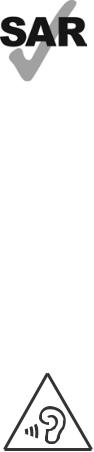
|
This product meets applicable national |
|
SAR limits of 2.0 W/kg. The specific |
|
maximum SAR values can be found on |
www.sar-tick.com |
Radio waves section. |
|
|
|
When carrying the product or using it |
|
while worn on your body, either use an |
|
approved accessory such as a holster or |
|
otherwise maintain a distance of 15 mm |
|
from the body to ensure compliance with |
|
RF exposure requirements. Note that the |
|
product may be transmitting even if you |
|
are not making a phone call. |
|
|
|
PROTECT YOUR HEARING |
|
To prevent possible hearing damage, do |
|
not listen at high volume levels for long |
|
periods. Exercise caution when holding |
|
your phone near your ear while the |
|
loudspeaker is in use. |
|
|
4
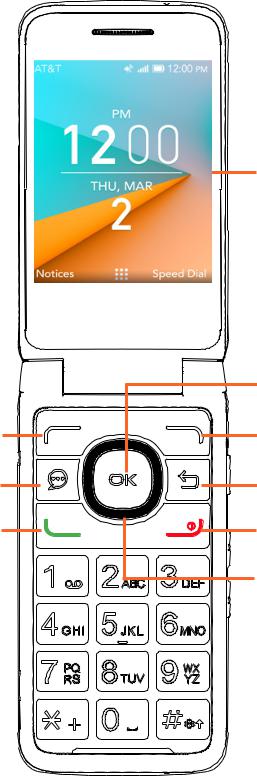
1 Your mobile ..................................
1.1 Keys and connectors
Main screen
|
OK |
Left Menu |
Right Menu |
Messages |
Back/Clear |
Call/Answer |
End/Power |
|
Navigation |
|
(up, down, left, |
|
right) |
5
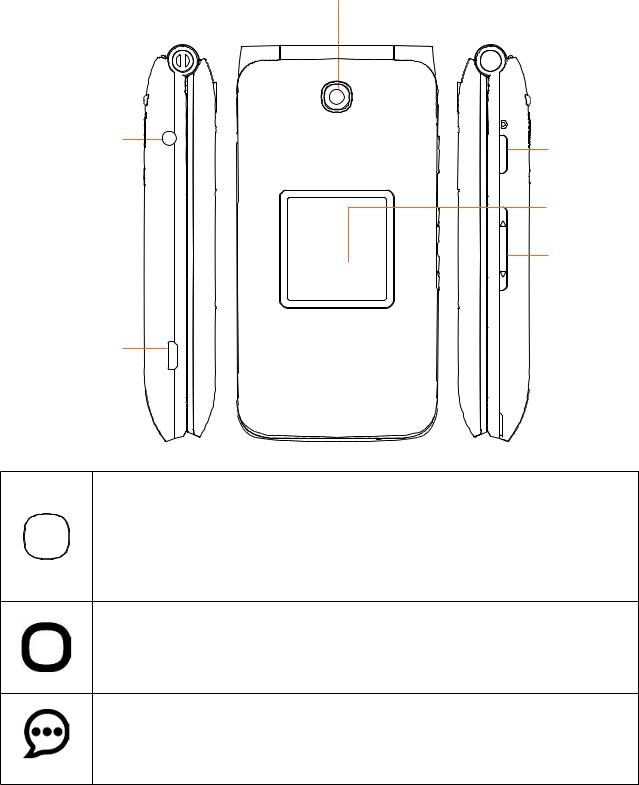
Camera
Headset |
Camera |
Jack |
key |
|
Sub |
|
screen |
|
Volume |
Charging
Port
|
OK |
|
OK |
Confirm an option (press the middle of the key) |
|
Press: Access app list (Home screen) |
||
|
Navigation
Press up, down, left or right to navigate
Messages
Press: Access Messages app
6
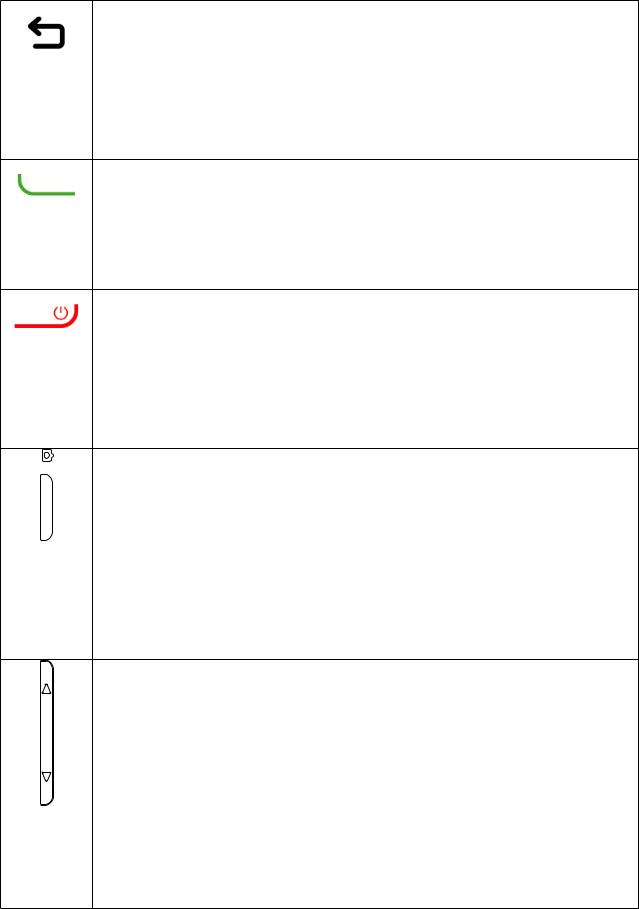
Back/Clear
Let's bg return to the previous screen, close a dialog box, or exit options menu
Delete character (In Edit mode)
Call/Answer
Press to dial call or to answer incoming call.Press: Enter call log (From Idle screen)
End/Power
Press: End a call
Return to the Idle screenLong press: Power on/off
Camera key
Press: Access Camera app
In camera screen, press to capture picture or shoot video
Press and hold the Camera key and Volume down key to capture a screenshot
Volume
In call mode, adjusts the earpiece or headset volume
In Music/Video/Streaming mode, adjusts the media volume
In general mode, adjusts the ringtone volumeMutes the ringtone of an incoming call
7
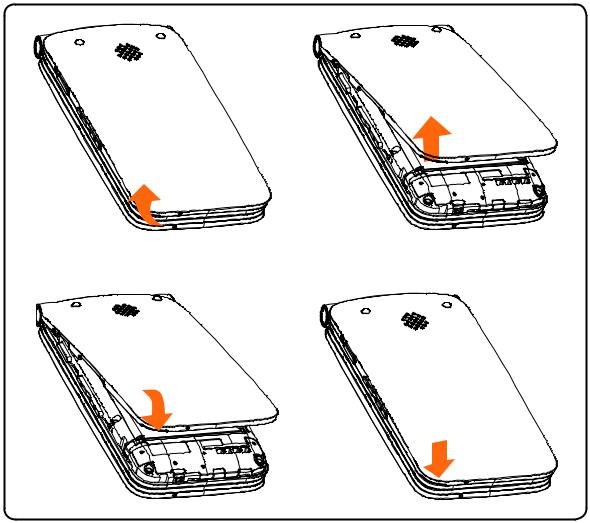
1.2Getting started
1.2.1Set-up
Removing or attaching back cover
8
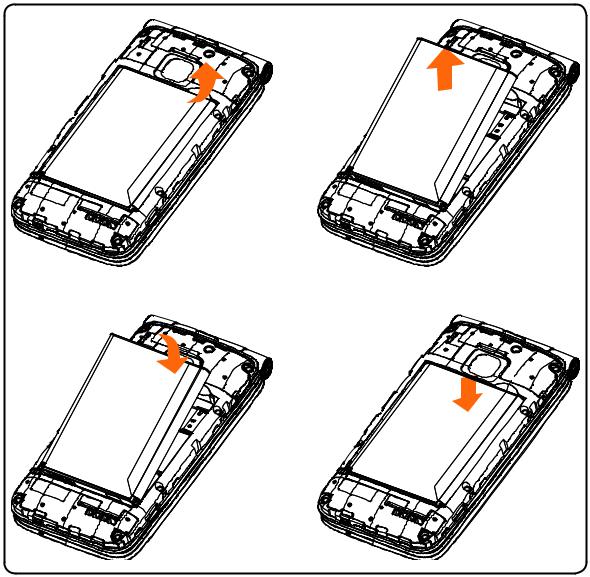
Removing or installing battery
Inserting or removing the Nano SIM card and microSD
You must insert your Nano SIM card to make phone calls using your network.
9

SI M card
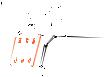


Plastic 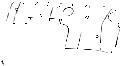
 clips
clips 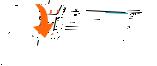





To insert Nano SIM or microSD card, push the Nano SIM or microSD card into the corresponding card slot with the gold# connector facing down. To remove f[X SIM or microSD card, push down b a the plastic V_\c _bVTfXW gaWXe VTeW and pu [ the SIM or cg__ microSD card out.
Your phone only supports Nano SIM card. Do not attempt to insert Mini or Micro SIM card sizes or you may damage your phone.
10
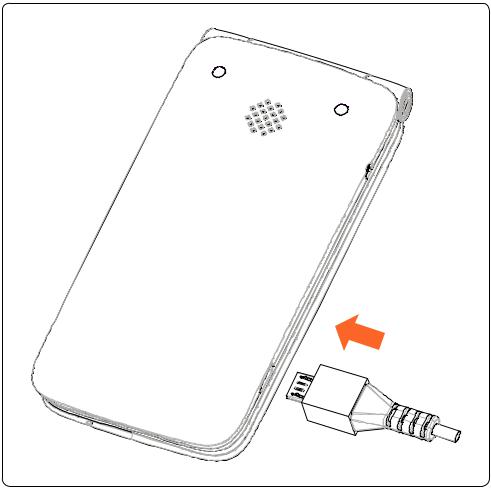
Charging battery
Insert the smaller end of the charger into the device charging port, and plug the charger into an electrical outlet.
1.2.2Power on your phone
Long press the End/Power key until the phone powers on, Home screen will be displayed. If screen lock is set up, enter pass code to access Home screen.
If you don't know your pass code or if you have forgotten it, contact your service provider. Do not store pass code within your phone, instead store pass code in a location that is accessible without using phone.
11
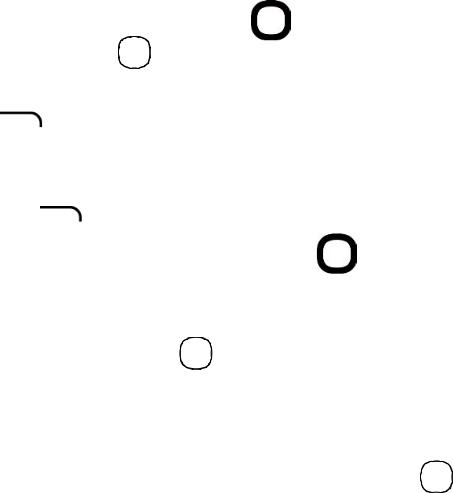
Set up your phone for the first time
Use the Navigation key |
to select a language and press |
f[X OK key OK . |
|
Welcome page will be displayed, press the Right Menu key to select Next.
Keypad Introduction, Softkeys and Change Text Input Method tip pages will be displayed, press f[X Right Menu ^X to select Next and continue to next screen.
Use the Navigation key to select Wi-Fi, if applicable. You can skip selecting a Wi-Fi by pressing f[X
Right Menu key  fb X_XVf CZmi$
fb X_XVf CZmi$
Press the OK key OK to select network and enter password, if needed.
Setup KaiOS Account to remotely lock the device or wipe all personal information in event of loss or theft. Select Create Account and press f[X OK key OK to continue, follow prompts to finish account set up. Press the Right Menu key  to Skip.
to Skip.
Press the Right Menu key  to Accept KaiOS License Terms.
to Accept KaiOS License Terms.
You will next be taken to the Home screen, your phone is f[Xa ready for use.
Note: If SIM card is not installed, your phone will still power En and you will be able to connect to a Wi-Fi network and use some of the phone's features.
12
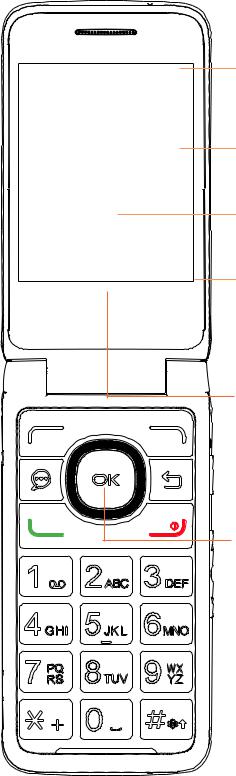
1.2.3Power off your phone
Long press the End/Power key.
1.3Home screen
Notices 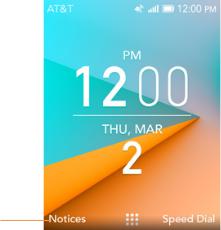
Displays all Notices! ceX f[X AZ[i BZcj
^X fb TVVX .
Status/Notifications Bar
Displays Status and Notification indicators.
Time
Date
Speed Dial
1-button dial T \ZaXW
VbafTVf " ceX f[X G^\]i
BZcj ^X fb TVVX .
Apps (Applications) List
:\ c_T T__ Tcc " ceX f[X D@ ^X fb TVVX $
OK Key
Pres fb TVVX 7cc B\ f be Ta bcf\ba W\ c_T XW$
13

1.3.1Status bar
From the status bar, you can view both f[X phone status (to the right side) and f[X notification information (to the left side).
Icon |
Status |
|
Bluetooth® active |
|
Wi-Fi® active |
|
Vibrate |
|
|
|
Silent |
|
|
|
Network (full signal) |
|
|
|
Network (roaming) |
|
|
|
4G LTE data service |
|
|
|
3G data service |
|
|
|
Airplane mode |
|
|
|
Alarm set |
|
|
|
Battery (charging) |
|
|
|
Battery (full charge) |
|
|
|
Missed call |
|
|
|
New email |
|
|
|
New message |
|
|
14
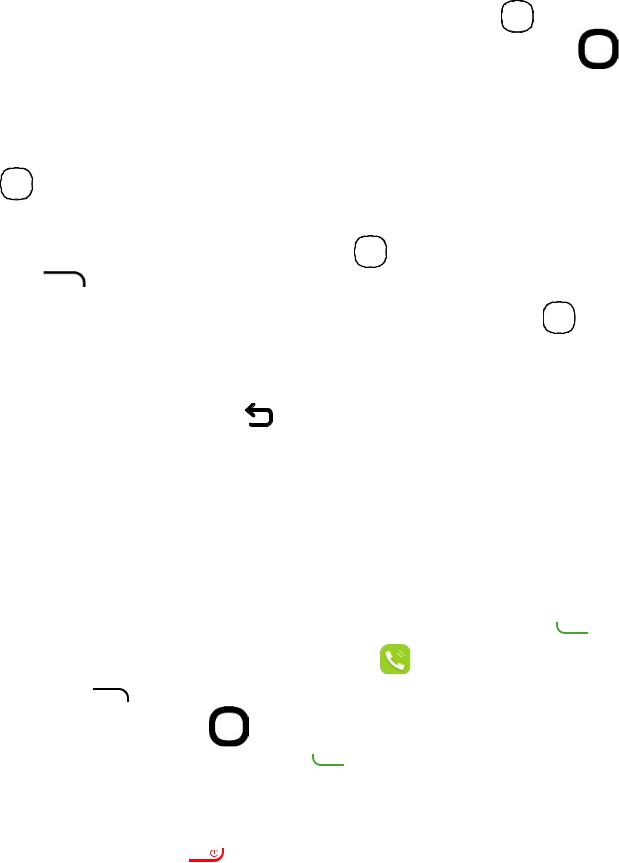
1.3.2Change home screen wallpaper
From the Home screen, press the OK key OK , select
Settings icon  and then press the Navigation key to the right to select Personalization.
and then press the Navigation key to the right to select Personalization.
Press the Navigation key  and select Display > Wallpaper. Select Wallpaper, Gallery or Camera and press f[X OK key
and select Display > Wallpaper. Select Wallpaper, Gallery or Camera and press f[X OK key
OK to enter option.
When browsing Wallpaper or Gallery options, select Ta image and press f[X OK key OK or the Right Menu key to Save.
When using Camera option, press f[X OK key OK to
take photo, then press the Right Menu key  to Save. To GZiV`Z pictures press the Left Menu key
to Save. To GZiV`Z pictures press the Left Menu key  .
.
Press f[X Back/Clear ^X to exit out, f[X new image i\__ UX W\ c_T XW ba f[X >b`X VeXXa$
2 Phone..................................... 
2.1 Making a call
Dial the desired number, press the Call/Answer key |
to |
|
place call, or select f[X E]dcZ app |
, press the Right |
|
BZcj ^X to access Contacts. Press up or down ba f[X CVk^\Vi^dc ^X fb select the desired VbafTVf
TaW ceX f[X 8Vaa$6chlZg ^X to place call. If bg `T^X T mistake, you can delete the incorrect digits by pressing the Back/Clear key  $ Ib [TaZ gc f[X VT__" ceX f[X :cY$EdlZg ^X $
$ Ib [TaZ gc f[X VT__" ceX f[X :cY$EdlZg ^X $
15

International call
To dial an international call, select f[X Phone app  , then press and hold
, then press and hold  to enter “+” in dial screen, then enter the international country prefix followed by the full phone number and finally press the Call/Answer key
to enter “+” in dial screen, then enter the international country prefix followed by the full phone number and finally press the Call/Answer key  .
.
Emergency call
Ib `T^X Ta emergency VT__" W\T_ f[X X`XeZXaV ag`UXe TaW ceX f[X Call/Answer key . This works even without a SIM card, requires network coverage.
2.2 Answer or decline a call
When you receive a call:
Press the Left Menu key  or f[X Call/Answer ^X
or f[X Call/Answer ^X  fb answer$
fb answer$
Press f[X G^\]i BZcj ^X  be f[X :cY$EdlZg ^X fb Wecline.
be f[X :cY$EdlZg ^X fb Wecline.
To mute the ringtone volume of an incoming call, press the
Volume key.
16
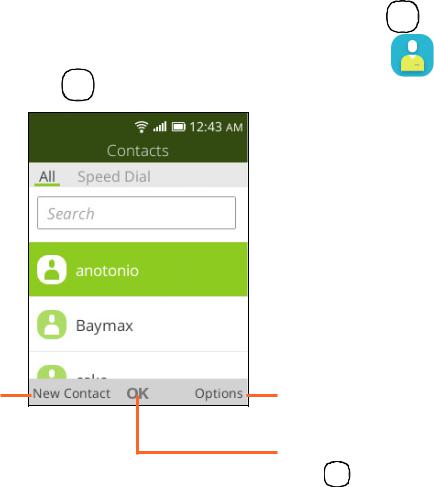
2.3 Calling your voicemail (1)
Press and hold f[X  key to set up voicemail or®®eXh\Xi voicemail messages.
key to set up voicemail or®®eXh\Xi voicemail messages.
Follow the prompts to set up your voicemail account or baVX Xf gc" fb _\ fXa fb voicemail `X TZXs.
3 Contacts................................
3.1Consult your Contacts
Contacts app provides quick and easy access to your stored contacts.
You can access this app by pressing the OK key OK from
the Home screen, then selecting the Contacts app |
and |
pressing f[X OK key OK . |
|
Press the Left Menu key  in the contact list to create a new contact.
in the contact list to create a new contact.
Press the Right Menu key  to access more
to access more
VbafTVf options.
Press the OK key OK to view a
contact's details.
(1)Contact your network operator to check service availability.
17
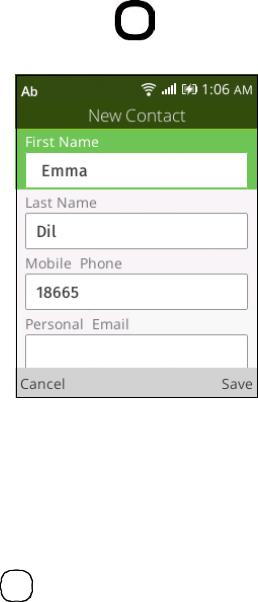
3.2 Adding a contact
In contacts list screen, press the Left Menu key  to access New Contact screen and enter contact details.
to access New Contact screen and enter contact details.
Press f[X Navigation key down to access next contact information category.
When finished, press the Right Menu key  to save.
to save.
3.3 Editing your contacts
In contacts list screen, select contact and press the Right Menu key  to access Options, select Edit Contact, and press the OK key OK to edit.
to access Options, select Edit Contact, and press the OK key OK to edit.
18
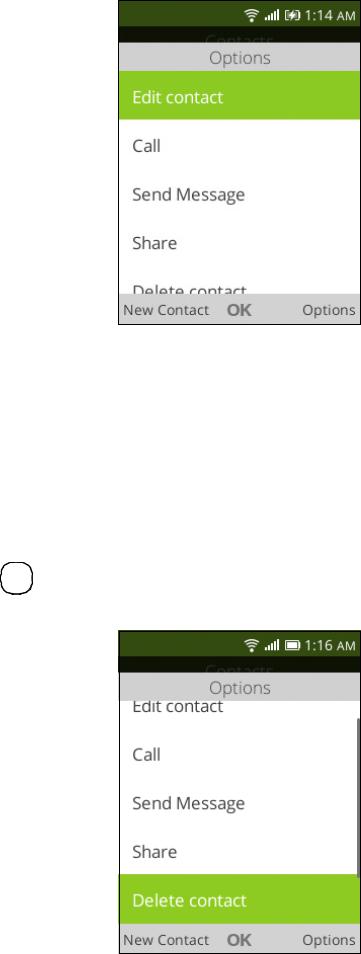
When finished editing, press the Right Menu key  to save.
to save.
To cancel edit mode, press Left Menu key  to cancel and exit.
to cancel and exit.
3.4 Deleting a contact
In contacts list screen, press the Right Menu key  to access Options, then select Delete contact, and press the OK key OK . A confirmation page will be displayed, press the Right Menu key
to access Options, then select Delete contact, and press the OK key OK . A confirmation page will be displayed, press the Right Menu key  to delete.
to delete.
19

3.5 Sharing your contacts
You can share a single contact with others by sending the contact's vCard via E mail, Messages, or Bluetooth.
Select a contact you want to share, press the Right
Menu key |
to access Options, then select Share and |
press f[X |
OK key OK . Select Share with option: E-mail, |
Messages, or Bluetooth and follow f[X option prompts.
3.6 Additional options
From the contact list, you can access the following options:
Call
Make a call to the selected contact.
Send message
Send an SMS/MMS fb f[X X_XVfXW VbafTVf$
Settings
Sort contacts |
Press the OK key OK to choose contacts |
|
sorted by first name or by last name. |
Import contacts Import contacts from SIM card, memory card, Gmail, or outlook.
Export contacts Export contacts to SIM card, memory card, or Bluetooth.
Set ICE contacts Add two contacts for making "In Case of Emergency" calls.
Delete contacts Delete one or more contacts at once.
20
