Alcatel LUCENT ENTERPRISE OMNISWITCH 6450 Service Manual

Part No. 060351-10, Rev. J
May 2016
OmniSwitch 6450
Hardware Users Guide
enterprise.alcatel-lucent.com

This user guide documents OmniSwitch 6450 hardware, including chassis and associated components. The specifications described in this guide are subject to change without notice.
enterprise.alcatel-lucent.com Alcatel-Lucent and the Alcatel-Lucent Enterprise logo are trademarks of Alcatel-Lucent. To view other trademarks used by affiliated companies of ALE Holding, visit: enterprise.alcatel-lucent.com/trademarks. All other trademarks are the property of their respective owners. The information presented is subject to change without notice. Neither ALE Holding nor any of its affiliates assumes any responsibility for inaccuracies contained herein. (July 2015)
26801 West Agoura Road
Calabasas, CA 91301
(818) 880-3500 FAX (818) 880-3505
Service & Support Contact Information
North America: 800-995-2696
Latin America: 877-919-9526
EMEA: +800 00200100 (Toll Free) or +1(650)385-2193
Asia Pacific: +65 6240 8484
Web: service.esd.alcatel-lucent.com
Email: esd.support@alcatel-lucent.com

Contents
|
About This Guide .......................................................................................................... |
xi |
|
Who Should Read this Manual? ........................................................................................ |
xi |
|
When Should I Read this Manual? .................................................................................... |
xi |
|
What is in this Manual? ..................................................................................................... |
xi |
|
What is Not in this Manual? ............................................................................................. |
xii |
|
How is the Information Organized? ................................................................................. |
xii |
|
Documentation Roadmap ................................................................................................. |
xii |
|
Related Documentation ................................................................................................... |
xiv |
|
Published / Latest Product Documentation ...................................................................... |
xv |
|
Technical Support ............................................................................................................ |
xv |
|
Documentation Feedback ................................................................................................. |
xv |
Chapter 1 |
OmniSwitch 6450 Switches ..................................................................................... |
1-1 |
|
Chassis Configurations .................................................................................................... |
1-2 |
|
10/100BaseT Models (with Available Upgrades) .................................................... |
1-2 |
|
10/100BaseT PoE Models (with Available Upgrades) ............................................ |
1-2 |
|
24-Port SFP Models ................................................................................................. |
1-2 |
|
Metro Models ........................................................................................................... |
1-2 |
|
10G Models .............................................................................................................. |
1-3 |
|
Small Cell Models (1588v2-PTP) ............................................................................ |
1-3 |
|
OmniSwitch 6450 Feature Overview .............................................................................. |
1-4 |
|
Power over HD Base-T (PoH) Support .................................................................... |
1-4 |
|
IEEE 1588 Precision Time Protocol (PTP) Support ................................................ |
1-4 |
|
Security Features ...................................................................................................... |
1-4 |
|
Availability Features ................................................................................................ |
1-5 |
|
Software Rollback ............................................................................................. |
1-5 |
|
Hot Swapping .................................................................................................... |
1-5 |
|
Hardware Monitoring ........................................................................................ |
1-6 |
Chapter 2 |
Getting Started ........................................................................................................... |
1-1 |
|
Installing the Hardware ................................................................................................... |
1-1 |
|
Items Required ......................................................................................................... |
1-1 |
|
Site Preparation ........................................................................................................ |
1-1 |
|
Environmental Requirements ............................................................................ |
1-1 |
|
Electrical Requirements ..................................................................................... |
1-1 |
|
Unpacking and Installing the Switch ....................................................................... |
1-2 |
|
Items Included ................................................................................................... |
1-2 |
|
Weight Considerations ...................................................................................... |
1-2 |
|
Airflow Considerations ..................................................................................... |
1-3 |
OmniSwitch 6450 Hardware Users Guide May 2016 |
iii |

|
|
Contents |
|
|
|
|
|
|
|
Mounting the Switch ....................................................................................................... |
1-3 |
|
Connections and Cabling ................................................................................................ |
1-4 |
|
Serial Connection to the Console Port ............................................................... |
1-4 |
|
Serial Connection Default Settings ................................................................... |
1-4 |
|
Booting the Switch .......................................................................................................... |
1-5 |
|
Component LEDs .............................................................................................. |
1-5 |
|
Your First Login Session ................................................................................................ |
1-6 |
|
Logging In to the Switch .......................................................................................... |
1-6 |
|
Unlocking Session Types ......................................................................................... |
1-7 |
|
Changing the Login Password .................................................................................. |
1-8 |
|
Setting the System Time Zone ................................................................................. |
1-8 |
|
Setting the Date and Time ........................................................................................ |
1-8 |
|
Setting Optional Parameters ..................................................................................... |
1-9 |
|
Specifying an Administrative Contact ............................................................... |
1-9 |
|
Specifying a System Name ................................................................................ |
1-9 |
|
Specifying the Switch’s Location ...................................................................... |
1-9 |
|
Viewing Your Changes ............................................................................................ |
1-9 |
|
Saving Your Changes ............................................................................................... |
1-9 |
Chapter 3 |
OmniSwitch 6450 Chassis and Hardware Components .................................. |
2-1 |
|
OmniSwitch 6450-10 ...................................................................................................... |
2-3 |
|
Chassis Features ....................................................................................................... |
2-3 |
|
Front Panel ............................................................................................................... |
2-3 |
|
OmniSwitch 6450-10 Rear Panel ............................................................................. |
2-4 |
|
OmniSwitch 6450-10 Internal AC Power Supply .................................................... |
2-4 |
|
OmniSwitch 6450-P10 .................................................................................................... |
2-6 |
|
Chassis Features ....................................................................................................... |
2-6 |
|
Front Panel ............................................................................................................... |
2-6 |
|
OmniSwitch 6450-P10 Rear Panel ........................................................................... |
2-7 |
|
OmniSwitch 6450-P10 Internal AC Power Supply .................................................. |
2-7 |
|
OmniSwitch 6450-P10S .................................................................................................. |
2-9 |
|
Front Panel ............................................................................................................... |
2-9 |
|
OmniSwitch 6450-P10S Rear Panel ...................................................................... |
2-11 |
|
OmniSwitch 6450-P10S Internal AC Power Supply ............................................. |
2-12 |
|
OmniSwitch 6450-24 .................................................................................................... |
2-14 |
|
Chassis Features ..................................................................................................... |
2-14 |
|
Front Panel ............................................................................................................. |
2-14 |
|
OmniSwitch 6450-24 Rear Panel ........................................................................... |
2-15 |
|
OmniSwitch 6450-24 Internal AC Power Supply .................................................. |
2-15 |
|
OmniSwitch 6450-P24 .................................................................................................. |
2-17 |
|
Chassis Features ..................................................................................................... |
2-17 |
|
Front Panel ............................................................................................................. |
2-17 |
|
OmniSwitch 6450-P24 Rear Panel ......................................................................... |
2-18 |
|
OmniSwitch 6450-P24 Internal AC Power Supply ................................................ |
2-18 |
iv |
OmniSwitch 6450 Hardware Users Guide May 2016 |

Contents
|
|
|
|
....................................................................................................OmniSwitch 6450-48 |
2-20 |
Chassis Features ..................................................................................................... |
2-20 |
Front Panel ............................................................................................................. |
2-20 |
OmniSwitch 6450-48 Rear Panel ........................................................................... |
2-21 |
OmniSwitch 6450-48 Internal AC Power Supply .................................................. |
2-21 |
OmniSwitch 6450-P48 .................................................................................................. |
2-23 |
Chassis Features ..................................................................................................... |
2-23 |
Front Panel ............................................................................................................. |
2-23 |
OmniSwitch 6450-P48 Rear Panel ......................................................................... |
2-24 |
OmniSwitch 6450-P48 Internal AC Power Supply ................................................ |
2-24 |
OmniSwitch 6450-U24 ................................................................................................. |
2-26 |
Chassis Features ..................................................................................................... |
2-26 |
Front Panel ............................................................................................................. |
2-26 |
OmniSwitch 6450-U24 Rear Panel ........................................................................ |
2-27 |
OmniSwitch 6450-U24 Internal AC Power Supply ............................................... |
2-27 |
OmniSwitch 6450-U24S ............................................................................................... |
2-29 |
Front Panel ............................................................................................................. |
2-29 |
OmniSwitch 6450-U24S Rear Panel ...................................................................... |
2-31 |
OmniSwitch 6450-U24S Internal AC Power Supply ............................................. |
2-31 |
OmniSwitch 6450 LED Status ...................................................................................... |
2-33 |
Expansion Modules ....................................................................................................... |
2-34 |
OS6450-GNI-C2 .................................................................................................... |
2-34 |
OS6450-GNI-U2 .................................................................................................... |
2-34 |
OS6450-XNI-U2 .................................................................................................... |
2-35 |
OmniSwitch 6450 Internal Backup Power Supplies ..................................................... |
2-36 |
PS-90W-AC 90W AC Power Supply ..................................................................... |
2-36 |
PS-90W-DC 90W DC Power Supply ..................................................................... |
2-36 |
OmniSwitch 6450 External Backup Power Supplies .................................................... |
2-37 |
PS-550W-AC-P External 550W AC PoE Power Supply ....................................... |
2-37 |
PS-900AC-P External 900W AC PoE Power Supply ............................................ |
2-37 |
Installing Expansion Modules ....................................................................................... |
2-38 |
Removing Expansion Modules ..................................................................................... |
2-40 |
Installing Power Supplies .............................................................................................. |
2-42 |
Removing Power Supplies ..................................................................................... |
2-44 |
AC Power Cords ........................................................................................................... |
2-46 |
Specifications ......................................................................................................... |
2-46 |
Console Port .................................................................................................................. |
2-47 |
Serial Connection Default Settings ........................................................................ |
2-47 |
Port Pinouts ................................................................................................................... |
2-48 |
RJ-45 Console Port – Connector Pinout ................................................................ |
2-48 |
10/100 Ethernet Port – RJ-45 Pinout (non-PoE) .................................................... |
2-48 |
Gigabit Ethernet Port – RJ-45 Pinout ..................................................................... |
2-48 |
10/100/1000 Mbps Power over Ethernet Port – RJ-45 Pinout .............................. |
2-49 |
Overtemp Condition ...................................................................................................... |
2-49 |
OmniSwitch 6450 Hardware Users Guide May 2016 |
v |

|
|
Contents |
|
|
|
|
|
|
|
Dying Gasp .................................................................................................................... |
2-50 |
|
Scenarios ................................................................................................................ |
2-50 |
|
SNMP Trap ...................................................................................................... |
2-50 |
|
Syslog Message ............................................................................................... |
2-50 |
|
Link OAM PDU .............................................................................................. |
2-51 |
Chapter 4 |
Mounting OmniSwitch 6450 Switches ................................................................... |
3-1 |
|
General Installation Recommendations .......................................................................... |
3-2 |
|
Airflow Recommendations ...................................................................................... |
3-2 |
|
Mechanical Loading ................................................................................................. |
3-4 |
|
Circuit Overloading .................................................................................................. |
3-4 |
|
Reliable Earthing ...................................................................................................... |
3-4 |
|
Table-Mounting OS6450 Switches ................................................................................. |
3-4 |
|
General Table-Mounting Guidelines ........................................................................ |
3-4 |
|
Table-Mounting Installation ..................................................................................... |
3-4 |
|
Rack-Mounting 10-Port OS6450 Switches ..................................................................... |
3-5 |
|
Available 10-Port Rack-Mounting Kits ................................................................... |
3-5 |
|
General Rack-Mounting Guidelines ......................................................................... |
3-5 |
|
Installing Available Rack Mounting Kits ....................................................................... |
3-6 |
|
Installing the OS6450-RM-19-L Rack Mount Kit ................................................... |
3-6 |
|
Installing the OS6450-DUAL-MNT Rack Mount Kit ............................................. |
3-7 |
|
Rack-Mounting 24 and 48-Port OS6450 Switches ....................................................... |
3-10 |
|
Rack Mounting Steps ............................................................................................. |
3-11 |
|
Installing External PoE Power Supplies ....................................................................... |
3-13 |
|
Rack Mounting Power Supplies ............................................................................. |
3-13 |
|
Connecting the Power Supply Cable ............................................................... |
3-14 |
|
DC Power Supply Considerations .......................................................................... |
3-15 |
|
Connecting Chassis to Power Source ............................................................................ |
3-15 |
|
AC Power Supply Connections .............................................................................. |
3-15 |
|
Powering On a Chassis .................................................................................... |
3-15 |
Chapter 5 |
Booting OmniSwitch 6450 Switches ...................................................................... |
4-1 |
|
Booting an OmniSwitch ........................................................................................... |
4-1 |
|
Console Port .................................................................................................................... |
4-2 |
|
Serial Connection Default Settings .......................................................................... |
4-2 |
|
Modifying the Serial Connection Settings ............................................................... |
4-2 |
|
Monitoring the Chassis ................................................................................................... |
4-4 |
|
Checking the Overall Chassis Status ........................................................................ |
4-4 |
|
Checking the Temperature Status ............................................................................ |
4-4 |
|
Viewing the Power Supply Status ............................................................................ |
4-5 |
|
Additional Monitoring Commands .......................................................................... |
4-5 |
|
Using LEDs to Visually Monitor the Chassis .......................................................... |
4-5 |
vi |
OmniSwitch 6450 Hardware Users Guide May 2016 |

Contents
|
|
|
|
|
|
Chapter 6 |
..................................................................Managing Power over Ethernet (PoE) |
5-1 |
|
In This Chapter ................................................................................................................ |
5-2 |
|
Power over Ethernet Specifications ................................................................................ |
5-3 |
|
Viewing PoE Power Supply Status ................................................................................. |
5-4 |
|
Configuring Power over Ethernet Parameters ................................................................. |
5-4 |
|
Power over Ethernet Defaults .................................................................................. |
5-4 |
|
Understanding and Modifying the Default Settings ................................................. |
5-4 |
|
PoE Class Detection ................................................................................................. |
5-5 |
|
Setting the PoE Operational Status .................................................................... |
5-5 |
|
Configuring the Total Power Available to a Port .............................................. |
5-6 |
|
Configuring the Total Power Available to a Switch ......................................... |
5-6 |
|
Setting Port Priority Levels ............................................................................... |
5-7 |
|
Understanding Priority Disconnect ................................................................................. |
5-8 |
|
Setting Priority Disconnect Status ............................................................................ |
5-8 |
|
Disabling Priority Disconnect ........................................................................... |
5-8 |
|
Enabling Priority Disconnect ............................................................................ |
5-8 |
|
Monitoring Power over Ethernet via CLI ..................................................................... |
5-10 |
Chapter 7 |
Managing OmniSwitch 6450 Stacks ..................................................................... |
6-1 |
|
In This Chapter ................................................................................................................ |
6-1 |
|
OmniSwitch 6450 Stacking Specifications .............................................................. |
6-2 |
|
OmniSwitch 6450 Stack Overview ................................................................................. |
6-2 |
|
Expansion Modules and Stacking Mode ......................................................................... |
6-3 |
|
Swapping Expansion Modules ................................................................................. |
6-3 |
|
OmniSwitch 6450-10 Mode ..................................................................................... |
6-3 |
|
Roles Within the Stack .................................................................................................... |
6-4 |
|
Primary and Secondary Management Modules ....................................................... |
6-4 |
|
Primary Management Module Selection ........................................................... |
6-7 |
|
Secondary Management Module Selection ..................................................... |
6-10 |
|
Idle Module Role .................................................................................................... |
6-12 |
|
Pass-Through Mode ............................................................................................... |
6-13 |
|
Recovering from Pass-Through Mode (Duplicate Slot Numbers) .................. |
6-14 |
|
Stack Cabling ................................................................................................................ |
6-17 |
|
Redundant Stacking Cable Connection .................................................................. |
6-18 |
|
Checking Redundant Stacking Cable Status .......................................................... |
6-19 |
|
Slot Numbering ............................................................................................................. |
6-20 |
|
Dynamic Slot Number Assignment ........................................................................ |
6-21 |
|
Manual Slot Number Assignment .......................................................................... |
6-23 |
|
Reverting to the Dynamic Slot Numbering Model .......................................... |
6-24 |
|
Hot-Swapping Modules In a Stack ............................................................................... |
6-25 |
|
Removing Switches from an Existing Stack .......................................................... |
6-25 |
|
Inserting Switches Into an Existing Stack .............................................................. |
6-25 |
|
Merging Stacks ....................................................................................................... |
6-26 |
OmniSwitch 6450 Hardware Users Guide May 2016 |
vii |

|
|
Contents |
|
|
|
|
|
|
|
Reloading Switches ....................................................................................................... |
6-27 |
|
Reloading the Primary Management Module ........................................................ |
6-27 |
|
Reloading the Secondary Management Module .................................................... |
6-29 |
|
Reloading Switches with Idle Roles ....................................................................... |
6-31 |
|
Reloading Switches in Pass-Through Mode .......................................................... |
6-31 |
|
Reloading All Switches in a Stack ......................................................................... |
6-32 |
|
Software Synchronization During a Full Reload ............................................. |
6-32 |
|
Effects of Saved Slot Number Information on the Reload Process ................. |
6-32 |
|
Avoiding Split Stacks ............................................................................................. |
6-34 |
|
Changing the Secondary Module to Primary ................................................................ |
6-35 |
|
Synchronizing Switches in a Stack ............................................................................... |
6-37 |
|
Automatic Synchronization During a Full Reload ................................................. |
6-37 |
|
Stack Split Detection (SSP) .......................................................................................... |
6-38 |
|
Stack Split Key Components and Terms ................................................................ |
6-38 |
|
Basic Operation ...................................................................................................... |
6-39 |
|
Protection States ..................................................................................................... |
6-39 |
|
Stack Split Recovery ....................................................................................... |
6-39 |
|
Monitoring the Stack ..................................................................................................... |
6-41 |
Appendix A |
Regulatory Compliance and Safety Information................................................. |
A-1 |
|
Declaration of Conformity: CE Mark ............................................................................ |
A-1 |
|
China RoHS: Hazardous Substance Table ..................................................................... |
A-2 |
|
California Proposition 65 Warning ................................................................................ |
A-3 |
|
Waste Electrical and Electronic Equipment (WEEE) Statement ................................... |
A-4 |
|
Standards Compliance .................................................................................................... |
A-5 |
|
Safety Standards ...................................................................................................... |
A-5 |
|
EMC Standards ....................................................................................................... |
A-5 |
|
Environmental Standards ........................................................................................ |
A-5 |
|
FCC Class A, Part 15 .............................................................................................. |
A-6 |
|
Canada Class A Statement ...................................................................................... |
A-6 |
|
JATE ........................................................................................................................ |
A-6 |
|
CISPR22 Class A Warning ..................................................................................... |
A-6 |
|
Korea Emissions Statement ..................................................................................... |
A-7 |
|
Class A Warning for Taiwan and Other Chinese Markets ...................................... |
A-7 |
|
Network Cable Installation Warning ............................................................................. |
A-8 |
|
Translated Safety Warnings ........................................................................................... |
A-8 |
|
Chassis Lifting Warning .......................................................................................... |
A-8 |
|
Electrical Storm Warning ........................................................................................ |
A-8 |
|
Installation Warning ................................................................................................ |
A-8 |
|
Invisible Laser Radiation Warning ......................................................................... |
A-9 |
|
Power Disconnection Warning ................................................................................ |
A-9 |
|
Proper Earthing Requirement Warning ................................................................. |
A-10 |
|
Read Important Safety Information Warning ........................................................ |
A-11 |
|
Restricted Access Location Warning .................................................................... |
A-11 |
|
Wrist Strap Warning .............................................................................................. |
A-12 |
viii |
OmniSwitch 6450 Hardware Users Guide May 2016 |

Contents
|
|
|
|
.........................................................................Instrucciones de seguridad en español |
A-13 |
Advertencia sobre el levantamiento del chasis ..................................................... |
A-13 |
Advertencia de las tapaderas en blanco ................................................................. |
A-13 |
Advertencia en caso de tormenta eléctrica ............................................................ |
A-13 |
Advertencia de instalación .................................................................................... |
A-13 |
Advertencia de radiación láser invisible ............................................................... |
A-13 |
Advertencia de la batería de litio ........................................................................... |
A-13 |
Advertencia sobre la tensión de operación ............................................................ |
A-13 |
Advertencia sobre la desconexión de la fuente ..................................................... |
A-13 |
Advertencia sobre una apropiada conexión a tierra .............................................. |
A-14 |
Leer “información importante de seguridad” ........................................................ |
A-14 |
Advertencia de acceso restringido ......................................................................... |
A-14 |
Advertencia de pulsera antiestática ....................................................................... |
A-14 |
Clase de seguridad ................................................................................................. |
A-14 |
OmniSwitch 6450 Hardware Users Guide May 2016 |
ix |
Contents
|
|
|
|
|
|
x |
OmniSwitch 6450 Hardware Users Guide May 2016 |

About This Guide
This OmniSwitch 6450 Hardware Users Guide describes your switch hardware components and basic switch hardware procedures.
Who Should Read this Manual?
The audience for this users guide is network administrators and IT support personnel who need to configure, maintain, and monitor switches and routers in a live network. However, anyone wishing to gain knowledge on the OmniSwitch 6450 hardware will benefit from the material in this guide.
When Should I Read this Manual?
Read this guide as soon as you are ready to familiarize yourself with your switch hardware components. You should have already stepped through the first login procedures and read the brief hardware overviews in the OmniSwitch 6450 Getting Started Guide.
You should already be familiar with the very basics of the switch hardware, such as module LEDs and module installation procedures. This manual will help you understand your switch hardware components (e.g., chassis, cables, power supplies, etc.) in greater depth.
What is in this Manual?
This users guide includes the following hardware-related information:
•Descriptions of switch configurations.
•Descriptions of “availability” features.
•Descriptions of chassis types.
•Instructions for mounting the chassis.
•Descriptions of hardware components (status LEDs, chassis, cables, backup power supplies, etc.).
•Managing a chassis.
•Hardware-related Command Line Interface (CLI) commands
OmniSwitch 6450 Hardware Users Guide May 2016 |
page xi |

What is Not in this Manual? |
About This Guide |
|
|
|
|
What is Not in this Manual?
The descriptive and procedural information in this manual focuses on switch hardware. It includes information on some CLI commands that pertain directly to hardware configuration, but it is not intended as a software users guide. There are several OmniSwitch 6450 users guides that focus on switch software configuration. Consult those guides for detailed information and examples for configuring your switch software to operate in a live network environment. See “Documentation Roadmap” on page -xii and “Related Documentation” on page -xiv for further information on software configuration guides available for your switch.
How is the Information Organized?
This users guide provides an overview of OmniSwitch 6450 switches, specifications of the hardware components, steps for setting up and managing OmniSwitch 6450 switches, and an overview and procedures for managing Power over Ethernet (PoE).
Documentation Roadmap
The OmniSwitch user documentation suite was designed to supply you with information at several critical junctures of the configuration process.The following section outlines a roadmap of the manuals that will help you at each stage of the configuration process. Under each stage, we point you to the manual or manuals that will be most helpful to you.
Stage 1: Using the Switch for the First Time
Pertinent Documentation: Hardware Users Guide (Getting Started chapter) Release Notes
The Getting Started chapter in the Hardware Users Guide provides all the information you need to get your switch up and running the first time. This section provides information on unpacking the switch, installing power supplies, unlocking access control, setting the switch’s IP address, and setting up a password. It also includes succinct overview information on fundamental aspects of the switch, such as hardware LEDs, the software directory structure, CLI conventions, and web-based management.
At this time you should also familiarize yourself with the Release Notes that accompanied your switch. This document includes important information on feature limitations that are not included in other user guides.
Stage 2: Gaining Familiarity with Basic Switch Functions
Pertinent Documentation: Hardware Users Guide
Switch Management Guide
Once you have your switch up and running, you will want to begin investigating basic aspects of its hard ware and software. Information about switch hardware is provided in the Hardware Users Guide. This guide provide specifications, illustrations, and descriptions of all hardware components—e.g., chassis, backup power supplies, etc.
The Switch Management Guide is the primary user guide for the basic software features on a switch. This guide contains information on the switch directory structure, basic file and directory utilities, switch access security, SNMP, and web-based management. It is recommended that you read this guide before connecting your switch to the network.
page xii |
OmniSwitch 6450 Hardware Users Guide May 2016 |

About This Guide |
Documentation Roadmap |
|
|
|
|
Stage 3: Integrating the Switch Into a Network
Pertinent Documentation: Network Configuration Guide
When you are ready to connect your switch to the network, you will need to learn how the OmniSwitch implements fundamental software features, such as 802.1Q, VLANs, and Spanning Tree. The Network Configuration Guide contains overview information, procedures and examples on how standard networking technologies are configured in the OmniSwitch.
Anytime
The OmniSwitch 6250/6450 CLI Reference Guide contains comprehensive information on all CLI commands supported by the switch. This guide includes syntax, default, usage, example, related CLI command, and CLI-to-MIB variable mapping information for all CLI commands supported by the switch. This guide can be consulted anytime during the configuration process to find detailed and specific information on each CLI command.
OmniSwitch 6450 Hardware Users Guide May 2016 |
page xiii |

Related Documentation |
About This Guide |
|
|
|
|
Related Documentation
The following are the titles and descriptions of OmniSwitch 6450-related user manuals:
•OmniSwitch 6450 Hardware Users Guide
Detailed technical specifications and procedures for the OmniSwitch chassis and components. This manual also includes comprehensive information on assembling and managing stacked configurations.
•OmniSwitch 6250/6450 CLI Reference Guide
Complete reference to all CLI commands supported on OmniSwitch 6250/6450 products. Includes syntax definitions, default values, examples, usage guidelines and CLI-to-MIB variable mappings.
•OmniSwitch 6250/6450 Switch Management Guide
Includes procedures for readying an individual switch for integration into a network. Topics include the software directory architecture, image rollback protections, authenticated switch access, managing switch files, system configuration, using SNMP, and using web management software (WebView).
•OmniSwitch 6250/6450 Network Configuration Guide
Includes network configuration procedures and descriptive information on all the major software features and protocols included in the base software package. Chapters cover Layer 2 information (Ethernet and VLAN configuration), Layer 3 information (routing protocols, such as RIP), security options (authenticated VLANs), Quality of Service (QoS), and link aggregation.
•OmniSwitch 6250/6450 Transceivers Guide
Includes SFP transceiver specifications and product compatibility information.
•Technical Tips, Field Notices
Includes information published by Alcatel-Lucent’s Customer Support group.
•Release Notes and Upgrade Instructions
Includes open problem reports, feature exceptions, and other important information on the features supported in the current release and any limitations to their support.
page xiv |
OmniSwitch 6450 Hardware Users Guide May 2016 |

About This Guide |
Published / Latest Product Documentation |
|
|
|
|
Published / Latest Product Documentation
All user guides for the OmniSwitch Series are included on the Alcatel-Lucent public website. This website also includes user guides for other Alcatel-Lucent Enterprise products.
The latest user guides can be found on our website at:
http://enterprise.alcatel-lucent.com/UserGuides
Technical Support
An Alcatel-Lucent service agreement brings your company the assurance of 7x24 no-excuses technical support. You’ll also receive regular software updates to maintain and maximize your Alcatel-Lucent product’s features and functionality and on-site hardware replacement through our global network of highly qualified service delivery partners. Additionally, with 24-hour-a-day access to Alcatel-Lucent’s Service and Support web page, you’ll be able to view and update any case (open or closed) that you have reported to Alcatel-Lucent’s technical support, open a new case or access helpful release notes, technical bulletins, and manuals. For more information on Alcatel-Lucent’s Service Programs, see our web page at service.esd.alcatel-lucent.com, call us at 1-800-995-2696, or email us at esd.support@alcatel-lucent.com.
Documentation Feedback
Alcatel-Lucent values comments on the quality and usefulness of the documentation. To send comments on the OmniSwitch documentation use the following email address: feedback.osdocs@alcatel-lucent.com.
For document identification it's helpful to include the Document Title, Part Number and Revision (which can be found on the title page) with any comments.
OmniSwitch 6450 Hardware Users Guide May 2016 |
page xv |

Documentation Feedback |
About This Guide |
|
|
|
|
page xvi |
OmniSwitch 6450 Hardware Users Guide May 2016 |
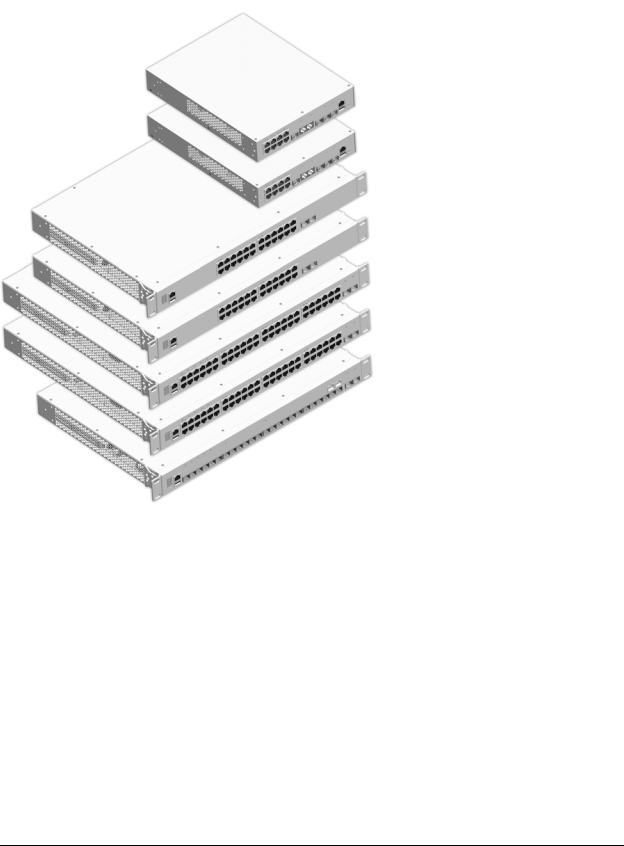
1 OmniSwitch 6450 Switches
OS6450-10(L); OS6450-10M
OS6450-P10(L); OS6450-P10S
OS6450-24(L); OS6450-24X; OS6450-24XM
OS6450-P24(L); OS6450-P24X
OS6450-48(L); OS6450-48X
OS6450-P48(L); OS6450-P48X
OS6450-U24; OS6450-U24X; OS6450-U24S; OS6450-U24SXM
OmniSwitch 6450 Hardware Users Guide May 2016 |
page 1-1 |
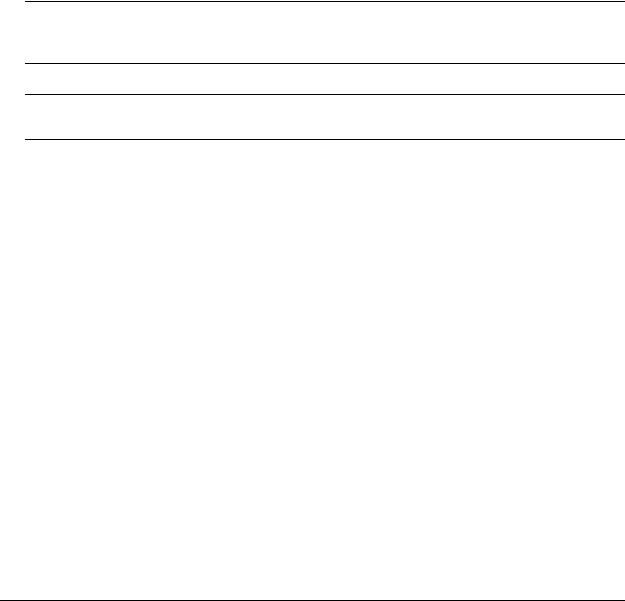
Chassis Configurations |
OmniSwitch 6450 Switches |
|
|
|
|
Chassis Configurations
10/100BaseT Models (with Available Upgrades*)
•OmniSwitch 6450-10(L)**
•OmniSwitch 6450-24(L)**
•OmniSwitch 6450-48(L)**
10/100BaseT PoE Models (with Available Upgrades*)
•OmniSwitch 6450-P10(L)**
•OmniSwitch 6450-P24(L)**
•OmniSwitch 6450-P48(L)**
*Note. Available upgrades include 10/100/1000BaseT support, as well as factory-installed Metro support and 10G uplink support. For Metro and 10G model numbers, refer to the “Metro Models” and “10G Models” sections below.
**Note. “L” models have the same hardware characteristics as “non-L” models but can be upgraded to support 10/100/1000BaseT via software license upgrade.
24-Port SFP Models
•OmniSwitch 6450-U24
•OmniSwitch 6450-U24X (also includes factory-enabled 10G uplink support)
•OmniSwitch 6450-U24S (also includes 1588v2-PTP support)
•OmniSwitch 6450-U24SXM (also includes 1588v2-PTP support, Metro support and factory-enabled 10G uplink support)
Metro Models
OmniSwitch 6450 “M” models provide factory-enabled Metro Ethernet support. Metro models include:
•OmniSwitch 6450-10M
•OmniSwitch 6450-24XM (also includes factory-enabled 10G uplink support)
•OmniSwitch 6450-U24SXM (also includes 1588v2-PTP support and factory-enabled 10G uplink support)
page 1-2 |
OmniSwitch 6450 Hardware Users Guide May 2016 |

OmniSwitch 6450 Switches |
Chassis Configurations |
|
|
|
|
10G Models
OmniSwitch 6450 “X” models provide factory-enabled 10G uplink support. 10G uplink models include:
•OmniSwitch 6450-24X
•OmniSwitch 6450-P24X
•OmniSwitch 6450-U24X
•OmniSwitch 6450-48X
•OmniSwitch 6450-P48X
•OmniSwitch 6450-24XM (also includes factory-enabled Metro support)
•OmniSwitch 6450-U24SXM (also includes 1588v2-PTP and factory-enabled Metro support)
Small Cell Models (1588v2-PTP)
OmniSwitch 6450 “S” models provides support for 1588v2-PTP. Small Cell models include:
•OmniSwitch 6450-P10S (includes 75W PoH support)
•OmniSwitch 6450-U24S
•OmniSwitch 6450-U24SXM (also includes factory-enabled 10G uplink and Metro support)
OmniSwitch 6450 Hardware Users Guide May 2016 |
page 1-3 |
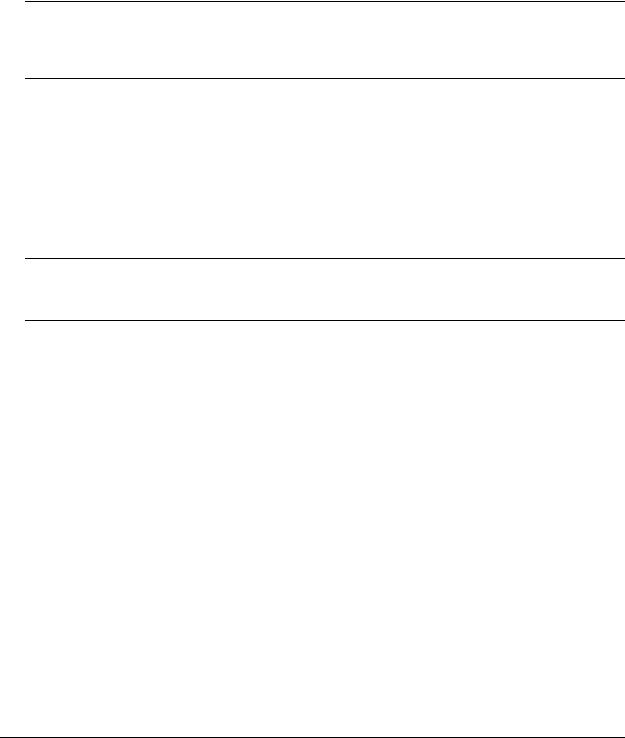
OmniSwitch 6450 Feature Overview |
OmniSwitch 6450 Switches |
|
|
|
|
OmniSwitch 6450 Feature Overview
Power over HD Base-T (PoH) Support
OmniSwitch 6450-P10S models offer PoE (four pair) ports 1-4 that are compliant with the PoE portion of the Power over HD Base-T (PoH) standard, up to ~75W per port, with a 280W PoE power budget. These ports are labeled “HPoE” on the chassis front panel.
Note. PoH is supported on OmniSwitch 6450-P10S models only. PoE support of up to 30W per port is provided on PoE ports 5 through 8. The maximum PoE power budget available for all ports on the OmniSwitch 6450-P10S is 280W. Refer to Chapter 3, “OmniSwitch 6450 Chassis and Hardware Components” for more information.
IEEE 1588 Precision Time Protocol (PTP) Support
OmniSwitch 6450-P10S and OmniSwitch 6450-U24S models provide support for IEEE 1588 Version 2 end-to-end transparent clocking.
IEEE 1588 Precision Time Protocol (PTP) is used to synchronize clocks throughout a network. On a local area network, it achieves clock accuracy in the sub-microsecond range, making it suitable for measurement and control systems.
Note. PTP is supported on OmniSwitch 6450-P10S and OmniSwitch 6450-U24S models only. When PTP mode is enabled, OmniSwitch 6450-U24S switches act as a standalone devices and cannot become part of a stack. Refer to Chapter 3, “OmniSwitch 6450 Chassis and Hardware Components” for more information.
Security Features
OmniSwitch 6450 switches offer extensive security features for network access control, policy enforcement and attack containment, enabling fully secure networks and OmniVista Network Management System (NMS) support.
page 1-4 |
OmniSwitch 6450 Hardware Users Guide May 2016 |

OmniSwitch 6450 Switches |
OmniSwitch 6450 Feature Overview |
|
|
|
|
Availability Features
OmniSwitch 6450 switches incorporate advanced Alcatel-Lucent Operating System (AOS) protocols to ensure high availability for mission critical applications. Availability features are hardwareand softwarebased safeguards that help to prevent the loss of data flow in the unlikely event of a subsystem failure.
In addition, some availability features allow users to maintain or replace hardware components without powering off the switch or interrupting switch operations. Combined, these features provide added resiliency and help to ensure that the switch or virtual chassis is consistently available for high-impact network operations.
Hardware-related availability features include:
•Software Rollback
•Hot Swapping
•Hardware Monitoring
Software Rollback
Software rollback (also referred to as image rollback) essentially allows the switch to return to a prior “last known good” version of software in the event of a system software problem. The switch controls software rollback through its resilient directory structure design (i.e., /flash/working and /flash/certified).
For detailed information on the software rollback feature, as well as the switch’s /flash/working and /flash/certified directories, refer to the “Managing CMM Directory Content” chapter in the OmniSwitch 6250/6450 Switch Management Guide.
Hot Swapping
Hot swapping refers to the action of adding, removing, or replacing components without powering off switches or disrupting other components.This feature facilitates hardware upgrades and maintenance and allows users to easily replace components in the unlikely event of hardware failure.
The following components can be hot swapped:
•Switches (virtual NI modules) within a virtual chassis stack. Refer to “Hot-Swapping Modules In a Stack” on page 7-25 for more information.
•1G uplink modules (“like” kinds only). Refer to “Swapping Expansion Modules” on page 7-3 for more information.
•10G stacking modules (“like” kinds only). Refer to “Swapping Expansion Modules” on page 7-3 for more information.
•Power supply connector cables
•Transceivers. Refer to OmniSwitch 6250/6450 Transceivers Guide for more information.
•Backup power supplies
Note. Backup power supplies are fully operational and may share the load with the primary power supply, remaining operational in the event the primary power supply fails unexpectedly. If a failover occurs, the backup power supply automatically takes up the full power load without disrupting the switch.
OmniSwitch 6450 Hardware Users Guide May 2016 |
page 1-5 |

OmniSwitch 6450 Feature Overview |
OmniSwitch 6450 Switches |
|
|
|
|
Hardware Monitoring
Automatic Monitoring
Automatic monitoring refers to the switch’s built-in sensors that automatically monitor operations. If an error is detected (e.g., over-threshold temperature), the switch immediately sends a trap to the user. The trap is displayed on the console in the form of a text error message.
LEDs
LEDs, which provide visual status information, are provided on the chassis front panel. LEDs are used to indicate conditions such as hardware and software status, temperature errors, link integrity, data flow, etc. For detailed LED descriptions, refer to Chapter 3, “OmniSwitch 6450 Chassis and Hardware Components.”
User-Driven Monitoring
User-driven hardware monitoring refers to CLI commands that are entered by the user in order to access the current status of hardware components. The user enters “show” commands that output information to the console. Monitoring information for chassis components, such as the optional back up power supply, chassis temperature sensor, and chassis fans is provided in Chapter 3, “OmniSwitch 6450 Chassis and Hardware Components.” The show commands for all the features are described in detail in the
OmniSwitch 6250/6450 CLI Reference Guide.
page 1-6 |
OmniSwitch 6450 Hardware Users Guide May 2016 |
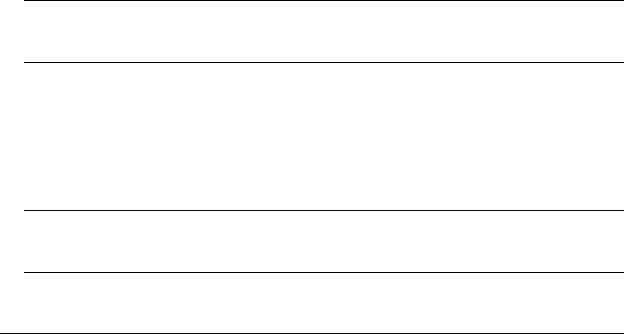
2Getting Started
Installing the Hardware
Items Required
•Grounding wrist strap
•Phillips screwdriver
•Flat-blade screwdriver
Site Preparation
Environmental Requirements
OmniSwitch 6450 switches have the following environmental and airflow requirements:
•The installation site must maintain a temperature between 0° and 45° Celsius (32° and 113° Fahrenheit) and not exceed 95 percent maximum humidity (non-condensing) at any time.
•Be sure to allow adequate room for proper air ventilation at the front, back, and sides of the switch. Refer to “Airflow Considerations” on page 2-3 for minimum clearance requirements. No clearance is necessary at the top or bottom of the chassis.
Electrical Requirements
Note. Alcatel-Lucent switches must be installed by a professional installer. It is the responsibility of the installer to ensure that proper grounding is available and that the installation meets applicable local and national electrical codes.
OmniSwitch 6450 switches have the following general electrical requirements:
•Each switch requires one grounded electrical outlet for the chassis power supply.
•OmniSwitch 6450 switches offer AC power supply support only. Refer to the following chapters for more information.
•Each supplied AC power cord is 2 meters (approx. 6.5 feet). Do not use extension cords.
Redundant AC Power. It is recommended that each AC outlet resides on a separate circuit. With redundant AC, if a single circuit fails, the switch’s remaining power supplies (on separate circuits) can remain operational.
OmniSwitch 6350 Hardware Users Guide May 2016 |
page 2-1 |

Installing the Hardware |
Getting Started |
|
|
|
|
Unpacking and Installing the Switch
To protect your switch components from damage, read all unpacking recommendations and instructions carefully before beginning.
Unpack your OmniSwitch 6450 chassis as close as possible to the location where it will be installed.
Items Included
Your OmniSwitch 6450 includes the following items:
•OmniSwitch chassis
•Transceivers, per order
•Rack mount brackets
•Country-specific power cord(s)
•Assorted instructional cards, anti-static bags and additional packaging
Weight Considerations
Depending on model type, the OmniSwitch 6450 chassis weighs between 4.08 kg (9.00 lbs) and 6.80 kg (15.00 lbs).
page 2-2 |
OmniSwitch 6350 Hardware Users Guide May 2016 |
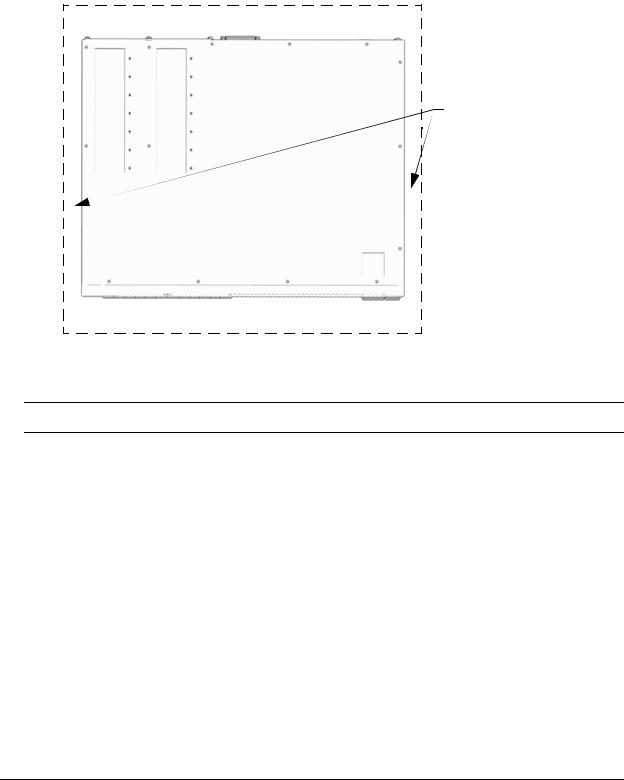
Getting Started |
Mounting the Switch |
|
|
|
|
Airflow Considerations
To ensure proper airflow, be sure that your switch is placed in a well-ventilated area and provide minimum recommended clearance at the front, back and sides of the switch.
Never obstruct chassis air vents.
} Rear. 6 inches minimum at rear of chassis.
Sides. 2 inches minimum at left and right sides.
} Front. 6 inches minimum at front of chassis.
Chassis Top View
Note. Clearance is not required at the top and bottom of the chassis.
Mounting the Switch
For information on mounting OmniSwitch 6450 switches, refer to Chapter 3, “OmniSwitch 6450 Chassis and Hardware Components.”
OmniSwitch 6350 Hardware Users Guide May 2016 |
page 2-3 |
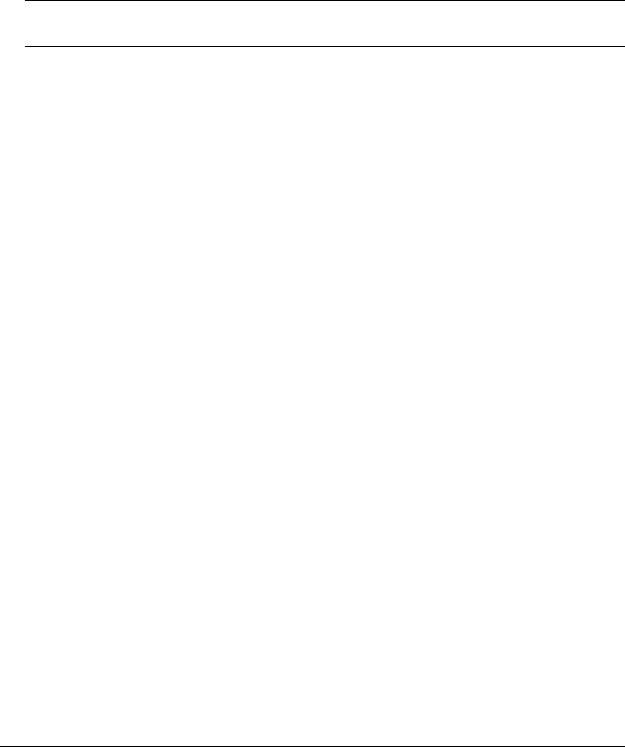
Connections and Cabling |
Getting Started |
|
|
|
|
Connections and Cabling
Once your switch is properly installed, you should connect all network and management cables required for your network applications. Connections may include:
•DB9-to-RJ-45 cable to the console connector
•Cables to 10/100/1000 Ethernet or SFP ports
Note. For additional information on cabling connections, refer to the OmniSwitch AOS Release 6 Switch Management Guide.
Serial Connection to the Console Port
The console port provides a serial connection to the switch using a USB connector and is required when logging into the switch for the first time. By default, this connector provides a DCE console connection.
Serial Connection Default Settings
baud rate |
9600 |
|
|
parity |
none |
|
|
data bits (word size) |
8 |
|
|
stop bits |
1 |
|
|
For information on modifying these settings, refer to the OmniSwitch AOS Release 6 Switch Management Guide.
page 2-4 |
OmniSwitch 6350 Hardware Users Guide May 2016 |
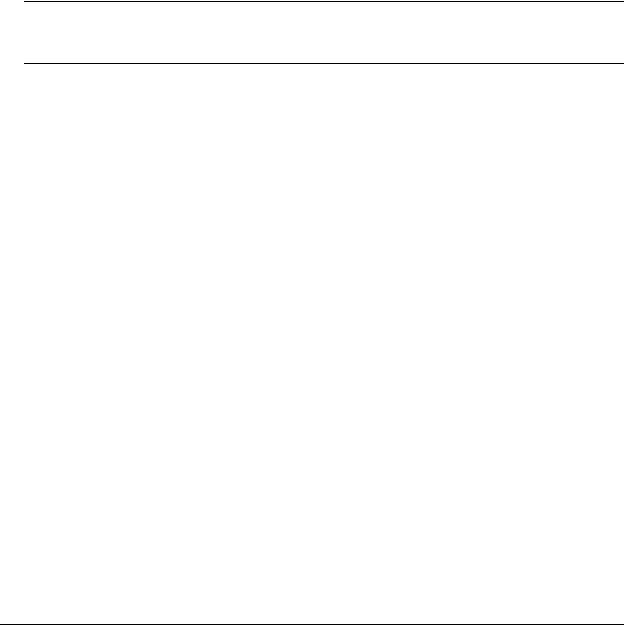
Getting Started |
Booting the Switch |
|
|
|
|
Booting the Switch
Now that you have installed the switch components and connected network and management cables, you can boot the switch. To boot the switch, plug the power supply cord into an easily-accessible, properly grounded power outlet. (Do not use extension cords.) The switch will power on and boot automatically.
Component LEDs
During the boot process, component LEDs will flash and change color, indicating different stages of the boot. Following a successful boot, chassis LEDs should display as follows:
OK1 |
Solid Green |
|
|
PRI |
Solid Green |
|
|
PWR |
Solid Green |
|
|
Note. If the LEDs do not display as indicated, make sure the boot process is complete. If the LEDs do not display as indicated following a complete boot sequence, contact Alcatel-Lucent Customer Support. For information on LED states, refer to “Chassis Status LEDs” on page 3-19.
Once the switch has completely booted and you have accessed your computer’s terminal emulation software via the console port, you are ready to log in to the switch’s Command Line Interface (CLI) and configure basic information. Continue to “Your First Login Session” on page 2-6.
OmniSwitch 6350 Hardware Users Guide May 2016 |
page 2-5 |
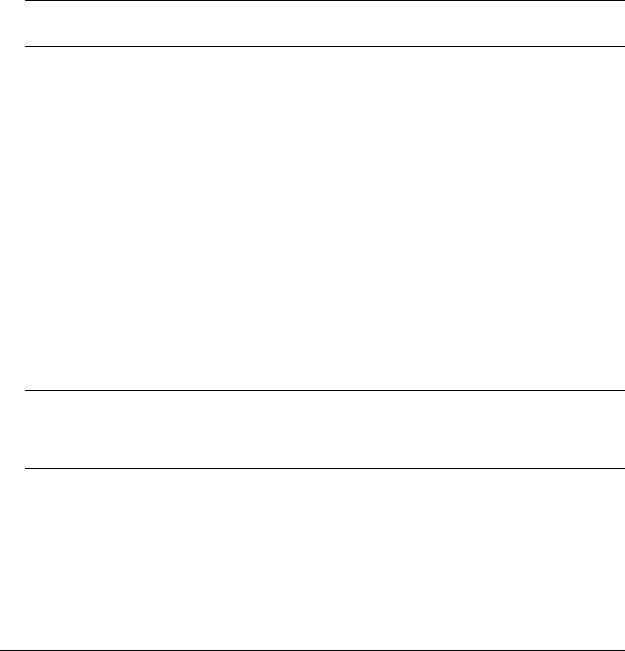
Your First Login Session |
Getting Started |
|
|
|
|
Your First Login Session
In order to complete the setup process for the switch, you must complete the following steps during your first login session:
•Log in to the switch
•Unlock session types
•Change the login password
•Set the date and time
•Set optional system information
•Save your changes
Important. You must be connected to the switch via the console port before initiating your first login session.
Logging In to the Switch
When you first log in to the switch, you will be prompted for a login name and password. Use the switch’s default settings:
•Login: admin
•Password: switch
The default welcome banner, which includes information such as the current software version and system date, is displayed followed by the CLI command prompt:
Welcome to the Alcatel-Lucent OmniSwitch 6450
Software Version 6.7.1.80.R01 Development, July 08, 2015.
Copyright(c), ALE USA Inc., 2015. All Rights reserved.
OmniSwitch(TM) is a trademark of Alcatel-Lucent Enterprise registered in the United States Patent and Trademark Office.
->
Note. A user account includes a login name, password, and user privileges. Privileges determine whether the user has read or write access to the switch and which commands the user is authorized to execute. For detailed information on setting up and modifying user accounts, refer to the OmniSwitch AOS Release 6 Switch Management Guide.
page 2-6 |
OmniSwitch 6350 Hardware Users Guide May 2016 |

Getting Started |
Your First Login Session |
|
|
|
|
Unlocking Session Types
Security is a key feature on OmniSwitch 6350 switches. As described on page 2-6, when you access the switch for the first time, you must use a direct console port connection. All other session types (Telnet, FTP, WebView, and SNMP) are locked out until they are manually unlocked by the user.
The CLI command used to unlock session types is aaa authentication.
Note. When you unlock session types, you are granting switch access to non-local sessions (e.g., Telnet). As a result, users who know the correct user login and password will have remote access to the switch. For more information on switch security, refer to the OmniSwitch AOS Release 6 Switch Management Guide.
Unlocking All Session Types
To unlock all session types, enter the following command syntax at the CLI prompt:
-> aaa authentication default local
Unlocking Specified Session Types
You can also unlock session types on a one-by-one basis. For example, to unlock Telnet sessions only, enter the following command:
-> aaa authentication telnet local
To unlock WebView (HTTP) sessions only, enter the following command:
-> aaa authentication http local
You cannot specify more than one session type in a single command line. However, you can still unlock multiple session types by using the aaa authentication command in succession. For example:
-> aaa authentication http local -> aaa authentication telnet local -> aaa authentication ftp local
Refer to the OmniSwitch CLI Reference Guide for complete aaa authentication command syntax options.
OmniSwitch 6350 Hardware Users Guide May 2016 |
page 2-7 |
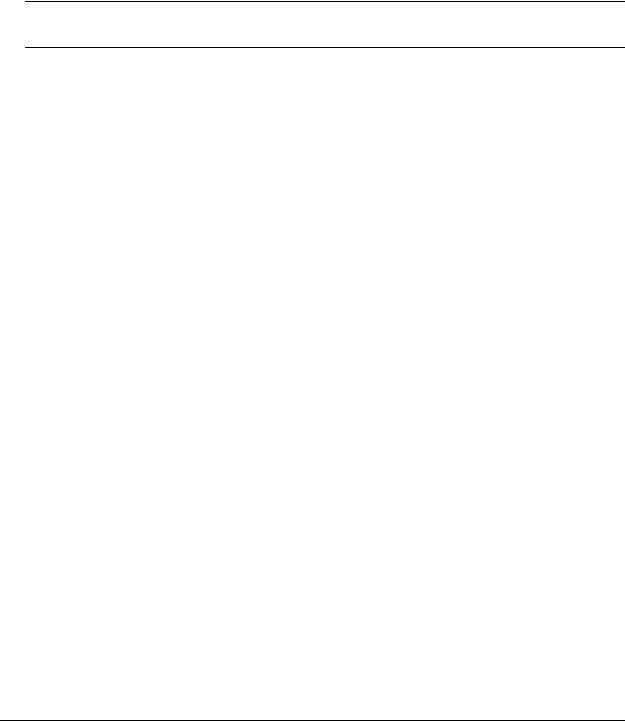
Your First Login Session |
Getting Started |
|
|
|
|
Changing the Login Password
Change the login password for admin user sessions by following the steps below:
1Be sure that you have logged into the switch as user type admin (see “Logging In to the Switch” on page 2-6).
2Enter the keyword password and press Enter.
3Enter your new password at the prompt.
Note. Be sure to remember or securely record all new passwords; overriding configured passwords on an OmniSwitch is restricted.
4 You will be prompted to re-enter the password. Enter the password a second time.
New password settings are automatically saved in real time to the local user database; the user is not required to enter an additional command in order to save the password information. Also note that new password information is retained following a reboot. All subsequent login sessions, including those through the console port, will require the new password to access the switch.
For detailed information on managing login information, including user names and passwords, refer to the
OmniSwitch AOS Release 6 Switch Management Guide.
Setting the System Time Zone
The switch’s default time zone is UTC. If you require a time zone that is specific to your region, or if you need to enable Daylight Savings Time (DST) on the switch, you can configure these settings via the system timezone and system daylight-savings-time commands.
For detailed information on configuring a time zone for the switch, refer to the OmniSwitch AOS Release 6 Switch Management Guide.
Setting the Date and Time
Set the current time for the switch by entering system time, followed by the current time in hh:mm:ss.
To set the current date for the switch, enter system date, followed by the current date in mm/dd/yyyy.
page 2-8 |
OmniSwitch 6350 Hardware Users Guide May 2016 |
