Alcatel I216X, Pixi 7 3G Quick Start Guide
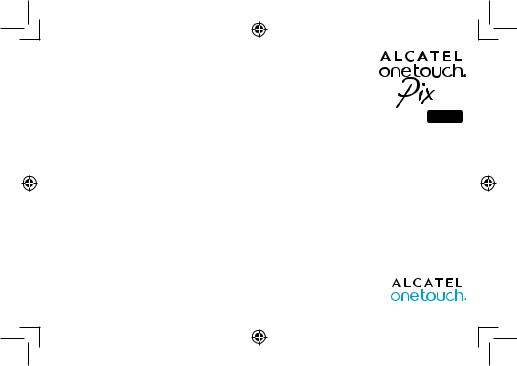
 7
7
I216X
Quick Start Guide
Thank you for buying the ALCATEL ONETOUCH I216X.
You have purchased a product which uses the open source (http://opensource.org/) programs mtd, msdosfs, netfilter/iptables and initrd in object code and other open source programs licensed under the GNU General Public License and Apache License.
We will provide you with a complete copy of the corresponding source codes upon request within a period of three years from the distribution of the product by TCT.
You may download the source codes from http://sourceforge.net/projects/alcatel/files/. The provision of the source code is free of charge from internet.
English - CJB1AH001AAA
1
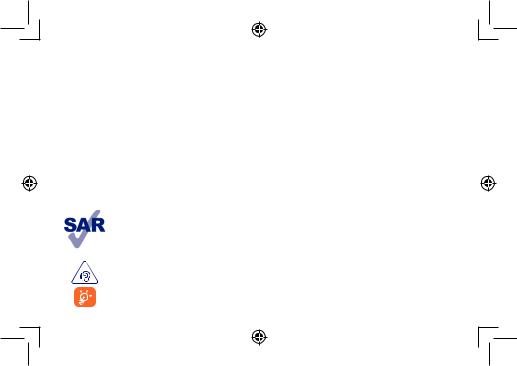
Table of contents
1 |
Your device |
3 |
|
|
1.1 |
Appearance...................................................................................................................................................................................................... |
3 |
|
1.2 |
Home screen................................................................................................................................................................................................... |
5 |
|
1.3 |
Apps and widgets........................................................................................................................................................................................... |
8 |
|
1.4 |
Basic operation............................................................................................................................................................................................... |
9 |
2 |
Settings |
11 |
|
|
2.1 |
Device............................................................................................................................................................................................................ |
11 |
|
2.2 |
Personal ........................................................................................................................................................................................................ |
12 |
|
2.3 |
System............................................................................................................................................................................................................ |
12 |
3 |
Phone call |
13 |
|
|
3.1 |
Placing a call.................................................................................................................................................................................................. |
13 |
|
3.2 |
Answering or rejecting a call.................................................................................................................................................................... |
14 |
Safety information. 15 General information. 21 Warranty. 23
This device meets applicable national SAR limits of 2.0 W/kg. SAR values can be found on page 19 of this user guide. When carrying the device or using it while worn on your body, either use an approved accessory such as a holster or otherwise maintain a distance of 1.0 cm from the body to ensure compliance with RF exposure requirements. Note
that the product may be transmitting even if you are not using it.
www.sar-tick.com
To prevent possible hearing damage, do not listen at high volume levels for long periods. Exercise caution when holding your device near your ear while the loudspeaker is in use.
The tablet contains magnets which may interfere with other devices and items (such as credit card, pacemakers, defibrillators, etc.). Please maintain at least 15 cm of separation between your tablet and the devices/items mentioned above.
2

1 Your device
1.1Appearance
1 |
2 |
3 |
|
|
|
|
|
5 |
6 |
7 |
8 |
|
|
|
|||
4 |
|
|
|
|
9 |
|
|
|
|
|
3
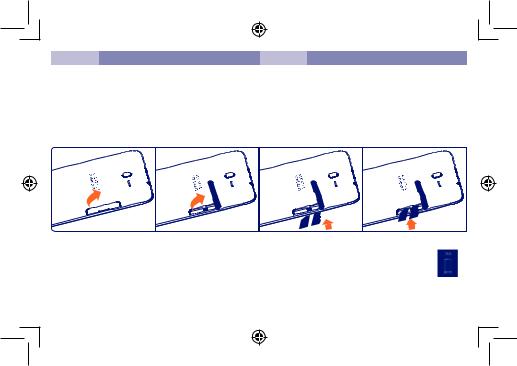
Number |
Function |
Number |
Function |
1 |
Earphone socket |
6 |
Rear camera |
|
|
|
|
2 |
micro-USB connector/Battery charge port |
7 |
Speaker |
3 |
Microphone & Infrared Lens |
8 |
Power key |
|
|
|
|
4 |
SIM Card and Micro SD Card |
9 |
Volume Up/Down |
|
|
|
|
5 |
Front camera |
|
|
|
|
|
|
Inserting the SIM card & the MicroSD card
Note
Please charge before first use. Normally, the tablet will power on and display the Home Screen when you press and hold the Power key, but if the tablet is low on power, a battery icon will appear indicating that you should charge the device before use. Only use the charger recommended by TCT Mobile Limited and its affiliates.
This device cannot be charged through USB computer connection. Please plug in your charger before first usage.
4
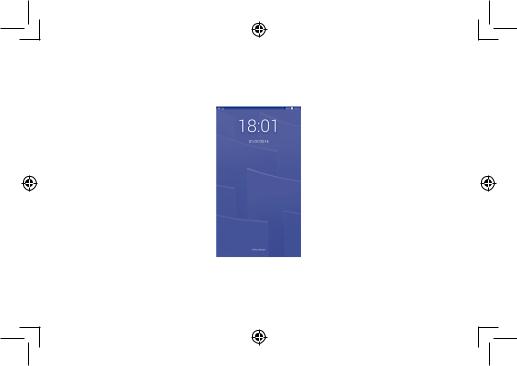
1.2Home screen
Your device includes three pages of Home screen, giving you more space to add your own favorite apps, folders and widgets, all accessible with a single touch. To switch between screens, slide your finger left or right.
1.2.1Lock/Unlock your screen
Once your device is powered on, it shows a locked screen interface, which is set as default.
Slide your finger to the right to unlock the screen.
5
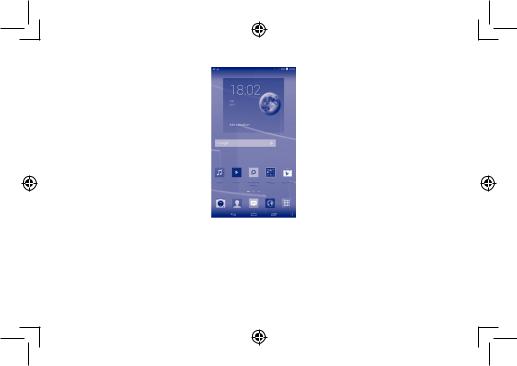
1.2.2Icons on your screen
Notification Bar |
|
|
|
Status Bar |
|
|
|
|
Google Search |
|
|
|
|
|
|
|
|
|
|
Voice Actions |
|
|
|
|
|
|
|
||||||||
|
|
|
|
|
|
|
|
|
|
|
|
|
All Apps |
|
|
|
|
|
|
|
|
|
|
|
|
||
|
Back |
|
|
|
|
|
|
|
|
|
|
|
Home |
|
|
|
|
|
|
|
|
Recent apps |
|||||
|
|
|
|
|
|
|
|
|
|
|
|
||
Name |
|
|
|
|
|
|
|
|
|
|
Description |
||
Google Search |
Touch to access the Google search engine. |
|
|
|
|||||||||
Voice Actions |
Use Voice Actions to watch a video, send email, set alarm, get directions, etc. |
||||||||||||
All Apps |
Touch to show a complete app list interface. |
||||||||||||
Back |
Go back to the previous menu or screen. |
|
|
|
|||||||||
Home |
Return to the home screen. |
|
|
|
|||||||||
Recent apps |
Touch to view recent apps. |
|
|
|
|||||||||
6
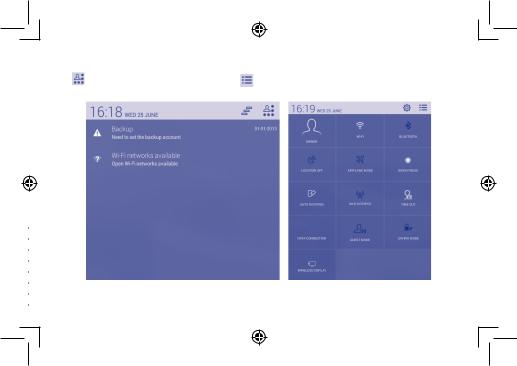
On the upper left corner, a Notification Panel will popup when you place your finger on the notification bar and slide down. Touch the right top icon  (Picture 1) to clear all event–based notifications (other ongoing notifications will remain).
(Picture 1) to clear all event–based notifications (other ongoing notifications will remain).
Touch |
to open the Quick Setting Panel (Picture 2). Touch |
back to Notification Panel. On the Quick Setting Panel, touch icons to |
enable/disable functions or to change modes. |
|
|
Picture 1 |
Picture 2 |
7
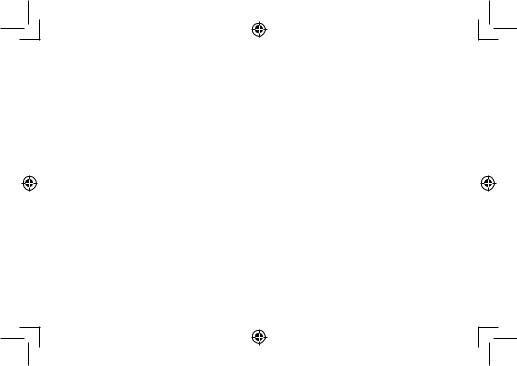
1.3Apps and widgets
1.3.1Apps
The Applications (apps) list contains all pre-embedded and newly installed apps. To access the apps list, touch the all apps key  from Home screen.
from Home screen.
1.3.2Widgets
By touching and holding an empty area in the Home screen, you can switch to widgets interface.
1.3.3Get more apps
Touch the Play Store icon  to get more apps.
to get more apps.
1.3.4Create and manage shortcut on desktop
Touch and hold an icon on All APPS or DOWNLOADED interface, drag it to the right place you want. Overlap icons together will build a folder. You can name the folder by touching the tag in the top left corner.
1.3.5Remove apps icon from desktop
Touch and hold the item to be removed to activate Move mode, drag the item up to the top of the Remove icon  , and release the item after the Remove icon turns red.
, and release the item after the Remove icon turns red.
1.3.6Uninstall apps
Press  to enter all Apps, then touch and hold the application icon you want to uninstall, drag it over the Remove icon
to enter all Apps, then touch and hold the application icon you want to uninstall, drag it over the Remove icon  , and release it after the Remove icon turns red.
, and release it after the Remove icon turns red.
8
