Alcatel-lucent ADVANCED REFLEXES, 4035 Manual
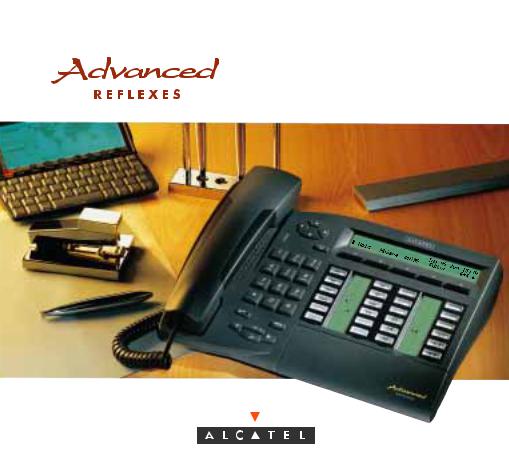
Alcatel OmniPCX 4400

User Guide
Advanced REFLEXESÔ Alcatel OmniPCXÔ 4400
Your Advanced REFLEXESÔ terminal provides simple and quick access to all of the services and features offered by your Alcatel OmniPCX 4400Ô system.
This user guide is designed to give you:
•a full description of your terminal
•an alphabetical index of available services and features
•a step-by-step guide explaining how to use these services and features, separated into three sections:
•YOUR CALLS
•EASE OF USE
•IN YOUR ABSENCE
Your REFLEXESÔ terminal and your Alcatel OmniPCXÔ 4400 system provide you with everything you need from a telephone system.
Name: .............................................. |
Tel. No.: ................................ |
Fax No.: ............................................ |
Mobile No.: ................................ |
E-mail address: .................................. |
PWT No.: ................................ |
1

References used in the documentation
The action "Press" is represented by:  .
.
Displ
Display (soft) keys are represented by: .
Pre-programmed and user-programmable keys are represented by:  .
.
 ,
,  , etc., indicate use of the Navigator key.
, etc., indicate use of the Navigator key.
The standard or site-specific feature codes are listed in the Table of Codes brochure, which should be consulted when the text indicates “...See Table of Codes.”
FEATURE |
Standard |
Site |
|
Code |
Code |
|
|
|
|
|
|
Last caller call back |
*69 |
|
|
|
|
Programming the keys to customize your own terminal is described in “Personalizing your terminal.” You will also find a list of the available programmable features in this section.
2
System information
The availability of some of the features described in this guide depends upon your system configuration. For more information regarding your system configuration, contact your telephone system manager.
Station information
(1)Your terminal allows “on-hook” dialing; this means you can dial a call even before you pick up the handset.
(2)Your terminal can be set up as a multi-line station (two or more line keys) or as a single line station (integrated line service with no line keys). This user guide is designed for multi-line station users. For information on single line service configurations, contact your system vendor.
3
4

Getting to know your REFLEXESTM Advanced TERMINAL
i
5

Display, Display Keys, and Navigator
Display: your terminal display consists of two lines for text and can show several pages of information - depending upon its state:
Terminal in idle state:
1st line: information on the status of the terminal, including date and time.
2nd line (and also first line for the next four pages): key operations or features that you can program yourself.
Terminal is involved in a call:
1st line: information about your party and the current call 2nd line: features accessible at the moment.
The green LED flashes to indicate that one or more messages have been received.
Navigator: for moving between display pages or between display lines.
Display keys: 5 soft keys that change dynamically to offer context-appropriate system features.
6
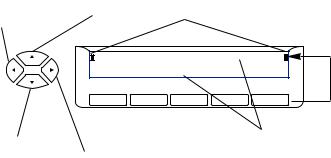
Navigation Concept
The Navigator is used to select directory pages, or available features, or to scroll through the pages appearing on the two-line display (which, in turn, designates the feature for each display key).
If you select the upper line, indicators will flash (at the left end and right end of the line) to indicate that the line is active. If you press a display key (or wait a few seconds), the lower line automatically becomes active again.
Previous |
Upper line |
Active line indicators |
|
|
||
page |
|
|
|
|
|
|
|
David |
Frank |
JackJ |
Judy |
CM |
Soft keys |
|
Bob |
. . . . . |
Recptn |
G@Ofc |
G@Hm |
correspond |
|
|
|
|
|
|
to the |
|
|
|
|
|
|
display’s |
|
|
|
|
|
|
active line. |
Lower line |
|
|
|
Short names (mnemonics) |
|
|
|
|
|
entered by user. |
|
||
|
Next |
|
|
|
||
|
|
|
|
|
|
|
|
page |
|
|
|
|
|
7

Keys and icons
Your multi-line terminal has 8 pre-programmed station keys and 16 station keys programmable by you (the user) or your installation technician. These 24 keys are used to:
•determine the status of a terminal
•call an internal or external number directly
•access a feature.
LINE 1
Line keys
LINE 2
Programmable keys
CALLISDNLOG |
HOLD |
FORWARD |
REDIALIAL |
STORE # |
Call icons |
Feature icons |
Pre-programmed keys
8

The following icons are associated with the keys:
Call icons |
Feature icons |
|||||||
|
|
|
|
|
|
|
|
|
Call ringing (flashing). |
|
|
|
|
|
|
|
Feature active. |
|
|
|
|
|
|
|
||
Call in progress. |
|
|
|
|
|
|
Feature requiring action. |
|
|
|
|
|
|
|
|||
|
|
|
|
|
||||
Call on hold. |
|
|
|
|
|
|
Terminal or line busy |
|
|
|
|
||||||
|
|
|
||||||
Call on common hold. |
|
|
|
|
|
|
(supervision). |
|
|
|
|
|
|
|
|
||
Pre-programmed station keys are used to:
: select a line or operate a feature during a call : put a call on hold
: forward calls to another terminal : access message services
: review the list of unanswered identified external calls : automatically redial the last number dialed
: temporarily store a number
9

Installing the label on the terminal
A printed label is supplied with the terminal. This should be placed under the key cover for each block of keys.
•Insert flat blade into the slot (1 slot for each block of keys).
‚ Raise the cover.
ƒ Slide the printed label into position. „ Replace the cover.
Fixed keys
The fixed keys correspond to frequently used features.
Menu: to enter access or programming modes and to display information.
Eric |
RobHR |
. . . . . . VP |
ISHelp |
. . . . . . |
FacDsk Tec |
Menu
10

Audio Keys
Mute: to temporarily turn off your station mic, during your call
or
to leave your mic on (“hot”) to answer internal calls automatically - without having to lift the handset (Interphone).
To reduce station speaker handset (receiver) or ringer volume.
Alphabetic Keypad
Listen: Station speaker - to share a conversation
Mute |
|
END |
|
|
|
Listen
Speaker
Speaker : for handsfree operation.
End: to terminate a call or programming.
To increase station speaker handset (receiver) or ringer volume.
The keypad is used for text message features, the "Dial by name" feature, and for programming.
11
C O N T E N T S |
|
YOUR CALLS |
|
Making an external call ................................................................................ |
18 |
Making an internal call ................................................................................. |
18 |
Calling the attendant .................................................................................... |
19 |
Consultation Call ......................................................................................... |
19 |
Calling an associate (or other key individual) ................................................... |
20 |
Answering a call.......................................................................................... |
20 |
Answering other calls during a conversation .................................................... |
20 |
Transferring a call........................................................................................ |
21 |
Putting a call on hold ................................................................................... |
22 |
If you forget or “lose” a call on hold .............................................................. |
22 |
Switching between calls (Broker Calls)............................................................. |
22 |
Picking up calls ringing at another terminal ...................................................... |
23 |
To pick up a call ringing at another terminal (in your pickup group) ................... |
23 |
To pick up a call ringing at another terminal (not in the pickup group) ................ |
23 |
Calling - using your Advanced personal directory.......................................... |
23 |
Calling - using a programmed key ................................................................. |
24 |
Talking with two other people at the same time (Conference Call) ....................... |
24 |
Parking a call.............................................................................................. |
25 |
Requesting a callback (from an idle or busy station).......................................... |
26 |
Camping on an internal party who is busy ...................................................... |
26 |
Answering a night service bell ....................................................................... |
27 |
Entering a scheduled (Meet-me) conference...................................................... |
27 |
12
Transferring a caller into the conference .......................................................... |
28 |
Calling a number - using the system directory .................................................. |
28 |
Barge-in to an internal conversation................................................................ |
29 |
Privacy/Protection against barge-in ................................................................ |
29 |
Contacting a party whose calls are being forwarded or blocked........................ |
29 |
Calling a party through the station speaker...................................................... |
30 |
Interphone mode and Hands-free ................................................................... |
30 |
Creating, modifying or reviewing your intercom list ........................................... |
31 |
Hunt Groups................................................................................................ |
31 |
Temporarily leaving your hunt group .............................................................. |
31 |
Returning to your hunt group ......................................................................... |
32 |
Putting a call on common hold....................................................................... |
32 |
Sending a text message to an internal party .................................................... |
33 |
Sending a text message (at the beginning of your call)...................................... |
34 |
Sending a text message to an external party .................................................. |
34 |
Calling an internal party on his pager ............................................................ |
34 |
Leaving a direct voice message ..................................................................... |
35 |
Dial-by-Name.............................................................................................. |
35 |
EASE OF USE |
|
Personalizing your Advanced terminal.......................................................... |
38 |
Programming a feature (or number) on a programmable (or display) key ............ |
39 |
Feature groups ............................................................................................ |
39 |
Group 1: Forwarding Services....................................................................... |
40 |
Group 2: Locking/DND ................................................................................ |
40 |
Group 3: Call Pickup Services ....................................................................... |
41 |
13
Group 4: Associate Services.......................................................................... |
41 |
Group 5: Consultation & Callbacks ................................................................ |
41 |
Group 6: Appointment Reminder.................................................................... |
41 |
Group 7: Voice Mail Services........................................................................ |
42 |
Group 8: Additional Services ........................................................................ |
42 |
Group 9: Paging Services ............................................................................. |
42 |
Group 10: Transparency .............................................................................. |
42 |
Programming your personal code................................................................... |
43 |
Choosing the display language...................................................................... |
43 |
Making or taking a call without lifting the handset (Hands-free) .......................... |
44 |
Programming your personal directory ............................................................. |
44 |
Entry Corrections .......................................................................................... |
45 |
Switching on the station speaker during a call.................................................. |
45 |
Adjusting station speaker volume during a call ................................................. |
45 |
Adjusting handset volume during a call ........................................................... |
46 |
Switching off the microphone (mute) ................................................................ |
46 |
Calling the last number dialed (Redial) ............................................................ |
46 |
Adjusting the ringer (melody and volume)........................................................ |
46 |
Adjusting the display viewing angle................................................................ |
47 |
Changing the Associate number ..................................................................... |
48 |
Identifying the terminal .................................................................................. |
48 |
Setting an appointment reminder .................................................................... |
48 |
Do not disturb ............................................................................................. |
49 |
Forwarding calls when you are busy.............................................................. |
50 |
Saving a number, to call it later..................................................................... |
51 |
Hiding your identity ...................................................................................... |
51 |
14
Hiding your caller's identity............................................................................ |
52 |
Allocating calls to customer account codes....................................................... |
52 |
Determining the cost of your last external call................................................... |
52 |
Calling an external "private" number ............................................................. |
53 |
IN YOUR ABSENCE |
|
Forwarding calls to another number (Forwarding - immediate) ........................... |
56 |
Overflowing calls to an associate number........................................................ |
56 |
Forward on no answer ................................................................................. |
57 |
Forward on busy or no answer ..................................................................... |
58 |
Forwarding your calls from a different terminal (Remote Forward) ....................... |
58 |
Forwarding your calls from the terminal you are on (Follow Me)......................... |
59 |
Forwarding calls from any terminal within the company..................................... |
59 |
Forwarding calls to a recorded message (voice mail)........................................ |
60 |
Canceling Forwarding ................................................................................. |
60 |
To cancel forwarding from your own terminal .................................................. |
60 |
To cancel forwarding from the internal terminal that is receiving your forwarding .. |
61 |
To cancel forwarding from any other terminal within the company ...................... |
61 |
Selective forwarding ..................................................................................... |
61 |
Checking messages ...................................................................................... |
62 |
Accessing and answering callback requests..................................................... |
62 |
Leaving a text message (“I am away”) for internal callers.................................. |
63 |
Reading internal text messages left in your absence .......................................... |
64 |
Reviewing the list of internal calls.................................................................... |
65 |
Checking voice mail messages ....................................................................... |
66 |
Locking your terminal.................................................................................... |
66 |
15
Forwarding your calls to your personal pager ................................................. |
66 |
Replying when your personal pager sounds..................................................... |
67 |
Calling back the last internal caller whose call went unanswered........................ |
68 |
Reviewing the log of external calls.................................................................. |
68 |
GLOSSARY ................................................................................................. |
69 |
INDEX ........................................................................................................ |
73 |
Care of equipment ....................................................................................... |
76 |
Compliance ................................................................................................. |
76 |
16

C A L L S
Y O U R
C A L L S
17
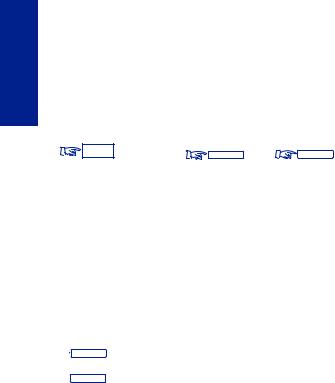
Making an external call
To make an external call:
Dial 9 (or lift the handset and dial 9); then dial the number you wish to reach. The display will show the number you dialed and the icon associated with the line key will indicate the status of your call:
Note: 9 is the default code for obtaining an outside line. You can determine what code to
dial to access features by consulting the Table of Codes, or you can |
use Guide |
mode: |
|||
Menu followed by |
Access and |
Call |
to display |
system call |
codes. |
For more information on use of the MENU key to access Feature Groups, see the section
“Feature Groups.”
Making an internal call
To make an internal call:
Lift the handset and dial the number you want directly (or use a dialing feature, e.g.: call - using your personal directory). The display will show the name of the person you called, and the icon associated with the line key will indicate the status of your call.If there is no answer, you can choose one of the options indicated on the display. Press the display key corresponding to your choice:
• |
CallAn |
to announce yourself through your called party’s station speaker |
• |
CallBk |
to ask the person to return you call - “call me” |
18
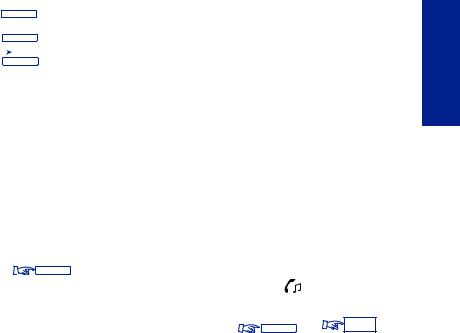
• |
|
|
Text |
to send a text message |
• |
Voice |
to send voice mail (in systems with integrated voice mail) |
||
• |
|
|
PWT |
to call someone on their personal wireless terminal |
|
|
|||
|
|
|
||
Calling the attendant
To call the attendant: dial 0.
Note: 0 is the default number code for the "Attendant call" feature.
Consultation Call
During a conversation with either an internal or an external caller, you can call a second person. This is known as a “Consultation Call.”
To make this 2nd call:
(1) |
LINE |
(or a free line key) |
|
|
|
|
|
||
|
Your first call will automatically be put on hold ( icon: |
). |
|
|
(2) |
Dial your second call and you will connect to your second party. |
|
||
|
|
END |
|
END . |
To cancel the second and return to the first call, |
or |
|||
Note: If you press the wrong button, hang up. Your phone will ring and you will be reconnected to your first party.
C A L L S
19
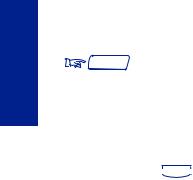
Calling an associate (or other key individual)
Each terminal may have another line linked to it as an “associate.” To call the associate line quickly:
Assoc  or dial the code for the "Associate call" feature.
or dial the code for the "Associate call" feature.
Note: Availability of the “Associate Call” feature depends upon your system configuration.
Answering a call
When your terminal rings - your display will indicate the caller's number (external call - when caller information is provided) or name (internal call). To answer: lift the handset or  Speaker for “hands-free.” On internal calls, the calling party station name is displayed. When you answer the call, the calling station number will also be displayed.
Speaker for “hands-free.” On internal calls, the calling party station name is displayed. When you answer the call, the calling station number will also be displayed.
Note: You can answer internal calls immediately and “Hands-free” if your station is in “Interphone” mode.
Answering other calls during a conversation
During a call, you can answer a second call. When a second person calls, you hear a beep and see a flashing line key (multi-line terminal). The new call rings and your display shows caller information until you answer or the call is forwarded, or the caller sets camp-on.
If you want to answer the second call, press the flashing line key. The first call will automatically be placed on hold.
20

To recover the first call, press the corresponding line key.
If you hang up without taking the second call (the call which is waiting for you), your telephone will automatically ring again.
If several calls (3 or more) arrive simultaneously, only the last one is displayed. To determine the identity of waiting callers 
 Menu and press the flashing line key for each call.
Menu and press the flashing line key for each call.
To end this review: 
 END
END
Note: You can prevent calls from being camped on when your line is busy: |
CmpOnC |
|
to initiate “Camp-on” control. Outside calls will be directed to the attendant. This feature remains in effect until cancelled.
CampOn
To cancel this restriction, 

Transferring a call
If you are in the middle of a conversation, you may want to transfer your party to another terminal.
To transfer a call:
(1) |
LINE |
(to make a second, or consultation call), and when the second |
|
party answers, advise that station user that you are transferring a call to them.
(2) |
Transf |
to complete the transfer |
|
C A L L S
21

Notes : If you prefer, you can transfer the call without waiting to see if the second party answers (even if their line is busy).
Depending upon your system’s trunking service, transferring calls between two outside lines may not be possible.
Putting a call on hold
If you are in conversation with an internal or external party, you may want to put your party on hold, and be able to retrieve the call later at the same terminal.
To put a call on hold:
HOLD  (or press the line key for a new call).
(or press the line key for a new call).
To return to the first caller (on hold), press the line key for that call.
If you forget or “lose” a call on hold
If you should hang up while someone is on hold, the line key icon relating to the
line key |
will indicate this and your phone will ring. To recover the call, |
pick up the handset and press the line key.
Switching between calls (Broker Calls)
If you are in conversation with one caller and have another caller on hold, you can switch back and forth between them. This is sometimes known as a “broker” call.
22
