Akai DVR4400SSCFR, DVR4410SS, DVR4400SS User Manual
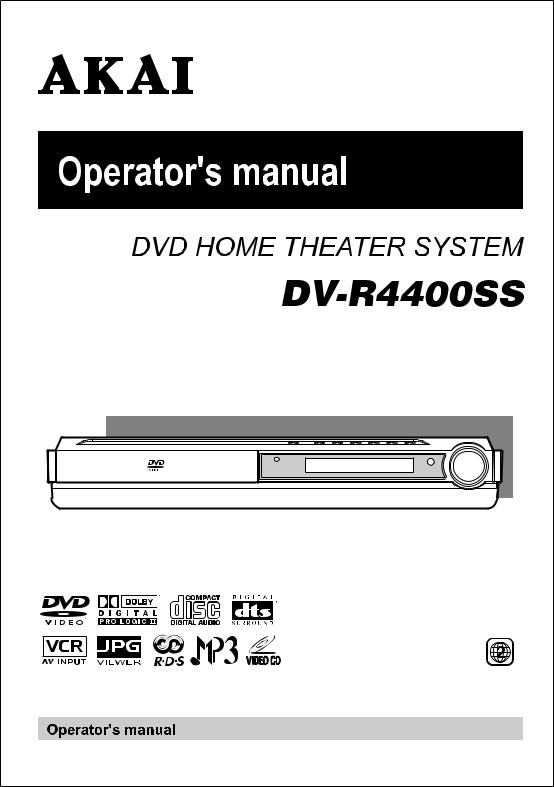
GB1~42 |

Important Safety Instructions
WARNING |
WARNING: TO REDUCE THE RISK OF ELECTRIC SHOCK, DO NOT REMOVE COVER (OR BACK). NO USER - SERVICEABLE PARTS INSIDE. REFER SERVICING TO QUALIFIED SERVICE PERSONNEL.
The lightning flash with an arrowhead symbol, within the equilateral triangle, is intended to alert the user to the presence of uninsulated "dangerous voltage" within the product's enclosure that may be of sufficient magnitude to cause an electric shock.
The exclamation point within the equilateral triangle is intended to alert the user to the presence of important operating and maintenance (servicing) instructions in this owner manual.
WARNING: TO PREVENT FIRE OR SHOCK HAZARD, DO NOT EXPOSE THIS APPLIANCE TO RAIN OR MOISTURE.
1.Read Instructions - All the safety and operating instructions should be read before the product is operated.
2.Retain Instructions - The safety and operating instructions should be retained for future reference.
3.Heed Warnings - All warnings on the product and in the operating instructions should be adhered to.
4.Follow Instructions - All operating and use instructions should be followed.
5.Cleaning - Unplug this product from the wall outlet before cleaning. Do not use liquid cleaners or aerosol cleaners. Use a dampl cloth for cleaning.
6.Attachments - Do not use attachments not recommended by the product manufacturer as they may cause hazards.
7.Water and Moisture - The appliance should not be used near water - for example, near a bathtub,
washbowl, kitchen sink, laundry tub, in a wet basement, or near a swimming pool, and the like. 8. Accessories - Do not place this product on an unstable cart, stand, tripod, bracket, or table. The
product may fall, causing serious injury to a child or adult, and serious damage to the product. Use only with a cart, stand, tripod, bracket, or table recommended by the manufacturer, or sold
with the product. Any mounting of the product should follow the manufacturer's instructions, and should use a mounting accessory recommended by the manufacturer.
A Product and Cart Combination Should Be Moved with Care - Quick stops, excessive forece and uneven surfaces may cause the product and cart combination to everturn.
9.Ventilation - Slots and openings in the cabinet are provided for ventilation and to ensure reliable operation of the product and to protect it from overheating, and these openings must not be blocked or covered. The openings should never be blocked by placing the product on a bed, sofa, rug or other similar surface. This product should not be placed in a built-in installation, such as a bookcase or rack, unless proper ventilation is provided or the manufacturer's instructions have been adhered to.
10.Power Sources - This product should be operated
only from the type of power source indicated on the marking label. If you are not sure of the type of power supply to your home, consult your product dealer or local power company. for products intended to operate from battery power, or other sources, refer to the operating instructions.
11. Grounding or Polarization - This product may be equipped with a polarized alternating-current line plug (a plug having one blade wider than the other). This plug will fit into the power outlet only one way. This is a safety feature: If you are unable to insert the plug fully into the outlet, try reversing the plug. If the plug should fail to fit, contact your electrican to replace your obsolete outlet. Do not defeat the safety purpose of the polarized plug.
12.Power-Cord Protection - Power-supply cords should be routed so that they are not likely to be walked on or pinched by items placed upon or against them, paying particular attention to cords at plugs, convenience receptacles, and the point where they exit from the product.
13.Nonuse periods - The power cord of the product should be unplugged from the outlet when left unused for long periods of time.
E - 1

Important Safety Instructions
14.Outdoor Antenna Grounding -Ifanoutsideantennaorcablesystemisconnectedtotheproduct,besuretheantenna or cable system is grounded so as to provide some protection against voltage surges and built up static charges. Article 810 of the National Electrical Code, ANSI/NFPA 70, provides information with regard to proper grounding of the mast and supporting structure, grounding of the lead-in wire to an antenna discharge unit, size of grounding conductors, location of antenna-discharge unit, connection to grounding electrodes, and requirements for the grounding electrode. See Figure 1.
15.Lightening - For added protection for this product during a lightening storm, or when it is left unattended and unused for long periods of time, unplug it from the wall outlet and disconnect the antenna or calbe system. This will present damage to the product due to lightening and power-line surges.
16.Power Lines - An outside antenna system should not be located in the vicinity of overhead power lines or other electric light or power circuit, or where it can fall into such power lines or other electric light or power circuits, or where it can dall into such power lines or circuits. When installing an outside antenna system, extreme care should be taken to keep from touching such power lines or circuits as contact with them might be fatal.
17.Overloading - Do not overload wall outlets, extension cords, or integral convenience receptacles as this can result in a risk of fire or electric shock.
18.Object and Liquid Entry - Never push objects of any kind into this prodcut through openings as they may touch dangerous voltage points or short-out parts that could result in a fire or electric shock. Never spill liquid of any kind on the product.
19.Servicing - Do not attempt to service this product yourself as opening or removing covers may expose you to dangerous voltage or other hazards. Refer all servicing to qualified service personnel.
20.Damage Requiring Service - Unplug this product from the wall outlet and refer servicing to qualified service personnel under the following conditions.
A.When the power-supply cord or plug is damaged.
B.If liquid has beeen spilled, or objects have fallen into the product.
C.If the product has been expose to rain or water.
D.If the product does not operate normally by following the operating instructions. Adjust only those controls that are covered by operating instructions as an improver adjustment of other controls may result in damge and will often require extensive work by a qualified technician to restore the product to its normal operation.
E.When the product exhibits a distinct change in performance - this indicates a need for service.
21.Replacement Parts - When replacement parts are required, be sure the service technican has used replacement parts specified by the manufacturer or have the same characteristics as the original part. Unauthorized substitutions may result in fire, electric shock or other hazards.
22.Safety Check - Upon completion of any service or repair to this product, ask the service technician to perform safety checks to determine that the product is in proper operating condition.
23.Heat - The product should be situated away from heat sources such as radiators, heat registers, stoves or other products (including amplifiers) that produce heat.
CAUTION
INVISIBLE LASER RADIATION
WHEN OPEN AND INTERLOCKS
DEFEATED. |
This |
product |
AVOID EXPOSURE TO BEAM |
contains a low power |
|
|
laser |
device. |
C L A S S 1 L A S E R P R O D U C T
A P P A R E I L À L A S E R D E C L A S S E 1 P R O D U C T O L A S E R D E C L A S E 1 P R O D U T O L A S E R C L A S S E 1
This symbol means that the unit complies with European safely and electrical interference directives.
The symbol for Class II (Double lnsulation)
Notes on Copyright
It is forbidden by law to copy, broadcast, show, broadcast on cable, play in public, rent copyrighted material without permission.
Apparatus Claims of U.S. Patent Nos. 4,631,603; 4,577,216; 4,819,098 and 4,907,093 licensed for limited viewing uses only.
DVD video discs are copy protected, and any recordings made from these discs will be distorted. This product incorporates copyright protection technology that is protected by method claims of certain U.S. patents and other intellectual property rights owned by Macrovision Corporation and other rights owners. Use of this copyright protection technology must be authorized by Macrovision Corporation, and is intended for home and other limited viewing uses only, unless otherwise authorized by Macrovision Corporation. Reverse engineering or disassembly is prohibited.
E - 2

Important Safety Instructions
Precaution for Unit
Security
•Before operation, check if the voltage of the unit is in line with the local voltage.
•Hold the plug of the unit to disconnect it from the mains outlet. Do not pull the power cord.
•When the plug of the unit is connected to the mains outlet, the unit will be still connected to AC even of the power is turned off.
•Disconnect the plug as soon as liquid or objects enter the unit. The unit cannot be used until being checked by esperts.
•Do not open the cabinet. Laser rays employed by the unit may damage eyes. Any servicing should be done by qualified service personnel.
Placement
•Plug the unit where ventilation is good enough to prevent overheating.
•Never put the unit in direct sunlight or near heat sources.
•Put the unit horizontally, never put anyu heavy object on the unit.
•To protect the pickup, do not put the unit where there is much dust. If there is dust on the pickup, use a cleaning disc to clean it.
•Refer to the operation instructions of the cleaning disc you bought.
Condensation
Moisture will appear on the pickup lens in the following case:
•The unit is suddenly moved from a cold place to a warm place.
•The unit is put in a room with a heater, or in cold air from an air - conditioner.
•Use the unit in a humid place. In these cases, the unit cannot work. Unload the disc and leave the unit on for about one hour evaporates the water.
Cleaning
•Use soft cloth with a little neutral detergent to wipe the cabinet, panel and controls. Never use abrasive paper, polishing powder or solvent like alcohol and gasoline.
Precaution for Discs
Handling Disc
•To keep the disc clean, do not touch the play sides of the side.
•Do not attach paper or ape to the disc.
•Keep the disc away from direct sunlight or heat sources.
•Store the disc in a disc case after playback.
Cleaning Disc
•Before playback, wipe the disc outwards from the center with clean cloth.
•Do not use any type of solvent such as thinner, benzine, commercially available cleaners or anti-static spray.
E - 3

Table of Contents
Important Safety Instruction ..................... |
1-3 |
Disc Formats ................................................ |
5 |
Before You Start ........................................... |
6 |
Using the remote control .......................................... |
6 |
Parts and Functions .................................. |
7-9 |
Remote Control ...................................................... |
7-8 |
Front and Top Panel ................................................... |
9 |
Display ......................................................... |
10 |
Front Panel Display .................................................. |
10 |
Display Information .................................................. |
10 |
Setup ..................................................... |
11-15 |
Connecting your TV ............................................ |
11-12 |
Connecting another source .................................... |
12 |
Connecting a VCR .................................................... |
13 |
Connecting the speakers & subwoofer .................. |
14 |
Positioning the speakers and subwoofer .............. |
15 |
Mounting rear surround speakers .......................... |
16 |
Turning on the Unit and TV ...................................... |
16 |
Power cord connection ........................................... |
16 |
Adjusting the Sound ............................. |
17-18 |
Playing a Disc ....................................... |
19-21 |
Playing Disc ............................................................. |
19 |
Pausing playback (still mode) ............................... |
19 |
Stopping playback ................................................. |
19 |
To skip to a different track ...................................... |
19 |
Fast Foward/Fast Reverse ..................................... |
20 |
Slow-motion play ................................................... |
20 |
Skip (Forward/Reverse) .......................................... |
20 |
Zooming into an image ......................................... |
20 |
Angle selection ....................................................... |
21 |
Audio selection ....................................................... |
21 |
Subtitle selection .................................................... |
21 |
Special Functions ................................. |
22-24 |
Display function (DVD) .......................................... |
22 |
Locating a specific title ......................................... |
23 |
Locating a specific title/chapter/track .................. |
23 |
Locating a specific time ......................................... |
24 |
Angle setting ........................................................... |
24 |
Audio setting .......................................................... |
24 |
Subtitle setting ....................................................... |
24 |
CD / DVD programmable memory ............... |
25 |
DVD programmable memory ................................. |
25 |
Title/Chapter programmed playback ............. |
25 |
CD programmable memory ................................... |
25 |
Track programmed playback ......................... |
25 |
Repeat Playback ........................................ |
26 |
Repeating a title/chapter (DVD) ............................ |
26 |
Repeating a single track/whole disc (CD) ........... |
26 |
Repeating a specific section (DVD) ...................... |
26 |
Playing MP3 and Picture File Disc......... |
27-28 |
Playing a MP3 file disc ............................................ |
27 |
Playing a Picture file disc ....................................... |
28 |
Playing a MP3/Picture file disc ............................... |
28 |
Customizing the Function Settings ........ |
29-36 |
LANGUAGE setting .................................................. |
29 |
VIDEO setting ...................................................... |
29-31 |
TV Shape .............................................................. |
29 |
Video Output ....................................................... |
30 |
Brightness............................................................ |
31 |
Edges .................................................................... |
31 |
AUDIO setting ..................................................... |
32-34 |
Digital Out ........................................................... |
32 |
L/R speaker .......................................................... |
32 |
Subwoofer............................................................ |
33 |
Surround Delay ................................................. |
33 |
Center Delay ....................................................... |
34 |
Pink noise ........................................................... |
34 |
RATING setting ................................................... |
35-36 |
Password/Parental lock .................................... |
35 |
Factory Set .......................................................... |
36 |
Radio Operation .................................... |
37-38 |
Language Code List for Disc Language ....... |
39 |
Trouble Shooting Guide ......................... |
40-41 |
Specifications ............................................. |
42 |
E - 4

Disc Formats |
|
|
|
The unit can playback discs bearing any of the following marks: |
|
DVDs |
|
[8cm(3")/12cm(5”) disc] |
Compatible |
Audio CDs [8cm(3")12cm(5”) disc]
Video CDs [8cm(3")12cm(5”) disc]
Region Management Information
Region Management Information: This unit is designed and manufactured to respond to the Region Management Information that is encoded on DVD discs. If the Region number printed on the DVD disc does not correspond to the Region number of this unit, this unit cannot play that disc.
2
The region number of this unit is 2. 
Disc Function or Operation that is Not Available
When the 
 symbol appears on the TV screen, it indicates that the function or operation attempted is not available at that time. This occurs because the DVD disc manufacturer determines the specific functions. Certain functions may not be available on some discs. Be sure to read the documentation provided with the disc.
symbol appears on the TV screen, it indicates that the function or operation attempted is not available at that time. This occurs because the DVD disc manufacturer determines the specific functions. Certain functions may not be available on some discs. Be sure to read the documentation provided with the disc.
Icons Used on DVDs |
2 |
1. English |
Language selections for audio |
Sample lcons |
2. French |
||
|
|
||
|
2 |
1. English |
Language selections for subtitles |
|
2. French |
||
|
|
||
|
|
|
Screen aspect ratio |
|
2 |
|
Multiple camera angles |
Region code indicator
Notes:
•This unit supports 2-channel (L/R) audio and 5.1ch (Multi-channel) MPEG Audio 1/2 (only when the DIGITAL AUDIO OUT coaxial jack is used for connection). It does not support 7.1 channel MPEG Audio Version 2.0.
•When playing back a CD-G (Graphics) or CD EXTRA disc, the audio portion will be played, but the graphic images will not be shown.
Title, Chapter and Tracks
•DVDs are divided into “titles” and “chapters”. If the disc has more than one movie on it, each movie would be a separate “title”. “Chapters” are sections of titles.
T |
Chapter 1 Chapter 2 Chapter 3 |
Chapter 1 Chapter 2 |
• Video and Audio CDs are divided into “tracks”. A “track” is usually one song on an Audio CD.
Track 1 Track 2 Track 3 Track 4 Track 5
Note :
•Numbers identify each title, chapter, and track on a disc. Most discs have these numbers recorded on them, but some do not.
Notes on Unauthorized Discs
You may not be able to play back some DVD discs on this unit if they were purchased from outside your geographic area or made for business purposes.
E - 5
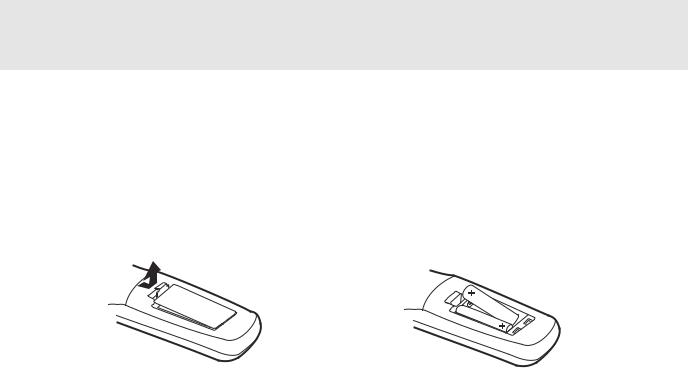
BEFOREYOU START
Using the Remote Control
•Point the Remote Control at the REMOTE SENSOR located on the Unit.
•When there is a strong ambient light source, the performance of the infrared REMOTE SENSOR may be degraded, causing unreliable operation.
•The recommended effective distance for remote operation is about 16 feet (5 meters).
To install Batteries
1. Open the battery door. |
2. Insert two "AA" or UM-3 size batteries. |
||||
|
|
|
|
|
|
|
|
|
|
|
|
Battery Replacement
When batteries become weak, the operating distance of the Remote Control is greatly reduced and you will need to replace the batteries.
Notes:
•If the Remote Control is not going to be used for a long time, remove the batteries to avoid damage caused by battery leakage corrosion.
•Do not mix old and new batteries. Do not mix ALKALINE, standard (CARBON-ZINC) or rechargeable (NICKEL-CADMIUM) batteries.
E - 6

PARTS AND FUNCTIONS
Remote Control
|
STANDBY/ON |
OPEN/ |
||
|
CLOSE |
|||
|
|
|
||
1 |
|
RETURN FUNCTION |
|
|
|
|
|
||
2 |
|
|
GOTO |
|
|
|
|
||
3 |
|
|
|
|
4 |
MEMORY |
P. SCAN/ |
SOUND |
|
CVBS |
||||
5 |
DIMMER |
|
|
|
6 |
|
|
||
|
|
|
||
7 |
PRO LOGIC II |
|
|
|
|
|
|
||
|
|
VOLUME |
|
|
8 |
|
|
|
|
9 |
SETUP |
|
MENU |
|
|
|
|
||
10 |
SLOW |
ENTER |
SLOW |
|
11 |
|
|||
|
|
|
||
12 |
STOP |
PLAY |
PAUSE |
|
|
||||
|
|
|||
13 |
|
|
|
|
|
PREV |
TUNING |
NEXT |
|
14 |
|
|
ZOOM/ |
|
15 |
CLEAR |
DISPLAY AUDIO |
||
TV MODE |
||||
|
|
|
||
16 |
ANGLE |
SUBTITLE FM MODE |
BAND |
|
17 |
|
A-B |
DISC |
|
18 |
|
|||
|
REPEAT |
|||
|
|
|
||
1)STANDBY 
 / ON button
/ ON button
Turns the Unit on and puts it in standby mode.
2)RETURN button
Return to the normal operation after using the SETUP menu.
3)Number (0 - 9) and (+10) buttons
Use when creating programs, and entering a parental level password. To select numbers over 9, press +10 button and then the second no. for example, to enter 18, press +10 and then 8.
4)5.1 / 2.1 CHANNELS button
Switch speaker output to 5.1 channel mode. (All speakers + subwoofer)
Switch speaker outputs to 2.1 channel. (Front left/right speakers + subwoofer)
5)MEMORY button
Enter the number of a selected chapter or track. Enter the number of a selected station.
6)DIMMER button
Turns the display backlight ON and OFF.
7) PRO LOGIC II button
PRO LOGIC II button
In AV_IN mode, switches to Dolby Pro Logic mode for VHS tapes encoded with Dolby Pro Logic.
8)VOLUME (+ / -) buttons
Adjust the volume.
9)SETUP button
Selects the SET UP menu screen.
10) /
/  CURSOR buttons
CURSOR buttons
Use to highlight selections on a menu screen and adjust certain settings.
11)
 SLOW button
SLOW button
Perform slow reverse playback of DVDs.
12) /
/  TUNING buttons
TUNING buttons
 : Fast reverse playback.
: Fast reverse playback.
 : Fast forward playback.
: Fast forward playback.
 TUNING
TUNING  : Scan all available radio stations.
: Scan all available radio stations.
13)
 STOP button
STOP button
Stop playback.
14) PREV button
PREV button
Move reverse through titles, chapters or tracks on a disc.
Tune to the presetted stations.
15)CLEAR button
Clear input selections and cancel certain playback functions.
16)DISPLAY button
Change disc status information displayed on the TV.
17)ANGLE button 
Switch the camera angle of the video presentation when scenes with multiple camera angles are recorded on a DVD.
18)SUBTITLE button .....
Select one of the subtitle languages programmed on a DVD.
E - 7 |
(Continued on next page) |
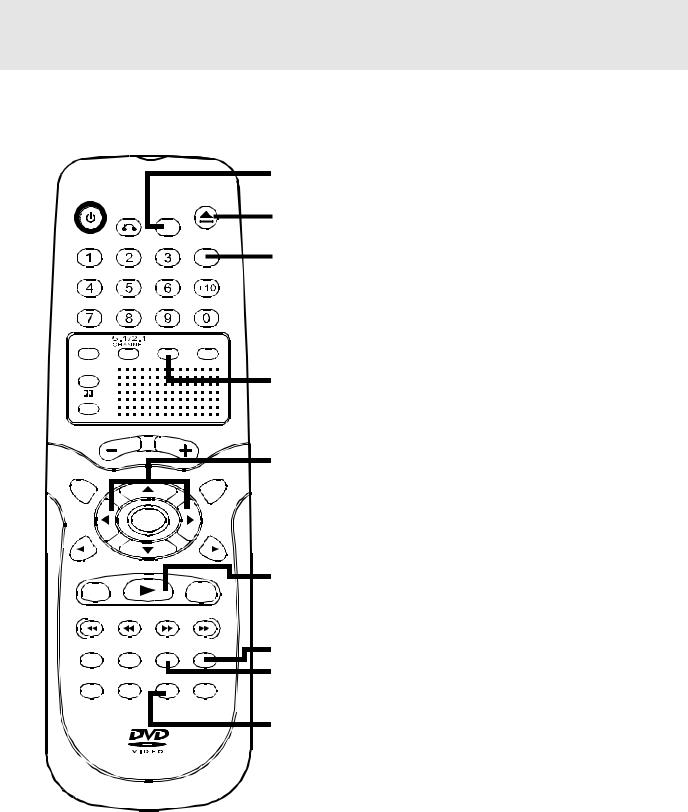
PARTS AND FUNCTIONS
Remote Control
STANDBY/ON |
OPEN/ |
|
CLOSE |
||
|
||
RETURN FUNCTION |
|
|
|
GOTO |
MEMORY |
P. SCAN/ |
SOUND |
||||||||||||||
|
CVBS |
|||||||||||||||
DIMMER |
|
|
|
|
|
|
|
|
|
|
||||||
|
|
|
|
|
|
|
|
|
|
|||||||
|
|
|
|
|
|
|
|
|
|
|||||||
PRO LOGIC |
|
|
|
|
|
|
|
|
|
|
|
|
|
|||
II |
|
|
|
|
|
|
|
|
|
|
||||||
|
|
|
|
|
|
|
VOLUME |
|
|
|
|
|
|
|
||
SETUP |
|
|
|
|
|
|
|
MENU |
||||||||
|
|
|
|
|
|
|
ENTER |
|
|
|
|
|
|
|
||
|
|
|
|
|
|
|
|
|
|
|
|
|
|
|||
|
|
|
|
|
|
|
|
|
|
|
|
|
|
|||
SLOW |
|
|
|
|
|
|
|
|
|
|||||||
|
|
|
|
|
|
SLOW |
||||||||||
|
|
|
|
|
|
|
PLAY |
|
|
|
|
|
|
|
||
|
|
|
|
|
|
|
|
|
|
|
|
|
|
|||
|
STOP |
PAUSE |
||||||||||||||
|
|
|
|
|||||||||||||
|
|
|
|
|
|
|
|
|
|
|
|
|
|
|||
|
|
|
|
|
|
|
|
|
|
|
|
|
|
|
|
|
PREV |
|
|
|
|
|
|
|
|||||||||
TUNING |
NEXT |
|||||||||||||||
|
|
|
|
|
|
|
|
|
|
|
|
|
|
|
|
|
|
|
|
|
|
|
|
|
|
|
|
|
|
|
|
|
|
|
|
|
|
|
|
|
|
|
|
|
|
|
|
|
|
|
CLEAR |
DISPLAY AUDIO |
ZOOM/ |
||||||||||||||
TV MODE |
||||||||||||||||
ANGLE |
SUBTITLE FM MODE |
BAND |
||||||||||||||
|
|
|
|
|
|
|
|
|
|
|
|
|
|
|||
|
|
|
|
|
|
|
|
|
|
|
|
|
|
|
||
|
|
|
|
|
|
|
|
A-B |
DISC |
|||||||
|
|
|
|
|
|
|
|
|
REPEAT |
|
|
|
||||
|
|
|
|
|
|
|
|
|
|
|||||||
19
20
21
22
23
24
25
26
27
28
29
30
31
32
33
34
19)FUNCTION button
Display the FUNCTION screen where you can check or change various setting.
20)OPEN / CLOSE button
Use to open or close the disc tray.
21)GOTO button
Skip directly to a specific location on a DVD disc.
22)SOUND button
Selects sound balance and tone controls for adjustment with the cursor buttons.
23)P. SCAN / CVBS button
Changing YUV output to Progressive Scan Video mode or back to CVBS mode.
24) /
/  CURSOR buttons
CURSOR buttons
Use to highlight selections on a menu screen and make adjust certain settings.
25)MENU button
Open and close DVD's menu.
26)ENTER button
Confirm selections on a menu screen.
27)SLOW 
 button
button
Perform slow forward playback of DVDs.
28) PLAY button
PLAY button
Start playback.
29) PAUSE button
PAUSE button
Pause playback, frame advance.
30)NEXT 
 button
button
Move forward through titles, chapters or tracks on a disc. Tune to the presetted stations.
31)ZOOM button
Zoom into an image.
NTSC / PAL button
In stop mode, select whether to output the video signal. TV shows "AUTO" which means output signal depends on DVD disc (either NTSC or PAL). TV shows "PAL" or "NTSC" which means output signal fixed to PAL or NTSC.
32)AUDIO button
Select one of the audio soundtracks programmed on a DVD or selects the audio output mode on a AUDIO CD.
33)BAND/REPEAT-DISC button
Switch between AM(MW) or FM. Repeat chapter or title of a DVD. Repeat single track or whole CD.
34)FM MODE/REPEAT A - B button
Set FM MODE to FM STEREO for FM stereo sound or to FM MONO for mono sound.
Perform point-to-point repeat playback on a DVD or CD.
E - 8 |
(Continued on next page) |

PARTS AND FUNCTIONS
Front and Top Panel |
2 |
3 4 |
5 |
6 7 8 9 10 |
11 |
1 |
1)Disc tray
OpenorclosetraybypushingOPEN/CLOSEbutton. Place a disc on the disc tray, label side up.
2)STANDBY indicator
When the Unit is turned on by pressing the STANDBY/ONbutton.IfyoupresstheSTANDBY
 / ON button on the remote control, the Unit will turn off and go into standby mode. The light will continue to illuminate.
/ ON button on the remote control, the Unit will turn off and go into standby mode. The light will continue to illuminate.
3)Display window
Display system information.
4)OPEN/CLOSE button
Use to open and close the disc tray.
5) SKIP
SKIP 
 buttons
buttons
6) PLAY button
PLAY button
Press to start or resume playback
7)
 STOP button
STOP button
Stop playing a disc.
8)FUNCTION button
Select the source.
9)STANDBY/ON button
Turn the power on or off.
10)Remote sensor
Receive the remote control unit signals.
11)VOLUME controls
Change the loudness of the sound from the speakers connected to the Unit.
PressSKIP  buttontogobacktopreviouschapters/ tracks.
buttontogobacktopreviouschapters/ tracks.
Press SKIP 
 button to advance to chapters / tracks. Press and hold
button to advance to chapters / tracks. Press and hold  SKIP
SKIP 
 button to begin fast scan. Four speeds are available.
button to begin fast scan. Four speeds are available.
Scan all available radio stations.
Note:
Screen saver - If no button is pressed within 2 minutes, the function will active, If you want to return the normal screen, press any button.
Rear Panel |
|
|
|
|
|
|
|
|
12 |
|
13 14 15 |
16 |
17 |
||
|
|
|
|
|
Y |
VIDEO (VCR) |
|
|
|
|
|
|
|
IN |
|
|
SUBWOOFER |
|
VIDEO OUT AUDIO OUT |
PB |
|
|
|
|
AUDIO OUT |
|
VIDEO |
|
|
R |
|
|
5.1 CH |
|
TV |
|
|
|
|
|
|
SCART |
|
|
|
|
|
|
|
|
|
L |
PR |
L |
|
|
|
|
|
|
|
||
|
|
|
|
|
|
|
AM (MW) |
|
|
|
|
|
|
|
LOOP ANT. |
|
|
|
DIGITAL |
R |
S-VIDEO OUT |
|
|
|
|
|
AUDIO OUT |
|
(DVD) VIDEO OUT AUDIO IN |
|
|
|
18 |
19 |
20 |
|
21 |
22 |
23 |
12) |
Power cord |
18) |
SUBWOOFER AUDIO OUT jack |
||||
13) |
VIDEO OUT jack |
19) |
SCART socket |
|
|
||
14) |
Left/Right AUDIO OUT jacks |
20) |
DIGITAL AUDIO OUT jack |
||||
15) |
COMPONENT VIDEO jacks (Y, PB/CB, PR/CR) |
21) |
S-VIDEO OUT jack |
|
|
||
16) |
VIDEO IN (VCR) jack |
22) |
AUDIO IN (R/L) jacks |
|
|||
17) |
FM ANTENNA jack |
23) |
AM(MW) LOOP ANTENNA terminal |
||||
E - 9

DISPLAY
Front Panel Display
MEMORY indicator |
|
|
|
|
|
|
|
|
|
ANGLE indicator |
|||||||||
|
|
|
|
|
|
|
|
|
|||||||||||
Displayed during |
|
|
|
|
|
|
|
|
Appears when multiple camera |
||||||||||
programmed |
|
|
|
|
|
|
|
|
angles are recorded in the |
||||||||||
playback. |
|
|
|
|
|
|
|
|
|
|
|
|
|
|
|
|
section of the DVD that is |
||
|
|
|
|
|
|
|
|
|
|
|
|
|
|
|
|
|
currently playing. |
||
DOLBY DIGITAL |
|
|
|
|
|
|
|
|
|
|
|
|
|
|
|
|
|||
|
|
|
|
|
|
|
|
|
|
|
|
|
|
|
|
||||
|
|
|
|
|
|
|
|
|
|
|
|
|
|
|
|
|
|
||
indicator |
|
|
|
|
|
|
|
|
|
|
|
|
|
|
|
|
|
|
|
Displays while Dolby |
|
|
|
|
|
|
|
|
|
|
|
|
|
|
|
|
|||
|
|
|
|
|
|
|
|
|
|
|
|
||||||||
Digital |
sound |
|
|
|
|
|
|
|
|
|
|
|
|
|
|
|
|
||
|
|
|
|
|
|
|
|
|
|
|
|
|
|
||||||
processing |
is being |
|
|
|
|
|
|
|
|
|
|
|
|
|
|
|
|
||
|
|
|
|
|
|
|
|
|
|
|
|
|
|
||||||
performed or when the |
|
|
|
|
|
|
|
|
|
|
|
|
|
|
|
||||
|
|
|
|
|
|
|
|
|
|
|
|
|
|
||||||
loaded disc |
contains |
|
|
|
|
|
|
|
|
|
|
|
|
|
|
||||
Dolby Digital sound |
|
|
|
|
|
|
|
|
|
|
|
||||||||
|
|
|
|
|
|
|
|
|
|
|
|
|
|
|
|||||
PRO LOGIC II indicator |
|
|
|
|
|
|
|
|
|
|
OPERATION indicator |
||||||||
|
|
|
|
|
|
|
|
|
|
||||||||||
When PRO LOGIC sound is |
|
|
|
|
|
|
|
|
|
Indicates the operation |
|||||||||
selected in AV-IN mode, the |
|
|
|
|
|
|
|
|
|
status of the disc and Unit. |
|||||||||
light will illuminate. |
|
|
|
|
|
|
|
|
|
|
|
||||||||
REPEAT 1 and A-B playback indicators
Displayed during repeat playback.
STEREO indicator
Tune into a station. "((ST))" will appear when an FM broadcast is in stereo.
Display Information
The DVD displays the information shown below on the TV screen and on the Unit's DVD display depending on the operation status.
Display Examples
|
TV Screen |
Unit Display |
Remarks |
|
If no disc is loaded |
|
|
" |
" appears when the tray is closed and: |
when the Main Unit |
No Disc |
|
1)There is no disc in the tray. |
|
is switched on. |
|
2)The disc type is not playable in this Unit. |
||
|
|
|||
|
|
|
3)The disc is not loaded correctly (upside-down, etc.) |
|
Tray open |
|
|
|
|
Tray closed |
Close |
|
|
|
Loading |
Loading... |
|
|
|
Stopped |
Stop |
|
The display changes to show |
|
Playing |
Play |
|
other indicators (total time, etc.) |
|
|
|
|||
Paused |
Pause |
|
Freezes the image on the screen or pauses audio playback. |
|
Fast forward |
|
x 2 |
|
The display changes to show other indicators (total |
Fast reverse |
|
x 2 |
|
time, etc.) |
|
|
|
||
Slow |
/ |
x 1/2 |
|
Does not function for Audio CDs. |
Repeat A - B |
Rep A- |
Rep A-B |
A-B |
Repeat a specific section. |
|
|
|
|
The operation is not permitted by the DVD Unit or the |
|
|
|
|
disc. |
Region (Local) Number Error Indicator
If the region (local) number of the disc that you attempt to play differs from the region number of the Unit. "Invalid Region" appears on the TV screen. (The disc cannot be played).
E - 10
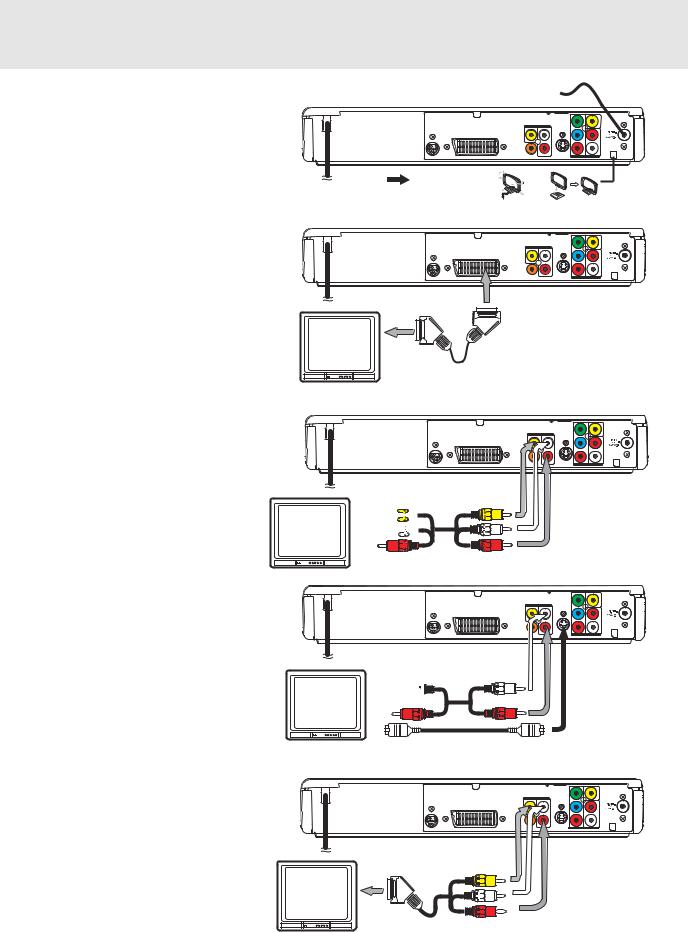
SETUP
For better reception
FM
Connect FM antenna (included) to the FM ANTENNA jacks.
AM(MW)
Connect the loop antenna (included) to the AM(MW) LOOP ANTENNA terminals.
A.Connecting your TV
The unit can be connected to your TV in several different ways, depending on the design of your TV.
SCART cable
Use the SCART cable (not supplied), connect the SCART cable from the unit to your TV.
or
RCA Audio/Video cable
Use the Audio/Video cable (not supplied). Connect the VIDEO OUT and left/right AUDIO OUT jacks on the unit to the VIDEO IN and left/right AUDIO IN jacks on your TV.
or
S-Video cable
Use an S-Video cable (not supplied) and the Audio cable (not supplied).
1.Use an S-Video cable to connect the S- VIDEO (DVD) jack on your unit to the S- VIDEO IN jack on your TV.
2.Next, use the Audio cable to connect the left/right AUDIO OUT jacks on the unit to the left/right AUDIO IN jack on your TV.
or
3 Phono/Scart cable
Use the 3 phono/Scart cable (supplied). ConnecttheVIDEOOUTandleft/rightAUDIO OUT jacks on the unit and Scart to your TV.
|
FM antenna |
|
|
|
|
|
|
|
|
|
Y |
VIDEO |
(VCR) |
|
|
|
|
IN |
|
|
SUBWOOFER |
VIDEO OUT |
AUDIO OUT |
|
PB |
|
|
AUDIO OUT |
VIDEO |
|
|
|
R |
|
5.1 CH |
TV |
|
|
|
|
|
|
SCART |
|
|
|
|
|
|
|
L |
|
PR |
|
L |
|
|
|
|
|
|
AM (MW) |
|
|
|
|
|
|
LOOP ANT. |
|
DIGITAL |
R |
S-VIDEO OUT |
VIDEO OUT |
AUDIO IN |
|
|
AUDIO OUT |
|
(DVD) |
|||
To wall outlet |
|
|
|
|
|
|
|
AM(MW) LOOP ANTENNA (SUPPLIED) |
|||||
|
|
|
|
Y |
VIDEO |
(VCR) |
|
|
|
|
IN |
|
|
SUBWOOFER |
VIDEO OUT AUDIO OUT |
|
PB |
|
|
|
AUDIO OUT |
VIDEO |
|
|
|
R |
|
5.1 CH |
TV |
|
|
|
|
|
|
SCART |
|
|
|
|
|
|
|
L |
|
PR |
|
L |
|
|
|
|
|
|
AM (MW) |
|
|
|
|
|
|
LOOP ANT. |
|
DIGITAL |
R |
S-VIDEO OUT |
VIDEO OUT |
AUDIO IN |
|
|
AUDIO OUT |
|
(DVD) |
|||
To wall outlet
SCART cable (not supplied)
Y |
VIDEO |
(VCR) |
IN |
|
SUBWOOFER |
VIDEO OUT |
AUDIO OUT |
|
PB |
|
AUDIO OUT |
VIDEO |
|
|
R |
|
5.1 CH |
TV |
|
|
|
|
|
SCART |
|
|
|
|
|
|
L |
|
PR |
L |
|
|
|
|
|
AM (MW) |
|
|
|
|
|
LOOP ANT. |
|
DIGITAL |
R |
S-VIDEO OUT |
VIDEO OUT |
AUDIO IN |
|
AUDIO OUT |
|
(DVD) |
To wall outlet
Audio/Video cable (not supplied)
(yellow)


 (white)
(white) 

 (red)
(red) 

Y |
VIDEO |
(VCR) |
IN |
|
SUBWOOFER |
VIDEO OUT |
AUDIO OUT |
|
PB |
|
AUDIO OUT |
VIDEO |
|
|
R |
|
5.1 CH |
TV |
|
|
|
|
|
SCART |
|
|
|
|
|
|
L |
|
PR |
L |
|
|
|
|
||
|
|
|
|
|
AM (MW) |
|
|
|
|
|
LOOP ANT. |
|
DIGITAL |
R |
S-VIDEO OUT |
VIDEO OUT |
AUDIO IN |
|
AUDIO OUT |
|
(DVD) |
To wall outlet |
Audio cable |
|
(not supplied) |
(white) 

(red)
S-Video cable (not supplied)
Y |
VIDEO |
(VCR) |
IN |
|
SUBWOOFER |
VIDEO OUT |
AUDIO OUT |
PB |
|
AUDIO OUT |
VIDEO |
|
R |
|
5.1 CH |
TV |
|
|
|
|
SCART |
|
|
|
|
|
L |
PR |
L |
|
|
|
AM (MW)
LOOP ANT.
DIGITAL |
R |
S-VIDEO OUT |
VIDEO OUT AUDIO IN |
AUDIO OUT |
|
(DVD) |
To wall outlet
3 Phono/Scart cable (supplied)
E - 11 |
(continued to next page) |

SETUP
or
Component video outputs (DVD)
Some TVs or monitors are equipped with component video inputs.
Using the Audio cable (not supplied), connect the left/right AUDIO OUT jacks on your Unit to the left/right AUDIO IN jacks on your TV and the Component video cable (not supplied), connect the Green plug Y VIDEO OUT jack on your Unit to Y VIDEO IN jack on your TV, the Blue plug PB/CB VIDEO OUT jack on your Unit to PB/CB VIDEO IN jack on your TV and the Red plug PR/CR VIDEO OUT jack on your Unit to PR/CR VIDEO IN jack on your TV to view the higher quality picture playback.
Progressive outputs (DVD)
Some TVs or monitors are equipped with component video inputs that are capable of reproducing a progressively scanned video signal.
Using the Audio cable (not supplied), connect the left/right AUDIO OUT jacks on your Unit to the left/right AUDIO IN jacks on your TV and the Component video cable (not supplied), connect the Green plug Y VIDEO OUT jack on your Unit to Y VIDEO IN jack on your TV, the Blue
plug PB/CB VIDEO OUT jack on your Unit
to PB/CB VIDEO IN jack on your TV and |
SUBWOOFER |
VIDEO OUT AUDIO OUT |
AUDIO OUT |
|
|
5.1 CH |
|
|
the Red plug PR/CR VIDEO OUT jack on |
|
SCART |
|
|
|
your Unit to PR/CR VIDEO IN jack on your |
|
S-VIDEO OUT |
|
(DVD) |
|
TV to enjoy highest quality picture with |
|
|
less flicker. |
To wall outlet |
|
|
|
Press the SETUP button and select Video Output to YUV (see page 28). Connect the component video cable to TV, press the P. SCAN button repeatedly on the remote control when DVD is stopped. "P. SCAN" display. You can select the output signal for better picture quality.
Attention:
• When progressive output is ctivated, no video signal output from S-video and RCA (CVBS) video jacks.
•Make sure your TV supports progressive scan component video signal, press the P. SCAN button repeatedly until "CVBS" display for going back CVBS video signal.
Notes :
•Connect the Unit to your TV directly. If you connect the Unit through a VCR, the playback picture will be distorted because DVD discs are copy protected.
•When you connect the Unit to other equipment, be sure to turn off the power and unplug all of the equipment from the wall outlet before making any connection.
•Refer to the instruction manual of the connected equipment as well.
B. Connecting another source
Analogue connection
Using the Audio cable (not supplied), connect the left/right AUDIO OUT jack on your Unit to the AUDIO IN jack.
Digital connection
Using the Coaxial Digital Audio cable (not supplied), connect the DIGITAL AUDIO OUT on your Unit to the DIGITAL AUDIO IN jack on your another equipment.
Listening to another audio equipment
1.Turn on the Unit.
2.Turn on your audio equipment and follow the instructions included with it to select the AUDIO IN or DIGITAL IN function.
Y |
VIDEO |
(VCR) |
IN |
|
SUBWOOFER |
VIDEO OUT |
AUDIO OUT |
|
PB |
|
AUDIO OUT |
VIDEO |
|
|
R |
|
5.1 CH |
TV |
|
|
|
|
|
SCART |
|
|
|
|
|
|
L |
|
PR |
L |
|
|
|
|
||
|
|
|
|
|
AM (MW) |
|
|
|
|
|
LOOP ANT. |
|
DIGITAL |
R |
S-VIDEO OUT |
VIDEO OUT |
AUDIO IN |
|
AUDIO OUT |
|
(DVD) |
To wall outlet
 (red)
(red)  (white)
(white)
Coaxial digital audio cable 
 (not supplied)
(not supplied) 
Audio equipment with digital |
|
|
audio input jack |
Audio cable |
|
|
||
|
(not supplied) |
|
Amplifier of |
(white) |
|
stereo system, etc. |
||
|
||
(not included) |
(red) |
E - 12 |
(continued to next page) |

SETUP
C. Connecting a VCR
1.Using the supplied 3 Phono/scart cable, connect the yellow plug from VIDEO OUT jack on your Unit toVIDEO IN jack on yourTV, connect the left and right AUDIO OUT jacks on your Unit to AUDIO IN jacks on your TV. If you want the sound come from the speakers of the Main Unit, you need not to connect these left and right Audio cable from the Main Unit to your TV.
2.Using the Video cable (not supplied), connect the VIDEO IN (VCR) jack on your Unit to VIDEO OUT jack on your VCR.
3.Using the Audio cable (not supplied), connect the left/right AUDIO IN jacks on your Unit to the AUDIO OUT jacks on your VCR.
• An adaptor can be bought locally to connect the round RCA-style plugs to a scart socket. For the TV get a scart INPUT adaptor. For the VCR get a scart OUTPUT adaptor.
Y |
VIDEO |
(VCR) |
|
IN |
|
SUBWOOFER |
VIDEO OUT |
AUDIO OUT |
PB |
|
AUDIO OUT |
VIDEO |
|
R |
|
5.1 CH |
TV |
|
|
|
|
SCART |
|
|
|
|
|
L |
PR |
L |
|
|
|
DIGITAL |
R |
S-VIDEO OUT |
VIDEO OUT AUDIO IN |
AUDIO OUT |
|
(DVD) |
AM (MW) LOOP ANT.
To wall outlet
(yellow)  (red)
(red)
|
Audio cable (not supplied) |
|
(white) |
|
(red) |
|
Video cable (not supplied) |
3 Phono/Scart |
(white) |
cable |
(yellow) |
(supplied) |
|
VCR
Watching a DVD
1.Turn on the Unit, use the FUNCTION button on the remote control or the front panel to select "DVD".
2.Turn on your TV and follow the instructions included with it to select VIDEO function which is correspond to the VIDEO IN jack you need connected with the Main Unit.
Watching a Videotape
1.Turn on the Unit, use the FUNCTION button on the remote control or the front panel to select "AV_IN".
2.Turn on your TV and follow the instructions included with it to select VIDEO function which corresponds to the VIDEO IN jack that is connected with the Main Unit.
3.Turn on the VCR and follow the instructions included with it to play the videotape.
Notes:
•If you want sound from the Unit and sound from equipment connected to it (see next page) to come only from the speakers of the Unit, do not connect the left and right audio plugs from the Unit to your TV.
•Sound from theVCR or other external equipment will not be heard from the television if you connect the television with a scart to scart cable.This is because the scart connector on the DVD amplifier Unit only carries output from the DVD player part.
•If VCR Audio is mono, surround speakers sound level will be low or absent.
To hear the sound from television programmes through the Unit
Sound from the television does not go to the speakers of the DVD amplifier Unit with the suggested connections.To hear sound from television programmes through the DVD amplifier's loudspeakers you need to use your video recorder as a television tuner.To do this follow these steps:
1.Connect up the VCR as above in "Connecting a VCR".If your television does not have the round (RCA-style) connectors you can get an RCA to scart input adapter.
2.Press the FUNCTION button on the DVD Amplifier Unit to get AV_IN mode, shown on the front panel display.
3.On the television, select the AV or scart input channel for the DVD amplifier Unit.
4.On the VCR, select the television programme you want to watch.
5.On the DVD amplifier Unit select normal stereo or Pro Logic decoder modes according to your preference.
•Please refer to the AV_IN rows of the table on page 16 describing which speakers the sound will come out of.
•When using the VCR as a television tuner, you cannot watch one programme while recording another.
E - 13
