AKAI EWI Solo User's Guide

User Guide
English
Manual Version 1.4

Table of Contents
Introduction ................................................................ |
3 |
|
Support .................................................................... |
3 |
|
Getting Started ........................................................ |
3 |
|
Important .................................................................... |
3 |
|
1. |
Power the EWI Solo ................................................ |
3 |
2. |
Hold the EWI Solo................................................... |
3 |
3. |
Connect .................................................................. |
4 |
4. |
Play! ........................................................................ |
5 |
Appendix................................................................... |
21 |
Fingering Charts .................................................... |
21 |
EWI ........................................................................... |
22 |
Saxophone................................................................ |
23 |
Flute .......................................................................... |
24 |
Oboe ......................................................................... |
25 |
EVI ............................................................................ |
26 |
EVI Reversed ............................................................ |
26 |
Features ...................................................................... |
6 |
Operation .................................................................... |
9 |
Programs ................................................................. |
9 |
Saving Programs & Favorites ..................................... |
9 |
Edit Mode .............................................................. |
10 |
Using FX ................................................................ |
11 |
Reverb ...................................................................... |
11 |
Chorus ...................................................................... |
11 |
Delay......................................................................... |
12 |
Global Menu .......................................................... |
13 |
Other Functions ..................................................... |
19 |
Restoring Default Settings ........................................ |
19 |
Rechargeable Battery ............................................... |
19 |
Updating the Firmware ............................................. |
20 |
Menu Structure...................................................... |
27 |
Program List .......................................................... |
30 |
Technical Specifications ....................................... |
32 |
Trademarks & Licenses ......................................... |
32 |
2

Introduction
Thank you for purchasing the EWI Solo. At Akai Professional, we know how serious music is to you. That’s why we design our equipment with only one thing in mind—to make your performance the best it can be.
Support
For the latest information about this product (documentation, technical specifications, system requirements, compatibility information, etc.) and product registration, visit akaipro.com.
For additional product support, visit akaipro.com/support.
Getting Started
Important
Before operating the EWI Solo, please note the following:
•Do not bite the mouthpiece too hard—this can damage the vibrato sensor. Use the mouthpiece cover after using or while carrying the EWI Solo.
•Always touch the grounding plate and octave rollers when playing. These are sensors which use the performer's body as the ground.
•Keep the mouthpiece clean before, during, and after using the EWI Solo. You can clean its outer surface with a slightly damp cloth.
1. Power the EWI Solo
The EWI Solo is powered by a rechargeable battery. Please note the following about using it:
•Charging: Use the included USB cable to connect the EWI Solo's USB port to either (A) the included USB power adapter, connected to a power source or (B) an available USB port on your computer (powered on). You can charge the battery while using the EWI Solo. While charging, the Power LED will blink slowly.
•Power: EWI Solo will power on automatically when connected to USB. To power on EWI Solo when not connected to USB, press the Power button. To power off EWI Solo, press and hold the power button for one second.
•Battery life: Check the battery life by viewing battery icon in the lower right corner of the display. Turn or press the encoder to activate the display, if necessary.
•Low-battery warning: When the battery power is low and EWI Solo is not connected to USB, the Power LED will flash quickly and the battery icon in the display will blink to indicate that you should charge the battery.
•Auto-power-off: If the EWI Solo detects no activity for approximately 30 minutes, it will power off automatically. You can disable this option in the Global Menu. In general, though, power off the EWI Solo to preserve its battery life when you are not using it.
See Operation > Other Functions > Rechargeable Battery for more information.
2. Hold the EWI Solo
1.Secure the neck strap to the EWI Solo's neck strap mount.
2.Place the strap around your neck and hold the EWI Solo with your left hand on the upper
keys and your right hand on the lower keys, with the instrument vertically right in front of you and the bell (speaker) pointed down.
3. When playing, place your left thumb on the octave rollers in the back, and place your right thumb between the thumb-hook and pitch-bend plate. This will ensure the best possible conductivity and performance of the instrument.
3
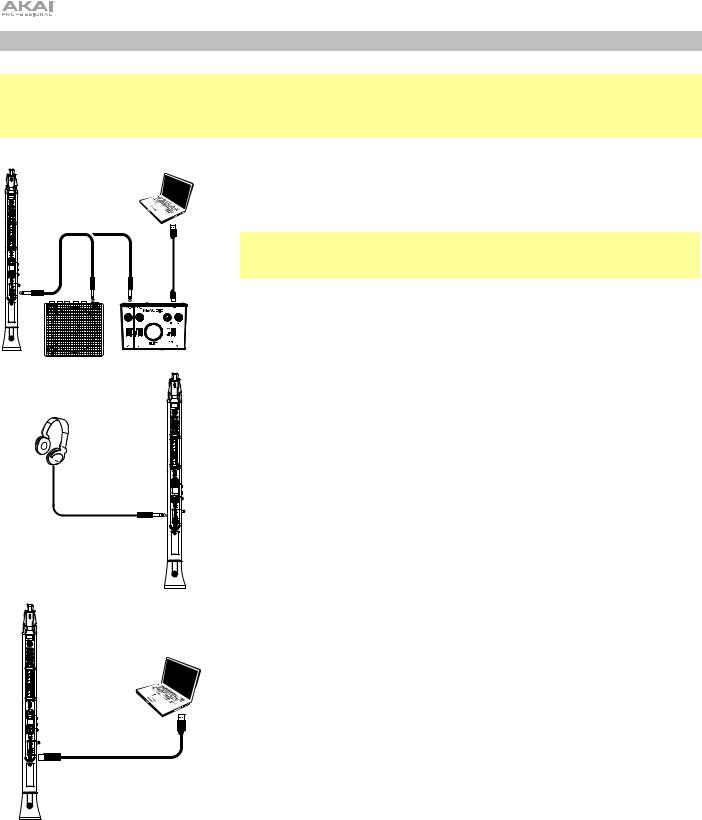
3. Connect
Important: The scenarios below are not mutually exclusive. The EWI Solo can send out audio from its Line Out, from its Phones jack, and through the built-in speaker all at the same time. The exception is when the EWI Solo is connected to your computer and powered off (the third scenario in this section): it will send MIDI messages to your computer but not send any audio. To disable the built-in speaker, use the Global Menu.
or
To play EWI Solo's audio through an external amplifier, audio interface, etc.:
1.Use a standard 1/4" (6.35 mm) cable to connect the EWI Solo's Line Out to the line-level input of your keyboard amplifier, audio interface, etc.
Important: The Line Out is a mono output. Use a TS or TRS cable to connect to a mono input (like those on most keyboard amplifiers, audio interfaces, etc.).
2.Press the EWI Solo's Power Button to power it on.
To play EWI Solo's audio through headphones:
1.Connect standard 1/8" (3.5 mm) stereo headphones to EWI Solo's Phones jack.
2.Press the EWI Solo's Power Button to power it on.
To play EWI Solo as a "wired" MIDI controller:
1.Make sure EWI Solo is powered off. If it is not, press and hold the Power Button for a full second.
2.Use the included USB cable to connect the EWI Solo's USB port to your computer.
Items not listed under Introduction > Box Contents in the Quickstart Guide are sold separately.
4
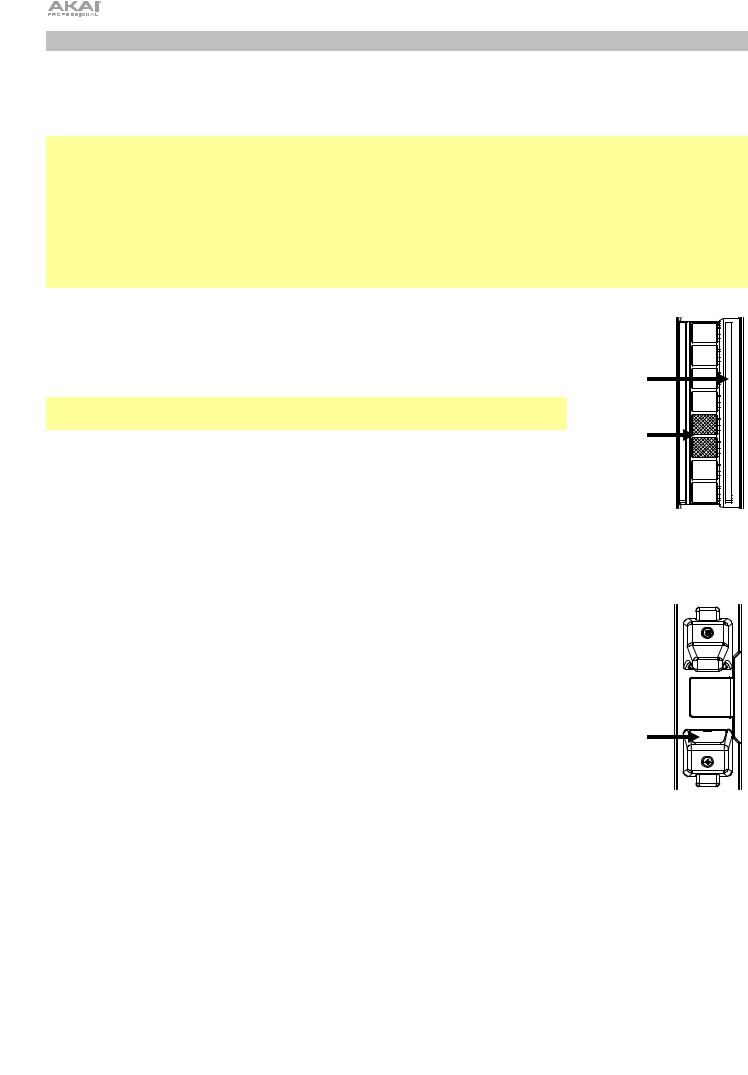
4. Play!
Hold the mouthpiece gently between your lips with your teeth, and exhale so your breath passes through both sides of your mouth. The EWI Solo detects this wind pressure with the breath sensor and expresses the change in sound volume and character, depending on how you blow. (It should not take much breath to activate the instrument.)
Tips:
•There is a bite sensor in the mouthpiece. You can produce a vibrato effect by gently biting the mouthpiece, which will bend the pitch up each time you bite, but do not bite too hard.
•You can articulate the notes you're playing by tonguing the mouthpiece for even more expressive control.
•If the EWI Solo's note keys, octave rollers, pitch-bend plate, or glide plates are not very responsive, it could be because you are playing with dry hands (the EWI Solo works by using the body's capacitance). If this happens, you can use a very small amount of non-greasy hand lotion to improve the connection between your hands and the keys. You can also try adjusting the Sensitivity settings of these features in the Global Menu.
Note Keys: The note keys are sensors that let you produce sound with only a light touch. The EWI Solo has multiple fingering options, so it can feel familiar to saxophonists, flutists, etc. You can adjust the position of the three lowest keys by loosening the screws that hold each of them in place, moving them to match your preferred playing style and then retightening the screws.
Important: Use caution when loosening the screws as they may become separated from the body of the instrument.
Octave Rollers: Place your left thumb between any two octave rollers (and over the grounding plate) on the EWI Solo's back panel. Slide your thumb up or down across the octave rollers to shift its octave range up or down. While playing, keep your left thumb in contact with the octave rollers. The position between the two knurled octave rollers indicates the standard pitch.
Glide |
Plate |
Standard |
Pitch |
Glide Plate: While playing a note, move your thumb across the octave rollers (without rolling them) while touching the glide plate on their right side to create a "glide" effect. This will smoothly and continuously slide the pitch up or down—a technique known as portamento.
Pitch-Bend Plate: Touch your thumb to this plate to move the pitch of the note you |
|
are playing up or down depending on your settings, which can be adjusted in the |
|
Global Menu (by default, this is set to pitch down). Before you get accustomed to |
|
using this plate, you may produce unexpected sounds by touching it accidentally. You |
|
can adjust the position of the plate by loosening its screw, moving it to your |
Pitch-Bend |
preference and then retightening the screw. |
|
|
Plate |
5
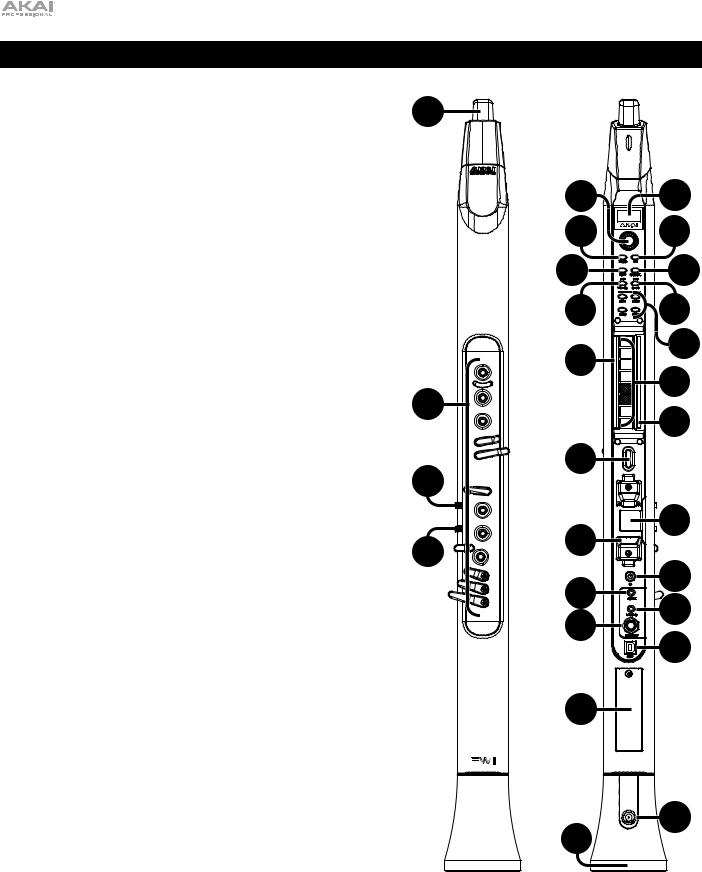
Features
1.Mouthpiece: Hold the mouthpiece gently in between your lips with your teeth and exhale into it (like a traditional wind instrument). You can produce a vibrato effect by gently biting the mouthpiece while blowing into it, but do not bite too hard.
2.Note Keys: Press these keys in different combinations while blowing into the mouthpiece to determine the note. See
Appendix > Fingering Charts for more information.
You can adjust the position of the three lowest note keys by loosening their screws, moving them to match your preferred playing style and then retightening the screws.
3.Hold Button: Press this button to enter Hold Mode. By default, Hold Mode is set to Legato; the first note of a phrase will sustain while you play subsequent notes. Use the Global Menu to adjust this setting.
While viewing a Program or Favorites list, press and hold this button to move to the previous program.
4.Interval Button: Press this button to enter Interval Mode. By default, this is set to Fixed Interval; when you play a note, that note and the note at the assigned interval will sound (an octave below, by default). Use the Global Menu to adjust this setting.
While viewing a Program or Favorites list, press and hold this button to move to the next program.
1
2 |
3 |
4 |
6 |
5 |
|
8 |
7 |
|
10 |
9 |
|
12 |
11 |
|
14 |
13 |
|
15 |
||
|
||
|
16 |
|
17 |
|
|
18 |
14 |
|
|
||
20 |
19 |
|
21 |
||
22 |
||
23 |
||
|
||
24 |
|
|
26 |
25 |
|
|
||
|
6 |
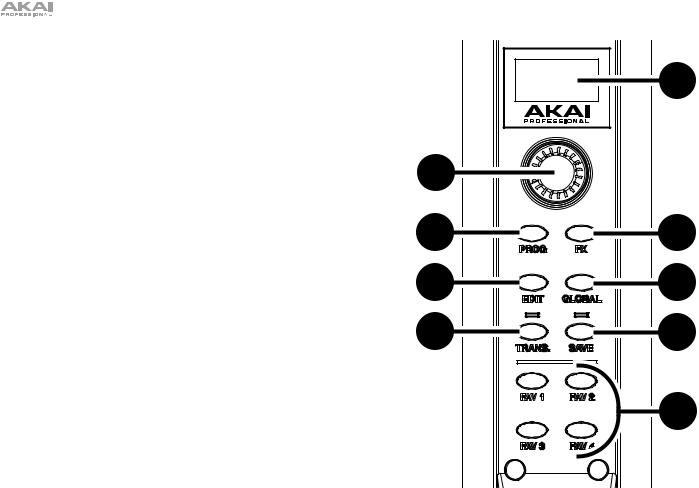
5.Display: This screen allows you to view programs, browse menus and edit parameters.
6.Encoder: This encoder is used to navigate the display and select presets, depending on which mode is selected. When no mode is selected, turn the encoder to adjust the audio volume.
7.FX (Effects) Button: Press this button to view available effects and set their level. Use the encoder to select Reverb, Chorus, or Delay, and adjust the available parameters. To return to the previous page or exit the FX menu, press the FX button again. See Operation > Using FX for more information.
8.Program Button: Press this button to view the Program list in the display. Turn the encoder to scroll through the programs and press it to load. See Operation > Programs for more information.
9.Global Button: Press this button to enter the Global Menu, where you can adjust various hardware settings. See
Operation > Global Menu for more information.
10.Edit Button: Press this button to access the program editing controls, where you can adjust the Pitch Tuning, Filter and LFO 1/2 settings for the current program. See Operation > Edit Mode for more information.
For advanced editing, download the EWI Solo Editor Software at akaipro.com.
11.Save Button: Press this button to save the current program along with any changes to one of four Favorite lists, where you can quickly access your most-used programs. If changes have been made to the preset, the LED above this button will be lit. Selecting another preset before saving will discard any changes. See Operation > Programs for more information.
12.Trans (Transpose) Button: Press this button to activate or deactivate the transposition function. Its LED will light up when transposition is activated. To adjust the transposition value, press and hold this button, turn the encoder to select the value, and then release this button.
13.Favorites Buttons: Press these buttons to quickly access a list of saved programs. Programs can be added to a list by using the Save button. See Operation > Programs for more information.
|
5 |
6 |
|
8 |
7 |
10 |
9 |
12 |
11 |
|
13 |
7
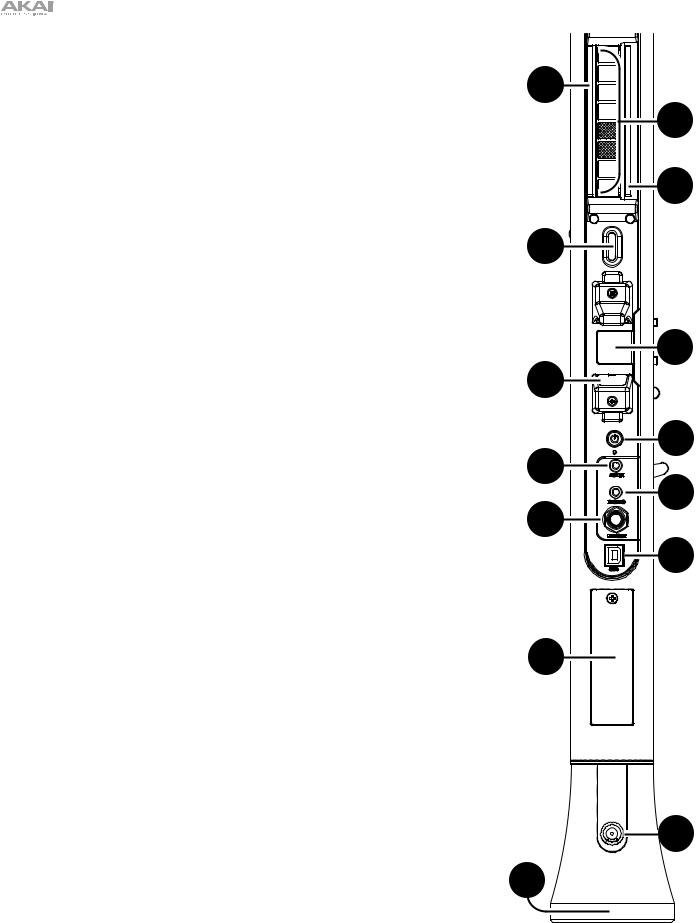
14.Grounding Plates: Always touch these plates while playing.
15.Octave Rollers: Move your thumb up or down over these rollers to shift the note keys' range. You can shift them up to four octaves higher or up to two octaves lower. Always touch these octave rollers while playing. When the rollers are not touched, EWI Solo will play the lowest octave.
16.Glide Plate: Touch this plate while playing a note to produce a "glide" effect, which smoothly and continuously slides the pitch up or down—a technique known as portamento. This can also be used to send custom MIDI CC messages.
17.Neck Strap Clip: Connect the included neck strap here.
18.Pitch-Bend Plate: Touch this plate while playing a note to raise or lower its pitch, depending on the Pitch Bend Plate setting in the Global Menu. You can adjust the position of this plate by loosening the screw.
19.Power: Press and hold this button for a full second when EWI Solo is not connected to USB to power it on or off. A message will appear on the display to indicate the unit is powering off.
20.Aux Input: Use a 1/8" (3.5 mm) TRS cable to connect this input to the output of an audio device. The signal will be routed to the phones, line out, or speaker, depending on which output is being used.
21.Phones: Connect headphones (optional, sold separately) here with a stereo 1/8" (3.5 mm) cable.
22.Line Output: Use a 1/4" (6.35 mm) TS or TRS cable to connect this mono output to the input of a keyboard amplifier, audio interface, speaker system, etc.
23.USB Port: Use a standard USB cable to connect this port to an available USB port on your computer. This connection will power the EWI Solo and charge its battery as well as send MIDI messages to your computer.
24.Battery Compartment: Use a standard Phillips-head screwdriver (not included) to remove the battery compartment cover, install the battery, and resecure the cover.
25.Drain Valve: This valve is used to drain built-up moisture from playing.
26.Speaker: This built-in speaker will play the current audio from EWI Solo. Use the encoder while no mode is selected to adjust the volume. To turn the speaker off, use the Global Menu.
14 |
15 |
16 |
17 |
14 |
18 |
19 |
20 |
21 |
22 |
23 |
24 |
25 |
26 |
8
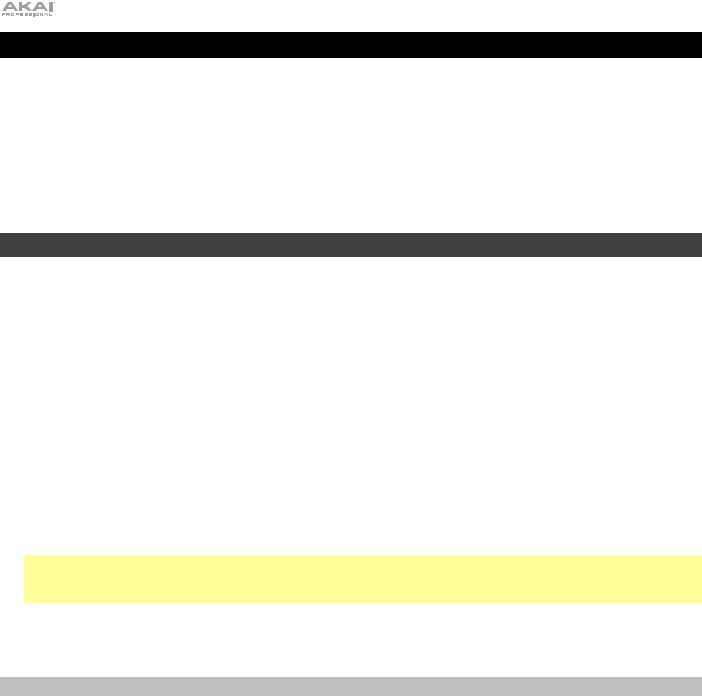
Operation
The EWI Solo is a wind-instrument-type MIDI controller with an internal sound module and built-in effects. It allows you to perform with the articulation of an acoustic instrument but also with the character of an electronic instrument with a wide variety of sounds and tonal colorings.
The EWI Solo is a musical instrument much like other acoustic instruments, so the more you practice, the better you'll play. You may find it challenging at first, but as you find and develop your own playing style, we think you'll find it has unlimited possibilities—there are no hard and fast rules.
For reference, you can see an overview of the entire menu structure of EWI Solo in Appendix > Menu Structure.
Programs
EWI Solo's internal memory includes 200 built-in programs with a variety of sounds and settings. You can switch from one Program to another to change your sound and sensor settings instantly.
To select a program:
1.Press the Prog button to view the list of programs.
2.Use the encoder to scroll through the list, and then press it to select the program.
Alternatively, hold the Hold or Interval buttons to the previous or next program, respectively, and immediately load it. You can keep holding either button to step through the patches once every second.
You can also use Direct Mode to quickly select a specific program:
1.Press and hold either the Prog button or one of the FAV buttons. Holding the Prog button will select from the Program List, and holding a FAV button will select from the chosen Favorites list.
2.While still holding, touch one of the 14 keys and blow into the mouthpiece. EWI Solo will load from the first 14 programs in the selected list based on the key you are holding.
Note: If you are holding more than one key, the top-most key will be given priority; for example, if you are holding the K2 and K3 keys when you blow into the mouthpiece, the second program or favorite in the list will be selected.
For a full list of programs, see Appendix > Program List.
Saving Programs & Favorites
When you make changes to a Program, the Save LED will light to indicate the changes have not been saved. To save changes to a program, use the Save function to add the program to one of four available Favorites lists. You can also use this function to organize your favorite presets, such as for a setlist.
To save a program in a Favorites list:
1.Press the Save button.
2.A prompt will appear on the display asking where you would like to save the program. Turn the encoder to select FAV1, FAV2, FAV3 or FAV4, and then press it to confirm.
3.The current list of 25 programs in the chosen Favorites list will be shown. Turn the encoder to select the slot where you would like to save your program, and then press it to confirm.
4.A prompt will appear on this display for confirmation. Use the encoder to highlight Yes, and then press it to save the program in the selected slot. Select No to return to the Favorite list and select another slot or exit.
5.Once the program is saved in the Favorites list, it will automatically be selected. Press the FAV1, FAV2, FAV3 or FAV4 button again to exit the Favorite list.
9
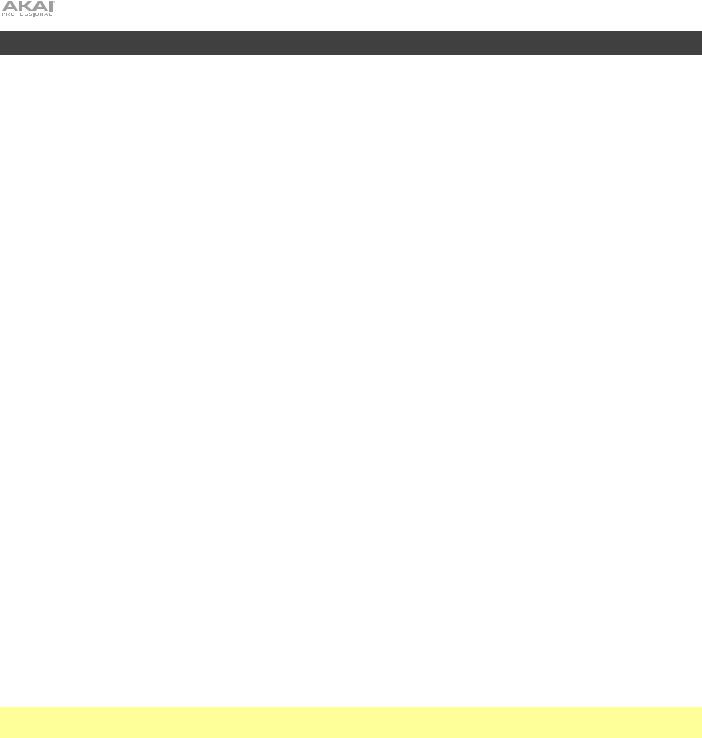
Edit Mode
EWI Solo's Edit Mode allows you to adjust the internal programs to your preference.
To use Edit Mode:
1.Press the Edit button to enter Edit Mode.
2.Use the encoder to scroll through the available edit options: Pitch Tuning, Filter, LFO 1 and LFO 2.
•Pitch Tuning: This determines the coarse pitch tuning of the program, up to an octave lower or higher than the pitch played (-1200 – 0 – +1200 cents).
•Filter:
o Cutoff: This determines the center frequency of the filter (-100 – 0 – +100%).
o Resonance: This determines the amount of additional amplification of the cutoff frequency (0 – +22.5 dB).
•LFO 1: This low-frequency oscillator is a slow-moving sine wave that can be used to modulate the filter, pitch or amplitude.
o Frequency: This determines the speed of the LFO (-100 – 0 – +100%).
o Delay: This determines the amount of time before the LFO is activated (10.0 ms – 9.99 s).
o Amplitude: This determines how much the LFO affects volume, creating a tremolo effect (0.0 dB – +12.0 dB).
o Filter: This determines how much the LFO affects the filter, creating "wah-wah" effects (-100 – 0 – +100%).
•LFO 2: This determines the amount of modulation (CC#1) applied to the program.
o Frequency: This determines the speed of the modulation's low-frequency oscillator (-100 – 0 – +100%). o Delay: This determines the amount of time before the LFO is activated (10.0 ms – 9.99 s).
o Pitch: This determines the coarse pitch tuning of the LFO (-1200 – 0 – +1200).
3.Push the encoder to view the selected option's parameters.
4.Turn the encoder to adjust the parameter, and then press the Edit button to return to the previous page.
5.Press the Edit button again at any time to exit Edit Mode.
If you like the adjustments you have made and want to save them to the program, press the Save button and then use the encoder to select a Favorite list where the program will be saved. See Programs > Saving Programs & Favorites for more information on saving changes to a Program.
Important: When saving, only the settings that apply to the program will be saved. Settings that apply to the EWI Solo will affect all Programs because they affect the sensors and tuning of the EWI Solo hardware itself.
10
