AKAI EIE Quick Start Guide

QUICKSTART GUIDE
ENGLISH ( 3 – 5 )
MANUAL DE INICIO RÁPIDO
ESPAÑOL ( 6 – 8 )
GUIDE D’UTILISATION RAPIDE
FRANÇAIS ( 9 – 11 )
GUIDA RAPIDA
ITALIANO ( 12 – 14 )
KURZANLEITUNG
DEUTSCH ( 15 – 17 )
WWW.AKAIPRO.COM
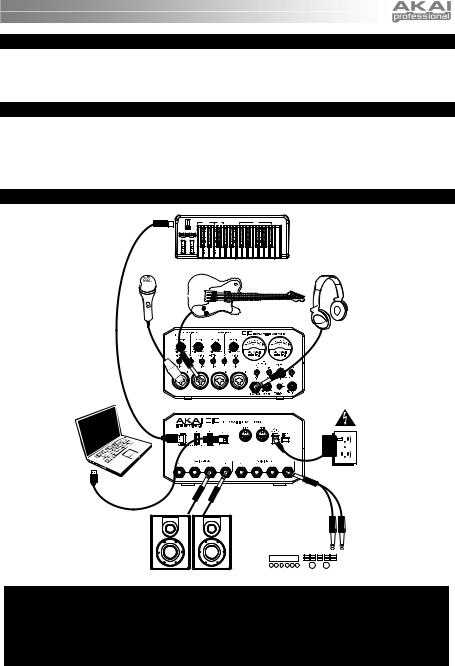
BOX CONTENTS
• |
EIE |
• |
USB cable |
• |
Software CD |
• |
Quickstart Guide |
• |
Power adapter |
• Safety Instructions & Warranty Information Booklet |
|
SYSTEM REQUIREMENTS
Minimum PC Requirements: |
Minimum Macintosh Requirements: |
|
• Pentium III 450 MHz Processor |
• Any Apple computer with native USB support |
|
• 128 MB RAM |
• 128 MB RAM |
|
• Available USB 1.1 Port |
• Available USB 1.1 Port |
|
• Windows XP (with Service Pack 2 installed) |
• Mac OS X "Jaguar" version 10.2 or later |
|
CONNECTION DIAGRAM |
|
|
|
USB-MIDI KEYBOARD |
|
|
CONTROLLER* |
|
MICROPHONE* |
GUITAR* |
|
HEADPHONES* |
||
|
COMPUTER* |
POWER |
|
SPEAKERS* |
* not included |
EXTERNAL |
|
EFFECTS UNIT* |
•WARNING: Only put on your headphones or turn on your speakers AFTER turning on the EIE.
•When recording a guitar or bass with an active pickup, set the EIE's GUITAR / MIC/LINE SWITCH to "MIC/LINE." If your instrument uses a passive pickup, set the switch to "GUITAR."
•To reduce electrical hum at high gain settings, keep the EIE's power supply away from your guitar cable and the EIE's channel inputs.
3
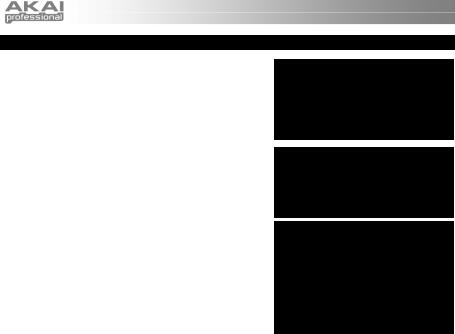
AUDIO SETUP
The EIE is a class-compliant device that can be used with any |
Be sure your audio software program is |
||||
digital audio workstation or recording software that supports |
|||||
set up to receive audio via the EIE. This |
|||||
USB audio. To enable your EIE to send and receive audio to |
|||||
can usually be done in your software's |
|||||
and from your computer, follow the instructions below for your |
|||||
"Preferences" or "Device Setup." |
|||||
computer's operating system: |
|
||||
|
Please consult your software manual |
||||
|
|
|
|
||
WINDOWS 7: |
|
|
for more information. |
||
|
|
|
|||
1. |
Connect EIE to a power source using the included power |
|
|||
|
adapter (6V, 3A, center pin-positive). |
|
* If you have other USB audio devices |
||
2. |
Use the included USB cable to connect the EIE to your |
||||
connected to your computer, which may |
|||||
|
computer. |
|
|
||
|
|
|
have identical names, you may need to |
||
3. |
Go to Start Menu |
Control Panel |
Hardware and |
||
try selecting each one until the EIE is |
|||||
|
|
|
|
||
Sound Sound. |
recognized. |
|
4.Click the Playback tab and select EIE as the default device.
5. Click the Recording tab and select EIE as the default device.
6. Click OK to close the Sound control panel.
WINDOWS VISTA:
1. Connect EIE to a power source using the included power adapter (6V, 3A, center pin-positive).
2. Use the included USB cable to connect the EIE to your computer.
3. Go to Start Menu Control Panel Sound. (If you
don't see Sound, select Switch to Classic View, and the Sound Control Panel should become available.)
4.Click the Playback tab and select EIE as the default device.
5.Click the Recording tab and select EIE as the default device.
6.Click OK to close the Sound control panel.
WINDOWS XP:
1.Connect EIE to a power source using the included power adapter (6V, 3A, center pin-positive).
2.Use the included USB cable to connect the EIE to your computer.
3. Go to Start Menu Control Panel Sounds and Audio Devices.
4.Click the Audio tab.
5.Under Sound Playback and Sound Recording, select USB Audio Codec* as the default device.
6.Click OK.
MAC:
1.Connect EIE to a power source using the included power adapter (6V, 3A, center pin-positive).
2.Use the included USB cable to connect the EIE to your computer.
3. |
Go to Applications Utilities Audio MIDI Setup. |
4.In the Audio Devices tab under System Settings, select USB Audio Codec* as your Default Input and Default Output.
5.Close the window.
4

FRONT PANEL FEATURES
1.MIC/LINE / GUITAR INPUT –
Connect a microphone, line-level device or guitar to this input with an XLR or 1/4" TRS cable.
2.GAIN – Adjusts the input's gain level.
3.LEVEL MIC/LINE / GUITAR SWITCH – When the switch is in
the "MIC/LINE" position, the channel will accept mic or line-level signals. When this switch is in the "GUITAR" position, the channel will serve as a high-impedance input for connecting guitar or bass instruments.
|
2 |
2 |
|
2 |
2 |
5 |
|
5 |
|
3 |
4 |
3 |
3 |
4 |
3 |
|
|
|
|
|
|
|
|
|
|
6 |
7 |
8 |
9 |
|
1 |
1 |
|
1 |
|
1 |
11 12 |
|
|
|
|
|
|
|
|
10 |
13 |
||
4.PHANTOM POWER SWITCH – This switch activates and deactivates phantom power for each channel pair (Channels 1 and 2 and/or Channels 3 and 4). When activated, phantom power supplies +48V to both XLR mic inputs. Please note that most dynamic microphones do not require phantom power, while most condenser microphones do. Consult your microphone's documentation to find out whether it needs phantom power.
5.VU METERS – These meters display the volume level of the channel pairs, depending on the setting of the METER SELECTION CHANNEL SWITCH. These meters will be lit whenever EIE is powered on. The red light indicates the signal is distorting or "clipping." If the signal is regularly clipping, reduce the volume of the mix and/or individual channels.
6.METER SELECTION CHANNEL SWITCH – This switch selects which pair of channels the left and right VU METERS will display (respectively) – Channels 1 and 2 ("1/2") or Channels 3 and 4 ("3/4").
7.METER SELECTION MONITOR SWITCH – This switch selects whether the VU METERS will display the volume level at the inputs ("IN") or outputs ("OUT").
8.MASTER LEVEL – Adjusts the output volume of the AUDIO OUTPUTS 1 and 2.
9.MONO / STEREO – Adjusts the master mix for mono or stereo operation.
10.HEADPHONE – Connect a set of 1/4" TRS headphones to this output.
11.HEADPHONE VOLUME – Adjusts the output volume of the PHONES output.
12.HEADPHONE SELECT SWITCH – This switch selects what channels are sent out the HEADPHONE output – Channels 1 and 2 ("1/2"), Channels 3 and 4 ("3/4"), or all channels ("ALL").
13.MONITOR MIX – Blend in any amount of zero-latency signal from your inputs ("IN") with the output of your computer ("OUT").
REAR PANEL FEATURES
1.DC INPUT – Connect the included power adapter (6V, 3A, center pinpositive) here, then connect the adapter to wall power.
2.POWER SWITCH – Turns the EIE on and off.
3.USB MIDI – This connection will allow you to send MIDI information to/from a computer. Use a USB cable to connect the EIE to a computer.
4 |
4 |
4 |
3 |
8 |
7 |
1 |
2 |
|
|
|
|
|
|
|
 6
6
 6
6
 6
6
 6
6
 5
5
 5
5
 5
5
 5
5
4.USB HUB OUTPUTS – You can
connect additional USB devices 


 (controllers, hard drives, etc.) to these powered USB ports. In addition to being an audio interface, these ports allow EIE to function as a powered USB hub.
(controllers, hard drives, etc.) to these powered USB ports. In addition to being an audio interface, these ports allow EIE to function as a powered USB hub.
5.AUDIO INPUTS (INSERTS) – You can use standard 1/4" TRS cables to connect external processors (such as compressors, limiters, external EQ units, etc.) to these jacks. The signal will be taken after the channel's gain control and returned before the channel's USB audio is sent to the computer.
6.AUDIO OUTPUTS – Use standard 1/4" TRS cables to connect these outputs to monitors, an amplifier system, etc. The level of AUDIO OUTPUTS 1 and 2 are controlled by the MASTER LEVEL knob. The level of AUDIO OUTPUTS 3 and 4 are always at full volume.
7.MIDI OUT – Use a standard five-pin MIDI cable to connect this output to the MIDI IN of an external MIDI device.
8.MIDI IN – Use a standard five-pin MIDI cable to connect this input to the MIDI OUT of an external MIDI device.
5
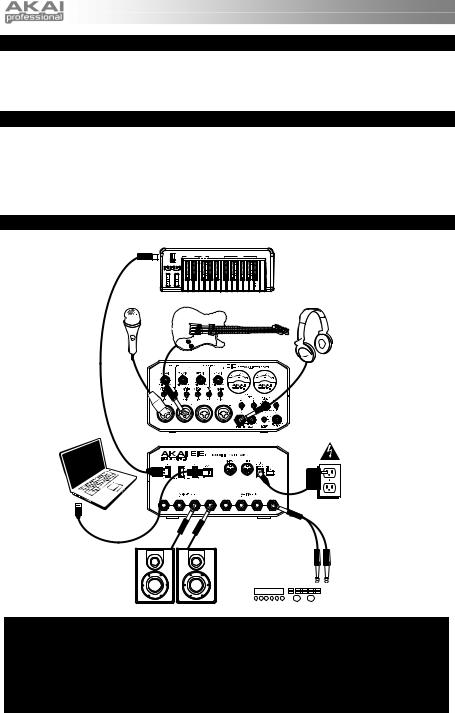
CONTENIDO DE LA CAJA
• |
EIE |
• |
Cable USB |
• |
CD de software |
• Guía de inicio rápido |
|
• |
Adaptador de alimentación |
• |
Folleto de instrucciones de seguridad e información sobre la garantía |
REQUISITOS DE SISTEMA
Requisitos mínimos de PC:
•Procesador Pentium III de 450 MHz
•128 MB de RAM
•Puerto USB 1.1 disponible
•Windows XP (con Service Pack 2 instalado)
Requisitos mínimos de Macintosh:
•Cualquier computadora Apple con soporte de USB nativo
•128 MB de RAM
•Puerto USB 1.1 disponible
•Mac OS X "Jaguar" versión 10.2 o posterior
DIAGRAMA DE CONEXIÓN
MICROFÓNO*
COMPUTADORA*
ALTAVOCES*
* Se vende por separado
CONTROLADOR DE
TECLADO USB/MIDI*
 GUITARRA*
GUITARRA*
AURICULARES*
SUMINISTRO
ELÉCTRICO
UNIDAD DE
EFECTOS EXTERNA*
•ADVERTENCIA: Colóquese los auriculares o encienda los altavoces sólo DESPUÉS de encender el EIE.
•Cuando grabe una guitarra o bajo con captor activo, ajuste el CONMUTADOR GUITARRA / MICROFÓNO/LÍNEA de EIE a "MIC/LINE". Si su instrumento usa un captor pasivo, ajuste el conmutador a "GUITAR".
•Para reducir el zumbido eléctrico cuando se usan ajustes altos de ganancia, mantenga la fuente de alimentación de EIE alejada del cable de su guitarra y de las entradas de los canales del equipo.
6
