Akai DVR3300SS User Manual

Important Safety Instructions
WARNING |
WARNING: TO REDUCE THE RISK OF ELECTRIC SHOCK, DO NOT REMOVE COVER (OR BACK). NO USER - SERVICEABLE PARTS INSIDE . REFER SERVICING TO QUALIFIED SERVICE PERSONNEL.
The lightning flash with an arrowhead symbol, within the equilateral triangle, is intended to alert the user to the presence of uninsulated "dangerous voltage" within the product's enclosure that may be of sufficient magnitude to cause an electric shock.
The exclamation point within the equilateral triangle is intended to alert the user to the presence of important operating and maintenance (servicing) instructions in this owner manual.
WARNI NG:TO PREVENT FIRE OR SHOCK HAZARD, DO NOT EXPOSE THIS APPLIANCE TO RAIN OR MOISTURE.
CAUTION
INVISIBLE LASER RADIATION WHEN |
|
OPEN AND INTERLOCKS DEFEATED. |
|
AVOID EXPOSURE TO BEAM |
This product contains a |
|
low power laser device. |
This symbol means that the unit complies with European safety and electrical interference directives.
CLASS 1 LASER PRODUCT APPAREIL À LASER DE CLASSE 1 PRODUCTO LASER DE CLASE 1 PRODUTO LASER CLASSE 1
The symbol for Class II (Double lnsulation)
On Placement
•Do not use the Unit in places which are extremely hot, cold, dusty, or humid.
•Place the Unit on a flat and even surface.
•Do not restrict the air flow of the Unit by placing it in a place with poor air flow, by covering it with a cloth, or by placing it on carpeting.
On Safety
•When connecting or disconnecting the AC cord, grip the plug and not the cord itself. Pulling the cord may damage it and create a hazard.
•When you are not going to use the Unit for a long period of time, disconnect the AC power cord.
On Condensation
•When left in a heated room where it is warm and damp, water droplets or condensation may form inside the Unit. When there is condensation inside the Unit, the Unit may not function normally. Let the Unit stand for 1 to 2 hours before turning the power on, or gradually heat the room up and dry the Unit before use.
WARNING:
•Should any trouble occur, disconnect the AC power cord and refer servicing to a qualified technician.
•Do not place anything directly on the top of the Unit. Damage to the Unit can result.
Notes on Copyright
It is forbidden by law to copy, broadcast, show, broadcast on cable, play in public, rent copyrighted material without permission.
Apparatus Claims of U.S. Patent Nos. 4,631,603; 4,577,216; 4,819,098 and 4,907,093 licensed for limited viewing uses only.
DVD video discs are copy protected, and any recordings made from these discs will be distorted. This product incorporates copyright protection technology that is protected by method claims of certain U.S. patents and other intellectual property rights owned by Macrovision Corporation and other rights owners. Use of this copyright protection technology must be authorized by Macrovision Corporation, and is intended for home and other limited viewing uses only, unless otherwise authorized by Macrovision Corporation. Reverse engineering or disassembly is prohibited.
- 1 -
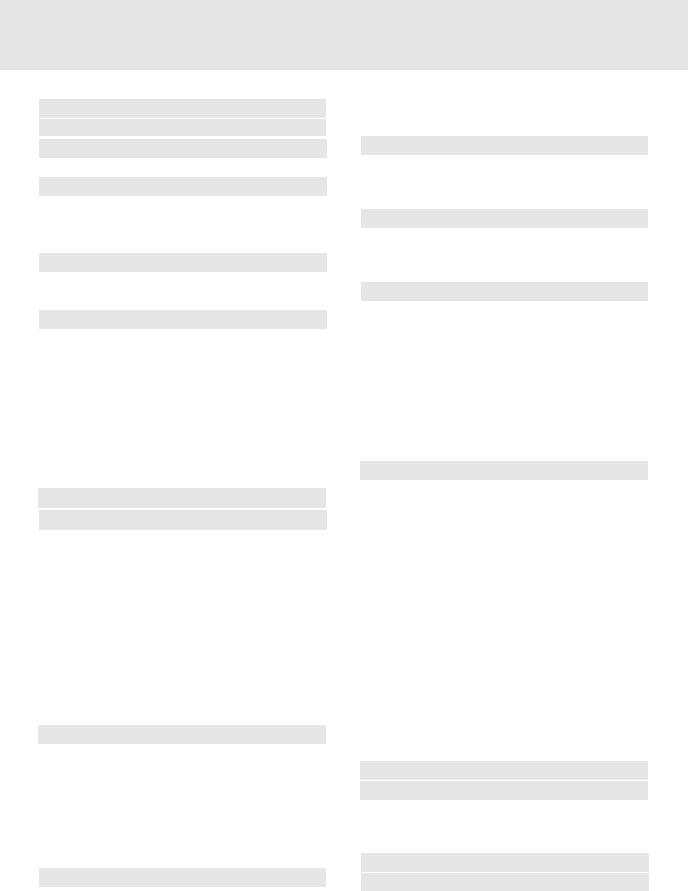
Table of Contents
Important Safety Instruction ....................... |
1 |
Disc Formats ................................................ |
3 |
Before You Start ........................................... |
4 |
Using the remote control .......................................... |
4 |
Parts and Functions .................................. |
5-8 |
Front Panel ................................................................. |
5 |
Subwoofer.................................................................. |
6 |
Remote Control ...................................................... |
7-8 |
Display ........................................................ |
9 |
Front Panel Display .................................................. |
9 |
Display Information .................................................. |
9 |
Setup ...................................................... |
10-15 |
For better reception ................................................. |
10 |
Connecting your TV ................................................. |
10 |
Connecting a VCR .................................................... |
11 |
Connecting another source .................................... |
12 |
Connecting the speakers & subwoofer .................. |
13 |
Positioning the speakers and subwoofer .............. |
14 |
Mounting rear surround speakers .......................... |
15 |
Turning on the Unit and TV ...................................... |
15 |
Power cord connection ........................................... |
15 |
Adjusting the Sound ............................. |
16-17 |
Playing a Disc ....................................... |
18-21 |
Playing Disc ............................................................. |
18 |
Pausing playback (still mode) ............................... |
18 |
Stopping playback ................................................. |
18 |
To skip to a different track ...................................... |
18 |
Fast Foward/Fast Reverse ..................................... |
19 |
Slow-motion play ................................................... |
19 |
Skip (Forward/Reverse) .......................................... |
19 |
Zooming into an image ......................................... |
19 |
Angle selection ....................................................... |
20 |
Audio selection ....................................................... |
20 |
Subtitle selection .................................................... |
21 |
Special Functions ................................. |
22-24 |
Display function (DVD) .......................................... |
22 |
Locating a specific title ......................................... |
23 |
Locating a specific title/chapter/track .................. |
23 |
Locating a specific time ......................................... |
24 |
Angle setting ........................................................... |
24 |
Audio setting .......................................................... |
24 |
Subtitle setting ....................................................... |
24 |
CD / DVD programmable memory ............... |
25 |
DVD programmable memory ................................. |
25 |
Title/Chapter programmed playback ............. |
25 |
CD programmable memory ................................... |
25 |
Track programmed playback .......................... |
25 |
Repeat Playback ................................... |
26-27 |
Repeating a title/chapter (DVD) ............................ |
26 |
Repeating a single track/whole disc (CD) ........... |
26 |
Repeating a specific section (DVD) ...................... |
27 |
Playing MP3 and Picture File Disc......... |
28-29 |
Playing a MP3 file disc ............................................ |
28 |
Playing a Picture file disc ....................................... |
29 |
Playing a MP3/Picture file disc ............................... |
29 |
Radio Operation .................................... |
30-31 |
Tuning into a station manually ............................... |
30 |
FM Stereo ............................................................. |
30 |
Weak FM stations ............................................... |
30 |
To search for a station automatically ................ |
30 |
Presetting stations ................................................... |
30 |
Tuning into a preset station .................................... |
30 |
RDS station service .................................................. |
31 |
Program types (PTY) ................................................ |
31 |
RadioText.................................................................... |
31 |
Customizing the Function Settings ........ |
32-40 |
LANGUAGE setting .................................................. |
32 |
VIDEO setting ............................................................ |
33 |
TV Shape .............................................................. |
33 |
Video Output ....................................................... |
34 |
Brightness ............................................................ |
34 |
Edges .................................................................... |
35 |
AUDIO setting ........................................................... |
36 |
Digital Out ............................................................ |
36 |
L/R speaker .......................................................... |
36 |
Subwoofer ............................................................ |
37 |
Surround Delay ................................................. |
37 |
Center Delay ...................................................... |
38 |
Pink noise .......................................................... |
38 |
RATING setting ......................................................... |
39 |
Password/Parental lock ..................................... |
39 |
Factory Set .......................................................... |
40 |
Language Code List for Disc Language ....... |
41 |
Maintenance ................................................ |
42 |
Cleaning Disc .......................................................... |
42 |
Cleaning the Unit ................................................... |
42 |
Important Note ....................................................... |
42 |
Trouble Shooting Guide ........................ |
42-43 |
Specifications ............................................. |
44 |
- 2 -

Disc Formats
The Unit can playback discs bearing any of the following marks:
DVDs |
[8cm(3")/12cm(5”) disc] |
Compatible |
Audio CDs [8cm(3")12cm(5”) disc]
Region Management Information
Region Management Information: This Unit is designed and manufactured to respond to the Region Management Information that is encoded on DVD discs. If the Region number printed on the DVD disc does not correspond to the Region number of this Unit, this Unit cannot play that disc.
2
The region number of this Unit is 2.
Disc Function or Operation that is Not Available
When the 
 symbol appears on the TV screen, it indicates that the function or operation attempted is not available at that time. This occurs because the DVD disc manufacturer determines the specific functions. Certain functions may not be available on some discs. Be sure to read the documentation provided with the disc.
symbol appears on the TV screen, it indicates that the function or operation attempted is not available at that time. This occurs because the DVD disc manufacturer determines the specific functions. Certain functions may not be available on some discs. Be sure to read the documentation provided with the disc.
Icons Used on DVDs |
2 |
1. English |
Language selections for audio |
Sample lcons |
2. French |
||
|
2 |
1. English |
Language selections for subtitles |
|
2. French |
||
|
|
||
|
|
|
Screen aspect ratio |
|
2 |
|
Multiple camera angles |
Region code indicator
Notes:
•This Unit supports 2-channel (L/R) audio and 5.1ch (Multi-channel) MPEG Audio 1/2 (only when the DIGITAL AUDIO OUT coaxial jack is used for connection). It does not support 7.1 channel MPEG Audio Version 2.0.
•When playing back a CD-G (Graphics) or CD EXTRA disc, the audio portion will be played, but the graphic images will not be shown.
Title, Chapter and Tracks
•DVDs are divided into “titles” and “chapters” . If the disc has more than one movie on it, each movie would be a separate “title” . “Chapters” are sections of titles.
T |
Chapter 1 Chapter 2 Chapter 3 |
Chapter 1 Chapter 2 |
• Audio CDs are divided into “tracks” . A “track” is usually one song on an Audio CD.
Track 1 Track 2 Track 3 Track 4 Track 5
Note :
•Numbers identify each title, chapter, and track on a disc. Most discs have these numbers recorded on them, but some do not.
Notes on Unauthorized Discs
You may not be able to play back some DVD discs on this Unit if they were purchased from outside your geographic area or made for business purposes.
- 3 -

Before You Start
Using the Remote Control
•Point the Remote Control at the REMOTE SENSOR located on the Unit.
•When there is a strong ambient light source, the performance of the infrared REMOTE SENSOR may be degraded, causing unreliable operation.
•The recommended effective distance for remote operation is about 16 feet (5 meters).
To install Batteries
1. Open the battery door. |
2. Insert two "AA" or UM-3 size batteries. |
||||
|
|
|
|
|
|
|
|
|
|
|
|
Battery Replacement
When batteries become weak, the operating distance of the Remote Control is greatly reduced and you will need to replace the batteries.
Notes:
•If the Remote Control is not going to be used for a long time, remove the batteries to avoid damage caused by battery leakage corrosion.
•Do not mix old and new batteries. Do not mix ALKALINE, standard (CARBON-ZINC) or rechargeable (NICKEL-CADMIUM) batteries.
- 4 -
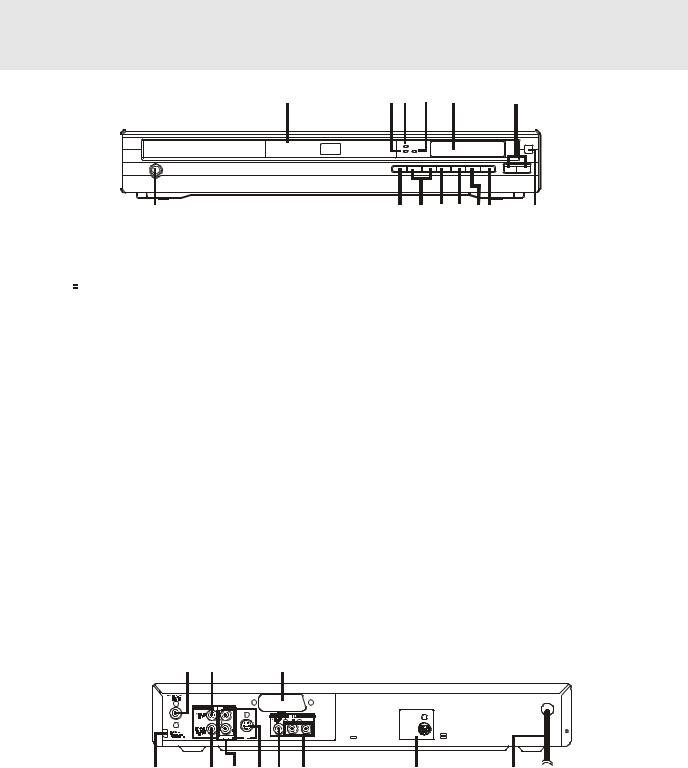
Parts and Functions
Front Panel |
1 |
2 3 |
4 |
5 |
6 |
|||
|
|
|
|
|
|
|||
|
|
|
|
|
|
|
|
|
|
|
|
|
|
|
|
|
|
|
|
|
|
|
|
|
|
|
|
|
|
|
|
|
|
|
|
|
|
|
|
|
|
|
|
|
|
|
|
|
|
|
|
|
|
14
1)Disc tray
OpenorclosetraybypushingOPEN/CLOSEbutton. Place a disc on the disc tray, label side up.
2)
 PRO LOGIC indicator
PRO LOGIC indicator
WhenDOLBYPROLOGICsoundselectedinAV_IN mode, the light will illuminate.
3)
 standby indicator
standby indicator
When the Unit is turned on by pressing the POWER/ STANDBY button, the light will illuminate. If you press 
 POWER button on the Remote control. The Unit will turn on.
POWER button on the Remote control. The Unit will turn on.
4)3 STEREO indicator
When 3 STEREO sound selected in AV_IN mode, the light will illuminate.
5)Display window
Display system information.
6)VOLUME control
Changetheloudnessofthesoundfromthespeakers connected to the Unit.
7)Remote sensor
Accept the remote control unit signals.
13 12 1110 9 8 |
7 |
8)FUNCTION button
Select the source.
9)
 STOP button
STOP button
Stop playing a disc.
10)
 PAUSE button
PAUSE button
Press to pause playback. Each time you press the PAUSE button the picture advances one frame. Press the PLAY button to resume.
11) PLAY button
PLAY button
Press to start or resume playback
12)
 SKIP
SKIP 
 buttons
buttons
PressSKIP 
 buttontogobacktopreviouschapters/ tracks.
buttontogobacktopreviouschapters/ tracks.
PressSKIP
 buttontoadvancetochapters/tracks. Press and hold
buttontoadvancetochapters/tracks. Press and hold 
 SKIP
SKIP
 button to begin fast scan. Four speeds are available.
button to begin fast scan. Four speeds are available.
Scan all available radio stations.
13)OPEN/CLOSE button
Use to open and close the disc tray.
14)POWER/STANDBY button
Turn the power on or off.
Note:
Screen saver - If no button is pressed within 3 minutes, the function will active, If you want to return the normal screen, press any button.
Rear Panel |
15 16 |
17 |
|
SU B W OOFE R AU D IO OU T
5 .1 C H
|
18 |
|
|
|
|
|
|
|
|
|
19 20 |
21 22 |
23 |
|
24 |
25 |
|||
15) |
FM 75Ω ANTENNA jacks |
|
|
|
21) |
S-VIDEO (DVD) Output jack |
|||
16) |
VIDEO OUT jack |
|
|
|
|
|
22) |
VIDEO IN (VCR) jack |
|
17) |
SCART SOCKET |
|
|
|
|
|
23) |
AV IN (AUDIO IN) L&R jack |
|
18) |
AM LOOP ANTENNA terminal |
|
|
|
24) |
SUBWOOFER AUDIO OUT jack |
|||
19) |
DIGITAL AUDIO OUT jack |
|
|
|
25) |
Power cord |
|
||
20) |
Left/Right AUDIO OUT jacks |
|
|
|
|
|
|
||
- 5 - |
(Continued on next page) |

Parts and Functions
Sub-Woofer
Front Panel |
Rear Panel |
33 |
26 |
|
27 |
|
28 |
|
29 |
|
30 |
|
31 |
 32
32
26)Front speaker (R) terminals
27)SUBWOOFER AUDIO IN 5.1CH jack
28)Rear speaker (R) terminals
29)Center speaker terminals
30)Rear speaker (L) terminals
31)Front speaker (L) terminals
32)Power cord
33)POWER indicator
(Continued on next page)
- 6 -

Parts and Functions
Remote Control
|
|
P O W E R |
|
|
|
|
|
|
|
|
|
|
|
|
|
|
|
|
|
|
|
|
|
|
|
O PEN / |
|||||||||
|
|
|
|
|
|
|
|
|
|
|
|
|
|
|
|
|
|
|
|
|
|
|
|
|
C LO SE |
||||||||||
|
|
|
|
|
|
|
|
|
|
|
|
|
|
|
|
|
|
|
|
|
|
|
|
|
|
|
|
|
|
||||||
1 |
|
|
|
|
|
|
R ETUR N FU NC TIO N |
|
|
|
|
|
|
||||||||||||||||||||||
|
|
|
|
|
|
|
|
|
|
|
|
||||||||||||||||||||||||
|
|
|
|
|
|
|
|
|
|
|
|
|
|
|
|
|
|
|
|
|
|
|
|
|
|
|
|
|
|
|
|
|
|
|
|
|
|
|
|
|
|
|
|
|
|
|
|
|
|
|
|
|
|
|
|
|
|
|
|
|
|
|
|
|
|
|
|
|
|
|
|
2 |
|
|
|
|
|
|
|
|
|
|
|
|
|
|
|
|
|
|
|
|
|
|
|
|
|
|
|
|
|
G O TO |
|||||
|
|
|
|
|
|
|
|
|
|
|
|
|
|
|
|
|
|
|
|
|
|
|
|
|
|
|
|
|
|||||||
|
|
|
|
|
|
|
|
|
|
|
|
|
|
|
|
|
|
|
|
|
|
|
|
|
|
|
|
|
|
||||||
3 |
|
|
|
|
|
|
|
|
|
|
|
|
|
|
|
|
|
|
|
|
|
|
|
|
|
|
|
|
|
|
|
|
|
|
|
|
|
|
|
|
|
|
|
|
|
|
|
|
|
|
|
|
|
|
|
|
|
|
|
|
|
|
|
|
|
|
|
|
|
|
|
|
|
|
|
|
|
|
|
|
|
|
|
|
|
|
|
|
|
|
|
|
|
|
|
|
|
|
|
|
|
|
|
|
|
|
|
|
|
|
|
|
|
|
|
|
|
|
|
|
|
|
|
|
|
|
|
|
|
|
|
|
|
|
|
|
|
|
|
|
|
|
|
4 |
|
|
|
|
|
|
|
|
|
|
|
|
|
|
|
|
|
|
|
|
|
|
|
|
|
|
|
|
|
|
|
|
|
|
|
|
|
|
|
|
|
|
|
|
|
|
|
|
|
|
|
|
|
|
|
|
|
|
|
|
|
|
|
|
|
|
|
|
|
|
|
|
|
|
|
|
|
|
|
|
|
|
|
|
|
|
|
|
|
|
|
|
|
|
|
|
|
|
|
|
|
|
|
|
|
|
|
|
|
|
|
|
|
|
|
|
|
|
|
|
|
|
|
|
|
|
|
|
|
|
|
|
|
|
|
|
|
|
|
|
|
|
|
|
|
|
|
|
|
|
|
|
|
|
|
|
|
|
|
|
|
|
|
|
|
|
|
|
|
|
|
|
|
|
|
|
|
|
|
|
|
|
|
|
|
|
|
|
|
|
|
|
|
|
|||||||||||||||||||||
|
M E M O RY 5.1 C H |
|
|
|
|
|
2.1 C H |
S O U N D |
|||||||||||||||||||||||||||
|
|
|
|
|
|
||||||||||||||||||||||||||||||
5 |
|
|
|
|
|
|
|
|
|
|
|
|
|
|
|
|
|
|
|
|
|
|
|
|
|
|
|
|
|
|
|
|
|
|
|
6 |
|
D IM M ER |
|
|
|
|
|
|
|
|
|
|
|
|
|
|
|
|
|
|
|
|
|
|
|
|
|
|
|
|
|
||||
|
|
|
|
|
|
|
|
|
|
|
|
|
|
|
|
|
|
|
|
|
|
|
|
|
|
|
|
|
|
|
|
|
|
|
|
7 |
|
P R O LO G IC |
|
|
|
|
|
|
|
|
|
|
|
|
|
|
|
|
|
|
|
|
|
|
|
|
|
|
|
|
|
||||
|
|
|
|
|
|
|
|
|
|
|
|
|
|
|
|
|
|
|
|
|
|
|
|
|
|
|
|
|
|
|
|
|
|
|
|
|
|
|
|
|
|
|
|
|
|
|
|
|
|
|
|
|
|
|
|
|
|
|
|
|
|
|
|
|
|
|
|
|
|
|
|
|
|
|
|
|
|
|
|
|
|
|
|
V O L U M E |
|
|
|
|
|
|
|||||||||||||||||
8 |
S E T U P |
|
|
|
|
|
|
|
|
|
|
|
|
|
|
|
|
|
|
|
|
|
|
|
|
|
|
|
M E N U |
||||||
|
|
|
|
|
|
|
|
|
|
|
|
|
|
|
|
|
|
|
|
|
|
|
|
|
|
|
|||||||||
|
|
|
|
|
|
|
|
|
|
|
|
|
|
|
|
|
|
|
|
|
|
|
|
|
|
|
|||||||||
|
|
|
|
|
|
|
|
|
|
|
|
|
|
|
|
|
|
|
|
|
|
|
|
|
|
|
|||||||||
9 |
|
|
|
|
|
|
|
|
|
|
|
|
|
|
|
|
|
|
|
|
|
|
|
|
|
|
|
||||||||
|
|
|
|
|
|
|
|
|
|
|
|
|
|
|
|
|
|
|
|
|
|
|
|
|
|
|
|||||||||
|
|
|
|
|
|
|
|
|
|
|
|
|
|
|
|
|
|
|
|
|
|
|
|
|
|
|
|
|
|
|
|
|
|
|
|
|
|
|
|
|
|
|
|
|
|
|
|
|
|
|
|
|
|
|
|
|
|
|
|
|
|
|
|
|
|
|
|
|
|
|
|
10 |
|
S L O W |
|
|
|
|
|
|
E N TE R |
|
|
|
S L O W |
||||||||||||||||||||||
|
|
|
|
|
|
|
|
|
|
||||||||||||||||||||||||||
11 |
|
|
|
|
|
|
|
|
|
|
|
|
|
|
|
|
|
|
|
|
|
|
|
|
|
|
|
||||||||
|
|
|
|
|
|
|
|
|
|
|
|
|
|
|
|
|
|
|
|
|
|
|
|
|
|
|
|
|
|
|
|
|
|
|
|
|
|
|
|
|
|
|
|
|
|
|
|
|
|
|
|
|
|
|
|
|
|
|
|
|
|
|
|
|
|
|
|
|
|
|
|
|
|
|
|
|
|
|
|
|
|
|
|
|
|
|
|
|
|
|
|
|
|
|
|
|
|
|
|
|
|
|
|
|
|
|
|
12 |
|
|
|
|
|
|
|
|
|
|
|
|
|
|
|
|
|
|
|
|
|
|
|
|
|
|
|
|
|
|
|
|
|
|
|
|
|
|
|
S T O P |
|
|
|
|
|
|
|
|
P L AY |
PA U S E |
|||||||||||||||||||||
|
|
|
|
|
|
|
|
|
|
|
|
|
|||||||||||||||||||||||
13 |
|
|
|
|
|
|
|
|
|
|
|
|
|
|
|
|
|
|
|
|
|
|
|
|
|
|
|
||||||||
|
|
|
|
|
|
|
|
|
|
|
|
|
|
|
|
|
|
|
|
|
|
|
|
|
|
|
|
|
|
|
|
|
|
|
|
|
|
|
|
|
|
|
|
|
|
|
|
|
|
|
|
|
|
|
|
|
|
|
|
|
|
|
|
|
|
|
|
|
|
|
|
|
|
|
|
|
|
|
|
|
|
|
|
|
|
|
|
|
|
|
|
|
|
|
|
|
|
|
|
|
|
|
|
|
|
|
|
14 |
|
|
P R E V |
|
|
|
|
|
|
TU NIN G |
N EXT |
||||||||||||||||||||||||
|
|
|
|
|
|
|
|
|
|
|
|
|
|
|
|
|
|
|
|
|
|
|
|
|
|
|
|
|
|
|
|
|
|
|
|
|
|
|
|
|
|
|
|
|
|
|
|
|
|
|
|
|
|
|
|
|
|
|
|
|
|
|
|
|
|
|
|
|
|
|
|
|
|
|
|
|
|
|
|
|
|
|
|
|
|
|
|
|
|
|
|
|
|
|
|
|
|
|
|
|
|
|
|
|
|
|
|
15 |
|
|
C LE A R |
D ISP LAY |
|
|
|
|
|
ZO O M |
AU DIO |
||||||||||||||||||||||||
16 |
|
|
AN G LE |
SU BTITLE F M M O DE |
BA ND |
||||||||||||||||||||||||||||||
17 |
|
|
|
|
|
|
|
|
|
|
|
|
|
|
|
|
|
|
|
|
|
|
|
|
|
|
|
|
|
|
|
|
|
|
|
18 |
|
|
|
|
|
|
|
|
|
|
|
|
|
|
|
|
|
|
|
|
|
|
|
|
|
A -B |
D ISC |
||||||||
|
|
|
|
|
|
|
|
|
|
|
|
|
|
|
|
|
|
|
|
|
|
|
|
|
|
|
|
|
R E P E AT |
|
|
|
|
|
|
|
|
|
|
|
|
|
|
|
|
|
|
|
|
|
|
|
|
|
|
|
|
|
|
|
|
|
|
|
|
|
|||||
|
|
|
|
|
|
|
|
|
|
|
|
|
|
|
|
|
|
|
|
|
|
|
|
|
|
|
|
|
|
|
|
|
|
|
|
|
|
|
|
|
|
|
|
|
|
|
|
|
|
|
|
|
|
|
|
|
|
|
|
|
|
|
|
|
|
|
|
|
|
|
|
|
|
|
|
|
|
|
|
|
|
|
|
|
|
|
|
|
|
|
|
|
|
|
|
|
|
|
|
|
|
|
|
|
|
|
|
|
|
|
|
|
|
|
|
|
|
|
|
|
|
|
|
|
|
|
|
|
|
|
|
|
|
|
|
|
|
|
|
|
|
|
|
1)POWER / 
 button
button
Turns the Unit power on and puts it in standby mode.
2)RETURN button
Return to the normal operation after using the SETUP menu.
3)Number (0 - 9) and (+10) buttons
Use when creating programs, and entering a parental level password. To select numbers over 9, press +10 button and then the second no. for example, to enter 18, press +10 and then 8.
4)5.1 Ch button
Switch speaker outputs by 5 speakers mode.
5)MEMORY button
Enter the number of a selected chapter or track. Enter the number of a selected station.
6)DIMMER button
Adjust the brightness of the front panel display to the level you prefer.
7)
 PRO LOGIC button
PRO LOGIC button
Set Dolby Pro Logic feature in AV_IN mode.
8)VOLUME (+ / -) buttons
Change the loudness of the sound from the speakers connected to the Unit.
9)SETUP button
Open and close the Unit's SET UP menu screen.
10) /
/  CURSOR buttons
CURSOR buttons
Use to highlight selections on a menu screen and adjust certain settings.
11)
 SLOW button
SLOW button
Perform slow reverse playback of DVDs.
12)
 TUNING
TUNING  buttons
buttons

 : Fast reverse playback.
: Fast reverse playback.
 : Fast forward playback.
: Fast forward playback.

 TUNING
TUNING  : Scan all available radio stations.
: Scan all available radio stations.
13)
 STOP button
STOP button
Stop playback.
14) PREV button
PREV button
Move reverse through titles, chapters or tracks on a disc.
Tune to the presetted stations.
15)CLEAR button
Clear input selections and cancel certain playback functions.
16)DISPLAY button
Change disc status information displayed on the TV.
17)ANGLE button 
Switch the camera angle of the video presentation when scenes with multiple camera angles are recorded on a DVD.
18)SUBTITLE button .....
Select one of the subtitle languages programmed on a DVD.
- 7 - |
(Continued on next page) |
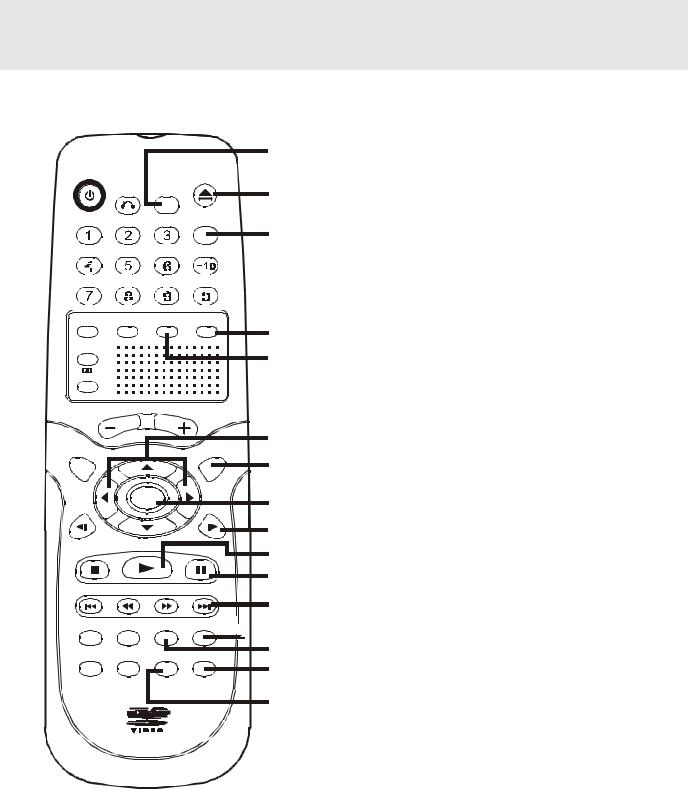
Parts and Functions
Remote Control
P O W E R |
O PEN / |
|
C LO SE |
||
|
||
|
R ETUR N FU NC TIO N |
|
|
G O TO |
|
|
|
|
|
|
|
|
|
|
|
|
|
|
|
|
|
|
|
|
|
|
|
|
|
|
|
|
|
|
|
|
|
|
|
|
|
|
|
|
|
|
|
|
|
|
|
|
|
|
|
|
|
|
|
|
|
|
|
|
|
|
|
|
|
|
|
|
|
|
|
|
|
|
|
|
|
|
|
|
|
|
|
|
|
|
|
|
|
|
|
|
|
|
|
|
|
|
|
|
|
|
|
|
|
|
|
|
|
|
|
|
|
|
|
|
|
|
|
|
|
|
|
|
|
|
|
|
|
|
|
|
|
|
|
|
|
|
|
|
|
|
|
|
|
|
|
|
|
|
|
|
M EM O RY 5.1 C H |
2.1 C H S O U N D |
|||||||||||||||||
D IM M ER
P R O LO G IC |
|
|
|
|
V O L U M E |
|
|
S E T U P |
|
|
M E N U |
|
E N TE R |
|
|
S L O W |
|
|
S L O W |
S T O P |
P L AY |
|
PA U S E |
|
|
||
P R E V |
TU NIN G |
N EXT |
|
C LE A R |
D ISPLAY |
ZO O M |
AU DIO |
AN G LE SU BTITLE F M M O DE |
BA ND |
A -B |
D ISC |
 R E P E AT
R E P E AT 
19
20
21
22
23
24
25
26
27
28
29
30

 31
31
32 33
34
19)FUNCTION button
Display the FUNCTION screen where you can check or change various setting.
20)OPEN / CLOSE button
Use to open or close the disc tray.
21)GOTO button
Skip directly to a specific location on a DVD disc.
22)SOUND button
Selects sound balance and tone controls for adjustment with the cursor buttons.
23)2.1 CH button
Switch speaker outputs by 2 speakers mode.
24) /
/  CURSOR buttons
CURSOR buttons
Use to highlight selections on a menu screen and make adjust certain settings.
25)MENU button
Open and close DVD's menu.
26)ENTER button
Confirm selections on a menu screen.
27)SLOW 
 button
button
Perform slow forward playback of DVDs.
28) PLAY button
PLAY button
Start playback.
29)
 PAUSE button
PAUSE button
Pause playback, frame advance.
30)NEXT 
 button
button
Move forward through titles, chapters or tracks on a disc.
Tune to the presetted stations.
31)AUDIO button
Select one of the audio soundtracks programmed on a DVD or selects the audio output mode on a AUDIO CD.
32)ZOOM button
Zoom into an image.
33)BAND/REPEAT-DISC button
Switch between AM(MW) or FM. Repeat chapter or title of a DVD. Repeat single track or whole CD.
34)FM MODE / REPEAT A - B button
Set FM MODE to FM STEREO for FM stereo sound or to FM MONO for mono sound.
Perform point-to-point repeat playback on a DVD or CD.
- 8 -
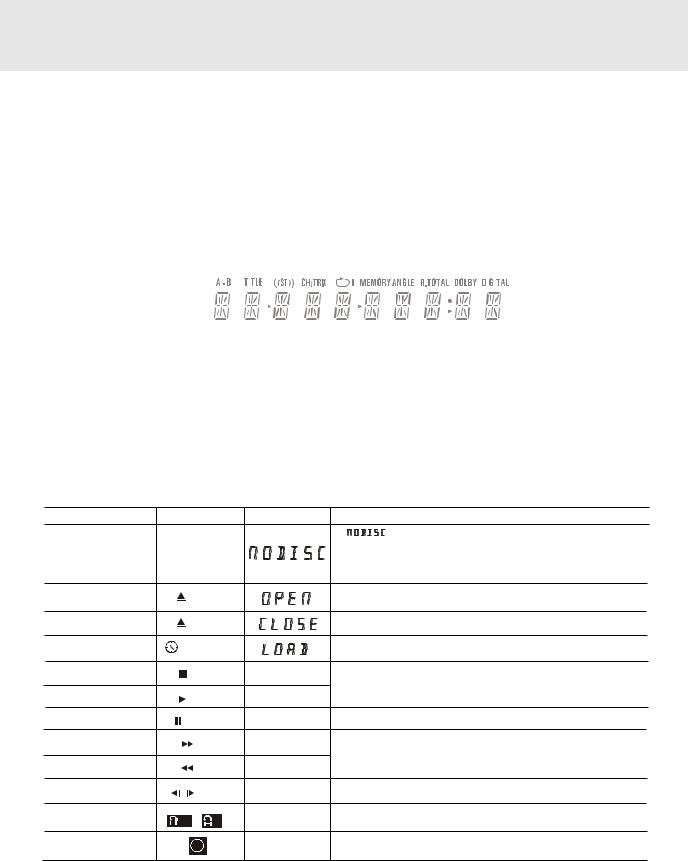
Display
Front Panel Display |
|
|
|
|
|
|
MEMORY |
|
|
ANGLE indicator |
|
|
|
|||||||||||||||||||
CHAPTER / TRACK indicator |
|
|
REPEAT 1 |
|
|
|
|
|
|
|
|
|||||||||||||||||||||
|
|
|
|
|
indicator |
|
|
Appears when multiple camera angles |
||||||||||||||||||||||||
When a DVD is loaded in the |
playback |
|
|
Displayed |
|
|
are recorded in the section of the DVD |
|||||||||||||||||||||||||
Unit, this indicator appears |
indicator |
|
|
during |
|
|
that is currently playing. |
|
|
|||||||||||||||||||||||
along with the chapter number. |
Displayed |
|
|
programmed |
|
|
|
|
|
|
|
|
|
|
|
|
||||||||||||||||
When a Audio CD is loaded in |
during |
|
|
playback. |
|
|
|
R. TOTAL(REMAIN.TOTAL) |
|
|||||||||||||||||||||||
the Unit, this indicator appears |
repeat |
|
|
|
|
|
|
|
|
|
|
|
||||||||||||||||||||
|
|
|
|
|
|
|
|
|
|
|
||||||||||||||||||||||
along with the track number. |
playback. |
|
|
|
|
|
|
|
|
|
|
indicator |
|
|
|
|
|
|||||||||||||||
|
|
|
|
|
|
|
|
|
|
|
|
|
|
|
||||||||||||||||||
STEREO indicator |
|
|
|
|
|
|
|
|
|
|
|
|
|
|
|
|
|
|
|
|
|
Indicates the elapsed playback time |
||||||||||
|
|
|
|
|
|
|
|
|
|
|
|
|
|
|
|
|
of the disc. With some discs, this area |
|||||||||||||||
Tune into a station. "((ST))" |
|
|
|
|
|
|
|
|
|
|
|
|
|
|
|
also shows the total play time of the |
||||||||||||||||
will appear when an FM |
|
|
|
|
|
|
|
|
|
|
|
|
|
|
|
|||||||||||||||||
|
|
|
|
|
|
|
|
|
|
|
|
|
|
|
disc when playback is stopped. |
|||||||||||||||||
broadcast is in stereo. |
|
|
|
|
|
|
|
|
|
|
|
|
|
|
|
|
|
|
|
|
|
|
|
|
|
|
||||||
TITLE indicator |
|
|
|
|
|
|
|
|
|
|
|
|
|
|
|
|
|
|
|
|
|
|
|
|
|
|
|
|
|
|
||
|
|
|
|
|
|
|
|
|
|
|
|
|
|
|
|
|
|
|
|
|
|
|
|
|
|
|
|
|
|
|||
When a DVD is loaded in |
|
|
|
|
|
|
|
|
|
|
|
|
|
|
|
|
|
|
|
|
|
|
DOLBY |
DIGITAL |
||||||||
|
|
|
|
|
|
|
|
|
|
|
|
|
|
|
|
|
|
|
|
|
||||||||||||
the Unit, this indicator |
|
|
|
|
|
|
|
|
|
|
|
|
|
|
|
|
|
|
|
|
|
|
indicator |
|
|
|||||||
appears along with the |
|
|
|
|
|
|
|
|
|
|
|
|
|
|
|
|
|
|
|
|
|
|
Displays while Dolby |
|||||||||
|
|
|
|
|
|
|
|
|
|
|
|
|
|
|
|
|
|
|
|
|
||||||||||||
title number. |
|
|
|
|
|
|
|
|
|
|
|
|
|
|
|
|
|
|
|
|
Digital |
|
sound |
|||||||||
|
|
|
|
|
|
|
|
|
|
|
|
|
|
|
|
|
|
|
||||||||||||||
REPEAT A-B playback |
|
|
|
|
|
|
|
|
|
|
|
|
|
|
|
|
|
|
|
|
|
|
|
processing |
is |
being |
||||||
|
|
|
|
|
|
|
|
|
|
|
|
|
|
|
|
|
|
|
|
|
performed |
or |
when |
|||||||||
indicator |
OPERATION indicator |
|
|
|
|
|
||||||||||||||||||||||||||
|
|
|
|
|
the |
loaded |
disc |
|||||||||||||||||||||||||
Displayed during repeat |
Indicates the operation status of the disc and Unit. |
|||||||||||||||||||||||||||||||
contains |
|
Dolby |
||||||||||||||||||||||||||||||
playback. |
|
|||||||||||||||||||||||||||||||
|
|
|
|
|
|
|
|
|
|
|
|
|
|
|
|
|
|
|
||||||||||||||
|
|
|
|
|
|
|
|
|
|
|
|
|
|
|
|
|
|
Digital |
sound. |
|
||||||||||||
|
|
|
|
|
|
|
|
|
|
|
|
|
|
|
|
|
|
|
|
|
|
|
|
|
|
|
|
|||||
Display Information
The DVD displays the information shown below on the TV screen and on the Unit's DVD display depending on the operation status.
Display Examples
|
TV Screen |
Unit Display |
Remarks |
|
If no disc is loaded |
|
|
" |
" appears when the tray is closed and: |
when the Main Unit |
No Disc |
|
1)There is no disc in the tray. |
|
is switched on. |
|
2)The disc type is not playable in this Unit. |
||
|
|
|||
|
|
|
3)The disc is not loaded correctly (upside-down, etc.) |
|
Tray open |
Open |
|
|
|
|
|
|
|
|
Tray closed |
Close |
|
|
|
Loading |
Loading... |
|
|
|
Stopped |
|
Stop |
|
The display changes to show |
Playing |
Play |
|
other indicators (total time, etc.) |
|
|
|
|||
|
|
|
||
Paused |
Pause |
|
Freezes the image on the screen or pauses audio playback. |
|
Fast forward |
|
x 2 |
|
The display changes to show other indicators (total |
Fast reverse |
|
x 2 |
|
time, etc.) |
|
|
|
||
Slow |
/ |
x 1/2 |
|
Does not function for Audio CDs. |
Repeat A - B |
A - |
B |
A-B |
Repeat a specific section. |
|
|
|
|
The operation is not permitted by the DVD Unit or the |
|
|
|
|
disc. |
Region (Local) Number Error Indicator
If the region (local) number of the disc that you attempt to play differs from the region number of the Unit. "Invalid Region" appears on the TV screen. (The disc cannot be played).
- 9 -

Setup
For better reception
FM
Connect FM antenna (included) to the FM ANTENNA jack.
AM(MW)
Connect the loop antenna (included) to the AM(MW) LOOP ANTENNA terminals.
FM antenna
S UBWOO FER AUDIO OUT 5.1 CH
 To wall outlet
To wall outlet
AM(MW) LOOP ANTENNA (SUPPLIED)
A.Connecting your TV
The Unit can be connected to your TV in several different ways, depending on the design of your TV.
RCA-SCART 3 Phono/Scart AV cable
Use the included 3 Phono/Scart AV cable
1. Connect the VIDEO OUT and left/right AUDIO OUT jacks to the SCART on your TV.
or
S-Video Jack
Use an S-Video cable (sold separately).
• Use an S-Video cable to connect the S-VIDEO (DVD) jack on your Unit to the S-VIDEO IN jack on your TV.
|
|
|
|
|
|
|
DVD Unit |
TV |
|
|
|
|
|
|
|
|||||||||||
|
|
|
|
|
|
|
|
|
|
|
|
|
|
|
|
|
|
|
|
|
|
|
|
|
|
|
|
|
|
|
|
|
|
|
|
|
|
|
|
|
|
|
|
|
|
|
|
|
|
|
|
|
|
|
|
|
|
|
|
|
|
|
|
|
|
|
|
|
|
|
|
|
|
|
|
|
|
|
|
|
|
|
|
|
|
|
|
|
|
|
|
|
|
|
|
|
|
|
|
|
|
|
|
|
|
|
|
|
|
|
|
|
|
|
|
|
|
|
|
|
|
|
|
|
|
|
|
|
|
|
|
|
|
|
|
|
|
|
|
|
|
|
|
|
|
|
|
|
|
|
|
|
|
|
|
|
|
|
|
|
|
|
|
|
|
|
|
|
|
|
|
|
|
|
|
|
|
|
|
|
|
|
|
|
|
|
|
|
|
|
|
|
|
|
|
|
|
|
|
|
|
|
|
|
|
|
|
|
|
|
|
|
|
|
|
|
|
|
|
|
|
|
|
|
|
|
|
|
|
|
|
|
|
|
|
|
|
|
|
|
|
|
|
|
|
|
|
|
|
|
|
|
|
|
|
|
|
|
|
|
|
|
|
|
|
|
|
|
|
|
|
|
|
|
|
|
|
|
|
|
|
|
|
|
|
|
|
|
|
|
|
|
|
|
|
|
|
|
|
|
|
|
|
|
|
|
|
|
|
|
|
|
|
|
|
|
|
|
|
|
|
|
|
|
|
|
|
|
|
|
|
|
|
|
|
|
|
|
|
|
|
|
|
|
|
|
|
|
|
|
To AUDIO OUT

(yellow) (red)
(red)




 (white)
(white)

3
 Phono/Scart AV cable
Phono/Scart AV cable
SCART cable (not included)
- 10 - |
(continued to next page) |
|
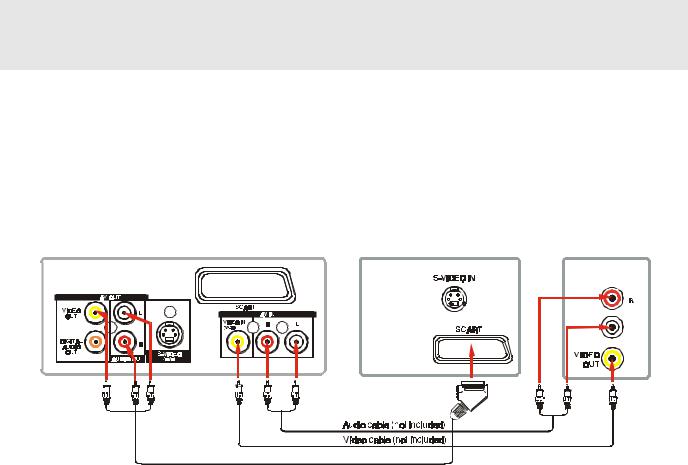
Setup
B. Connecting a VCR
1.Using the supplied 3 Phono/Scart AV cable, connect the yellow plug from VIDEO OUT jack on your Unit to SCART jack on your TV, connect the left and right AUDIO OUT jacks on your Unit to SCART jacks on your TV. If you want the sound come from the speakers of the Main Unit, you need not to connect these left and right Audio cable from the Main Unit to your TV.
2.Using the Video cable (not supplied), connect the VIDEO IN (VCR) jack on your Unit to VIDEO OUT jack on your VCR.
3.Using the Audio cable (not supplied), connect the left/right AUDIO IN jacks on your Unit to the AUDIO OUT jacks on your VCR.
DVD Unit TV VCR
AUDIO OUT
To AUDIO |
To VIDEO IN |
(yellow) |
To AUDIO |
|
To VIDEO |
OUT |
(yellow) |
(red) (white) |
OUT |
|
OUT |
(yellow) (red) |
(white) |
(red) |
(white) |
(yellow) |
|
|
|
|
To AUDIO IN
3 Phono/Scart AV cable |
Watching a DVD
1.Turn on the Unit, use the FUNCTION button on the remote control or the front panel to select "DVD".
2.Turn on your TV and follow the instructions included with it to select VIDEO function which is correspond to the VIDEO IN jack you need connected with the Main Unit.
Watching a Videotape
1.Turn on the Unit, use the FUNCTION button on the remote control or the front panel to select "AV_IN".
2.Turn on your TV and follow the instructions included with it to select VIDEO function which is correspond to the VIDEO IN jack that is connected with the Main Unit.
3.Turn on the VCR and follow the instructions included with it to play the videotape.
Notes:
•When playing VCR, you want the sound come from the speakers (supplied), you need not connect the Video cable.
•If VCR Audio is mono, surround speakers sound level will be low.
- 11 - |
(continued to next page) |

Setup
C. Connecting another source
Using the not supplied Audio/Video cable, connect ONLY the left and right AUDIO OUT jack on your Unit to the AUDIO IN jack or use a coaxial digital Audio cable (not supplied) to connect to the coaxial in jack on your another equipment. Do not connect the yellow video plug.
Listening to an other audio equipment
1.Turn on the Unit.
2.Turn on your audio equipment and follow the instructions included with it to select the AUDIO IN or DIGITAL IN function.
Analogue connection
|
Amplifier of stereo |
||
DVD Unit |
system, etc. (not included) |
||
|
|
|
|
AUDIO IN
|
To AUDIO OUT |
To AUDIO IN |
|
|
|
(yellow) (red) |
(white) |
|
|
||
(white) |
(red) |
(yellow) |
|||
|
|
Digital connection |
Audio equipment with |
|||||||||||||||||
|
|
DVD Unit |
||||||||||||||||
|
|
digital audio input jack |
||||||||||||||||
|
|
|
|
|
|
|
|
|
|
|
|
|
|
|
|
|
|
|
|
|
|
|
|
|
|
|
|
|
|
|
|
|
|
|
|
|
|
COAXIAL
Notes:
•If the external equipment is a television and this audio system is close to it, you may experience interference if the tuner function is selected while the television is working.
•When you have selected TUNER function, sound will ONLY come from the front left, right speakers and subwoofer.
•Ensure that a VCR connected to this Unit is set to stereo mode otherwise the activated speakers may be different from those outlined in the table on page 17.
•Due to copyright protection, DVD movies cannot be copied. If you copy a DVD movie onto a videotape, the
resulting copy will be unclear, with poor sound quality. This is NOT caused by a defective DVD system.
•When playing VCR, press the FUNCTION button on the remote control or front panel to AV_IN mode, all speakers will be activated a few minutes later.
- 12 - |
(continued to next page) |
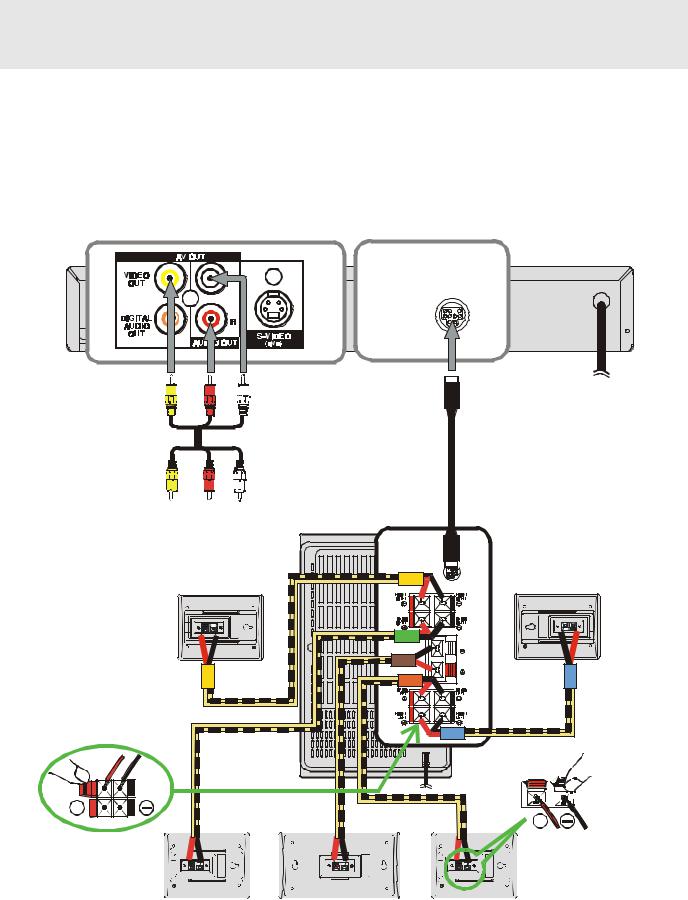
Setup
D. Connecting the speakers & subwoofer
1.The speaker cords have been color-coded to simplify connection. Just plug the POSITIVE (+) and NEGATIVE (-) ends of each speaker wire into the corresponding jacks on the rear of the Unit, matching the color tube on the end of the speaker wire to the color-coded connector.
2.Connect each of the speaker wires to the satellite speakers. The front left/right and rear left/right speakers are all the same. However, make sure you connect to the center speaker (color) to the one speaker which is slightly longer than the rest.
MAIN UNIT
Ma n uf a c t ure d unde r li c e ns e fr om D olb y La b ora t ori e s . “D o lby ” a nd t he d oub le - D s y m bol a re tr a de m a rk s of D o lby La b ora t ori e s .
C onf i de nt i a l U npub li s he d Wo rk s . © 1 9 9 2 - 1 9 9 7 D ol by La bor a to rie s , l nc . A ll ri gh ts re s e rv e d.
A pp a ra t us C la i m s of U. S . Pa t e n t N os . 4 , 6 3 1 , 6 0 3 , 4 ,5 7 7 ,2 1 6 , 4 , 8 1 9 , 0 9 8 , a nd 4 , 9 0 7 , 0 9 3 l ic e ns e d f or l i mi t e d v ie w in g u s e s on ly .
CLASS 1 LASER PRODUCT APPAREIL À LASER DE CLASSE 1 PRODUCTO LAS ER DE CLASE 1 PRODUTO LASER CLASSE 1
“DTS” and “DTS Digital Out” are trademarks of
Digital Theater Systems, Inc.
SUBWOOFER
AUDIO OUT
5.1 CHSUBWOOFER AUDIO OUT
5.1 CH
To |
To |
SUBWOOFER |
VIDEO IN AUDIO IN |
||
TELEVISION |
|
|
FRONT (RIGHT) |
FRONT (LEFT) |
|
C E N TE R |
C E N TE R |
+ |
+ |
|
|
|
|
|
|
|
|
|
|
|
|
|
|
|
|
|
|
|
|
|
|
|
|
|
|
|
|
|
|
|
|
|
|
|
|
|
|
|
|
|
|
|
|
|
|
|
|
|
|
|
|
|
|
|
|
|
|
|
|
|
|
|
|
|
|
|
|
|
|
|
|
|
|
|
|
|
|
|
|
|
|
|
|
|
|
|
|
|
|
|
|
|
|
|
|
|
|
|
|
|
|
|
|
|
|
|
|
|
|
|
|
|
|
|
|
|
|
|
|
|
|
|
|
|
|
|
|
|
|
|
|
|
|
|
|
|
|
|
|
|
|
|
|
|
|
|
|
|
|
|
|
|
|
|
|
|
|
|
|
|
|
|
|
|
|
|
|
|
|
|
|
|
|
|
REAR (RIGHT) |
|
CENTER |
|
REAR (LEFT) |
|
|||||||||||||||||||
- 13 - |
(continued to next page) |

Setup
E. Positioning the speaker and subwoofer
CENTER
Place on the top of 

or below the TV.
FRONT
LEFT
FRONT SPEAKERS
Place on both sides of the TV, 


 equal distances apart.
equal distances apart.
REAR
LEFT
CENTER
FRONT
RIGHT
SUB-
WOOFER
SUB-WOOFER
Can be placed anywhere.
REAR
RIGHT
REAR SPEAKERS
Place right beside or slightly behind your listening position, and a little higher than your ears.
- 14 -
