Akai DVR4100VSSCN, DVR4100VSSCF, DVR4100VSS User Manual

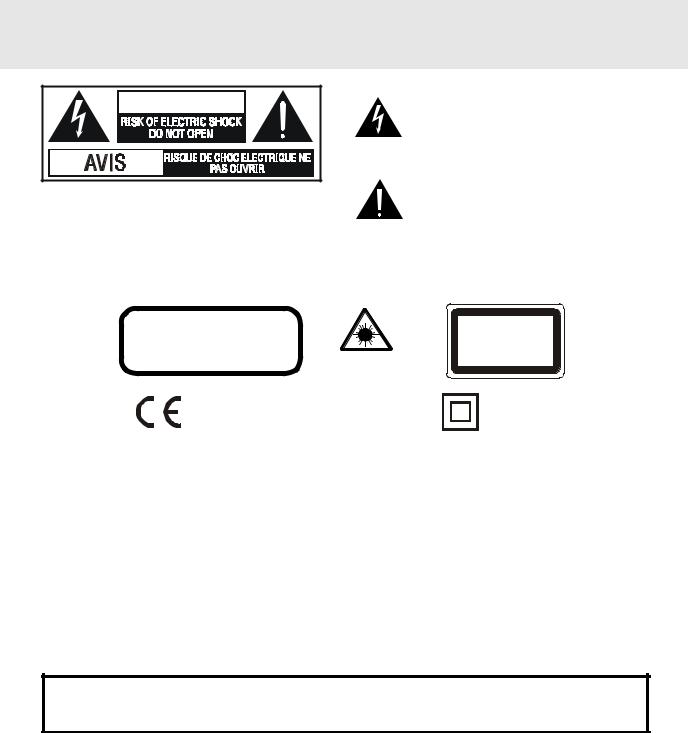
IMPORTANT SAFETY INSTRUCTIONS
WARNING |
WARNING: TO REDUCE THE RISK OF ELECTRIC SHOCK, DO NOT REMOVE COVER (OR BACK). NO USER - SERVICEABLE PARTS INSIDE. REFER SERVICING TO QUALIFIED SERVICE PERSONNEL.
The lightning flash with an arrowhead symbol, within the equilateral triangle, is intended to alert the user to the presence of uninsulated "dangerous voltage" within the product's enclosure that may be of sufficient magnitude to cause an electric shock.
The exclamation point within the equilateral triangle is intended to alert the user to the presence of important operating and maintenance (servicing) instructions in this owner manual.
WARNING: TO PREVENT FIRE OR SHOCK HAZARD, DO NOT EXPOSE THIS APPLIANCE TO RAIN OR MOISTURE.
CAUTION
INVISIBLE LASER RADIATION WHEN |
|
OPEN AND INTERLOCKS DEFEATED. |
This product contains a |
AVOID EXPOSURE TO BEAM |
|
|
low power laser device. |
This symbol means that the unit complies with European saftely and electrical interference directives.
C L A S S 1 L A S E R P R O D U C T
A P P A R E I L |
À L A S E R D E C L A S S E 1 |
P R O D U C T O L A S E R D E C L A S E 1 |
|
P R O D U T O |
L A S E R C L A S S E 1 |
The symbol for Class II (Double lnsulation)
On Placement
•Do not use the Unit in places which are extremely hot, cold, dusty, or humid.
•Place the Unit on a flat and even surface.
•Do not restrict the air flow of the Unit by placing it in a place with poor air flow, by covering it with a cloth, or by placing it on carpeting.
On Safety
•When connecting or disconnecting the AC cord, grip the plug and not the cord itself. Pulling the cord may damage it and create a hazard.
•When you are not going to use the Unit for a long period of time, disconnect the AC power cord.
On Condensation
•When left in a heated room where it is warm and damp, water droplets or condensation may form inside the Unit. When there is condensation inside the Unit, the Unit may not function normally. Let the Unit stand for 1 to 2 hours before turning the power on, or gradually heat the room up and dry the Unit before use.
WARNING:
•Should any trouble occur, disconnect the AC power cord and refer servicing to a qualified technician.
•Do not place anything directly on the top of the Unit. Damage to the Unit can result.
Notes on Copyright
It is forbidden by law to copy, broadcast, show, broadcast on cable, play in public, rent copyrighted material without permission.
Apparatus Claims of U.S. Patent Nos. 4,631,603; 4,577,216; 4,819,098 and 4,907,093 licensed for limited viewing uses only.
DVD video discs are copy protected, and any recordings made from these discs will be distorted. This product incorporates copyright protection technology that is protected by method claims of certain U.S. patents and other intellectual property rights owned by Macrovision Corporation and other rights owners. Use of this copyright protection technology must be authorized by Macrovision Corporation, and is intended for home and other limited viewing uses only, unless otherwise authorized by Macrovision Corporation. Reverse engineering or disassembly is prohibited.
E - 1
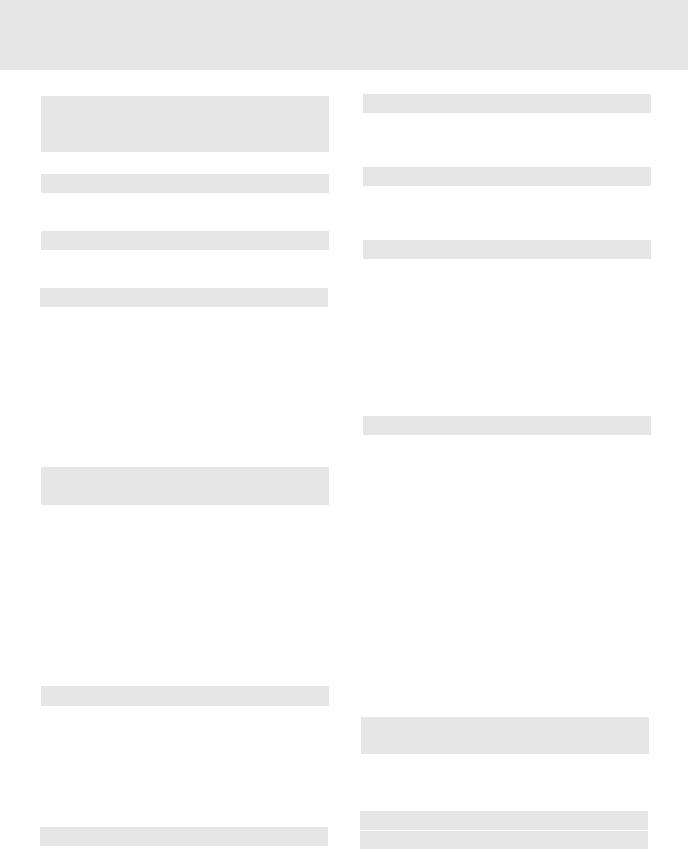
TABLE OF CONTENTS
Important Safety Instruction ......................... |
1 |
Disc Formats ................................................ |
3 |
Before You Start ........................................... |
4 |
Using the remote control ........................................... |
4 |
Parts and Functions .................................. |
5-7 |
Remote Control ...................................................... |
5-6 |
Front Panel ................................................................. |
7 |
Display ......................................................... |
8 |
Front Panel Display .................................................... |
8 |
Display Information ................................................... |
8 |
Setup ....................................................... |
9-13 |
For better reception ................................................. |
9 |
Connecting your TV ................................................. |
9 |
Connecting a VCR .................................................... |
10 |
Connecting to other equipment ............................. |
11 |
Connecting the speakers & subwoofer .................. |
12 |
Positioning the speakers & subwoofer................. |
13 |
Mounting rear surround speakers .......................... |
14 |
Turning on the Unit and TV ...................................... |
14 |
Power cord connection ........................................... |
14 |
Adjusting the Sound ............................. |
15-16 |
Playing a Disc ....................................... |
17-18 |
Playing Disc ............................................................. |
17 |
Pausing playback (still mode) ............................... |
17 |
Stopping playback ................................................. |
17 |
To skip to a different track ..................................... |
17 |
Fast Foward/Fast Reverse ..................................... |
18 |
Slow-motion play ................................................... |
18 |
Zooming into an image ......................................... |
18 |
Angle selection ....................................................... |
19 |
Audio selection ....................................................... |
19 |
Subtitle selection .................................................... |
19 |
Special Functions ................................. |
20-22 |
Display function (DVD) .......................................... |
20 |
Locating a specific title ......................................... |
21 |
Locating a specific title/chapter/track .................. |
21 |
Locating a specific time ......................................... |
22 |
Angle setting ........................................................... |
22 |
Audio setting .......................................................... |
22 |
Subtitle setting ....................................................... |
22 |
CD / DVD programmable memory ............... |
23 |
DVD programmable memory ................................. |
23 |
Title/Chapter programmed playback ............. |
23 |
CD programmable memory ................................... |
23 |
Track programmed playback .......................... |
23 |
Repeat Playback ......................................... |
24 |
Repeating a title/chapter (DVD) ............................ |
24 |
Repeating a single track/whole disc (CD) ........... |
24 |
Repeating a specific section (DVD) ...................... |
24 |
Playing MP3 and Picture CD ................... |
25-26 |
Playing a MP3 file disc ............................................ |
25 |
Playing a Picture CD .............................................. |
26 |
Playing a MP3/Picture CD ...................................... |
26 |
Radio Operation .................................... |
27-28 |
Tuning into a station manually ............................... |
27 |
FM Stereo ............................................................. |
27 |
Weak FM stations ............................................... |
27 |
To search for a station automatically ................ |
27 |
Presetting stations ................................................... |
27 |
Tuning into a preset station .................................... |
27 |
RDS station service .................................................. |
28 |
Program types (PTY) ................................................ |
28 |
RadioText.................................................................... |
28 |
Customizing the Function Settings ........ |
29-36 |
LANGUAGE setting .................................................. |
29 |
VIDEO setting ...................................................... |
29-32 |
TV Shape .............................................................. |
29 |
Video Output ....................................................... |
30 |
Brightness............................................................ |
31 |
Edges .................................................................... |
31 |
AUDIO setting ..................................................... |
32-34 |
Digital Out ............................................................ |
32 |
L/R speaker .......................................................... |
32 |
Subwoofer............................................................ |
33 |
Surround Delay ................................................... |
33 |
Center Delay ........................................................ |
34 |
Pink noise ........................................................... |
34 |
RATING setting ................................................... |
35-36 |
Password/Parental Lock .................................... |
35 |
Factory Set .......................................................... |
36 |
Language Code List for Disc Language ....... |
37 |
Maintenance ................................................ |
38 |
Cleaning Disc .......................................................... |
38 |
Cleaning the Unit ................................................... |
38 |
Important Note ....................................................... |
38 |
Trouble Shooting Guide ........................ |
38-39 |
Specifications .......................................... |
40 |
E - 2
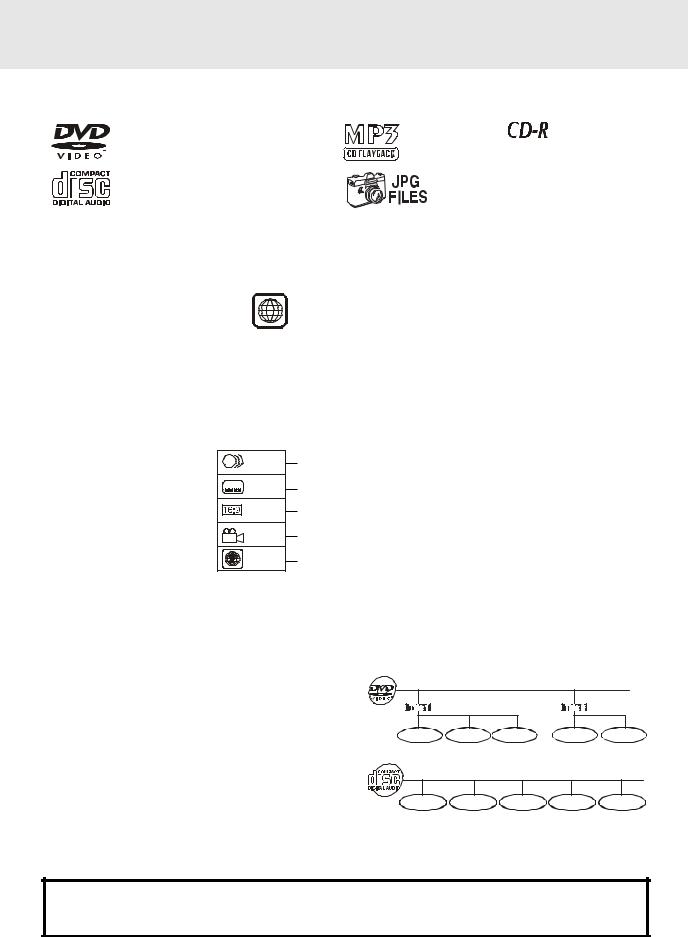
DISC FORMATS
The Unit can playback discs bearing any of the following marks:
DVDs |
|
[8cm(3")/12cm(5”) disc] |
Compatible |
|
Audio CDs [8cm(3")12cm(5”) disc]
Region Management Information
Region Management Information: This Unit is designed and manufactured to respond to the Region Management Information that is encoded on DVD discs. If the Region number printed on the DVD disc does not correspond to the Region number of this Unit, this Unit cannot play that disc.
2
The region number of this Unit is 2.
Disc Function or Operation that is Not Available
When the 
 symbol appears on the TV screen, it indicates that the function or operation attempted is not available at that time. This occurs because the DVD disc manufacturer determines the specific functions. Certain functions may not be available on some discs. Be sure to read the documentation provided with the disc.
symbol appears on the TV screen, it indicates that the function or operation attempted is not available at that time. This occurs because the DVD disc manufacturer determines the specific functions. Certain functions may not be available on some discs. Be sure to read the documentation provided with the disc.
Icons Used on DVDs |
2 |
1. English |
Language selections for audio |
Sample lcons |
2. French |
||
|
2 |
1. English |
Language selections for subtitles |
|
|
2. French |
|
|
|
|
Screen aspect ratio |
|
2 |
|
Multiple camera angles |
Notes: |
|
|
Region code indicator |
|
|
|
•This Unit supports 2-channel (L/R) audio and 5.1ch (Multi-channel) MPEG Audio 1/2 (only when the DIGITAL AUDIO OUT coaxial jack is used for connection). It does not support 7.1 channel MPEG Audio Version 2.0.
•When playing back a CD-G (Graphics) or CD EXTRA disc, the audio portion will be played, but the graphic images will not be shown.
Title, Chapter and Tracks
•DVDs are divided into “titles” and “chapters”. If the disc has more than one movie on it, each movie would be a separate “title”. “Chapters” are sections of titles.
T |
Chapter 1 Chapter 2 Chapter 3 |
Chapter 1 Chapter 2 |
• Audio CDs are divided into “tracks”. A “track” is usually one song on an Audio CD.
Track 1 Track 2 Track 3 Track 4 Track 5
Note :
•Numbers identify each title, chapter, and track on a disc. Most discs have these numbers recorded on them, but some do not.
Notes on Unauthorized Discs
You may not be able to play back some DVD discs on this Unit if they were purchased from outside your geographic area or made for business purposes.
E - 3
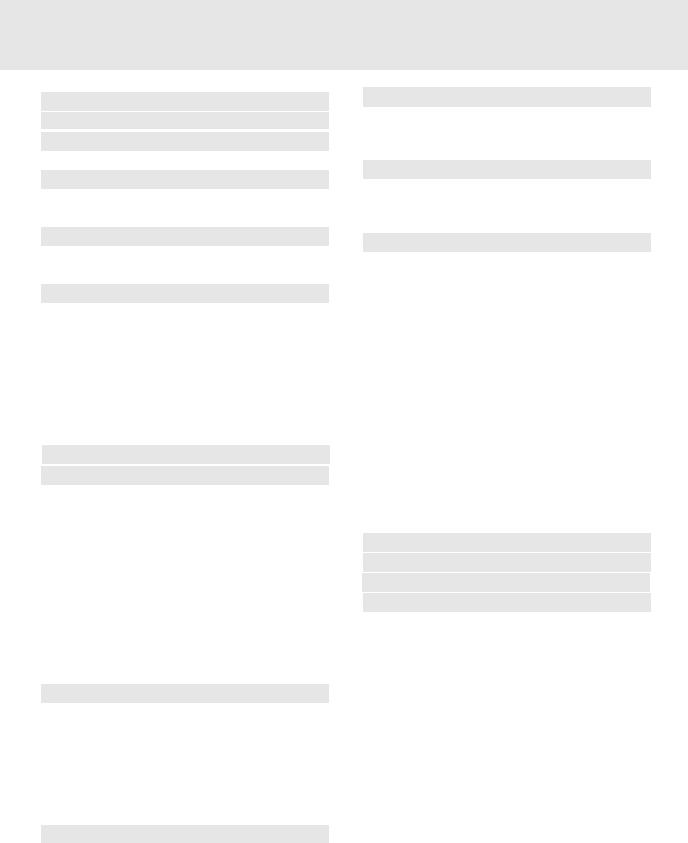
Table of Contents
Important Safety Instruction ..................... |
1-3 |
Disc Formats ................................................ |
5 |
Before You Start ........................................... |
6 |
Using the remote control .......................................... |
6 |
Parts and Functions .................................. |
7-9 |
Remote Control ...................................................... |
7-8 |
Front and Top Panel ................................................... |
9 |
Display ......................................................... |
10 |
Front Panel Display .................................................. |
10 |
Display Information .................................................. |
10 |
Setup ..................................................... |
11-15 |
Connecting your TV ............................................ |
11-12 |
Connecting another source .................................... |
12 |
Connecting a VCR .................................................... |
13 |
Connecting the speakers & subwoofer .................. |
14 |
Positioning the speakers and subwoofer .............. |
15 |
Mounting rear surround speakers .......................... |
16 |
Turning on the Unit and TV ...................................... |
16 |
Power cord connection ........................................... |
16 |
Adjusting the Sound ............................. |
17-18 |
Playing a Disc ....................................... |
19-21 |
Playing Disc ............................................................. |
19 |
Pausing playback (still mode) ............................... |
19 |
Stopping playback ................................................. |
19 |
To skip to a different track ...................................... |
19 |
Fast Foward/Fast Reverse ..................................... |
20 |
Slow-motion play ................................................... |
20 |
Skip (Forward/Reverse) .......................................... |
20 |
Zooming into an image ......................................... |
20 |
Angle selection ....................................................... |
21 |
Audio selection ....................................................... |
21 |
Subtitle selection .................................................... |
21 |
Special Functions ................................. |
22-24 |
Display function (DVD) .......................................... |
22 |
Locating a specific title ......................................... |
23 |
Locating a specific title/chapter/track .................. |
23 |
Locating a specific time ......................................... |
24 |
Angle setting ........................................................... |
24 |
Audio setting .......................................................... |
24 |
Subtitle setting ....................................................... |
24 |
CD / DVD programmable memory ............... |
25 |
DVD programmable memory ................................. |
25 |
Title/Chapter programmed playback ............. |
25 |
CD programmable memory ................................... |
25 |
Track programmed playback ......................... |
25 |
Repeat Playback ........................................ |
26 |
Repeating a title/chapter (DVD) ............................ |
26 |
Repeating a single track/whole disc (CD) ........... |
26 |
Repeating a specific section (DVD) ...................... |
26 |
Playing MP3 and Picture File Disc......... |
27-28 |
Playing a MP3 file disc ............................................ |
27 |
Playing a Picture file disc ....................................... |
28 |
Playing a MP3/Picture file disc ............................... |
28 |
Customizing the Function Settings ........ |
29-36 |
LANGUAGE setting .................................................. |
29 |
VIDEO setting ...................................................... |
29-31 |
TV Shape .............................................................. |
29 |
Video Output ....................................................... |
30 |
Brightness............................................................ |
31 |
Edges .................................................................... |
31 |
AUDIO setting ..................................................... |
32-34 |
Digital Out ........................................................... |
32 |
L/R speaker .......................................................... |
32 |
Subwoofer............................................................ |
33 |
Surround Delay ................................................. |
33 |
Center Delay ....................................................... |
34 |
Pink noise ........................................................... |
34 |
RATING setting ................................................... |
35-36 |
Password/Parental lock .................................... |
35 |
Factory Set .......................................................... |
36 |
Radio Operation .................................... |
37-38 |
Language Code List for Disc Language ....... |
39 |
Trouble Shooting Guide ........................... |
40 |
Specifications ............................................. |
41 |
E - 4
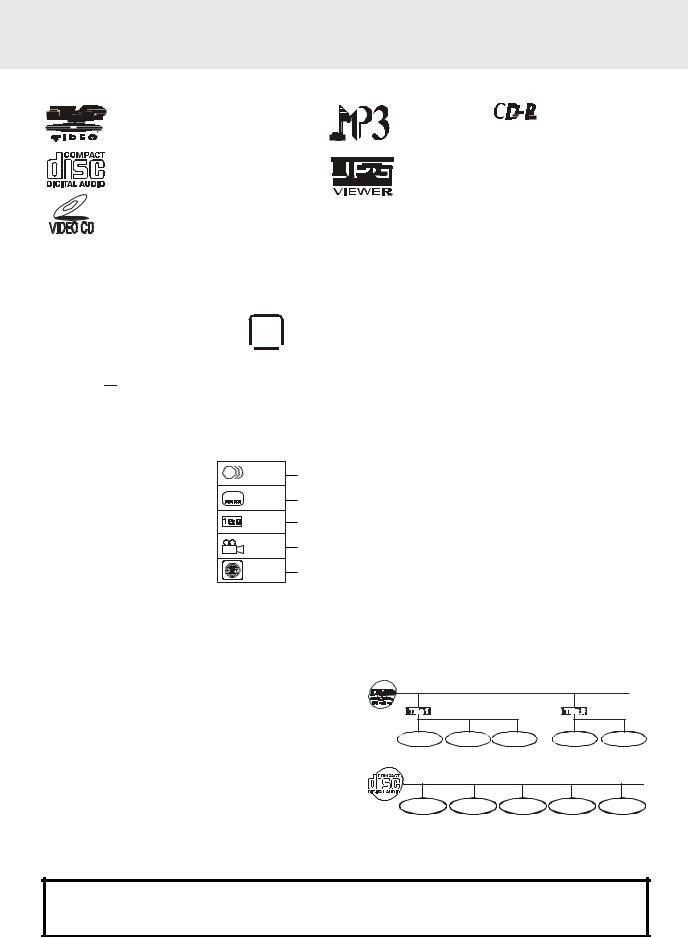
Disc Formats
The unit can playback discs bearing any of the following marks:
DVDs |
|
[8cm(3")/12cm(5”) disc] |
Compatible |
Audio CDs [8cm(3")12cm(5”) disc]
Video CDs [8cm(3")12cm(5”) disc] only DV-R4000VSS
Region Management Information
Region Management Information: This unit is designed and manufactured to respond to the Region Management Information that is encoded on DVD discs. If the Region number printed on the DVD disc does not correspond to the Region number of this unit, this unit cannot play that disc.
The region number of this unit is 2. 

Disc Function or Operation that is Not Available
When the 
 symbol appears on the TV screen, it indicates that the function or operation attempted is not available at that time. This occurs because the DVD disc manufacturer determines the specific functions. Certain functions may not be available on some discs. Be sure to read the documentation provided with the disc.
symbol appears on the TV screen, it indicates that the function or operation attempted is not available at that time. This occurs because the DVD disc manufacturer determines the specific functions. Certain functions may not be available on some discs. Be sure to read the documentation provided with the disc.
Icons Used on DVDs |
2 |
1. English |
Language selections for audio |
Sample lcons |
2. French |
||
|
|
||
|
2 |
1. English |
Language selections for subtitles |
|
2. French |
||
|
|
||
|
|
|
Screen aspect ratio |
|
2 |
|
Multiple camera angles |
Region code indicator
Notes:
•This unit supports 2-channel (L/R) audio and 5.1ch (Multi-channel) MPEG Audio 1/2 (only when the DIGITAL AUDIO OUT coaxial jack is used for connection). It does not support 7.1 channel MPEG Audio Version 2.0.
•When playing back a CD-G (Graphics) or CD EXTRA disc, the audio portion will be played, but the graphic images will not be shown.
Title, Chapter and Tracks
•DVDs are divided into “titles” and “chapters”. If the disc has more than one movie on it, each movie would be a separate “title”. “Chapters” are sections of titles.
6 |
|
|
|
|
+D=FJAH |
+D=FJAH |
+D=FJAH ! |
+D=FJAH |
+D=FJAH |
• Video and Audio CDs are divided into “tracks”. A “track” is usually one song on an Audio CD.
Track 1 Track 2 Track 3 Track 4 Track 5
Note :
•Numbers identify each title, chapter, and track on a disc. Most discs have these numbers recorded on them, but some do not.
Notes on Unauthorized Discs
You may not be able to play back some DVD discs on this unit if they were purchased from outside your geographic area or made for business purposes.
E - 5
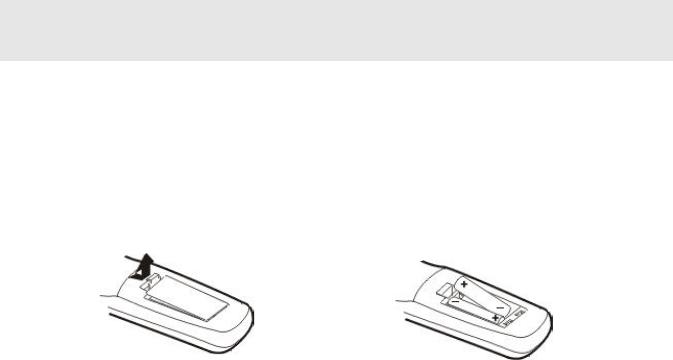
BEFOREYOU START
Using the Remote Control
•Point the Remote Control at the REMOTE SENSOR located on the Unit.
•When there is a strong ambient light source, the performance of the infrared REMOTE SENSOR may be degraded, causing unreliable operation.
•The recommended effective distance for remote operation is about 16 feet (5 meters).
To install Batteries
1.Open the battery door. 2.Insert two "AA" or UM-3 size batteries.
Battery Replacement
When batteries become weak, the operating distance of the Remote Control is greatly reduced and you will need to replace the batteries.
Notes:
•If the Remote Control is not going to be used for a long time, remove the batteries to avoid damage caused by battery leakage corrosion.
•Do not mix old and new batteries. Do not mix ALKALINE, standard (CARBON-ZINC) or rechargeable (NICKEL-CADMIUM) batteries.
E - 4
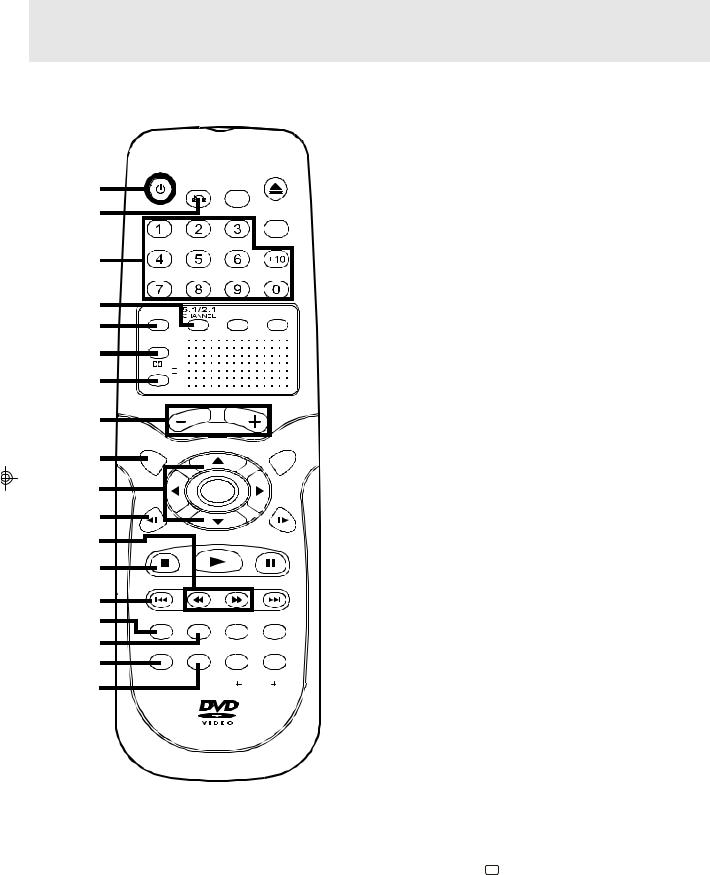
PARTS AND FUNCTIONS
Remote Control
|
STANDBY/ON |
OPEN/ |
||
|
CLOSE |
|||
|
|
|
||
1 |
|
RETURN FUNCTION |
|
|
|
|
|
||
2 |
|
|
GOTO |
|
|
|
|
||
3 |
|
|
|
|
4 |
MEMORY |
P. SCAN/ |
SOUND |
|
CVBS |
||||
5 |
DIMMER |
|
|
|
6 |
|
|
||
|
|
|
||
7 |
PRO LOGIC II |
|
|
|
|
|
|
||
|
|
VOLUME |
|
|
8 |
|
|
|
|
9 |
SETUP |
|
MENU |
|
|
|
|
||
10 |
SLOW |
ENTER |
SLOW |
|
11 |
|
|||
|
|
|
||
12 |
STOP |
PLAY |
PAUSE |
|
|
||||
|
|
|||
13 |
|
|
|
|
14 |
PREV |
TUNING |
NEXT |
|
|
|
|
||
15 |
CLEAR |
DISPLAY AUDIO |
ZOOM/ |
|
TV MODE |
||||
|
||||
16 |
ANGLE |
SUBTITLE FM MODE |
BAND |
|
17 |
|
A-B |
DISC |
|
18 |
|
|||
|
REPEAT |
|||
|
|
|||
1)STANDBY 
 / ON button
/ ON button
Turns the Unit on and puts it in standby mode.
2)RETURN button
Return to the normal operation after using the SETUP menu.
3)Number (0 - 9) and (+10) buttons
Use when creating programs, and entering a parental level password. To select numbers over 9, press +10 button and then the second no. for example, to enter 18, press +10 and then 8.
4)5.1 / 2.1 CHANNELS button
Switch speaker output to 5.1 channel mode. (All speakers + subwoofer)
Switch speaker outputs to 2.1 channel. (Front left/right speakers + subwoofer)
5)MEMORY button
Enter the number of a selected chapter or track. Enter the number of a selected station.
6)DIMMER button
Turns the display backlight ON and OFF.
7) PRO LOGIC II button
PRO LOGIC II button
In AV_IN mode, switches to Dolby Pro Logic mode for VHS tapes encoded with Dolby Pro Logic.
8)VOLUME (+ / -) buttons
Adjust the volume.
9)SETUP button
Selects the SET UP menu screen.
10) /
/  CURSOR buttons
CURSOR buttons
Use to highlight selections on a menu screen and adjust certain settings.
11) SLOW button
SLOW button
Perform slow reverse playback of DVDs.
12) /
/  TUNING buttons
TUNING buttons
 : Fast reverse playback.
: Fast reverse playback.
 : Fast forward playback.
: Fast forward playback.
 TUNING
TUNING  : Scan all available radio stations.
: Scan all available radio stations.
13) STOP button
STOP button
Stop playback.
14) PREV button
PREV button
Move reverse through titles, chapters or tracks on a disc.
Tune to the presetted stations.
15)CLEAR button
Clear input selections and cancel certain playback functions.
16)DISPLAY button
Change disc status information displayed on the TV.
17)ANGLE button 

Switch the camera angle of the video presentation when scenes with multiple camera angles are recorded on a DVD.
18)SUBTITLE button .....
Select one of the subtitle languages programmed on a DVD.
E - 5 |
(Continued on next page) |
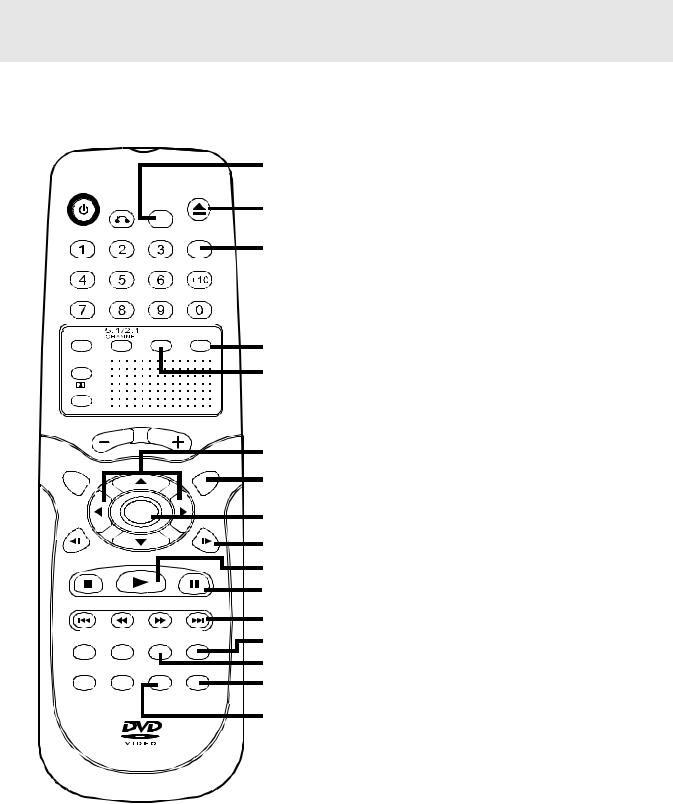
PARTS AND FUNCTIONS
Remote Control
STANDBY/ON |
OPEN/ |
|
CLOSE |
||
|
||
RETURN FUNCTION |
|
|
|
GOTO |
MEMORY |
P. SCAN/ |
SOUND |
||||||||
CVBS |
||||||||||
DIMMER |
|
|
|
|
|
|
||||
PRO LOGIC |
|
|
|
|
|
|
|
|
|
|
II |
|
|
|
|
|
|
||||
|
|
|
|
|
VOLUME |
|
|
|
|
|
SETUP |
|
|
|
|
MENU |
|||||
|
|
|
|
|
ENTER |
|
|
|
|
|
SLOW |
|
|
|
|
SLOW |
|||||
STOP |
PLAY |
PAUSE |
||||||||
|
|
|||||||||
PREV |
TUNING |
NEXT |
||||||||
|
|
|
|
|
|
|
|
|
||
CLEAR |
DISPLAY AUDIO |
ZOOM/ |
||||||||
TV MODE |
||||||||||
ANGLE |
SUBTITLE FM MODE |
BAND |
||||||||
|
|
|
|
|
A-B |
DISC |
||||
|
|
|
|
|
|
REPEAT |
|
|
|
|
|
|
|
|
|
|
|
||||
19
20
21
22
23
24
25
26
27
28
29
30
31
32
33
34
19)FUNCTION button
Display the FUNCTION screen where you can check or change various setting.
20)OPEN / CLOSE button
Use to open or close the disc tray.
21)GOTO button
Skip directly to a specific location on a DVD disc.
22)SOUND button
Selects sound balance and tone controls for adjustment with the cursor buttons.
23)P. SCAN / CVBS button
Changing YUV output to Progressive Scan Video mode or back to CVBS mode.
24) /
/  CURSOR buttons
CURSOR buttons
Use to highlight selections on a menu screen and make adjust certain settings.
25)MENU button
Open and close DVD's menu.
26)ENTER button
Confirm selections on a menu screen.
27)SLOW  button
button
Perform slow forward playback of DVDs.
28) PLAY button
PLAY button
Start playback.
29) PAUSE button
PAUSE button
Pause playback, frame advance.
30)NEXT 
 button
button
Move forward through titles, chapters or tracks on a disc. Tune to the presetted stations.
31)ZOOM button
Zoom into an image.
NTSC / PAL button
In stop mode, select whether to output the video signal. TV shows "AUTO" which means output signal depends on DVD disc (either NTSC or PAL). TV shows "PAL" or "NTSC" which means output signal fixed to PAL or NTSC.
32)AUDIO button
Select one of the audio soundtracks programmed on a DVD or selects the audio output mode on a AUDIO CD.
33)BAND/REPEAT-DISC button
Switch between AM(MW) or FM. Repeat chapter or title of a DVD. Repeat single track or whole CD.
34)FM MODE/REPEAT A - B button
Set FM MODE to FM STEREO for FM stereo sound or to FM MONO for mono sound.
Perform point-to-point repeat playback on a DVD or CD.
E - 6 |
(Continued on next page) |
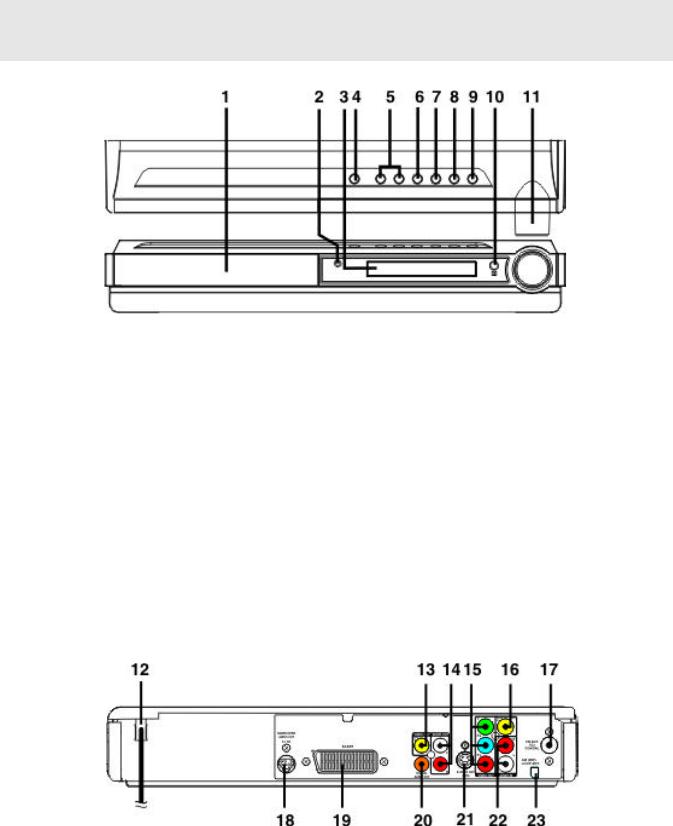
PARTS AND FUNCTIONS
Front and Top Panel
1)Disc tray
OpenorclosetraybypushingOPEN/CLOSEbutton. Place a disc on the disc tray, label side up.
2)STANDBY indicator
When the Unit is turned on by pressing the
STANDBY/ONbutton.IfyoupresstheSTANDBY
 / ON button on the remote control, the Unit will turn off and go into standby mode. The light will continue to illuminate.
/ ON button on the remote control, the Unit will turn off and go into standby mode. The light will continue to illuminate.
3)Displaywindow
Display system information.
4)OPEN/CLOSE button
Use to open and close the disc tray.
5) SKIP
SKIP 
 buttons
buttons
PressSKIP  buttontogobacktopreviouschapters/ tracks.
buttontogobacktopreviouschapters/ tracks.
Press SKIP 
 button to advance to chapters / tracks. Press and hold
button to advance to chapters / tracks. Press and hold  SKIP
SKIP 
 button to begin fast scan. Four speeds are available.
button to begin fast scan. Four speeds are available.
Scan all available radio stations.
Rear Panel
6) PLAY button
PLAY button
Press to start or resume playback
7) STOPbutton
STOPbutton
Stop playing a disc.
8)FUNCTION button
Select the source.
9)STANDBY/ON button
Turn the power on or off.
10)Remote sensor
Receive the remote control unit signals.
11)VOLUME controls
Change the loudness of the sound from the speakers connected to the Unit.
Note:
Screen saver - If no button is pressed within 2 minutes, the function will active, If you want to return the normal screen, press any button.
12) |
Power cord |
18) |
SUBWOOFER AUDIO OUT jack |
13) |
VIDEO OUT jack |
19) |
SCART socket |
14) |
Left/Right AUDIO OUT jacks |
20) |
DIGITAL AUDIO OUT jack |
15) |
COMPONENT VIDEO jacks (Y, PB/CB, PR/CR) |
21) |
S-VIDEO OUT jack |
16) |
VIDEO IN (VCR) jack |
22) |
AUDIO IN (R/L) jacks |
17) |
FM ANTENNA jack |
23) |
AM(MW) LOOP ANTENNA terminal |
E - 7
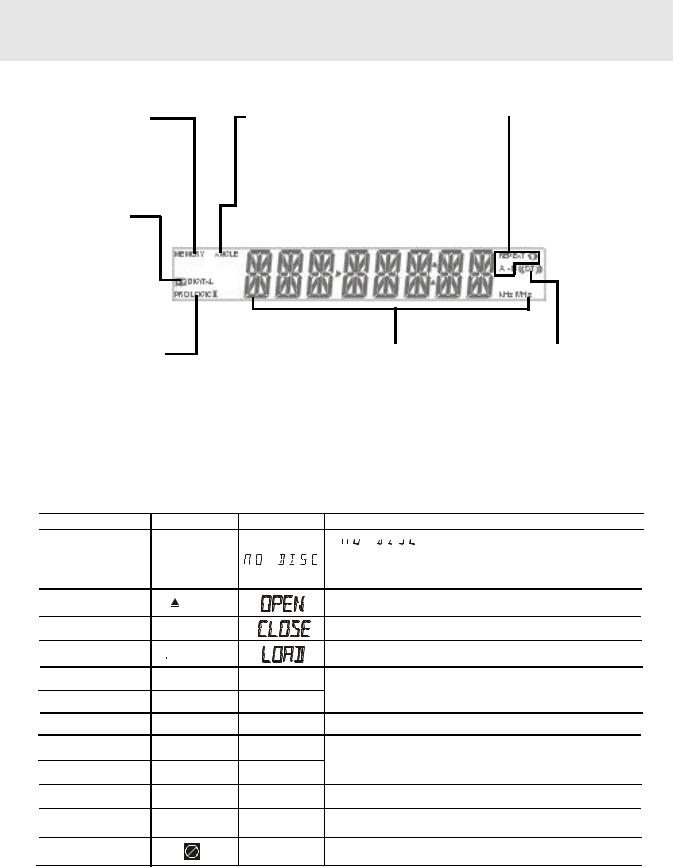
DISPLAY
Front Panel Display
MEMORY indicator |
ANGLE indicator |
|
Displayed during |
Appears when multiple camera |
|
programmed |
|
angles are recorded in the |
playback. |
|
section of the DVD that is |
|
|
currently playing. |
DOLBY DIGITAL |
|
|
indicator |
|
|
Displays while Dolby |
|
|
Digital |
sound |
|
processing is |
being |
|
performed or when the |
|
|
loaded disc contains |
|
|
Dolby Digital sound |
|
PRO LOGIC II indicator |
OPERATION indicator |
When PRO LOGIC sound is |
Indicates the operation |
selected in AV-IN mode, the |
status of the disc and Unit. |
light will illuminate. |
|
 REPEAT 1 and A-B playback indicators
REPEAT 1 and A-B playback indicators
Displayed during repeat playback.
STEREO indicator
Tune into a station. "((ST))" will appear when an FM broadcast is in stereo.
Display Information
The DVD displays the information shown below on the TV screen and on the Unit's DVD display depending on the operation status.
Display Examples
If no disc is loaded when the Main Unit is switched on.
Tray open
Tray closed
Loading
Stopped
Playing
Paused
Fast forward
Fast reverse
Slow
Repeat A - B
TV Screen |
Unit Display |
No Disc
 Close
Close

 Loading...
Loading...
Stop 
Play 
Pause 

 x 2
x 2
 x 2
x 2
 /
/ x 1/2
x 1/2
Rep A- Rep A-B |
A-B |
Remarks
"








 " appears when the tray is closed and: 1)There is no disc in the tray.
" appears when the tray is closed and: 1)There is no disc in the tray.
2)The disc type is not playable in this Unit.
3)The disc is not loaded correctly (upside-down, etc.)
The display changes to show other indicators (total time, etc.)
Freezes the image on the screen or pauses audio playback.
The display changes to show other indicators (total time, etc.)
Does not function for Audio CDs.
Repeat a specific section.
The operation is not permitted by the DVD Unit or the disc.
Region (Local) Number Error Indicator
If the region (local) number of the disc that you attempt to play differs from the region number of the Unit. "Invalid Region" appears on the TV screen. (The disc cannot be played).
E - 8
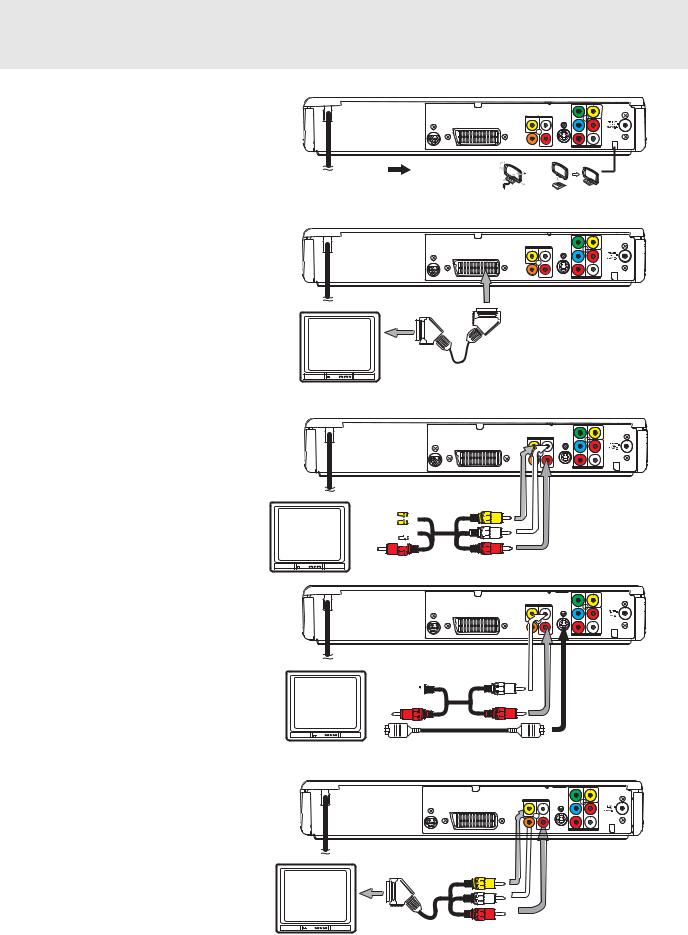
SETUP
For better reception
FM
Connect FM antenna (included) to the FM ANTENNA jacks.
AM(MW)
Connect the loop antenna (included) to the AM(MW) LOOP ANTENNA terminals.
A.Connecting your TV
The unit can be connected to your TV in several different ways, depending on the design of your TV.
SCART cable
Use the SCART cable (not supplied), connect the SCART cable from the unit to your TV.
or
RCA Audio/Video cable
Use the Audio/Video cable (not supplied). Connect the VIDEO OUT and left/right AUDIO OUT jacks on the unit to the VIDEO IN and left/right AUDIO IN jacks on your TV.
or
S-Video cable
Use an S-Video cable (not supplied) and the Audio cable (not supplied).
1.Use an S-Video cable to connect the S- VIDEO (DVD) jack on your unit to the S- VIDEO IN jack on your TV.
2.Next, use the Audio cable to connect the left/right AUDIO OUT jacks on the unit to the left/right AUDIO IN jack on your TV.
or
3 Phono/Scart cable
Use the 3 phono/Scart cable (supplied). ConnecttheVIDEOOUTandleft/rightAUDIO OUT jacks on the unit and Scart to your TV.
Y |
VIDEO |
(VCR) |
IN |
|
SUBWOOFER |
VIDEO OUT AUDIO OUT |
|
PB |
|
|
AUDIO OUT |
VIDEO |
|
|
R |
|
5.1 CH |
TV |
|
|
|
|
|
SCART |
|
|
|
|
|
|
L |
|
PR |
L |
|
|
|
|
||
|
|
|
|
|
AM (MW) |
|
|
|
|
|
LOOP ANT. |
|
DIGITAL |
R |
S-VIDEO OUT |
VIDEO OUT |
AUDIO IN |
|
AUDIO OUT |
|
(DVD) |
||
To wall outlet |
|
|
|
|
|
|
AM(MW) LOOP ANTENNA (SUPPLIED) |
||||
|
|
|
|
Y |
VIDEO (VCR) |
|
|
|
|
IN |
|
SUBWOOFER |
VIDEO OUT |
AUDIO OUT |
|
PB |
|
AUDIO OUT |
VIDEO |
|
|
R |
|
5.1 CH |
TV |
|
|
|
|
|
SCART |
|
|
|
|
|
|
L |
|
PR |
L |
|
|
|
|
|
AM (MW) |
|
|
|
|
|
LOOP ANT. |
|
DIGITAL |
R |
S-VIDEO OUT |
VIDEO OUT |
AUDIO IN |
|
AUDIO OUT |
|
(DVD) |
||
To wall outlet
SCART cable (not supplied)
Y |
VIDEO |
(VCR) |
IN |
|
SUBWOOFER |
VIDEO OUT |
AUDIO OUT |
|
PB |
|
AUDIO OUT |
VIDEO |
|
|
R |
|
5.1 CH |
TV |
|
|
|
|
|
SCART |
|
|
|
|
|
|
L |
|
PR |
L |
|
|
|
|
||
|
|
|
|
|
AM (MW) |
|
|
|
|
|
LOOP ANT. |
|
DIGITAL |
R |
S-VIDEO OUT |
VIDEO OUT |
AUDIO IN |
|
AUDIO OUT |
|
(DVD) |
To wall outlet
Audio/Video cable (not supplied)
(yellow)


 (white)
(white) 

 (red)
(red) 

Y |
VIDEO |
(VCR) |
IN |
|
SUBWOOFER |
VIDEO OUT |
AUDIO OUT |
|
PB |
|
AUDIO OUT |
VIDEO |
|
|
R |
|
5.1 CH |
TV |
|
|
|
|
|
SCART |
|
|
|
|
|
|
L |
|
PR |
L |
|
|
|
|
||
|
|
|
|
|
AM (MW) |
|
|
|
|
|
LOOP ANT. |
|
DIGITAL |
R |
S-VIDEO OUT |
VIDEO OUT |
AUDIO IN |
|
AUDIO OUT |
|
(DVD) |
To wall outlet |
Audio cable |
|
(not supplied) |
(white) 

(red)
S-Video cable (not supplied)
Y |
VIDEO |
(VCR) |
IN |
|
SUBWOOFER |
VIDEO OUT |
AUDIO OUT |
PB |
|
AUDIO OUT |
VIDEO |
|
R |
|
5.1 CH |
TV |
|
|
|
|
SCART |
|
|
|
|
|
L |
PR |
L |
|
|
|
AM (MW)
LOOP ANT.
DIGITAL |
R |
S-VIDEO OUT |
VIDEO OUT AUDIO IN |
AUDIO OUT |
|
(DVD) |
To wall outlet
3 Phono/Scart cable (supplied)
E - 9 |
(continued to next page) |
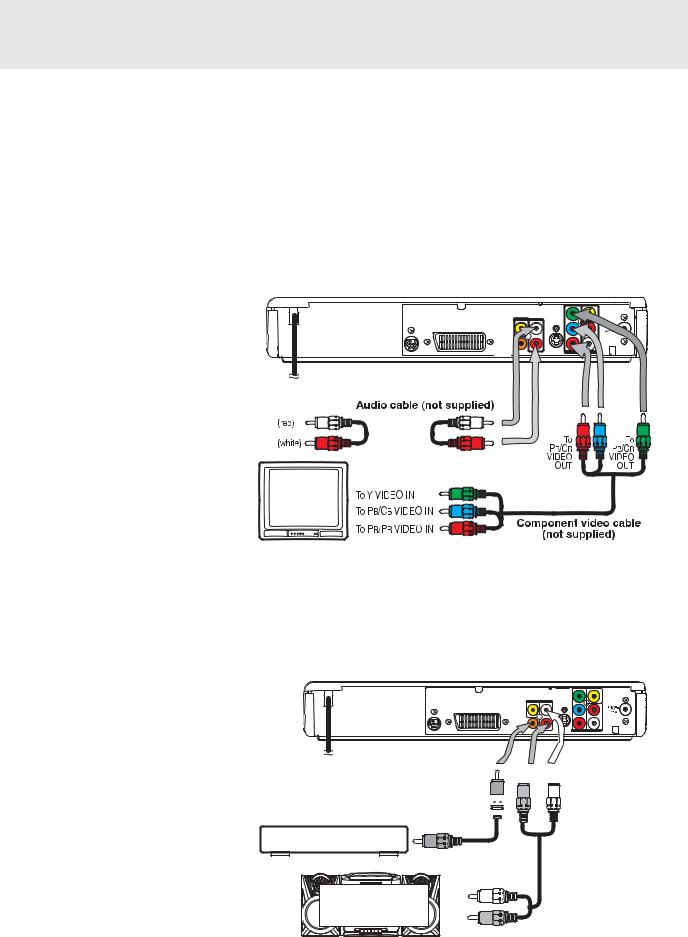
SETUP
or
Component video outputs (DVD)
Some TVs or monitors are equipped with component video inputs.
Using the Audio cable (not supplied), connect the left/right AUDIO OUT jacks on your Unit to the left/right AUDIO IN jacks on your TV and the Component video cable (not supplied), connect the Green plug Y VIDEO OUT jack on your Unit to Y VIDEO IN jack on your TV, the Blue plug PB/CB VIDEO OUT jack on your Unit to PB/CB VIDEO IN jack on your TV and the Red plug PR/CR VIDEO OUT jack on your Unit to PR/CR VIDEO IN jack on your TV to view the higher quality picture playback.
Progressive outputs (DVD)
Some TVs or monitors are equipped with component video inputs that are capable of reproducing a progressively scanned video signal.
Using the Audio cable (not supplied), connect the left/right AUDIO OUT jacks on your Unit to the left/right AUDIO IN jacks on your TV and the Component video cable (not supplied), connect the Green plug Y VIDEO OUT jack on your Unit to Y VIDEO IN jack on your TV, the Blue
plug PB/CB VIDEO OUT jack on your Unit
to PB/CB VIDEO IN jack on your TV and |
SUBWOOFER |
VIDEO OUT AUDIO OUT |
AUDIO OUT |
|
|
5.1 CH |
|
|
the Red plug PR/CR VIDEO OUT jack on |
|
SCART |
|
|
|
your Unit to PR/CR VIDEO IN jack on your |
|
S-VIDEO OUT |
|
(DVD) |
|
TV to enjoy highest quality picture with |
|
|
less flicker. |
To wall outlet |
|
|
|
Press the SETUP button and select Video Output to YUV (see page 28). Connect the component video cable to TV, press the P. SCAN button repeatedly on the remote control when DVD is stopped. "P. SCAN" display. You can select the output signal for better picture quality.
Attention:
• When progressive output is ctivated, no video signal output from S-video and RCA (CVBS) video jacks.
•Make sure your TV supports progressive scan component video signal, press the P. SCAN button repeatedly until "CVBS" display for going back CVBS video signal.
Notes :
•Connect the Unit to your TV directly. If you connect the Unit through a VCR, the playback picture will be distorted because DVD discs are copy protected.
•When you connect the Unit to other equipment, be sure to turn off the power and unplug all of the equipment from the wall outlet before making any connection.
•Refer to the instruction manual of the connected equipment as well.
B. Connecting another source
Analogue connection
Using the Audio cable (not supplied), connect the left/right AUDIO OUT jack on your Unit to the AUDIO IN jack.
Digital connection
Using the Coaxial Digital Audio cable (not supplied), connect the DIGITAL AUDIO OUT on your Unit to the DIGITALAUDIO IN jack on your another equipment.
Listening to another audio equipment
1.Turn on the Unit.
2.Turn on your audio equipment and follow the instructions included with it to select the AUDIO IN or DIGITAL IN function.
Y |
VIDEO |
(VCR) |
IN |
|
SUBWOOFER |
VIDEO OUT |
AUDIO OUT |
|
PB |
|
AUDIO OUT |
VIDEO |
|
|
R |
|
5.1 CH |
TV |
|
|
|
|
|
SCART |
|
|
|
|
|
|
L |
|
PR |
L |
|
|
|
|
||
|
|
|
|
|
AM (MW) |
|
|
|
|
|
LOOP ANT. |
|
DIGITAL |
R |
S-VIDEO OUT |
VIDEO OUT |
AUDIO IN |
|
AUDIO OUT |
|
(DVD) |
To wall outlet
 (red)
(red)  (white)
(white)
Coaxial digital audio cable 
 (not supplied)
(not supplied) 
Audio equipment with digital |
|
|
audio input jack |
Audio cable |
|
|
||
|
(not supplied) |
|
Amplifier of |
(white) |
|
stereo system, etc. |
||
|
||
(not included) |
(red) |
E - 10 |
(continued to next page) |
