Akai DVR3500SS User Manual
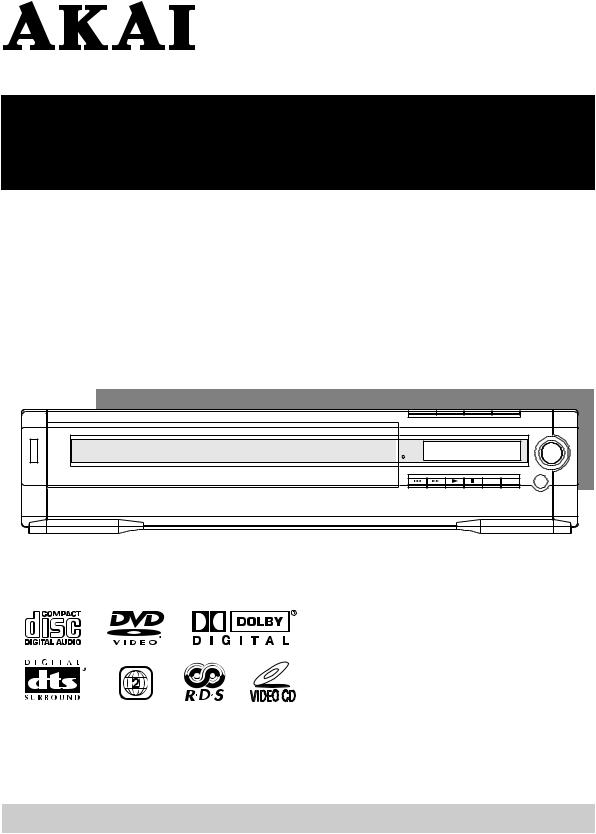
Operator's manual
3-DVD/CD HOME THEATER SYSTEM
DV-R3500SS
Operator's manual |
1~43 |
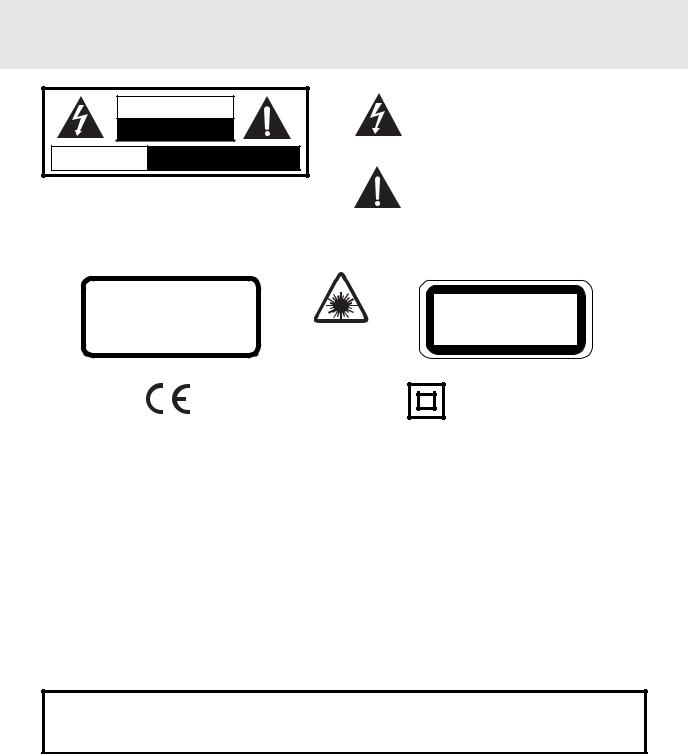
Important Safety Instructions
|
WARNING |
RISK OF ELECTIC SHOCK |
|
|
DO NOT OPEN |
AVIS |
RISQUE DE CHOC ELECTRIQUE NE |
PAS OUVRIR |
|
WARNING:TO REDUCETHE RISK OF ELECTRIC SHOCK, DO NOT REMOVE COVER (OR BACK). NO USERSERVICEABLE PARTS INSIDE. REFER SERVICING TO QUALIFIED SERVICE PERSONNEL.
The lightning flash with an arrowhead symbol, within the equilateral triangle, is intended to alert the user to the presence of uninsulated "dangerous voltage" within the product's enclosure that may be of sufficient magnitude to cause an electric shock.
The exclamation point within the equilateral triangle is intended to alert the user to the presence of important operating and maintenance (servicing) instructions in this owner manual.
WARNING: TO PREVENT FIRE OR SHOCK HAZARD, DO NOT EXPOSE THIS APPLIANCE TO RAIN OR MOISTURE.
CAUTION |
|
|
INVISIBLE LASER RADIATION |
|
|
WHEN OPEN AND INTERLOCKS |
|
|
DEFEATED. |
This |
product |
AVOID EXPOSURE TO BEAM |
contains |
a low |
|
power laser device. |
|
This symbol means that the unit complies with European safety and electrical interference directives.
CLASS 1 LASER PRODUCT APPAREIL À LASER DE CLASSE 1 PRODUCTO LASER DE CLASE 1 PRODUCTO LASER CLASSE 1
The symbol for
Class II (Double lnsulation)
On Placement
•Do not use the Unit in places which are extremely hot, cold, dusty, or humid.
•Place the Unit on a flat and even surface.
•Do not restrict the air flow of the Unit by placing it in a place with poor air flow, by covering it with a cloth, or by placing it on carpet.
On Safety
•When connecting or disconnecting the AC cord, grip the plug and not the cord itself. Pulling the cord may damage it and create a hazard.
•When you are not going to use the Unit for a long period of time, disconnect the AC power cord.
On Condensation
•When left in a heated room where it is warm and damp, water droplets or condensation may form inside the Unit. When there is condensation inside the Unit, the Unit may not function normally. Let the Unit stand for 1 to 2 hours before turning the power on, or gradually heat the room up and dry the Unit before use.
WARNING:
•Should any trouble occur, disconnect the AC power cord and refer servicing to a qualified technician.
•Do not place anything directly on the top of the Unit. Damage to the Unit can result.
Notes on Copyright
It is forbidden by law to copy, broadcast, show, broadcast on cable, play in public, rent copyrighted material without permission.
Apparatus Claims of U.S. Patent Nos. 4,631,603; 4,577,216; 4,819,098 and 4,907,093 licensed for limited viewing uses only.
DVD video discs are copy protected, and any recordings made from these discs will be distorted. This product incorporates copyright protection technology that is protected by method claims of certain U.S. patents and other intellectual property rights owned by Macrovision Corporation and other rights owners. Use of this copyright protection technology must be authorized by Macrovision Corporation, and is intended for home and other limited viewing uses only, unless otherwise authorized by Macrovision Corporation. Reverse engineering or disassembly is prohibited.
E - 1
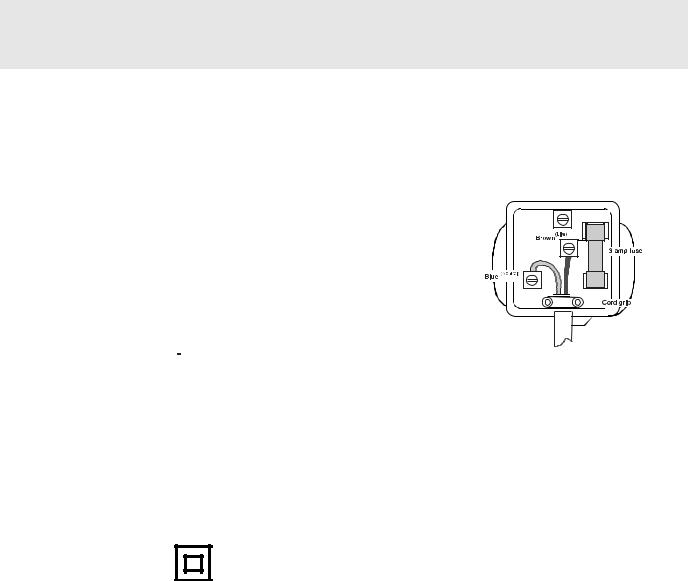
Important Safety Instructions (for UK)
MAINS PLUG
UNITS SUPPLIED WITH MOULDED MAIN PLUG
1.If the mains plug fitted to the AC cord supplied is not suitable for your mains outlet it may be necessary to cut off. Carefully dispose of the severed plug. Under no circumstances must it be inserted into a mains socket, otherwise a dangerous electric shock could result.
2.If the fuse in the fitted mains plug should fail, replace it with a BS1362 approved fuse rated at 3A. Never use the plug without the fuse cover fitted.
WIRING A MAINS PLUG
As the wires in the mains lead may not correspond with the coloured markings identifying the terminals in your plug proceed as follows:
•The wire which is coloured blue must be connected to the terminal which is marked with the letter N or coloured black.
•The wire which is coloured brown must be connected to the terminal which is marked with the letter L or coloured red.
•No connection is to be made to the earth terminal of the plug which is marked with the letter E or coloured green or green and yellow or marked by the safety  earth symbol.
earth symbol.
The standard (BS1363) mains plug must be fitted with a 3 Amp fuse approved to BS1362. If any other plug or connection is used a 3 Amp fuse must be fitted in the plug or adapter or in the distribution board.
Caution: Moisture Condensation
The wires in this mains lead are coloured in accordance with the following code.
BLUE-NEUTRAL
BROWN-LIVE
If the equipment is moved from a cold place to a warm one, water in the air will condense on some parts and may cause damage or malfunction if the equipment is operated.
Allow at least two hours for the equipment to acclimatise before switching on.
This unit is designed to operate from a 230V-240V AC ~ 50Hz mains supply.
This symbol means that the unit is double insulated.
No connection to earth is necessary.
SAFE USE OF YOUR EQUIPMENT
This equipment has been designed and manufactured to meet UK standards but like any electrical equipment care must be taken to obtain the best results from the equipment and assure your own safety. Here are a few tips to help you do this:
READ this instruction manual before you attempt to use the equipment.
NEVER fit stands or legs with woodscrews. Use only approved supports and fasteners specially designed for the equipment.
NEVER let anyone, especially children, push objects into holes, ventilation slots or any other opening; this could result in fatal electric shock!
ALWAYS disconnect the AC power cord when you are not going to use the unit for a long period of time. ENSURE ventilation of the equipment is not obstructed, for example by curtains above or soft furnishings underneath it.
ENSURE that all electrical connections (including the mains plug, extension leads and interconnections between pieces of equipment) are property made in accordance with the instructions given. Switch off the main supply when making or changing connections.
CONSULT your dealer if you are ever in doubt about the installation, operation or safety of your equipment. DON’T continue to operate the equipment if it is damaged in any way or if it does not function normally.
DON’T leave equipment switched on when it is unattended unless it is part of it’s normal function to operate in your absence, for example a video cassette recorder with timed recording facility.
LISTEN to headphones at moderate volume levels; high volume levels can permanently damage your hearing.
E - 2
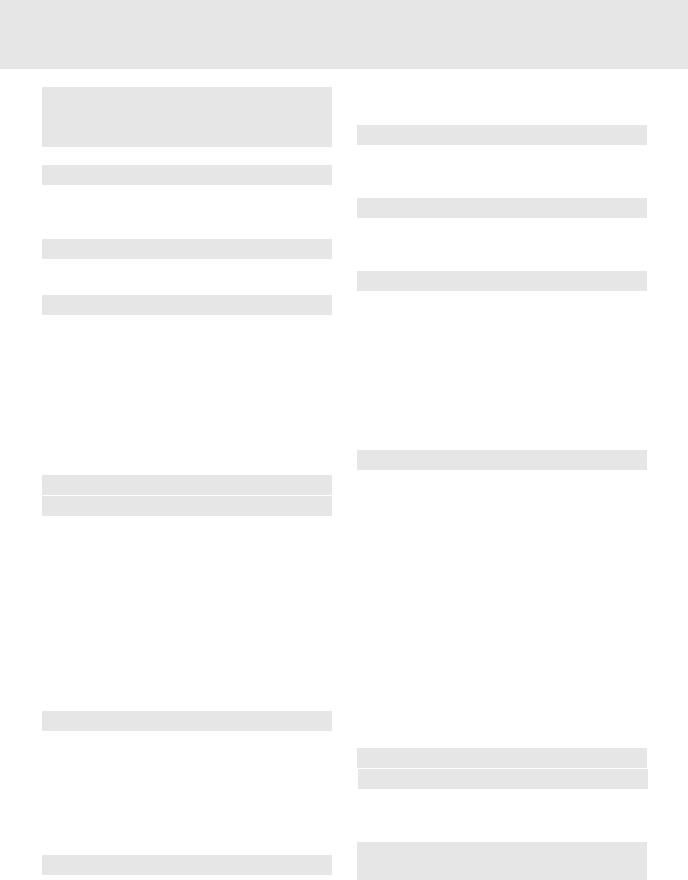
Table of Contents
Important Safety Instruction ................... |
1-2 |
Disc Formats ................................................ |
4 |
Before You Start .......................................... |
5 |
Using the remote control ........................... |
5 |
Parts and Functions ................................ |
6-9 |
Front Panel ................................................ |
6 |
Rear Panel & Sub Woofer ......................... |
7 |
Remote Control ..................................... |
8-9 |
Display........................................................ |
10 |
Front Panel Display ................................. |
10 |
Display Information .................................. |
10 |
Setup ..................................................... |
11-16 |
For better reception ................................. |
11 |
Connecting your TV ................................. |
11 |
Connecting a VCR ................................... |
12 |
Connecting another audio equipment ...... |
13 |
Connecting the speakers & subwoofer |
.... 14 |
Positioning the speakers and subwoofer . 15 |
|
Mounting rear surround speakers ............ |
16 |
Turning on the Unit and TV ...................... |
16 |
Power cord connection ............................ |
16 |
Adjusting the Sound ............................ |
17-18 |
Playing a Disc ....................................... |
19-22 |
Playing Disc ............................................. |
19 |
Pausing playback (still mode) .................. |
19 |
Stopping playback ................................... |
19 |
To skip to a different track ....................... |
19 |
Fast Foward/Fast Reverse ...................... |
20 |
Slow-motion play ..................................... |
20 |
Skip (Forward/Reverse)........................... |
20 |
Zooming into an image ............................ |
20 |
Angle selection ........................................ |
21 |
Audio selection ........................................ |
21 |
Subtitle selection ..................................... |
22 |
Special Functions ................................. |
23-25 |
Display function (DVD) ............................ |
23 |
Locating a specific title ............................ |
24 |
Locating a specific title/chapter/track ....... |
24 |
Locating a specific time ........................... |
25 |
Angle setting ............................................ |
25 |
Audio setting ............................................ |
25 |
Subtitle setting ......................................... |
25 |
CD / DVD programmable memory ............ |
26 |
DVD programmable memory ................... |
26 |
Title/Chapter programmed playback ...... |
26 |
CD programmable memory ..................... |
26 |
Track programmed playback .................. |
26 |
Repeat Playback ................................... |
27-28 |
Repeating a title/chapter (DVD) ............... |
27 |
Repeating a single track/whole disc (CD) 27 |
|
Repeating a specific section (DVD) ......... |
28 |
Playing MP3 and Picture File Disc ...... |
29-30 |
Playing a MP3 file disc ............................ |
29 |
Playing a Picture file disc ......................... |
30 |
Playing a MP3/Picture file disc ................ |
30 |
Radio Operation ................................... |
31-32 |
Tuning into a station manually ................. |
31 |
FM Stereo .............................................. |
31 |
Weak FM stations .................................. |
31 |
To search for a station automatically ..... |
31 |
Presetting stations ................................... |
31 |
Tuning into a preset station ..................... |
31 |
RDS Station Service ................................ |
32 |
Program types (PTY) ............................... |
32 |
Radiotext ................................................. |
32 |
Customizing the Function Settings .... |
33-41 |
LANGUAGE setting ................................. |
33 |
VIDEO setting .......................................... |
34 |
TV Shape .............................................. |
34 |
Video Output ......................................... |
35 |
Brightness ............................................. |
35 |
Edges .................................................... |
36 |
AUDIO setting ......................................... |
37 |
Digital Out .............................................. |
37 |
L/R speaker ........................................... |
37 |
Subwoofer ............................................. |
38 |
Surround Delay ...................................... |
38 |
Center Delay .......................................... |
39 |
Pink noise .............................................. |
39 |
RATING setting ....................................... |
40 |
Password/Parental Lock ........................ |
40 |
Factory Set ............................................ |
41 |
Language Code List for Disc Language .. 42 |
|
Maintenance ............................................... |
43 |
Cleaning Disc .......................................... |
43 |
Cleaning the Unit ..................................... |
43 |
Important Note ......................................... |
43 |
Trouble Shooting Guide ....................... |
43-44 |
Specifications ............................................ |
45 |
E - 3
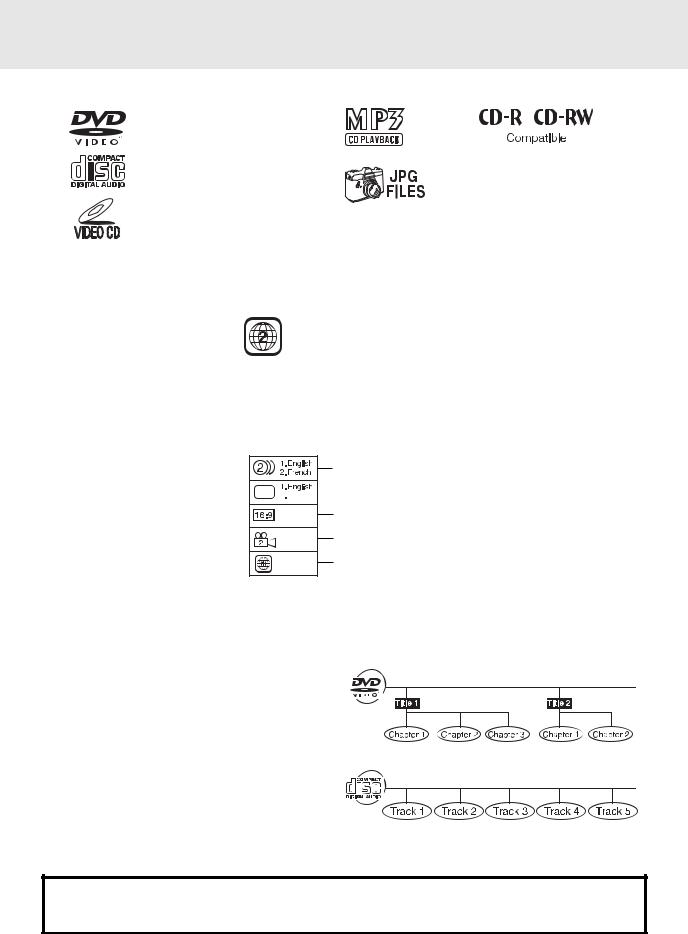
Disc Formats
The Unit can playback discs bearing any of the following marks:
DVDs [8cm(3")/12cm(5”) disc]
Audio CDs [8cm(3")/12cm(5”) disc]
Video CDs [8cm(3")/12cm(5”) disc]
Region Management Information
This Unit is designed and manufactured to respond to the Region Management Information that is encoded on DVD discs. If the Region number printed on the DVD disc does not correspond to the Region number of this Unit, that disc cannot be played by this Unit.
The region number of this Unit is 2.
Disc Function or Operation that is Not Available
When the  symbol appears on the TV screen, it indicates that the function or operation attempted is not available at that time. This occurs because the DVD disc manufacturer determines the specific functions. Certain functions may not be available on some discs. Be sure to read the documentation provided with the DVD.
symbol appears on the TV screen, it indicates that the function or operation attempted is not available at that time. This occurs because the DVD disc manufacturer determines the specific functions. Certain functions may not be available on some discs. Be sure to read the documentation provided with the DVD.
Icons Used on DVDs
Language selections for audio
Sample lcons






 Language selections for subtitles Screen aspect ratio
Language selections for subtitles Screen aspect ratio
Multiple camera angles
Region code indicator
Notes:
•This Unit supports 2-channel (L/R) audio and 5.1ch (Multi-channel) MPEG Audio 1/2 (only when the DIGITAL AUDIO OUT coaxial jack is used for connection). It does not support 7.1 channel MPEG Audio Version 2.0.
•When playing back a CD-G (Graphics) or CD EXTRA disc, the audio portion will be played, but the graphic images will not be shown.
Title, Chapter and Tracks
• DVDs are divided into “titles” and “chapters”. If the disc has more than one movie on it, each movie would be a separate “title”. “Chapters” are sections of titles.
• Audio CDs and Video CDs are divided into “tracks”. A “track” is usually one song on an Audio CD.
Note :
•Numbers identify each title, chapter, and track on a disc. Most discs have these numbers recorded on them, but some do not.
Notes on Unauthorized Discs
You may not be able to playback some DVD discs on this Unit if they were purchased from outside your geographic area or made for business purposes.
E - 4
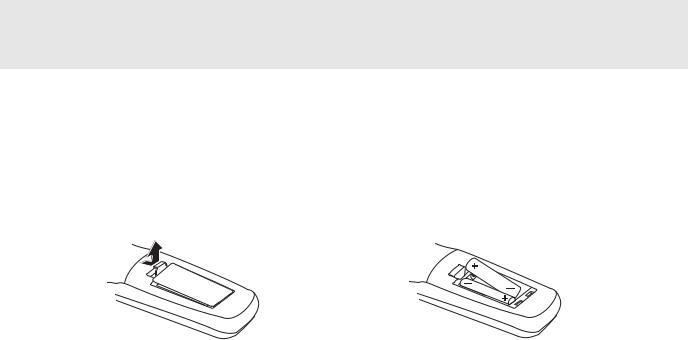
Before You Start
Using the Remote Control
•Point the Remote Control at the REMOTE SENSOR located on the Unit.
•When there is a strong ambient light source, the performance of the infrared REMOTE SENSOR may be degraded, causing unreliable operation.
•The recommended effective distance for remote operation is about 16 feet (5 meters).
To install Batteries
1. Open the battery door.
2. Insert two "AA" or UM-3 size batteries.
Battery Replacement
When batteries become weak, the operating distance of the Remote Control is greatly reduced and you will need to replace the batteries.
Notes:
•If the Remote Control is not going to be used for a long time, remove the batteries to avoid damage caused by battery leakage corrosion.
•Do not mix old and new batteries. Do not mix ALKALINE, standard (CARBON-ZINC) or rechargeable (NICKELCADMIUM) batteries.
E - 5
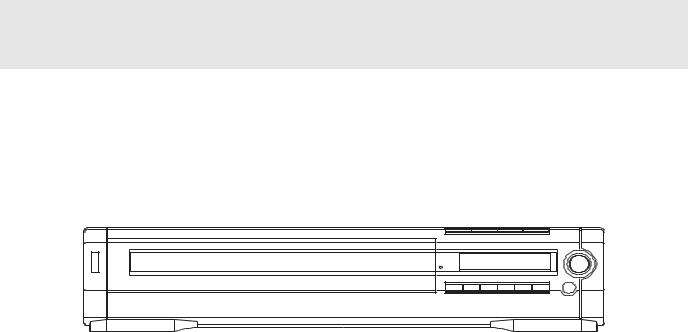
Parts and Functions
Front Panel
1 |
2 |
3 4 |
|
|
5 |
|
6 |
|
7 |
|||||||||
|
|
|
|
|
|
|
|
|
|
|
|
|
|
|
|
|
|
|
|
|
|
|
|
|
|
|
|
|
|
|
|
|
|
|
|
|
|
|
|
|
|
|
|
|
|
|
|
|
|
|
|
|
|
|
|
|
|
|
|
|
|
|
|
|
|
|
|
|
|
|
|
|
|
|
|
|
|
|
|
|
|
|
|
|
|
|
|
|
|
|
|
|
|
|
|
|
|
|
|
|
|
|
|
|
|
|
|
|
|
|
|
|
|
|
|
|
|
|
|
|
|
|
|
|
|
|
|
|
|
|
|
|
|
|
|
|
|
|
|
|
|
|
|
|
|
|
|
|
|
|
|
|
|
|
|
|
|
|
|
|
|
|
|
|
|
|
|
|
|
|
|
|
|
|
|
|
|
|
|
|
|
|
|
|
|
|
|
|
|
|
|
|
|
|
|
|
|
|
|
|
|
|
|
|
|
|
|
|
13 12 11 10 9 8
1) POWER button
POWER button
Turn the power on or off.
2)3 DISC TRAY
Open or close tray by pushing OPEN/CLOSE button. Place discs on the disc trays, label side up.
3)STANDBY indicator
Press the  button on the remote control, the Unit will turn off and go into standby mode. The light will continue to illuminate.
button on the remote control, the Unit will turn off and go into standby mode. The light will continue to illuminate.
4) OPEN/CLOSE button
OPEN/CLOSE button
Use to open and close the disc tray.
5)DISC (1-3) select button
6)DISPLAY WINDOW
Display Unit information.
7)VOLUME control
Change the loudness of the sound from the speakers connected to the Unit.
8)REMOTE SENSOR
Accept the remote control unit signals.
9)DISC SKIP button
Press to go to your desired disc.
10)FUNCTION button
Change functions of the Unit.
11) STOP button
STOP button
Stop playing a disc.
12) PLAY button
PLAY button
Press to start or resume playback.
13)
 SKIP/SEARCH
SKIP/SEARCH 
 buttons
buttons
Press SKIP/SEARCH 
 button to go back to previous chapters/tracks.
button to go back to previous chapters/tracks.
Press SKIP/SEARCH 
 button to advance to chapters / tracks. Press and hold
button to advance to chapters / tracks. Press and hold 
 SKIP/ SEARCH
SKIP/ SEARCH 
 button to begin fast scan. Four speeds are available.
button to begin fast scan. Four speeds are available.
Note:
Screen saver - If no button is pressed within 2 minutes, the screen save function will activate, If you want to return to the normal screen, press any button.
E - 6
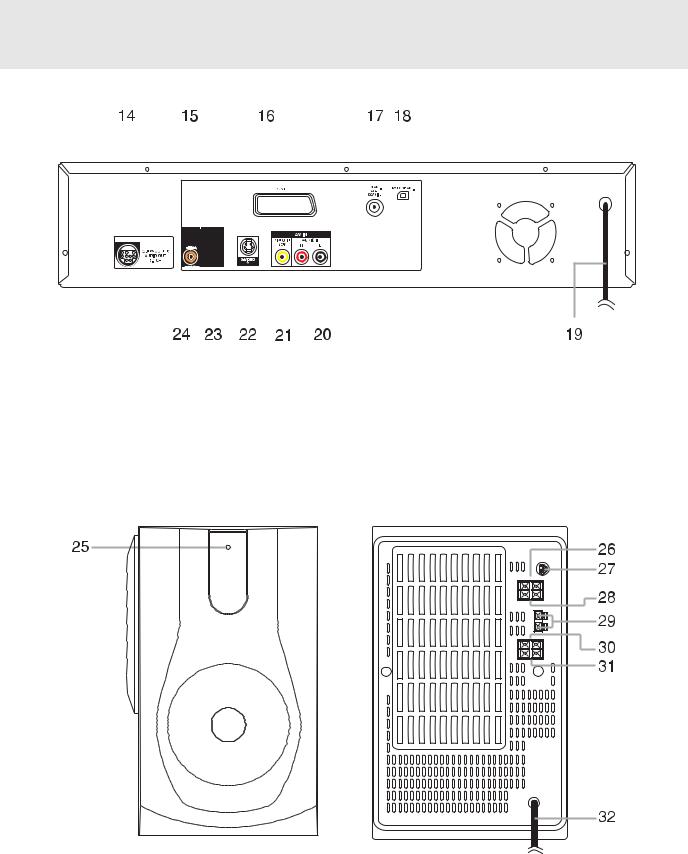
Parts and Functions
Rear Panel
|
|
|
|
|
|
|
|
|
|
|
|
|
|
|
|
|
|
|
|
|
|
|
|
|
|
|
|
|
|
|
|
|
|
|
|
|
|
|
|
|
|
|
|
|
|
|
|
|
|
|
|
|
|
|
|
|
|
|
|
|
|
|
|
|
|
|
|
|
|
|
|
|
|
|
|
|
|
|
|
|
|
|
|
|
|
|
|
|
|
|
|
|
|
|
|
|
|
|
|
|
|
|
|
|
|
|
|
|
|
|
|
|
|
|
|
|
|
|
|
|
|
|
|
|
|
|
|
|
|
|
|
|
|
|
|
|
|
|
|
|
|
|
|
|
|
|
|
|
|
|
|
|
|
|
|
|
|
|
|
|
|
|
|
|
|
|
|
|
|
|
|
|
|
|
|
|
|
|
|
14) |
AUDIO OUT jack (SUB-WOOFER) |
20) |
AUDIO IN (L/R) jacks |
||||||||||||||
15) |
VIDEO OUT jack |
21) |
VIDEO IN (VCR) jack |
||||||||||||||
16) |
SCART socket |
22) |
S-VIDEO (DVD) output jack |
||||||||||||||
17) |
FM ANTENNA jack |
23) |
AUDIO OUT (L/R) jack |
||||||||||||||
18) |
AM LOOP ANTENNA terminal |
24) |
DIGITAL AUDIO OUT jack |
||||||||||||||
19) |
Power cord |
|
|
|
|
|
|
|
|
|
|
||||||
Sub-Woofer
Front Panel Rear Panel
|
|
29) |
|
|
|
|
|
|
|
|
|
|
|
|
|
|
|
|
|
|
|
|
|
|
|
|
|
|
|
|
|
|
|
|
|
|
|
|
|
|
|
|
|
|
|
|
|
|
|
|
|
|
|
|
|
|
|
|
|
|
|
|
|
|
|
|
|
|
|
|
|
|
|
|
|
|
|
|
|
|
|
|
|
|
|
|
|
|
|
|
|
|
|
|
|
|
|
|
|
|
|
|
|
|
|
|
|
|
|
|
|
|
|
|
|
|
|
|
|
|
25) |
POWER indicator |
Center speaker (L) terminals |
|
|
|
|
||||
26) |
Front speaker (R) terminals |
30) |
Rear speaker (L) terminals |
|
|
|
|
|||
27) |
AUDIO IN 5.1 CH jack |
31) |
Front speaker (L) terminals |
|
|
|
|
|||
28) |
Rear speaker (R) terminals |
32) |
Power cord |
|
|
|
|
|||
E - 7
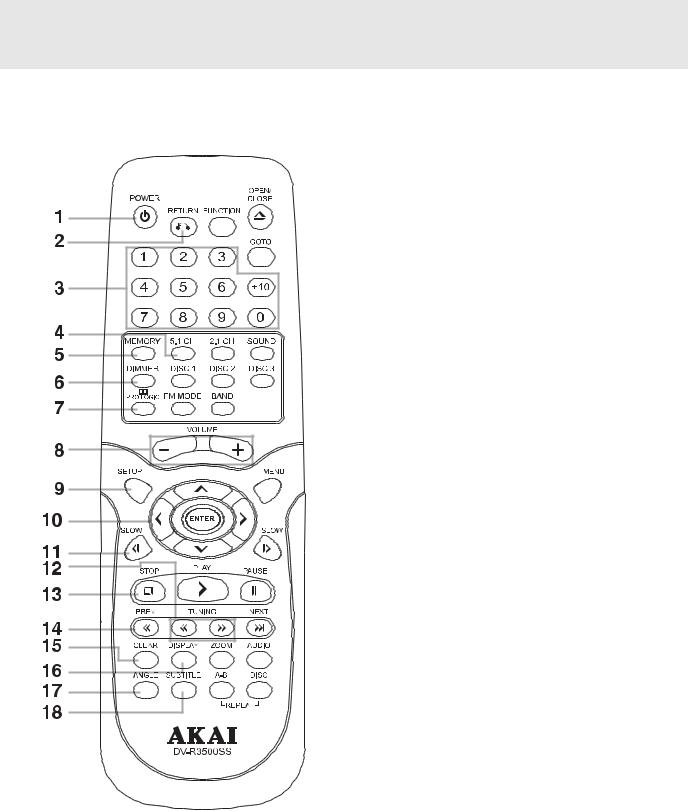
Parts and Functions
Remote Control
1) button
button
Turns the Unit on and puts it in standby mode.
2)RETURN button
Return to the normal operation after using the SETUP menu.
3)Number (0 - 9) and (+10) buttons
Use when creating programs, and entering a parental level password. To select numbers over 9, press +10 button and then the second no. for example, to enter 18, press +10 and then 8.
4)5.1 Ch button
Switch speaker output to 5.1 channel mode. (All speakers
+subwoofer)
5)MEMORY button
Enter the number of a selected chapter or track. Enter the number of a selected station.
6)DIMMER button
Adjust the brightness of the front panel display to the level you prefer.
7)
 PRO LOGIC button
PRO LOGIC button
In AV_IN mode, switches to Dolby Pro Logic mode.
8)VOLUME (+ / -) buttons
Adjust the volume.
9)SETUP button
Selects the SET UP menu screen.
10) /
/  CURSOR buttons
CURSOR buttons
Use to highlight selections on a menu screen and adjust certain settings.
11) SLOW button
SLOW button
Perform slow reverse playback of DVDs.
12) TUNING buttons
TUNING buttons 
 : Fast reverse playback.
: Fast reverse playback.
 : Fast forward playback.
: Fast forward playback.
 TUNING
TUNING  : Scan all available radio stations.
: Scan all available radio stations.
13) STOP button
STOP button
Stop playback.
14)
 PREV button
PREV button
Move reverse through titles, chapters or tracks on a disc. Tune to the presetted stations.
15)CLEAR button
Clear input selections and cancel certain playback functions.
16)DISPLAY (DISP) button
Change disc status information displayed on the TV.
17)ANGLE button 
Switch the camera angle of the video presentation when scenes with multiple camera angles are recorded on a DVD.
18)SUBTITLE button 
Select one of the subtitle languages programmed on a DVD.
E - 8
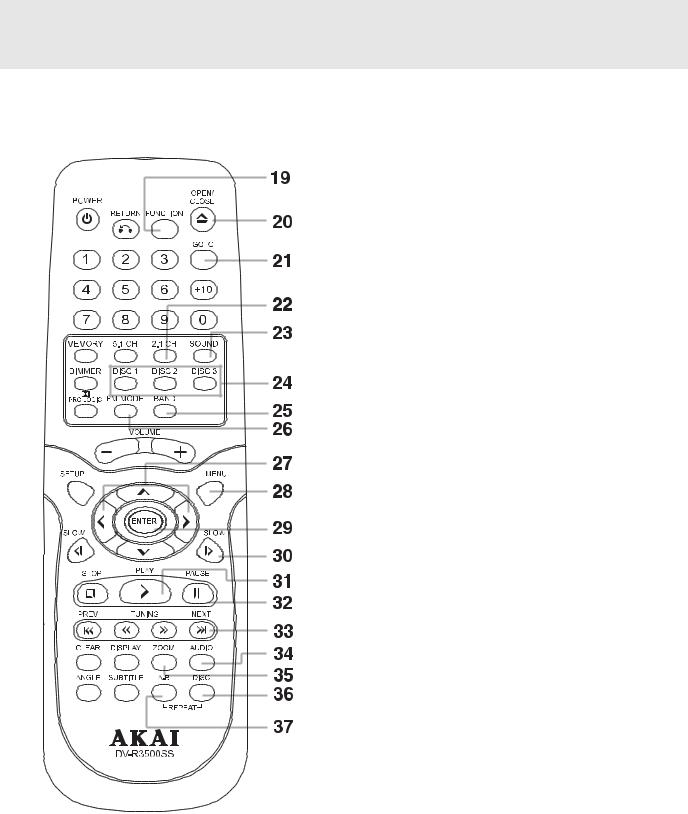
Parts and Functions
Remote Control
19)FUNCTION button
FUNCTION button where you can check or change various setting.
20)OPEN / CLOSE button
Use to open or close the disc tray.
21)GOTO button
Skip directly to a specific location on a DVD disc.
22)2.1 CH button
Switch speaker outputs to 2.1 channel. (Front left/right speakers + subwoofer)
23)SOUND button
Selects sound balance and tone controls for adjustment with the cursor buttons.
24)DISC (1-3) select buttons
25) BAND
Switch between AM(MW) or FM.
26)FM MODE
Set FM MODE to FM STEREO for FM stereo sound or to FM MONO for mono sound.
27) /
/  CURSOR buttons
CURSOR buttons
Use to highlight selections on a menu screen and make adjust certain settings.
28)MENU button
Open DVD's menu.
29)ENTER button
Confirm selections on a menu screen.
30)SLOW  button
button
Perform slow forward playback of DVDs.
31) PLAY button
PLAY button
Start playback.
32)
 PAUSE button
PAUSE button
Pause playback, frame advance.
33)NEXT 
 button
button
Move forward through titles, chapters or tracks on a disc. Tune to the presetted stations.
34)AUDIO button
Select one of the audio soundtracks programmed on a DVD or selects the audio output mode on a AUDIO CD.
35)ZOOM button
Zoom into an image.
36) REPEAT-DISC button
Repeat chapter or title of a DVD.
Repeat single track or whole CD.
37)REPEAT A - B button
Perform point-to-point repeat playback on a DVD or CD.
E - 9
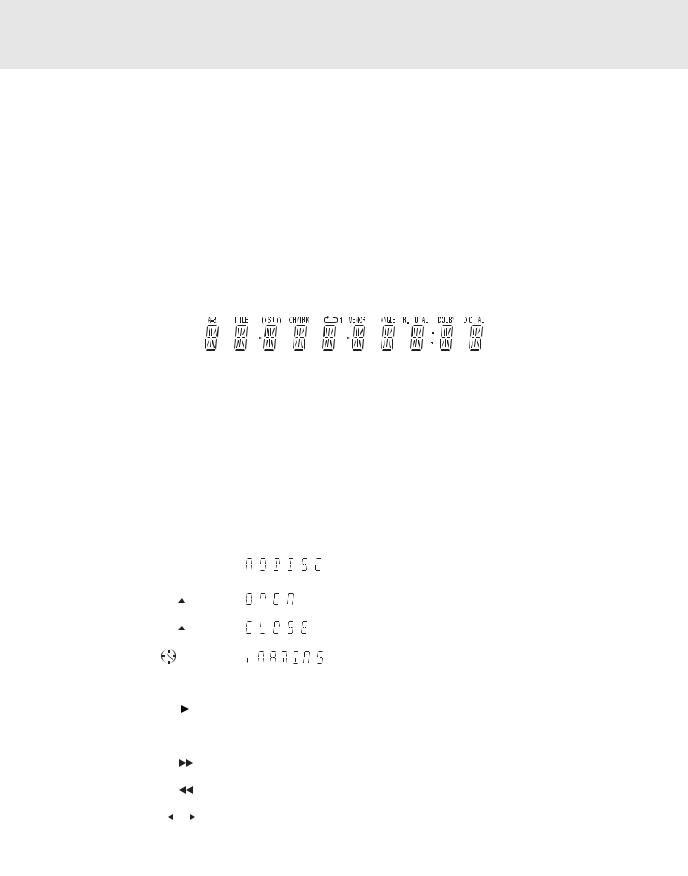
Display
Front Panel Display
CHAPTER / TRACK indicator |
|
|
|
|
REPEAT 1 |
|
|
|
|
|
|
|
|
|
|
ANGLE indicator |
|
||||||||||||||
|
|
|
|
|
|
|
|
|
|
|
|
|
|
|
|||||||||||||||||
When a DVD is loaded in the Unit, |
|
playback |
|
|
MEMORY |
|
|
|
Appears when multiple camera angles |
||||||||||||||||||||||
this indicator appears along with the |
|
indicator |
|
|
|
|
|
are recorded in the section of the DVD |
|||||||||||||||||||||||
|
|
|
|
|
|
||||||||||||||||||||||||||
chapter number. When a Audio CD |
|
Displayed |
|
|
indicator |
|
|
|
that is currently playing. |
|
|||||||||||||||||||||
is loaded in the unit, this indicator |
|
during |
|
|
Displayed |
|
|
|
|
|
|
|
|
|
|
|
|||||||||||||||
appears along with the track |
|
repeat |
|
|
during |
|
|
|
|
R. TOTAL |
(REMAIN. TOTAL) |
||||||||||||||||||||
number. |
|
|
|
|
playback. |
|
|
programmed |
|
|
|
|
|||||||||||||||||||
|
|
|
|
|
|
|
|
|
|
||||||||||||||||||||||
STEREO indicator |
|
|
|
|
|
|
|
|
|
|
|
|
|
|
|
playback. |
|
|
|
|
indicator |
|
|
||||||||
|
|
|
|
|
|
|
|
|
|
|
|
|
|
|
|
|
|
|
|
|
|
Indicates the elapsed playback time |
|||||||||
Tune into a station. "((ST))" will |
|
|
|
|
|
|
|
|
|
|
|
|
|
|
|
|
|||||||||||||||
|
|
|
|
|
|
|
|
|
|
|
|
|
|
|
|
of the disc. With some discs, this |
|||||||||||||||
|
|
|
|
|
|
|
|
|
|
|
|
|
|
|
|||||||||||||||||
appear when an FM broadcast is |
|
|
|
|
|
|
|
|
|
|
|
|
|
|
|
|
|||||||||||||||
|
|
|
|
|
|
|
|
|
|
|
|
|
|
|
|
area also shows the total play time |
|||||||||||||||
in stereo. |
|
|
|
|
|
|
|
|
|
|
|
|
|
|
|
|
|
|
of the disc when playback is stopped. |
||||||||||||
TITLE indicator |
|
|
|
|
|
|
|
|
|
|
|
|
|
|
|
|
|
|
|
|
|
|
|
|
|
|
|
|
|
||
|
|
|
|
|
|
|
|
|
|
|
|
|
|
|
|
|
|
|
|
|
|
|
|
|
|
|
|
|
|||
When a DVD is loaded |
|
|
|
|
|
|
|
|
|
|
|
|
|
|
|
|
|
|
|
|
|
|
|
|
|
|
DOLBY |
DIGITAL |
|||
|
|
|
|
|
|
|
|
|
|
|
|
|
|
|
|
|
|
|
|
|
|
|
|
|
|
||||||
in the Unit, this indicator |
|
|
|
|
|
|
|
|
|
|
|
|
|
|
|
|
|
|
|
|
|
|
|
|
|
|
|||||
|
|
|
|
|
|
|
|
|
|
|
|
|
|
|
|
|
|
|
|
|
|
|
|
|
|
||||||
|
|
|
|
|
|
|
|
|
|
|
|
|
|
|
|
|
|
|
|
|
|
|
|
|
|
indicator |
|
||||
|
|
|
|
|
|
|
|
|
|
|
|
|
|
|
|
|
|
|
|
|
|
|
|
|
|
|
|||||
appears along with the |
|
|
|
|
|
|
|
|
|
|
|
|
|
|
|
|
|
|
|
|
|
|
|
|
|
|
|
||||
|
|
|
|
|
|
|
|
|
|
|
|
|
|
|
|
|
|
|
|
|
|
|
|
|
|
Displays while Dolby |
|||||
number. |
|
|
|
|
|
|
|
|
|
|
|
|
|
|
|
|
|
|
|
|
|
|
|
|
|
|
|||||
|
|
|
|
|
|
|
|
|
|
|
|
|
|
|
|
|
|
|
|
|
|
|
|
|
|
Digital |
sound |
||||
REPEAT A-B playback |
|
|
|
|
|
|
|
|
|
|
|
|
|
|
|
|
|
|
|
|
|
|
|
|
|
|
|
||||
|
|
|
|
|
|
|
|
|
|
|
|
|
|
|
|
|
|
|
|
|
|
|
|
|
|
|
processing is being |
||||
indicator |
OPERATION indicator |
|
|
|
|
|
|
|
|
|
|
|
|
|
|
performed or when the |
|||||||||||||||
|
|
|
|
|
|
|
|
|
|
|
|
|
|
||||||||||||||||||
Displayed during repeat |
|
|
|
|
|
|
|
|
|
|
|
|
|
|
loaded disc contains |
||||||||||||||||
playback. |
Indicates the operation status of the disc and Unit. |
Dolby Digital sound. |
|||||||||||||||||||||||||||||
Display Information
The DVD displays the information shown below on the TV screen and on the Unit's DVD display depending on the operation status.
Display Examples
|
TV Screen |
Unit Display |
Remarks |
||||||||||
If no disc is loaded |
|
|
|
|
|
|
|
|
|
|
|
“ NO DISC “ appears when the tray is closed and: |
|
|
|
|
|
|
|
|
|
|
|
|
1)There is no disc in the tray. |
||
when the Main Unit |
|
|
No Disc |
|
|||||||||
|
|
|
2)The disc type is not playable in this Unit. |
||||||||||
is switched on |
|
|
|
|
|
|
|
|
|
|
|
||
|
|
|
|
|
|
|
|
|
|
|
3)The disc is not loaded correctly (upside-down, etc.) |
||
|
|
|
|
|
|
|
|
|
|
|
|
||
Tray open |
|
|
|
|
|
Open |
|
|
|
||||
|
|
|
|
|
|
|
|
|
|
|
|
|
|
Tray closed |
|
|
|
|
|
Close |
|
|
|
||||
|
|
|
|
|
|
|
|
|
|
|
|
|
|
Loading |
|
|
Loading... |
|
|
|
|||||||
|
|
|
|
|
|
|
|
|
|
|
|
|
|
Stopped |
|
|
|
|
|
Stop |
|
The display changes to show |
|||||
|
|
|
|
|
|
||||||||
|
|
|
|
|
|
||||||||
|
|
|
|
|
|
|
|
|
|
|
|
||
|
|
|
|
|
|
|
|
|
|
|
|
other indicators (total time, etc.) |
|
Playing |
|
|
|
|
|
Play |
|
||||||
|
|
|
|
|
|
|
|
||||||
|
|
|
|
|
|
|
|
|
|
|
|
|
|
Paused |
|
|
|
|
Pause |
|
Freezes the image on the screen or pauses audio playback. |
||||||
|
|
|
|
||||||||||
|
|
|
|
|
|||||||||
|
|
|
|
|
|
|
|
|
|
|
|
|
|
Fast forward |
|
|
|
|
|
|
X 2 |
|
The display changes to show other indicators (total time, |
||||
|
|
|
|
|
|
|
|
|
|
|
|
||
Fast reverse |
|
|
|
|
|
|
X 2 |
|
etc.) |
||||
|
|
|
|
|
|
|
|
|
|||||
|
|
|
|
|
|
|
|
|
|
|
|
|
|
Slow |
|
|
/ |
|
|
X 1/2 |
|
Does not function for Audio CDs. |
|||||
|
|
|
|
|
|||||||||
|
|
|
|
|
|
|
|
||||||
|
|
|
|
|
|
|
|
|
|
|
|
|
|
Repeat A - B |
|
|
|
|
|
|
|
|
|
|
A - B |
Repeat a specific section. |
|
|
|
|
|
|
|
|
|
|
|
||||
|
|
|
|
|
|
|
|
|
|
|
|
|
|
|
|
|
|
|
|
|
|
|
|
|
|
The operation is not permitted by the DVD Unit or the disc. |
|
|
|
|
|
|
|
|
|
|
|
|
|
||
|
|
|
|
|
|
|
|
|
|
|
|
|
|
Region (Local) Number Error Indicator
If the region (local) number of the disc that you attempt to play differs from the region number of the Unit, "Invalid Region" appears on the TV screen. (The disc cannot be played).
E - 10
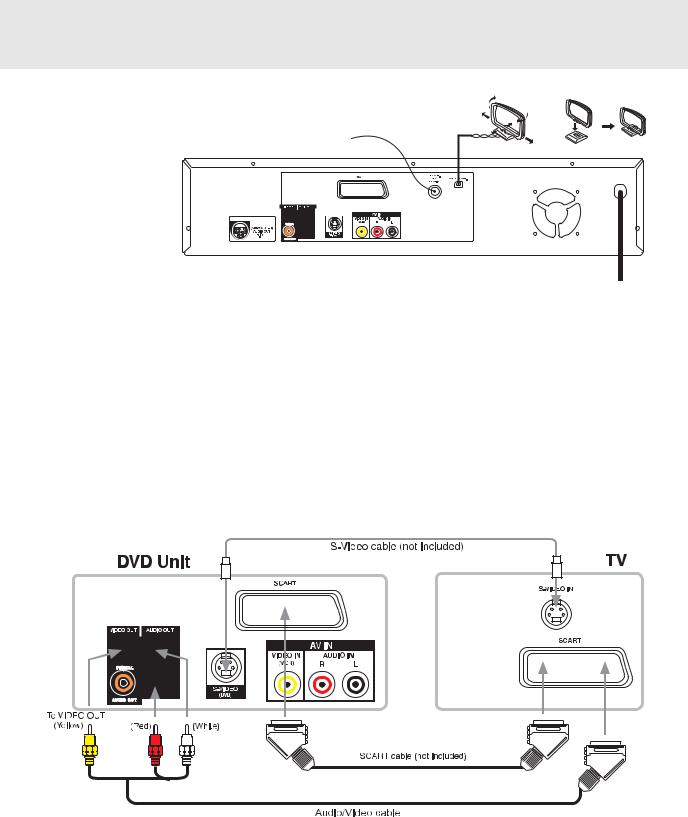
Setup
For better reception
FM
Connect FM antenna (included) to the FM ANTENNA jacks.
AM (MW)
Connect the loop antenna (included) to the AM (MW) LOOP ANTENNA terminals.
A. Connecting your TV
AM (MW) LOOP ANTENNA (SUPPLIED)
FM antenna
To wall outlet
The Unit can be connected to your TV in several different ways, depending on the design of your TV.
RCA-SCART Audio/Video Jacks
Use the included Audio/Video cable.
1. Connect the VIDEO OUT and left/right AUDIO OUT jacks to the SCART on your TV.
or : S-Video Jack
Use an S-Video cable (sold separately) and the Audio/Video cable (included).
1.Use an S-Video cable to connect the S-VIDEO (DVD) jack on your Unit to the S-VIDEO IN jack on your TV.
2.Next, use the Audio/Video cable to connect ONLY the left and right AUDIO OUT jacks to the AUDIO IN jack on your TV. Do not connect the yellow Video plug.
If the TV has S video input, connect the Unit with an S video cable. When using an S video cable, do not connect the yellow video cable.
Note:
If you want the sound to come from the speakers (supplied), you need not connect the Audio/Video cable.
E - 11 |
(Continued to next page) |
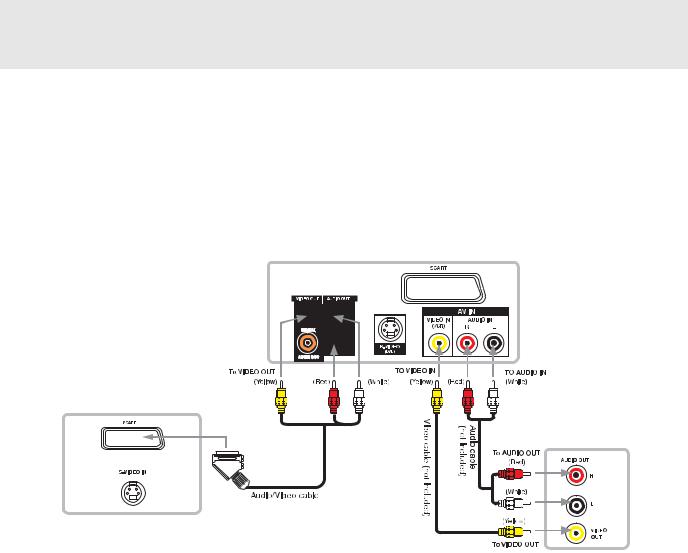
Setup
B. Connecting a VCR
1.Using the supplied Audio/Video cable, connect the yellow plug from VIDEO OUT jack on your Unit to SCART jack on your TV, connect the left and right AUDIO OUT jacks on your Unit to SCART jacks on your TV. If you want the sound come from the speakers of the Main Unit, you need not to connect these left and right Audio cable from the Main Unit to your TV.
2.Using the Video cable (not supplied), connect the VIDEO IN (VCR) jack on your Unit to VIDEO OUT jack on your VCR.
3.Using the Audio cable (not supplied), connect the left/right AUDIO IN jacks on your Unit to the AUDIO OUT jacks on your VCR.
DVD Unit
TV
VCR
Watching a DVD
1.Turn on the Unit, use the FUNCTION button on the remote control or on the front panel to select "DVD".
2.Turn on your TV and follow the instructions included with it to select the VIDEO input which corresponds to the VIDEO IN jack you connected to the Unit to.
Watching a Videotape
1.Turn on the Unit, use the FUNCTION button on the remote control or on the front panel to select "AV_IN".
2.Turn on your TV and follow the instructions included with it to select the VIDEO input which corresponds to the VIDEO IN jack that is connected to the Unit.
3.Turn on the VCR and follow the instructions included with it to play the video tape.
Note:
•When playback VCR, if you want the sound comes from the speakers (supplied), you need not to connect the Video cable.
•If VCR Audio is mono, surround speakers sound level will be low.
E - 12 |
(Continued to next page) |

Setup
C. Connecting another audio equipment
Using the supplied Audio/Video cable, connect ONLY the left and right AUDIO OUT jack on your Unit to the AUDIO IN jack or use a coaxial digital Audio cable (not supplied) to connect to the coaxial in jack on your another equipment. Do not connect the yellow video plug.
Listening to another audio equipment
1.Turn on the Unit.
2.Turn on your audio equipment and follow the instructions included with it to select the AUDIO IN or DIGITAL IN function.
Analogue connection
Digital connection
Notes:
•If the external equipment is a television and this audio system is closed to it, you may experience interference if the tuner function is selected while the television is working.
•When you have selected TUNER function, sound will ONLY come from the front left, right speakers and subwoofer.
•While VCR connect to DVD Unit, for some VCR has stereo, mono, L or R etc. different mode can be selected, make sure always set your VCR at stereo mode, otherwise the active speakers may different from page E-18
"The following tables show which speakers are working in various modes" information.
•Due to copyright protection, DVD movies cannot be copied. If you copy a DVD movie onto a video tape, the
resulting copy will be unclear, with poor sound quality. This is NOT caused by a defective DVD system.
•When playing VCR, press the FUNCTION button on the remote control or front panel to AV_IN mode, all speakers will be activated about few seconds later.
E - 13 |
(Continued to next page) |
