AEG Voxtel M320 User Manual [en, de, fr, it]
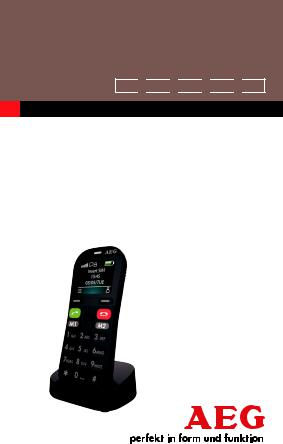
USER GUIDE
UK 
 DE
DE 
 FR
FR 
 NL
NL 
 IT
IT
MOBILE TELEPHONE Voxtel M320
V1

2
Contents
1 |
BOX CONTENT.................................................... |
3 |
2 |
GETTING TO KNOW YOUR PHONE.................... |
4 |
3 |
MENU OPERATION.............................................. |
8 |
4 |
INSTALLATION AND SETUP................................. |
9 |
5 |
MAKING AND ANSWERING CALLS................... |
12 |
6 |
USING THE PHONEBOOK................................. |
13 |
7 |
CALL HISTORY................................................... |
16 |
8 |
MESSAGING...................................................... |
17 |
9 |
SETTINGS.......................................................... |
21 |
10 |
SOS SETTING..................................................... |
25 |
11 |
TOOLS............................................................... |
26 |
12 |
GAMES.............................................................. |
28 |
13 |
SAFETY AND PRECAUTIONS............................. |
29 |
14 |
GUARANTEE AND SERVICE.............................. |
35 |
15 |
TECHNICAL DETAILS......................................... |
36 |
16 |
CE DECLARATION............................................. |
37 |
17 |
DISPOSAL OF THE DEVICE (ENVIRONMENT) .. |
38 |
18 |
TROUBLESHOOTING......................................... |
39 |
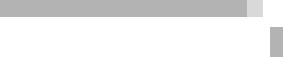
3
1 BOX CONTENT
In the box you will find:
•1 mobile handset
•1 charging cradle
•1 power adapter
•1 handset back cover
•1 user guide
•1 USB cable
Keep the packing materials in a safe place in case you later need to transport the device.
Warning
The torch uses a high-brightness LED. Do not shine directly into eyes, or view with optical instruments.
IMPORTANT
Your handset is not supplied with a SIM card, you will need to insert a SIM card for the handset to work correctly.
BECAUSE WE CARE
Thank you for purchasing this product. This product has been designed and assembled with utmost care for you and the environment. This is why we supply this product with a quick installation guide to reduce the number of paper (pages) and therefore save trees to be cut for making this paper. Thank you for supporting us to protect our environment.
UK
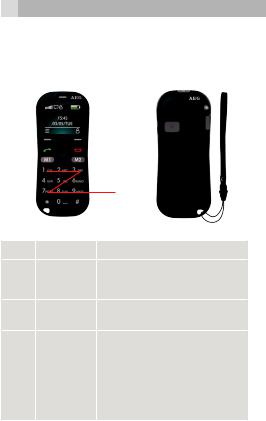
4
2 GETTING TO KNOW YOUR PHONE
2.1Keys and parts
|
|
|
|
7 |
|
|
|
|
|
|
14 |
|||||
|
|
|
|
9 |
|
|
|
|
|
|||||||
|
|
|
|
|
|
|
||||||||||
|
|
|
|
|
|
|||||||||||
|
|
|
|
|
|
|
|
|
|
13 |
||||||
|
|
|
|
|
|
|
|
|
|
|||||||
|
|
|
|
8 |
|
|
|
|||||||||
|
|
|
|
|
|
|||||||||||
|
|
|
|
|
|
|
|
|
|
|
||||||
1 |
|
|
|
|
|
|
|
|
2 |
|
|
|
|
|
|
|
4 |
|
|
|
|
|
|
5 |
|
|
|
|
|
|
|
||
|
|
|
|
|
|
|
|
|
|
|||||||
|
|
|
|
|
|
|
3 |
|
|
|
|
|
|
|
||
|
|
|
|
|
|
|
|
|
|
|
|
|||||
6 |
|
|
|
|
|
6 |
|
|
|
|
|
|
|
|||
|
|
|
|
|
|
|
|
|
|
|||||||
|
|
|
|
10 |
|
|
|
|
|
|
|
|||||
11 |
|
|
|
|
12 |
|
|
|
|
|
|
|
||||
|
|
|
|
|
|
|
|
|
||||||||
# |
|
Meaning |
|
1 |
Left Soft |
Performs the function of |
|
displayed text above: |
|||
Key |
|||
|
Menu / OK |
||
|
|
||
2 |
Right |
Performs the function of text |
|
Soft Key |
above: Contacts / Back |
||
|
•Press to browse menu
•Press to move cursor up Up and or down while editing
3Down • Press to manually change the Key frequency in FM interface
•Press for + and - in the Calculator
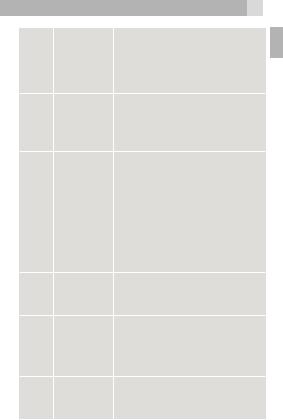
5
|
|
• Press to answer a call dur- |
|
|
|
ing ringing |
|
4 |
Talk key |
• Press to enter the calls |
|
|
|
log in standby |
|
|
|
• Press to dial a number |
|
|
|
• Press to end a call |
|
|
End key |
• Press to return to the Home |
|
|
|
Screen / Standby mode |
|
5 |
|
|
|
|
|
• Direct memory keys for |
|
|
|
storing a telephone number |
|
|
|
you often use, long press to |
|
|
M1/M2 |
dial out M1/M2 |
|
6 |
• Press to search channel in |
||
key |
the FM interface |
||
|
|||
|
|
• Press to switch left/right in |
|
|
|
menu |
|
|
|
• Press for X and / in the |
|
|
|
Calculator |
|
|
Power |
• Press and hold to switch the |
|
7 |
phone on or off |
||
key |
|||
|
• Press to Light the screen |
||
|
|
||
|
|
• Long press to start SOS |
|
8 |
SOS |
procedure : SOS alarm / |
|
dial out the 5 pre-stored |
|||
key |
|||
|
memory numbers/send |
||
|
|
||
|
|
SOS SMS |
|
9 |
Keypad |
• Push up to lock the Keypad |
|
• Push down to unlock the |
|||
lock key |
|||
|
|
Keypad |
UK

6
|
|
• Press to input telephone |
|
Number |
number. |
10 |
• In edit mode : press to |
|
|
key |
input numbers or letters. |
|
|
|
|
|
• Long press “0” for + |
11 |
* Key |
• Press to input * |
|
•Press to input “#”.
•In edit mode : press to
12# Key change input method.
•Long press to active silent mode
|
Volume |
• Ring volume in standby or |
13 |
control |
speaker volume in call. |
|
buttons |
• Volume in FM radio |
14 |
Torch |
• Long press to switch torch |
key |
LED ON/OFF |
|
|
|
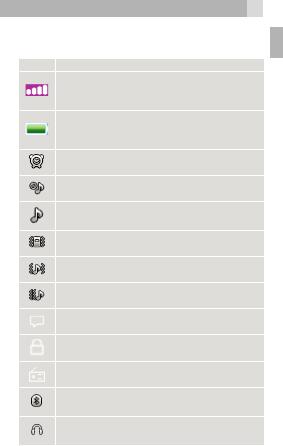
7
2.2Display icons and symbols
The standby screen shows the following information:
Meaning
Radio link
On with signal strength when linked. with mobile network.
Battery charge level
Internal segments cycle during battery charging.
Alarm
On if alarm is set.
Ring and Vibrate off
Ringer and vibration is off.
Ring on
On if only the ringer is enabled.
Vibrate on
On if only vibration is enabled.
Vibrate and ring on
On if both are enabled.
Vibrate then ring
On if vibrate then ring is enabled.
New SMS
Indicates you have new text messages.
Lock
On when the keypad is locked.
FM radio
On when FM is active.
Bluetooth
On when bluetooth is active.
Earphone
On when earphone plugged in.
UK

8
3 MENU OPERATION
Menu lists are used for set up and operation. The left and right soft key functions initially are Menu and Names.
•Press Menu to display Messaging the first entry in the main Menu list.
Use Up or Down to scroll the menu list. The display changes and soft keys become OK and
Back.
•Press Ok/ Back for the next/ previous display. When writing text, use the # key to Switch input method between (ABC), (abc) , (Abc) and numerals (123).
Use Up / Down key and M1/M2 to move the cursor, right soft key to delete letters and the * key for symbols or punctuation .
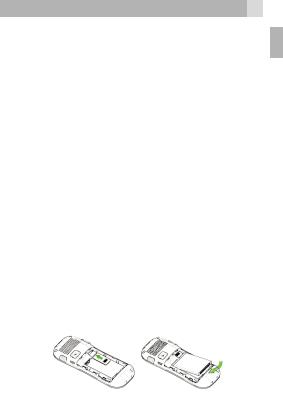
9
4 INSTALLATION AND SETUP
Before operating, a SIM card must be installed. Keep the SIM card out of reach of small children. The SIM card and its contacts can be damaged easily by scratches or bending, so handle the card carefully.
4.1Install the SIM card and battery
•Switch off the phone, disconnect the power adaptor.
•To remove the back cover, lift the cover off from the gap at left side.
•Remove the battery.
•Carefully slide the SIM card into the holder with the gold connectors face down ( as shown 1).
•Replace the battery by aligning the gold connectors on the battery with those on the phone and push the end of the battery down until it clicks into place (as shown 2).
•Replace the back cover by placing it flat on the back of the handset and pushing down until it clicks into place.
1.2.
UK

10
4.2Charge the battery
Warning:
Use only the supplied/approved batteries and chargers. Using others may be dangerous and will invalidate warranty. A battery must be fitted. Do not charge with the back cover removed.
•Connect the charger lead firmly into the USB socket in the right of the handset, or place the handset directly in the charging cradle.
•Plug the mains power adapter into an AC mains socket. If the handset is turned on, “Charger connected” displays for a few seconds and the battery symbol bars scroll to indicate that charging has started.
•If “Charger connected“ does not display,
disconnect and retry.
If charging still fails, contact the helpline.
•The battery is fully charged when the bars within the battery symbol are continuously on. Disconnect the charger from the phone and the AC outlet. “Charger removed” displays for a few seconds to indicate the charging has stopped.
Note:
The battery can also be charged if the handset is connected to a computer USB port.
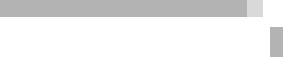
11
4.3 Switching on and off
To switch the phone on and off:
•To switch off, press and hold Power key until the display turns off.
•To switch back on, press and hold Power key until the display turns on.
Warning:
Do not switch on when mobile phone use is prohibited or if it may cause interference or danger.
UK
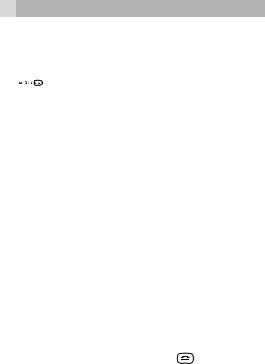
12
5MAKING AND ANSWERING CALLS
5.1To make a call
Ensure the phone is switched on and in service.
•



 Key in the telephone number including area code. (To add prefix “+” long press the 0 key )
Key in the telephone number including area code. (To add prefix “+” long press the 0 key )
•Press Talk  to dial the number on the display.
to dial the number on the display.
•To end calls press the End Call  button.
button.
5.2Last number redial
•In idle mode, press Talk to see the All calls list
to see the All calls list
– a list of the last dialled, received and missed calls.
•Press Up/Down to go to the number you want.
•Press Talk  to dial the number.
to dial the number.
5.3To answer a call
•When the phone rings, press Talk to answer it.
to answer it.
•During a call, press Volume control buttons to
change the volume.
The volume level is displayed and stays for future calls.
5.4 |
To switch to speakerphone |
|
|
• |
During a call, press H-Free to turn Loudspeaker |
||
|
on and press H-Held to turn Loudspeaker off. |
||
• |
To end the call press the End Call |
button. |
|
5.5 |
To mute the microphone |
|
|
•During a call, press Left Soft Key for Option then On /Off Mute .
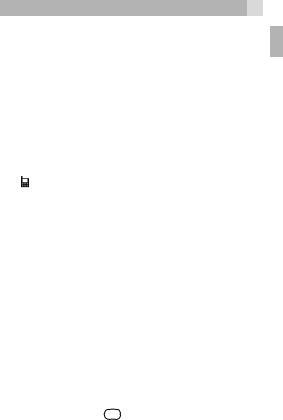
13
6 USING THE PHONEBOOK
You can store names and phone numbers in the Internal phone book (up to 300) and in the SIM phone book (SIM dependant, but a maximum of 250).
6.1 To access the phonebook In idle mode:
•Press RSK or Menu then Down to Phonebook, OK.
Note:
 Indicates entries on the SIM card
Indicates entries on the SIM card
Indicates entries in the Internal phone book.
6.2Add a new phonebook entry
•Press Menu, then Down to Phonebook, press
OK to open the phonebook menu.
•Select Add new contact , and press Options, then press Select to SIM / to Phone ,then OK.
•Enter the Name then press Down and then enter the telephone number.
•Press Options then Save the new contact.
Note:
When writing the name, use # to switch
between (ABC), (abc) ,(Abc) and Numerals (123).
6.3To call a phonebook number
•In the idle, Press Right soft key to open the phonebook.
•Press Up/Down to find the name you want to, Press Talk key  to dial the number.
to dial the number.
UK

14
6.4To edit a phonebook entry
•Press Right soft key to open the phonebook, then Up/Down to find the entry you want to change.
•Press Options then Up/Down to select Edit, then modify the name ,and then Press Down and modify the Number.
•Press Options then Save the change(s).
6.5To delete a phonebook entry
•Press Right soft key to open the phonebook, then Up/Down to find the entry you want to delete.
•Press Options then Up/Down to select Delete, then Yes to confirm the Delete.
6.6To copy an entry to the phone or SIM card
•Press Right soft key to open the phonebook, then Up/Down to find the entry you want to copy.
•Press Options then Up/Down to select Copy, then press the LSK to select copy to Phone or to SIM.
6.7To add an entry to Blacklist
•Press Right soft key to open the phonebook, then Up/Down to find the entry you want to add to Blacklist.
•Press Options then Up/Down to select add to Blacklist, then Yes to confirm.
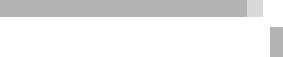
15
Note: Before that insure the Reject numbers in blacklist is On , setting path as followed:
Settings > Call settings > Advanced settings > Blacklist > Reject numbers in blacklist
Once you add the number to the blacklist, this number can not call you anymore.
6.8 Phonebook settings In idle mode:
•Press RSK or Menu then Down to Phonebook, then OK to open Phonebook, and Options .
•Down to Phonebook settings and select, display as following:
Extra |
When you set on, you can only call to |
numbers |
fixed number, need SIM card support |
|
|
Memory |
Display SIM/Phone memory status |
status |
|
|
|
Copy |
Copy all the contacts from SIM/Phone |
contacts |
or Phone/SIM |
|
|
Move |
Move all the contacts from SIM/Phone |
contacts |
or Phone/SIM |
|
|
Delete all |
To delete all SIM/Phone contacts |
contacts |
|
|
|
UK

16
7 CALL HISTORY
With this function, you can view the Call history.If a call is not answered, 1 missed call(s) displays until view or back.
7.1To view the call log entries
•From the home screen/idle mode, press Talk  to show the All Calls log or
to show the All Calls log or
•View via the Menu and Call history where you can view separate lists for Missed calls, Dialled calls, Received calls , Delete call Logs, Call timers, Text msg. counter.
•Press Menu, then Up/Down to show Call history, and then press OK to open the Call history menu.
•Press Up/Down to select the calls log you wish to view and press ok to show the selected list.
•When in a list, press Up/Down to find the call entry you want.
•Press Options to see the following list of options:
View |
View details of the selected call, include |
|
number |
|
|
Call |
Call the selected number. |
|
|
Send text |
Send an SMS message to the selected |
message |
number. |
|
|
Save to |
Save the selected number to your |
phonebook |
phonebook. |
|
|
Add to |
Add the number to the blacklist |
Blacklist |
|
|
|
Delete |
Delete the selected number from the log. |
|
|
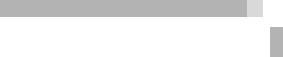
17
8 MESSAGING
Received SMS are stored in the Inbox and the icon indicates new messages.
Also “New message 1 unread ” is displayed until View or Back is pressed.
8.1To access the SMS menu
•Press Menu to show Messages.
•Press OK to open the Messages.
Write |
to write a new message. |
message |
|
|
|
Inbox |
to go to your inbox to read received |
|
messages. |
|
|
Drafts |
to go to saved drafts. |
|
|
Outbox |
saved messages that not sent |
|
successfully. |
|
|
Sent |
saved messages that have send |
messages |
successfully. |
Broadcast |
setting and save broadcast messages |
messages |
|
SMS |
to check or change |
Settings |
SMS settings. |
|
|
UK

18
8.2To write and send a text message
•Press Menu to show Messaging
•Press OK to show Write message
• |
Press OK again to display a flashing cursor. |
• |
Write your message using the digit / letter keys. |
Note:
When writing text, use # to switch between (ABC), (abc) ,(Abc) or Numerals (123).
Note:
Use Up/Down and M1/M2 to move the cursor, Clear to delete letters and the * key  for symbols or punctuation, or repeated pressing of the 1 key for more.
for symbols or punctuation, or repeated pressing of the 1 key for more.
•To send, press Options and then select Send to.
•Press OK to add number from Phonebook , or Up to Enter number , input full number then
OK.
•Press Options when the number is entered, then select send to send the message.
Note:
When a message is send it is also saved in the sentbox, provided Save sent messages is selected in Messaging > SMS Settings It would be saved in the Outbox without sending.
Note:
After sending, the phone returns to the Messaging menu list.

19
8.3 |
To read your messages |
|
|
|
|
UK |
|||
• Press Menu to show Messaging and OK to select. |
|
|||
|
|
|||
• Press Down to choose Inbox and OK to select. |
|
|
||
• Press Up/Down to step through the messages. |
|
|
||
• While viewing a message, press Options to |
|
|
||
display: |
|
|
|
|
|
|
|
|
|
View |
|
to read the message |
|
|
|
|
|
|
|
Reply |
|
to send a reply message to the sender. |
|
|
|
|
|
|
|
Call |
|
to call the sender |
|
|
sender |
|
|
|
|
|
|
|
|
|
Forward |
to forward the message to |
|
|
|
|
|
others |
|
|
|
|
|
|
|
Delete |
|
to delete the message. |
|
|
|
|
|
|
|
Delete all |
to delete all the Inbox messages. |
|
|
|
|
|
save to Phonebook |
|
|
|
|
|
|
|
Sort by |
Sort message by date/Sender/Subject/ |
|
|
|
|
|
Unread, read/Message size/ |
|
|
|
|
|
|
|
Details |
Display the number of the sender |
|
|
|
|
|
|
|
|
8.4To review the Outbox
•Press Menu to show Messaging and OK to select.
•Press Down for Outbox, Press OK to select it and then follow the menus.

20
8.5To delete all messages
Delete Messages from each folder using their
Option menu.
•Press Menu to show Messaging and OK to select.
•Press Up/Down then ok to select Inbox/Drafts/ Outbox/Sent messages
Press Options to open the options list.
•Press Up/Down to select Delete all then Yes to delete the required messages.
8.6To modify SMS settings
•Press Menu to show Messaging and OK to select
•Press Up/Down to SMS Settings and
OK to select:
SIM |
to select SMSC address ,Delivery |
|
report, Reply path and Voicemail server |
|
|
Memory |
to display memory status of the SIM/ |
status |
phone |
|
|
Save sent |
to On/Off Save sent messages |
messages |
|
Preferred |
Phone or SIM |
storage |
|
Long text |
Activated/Deactivate |
messages |
|
SMS Black |
to On/Off SMS black list |
List |
|
|
|

21
9 SETTINGS
Allows you to adjust various settings on the phone and also to reset them to their factory default values.
•Press Menu then press Up/Down to go to Settings and OK to select.
•Choose from the list the options available.
9.1PROFILES
Profiles allow quick changes to your phone sounds and to customize them based on your situation. There are 4 preset profiles – General, Silent, Meeting, Outdoor, and each profile has settings for Alert type, Ring type, Ringtone, Ringtone volume, Message tone, Message volume, Keypad tone , Keytone volume, Power on /off tone, System alert.
9.1.1. To Activate a Profile
• Press Menu then press Up/Down to go to settings and OK to select, then OK to open the Profiles menu.
• Press Up/Down to go to the Profile you wish to select and press Options then select Activate .
9.1.2. To Customize a Profile
•Press Menu then press Up/Down to go to settings and OK to select, then OK to open the Profiles menu.
•Press Up/Down to go to the profile you wish to customize and press Options.
•Press Down to Customize and press LSK to select.
UK

22
9.2Phone settings
Time and |
to set the displayed time and date. |
date |
|
|
|
Schedule |
set the time and enable the status, then |
Power on/off |
you can schedule power on/off your |
|
phone |
|
|
Language |
set the display language |
|
|
Writing |
set the writing language |
language |
|
|
|
Display |
to set wallpaper on the idle screen, |
|
date and time displayed on the screen |
|
or not |
|
|
Misc. |
to set LCD backlight |
settings |
|
|
|
9.3Network settings
To set the Mobile network selection: Automatic / Manual.
9.4M1 M2 settings
•Press Menu then press Up/Down to go to settings and OK to select, then press Down to M1 M2 Setting, then ok to select.
•Input M1 and M2 number ,then press Options to select Save then Yes to save the settings. In standby, long press M1/M2 key to dialing out the numbers stored under M1 or M2.
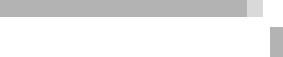
23
9.5Security settings
To managed the security of your phone.
SIM |
set SIM lock on: you need a PIN before use |
security |
after startup and to Change password. |
|
Note: some SIM cards don’t allow it turned |
|
off. |
|
Warning: if you enter the wrong PIN three |
|
times the SIM card is blocked and you must |
|
enter the PUK number or contact your SIM |
|
provider to unblock it / set a new PIN code. |
|
PIN and PUK numbers come with your SIM |
|
card. |
|
|
Phone |
set the Phone lock on to need a PIN on |
security |
power-up, and to Change password Default |
|
Pin = 1122. |
9.6Bluetooth
Press Menu then press Up/Down to go to settings and OK to select, then press Down to Connectivity then ok to select, then ok to set Bluetooth:
Power |
to on\off Bluetooth |
|
|
Visibility |
set the Bluetooth visible or not |
|
|
My device |
to search new device and pair , the |
|
paired devices are saved here |
|
|
Search |
to search Bluetooth headset and pair |
audio device |
|
|
|
My name |
to modify Bluetooth name |
|
|
Advanced |
to display your Bluetooth address and |
|
set audio path :leave in phone/ forward |
|
to Bluetooth headset |
UK

24
9.7Call settings
To set or modify the following call feature options:
Call |
to activate call waiting where you can |
waiting |
press Talk to answer a 2nd call while |
|
holding the 1st. |
|
|
Call divert |
to set different incoming call diverts. |
|
|
Call barring |
to restrict making and receiving calls. |
|
|
Blacklist |
On / Off Blacklist for incoming calls, |
|
Set Blacklist numbers |
|
|
Auto redial |
To set automatic redial for failed calls. |
|
|
Call time |
To set a Single or Periodic time for a |
reminder |
reminder tone during calls. |
|
|
Reject by |
If activated, when reject a incoming call, |
SMS |
a SMS will be send to the caller. |
|
|
Answer |
To set Any key / Auto answer in headset |
mode |
mode. |
|
|
Note:
Some Network functions may not be available with all services, so check availability with your SIM provider.
9.8Restore settings
To restore the phone to its initial settings. This requires the Phone Password. (Default password = 1122)
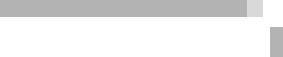
25
10 SOS SETTING
During standby mode with the display on, press and hold the SOS button for 3 seconds to start the emergency call operation.
An emergency siren will be heard via the speaker, before sending the emergency SMS to any of the five emergency numbers that are programmed.
Then the phone makes a call to the first programmed SOS Number. If the first number is busy or not answered within 1 minute, it will try the 2nd and then the 3rd, 4th and 5th. If it still does not get through it will repeat the sequence of calls. If you receive a SOS call you need to press „0“ on the receiving phone to stop the process.
•Press Menu then press Up/Down to go to settings and OK to select, then press Down to SOS Setting, then ok to select.
•Status : ON /OFF use M1/M2 to activate or deactivate the SOS key.
Number 1-5 : Input up to 5 telephone numbers for SOS call and SOS SMS message
Message : This is the SOS SMS text send out when the SOS key is pressed. You can edit the
text.
• Press End key  to return to idle. Note: Even if the screen is locked and off, the
to return to idle. Note: Even if the screen is locked and off, the
function of SOS key is enable.
UK

26
11 TOOLS
•Press Menu then press Down to Tools then OK to select it.
11.1FM radio
When in headset mode, enter FM radio, will auto activate the FM. The display shows the radio frequency or channel and the volume level currently selected.
•Press Up/Down key to manually change the frequency.
•Press Voice -\+ key to change the volume level.
•Press M1/M2 to search left / right channel
•Press RSK to exit from FM.
•Press Options for the following:
Channel |
to open a list of radio station channels |
list |
that you can listen, Delete or Edit. |
|
|
Manual |
to manual enter a new frequency to listen. |
input |
|
|
|
Auto |
to scan for radio stations and save the |
search |
channels in the Channel list. |
|
|
Settings |
to set background play, On/Off |
|
Loudspeaker |
|
|
Note:
On the BG play , when the radio is playing, press End call  to back to idle, use other functions on the handset, but leave the FM radio playing in the background.
to back to idle, use other functions on the handset, but leave the FM radio playing in the background.
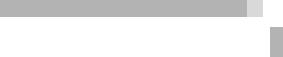
27
11.2Calendar
Open a Calendar to show the current month options:
Jump to date |
to go to a specific date. |
|
|
Go to today |
to return to the present day. |
|
|
Go to weekly view |
to display a weekly view |
|
|
11.3Alarm
You can set 4 alarms. When it sounds, press LSK to stop it or RSK to Snooze to start the snooze function, if a snooze time has been set.
11.4 |
World clock |
|
• |
Press M1/M2 to Switch time zones. |
|
• |
Press Options then OK to On /Off Daylight |
|
|
saving time for foreign city. |
|
11.5 |
Calculator |
|
You can use the calculator to perform simple addition, subtraction, multiplication or division calculations.
•Press the number keys [0-9,#] to enter numbers.
•Press LSK to calculate the sum.
•Press clear to delete or clear the digits.
•Press UP/Down key to addition and subtraction digital
•Press M1/M2 to multiplication and division.
UK

28
12 GAMES
Press Menu then Down to Games then press OK to select it, then OK to select Snake:
Control the direction of snake to eat food, and the snake will grow longer if eat the food. Please avoid hit the wall and the snake.
Before starting the game ,you can select game level, or enter Games settings to modify related settings, Sound effect , Volume level.
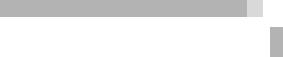
29
13 SAFETY AND PRECAUTIONS
When using your telephone, basic safety precautions should always be followed to reduce the risk of fire, electric shock and injury, including the following:
1.Switch off the phone in the vicinity of chemical plants, gas stations and other locations containing explosive objects.
2.When driving, please use the hands free calling device (to be purchased separately) to ensure safety. Please park the car on the roadside for communication except in case of emergency.
3.Switch off the phone when boarding an airplane and do not switch the phone on during the flight.
4.Be careful when using the mobile phone in the vicinity of devices such as pacemakers, hearing aids and other electro-medical equipment, which may be interfered by the mobile phone.
5.Never attempt to disassemble the phone by yourself.
6.Do not recharge the phone without battery being installed.
7.Charge the phone in well-ventilated environment and keep away from inflammable and highly explosive elements.
8.To avoid demagnetization, keep the handset away from magnetic substances, such as magnetic discs or credit cards.
9.Keep the phone away from liquid. If soaking or erosion occurs, take the battery out and contact the supplier.
UK

30
10.Avoid using the phone in extremely high or low temperature environments. Never leave the phone exposed under direct sunlight, in high humidity or in a dusty environment.
11.Do not use liquid or anything wet with strong detergents to clean the handset.
13.1Charging your battery
Your device is powered by a rechargeable battery The full performance of a new Battery is achieved only after two or three complete charge and discharge cycles. The battery can be charged and discharged hundreds of times but it will eventually wear out. When the talking and standby time is noticeably shorter than normal, please replace the battery. Use only approved batteries and recharge your battery only with approved chargers designated for this device.
If a replacement battery is being used for the first time or if the battery has not been used for a long period, it may be necessary to connect the charger, disconnect it and then reconnect it to begin charging the battery.
Unplug the charger from the electrical plug and the device when not in use. Do not leave a fully charged battery connected to a charger, since overcharging may shorten its lifetime. If left unused, a fully charged battery will lose its charge over time. If the battery is completely discharged, it may take a few minutes before the charging indicator appears on the display or before any calls can be made. Use the battery only for its intended purpose. Never use any charger or battery that is damaged.
Do not short-circuit the battery. Accidental short-
