Hp 9000, 9000HNS, 9000N, 9000DN User Manual
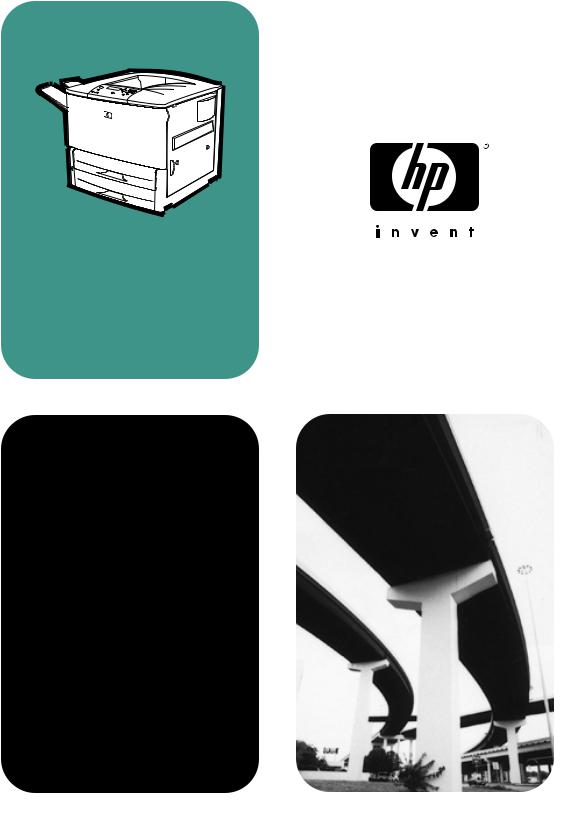
hp LaserJet 9000
9000n•9000dn•9000hns
start

HP LaserJet 9000, 9000n, 9000dn, and 9000hns printers
Start
Copyright © Hewlett-Packard
Company 2001
All Rights Reserved. Reproduction, adaptation, or translation without prior written permission is prohibited, except as allowed under the copyright laws.
Publication number
C8519-90910
First Edition, May 2001
Warranty
The information contained in this document is subject to change without notice.
Hewlett-Packard makes no warranty of any kind with respect to this information. HEWLETT-PACKARD SPECIFICALLY DISCLAIMS THE IMPLIED WARRANTY OF MERCHANTABILITY AND FITNESS FOR A PARTICULAR PURPOSE.
Hewlett-Packard shall not be liable for any direct, indirect, incidental, consequential, or other damage alleged in connection with the furnishing or use of this information.
Trademark Credits
Microsoft, MS Windows, Windows and Windows NT are U.S. registered trademarks of Microsoft Corporation.
All other products mentioned herein may be trademarks of their respective companies.
Hewlett-Packard Company
11311 Chinden Boulevard
Boise, Idaho 83714 U.S.A.
Printer Setup
Contents
Introduction . . . . . . . . . . . . . . . . . . . . . . . . . . . . . . . . . . . . . . . 4 Installation checklist . . . . . . . . . . . . . . . . . . . . . . . . . . . . . . . . 5 Prepare printer location . . . . . . . . . . . . . . . . . . . . . . . . . . . . . . 6 Check package contents . . . . . . . . . . . . . . . . . . . . . . . . . . . . . 8 Locate printer parts . . . . . . . . . . . . . . . . . . . . . . . . . . . . . . . . . 9 Remove internal packaging . . . . . . . . . . . . . . . . . . . . . . . . . . 10 Install accessories . . . . . . . . . . . . . . . . . . . . . . . . . . . . . . . . . 11 Install print cartridge . . . . . . . . . . . . . . . . . . . . . . . . . . . . . . . 12 Load Trays 2 and 3 . . . . . . . . . . . . . . . . . . . . . . . . . . . . . . . . 14 Connect printer cables . . . . . . . . . . . . . . . . . . . . . . . . . . . . . 16
Connecting a parallel cable . . . . . . . . . . . . . . . . . . . . . 17 Connecting to Ethernet 10/100Base-TX network . . . . 18 Connect power cord . . . . . . . . . . . . . . . . . . . . . . . . . . . . . . . 19 Change the control panel overlay . . . . . . . . . . . . . . . . . . . . . 20 Configure the control panel display language . . . . . . . . . . . . 22 Print a configuration page . . . . . . . . . . . . . . . . . . . . . . . . . . . 23 Install printing software . . . . . . . . . . . . . . . . . . . . . . . . . . . . . 24 Installing Windows printing software . . . . . . . . . . . . . . 25 Installing Macintosh printing software . . . . . . . . . . . . . 26 Verify printer setup . . . . . . . . . . . . . . . . . . . . . . . . . . . . . . . . 27 Customer support options worldwide . . . . . . . . . . . . . . . . . . 28 Warranty and regulatory information . . . . . . . . . . . . . . . . . . . 31 Hewlett-Packard limited warranty statement . . . . . . . . 31 Limited Warranty for Print Cartridge Life . . . . . . . . . . . 33 HP Software License Terms . . . . . . . . . . . . . . . . . . . . 34 FCC regulations. . . . . . . . . . . . . . . . . . . . . . . . . . . . . . 36 Safety Information . . . . . . . . . . . . . . . . . . . . . . . . . . . . 38
Declaration of Conformity . . . . . . . . . . . . . . . . . . . . . . . . . . . 40
ENWW |
Contents 3 |

Introduction
Congratulations on your purchase of the HP LaserJet 9000 Series printer. This series of printers is available in four configurations.
HP LaserJet 9000 printer
The HP LaserJet 9000 printer (product number C8519A) comes standard with 64 Megabyte (MB) RAM, wide-format printing, and two 500-sheet trays.
Note |
The HP LaserJet 9000 requires an optional enhanced input/ |
|
output (EIO) card to connect to a network. |
|
|
HP LaserJet 9000n printer
The HP LaserJet 9000n printer (product number C8520A) comes standard with 64 MB RAM, wide-format printing, two 500-sheet trays, a 100-sheet multipurpose tray (optional Tray 1), and an optional
HP Jetdirect print server.
HP LaserJet 9000dn printer
 The HP LaserJet 9000dn printer (product number C8521A) comes standard with 64 MB RAM, wide-format printing, two 500-sheet trays, a 100-sheet multipurpose tray (optional Tray 1), an optional
The HP LaserJet 9000dn printer (product number C8521A) comes standard with 64 MB RAM, wide-format printing, two 500-sheet trays, a 100-sheet multipurpose tray (optional Tray 1), an optional
HP Jetdirect print server, and an optional duplex printing accessory (for printing on both sides of paper).
HP LaserJet 9000hns printer
The HP LaserJet 9000hns printer (product number C8522A) contains the HP LaserJet 9000dn, a 2,000-sheet input tray (optional Tray 4), and an optional 3,000-sheet stapler/stacker or an optional 3,000sheet stacker.
4 Printer Setup |
ENWW |

Installation checklist
This guide will help you set up and install your new printer. For proper installation, please complete each section in order:
|
Unpack the printer |
steps 1-4 |
|
Install the printer |
steps 5-12 |
|
Install printing software |
step 13 |
|
Verify printer setup |
step 14 |
WARNING! The printer is heavy. HP recommends that four people move it to avoid injury to you and damage to the printer.
ENWW |
Installation checklist 5 |
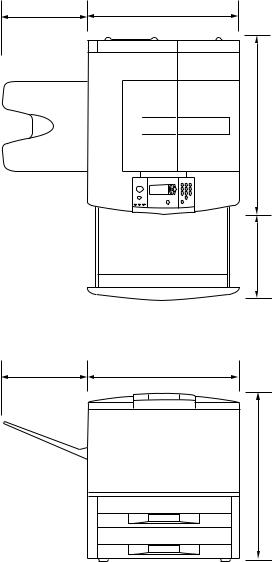
Step 1 Prepare printer location
Printer size
Prepare a location for the printer that allows for these physical and environmental requirements:
352.8 mm |
|
(13.9 in) |
638 mm (25.1 in) |
in) 9.(24 mm 633
mm 368 in) 8.(17
352.8 mm |
|
(13.9 in) |
638 mm (25.1 in) |
in) 6.(23 mm 600
HP LaserJet 9000 Printer Dimensions (top and side views)
6 Printer Setup |
ENWW |

Location requirements for the printer
A level area on the floor
Space allowance around the printer
A well-ventilated room
No exposure to direct sunlight or chemicals, including ammonia-based cleaning solutions
Adequate power supply (15A, 110V or 220V circuit located near the printer)
A stable environment—no abrupt temperature or humidity changes
Relative humidity 20 percent to 80 percent
Room temperature 50°F to 91° F (10° C to 32.5° C)
Printer weight (without print cartridge)
HP LaserJet 9000 printer: 63.5 kg (140 lb)
HP LaserJet 9000n printer: 69.4 kg (153 lb)
HP LaserJet 9000dn printer: 76.2 kg (168 lb)
HP LaserJet 9000hns printer: 76.2 kg (168 lb)
ENWW |
Prepare printer location 7 |
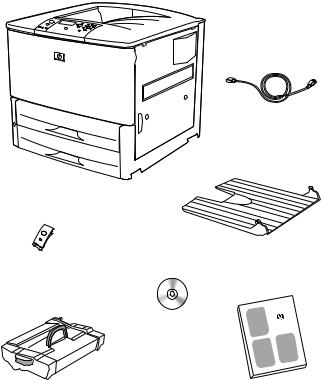
Step 2 Check package contents
power cord
face-up output bin
printer
control panel
overlay
printer documentation (this manual)
print cartridge
printer software CD-ROM (including user manual)
Package contents
8 Printer Setup |
ENWW |
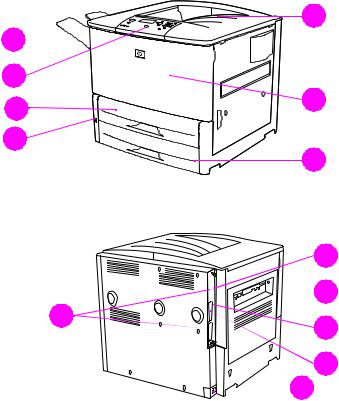
Step 3 Locate printer parts
The following illustrations give the location and names of the important printer parts.
E
A 

B
C |
F |
|
|
D |
G |
|
I

 J
J
H 

K
L
 M
M
Printer parts (front and rear views)
A |
Face-up bin |
F |
Front door |
J |
Foreign interface |
|
B |
Control panel |
G |
Tray 3 |
|
harness (AUX) |
|
|
|
|||||
C |
Tray 2 |
H |
EIO slots (3) |
K |
HP Fast InfraRed (FIR) |
|
|
Connect |
|||||
D |
Power switch |
I |
Parallel cable |
|
||
L |
HP Jet-Link connector |
|||||
E |
Standard output bin |
|
connector |
|||
|
|
|
||||
|
|
M |
Power cord connector |
|||
|
(Face-down bin) |
|
|
|||
|
|
|
|
|
ENWW |
Locate printer parts 9 |
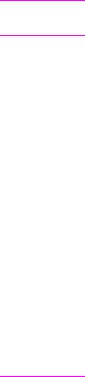
Step 4 Remove internal packaging
Remove all packaging from the printer.
WARNING! This printer weighs approximately 63.5 kg (140 lb). HP recommends that four people move it to avoid injury to you and damage to the printer.
To remove internal packaging
1Remove all orange packing material from the exterior of the printer and remove any cardboard or styrofoam material that is not orange.
2Remove all orange packing material from the standard output bin and the protective film from the display.
3Open the left-side door and remove the two packing fuser spacers. Orange tape connects fuser spacers to the outside of left door. Remove the orange tape from the fuser shipping locks to the outside of the door. Close the door after removing the fuser spacers and the tape.
4Open the trays, remove any orange packing material, and close the trays.
5Open the front door and remove the orange packing tape at the front transfer roller area and on the lock lever for the print cartridge. Close the door.
Note |
Save all packing material. You may need it to repack the printer at a |
|
later date. |
|
|
10 Printer Setup |
ENWW |
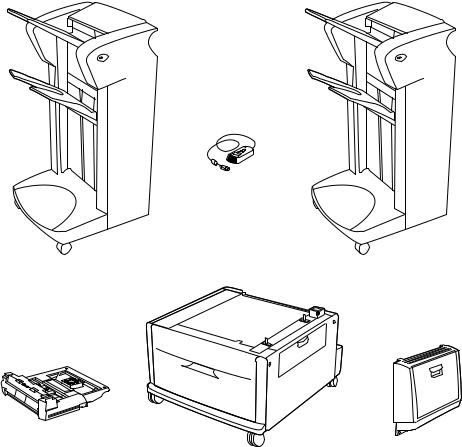
Step 5 Install accessories
Install any paper-handling accessories that you purchased with the printer or separately. Use the installation instructions that are packaged with the accessories.
If you have a 3,000-sheet stapler/stacker (or stacker) and a duplexer, Tray 4, or both, install the duplexer and Tray 4 before trying to install the 3,000 sheet stapler/stacker (or stacker).
HP Fast InfraRed
Connect
3,000-sheet stapler/stacker |
3,000-sheet stacker |
Duplex printing |
Tray 4 (2,000- |
|
|
sheet input |
Tray 1 (multipurpose |
||
accessory |
|||
(duplexer) |
tray) |
tray) |
Optional accessories
ENWW |
Install accessories 11 |
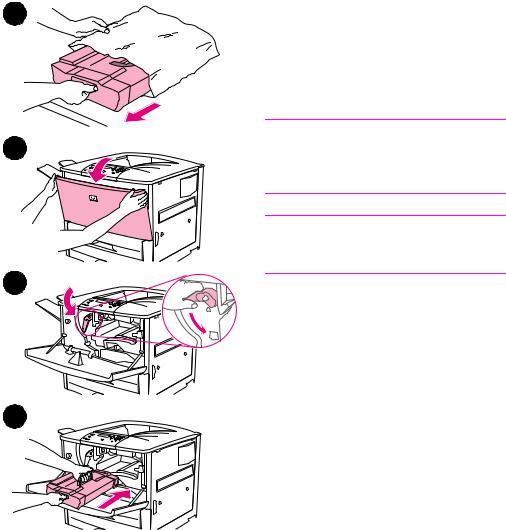
Step 6 Install print cartridge
1
2
3
4
Use this procedure to install the print cartridge. If toner gets on your clothing, wipe it off with a dry cloth and wash the clothing in cold water. Hot water sets toner into fabric.
To install the print cartridge
1 Before removing the print cartridge from its packaging, set the print cartridge on a sturdy surface. Gently slide the print cartridge out of the packaging.
CAUTION
To prevent damage to the print cartridge, use two hands when removing it from its packaging.
Note
The print cartridge does not have a pull tab.
2 Open the front door on the printer.
3 Rotate the lever downward to the unlock position.
4 Position the cartridge as shown with the arrow on the left side pointing into the printer and align it with the printer guides. Slide the cartridge into the printer as far as it will go.
12 Printer Setup |
ENWW |
