HP (Hewlett-Packard) 86140A User Manual

User’s Guide
HP 86140A Series
Optical Spectrum Analyzer
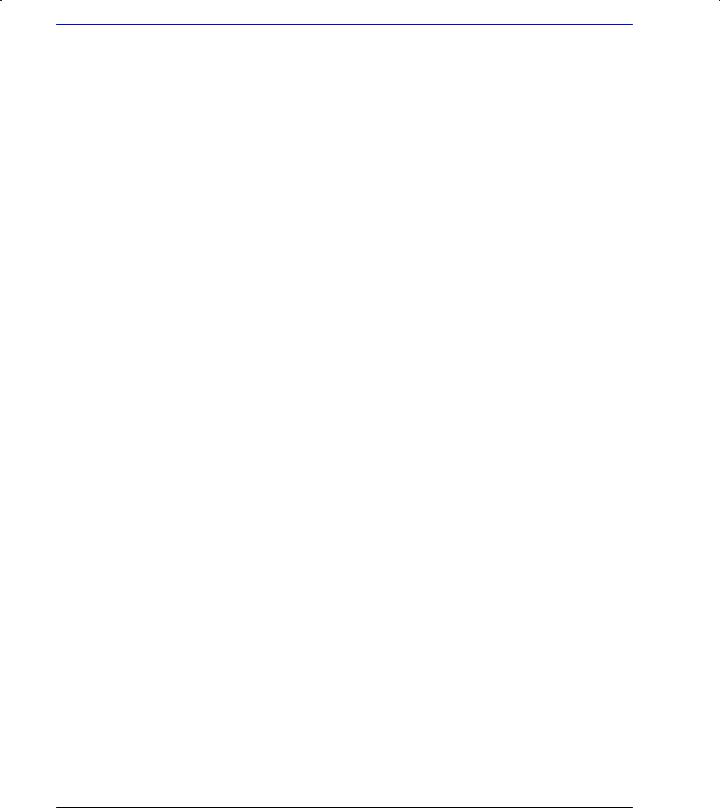
© Copyright Hewlett-Packard Company 2000
All Rights Reserved. Reproduction, adaptation, or translation without prior written permission is prohibited, except as allowed under copyright laws.
HP Part No. 86140-90035
Printed in USA
February 2000
Hewlett-Packard Company Lightwave Division
1400 Fountaingrove Parkway Santa Rosa, CA 95403-1799, USA
(707) 577-1400
Notice.
The information contained in this document is subject to change without notice. Companies, names, and data used in examples herein are fictitious unless otherwise noted. Hewlett-Packard makes no warranty of any kind with regard to this material, including but not limited to, the implied warranties of merchantability and fitness for a particular purpose. HewlettPackard shall not be liable for errors contained herein or for incidental or consequential damages in connection with the furnishing, performance, or use of this material.
Restricted Rights Legend.
Use, duplication, or disclosure by the U.S. Government is subject to restrictions as set forth in subparagraph (c) (1) (ii) of the Rights in Technical Data and Computer Software clause at DFARS 252.227-7013 for DOD agencies, and subparagraphs (c) (1) and (c) (2) of the Commercial Computer Software Restricted Rights clause at FAR 52.227-19 for other agencies.
Warranty.
This Hewlett-Packard instrument product is warranted against defects in material and workmanship for a period of one year from date of shipment. During the warranty period, Hewlett-Packard Company will, at its option, either repair or replace products which prove to be defective. For warranty service or repair, this product must be returned to a service facility designated by Hewlett-Packard. Buyer shall prepay shipping charges to Hewlett-Packard and Hewlett-Packard shall pay shipping charges to return the product to Buyer. However, Buyer shall pay all shipping charges, duties, and taxes for products returned to HewlettPackard from another country.
Hewlett-Packard warrants that its software and firmware designated by HewlettPackard for use with an instrument will execute its programming instructions when properly installed on that instrument. HewlettPackard does not warrant that the operation of the instrument, or software, or firmware will be uninterrupted or errorfree.
Limitation of Warranty.
The foregoing warranty shall not apply to defects resulting from improper or inadequate maintenance by Buyer, Buyersupplied software or interfacing, unauthorized modification or misuse, operation outside of the environmental specifications for the product, or improper site preparation or maintenance.
No other warranty is expressed or implied. Hewlett-Packard specifically
disclaims the implied warran- |
|
|
The AC symbol is used |
||
ties of merchantability and fit- |
|
|
to indicate the |
||
ness for a particular purpose. |
|
|
required nature of the |
||
|
|
|
|
|
line module input |
Exclusive Remedies. |
|
|
power. |
||
The remedies provided herein |
|
|
| The ON symbols are |
||
are buyer's sole and exclusive |
|
|
|||
|
|
used to mark the posi- |
|||
remedies. Hewlett-Packard |
|
|
|||
|
|
tions of the instrument |
|||
shall not be liable for any |
|
|
|||
|
|
power line switch. |
|||
direct, indirect, special, inci- |
|
|
|||
|
|
|
|||
dental, or consequential dam- |
|
|
The OFF symbols |
||
ages, whether based on |
|
|
|||
|
|
are used to mark the |
|||
contract, tort, or any other |
|
|
|||
|
|
positions of the instru- |
|||
legal theory. |
|
|
|||
|
|
ment power line |
|||
|
|
|
|
|
|
Safety Symbols. |
|
|
switch. |
||
|
|
|
|||
|
|
|
|
|
The CE mark is a reg- |
CAUTION |
|
|
|
|
istered trademark of |
The caution sign denotes a |
|
|
the European Commu- |
||
hazard. It calls attention to a |
|
|
nity. |
||
procedure which, if not cor- |
|
|
The CSA mark is a reg- |
||
rectly performed or adhered |
|
|
|||
|
|
istered trademark of |
|||
to, could result in damage to |
|
|
|||
|
|
the Canadian Stan- |
|||
or destruction of the product. |
|
|
|||
|
|
dards Association. |
|||
Do not proceed beyond a cau- |
|
|
|||
|
|
|
|||
tion sign until the indicated |
|
|
The C-Tick mark is a |
||
conditions are fully under- |
|
|
registered trademark |
||
stood and met. |
|
|
of the Australian Spec- |
||
|
|
|
|
|
trum Management |
WARNING |
|
|
|
Agency. |
|
The warning sign denotes a |
ISM1-A This text denotes the |
||||
hazard. It calls attention to a |
|||||
procedure which, if not cor- |
|
|
instrument is an |
||
rectly performed or adhered |
|
|
Industrial Scientific |
||
to, could result in injury or |
|
|
and Medical Group 1 |
||
loss of life. Do not proceed |
|
|
Class A product. |
||
beyond a warning sign until |
|
|
|
||
the indicated conditions are |
|
|
|
||
fully understood and met. |
|
|
|
||
The instruction man- |
|
|
|
||
ual symbol. The prod- |
|
|
|
||
uct is marked with this |
|
|
|
||
warning symbol when |
|
|
|
||
it is necessary for the |
|
|
|
||
user to refer to the |
|
|
|
||
instructions in the |
|
|
|
||
manual. |
|
|
|
||
The laser radiation |
|
|
|
||
symbol. This warning |
|
|
|
||
symbol is marked on |
|
|
|
||
products which have a |
|
|
|
||
laser output. |
|
|
|
||
ii
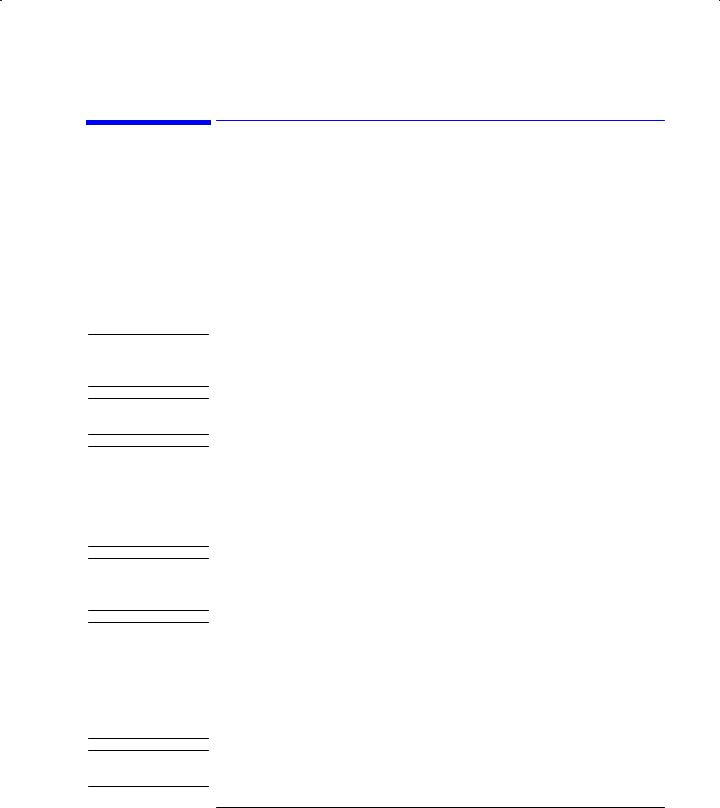
W A R N I N G
W A R N I N G
W A R N I N G
W A R N I N G
C A U T I O N
C A U T I O N
General Safety Considerations
General Safety Considerations
This product has been designed and tested in accordance with IEC Publication 1010, Safety Requirements for Electronic Measuring Apparatus, and has been supplied in a safe condition. The instruction documentation contains information and warnings which must be followed by the user to ensure safe operation and to maintain the product in a safe condition.
Install the instrument according to the enclosure protection provided. This instrument does not protect against the ingress of water.
This instrument protects against finger access to hazardous parts within the enclosure.
If this product is not used as specified, the protection provided by the equipment could be impaired. This product must be used in a normal condition (in which all means for protection are intact) only.
No operator serviceable parts inside. Refer servicing to qualified service personnel. To prevent electrical shock do not remove covers.
This is a Safety Class 1 Product (provided with a protective earthing ground incorporated in the power cord). The mains plug shall only be inserted in a socket outlet provided with a protective earth contact. Any interruption of the protective conductor inside or outside of the instrument is likely to make the instrument dangerous. Intentional interruption is prohibited.
To prevent electrical shock, disconnect the instrument from mains before cleaning. Use a dry cloth or one slightly dampened with water to clean the external case parts. Do not attempt to clean internally.
Fiber-optic connectors are easily damaged when connected to dirty or damaged cables and accessories. The HP 86140 series’s front-panel INPUT connector is no exception. When you use improper cleaning and handling techniques, you risk expensive instrument repairs, damaged cables, and compromised measurements. Before you connect any fiber-optic cable to the HP 86140 series, refer to “Cleaning Connections for Accurate Measurements” on page 6-10.
This product is designed for use in Installation Category II and Pollution Degree 2 per IEC 1010 and 664 respectively.
iii
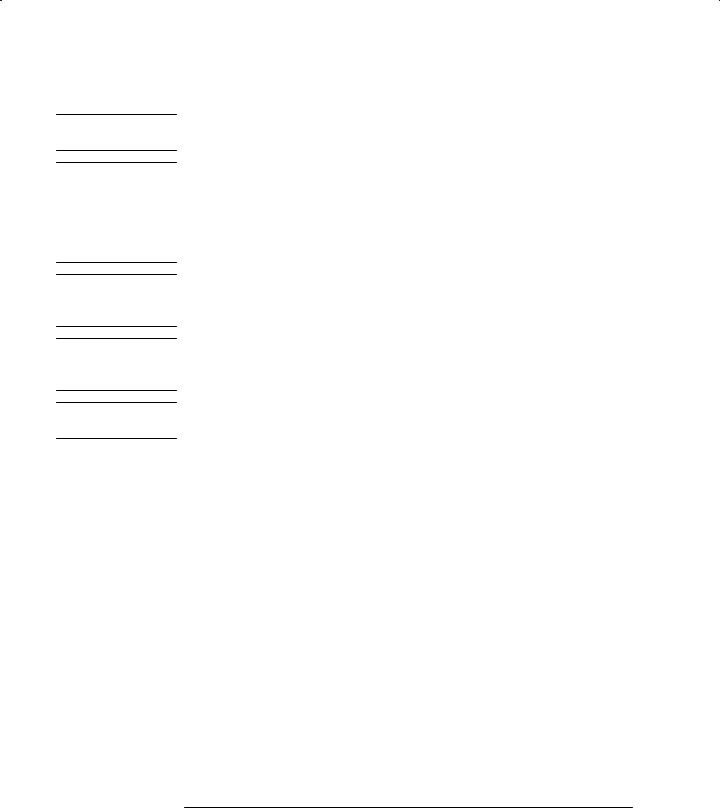
C A U T I O N
C A U T I O N
C A U T I O N
C A U T I O N
C A U T I O N
General Safety Considerations
Do not use too much liquid in cleaning the optical spectrum analyzer. Water can enter the front-panel keyboard, damaging sensitive electronic components.
VENTILATION REQUIREMENTS: When installing the product in a cabinet, the convection into and out of the product must not be restricted. The ambient temperature (outside the cabinet) must be less than the maximum operating temperature of the product by 4° C for every 100 watts dissipated in the cabinet. If the total power dissipated in the cabinet is greater than 800 watts, then forced convection must be used.
Always use the three-prong AC power cord supplied with this instrument. Failure to ensure adequate earth grounding by not using this cord may cause instrument damage.
Do not connect ac power until you have verified the line voltage is correct as described in “Line Power Requirements” on page 1-7. Damage to the equipment could result.
This instrument has autoranging line voltage input. Be sure the supply voltage is within the specified range.
iv
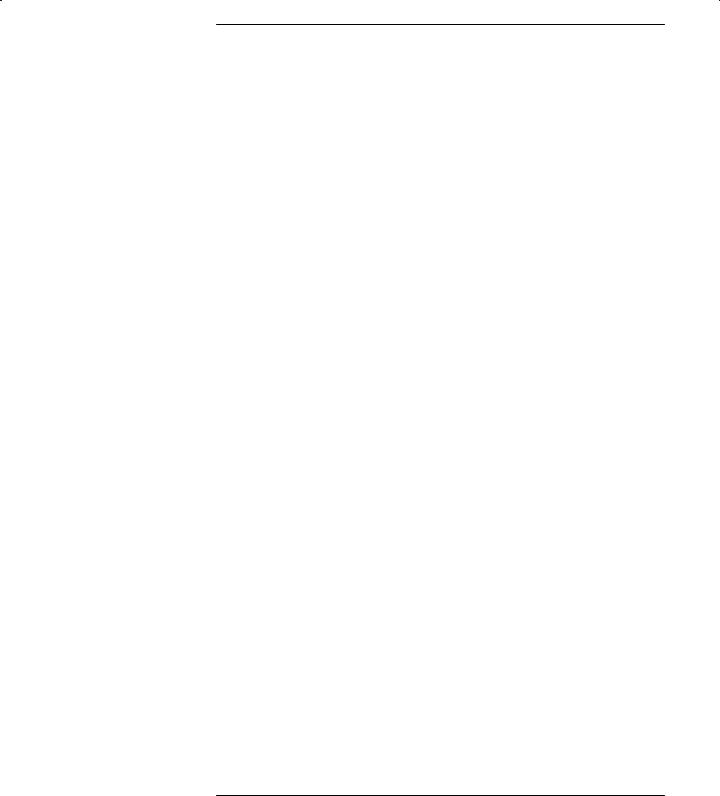
Contents
1Setting Up the OSA
2A Quick Tour
HP 86140/2 Front and Rear Panels 2-4 HP 86143/5 Front and Rear Panels 2-6 Optical Spectrum Analyzer Display 2-8 The Menu Bar 2-10
The Softkey Panels 2-11 Tutorial: Getting Started 2-20 Changing the Printer Paper 2-23
3Using the Optical Spectrum Analyzer
Front-Panel Keys 3-3 The Menus 3-7
The Amplitude Menus 3-8
The Bandwidth/Sweep Menus 3-14 The Markers Menus 3-21
The Save/Recall Menus 3-34 The System Menus 3-40 The Traces Menus 3-56 The Wavelength Menus 3-61 To Fill In a Setup Panel 3-65
4Remote Operation
Getting Started 4-4
Monitoring the Instrument 4-11 Example Programs 4-16
Front Panel Functions to Remote Commands 4-31 Command Trees 4-37
Common Commands 4-42
CALCulate Subsystem Commands 4-45 CALibration Subsystem Commands 4-68 DISPlay Subsystem Commands 4-71 FORMat Subsystem Commands 4-76 HCOPy Subsystem Commands 4-77 INITiate Subsystem Commands 4-78 MEMory Subsystem Commands 4-79
Contents-1
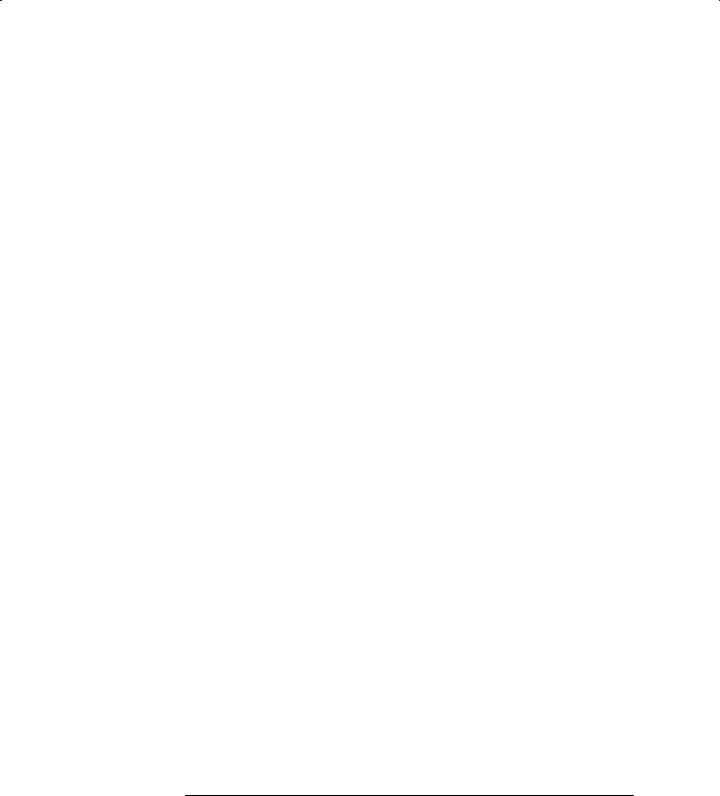
Contents
MMEMory Subsystem Commands 4-80 SENSe Subsystem Commands 4-81 SOURce[n] Subsystem Commands 4-90 STATus Subsystem Commands 4-91 SYSTem Subsystem Commands 4-93 TRACe Subsystem Commands 4-95 TRIGger Subsystem Commands 4-99 UNIT Subsystem Commands 4-101
HP 71450 Series Commands to HP 86140 Series Equivalents 4-102
5Status Listings
Overview 5-2
Error Reporting Behavior 5-4 SCPI-Defined Errors 5-5 OSA Notices 5-16
OSA Warnings 5-17 Application-Specific Warnings 5-28 OSA Status Errors 5-34
OSA Errors 5-35 Firmware Errors 5-37
6Reference
Options and Accessories 6-2 AC Line-Power Cords 6-4
Front-Panel Fiber-Optic Adapters 6-6 Printer Head Cleaning Procedure 6-7
Cleaning Connections for Accurate Measurements 6-10 Returning the Instrument for Service 6-21 Hewlett-Packard Sales and Service Offices 6-24
7Specifications and Regulatory Information
Definition of Terms 7-3 Specifications 7-5 Regulatory Information 7-10
Contents-2
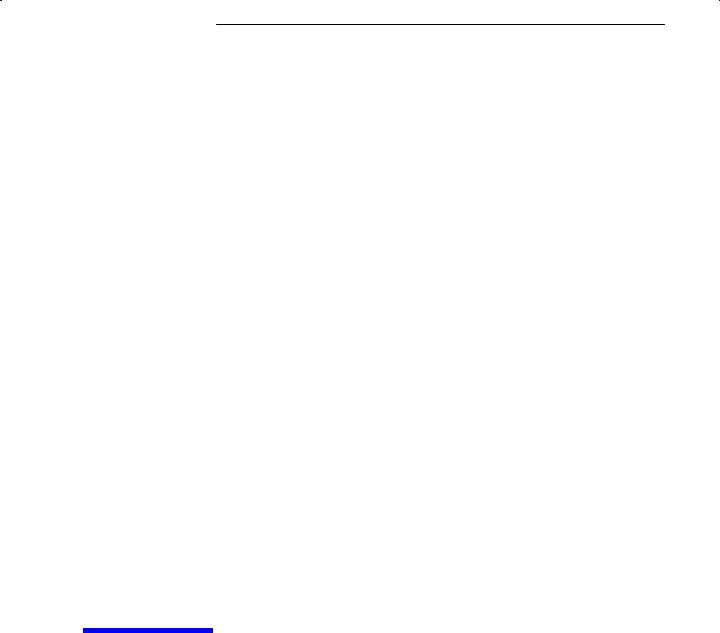
1
Setting Up the OSA
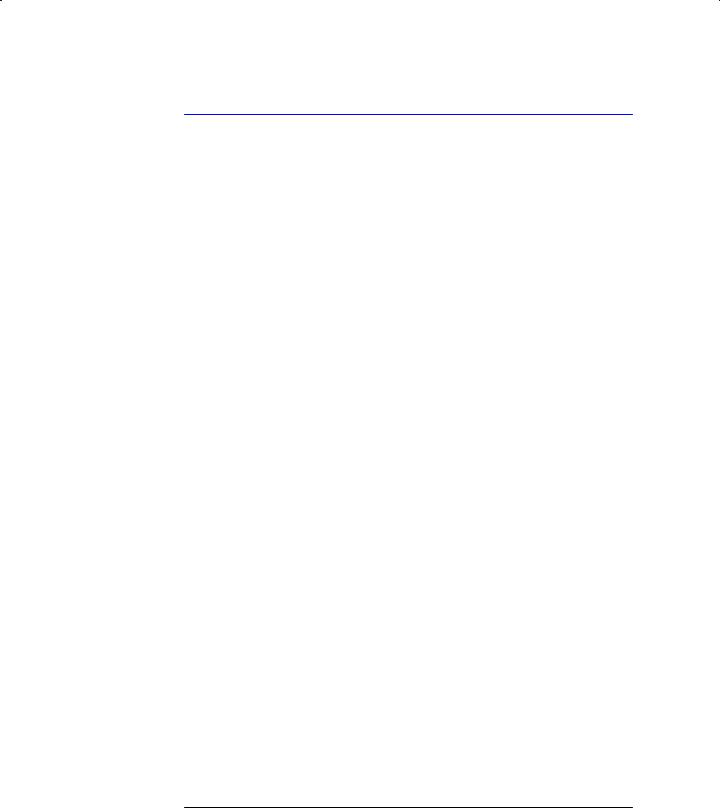
Setting Up the OSA
Setting Up the OSA
Setting Up the OSA
This chapter shows you how to set up your optical spectrum analyzer, connect power and accessories, and verify general operation. Although the pictures in this section show an HP 86140A or 86142A optical spectrum analyzer, setting up other HP 86140-series optical spectrum analyzers is very similar. Refer to Chapter 6, “Reference” for the following additional information:
•Tips on avoiding costly repairs by proper optical connection cleaning techniques.
•List of available options, accessories, and power cords.
•Instructions on returning your instrument to HP for service.
•HP Sales and Service Offices.
1-2

Setting Up the OSA
Setting Up the OSA
Package contents for HP 86140 series optical spectrum analyzers
Inspect the shipping container for damage.
Inspect the instrument.
Verify that you received the options and accessories you ordered.
Keep the shipping container and cushioning material until you have inspected the contents of the shipment for completeness and have checked the optical spectrum analyzer mechanically and electrically.
If anything is missing or defective, contact your nearest Hewlett-Packard Sales Office. If the shipment was damaged, contact the carrier, then contact the nearest Hewlett-Packard Sales Office. Keep the shipping materials for the carrier’s inspection. The HP Sales Office will arrange for repair or replacement at Hewlett-Packard’s option without waiting for claim settlement.
Note
The N1031A BenchLink software allows you to upload graphics and trace date to a personal computer for preparing a report, creating an analysis, or storing the waveforms for later use.
1-3
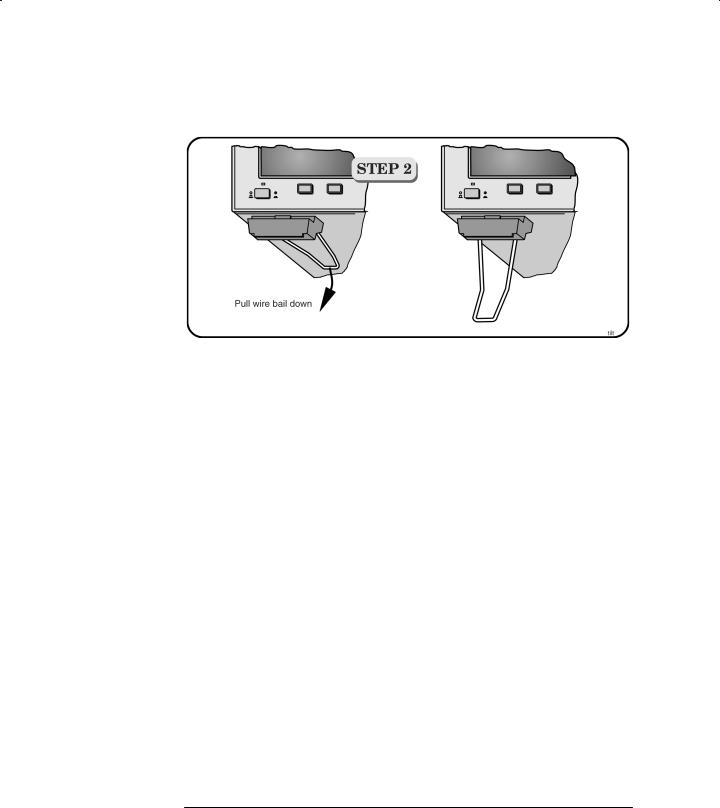
Setting Up the OSA
Setting Up the OSA
You can tilt your instrument upward for easier viewing. On the HP 86140A and 86142A instruments, lift up the front of the instrument, grasp one of the wire bails under the front corner, and pull it down and forward until it latches into place. Repeat for the other wire bail. On HP 86143A and 86145A instruments, pivot the handle to tilt the instrument.
1-4
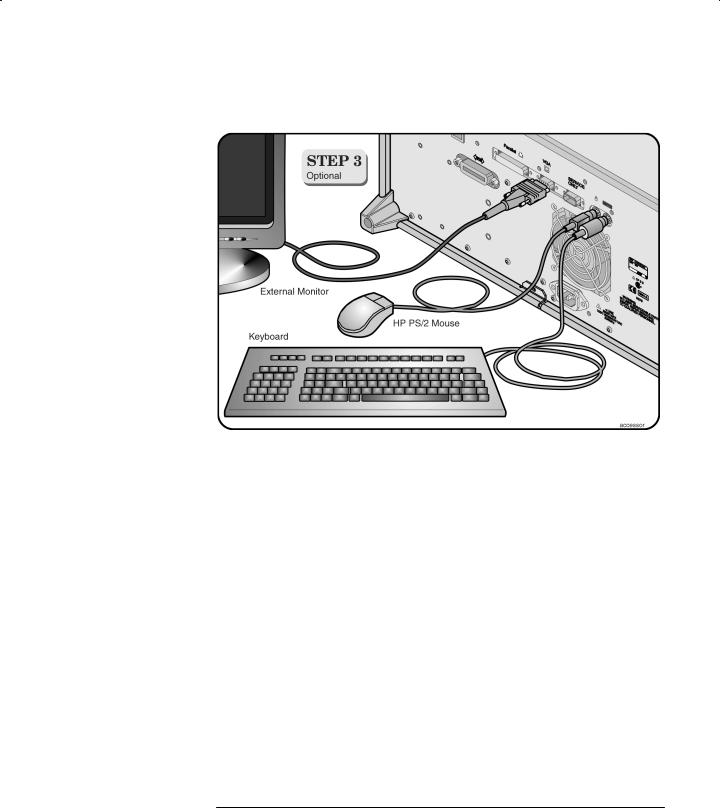
Setting Up the OSA
Setting Up the OSA
|
Although you can operate all instrument functions using only the front-panel |
|
keys and trackball, these accessories make your optical spectrum analyzer |
|
even easier to use! Connect any standard PC-compatible mouse (or other |
|
pointing device), keyboard, or external VGA-compatible display. |
|
|
C A U T I O N |
Do not stack other objects on the keyboard; this will cause self-test failures on |
|
power-on. |
|
|
1-5
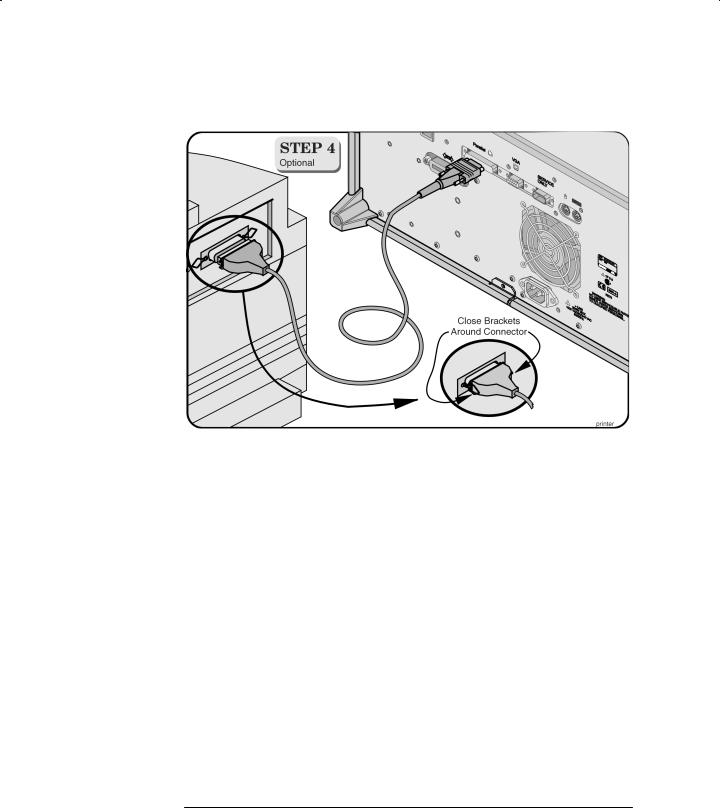
Setting Up the OSA
Setting Up the OSA
You can connect a PCL-language printer (for example, an HP LaserJet) to the instrument’s rear panel Parallel connector. Use a parallel Centronics printer cable, such as an HP C2950A (2 m) or HP C2951A (3 m).
1-6
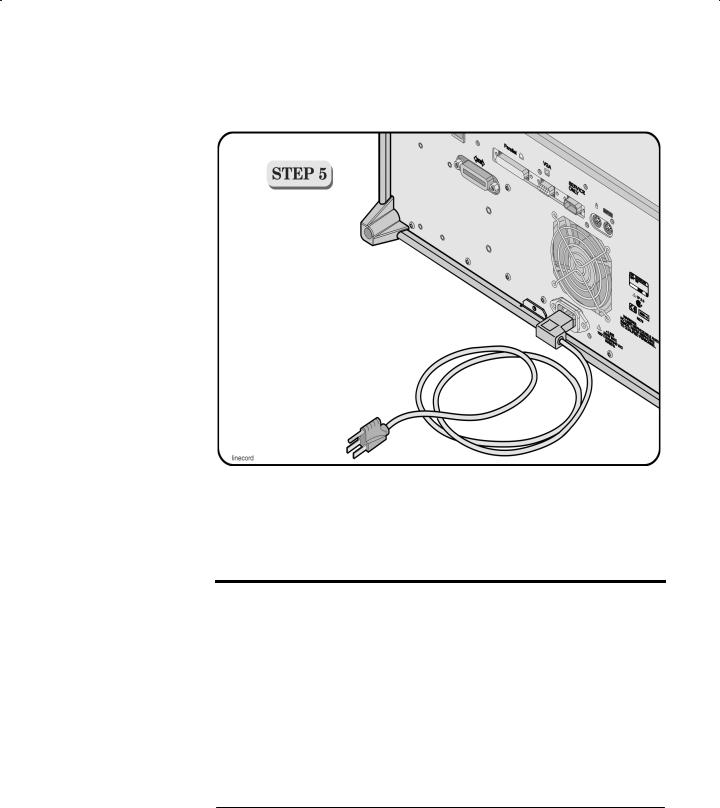
Setting Up the OSA
Setting Up the OSA
The optical spectrum analyzer automatically adjusts for line input voltages in the range of 100 to 240 VAC. There is no manual selection switch. The line cord provided is matched by HP to the country of origin of the order. Refer to “AC Line-Power Cords” on page 6-4.
Line Power Requirements
Power |
115 VAC: |
110 VA MAX. / 60 WATTS MAX. / 1.1 A MAX. |
|
230 VAC: |
150 VA MAX. / 70 WATTS MAX. / 0.6 A MAX. |
Voltage |
nominal: 115 VAC / 230 VAC |
|
|
range 115 VAC: 90–132 V |
|
|
range 230 VAC: 198–254 V |
|
Frequency |
nominals: 50 Hz / 60 Hz |
|
|
range: 47–63 Hz |
|
|
|
|
1-7
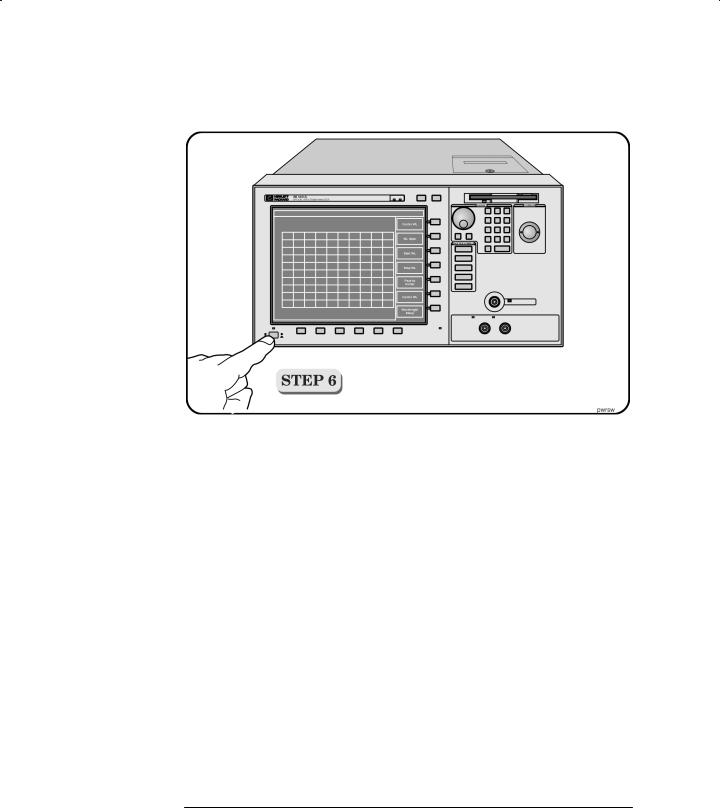
Setting Up the OSA
Setting Up the OSA
•Press the power switch at the lower left-hand corner of the front panel.
After a short initialization period, the display will look similar to the picture on this page. The instrument is ready to use.
1-8
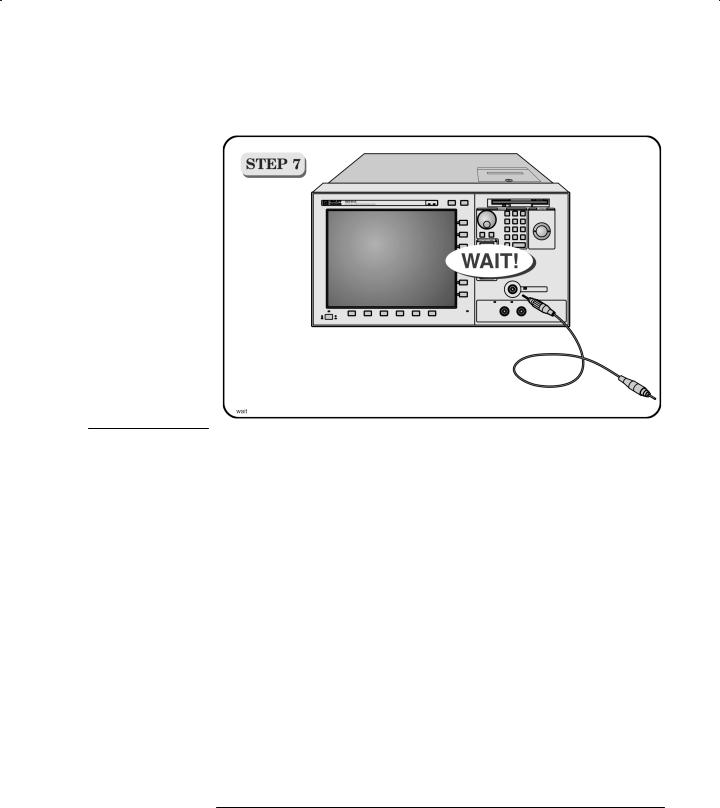
Setting Up the OSA
Setting Up the OSA
C A U T I O N |
Fiber-optic connectors are easily damaged when connected to dirty or |
|
damaged cables and accessories. The HP 86140 series’s front-panel INPUT |
|
connector is no exception. When you use improper cleaning and handling |
|
techniques, you risk expensive instrument repairs, damaged cables, and |
|
compromised measurements. Before you connect any fiber-optic cable to the |
|
HP 86140 series optical spectrum analyzer, refer to “Cleaning Connections for |
|
Accurate Measurements” on page 6-10. |
|
|
1-9
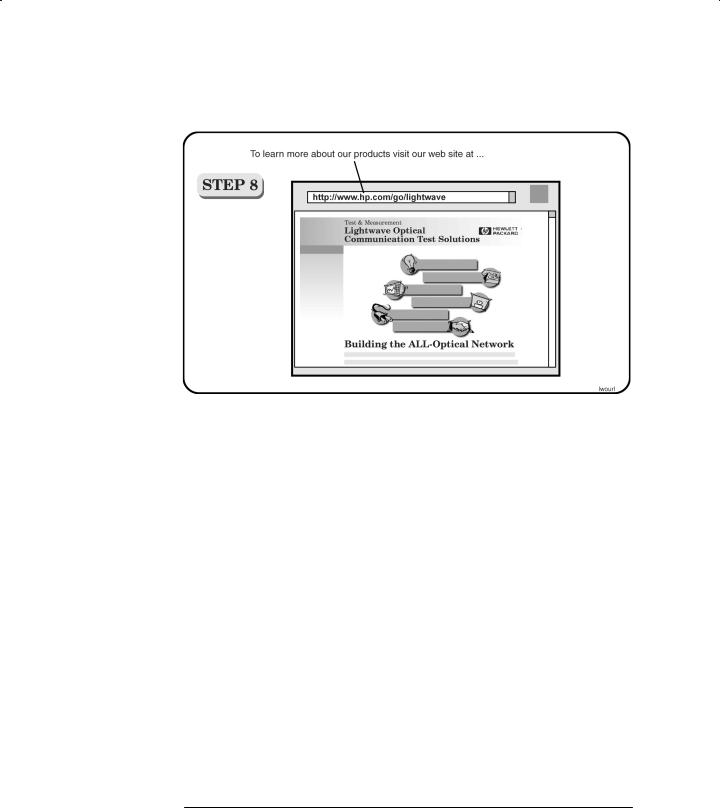
Setting Up the OSA
Setting Up the OSA
1-10
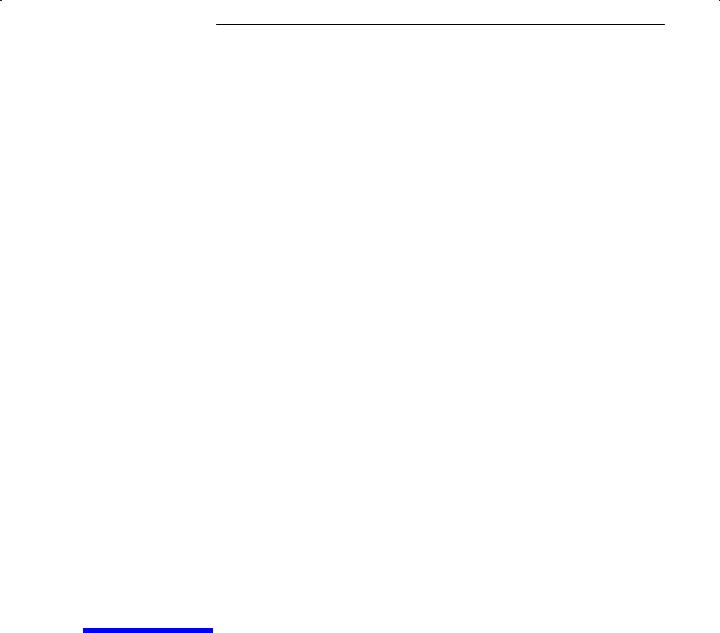
2
HP 86140/2 Front and Rear Panels |
2-4 |
|||
HP 86143/5 Front and Rear Panels |
2-6 |
|||
Optical Spectrum Analyzer Display |
2-8 |
|||
The Menu Bar 2-10 |
|
|
|
|
The Softkey Panels 2-11 |
|
|
|
|
The Amplitude menus |
2-12 |
|
||
The Applications menus |
2-13 |
|
||
The Bandwidth/Sweep menus |
2-14 |
|||
The Marker menus |
2-15 |
|
||
The Save/Recall menus |
|
2-16 |
|
|
The Systems menus |
2-17 |
|
||
The Traces menus |
2-18 |
|
|
|
The Wavelength menus |
|
2-19 |
|
|
Tutorial: Getting Started |
2-20 |
|
||
Changing the Printer Paper |
2-23 |
|
||
A Quick Tour
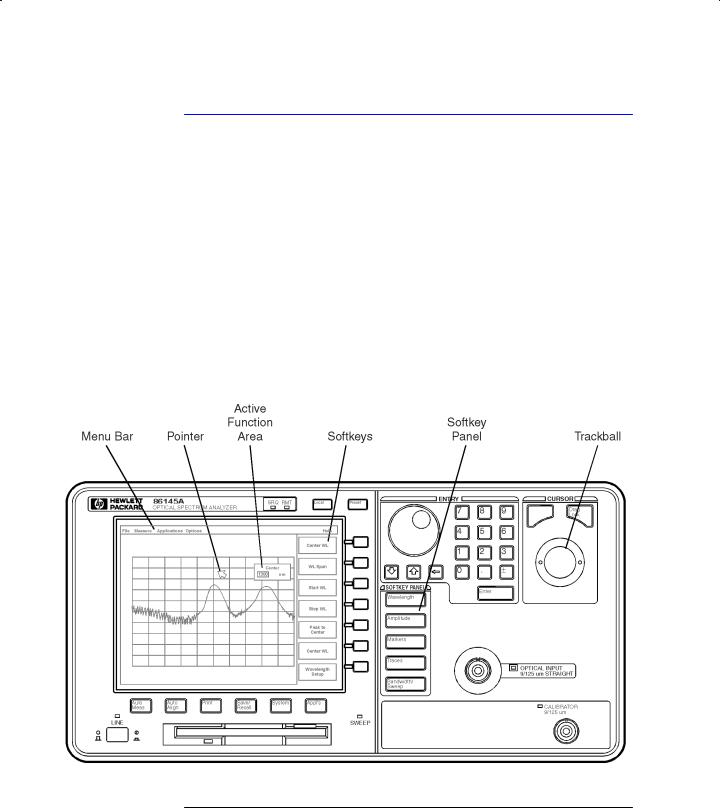
A Quick Tour
A Quick Tour
A Quick Tour
HP 86140A-series optical spectrum analyzers display input light spectra from 600 nm to 1700 nm. To change instrument settings use the softkeys. To display different softkeys use these items:
•Softkey panel and softkeys
•Print, Save/Recall, System, and Application keys
•Menu bar
The menu bar or keys can be used to access the same functions. Use the trackball or an optional pointing device to make menu and softkey selections.
2-2

Auto Align
Auto Meas
Appl’s
A Quick Tour
A Quick Tour
All displayed wavelength values show values as measured in a vacuum. This default setting can be changed to show values as measured in air. See “To change the default wavelength settings” on page 3-63 for more information.
The OPTICAL INPUT connector on standard instrument versions uses single mode fiber. Connecting multi-mode fiber to these connectors results in large reflections and insertion loss.
To ensure maximum amplitude accuracy, connect an input signal to the instrument and then press Auto Align. This starts an automatic alignment procedure that should be performed whenever the instrument has been:
•moved,
•subjected to large temperature changes, or
•warmed up at the start of each day.
Press the Auto Meas key to automatically locate the largest signal present at the input connector.
Additional software applications can be purchased and installed in your optical spectrum analyzer. These applications automate and simplify your measurement tasks. Press this key to access your applications.
2-3
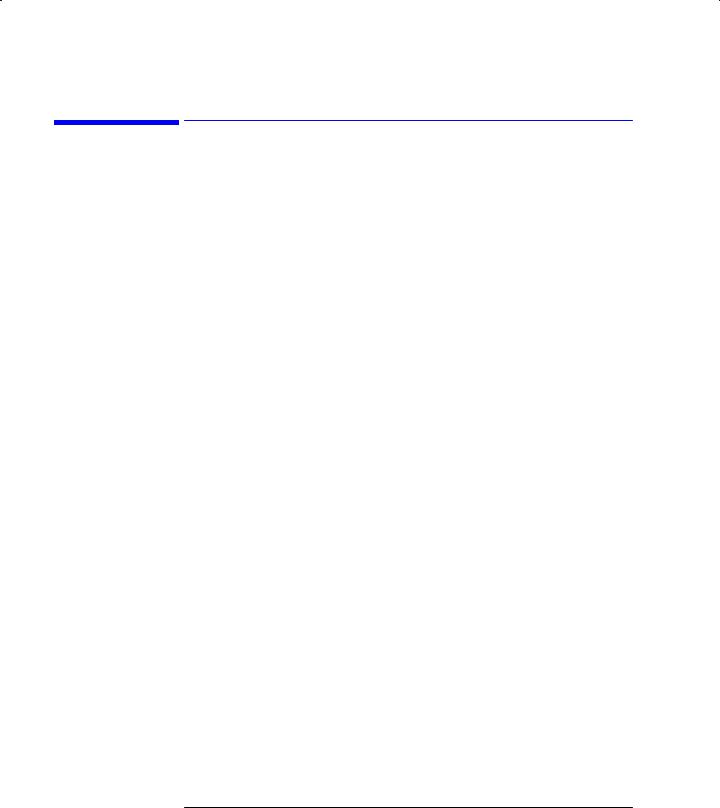
A Quick Tour
HP 86140/2 Front and Rear Panels
HP 86140/2 Front and Rear Panels
2-4
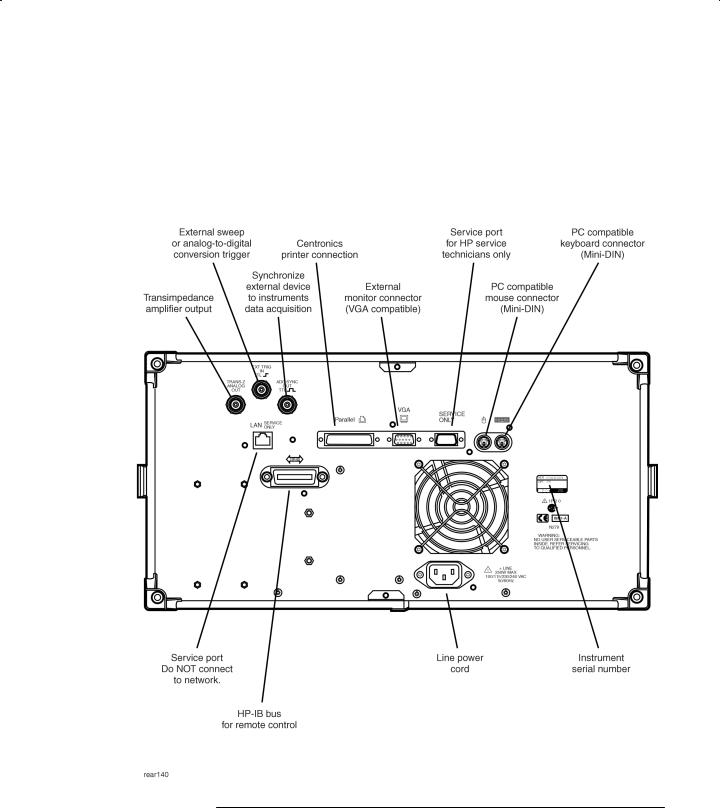
A Quick Tour
HP 86140/2 Front and Rear Panels
2-5
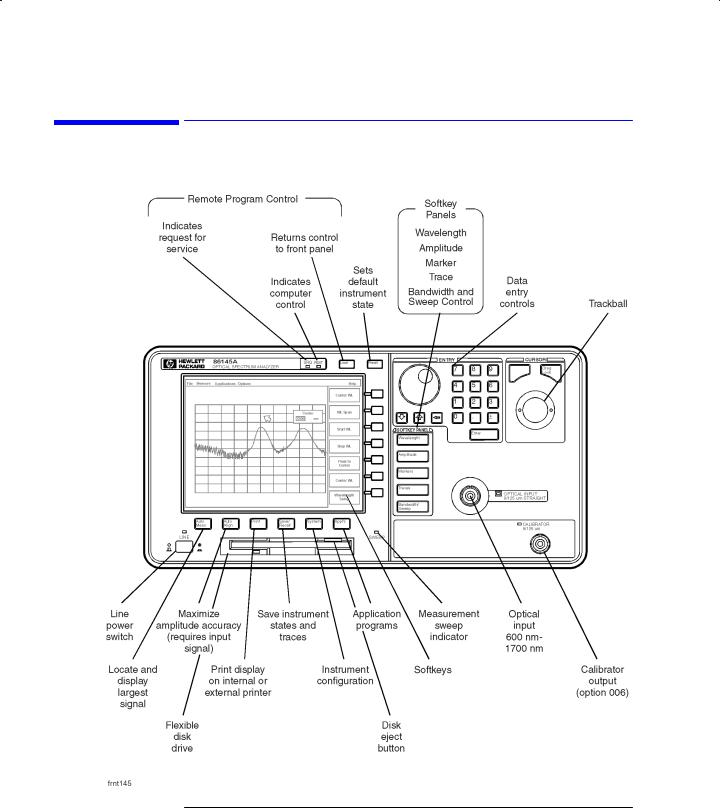
A Quick Tour
HP 86143/5 Front and Rear Panels
HP 86143/5 Front and Rear Panels
2-6

A Quick Tour
HP 86143/5 Front and Rear Panels
2-7
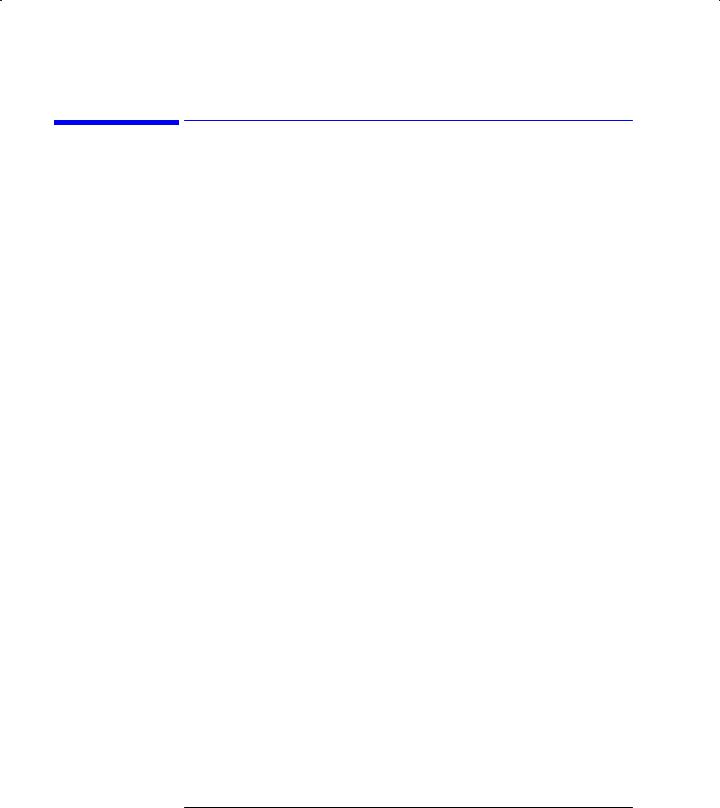
A Quick Tour
Optical Spectrum Analyzer Display
Optical Spectrum Analyzer Display
2-8
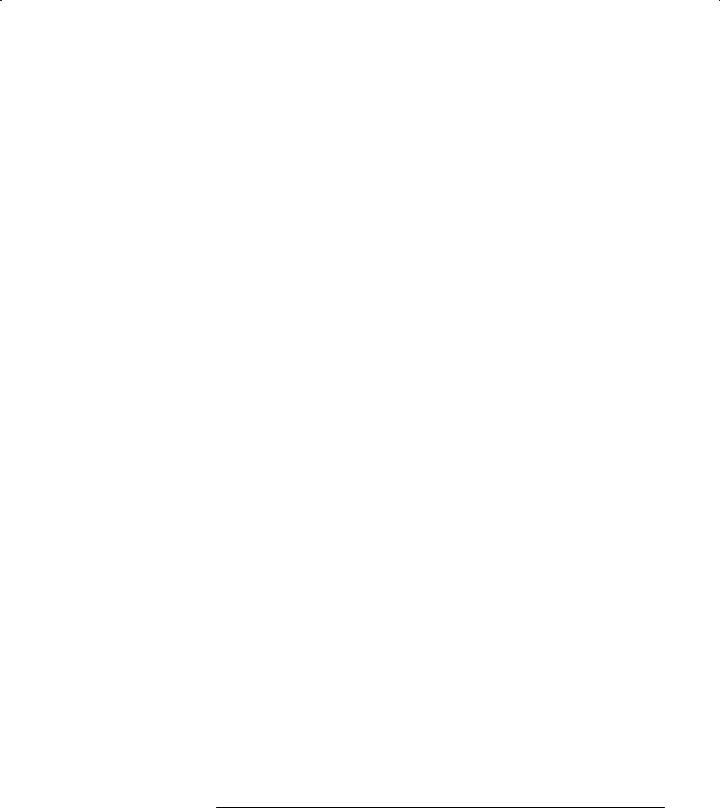
A Quick Tour
Optical Spectrum Analyzer Display
2-9
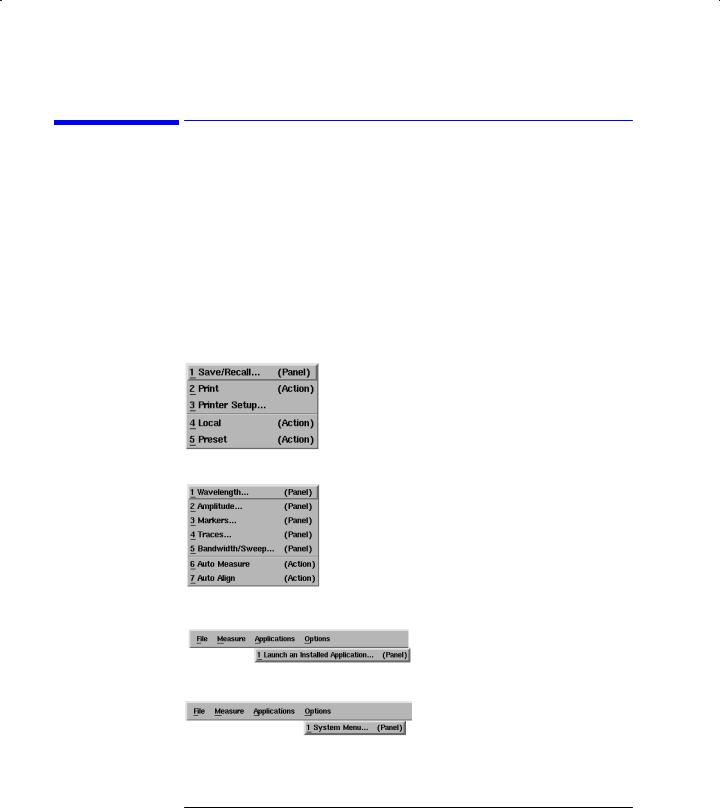
A Quick Tour
The Menu Bar
The Menu Bar
The Menu bar includes the File, Measure, Application, and Options drop-down menus. Each menu selection includes a descriptive label.
(Action) |
Indicates the selection will perform an action such as |
|
making a measurement or printing the display. |
(Panel) |
Indicates the selection will open a softkey panel. |
The File menu
The Measure menu
The Applications menu
The Options menu
2-10
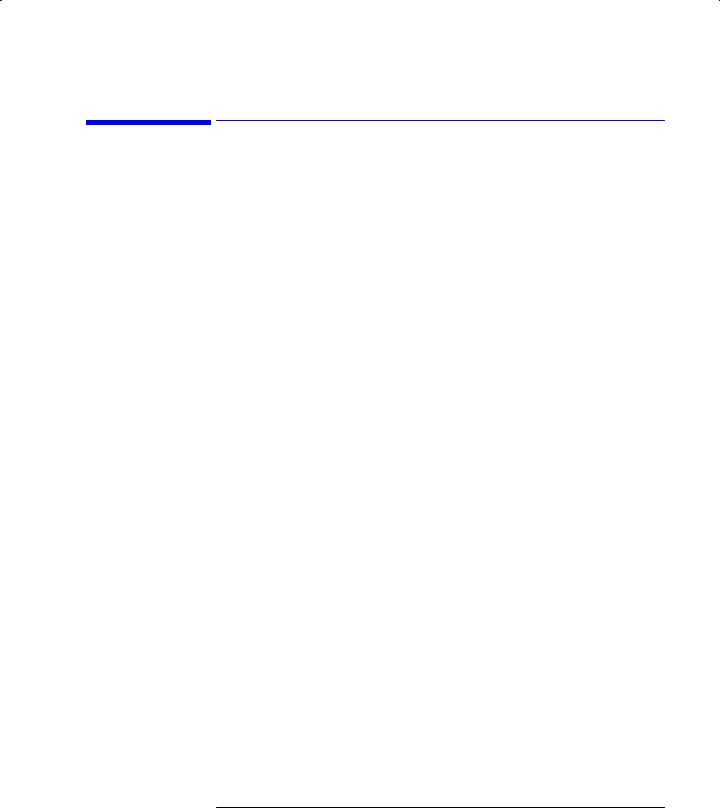
A Quick Tour
The Softkey Panels
The Softkey Panels
The softkey panels can be accessed using either the front-panel keys or the menu bar. This section includes brief descriptions of the following menus. See Chapter 3, “Using the Optical Spectrum Analyzer” for additional information on each of the OSA functions.
The Amplitude menus |
2-12 |
The Applications menus |
2-13 |
The Bandwidth/Sweep menus 2-14
The Marker menus |
2-15 |
|
The Save/Recall menus |
2-16 |
|
The Systems menus |
2-17 |
|
The Traces menus |
2-18 |
|
The Wavelength menus |
2-19 |
|
2-11

A Quick Tour
The Softkey Panels
The Amplitude menus
The Amplitude softkeys are accessed by using the front-panel Amplitude key or the Measure menu Amplitude selection on the menu bar.
The Measure menu
2-12
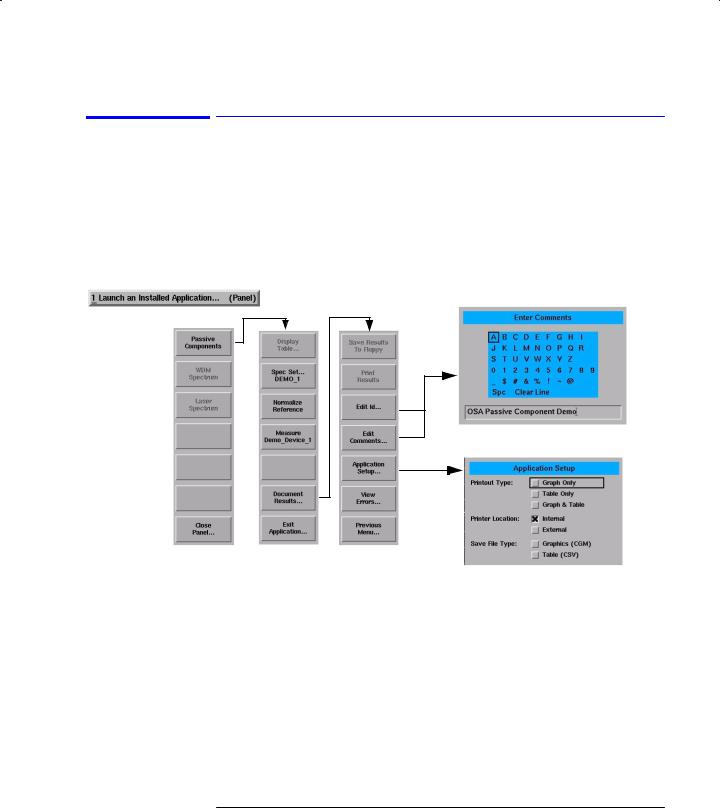
A Quick Tour
The Softkey Panels
The Applications menus
The Applications (Appl’s) softkeys are accessed by using the front-panel Appl’s key or the Applications menu Launch an Installed Application.... selection on the menu bar.
For a complete description of the applications, refer to the manual that came with your software.
The Applications menu
2-13
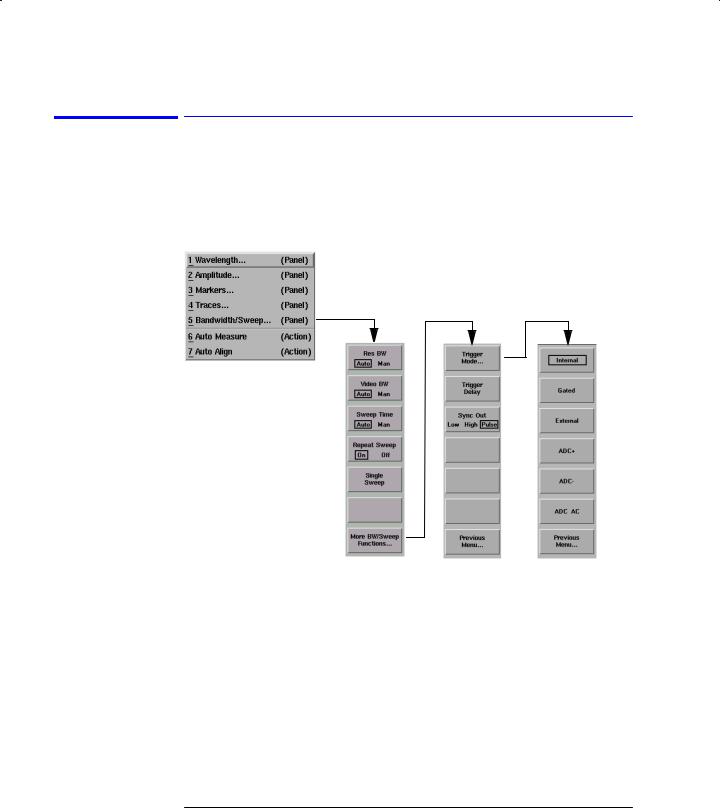
A Quick Tour
The Softkey Panels
The Bandwidth/Sweep menus
The Bandwidth/Sweep softkeys are accessed by using the front-panel Bandwidth/Sweep key or the Measure menu Bandwidth/Sweep selection on the menu bar.
The Measure menu
2-14
